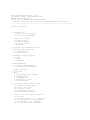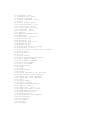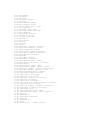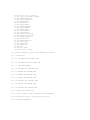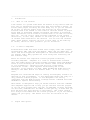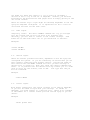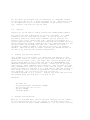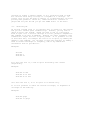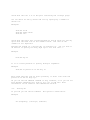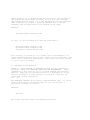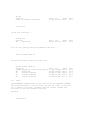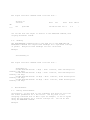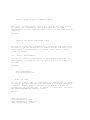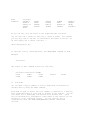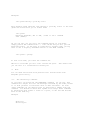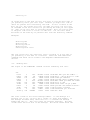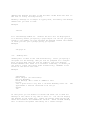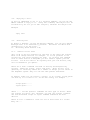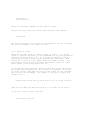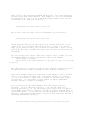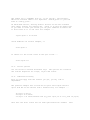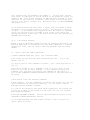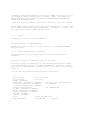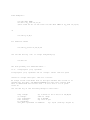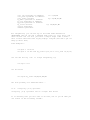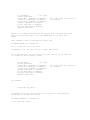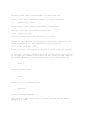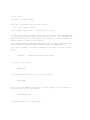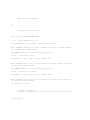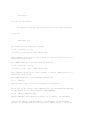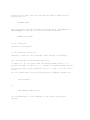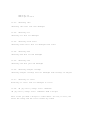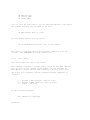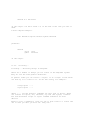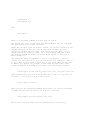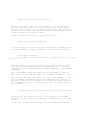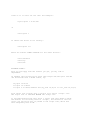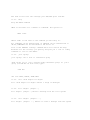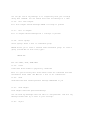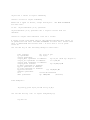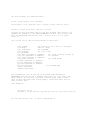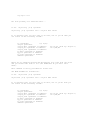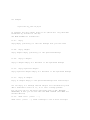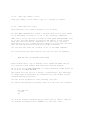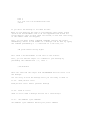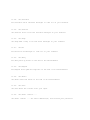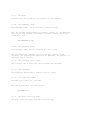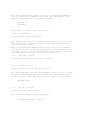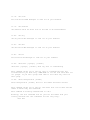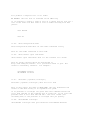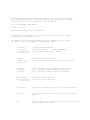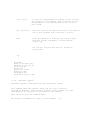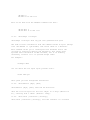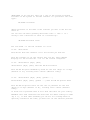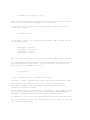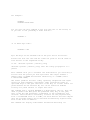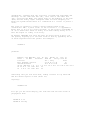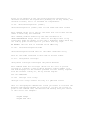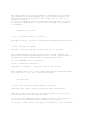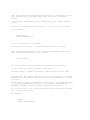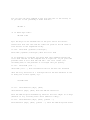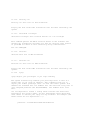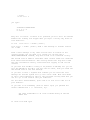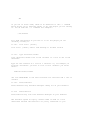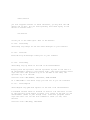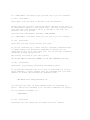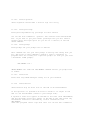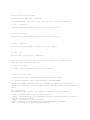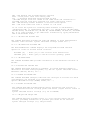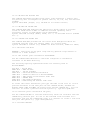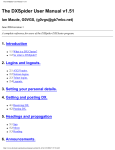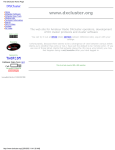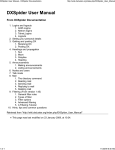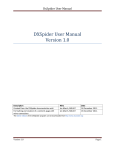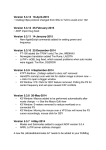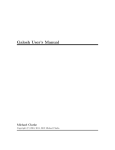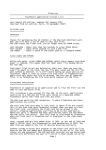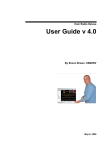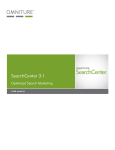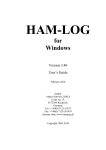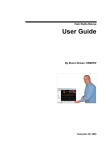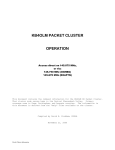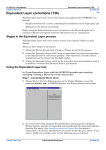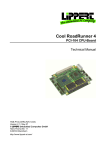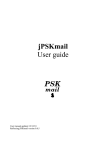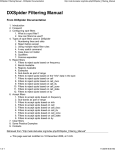Download The DXSpider User Manual v1.50 Ian Maude, G0VGS
Transcript
The DXSpider User Manual v1.50 Ian Maude, G0VGS, ([email protected]) March 2003 revision 0.4 EI7SDX local commands provided by EI3IO A complete reference for users of the DXSpider DXCluster program. ______________________________________________________________________ Table of Contents 1. Introduction 1.1 What is a DX Cluster? 1.2 So what is DXSpider? 2. Logins and logouts. 2.1 AX25 logins. 2.2 Netrom logins. 2.3 Telnet logins. 2.4 Logouts. 3. Setting your personal details. 4. Getting and posting DX. 4.1 Receiving DX. 4.2 Posting DX. 5. Headings and propagation 5.1 Sun 5.2 Moon 5.3 Heading 6. Announcements. 6.1 Making announcements. 6.2 Listing announcements. 7. Nodes and users. 8. Talk mode. 9. Mail. 9.1 The "directory" command. 9.2 Reading mail. 9.3 Sending mail. 9.4 Replying to mail. 9.5 Deleting mail 10. Filtering (From version 1.45) 10.1 General filter rules 10.2 Types of filter 10.3 Filter options 10.4 Advanced filtering 10.5 A Filtering Tutorial 11. Hints, tips and common questions. 11.1 accept 11.2 accept/announce [0-9] <pattern> 11.3 accept/spots [0-9] <pattern> 11.4 accept/wcy [0-9] <pattern> 11.5 accept/wwv [0-9] <pattern> 11.6 announce <text> 11.7 announce full <text> 11.8 apropos <string> 11.9 blank [<string>] [<nn>] 11.10 bye 11.11 chat <group> <text> 11.12 clear/announce [1|all] 11.13 clear/route [1|all] 11.14 clear/spots [0-9|all] 11.15 clear/wcy [1|all] 11.16 clear/wwv [1|all] 11.17 dbavail 11.18 dbshow <dbname> <key> 11.19 directory 11.20 directory <from>-<to> 11.21 directory <nn> 11.22 directory all 11.23 directory from <call> 11.24 directory new 11.25 directory own 11.26 directory subject <string> 11.27 directory to <call> 11.28 dx [by <call>] <freq> <call> <remarks> 11.29 echo <line> 11.30 filtering... 11.31 help 11.32 join <group> 11.33 kill <from msgno>-<to msgno> 11.34 kill <msgno> [<msgno..] 11.35 kill <msgno> [<msgno> ...] 11.36 kill from <regex> 11.37 kill to <regex> 11.38 leave <group> 11.39 links 11.40 read 11.41 read <msgno> 11.42 reject 11.43 reject/announce [0-9] <pattern> 11.44 reject/spots [0-9] <pattern> 11.45 reject/wcy [0-9] <pattern> 11.46 reject/wwv [0-9] <pattern> 11.47 reply 11.48 reply <msgno> 11.49 reply b <msgno> 11.50 reply noprivate <msgno> 11.51 reply rr <msgno> 11.52 send <call> [<call> ...] 11.53 send copy <msgno> <call> 11.54 send noprivate <call> 11.55 send private <call> 11.56 send rr <call> 11.57 set/address <your address> 11.58 set/announce 11.59 set/anntalk 11.60 set/beep 11.61 set/dx 11.62 set/dxcq 11.63 set/dxgrid 11.64 set/dxitu 11.65 set/echo 11.66 set/email <email> ... 11.67 set/here 11.68 set/homenode <node> 11.69 set/language <lang> 11.70 set/location <lat & long> 11.71 set/logininfo 11.72 set/name <your name> 11.73 set/page <lines per page> 11.74 set/password 11.75 set/prompt <string> 11.76 set/qra <locator> 11.77 set/qth <your qth> 11.78 set/talk 11.79 set/usstate 11.80 set/wcy 11.81 set/wwv 11.82 set/wx 11.83 show/chat [<group>] [<lines>] 11.84 show/configuration [<node>] 11.85 show/configuration/node 11.86 show/contest <year and month> 11.87 show/date [<prefix>|<callsign>] 11.88 show/db0sdx <callsign> 11.89 show/dx 11.90 show/dxcc <prefix> 11.91 show/dxqsl <callsign> 11.92 show/dxstats [days] [date] 11.93 show/files [<filearea> [<string>]] 11.94 show/filter 11.95 show/hfstats [days] [date] 11.96 show/hftable [days] [date] [prefix ...] 11.97 show/moon [ndays] [<prefix>|<callsign>] 11.98 show/muf <prefix> [<hours>][long] 11.99 show/newconfiguration [<node>] 11.100 show/newconfiguration/node 11.101 show/prefix <callsign> 11.102 show/qra <lat> <long> 11.103 show/qra <locator> [<locator>] 11.104 show/qrz <callsign> 11.105 show/route <callsign> ... 11.106 show/satellite <name> [<hours> <interval>] 11.107 show/station [<callsign> ..] 11.108 show/sun [ndays] [<prefix>|<callsign>] 11.109 show/time [<prefix>|<callsign>] 11.110 show/usdb [call ..] 11.111 show/vhfstats [days] [date] 11.112 show/vhftable [days] [date] [prefix ...] 11.113 show/wcy 11.114 show/wcy <n> 11.115 show/wm7d <callsign> 11.116 show/wwv 11.117 show/wwv <n> 11.118 sysop 11.119 talk <call> > <node> [<text>] 11.120 11.121 11.122 11.123 11.124 11.125 11.126 11.127 11.128 11.129 11.130 11.131 11.132 11.133 11.134 11.135 11.136 11.137 11.138 11.139 11.140 11.141 11.142 talk <call> [<text>] type <filearea>/<name> unset/announce unset/anntalk unset/beep unset/dx unset/dxcq unset/dxgrid unset/dxitu unset/echo unset/email unset/here unset/logininfo unset/privilege unset/prompt unset/talk unset/usstate unset/wcy unset/wwv unset/wx who wx <text> wx full <text> 12. Specialised Facilities and Commands on EI7SDX 12.1. Databases 12.1.1. SH/CALL and SH/CALL INF 12.1.2. SH/COORD and SH/COORD INF 12.1.3. SH/DINFO DATA 12.1.4 SH/IOTA and SH/IOTA INF 12.1.5 SH/MGR and SH/MGR INF 12.1.6 SH/OBL and SH/OBL INF 12.1.7 SH/QSL and SH/QSL INF 12.1.8 SH/POST and SH/POST INF 12.1.9 SH/VHF and SH/VHF INF 12.1.10 SH/WAS and SH/WAS INF 12.2. Bulletins and Files 12.2.1 The current years information SH/FILEINFO 12.2.2 Previous years’ information SH/[year] 12.3. Aliased Commands ______________________________________________________________________ 1. 1.1. Introduction What is a DX Cluster? A DX Cluster is a packet node where DX chasers on any band or mode can post rare or interesting stations that they have worked or heard. Of course other people are doing the same thing too, so you can find new DX as well as telling others about the stations you have worked. Clusters tend to be linked to each other so that the amount of people using them is increased, thereby increasing the amount of posted DX. Other information can be found on clusters such as on-line call books, mail etc. You can talk to other stations connected to the cluster network too, in real time, whether at the node you are logged into or on another node connected to the network. You can also use converse mode, where several stations can talk to each other in the same way. Of course, the DX is still posted to you all the while! 1.2. So what is DXSpider? PacketCluster nodes have been around since roughly 1985. The original PacketCluster idea came from Dick Newell, AK1A, and ran under DOS. In about 1992 Dick stopped the development of the PacketCluster software for amateur radio. Many systems are still using this relatively old DOS software today. There are several new compatible cluster programs around now, including DXSpider. DXSpider is a clone of PacketCluster software that runs under several operating systems including Linux and Windows. Linux is fast becoming the choice for amateur radio stations because of it's flexibility, reliability and the lack of the memory limitations of DOS. Linux supports multitasking and is also multiuser. It has support for AX25, ROSE, NetROM and TCPIP built in, making it the ideal choice for amateur radio. It is also totally free! DXSpider was conceived and begun in 1998 by Dirk Koopman, G1TLH as an exercise in perl programming. It has developed rapidly and today is a very powerful cluster program. It was designed to be totally compatible with the AK1A program, although several commands have been extended to improve functionality. This manual is designed to help you become familiar with the commands that DXSpider supports and to help you get the best from the program so you can enjoy working that rare DX! As DXSpider is being improved all the time, commands will be added as time goes by, so make sure you have the most upto date version of this manual. The latest version will always be included with the cluster program so if you are unsure, simply ask your sysop. The manual will also be available on the wesite. 2. Logins and logouts. You might not think that there is a lot of point of including a section on how to log in and out of DXSpider. However, you would be surprised at the difficulties some people have in simply getting in and out of the cluster! There are several ways a login might be achieved, dependant on how the sysop has DXSpider configured. It is impossible for me to cover all variations but here are the basic ones. 2.1. AX25 logins. Simplicity itself. The usual CONNECT command will log you straight into the cluster and you will not have to do anything else. Obviously, you will have to connect to the correct callsign. Some nodes use an SSID with their call so you would have to add that. Examples: connect GB7MBC connect GB7MBC-1 2.2. Netrom logins. There are several possibilities here, dependant on how the sysop has configured his system. If you are connecting via netrom then you are most probably connecting from another station. Listing the nodes in that station with the NODES command will tell you what callsign or netrom alias to connect to. Then just issue the connect command from there. It is possible that the netrom alias may connect you to a node with an alias for the cluster, such as DXC. Just type this and you will be connected. Example: connect MBCDX 2.3. Telnet logins. With telnet connections, the source callsign is not seen by DXSpider, so you will be asked to login with your callsign. To telnet to DXSpider, you would connect to a specific port. There is no standard at the moment for a cluster telnet port but ask the sysop if you are unsure. Example: telnet gb7mbc 8000 All the above are possible ways of connecting to a DXSpider cluster. You may have some or all of these available to you. There may be one or two additional ways to connect dependant on the network local to you. However I am sure you get the idea. 2.4. Logouts. Logging out can be done by simply issuing the standard BYE command. You could also send a disconnect if you are using AX25, or a CLOSE command if you are connected via telnet. If you do not log out gracefully using one of the above commands, you may find you are unable to get a full connect next time. This may also happen if a netrom connection drops. You may get connected, but nothing else will happen because the program thinks you are still connected and will not let you connect twice under the same call. However you could reconnect by adding a number to the end of your call, for example G0YLM-2. This can be done by either altering your MYCALL setting in the TNC or by altering your program configuration. 3. Setting your personal details. Once logged in to the cluster, you should set your details so that anybody who wishes to contact you can find out who and where you are. There are four items to set, your name, qth, location and home node. Setting these details also allows the use of the SHOW/HEADING and SHOW/SUN commands from within the cluster. Unless you set your QTH and location, these commands cannot function. Once you have set your name, DXSpider will greet you with it next time you login. Your QTH setting is where you live and it is a good idea to add your locator to this as the location setting is converted to latitude and longitude once inputted. You can actually set your location in latitude/longitude or as a locator. Setting your home node will tell the program where you wish mail to be sent to you. Examples: set/name Ian set/qth Morecambe, Lancashire IO84NB set/location 48 34 n 12 12 e set/qra IO84NB set/home gb7mbc 4. Getting and posting DX. When all is said and done, this is the main function of a DX cluster. In its simplest form you can just connect to the node and you will start to receive DX spots almost immediately! You can check on recent postings in either a general manner or on a particular band or mode. You can even check DX by callsign or a fragment of a callsign. Of course, once you get the hang of things, it is expected that you start posting some yourself! After all, there would be no clusters if people did not post DX and you get the added thrill of the hunt! 4.1. Receiving DX. As we have already said, it is possible just to connect to the cluster and you will receive spots automatically. However, you may wish to check on spots just posted. Maybe you wish to see if a particular band is open or if a certain callsign is active, perhaps a DXpedition. The command to do this is SHOW/DX. Without any other arguments, this command will output the last 10 spots posted. It is possible to look at more than this, for example the last 20 or 50 spots, by adding the number to the command. You can make it even more specific by adding a band in either wavelength or frequency, and/or any additional information such as QSL details. Examples: show/dx show/dx 5 show/dx 20 will show the last 10, 5 and 20 spots received by the cluster respectively. Examples show/dx on 20m show/dx 10 on 20m show/dx 20 on 20m will show the last 5, 10 or 20 spots on 20 metres only. It is also possible to check for certain callsigns, or fragments of callsigns in the same way. Examples: show/dx g0vgs show/dx 10 g0vgs would show the last 5 or 10 dx spots containing the callsign g0vgs. You can check for DX by offset and also by specifying a comment to search for. Examples: show/dx 30-40 show/dx 14000-14033 show/dx iota would show the spots that arrived between 30 and 40 spots ago and any spots with the word iota in the comment field. The case of the comment is not important. Checking DX posted on a certain day is possible too. All you have to do here is to specify how many days ago it was like this ... Example: show/dx day 30 It is of course possible to specify multiple arguments. Example: show/dx 20 prefix 9a on vhf day 30 This would show the last 20 spots posted by or about calls with the prefix 9a on vhf 30 days ago. As you can see the SHOW/DX command is very flexible, so if you are not sure whether something will work or not, try it and see! More information can be found in the Command Set section. 4.2. Posting DX. To post DX you use the DX command. The syntax is shown below. Example: dx (frequency) (callsign) (remarks) Where frequency is in kilohertz and the callsign is the callsign of the station you have worked or heard, (ie not your own callsign!). The remarks section allows you to add information like the operators name or perhaps a location. Actually DXSpider will allow the frequency and callsign fields to be entered in any order. Example: dx 14004 pa3ezl OP Aurelio 599 In fact, all the following will give the same result... dx 14004 pa3ezl OP Aurelio 599 dx pa3ezl 14004 OP Aurelio 599 dx pa3ezl 14.004 OP Aurelio 599 This posting, or callout as it is known, will be forwarded to all other connected stations both at the cluster you are connected to and other active clusters in the network. The callout will also be sent to you as proof of receipt. 5. Headings and propagation There are three commands in DXSpider to help you get the best DX possible. These are SHOW/SUN, SHOW/MOON and SHOW/HEADING. These commands will only work for you if you have entered your personal details. They use your entered location as a reference, so if you have not entered it or have entered it incorrectly they will not return the correct information. 5.1. Sun The SHOW/SUN command can be used in three different ways. It can be used to show sunrise and sunset times for your own station, a particular callsign or a prefix. Example: show/sun The output from this would look something like this .. sh/sun Location G0VGS Morecambe, Lancashire Rise Set 07:08Z 17:39Z Azim 205.3 Elev 24.1 Rise Set 04:23Z 15:40Z Azim 244.0 Elev 18.8 Azim 204.9 244.5 289.9 278.5 277.6 Elev 24.9 18.3 41.3 32.0 35.0 sh/sun 5b4 would look like this ... sh/sun 5b4 Location 5B Cyprus-5B You can also specify multiple arguments like this ... sh/sun gw4veq 5b4ab zs and then the output would look like this ... sh/sun gw4veq 5b4ab zs Location Rise Set GW4VEQ Brungwran, Isle of Anglesey IO 07:14Z 17:48Z 5B Cyprus-5B 04:23Z 15:40Z ZS So-Africa-ZS1-ZS 04:31Z 17:28Z ZS So-Africa-ZS5-ZS 03:44Z 16:34Z ZS So-Africa-ZS6-ZS 03:59Z 16:42Z 5.2. Moon The SHOW/MOON command works in the same way as the SHOW/SUN command. This program however, calculates the rise and set times of the moon for a prefix or callsign, together with the current azimuth and elevation of the sun at these locations. Example: show/moon ea The output from this command would look like this .. sh/moon ea Location Rise EA 08:15Z 20:09Z Set Azim Elev RGain 257.2 9.5 - dB Spain-EA 0.6 You can see that the output is similar to the SHOW/SUN command, with slightly different fields. 5.3. Heading The SHOW/HEADING command works in the same way as the SHOW/SUN and SHOW/MOON commands but outputs beam headings for a specified callsign or prefix. Reciprocal beam headings are also calculated. Example show/heading zl The output from this command would look like this .. sh/heading zl ZL New-Zealand-ZL1-ZL: heading: 355 degs ZL New-Zealand-ZL2-ZL: heading: 353 degs ZL New-Zealand-ZL3-ZL: heading: 345 degs ZL New-Zealand-ZL4-ZL: heading: 332 degs 6. 6.1. 7 degs - dist: 11238 mi, 18087 km Reciprocal 9 degs - dist: 11540 mi, 18574 km Reciprocal 19 degs - dist: 11634 mi, 18724 km Reciprocal 34 degs - dist: 11783 mi, 18963 km Reciprocal Announcements. Making announcements. Occasionally, you may wish to post something that does not fall into the normal parameters for a DX callout. You may wish to tell everybody connected that 10 FM is open for example, or ask if anyone knows the QSL manager for a certain callsign etc. You can do this using the ANNOUNCE command. Example: announce 10 FM is open in IO84NB to Europe. That would let everyone know locally that this was the case, however it would not be forwarded to other nodes connected. To send announcements to other connected nodes as well, you would use the FULL extension. Example: announce full Anyone seen EA7WA today? Be cautious in your use of announce full. There are many other tools available to get the information you require and the judicious use of this command is frowned upon as it creates a great deal of traffic across the network. 6.2. Listing announcements. You can list previous announcements in the standard format with the SHOW command. As before you can list just the last 5 or as many as you wish. Example: show/announcements show/announcements 10 7. Nodes and users. You can check which nodes are connected in the network, who is logged on locally, who is logged on at all the nodes or even just one node in particular. This is handy if you wish to see whether a friend is connected at the node they use. To see who is connected to the nodes, the SHOW/CONFIGURATION command is used. Example: show/configuration show/configuration/nodes show/configuration (node_call) show/configuration (prefix) The first of our three examples would output something like this, sh/c Node EI5TCR GB7ADX GB7BAA GB7BIG GB7BPQ (GB7CDX) GB7DJK Callsigns (7 users) G4FPV (GD0TEP) (G0INA) G3JNB G0FYD G4TVR G8TIC GD3UMW G0RCI G4ALR G0REK G7SQW G3AKU G3OCA G1TLH K8AZ G4PEL M0CTQ-1 G4SOZ MM1CXE- G8SJP G0WFK G4BGW (G1FYC) G4FUJ G3KWK (G4PDQ) G3LME GW7SMV G3NSM G3XAQ G4CUS G3LAS G4ZTR G8WXU 10 GB7DXA GB7DXC GB7DXE (GB7DXG) GB7DXK GB7DXM ON7WP G0RDI (G0HDB) G3OIL G1NNB GU6EFB G1NTW G4XQY G1EUC M0BCT GU7DHI G3IBI G7GAN G3GAF M1EMF You will notice that EI5TCR is showing only that it has 7 users and not giving the actual callsigns. This means that this node is on a limited protocol of some kind, probably because of a contest situation where slow radio links can block up and fail if too much information is sent between nodes. The second example would just show the nodes connected in the network, like this, sh/c/n Node GB7BAA GB7BIG GB7MBC PA4AB-14 PI4TUE-8 Callsigns GB7BAA GB7DXC GB7DXM GB7YDX EI5TCR GB7BPQ GB7DXE GB7DXS KL7G GB7ADX (GB7CDX) (GB7DXG) GB7IPT N2TLY GB7BIG GB7DJK GB7DXK GB7MRS (ON0DXK) GB7UDX PA4AB-14 PI4TUE-8 If we insert the node_call pi4tue-8 into the third example, then this would be the output, GB7DXA GB7DXL GB7UJS Node PI4TUE-8 Callsigns 9A1CMA-6 F5NOD-2 ON1LVL-13 PA0RCT YT1XX DF6PW F5PAC ON4CBT PA3DYS DL4FAY IZ0CSR ON4CJP PA3FDO DL4KAK N6CR ON5DXL-14 PA5KW-4 DL4WF-2 OH2BLD ON7NQ PI4TUE-9 As you can see, only the users of the requested node are shown. You can also use a prefix to show only a group of nodes. For example you may only wish to see who is connected to the nodes in the UK. To do this simply use a prefix like this ... show/configuration gb7 To show the locally connected users, the SHOW/USERS command is used Example: show/users The output of this command would look like this, Callsigns connected to GB7MBC G0JHC G0NEI G0VGS G3JAG G3OWO G3UEU 8. G0VGS-2 G0YLM Talk mode. You can send a single comment or start a dedicated talk session to another user by using the TALK command. Talk mode is used to send a one line comment or greeting to a specific user connected either at your node or another in the network. You can also enter into a dedicated talk session with another user. Talks will be automatically forwarded to other nodes if the station you are talking to is not connected locally. You can find out who is connected by using the SHOW/CONFIGURATION command, (described earlier). Examples: talk g0rdi Having a good day Iain? This example would send the line "Having a good day Iain?" to the user g0rdi but would leave you in normal mode. talk g0rdi Entering Talkmode, /EX to end, /<cmd> to run a command Talk (G0RDI)> As you can see, you can still run commands whilst in talk mode. Simply prefix the command with a / like /sh/dx and you will get the expected output. If the user is connected to another node, you may have to use a slightly extended version of the TALK command. talk g0rdi > gb7djk To exit talk mode, you issue the command /ex. Whilst in talk mode you will still receive DX spots. you can chat to a friend whilst working DX. 9. This means that Mail. You can send and receive both personal mail and bulletins with DXSpider quite easily. 9.1. The "directory" command. To list mail you would use the DIRECTORY command. On its own, this command will output the last ten messages received by the node, either to or from yourself or bulletins such as "DX" and "ALL". As with other commands you can display more by specifying a number with the command. You should be aware that Spider will accept these commands by separating with either a slash or a space, so dir new and dir/new work in the same way. Example: directory directory/20 directory 20 Of course most of the time you will only want to list new mail sent to you personally since your last login. However you might also like to check for general mail received by the node. In fact if there is new mail for you, the cluster will tell you when you login. You will also be informed if new mail arrives for you during the time you are logged in. Mail is not only sent to callsigns though. Mail can also be sent to subjects like "all" or "local" or "dx" etc. You can treat these bulletins in the same way as personal mail with the directory command. Examples: directory/new directory/own directory/own/10 directory/all directory/from <call> The last option will only show mail from a callsign if it was sent to you personally or was sent as a bulletin. There are some additional commands and these can be found in the DXSpider Command Reference section. 9.2. Reading mail. The output of the DIRECTORY command could be something like this. dir 20735 20823 20824 20825 20858 20921 20949 20950 20987 21076 21184-p 2 308 105 2 2 200 375 2 569 2 599 ALL UK ALL UK ALL ALL ALL UK ALL ALL GW4HAT GW7SMV G0HDB W9AE G0LRJ GW7SMV GM4FDM K0MN G0LRJ GD0TEP G4AFJ G0VGS 21-Feb 22-Feb 23-Feb 23-Feb 24-Feb 27-Feb 27-Feb 28-Feb 1-Mar 3-Mar 4-Mar 1204Z 2334Z 0349Z 0806Z 0905Z 2203Z 0428Z 0835Z 1733Z 1743Z 1518Z REC 9E1S QSL TDY 50Mhz.... Help - which district code? S0NY QSL address? QSL REC LZ2CJ/1.CARD NO-750. REC S92DX QSL CARD TDY 50Mhz Trip to VP8 ST0P cards are gd @ ARRL QSL REC SV9/IZ0CKJ/P EU-187. Portable contests kh6nd/kh5 qsl received Re: Time The first column is the actual message number. If the message is a personal one to you, you will see a letter 'p' after this number. If the message has been read, there will be a '-' between the message number and the 'p'. This only works for personal messages. The next column shows the file size of the message. The third column shows the address the message was sent to and the next column shows who sent it. The rest is fairly self-explanatory. Reading a message is as simple as typing read, followed by the message number that you wish to read. Example: read 25 will read message number 25. However the mail will be displayed in it's entirety unless you specify a page length. You can set your page length to any number you like and when the message reaches that number of lines you will get a prompt giving you options. Example: set/page 20 9.3. Sending mail. Sending mail is done in the time honoured way. First you specify a recipient for the message, then you will be prompted for a subject. Once you have done this you will be asked to type your message. Please remember that there is no automatic word wrap, so unless you are using a client that wraps lines automatically, remember to hit return at the end of each line. Example: send m0azm Enter Subject (30 See you Thursday Enter Message /EX Hi Ian, Just a quick note appointment I had Cheers Ian characters): to send or /ABORT to exit to say that I can make Thursday after all. has cancelled so we are go! The At this point you can either hit return and enter /ex to send the message or use /abort at any time to abort it. You can now display the message in the normal way. There are several send options and these are listed in the Command Set section. These include sending mail to several recipients and asking for a return receipt. 9.4. Replying to mail. If mail is addressed to you or to a bulletin address, you can use the REPLY command to reply to it. Using this command, the subject will be automatically set for you as "Re: subject", whatever the subject was. Example: reply 2500 9.5. Deleting mail To delete a message, you use the delete command. You can only delete messages sent to or received by yourself. Bulletins are dealt with automatically or by the sysop. 10. Filtering (From version 1.45) 10.1. General filter rules Upto v1.44 it was not possible for the user to set their own filters. From v1.45 though that has all changed. It is now possible to set filters for just about anything you wish. If you have just updated from an older version of DXSpider you will need to update your new filters. You do not need to do anything with your old filters, they will be renamed as you update. There are 3 basic commands involved in setting and manipulating filters. These are accept, reject and clear. First we will look generally at filtering. There are a number of things you can filter in the DXSpider system. They all use the same general mechanism. In general terms you can create a 'reject' or an 'accept' filter which can have up to 10 lines in it. You do this using, for example ... accept/spots ..... reject/spots ..... where ..... are the specific commands for that type of filter. There are filters for spots, wwv, announce, wcy and (for sysops) connects. See each different accept or reject command reference for more details. There is also a command to clear out one or more lines in a filter. They are ... clear/spots 1 clear/spots all There is clear/xxxx command for each type of filter. and you can check that your filters have worked by the command ... show/filter For now we are going to use spots for the examples, but you can apply the same principles to all types of filter. 10.2. Types of filter There are two main types of filter, accept or reject. You can use either to achieve the result you want dependent on your own preference and which is more simple to do. It is pointless writing 8 lines of reject filters when 1 accept filter would do the same thing! Each filter has 10 lines (of any length) which are tried in order. If a line matches then the action you have specified is taken (ie reject means ignore it and accept means take it) If you specify reject filters, then any lines that arrive that match the filter will be dumped but all else will be accepted. If you use an accept filter, then ONLY the lines in the filter will be accepted and all else will be dumped. For example if you have a single line accept filter ... accept/spots on vhf and (by_zone 14,15,16 or call_zone 14,15,16) then you will ONLY get VHF spots from or to CQ zones 14, 15 and 16. If you set a reject filter like this ... reject/spots on hf/cw Then you will get everything EXCEPT HF CW spots. You could make this single filter even more flexible. For example, if you are interested in IOTA and will work it even on CW even though normally you are not interested in CW, then you could say ... reject/spots on hf/cw and not info iota But in that case you might only be interested in iota and say:- accept/spots not on hf/cw or info iota which achieves exactly the same thing. You should choose one or the other until you are comfortable with the way it works. You can mix them if you wish (actually you can have an accept AND a reject on the same line) but don't attempt this until you are sure you know what you are doing! You can arrange your filter lines into logical units, either for your own understanding or simply convenience. Here is an example ... reject/spots 1 on hf/cw reject/spots 2 on 50000/1400000 not (by_zone 14,15,16 or call_zone 14,15,16) What this does is to ignore all HF CW spots and also rejects any spots on VHF which don't either originate or spot someone in Europe. This is an example where you would use a line number (1 and 2 in this case), if you leave the digit out, the system assumes '1'. Digits '0'-'9' are available. This make it easier to see just what filters you have set. It also makes it more simple to remove individual filters, during a contest for example. You will notice in the above example that the second line has brackets. Look at the line logically. You can see there are 2 separate sections to it. We are saying reject spots that are VHF or above APART from those in zones 14, 15 and 16 (either spotted there or originated there). If you did not have the brackets to separate the 2 sections, then Spider would read it logically from the front and see a different expression entirely ... (on 50000/1400000 and by_zone 14,15,16) or call_zone 14,15,16 The simple way to remember this is, if you use OR - use brackets. Whilst we are here CASE is not important. 'And BY_Zone' is just the same as 'and by_zone'. As mentioned earlier, setting several filters can be more flexible than simply setting one complex one. Doing it in this way means that if you want to alter your filter you can just redefine or remove one or more lines of it or one line. For example ... reject/spots 1 on hf/ssb would redefine our earlier example, or clear/spots 1 To remove all the filter lines in the spot filter ... clear/spots all 10.3. Filter options You can filter in several different ways. The options are listed in the various helpfiles for accept, reject and filter. 10.4. Advanced filtering Once you are happy with the results you get, you may like to experiment. The previous example that filters hf/cw spots and accepts vhf/uhf spots from EU can be written with a mixed filter, for example ... rej/spot on hf/cw acc/spot on 0/30000 acc/spot 2 on 50000/1400000 and (by_zone 14,15,16 or call_zone 14,15,16) Note that the first filter has not been specified with a number. This will automatically be assumed to be number 1. In this case, we have said reject all HF spots in the CW section of the bands but accept all others at HF. Also accept anything in VHF and above spotted in or by operators in the zones 14, 15 and 16. Each filter slot actually has a 'reject' slot and an 'accept' slot. The reject slot is executed BEFORE the accept slot. It was mentioned earlier that after a reject test that doesn't match, the default for following tests is 'accept', the reverse is true for 'accept'. In the example what happens is that the reject is executed first, any non hf/cw spot is passed to the accept line, which lets through everything else on HF. The next filter line lets through just VHF/UHF spots from EU. 10.5. A Filtering Tutorial There is now an excellent primer/tutorial on filtering written by Jim Samuels, W3BG with an introduction by Dave Hawes N3RD that I strongly suggest you read. You can read it here The DXSpider User Filtering Primer 11. Hints, tips and common questions. Q.These commands seem very long! Can I shorten them? A.Of course you can and the usual abbreviations work. unsure, try it. Q.I am not sure if this command is correct. try it? If you are Can I cause any harm if I A.Do not be afraid to try a command to see if it will work, at the worst you will get an error message. If you require any help on a command, just type help followed by the command you want help on. Look at the "DXSpider Command Reference" section to see what help can be found. Q.How should I use the announce command? A.With respect. Use the command by all means, but please only use the "full" extension if absolutely necessary. It can create a LOT of messages passing between clusters. Q.I like to be working in the shack while logged into the cluster but I can't be looking at the screen all the time. How can I be alerted when anything happens? A.Use the SET/BEEP command. You can find information on this in the "DXSpider Command Reference" section. Q.I got disconnected from the cluster and now I can't log back in again. What is wrong? A.Probably the cluster thinks you are still logged on and will not let you reconnect using the same call to prevent loops. Try logging on again adding an ssid to your callsign as DXSpider treats G0YLM and G0YLM-1 as different users. Q.How do I know if I have got the latest version of this user manual? A.The latest and greatest will always be on the Website. It will also be included with every release of DXSpider. As always, if unsure, ask your sysop what version number is the latest. 11.1. accept accept Set a filter to accept something Create a filter to accept something There are 2 types of filter, accept and reject. for more info. 11.2. See HELP FILTERING accept/announce [0-9] <pattern> accept/announce [0-9] <pattern> Set an 'accept' filter line for announce Create an 'accept this announce' line for a filter. An accept filter line means that if the announce matches this filter it is passed onto the user. See HELP FILTERING for more info. Please read this to understand how filters work - it will save a lot of grief later on. You can use any of the following things in this line:- info <string> eg: iota or qsl by <prefixes> eg: G,M,2 origin <prefixes> origin_dxcc <prefixes or numbers> eg: 61,62 (from eg: sh/pre G) origin_itu <prefixes or numbers> or: G,GM,GW origin_zone <prefixes or numbers> origin_state <states> eg: VA,NH,RI,NH by_dxcc <prefixes or numbers> by_itu <prefixes or numbers> by_zone <prefixes or numbers> by_state <states> channel <prefixes> wx 1 filter WX announces dest <prefixes> eg: 6MUK,WDX (distros) some examples:- acc/ann dest 6MUK acc/ann 2 by_zone 14,15,16 (this could be all on one line: acc/ann dest 6MUK or by_zone 14,15,16) or acc/ann by G,M,2 for american states acc/ann by_state va,nh,ri,nh You can use the tag 'all' to accept everything eg: acc/ann all but this probably for advanced users... 11.3. accept/spots [0-9] <pattern> accept/spots [0-9] <pattern> Set an 'accept' filter line for spots Create an 'accept this spot' line for a filter. An accept filter line means that if the spot matches this filter it is passed onto the user. See HELP FILTERING for more info. Please read this to understand how filters work - it will save a lot of grief later on. You can use any of the following things in this line:- freq <range> on <range> call <prefixes> info <string> by <prefixes> call_dxcc <prefixes or eg: 0/30000 or hf or hf/cw or 6m,4m,2m same as 'freq' eg: G,PA,HB9 eg: iota or qsl numbers> eg: 61,62 (from eg: sh/pre G) call_itu <prefixes or numbers> call_zone <prefixes or numbers> call_state <states> by_dxcc <prefixes or numbers> by_itu <prefixes or numbers> by_zone <prefixes or numbers> by_state <states> origin <prefixes> channel <prefixes> or: G,GM,GW eg: VA,NH,RI,ME eg: VA,NH,RI,ME For frequencies, you can use any of the band names defined in SHOW/BANDS and you can use a subband name like: cw, rtty, data, ssb thus: hf/ssb. You can also just have a simple range like: 0/30000 this is more efficient than saying simply: freq HF (but don't get too hung up about that) some examples:- acc/spot 1 on hf/cw acc/spot 2 on vhf and (by_zone 14,15,16 or call_zone 14,15,16) You can use the tag 'all' to accept everything, eg: acc/spot 3 all for US states acc/spots by_state VA,NH,RI,MA,ME but this probably for advanced users... 11.4. accept/wcy [0-9] <pattern> accept/wcy [0-9] <pattern> set an 'accept' WCY filter It is unlikely that you will want to do this, but if you do then you can filter on the following fields:- by <prefixes> eg: G,M,2 origin <prefixes> origin_dxcc <prefixes or numbers> origin_itu <prefixes or numbers> origin_zone <prefixes or numbers> by_dxcc <prefixes or numbers> by_itu <prefixes or numbers> by_zone <prefixes or numbers> channel <prefixes> eg: 61,62 (from eg: sh/pre G) or: G,GM,GW There are no examples because WCY Broadcasts only come from one place and you either want them or not (see UNSET/WCY if you don't want them). This command is really provided for future use. See HELP FILTER for information. 11.5. accept/wwv [0-9] <pattern> accept/wwv [0-9] <pattern> set an 'accept' WWV filter It is unlikely that you will want to do this, but if you do then you can filter on the following fields:- by <prefixes> eg: G,M,2 origin <prefixes> origin_dxcc <prefixes or numbers> origin_itu <prefixes or numbers> origin_zone <prefixes or numbers> by_dxcc <prefixes or numbers> by_itu <prefixes or numbers> by_zone <prefixes or numbers> channel <prefixes> eg: 61,62 (from eg: sh/pre G) or: G,GM,GW for example accept/wwv by_zone 4 is probably the only useful thing to do (which will only show WWV broadcasts by stations in the US). See HELP FILTER for information. 11.6. announce <text> announce <text> Send an announcement to LOCAL users only <text> is the text of the announcement you wish to broadcast 11.7. announce full <text> announce full <text> Send an announcement cluster wide This will send your announcement cluster wide 11.8. apropos <string> apropos <string> Search help database for <string> Search the help database for <string> (it isn't case sensitive), and print the names of all the commands that may be relevant. 11.9. blank [<string>] [<nn>] blank [<string>] [<nn>] Print nn (default 1) blank lines (or strings) In its basic form this command prints one or more blank lines. However if you pass it a string it will replicate the string for the width of the screen (default 80) and then print that one or more times, so: blank 2 prints two blank lines blank - prints a row of - characters once. blank abc prints 'abcabcabcabcabcabc....' This is really only of any use in a script file and you can print a maximum of 9 lines. 11.10. bye bye Exit from the cluster This will disconnect you from the cluster 11.11. chat <group> <text> chat <group> <text> Chat or Conference to a group It is now possible to JOIN a group and have network wide conferencing to that group. DXSpider does not (and probably will not) implement the AK1A conference mode as this seems very limiting, is hardly used and doesn't seem to work too well anyway. This system uses the existing ANN system and is compatible with both other DXSpider nodes and AK1A clusters (they use ANN/<group>). You can be a member of as many "groups" as you want. To join a group type:- JOIN FOC (where FOC is the group name) To leave a group type:- LEAVE FOC You can see which groups you are in by typing:- STAT/USER and you can see whether your mate is in the group, if he connects to the same node as you, by typing:- STAT/USER g1tlh To send a message to a group type:- CHAT FOC hello everyone or CH #9000 hello I am back See also JOIN, LEAVE, SHOW/CHAT 11.12. clear/announce [1|all] clear/announce [1|all] Clear a announce filter line This command allows you to clear (remove) a line in a annouce filter or to remove the whole filter. see CLEAR/SPOTS for a more detailed explanation. 11.13. clear/route [1|all] clear/route [1|all] Clear a route filter line This command allows you to clear (remove) a line in a route filter or to remove the whole filter. see CLEAR/SPOTS for a more detailed explanation. 11.14. clear/spots [0-9|all] clear/spots [0-9|all] Clear a spot filter line This command allows you to clear (remove) a line in a spot filter or to remove the whole filter. If you have a filter:- acc/spot 1 on hf/cw acc/spot 2 on vhf and (by_zone 14,15,16 or call_zone 14,15,16) and you say:- clear/spot 1 you will be left with:- acc/spot 2 on vhf and (by_zone 14,15,16 or call_zone 14,15,16) If you do: clear/spot all the filter will be completely removed. 11.15. clear/wcy [1|all] clear/wcy [1|all] Clear a WCY filter line This command allows you to clear (remove) a line in a WCY filter or to remove the whole filter. see CLEAR/SPOTS for a more detailed explanation. 11.16. clear/wwv [1|all] clear/wwv [1|all] Clear a WWV filter line This command allows you to clear (remove) a line in a WWV filter or to remove the whole filter. see CLEAR/SPOTS for a more detailed explanation. 11.17. dbavail dbavail Show a list of all the Databases in the system Title says it all really, this command lists all the databases defined in the system. It is also aliased to SHOW/COMMAND. 11.18. dbshow <dbname> <key> dbshow <dbname> <key> Display an entry, if it exists, in a database This is the generic user interface to the database to the database system. It is expected that the sysop will add an entry to the local Aliases file so that users can use the more familiar AK1A style of enquiry such as: SH/BUCK G1TLH but if he hasn't and the database really does exist (use DBAVAIL or SHOW/COMMAND to find out) you can do the same thing with: DBSHOW buck G1TLH 11.19. directory directory List messages 11.20. directory <from>-<to> directory <from>-<to> List messages <from> message <to> message List the messages in the messages directory. If there is a 'p' one space after the message number then it is a personal message. If there is a '-' between the message number and the You can use shell escape characters such as '*' and '?' in the <call> fields. You can combine some of the various directory commands together eg:- DIR TO G1TLH 5 or DIR SUBJECT IOTA 200-250 You can abbreviate all the commands to one letter and use ak1a syntax:- DIR/T G1* 10 DIR/S QSL 10-100 5 11.21. directory <nn> directory <nn> List last <nn> messages 11.22. directory all directory all List all messages 11.23. directory from <call> directory from <call> List all messages from <call> 11.24. directory new directory new List all new messages 11.25. directory own directory own List your own messages 11.26. directory subject <string> directory subject <string> List all messages with <string> in subject 11.27. directory to <call> directory to <call> List all messages to <call> 11.28. dx [by <call>] <freq> <call> <remarks> dx [by <call>] <freq> <call> <remarks> Send a DX spot This is how you send a DX Spot to other users. You can, in fact, now enter the <freq> and the <call> either way round. DX FR0G 144.600 DX 144.600 FR0G DX 144600 FR0G will all give the same result. You can add some remarks to the end of the command and they will be added to the spot. DX FR0G 144600 this is a test You can credit someone else by saying:- DX by G1TLH FR0G 144.600 he isn't on the cluster The <freq> is compared against the available bands set up in the cluster. See SHOW/BANDS for more information. 11.29. echo <line> echo <line> Echo the line to the output This command is useful in scripts and so forth for printing the line that you give to the command to the output. You can use this in user_default scripts and the SAVE command for titling and so forth The script will interpret certain standard "escape" sequences as follows:- \t - becomes a TAB character (0x09 in ascii) \a - becomes a BEEP character (0x07 in ascii) \n - prints a new line So the following example:- echo GB7DJK is a dxcluster produces:- GB7DJK is a dxcluster on the output. You don't need a \n on the end of the line you want to send. A more complex example:- echo GB7DJK\n\tg1tlh\tDirk\n\tg3xvf\tRichard produces:- GB7DJK g1tlh g3xvf Dirk Richard on the output. 11.30. filtering... filtering... Filtering things in DXSpider There are a number of things you can filter in the DXSpider system. They all use the same general mechanism. In general terms you can create a 'reject' or an 'accept' filter which can have up to 10 lines in it. You do this using, for example:- accept/spots ..... reject/spots ..... where ..... are the specific commands for that type of filter. There are filters for spots, wwv, announce, wcy and (for sysops) connects. See each different accept or reject command reference for more details. There is also a command to clear out one or more lines in a filter and one to show you what you have set. They are:- clear/spots 1 clear/spots all and show/filter There is clear/xxxx command for each type of filter. For now we are going to use spots for the examples, but you can apply the principles to all types of filter. There are two main types of filter 'accept' or 'reject'; which you use depends entirely on how you look at the world and what is least writing to achieve what you want. Each filter has 10 lines (of any length) which are tried in order. If a line matches then the action you have specified is taken (ie reject means ignore it and accept means gimme it). The important thing to remember is that if you specify a 'reject' filter (all the lines in it say 'reject/spots' (for instance)) then if a spot comes in that doesn't match any of the lines then you will get it BUT if you specify an 'accept' filter then any spots that don't match are dumped. For example if I have a one line accept filter:- accept/spots on vhf and (by_zone 14,15,16 or call_zone 14,15,16) then automatically you will ONLY get VHF spots from or to CQ zones 14 15 and 16. If you set a reject filter like: reject/spots on hf/cw Then you will get everything EXCEPT HF CW spots, If you am interested in IOTA and will work it even on CW then you could say:- reject/spots on hf/cw and not info iota But in that case you might only be interested in iota and say:- accept/spots not on hf/cw or info iota which is exactly the same. You should choose one or the other until you are confortable with the way it works. Yes, you can mix them (actually you can have an accept AND a reject on the same line) but don't try this at home until you can analyse the results that you get without ringing up the sysop for help. Another useful addition now is filtering by US state accept/spots by_state VA,NH,RI,ME You can arrange your filter lines into logical units, either for your own understanding or simply convenience. I have one set frequently:- reject/spots 1 on hf/cw reject/spots 2 on 50000/1400000 not (by_zone 14,15,16 or call_zone 14,15,16) What this does is to ignore all HF CW spots (being a class B I can't read any CW and couldn't possibly be interested in HF :-) and also rejects any spots on VHF which don't either originate or spot someone in Europe. This is an exmaple where you would use the line number (1 and 2 in this case), if you leave the digit out, the system assumes '1'. Digits You can leave the word 'and' out if you want, it is implied. You can use any number of brackets to make the 'expression' as you want it. There are things called precedence rules working here which mean that you will NEED brackets in a situation like line 2 because, without it, will assume:- (on 50000/1400000 and by_zone 14,15,16) or call_zone 14,15,16 annoying, but that is the way it is. If you use OR - use brackets. Whilst we are here CASE is not important. 'And BY_Zone' is just 'and by_zone'. If you want to alter your filter you can just redefine one or more lines of it or clear out one line. For example:- reject/spots 1 on hf/ssb or clear/spots 1 To remove the filter in its entirty:- clear/spots all There are similar CLEAR commands for the other filters:- clear/announce clear/wcy clear/wwv ADVANCED USERS:Once you are happy with the results you get, you may like to experiment. my example that filters hf/cw spots and accepts vhf/uhf spots from EU can be written with a mixed filter, eg: rej/spot on hf/cw acc/spot on 0/30000 acc/spot 2 on 50000/1400000 and (by_zone 14,15,16 or call_zone 14,15,16) each filter slot actually has a 'reject' slot and an 'accept' slot. The reject slot is executed BEFORE the accept slot. It was mentioned earlier that after a reject test that doesn't match, the default for following tests is 'accept', the reverse is true for first, any non hf/cw spot is passed to the accept line, which lets thru everything else on HF. The next filter line lets through just VHF/UHF spots from EU. 11.31. help help The HELP Command HELP is available for a number of commands. The syntax is:- HELP <cmd> Where <cmd> is the name of the command you want help on. All commands can be abbreviated, so SHOW/DX can be abbreviated to SH/DX, ANNOUNCE can be shortened to AN and so on. Look at the APROPOS <string> command which will search the help database for the <string> you specify and give you a list of likely commands to look at with HELP. 11.32. join <group> join <group> Join a chat or conference group JOIN allows you to join a network wide conference group. To join a group (called FOC in this case) type:- JOIN FOC See also CHAT, LEAVE, SHOW/CHAT 11.33. kill <from msgno>-<to msgno> kill <from msgno>-<to msgno> Delete a range of messages 11.34. kill <msgno> [<msgno..] kill <msgno> [<msgno..] Delete a message from the local system 11.35. kill <msgno> [<msgno> ...] kill <msgno> [<msgno> ...] Remove or erase a message from the system You can get rid of any message to or originating from your callsign using this command. You can remove more than one message at a time. 11.36. kill from <regex> kill from <regex> Delete messages FROM a callsign or pattern 11.37. kill to <regex> kill to <regex> Delete messages TO a callsign or pattern 11.38. leave <group> leave <group> Leave a chat or conference group LEAVE allows you to leave a network wide conference group. To leave a group (called FOC in this case) type:- LEAVE FOC See also CHAT, JOIN, SHOW/CHAT 11.39. links links Show which nodes is physically connected This is a quick listing that shows which links are connected and some information about them. See WHO for a list of all connections. 11.40. read read Read the next unread personal message addressed to you 11.41. read <msgno> read <msgno> Read the specified message You can read any messages that are sent as 'non-personal' and also any message either sent by or sent to your callsign. 11.42. reject reject Set a filter to reject something Create a filter to reject something There are 2 types of filter, accept and reject. for more info. 11.43. See HELP FILTERING reject/announce [0-9] <pattern> reject/announce [0-9] <pattern> Set a 'reject' filter line for announce Create an 'reject this announce' line for a filter. A reject filter line means that if the announce matches this filter it is passed onto the user. See HELP FILTERING for more info. Please read this to understand how filters work - it will save a lot of grief later on. You can use any of the following things in this line:- info <string> eg: iota or qsl by <prefixes> eg: G,M,2 origin <prefixes> origin_dxcc <prefixes or numbers> eg: 61,62 (from eg: sh/pre G) origin_itu <prefixes or numbers> or: G,GM,GW origin_zone <prefixes or numbers> origin_state <states> eg: VA,NH,RI,ME by_dxcc <prefixes or numbers> by_itu <prefixes or numbers> by_zone <prefixes or numbers> by_state <states> eg: VA,NH,RI,ME channel <prefixes> wx 1 filter WX announces dest <prefixes> eg: 6MUK,WDX (distros) some examples:- rej/ann by_zone 14,15,16 and not by G,M,2 You can use the tag 'all' to reject everything eg: rej/ann all but this probably for advanced users... 11.44. reject/spots [0-9] <pattern> reject/spots [0-9] <pattern> Set a 'reject' filter line for spots Create a 'reject this spot' line for a filter. A reject filter line means that if the spot matches this filter it is dumped (not passed on). See HELP FILTERING for more info. Please read this to understand how filters work - it will save a lot of grief later on. You can use any of the following things in this line:- freq <range> eg: 0/30000 or hf or hf/cw or 6m,4m,2m on <range> same as 'freq' call <prefixes> eg: G,PA,HB9 info <string> eg: iota or qsl by <prefixes> call_dxcc <prefixes or numbers> eg: 61,62 (from eg: sh/pre G) call_itu <prefixes or numbers> or: G,GM,GW call_zone <prefixes or numbers> call_state <states> eg: VA,NH,RI,ME by_dxcc <prefixes or numbers> by_itu <prefixes or numbers> by_zone <prefixes or numbers> by_state <states> eg: VA,NH,RI,ME origin <prefixes> channel <prefixes> For frequencies, you can use any of the band names defined in SHOW/BANDS and you can use a subband name like: cw, rtty, data, ssb thus: hf/ssb. You can also just have a simple range like: 0/30000 this is more efficient than saying simply: on HF (but don't get too hung up about that) some examples:- rej/spot 1 on hf rej/spot 2 on vhf and not (by_zone 14,15,16 or call_zone 14,15,16) You can use the tag 'all' to reject everything eg: rej/spot 3 all but this probably for advanced users... 11.45. reject/wcy [0-9] <pattern> reject/wcy [0-9] <pattern> set a 'reject' WCY filter It is unlikely that you will want to do this, but if you do then you can filter on the following fields:- by <prefixes> eg: G,M,2 origin <prefixes> origin_dxcc <prefixes or numbers> origin_itu <prefixes or numbers> origin_zone <prefixes or numbers> by_dxcc <prefixes or numbers> by_itu <prefixes or numbers> by_zone <prefixes or numbers> channel <prefixes> eg: 61,62 (from eg: sh/pre G) or: G,GM,GW There are no examples because WCY Broadcasts only come from one place and you either want them or not (see UNSET/WCY if you don't want them). This command is really provided for future use. See HELP FILTER for information. 11.46. reject/wwv [0-9] <pattern> reject/wwv [0-9] <pattern> set a 'reject' WWV filter It is unlikely that you will want to do this, but if you do then you can filter on the following fields:- by <prefixes> eg: G,M,2 origin <prefixes> origin_dxcc <prefixes or numbers> origin_itu <prefixes or numbers> origin_zone <prefixes or numbers> by_dxcc <prefixes or numbers> by_itu <prefixes or numbers> by_zone <prefixes or numbers> channel <prefixes> eg: 61,62 (from eg: sh/pre G) or: G,GM,GW for example reject/wwv by_zone 14,15,16 is probably the only useful thing to do (which will only show WWV broadcasts by stations in the US). See HELP FILTER for information. 11.47. reply reply Reply (privately) to the last message that you have read 11.48. reply <msgno> reply <msgno> Reply (privately) to the specified message 11.49. reply b <msgno> reply b <msgno> Reply as a Bulletin to the specified message 11.50. reply noprivate <msgno> reply noprivate <msgno> Reply as a Bulletin to the specified message 11.51. reply rr <msgno> reply rr <msgno> Reply to the specified message with read receipt You can reply to a message and the subject will automatically have "Re:" inserted in front of it, if it isn't already present. You can also use all the extra qualifiers such as RR, PRIVATE, NOPRIVATE, B that you can use with the SEND command (see SEND for further details) 11.52. send <call> [<call> ...] send <call> [<call> ...] Send a message to one or more callsigns 11.53. send copy <msgno> <call> send copy <msgno> <call> Send a copy of a 11.54. message to someone send noprivate <call> send noprivate <call> Send a message to all stations All the SEND commands will create a message which will be sent either to an individual callsign or to one of the 'bulletin' addresses. SEND <call> on its own acts as though you had typed SEND PRIVATE, that is it will mark the message as personal and send it to the cluster node that that callsign is connected to. If the <call> you have specified is in fact a known bulletin category on your node (eg: ALL) then the message should automatically become a bulletin. You can have more than one callsign in all of the SEND commands. You can have multiple qualifiers so that you can have for example:- SEND RR COPY 123 PRIVATE G1TLH G0RDI which should send a copy of message 123 to G1TLH and G0RDI and you will receive a read receipt when they have read the message. SB is an alias for SEND NOPRIVATE (or send a bulletin in BBS speak) SP is an alias for SEND PRIVATE The system will ask you for a subject. Conventionally this should be no longer than 29 characters for compatibility. Most modern cluster software should accept more. You will now be prompted to start entering your text. You finish the message by entering '/EX' on a new line. For instance: ... bye then Jim 73 Dirk /ex If you have started a message and you don't want to keep it then you can abandon the message with '/ABORT' on a new line, like:- line 1 line 2 oh I just can't be bothered with this /abort If you abort the message it will NOT be sent. When you are entering the text of your message, most normal output (such as DX announcements and so on are suppressed and stored for latter display (upto 20 such lines are stored, as new ones come along, so the oldest lines are dropped). Also, you can enter normal commands commands (and get the output immediately) whilst in the middle of a message. You do this by typing the command preceeded by a '/' character on a new line, so:- /dx g1tlh 144010 strong signal Will issue a dx annoucement to the rest of the cluster. Also, you can add the output of a command to your message by preceeding the command with '//', thus :- //sh/vhftable This will show YOU the output from SH/VHFTABLE and also store it in the message. You can carry on with the message until you are ready to send it. 11.55. send private <call> send private <call> Send a personal message 11.56. send rr <call> send rr <call> Send a message and ask for a read receipt 11.57. set/address <your address> set/address <your address> Record your postal address 11.58. set/announce set/announce Allow announce messages to come out on your terminal 11.59. set/anntalk set/anntalk Allow talk like announce messages on your terminal 11.60. set/beep set/beep Add a beep to DX and other messages on your terminal 11.61. set/dx set/dx Allow DX messages to come out on your terminal 11.62. set/dxcq set/dxcq Show CQ Zones on the end of DX announcements 11.63. set/dxgrid set/dxgrid Allow QRA Grid Squares on the end of DX announcements 11.64. set/dxitu set/dxitu Show ITU Zones on the end of DX announcements 11.65. set/echo set/echo Make the cluster echo your input 11.66. set/email <email> ... set/email <email> ... Set email address(es) and forward your personals 11.67. set/here set/here Tell the system you are present at your terminal 11.68. set/homenode <node> set/homenode <node> Set your normal cluster callsign Tell the cluster system where you normally connect to. Any Messages sent to you will normally find their way there should you not be connected. eg:- SET/HOMENODE gb7djk 11.69. set/language <lang> set/language <lang> Set the language you want to use You can select the language that you want the cluster to use. Currently the languages available are en (English), de (German), es (Spanish) and nl (Dutch). 11.70. set/location <lat & long> set/location <lat & long> Set your latitude and longitude 11.71. set/logininfo set/logininfo Inform when a station logs in locally 11.72. set/name <your name> set/name <your name> Set your name Tell the system what your name is eg:- SET/NAME Dirk 11.73. set/page <lines per page> set/page <lines per page> Set the lines per page Tell the system how many lines you wish on a page when the number of line of output from a command is more than this. The default is 20. Setting it explicitly to 0 will disable paging. SET/PAGE 30 SET/PAGE 0 The setting is stored in your user profile. 11.74. set/password set/password Set your own password This command only works for a 'telnet' user (currently). It will only work if you have a password already set. This initial password can only be set by the sysop. When you execute this command it will ask you for your old password, then ask you to type in your new password twice (to make sure you get it right). You may or may not see the data echoed on the screen as you type, depending on the type of telnet client you have. 11.75. set/prompt <string> set/prompt <string> Set your prompt to <string> 11.76. set/qra <locator> set/qra <locator> Set your QRA Grid locator Tell the system what your QRA (or Maidenhead) locator is. If you have not done a SET/LOCATION then your latitude and longitude will be set roughly correctly (assuming your locator is correct ;-). For example:- SET/QRA JO02LQ 11.77. set/qth <your qth> set/qth <your qth> Set your QTH Tell the system where you are. For example:- SET/QTH East Dereham, Norfolk 11.78. set/talk set/talk Allow TALK messages to come out on your terminal 11.79. set/usstate set/usstate Allow US State info on the end of DX announcements 11.80. set/wcy set/wcy Allow WCY messages to come out on your terminal 11.81. set/wwv set/wwv Allow WWV messages to come out on your terminal 11.82. set/wx set/wx Allow WX messages to come out on your terminal 11.83. show/chat [<group>] [<lines>] show/chat [<group>] [<lines>] Show any chat or conferencing This command allows you to see any chat or conferencing that has occurred whilst you were away. SHOW/CHAT on its own will show data for all groups. If you use a group name then it will show only chat for that group. 11.84. show/configuration [<node>] show/configuration [<node>] Show all the nodes and users visible This command allows you to see all the users that can be seen and the nodes to which they are connected. This command is normally abbreviated to: sh/c Normally, the list returned will be just for the nodes from your country (because the list otherwise will be very long). SH/C ALL will produce a complete list of all nodes. BE WARNED: the list that is returned can be VERY long It is possible to supply a node or part of a prefix and you will get a list of the users for that node or list of nodes starting with that prefix. SH/C GB7DJK SH/C SK 11.85. show/configuration/node show/configuration/node Show all the nodes connected locally Show all the nodes connected to this node. 11.86. show/contest <year and month> show/contest <year and month> Show all the contests for a month Show all known contests which are maintained at http://www.sk3bg.se/contest/ for a particular month or year. The format is reasonably flexible. For example:- SH/CONTEST sep2003 SH/CONTEST 03 march 11.87. show/date [<prefix>|<callsign>] show/date [<prefix>|<callsign>] Show the local time This is very nearly the same as SHOW/TIME, the only difference the format of the date string if no arguments are given. If no prefixes or callsigns are given then this command returns the local time and UTC as the computer has it right now. If you give some prefixes then it will show UTC and UTC + the local offset (not including DST) at the prefixes or callsigns that you specify. 11.88. show/db0sdx <callsign> show/db0sdx <callsign> Show QSL infomation from DB0SDX database This command queries the DB0SDX QSL server on the internet and returns any information available for that callsign. This service is provided for users of this software by http://www.qslinfo.de. See also SHOW/QRZ, SHOW/WM7D. 11.89. show/dx show/dx Interrogate the spot database If you just type SHOW/DX you will get the last so many spots (sysop configurable, but usually 10). In addition you can add any number of these commands in very nearly any order to the basic SHOW/DX command, they are:- on <band> on <region> on <from>/<to> <from>-<to> - eg 160m 20m 2m 23cm 6mm - eg hf vhf uhf shf (see SHOW/BANDS) - eg 1000/4000 14000-30000 (in Khz) <number> <from>-<to> <from>/<to> - the number of spots you want - <from> spot no <to> spot no in the selected list <prefix> *<suffix> *<string>* - for a spotted callsign beginning with <prefix> - for a spotted callsign ending in <suffix> - for a spotted callsign containing <string> day <number> - starting <number> days ago day <from>-<to> - <from> days <to> days ago <from>/<to> info <text> - any spots containing <text> in the info or remarks by <call> - any spots spotted by <call> (spotter <call> is the same). qsl - this automatically looks for any qsl info on the call held in the spot database. iota [<iota>] - If the iota island number is missing it will look for the string iota and anything which looks like an iota island number. If you specify then it will look for that island. qra [<locator>] - this will look for the specific locator if you specify one or else anything that looks like a locator. dxcc - treat the prefix as a 'country' and look for spots from that country regardless of actual prefix. eg dxcc oq2 You can also use this with the 'by' keyword so eg by W dxcc e.g. SH/DX SH/DX SH/DX SH/DX SH/DX SH/DX SH/DX SH/DX SH/DX 11.90. 9m0 on 20m info iota 9a on vhf day 30 rf1p qsl iota iota eu-064 qra jn86 dxcc oq2 dxcc oq2 by w dxcc show/dxcc <prefix> show/dxcc <prefix> Interrogate the spot database by country This command takes the <prefix> (which can be a full or partial callsign if desired), looks up which internal country number it is and then displays all the spots as per SH/DX for that country. This is now an alias for 'SHOW/DX DXCC' The options for SHOW/DX also apply to this command. e.g. SH/DXCC G SH/DXCC W on 20m iota This can be done with the SHOW/DX command like this:- SH/DX dxcc g SH/DX dxcc w on 20m iota 11.91. show/dxqsl <callsign> show/dxqsl <callsign> Show any QSL info gathered from spots The node collects information from the comment fields in spots (things like 'VIA EA7WA' or 'QSL-G1TLH') and stores these in a database. This command allows you to interrogate that database and if the callsign is found will display the manager(s) that people have spotted. This information is NOT reliable, but it is normally reasonably accurate if it is spotted enough times. For example:- sh/dxqsl 4k9w You can check the raw input spots yourself with:- sh/dx 4k9w qsl This gives you more background information. 11.92. show/dxstats [days] [date] show/dxstats [days] [date] Show the DX Statistics Show the total DX spots for the last <days> no of days (default is 31), starting from a <date> (default: today). 11.93. show/files [<filearea> [<string>]] show/files [<filearea> [<string>]] List the contents of a filearea SHOW/FILES on its own will show you a list of the various fileareas available on the system. To see the contents of a particular file area type:- SH/FILES <filearea> where <filearea> is the name of the filearea you want to see the contents of. You can also use shell globbing characters like '*' and '?' in a string to see a selection of files in a filearea eg:- SH/FILES bulletins arld* See also TYPE - to see the contents of a file. 11.94. show/filter show/filter Show the contents of all the filters you have set Show the contents of all the filters that are set. This command displays all the filters set - for all the various categories. 11.95. show/hfstats [days] [date] show/hfstats [days] [date] Show the HF DX Statistics Show the HF DX spots breakdown by band for the last <days> no of days (default is 31), starting from a <date> (default: today). 11.96. show/hftable [days] [date] [prefix ...] show/hftable [days] [date] [prefix ...] Show the HF DX Spotter Table Show the HF DX Spotter table for the list of prefixes for the last <days> no of days (default is 31), starting from a <date> (default: today). If there are no prefixes then it will show the table for your country. Remember that some countries have more than one "DXCC country" in them (eg G :-), to show them (assuming you are not in G already which is specially treated in the code) you must list all the relevant prefixes sh/hftable g gm gd gi gj gw gu Note that the prefixes are converted into country codes so you don't have to list all possible prefixes for each country. If you want more or less days than the default simply include the number you require:- sh/hftable 20 pa If you want to start at a different day, simply add the date in some recognizable form:- sh/hftable sh/hftable sh/hftable sh/hftable 2 2 2 2 25nov02 25-nov-02 021125 25/11/02 This will show the stats for your DXCC for that CQWW contest weekend. You can specify either prefixes or full callsigns (so you can see how you did against all your mates). You can also say 'all' which will then print the worldwide statistics. sh/hftable all 11.97. show/moon [ndays] [<prefix>|<callsign>] show/moon [ndays] [<prefix>|<callsign>] Show Moon rise and set times Show the Moon rise and set times for a (list of) prefixes or callsigns, together with the azimuth and elevation of the sun currently at those locations. If you don't specify any prefixes or callsigns, it will show the times for your QTH (assuming you have set it with either SET/LOCATION or SET/QRA), together with the current azimuth and elevation. In addition, it will show the illuminated fraction of the moons disk. If all else fails it will show the Moonrise and set times for the node that you are connected to. For example:- SH/MOON SH/MOON G1TLH W5UN You can also use this command to see into the past or the future, so if you want to see yesterday's times then do:- SH/MOON -1 or in three days time:- SH/MOON +3 W9 Upto 366 days can be checked both in the past and in the future. Please note that the rise and set times are given as the UT times of rise and set on the requested UT day. 11.98. show/muf <prefix> [<hours>][long] show/muf <prefix> [<hours>][long] Show the likely propagation to a prefix This command station with modest power 0.15muV/10dB allow you to estimate the likelihood of you contacting a the prefix you have specified. The output assumes a of 20dBW and receiver sensitivity of -123dBm (about SINAD) The result predicts the most likely operating frequencies and signal levels for high frequency (shortwave) radio propagation paths on specified days of the year and hours of the day. It is most useful for paths between 250 km and 6000 km, but can be used with reduced accuracy for paths shorter or longer than this. The command uses a routine MINIMUF 3.5 developed by the U.S. Navy and used to predict the MUF given the predicted flux, day of the year, hour of the day and geographic coordinates of the transmitter and receiver. This routine is reasonably accurate for the purposes here, with a claimed RMS error of 3.8 MHz, but much smaller and less complex than the programs used by major shortwave broadcasting organizations, such as the Voice of America. The command will display some header information detailing its assumptions, together with the locations, latitude and longitudes and bearings. It will then show UTC (UT), local time at the other end (LT), calculate the MUFs, Sun zenith angle at the midpoint of the path (Zen) and the likely signal strengths. Then for each frequency for which the system thinks there is a likelihood of a circuit it prints a value. The value is currently a likely S meter reading based on the conventional 6dB / S point scale. If the value has a '+' appended it means that it is 1/2 an S point stronger. If the value is preceeded by an 'm' it means that there is likely to be much fading and by an 's' that the signal is likely to be noisy. By default SHOW/MUF will show the next two hours worth of data. You can specify anything up to 24 hours worth of data by appending the no of hours required after the prefix. For example:- SH/MUF W produces: RxSens: -123 dBM SFI: 159 R: 193 Month: 10 Day: 21 Power : 20 dBW Distance: 6283 km Delay: 22.4 ms Location Lat / Long Azim East Dereham, Norfolk 52 41 N 0 57 E 47 United-States-W 43 0 N 87 54 W 299 UT LT MUF Zen 1.8 3.5 7.0 10.1 14.0 18.1 21.0 24.9 28.0 50.0 18 23 11.5 -35 mS0+ mS2 S3 19 0 11.2 -41 mS0+ mS2 S3 indicating that you will have weak, fading circuits on top band and 80m but usable signals on 40m (about S3). inputing:- SH/MUF W 24 will get you the above display, but with the next 24 hours worth of propagation data. SH/MUF W L 24 SH/MUF W 24 Long Gives you an estimate of the long path propagation characterics. It should be noted that the figures will probably not be very useful, nor terrible accurate, but it is included for completeness. 11.99. show/newconfiguration [<node>] show/newconfiguration [<node>] Show all the nodes and users visible This command allows you to see all the users that can be seen and the nodes to which they are connected. This command produces essentially the same information as SHOW/CONFIGURATION except that it shows all the duplication of any routes that might be present It also uses a different format which may not take up quite as much space if you don't have any loops. BE WARNED: the list that is returned can be VERY long 11.100. show/newconfiguration/node show/newconfiguration/node Show all the nodes connected locally Show all the nodes connected to this node in the new format. 11.101. show/prefix <callsign> show/prefix <callsign> Interrogate the prefix database This command takes the <callsign> (which can be a full or partial callsign or a prefix), looks up which internal country number it is and then displays all the relevant prefixes for that country together with the internal country no, the CQ and ITU regions. See also SHOW/DXCC 11.102. show/qra <lat> <long> show/qra <lat> <long> Convert lat/long to a QRA Grid locator This is a multipurpose command that allows you either to calculate the distance and bearing between two locators or (if only one locator is given on the command line) the distance and beraing from your station to the locator. For example:- SH/QRA IO92QL SH/QRA JN06 IN73 The first example will show the distance and bearing to the locator from yourself, the second example will calculate the distance and bearing from the first locator to the second. You can use 4 or 6 character locators. It is also possible to convert a latitude and longitude to a locator by using this command with a latitude and longitude as an argument, for example:- SH/QRA 52 41 N 0 58 E 11.103. show/qra <locator> [<locator>] show/qra <locator> [<locator>] Show distance between QRA Grid locators 11.104. show/qrz <callsign> show/qrz <callsign> Show any callbook details on a callsign This command queries the QRZ callbook server on the internet and returns any information available for that callsign. This service is provided for users of this software by http://www.qrz.com See also SHOW/WM7D for an alternative. 11.105. show/route <callsign> ... show/route <callsign> ... Show the route to the callsign This command allows you to see to which node the callsigns specified are connected. It is a sort of inverse sh/config. sh/route n2tly 11.106. show/satellite <name> [<hours> <interval>] show/satellite <name> [<hours> <interval>] Show tracking data Show the tracking data from your location to the satellite of your choice from now on for the next few hours. If you use this command without a satellite name it will display a list of all the satellites known currently to the system. If you give a name then you can obtain tracking data of all the passes that start and finish 5 degrees below the horizon. As default it will give information for the next three hours for every five minute period. You can alter the number of hours and the step size, within certain limits. Each pass in a period is separated with a row of '-----' characters So for example:- SH/SAT AO-10 SH/SAT FENGYUN1 12 2 11.107. show/station [<callsign> ..] show/station [<callsign> ..] Show information about a callsign Show the information known about a callsign and whether (and where) that callsign is connected to the cluster. SH/ST G1TLH If no callsign is given then show the information for yourself. 11.108. show/sun [ndays] [<prefix>|<callsign>] show/sun [ndays] [<prefix>|<callsign>] Show sun rise and set times Show the sun rise and set times for a (list of) prefixes or callsigns, together with the azimuth and elevation of the sun currently at those locations. If you don't specify any prefixes or callsigns, it will show the times for your QTH (assuming you have set it with either SET/LOCATION or SET/QRA), together with the current azimuth and elevation. If all else fails it will show the sunrise and set times for the node that you are connected to. For example:- SH/SUN SH/SUN G1TLH K9CW ZS You can also use this command to see into the past or the future, so if you want to see yesterday's times then do:- SH/SUN -1 or in three days time:SH/SUN +3 W9 Upto 366 days can be checked both in the past and in the future. Please note that the rise and set times are given as the UT times of rise and set on the requested UT day. 11.109. show/time [<prefix>|<callsign>] show/time [<prefix>|<callsign>] Show the local time If no prefixes or callsigns are given then this command returns the local time and UTC as the computer has it right now. If you give some prefixes then it will show UTC and UTC + the local offset (not including DST) at the prefixes or callsigns that you specify. 11.110. show/usdb [call ..] show/usdb [call ..] Show information held on the FCC Call database Show the City and State of a Callsign held on the FCC database if his is being run on this system, eg:- sh/usdb k1xx 11.111. show/vhfstats [days] [date] show/vhfstats [days] [date] Show the VHF DX Statistics Show the VHF DX spots breakdown by band for the last <days> no of days (default is 31), starting from a date (default: today). 11.112. show/vhftable [days] [date] [prefix ...] show/vhftable [days] [date] [prefix ...] Show the VHF DX Spotter Table Show the VHF DX Spotter table for the list of prefixes for the last <days> no of days (default is 31), starting from a date (default: today). If there are no prefixes then it will show the table for your country. Remember that some countries have more than one "DXCC country" in them (eg G :-), to show them (assuming you are not in G already which is specially treated in the code) you must list all the relevant prefixes sh/vhftable g gm gd gi gj gw gu Note that the prefixes are converted into country codes so you don't have to list all possible prefixes for each country. If you want more or less days than the default simply include the number you require:- sh/vhftable 20 pa If you want to start at a different day, simply add the date in some recognizable form:- sh/vhftable sh/vhftable sh/vhftable sh/vhftable 2 2 2 2 25nov02 25-nov-02 021125 25/11/02 This will show the stats for your DXCC for that CQWW contest weekend. You can specify either prefixes or full callsigns (so you can see how you did against all your mates). You can also say 'all' which will then print the worldwide statistics. sh/vhftable all 11.113. show/wcy show/wcy Show last 10 WCY broadcasts 11.114. show/wcy <n> show/wcy <n> Show last <n> WCY broadcasts Display the most recent WCY information that has been received by the system 11.115. show/wm7d <callsign> show/wm7d <callsign> Show callbook details on a US callsigns This command queries the WM7D callbook server on the internet and returns any information available for that US callsign. This service is provided for users of this software by http://www.wm7d.net. See also SHOW/QRZ. 11.116. show/wwv show/wwv Show last 10 WWV broadcasts 11.117. show/wwv <n> show/wwv <n> Show last <n> WWV broadcasts Display the most recent WWV information that has been received by the system 11.118. sysop sysop Regain your privileges if you login remotely The system automatically reduces your privilege level to that of a normal user if you login in remotely. This command allows you to regain your normal privilege level. It uses the normal system: five numbers are returned that are indexes into the character array that is your assigned password (see SET/PASSWORD). The indexes start from zero. You are expected to return a string which contains the characters required in the correct order. You may intersperse those characters with others to obscure your reply for any watchers. For example (and these values are for explanation :-): password = 012345678901234567890123456789 > sysop 22 10 15 17 3 you type:- aa2bbbb0ccc5ddd7xxx3n or 2 0 5 7 3 or 20573 They will all match. If there is no password you will still be offered numbers but nothing will happen when you input a string. Any match is case sensitive. 11.119. talk <call> > <node> [<text>] talk <call> > <node> [<text>] Send a text message to another station via a node Send a short message to any other station that is visible on the cluster system. You can send it to anyone you can see with a SHOW/CONFIGURATION command, they don't have to be connected locally. The second form of TALK is used when other cluster nodes are connected with restricted information. This usually means that they don't send the user information usually associated with logging on and off the cluster. If you know that G3JNB is likely to be present on GB7TLH, but you can only see GB7TLH in the SH/C list but with no users, then you would use the second form of the talk message. If you want to have a ragchew with someone you can leave the text message out and the system will go into 'Talk' mode. What this means is that a short message is sent to the recipient telling them that you are in a go to the station that you asked for. All the usual announcements, spots and so on will still come out on your terminal. If you want to do something (such as send a spot) you preceed the normal command with a '/' character, eg:- /DX 14001 G1TLH What's a B class licensee doing on 20m CW? /HELP talk To leave talk mode type: /EX If you are in 'Talk' mode, there is an extention to the '/' command which allows you to send the output to all the people you are talking to. You do with the '//' command. For example:- //sh/hftable will send the hftable as you have it to all the people you are currently talking to. 11.120. talk <call> [<text>] talk <call> [<text>] Send a text message to another station 11.121. type <filearea>/<name> type <filearea>/<name> Look at the contents of a file in one of the fileareas Type out the contents of a file in a filearea. So, for example, in filearea 'bulletins' you want to look at file 'arld051' you would enter:- TYPE bulletins/arld051 See also SHOW/FILES to see what fileareas are available and a list of content. 11.122. unset/announce unset/announce Stop announce messages coming out on your terminal 11.123. unset/anntalk unset/anntalk Stop talk like announce messages on your terminal The announce system on legacy cluster nodes is used as a talk substitute because the network is so poorly connected. If you: unset/anntalk you will suppress several of these announces, you may miss the odd useful one as well, but you would probably miss them anyway in the welter of useless ones. set/anntalk allows you to see them again. This is the default. 11.124. unset/beep unset/beep Stop beeps for DX and other messages on your terminal 11.125. unset/dx unset/dx Stop DX messages coming out on your terminal 11.126. unset/dxcq unset/dxcq Stop CQ Zones on the end of DX announcements Display both the Spotter's and the Spotted's CQ Zone on the end of a DX announcement (there is just enough room). Some user programs cannot cope with this. The Spotter's CQ is on the RHS of the time, the Spotted's CQ is on the LHS. Conflicts with: SET/DXGRID, SET/DXITU, SHOW/USSTATE Do a STAT/USER to see which flags you have set if you are confused. 11.127. unset/dxgrid unset/dxgrid Stop QRA Grid Squares on the end of DX announcements A standard feature which is enabled in version 1.43 and above is that if the spotter's grid square is known it is output on the end of a DX announcement (there is just enough room). Some user programs cannot cope with this. You can use this command to reset (or set) this feature. Conflicts with: SET/DXCQ, SET/DXITU Do a STAT/USER to see which flags you have set if you are confused. 11.128. unset/dxitu unset/dxitu Stop ITU Zones on the end of DX announcements Display both the Spotter's and the Spotted's ITU Zone on the end of a DX announcement (there is just enough room). Some user programs cannot cope with this. The Spotter's ITU is on the RHS of the time, the Spotted's ITU is on the LHS. Conflicts with: SET/DXGRID, SET/DXCQ, SHOW/USSTATE Do a STAT/USER to see which flags you have set if you are confused. 11.129. unset/echo unset/echo Stop the cluster echoing your input If you are connected via a telnet session, different implimentations of telnet handle echo differently depending on whether you are connected via port 23 or some other port. You can use this command to change the setting appropriately. The setting is stored in your user profile. YOU DO NOT NEED TO USE THIS COMMAND IF YOU ARE CONNECTED VIA AX25. 11.130. unset/email unset/email Stop personal msgs being forwarded by email If any personal messages come in for your callsign then you can use these commands to control whether they are forwarded onto your email address. To enable the forwarding do something like:- SET/EMAIL [email protected] You can have more than one email address (each one separated by a space). Emails are forwarded to all the email addresses you specify. You can disable forwarding by:UNSET/EMAIL 11.131. unset/here unset/here Tell the system you are absent from your terminal 11.132. unset/logininfo unset/logininfo Inform when a station logs out locally 11.133. unset/privilege unset/privilege Remove any privilege for this session You can use this command to 'protect' this session from unauthorised use. If you want to get your normal privilege back you will need to either logout and login again (if you are on a console) or use the SYSOP command. 11.134. unset/prompt unset/prompt Set your prompt back to default This command will say. The point of programs that are a different fixed set your user prompt to exactly the string that you this command to enable a user to interface to looking for a specific prompt (or else you just want prompt). SET/PROMPT clx > UNSET/PROMPT will undo the SET/PROMPT command and set you prompt back to normal. 11.135. unset/talk unset/talk Stop TALK messages coming out on your terminal 11.136. unset/usstate unset/usstate Stop US State info on the end of DX announcements If the spotter's or spotted's US State is known it is output on the end of a DX announcement (there is just enough room). A spotter's state will appear on the RHS of the time (like SET/DXGRID) and the spotted's State will appear on the LHS of the time field. Any information found will override any locator information from SET/DXGRID. Some user programs cannot cope with this. You can use this command to reset (or set) this feature. Conflicts with: SET/DXCQ, SET/DXITU Do a STAT/USER to see which flags you have set if you are confused. 11.137. unset/wcy unset/wcy Stop WCY messages coming out on your terminal 11.138. unset/wwv unset/wwv Stop WWV messages coming out on your terminal 11.139. unset/wx unset/wx Stop WX messages coming out on your terminal 11.140. who who Show who is physically connected This is a quick listing that shows which callsigns are connected and what sort of connection they have 11.141. wx <text> wx <text> Send a weather message to local users 11.142. wx full <text> wx full <text> Send a weather message to all cluster users 12. Specialised Facilities and Commands on EI7SDX:SHANDX The EI7SDX:SHANDX DXSpider node has a number of additional facilities in respect of databases, bulletins and aliased commands. These are described below. 12.1. Databases The SHANDX Packet Cluster node supports several internal Databases: CALL - December 2002 Irish Call Book by EI7GY COORD - COORD displays the Longitude/Latitude and Grid Square for cities in the USA and DX locations. DINFO – Information on the databases IOTA - February 2003 database originally developed by EA5AFP MGR - information on QSL managers from OZ7C OBL - New Russian and old USSR Oblasts (regions) POST - Irish postal rates from January 2003 QSL - a database developed and maintained by OZ7C (The MGR and QSL files are linked in the order shown and information is provided from the first data captured. For safety check both files!) VHF - VHF-DX-Group DL-West database of station's Grid Squares WAS - USA State codes from first 6 letters of a US state In all cases the syntax for accessing these database is 'SH/database', ‘SH/database INF’ or 'SH/database key text' e.g. SH/QSL EJ0SI, SH/VHF G3SDL, SH/CALL EI3IO, SH/IOTA EU-115, SH/OBL 9F, SH/WAS NORTHC, SH/POST 25, SH/COORD EI. It is often possible to get additional information by typing SH/database INF or SH/database author. 12.1.1. SH/CALL and SH/CALL INF The command SHow/CALL provides the name and address of Irish experimenter's (amateur) radio stations. Syntax: SHow/CALL Callsign (EI3IO etc...) 12.1.2. SH/COORD and SH/COORD INF The SHow/COORDinates command displays the Longitude/Latitude and Grid Square for cities in the USA and DX locations. SH/COORD [st] - where [st] is the 2-letter state abbreviation SH/COORD [pfx] - where [pfx] is the DX location (primary) prefix 12.1.3. SH/DINFO DATA The command SH/DINFO DATA provides information on the databases available on EI7SDX. 12.1.4 SH/IOTA and SH/IOTA INF The command SHow/IOTA requires an argument, an Island reference number as detailed in the IOTA award programme, e.g. EU-115. Syntax: SHow/IOTA Island Reference (NA-035, EU-115, etc...) 12.1.5 SH/MGR and SH/MGR INF The command SHow/MGR (manager) indicates the callsigns of stations for which 'QSL Managers' are believed to be responsible. Syntax: SHow/MGR Callsign (W3HNK, G3SDL, etc...) 12.1.6 SH/OBL and SH/OBL INF The command SHow/OBL provides Russian Oblast information and location of station derived from the callsign prefix and suffix (figure and 1st letter of suffix). Syntax: SHow/OBL Partial Callsign (e.g. 9F for RX9FM) 12.1.7 SH/QSL and SH/QSL INF The command SHow/QSL provides access to a file carrying almost 300,000 entries, providing information on possible QSL routes for DX stations. Syntax: SHow/QSL Callsign (e.g. SH/QSL J52US) 12.1.8 SH/POST and SH/POST INF The command SHow/POST provides Irish postal rates effective 1 January 2003 for priority mail for weights not greater than 25, 50, 100, 250, 500 and 1000 grammes. Syntax: SHow/POST [weight] (e.g. SH/POST 25 for normal letters) 12.1.9 SH/VHF and SH/VHF INF The command SHow/VHF indicates the QTH Locator (Grid) Square of stations active on bands above 30 MHz. In addition stations operating from a particular locator or grid-square can be identified. Syntax: SHow/VHF Callsign (EI3IO, G3SDL, etc...) or Show/VHF Locator (IO63WF etc...). 12.1.10 SH/WAS and SH/WAS INF The command SHow/WAS provides the two letter State designators which are converted from the first six letters (ONLY) of a State's name. Syntax: SHow/WAS 6 letters (e.g. NORTHC for North Carolina, IDAHO for Idaho) 12.2. Bulletins and Files WARNING - some files can be quite large and may generate large amounts of traffic on a radio channel! 12.2.1 The current years information SH/FILEINFO Use the command SHow/Fileinfo to check the categories of information available in the BULL directory. The following regularly updated bulletins are currently held on EI7SDX:SHANDX. 425 File - 425 DX News ARRL File - ARRL DX News CAL File - 425 DX Calendar DATA File - Detailed Database Information INFO File - Technical details of EI7SDX SHANDX IRTS File - IRTS weekly Irish amateur radio news NEWS File - SHANDX News OPDX File - Ohio/Penn DX Bulletin RSGB File - RSGB weekly UK amateur radio news To access the latest information just type the name of the file. To look at previous bulletins in the same year use the command SH/425, SH/OPDX etc. However DATA, INFO and NEWS are single files and the command SH/.. will not function. To access a previous file use syntax e.g. type bull/opdx/593. 12.2.2 Previous years’ information SH/[year] Use the command SH/ARC to view the directories, which are available from the immediately previous year. To look at the archived files available for a particular year use the command SH/[year] e.g. SH/2002. To access a file from that year use syntax e.g. [type 2002/opdx/561]. 12.3. Aliased Commands In addition to the SH commands mentioned in 12.1 and 12.2 above some additional commands have been provided which alias a normal DXSpider command. AH/ADR = SH/QRZ = Access to the QRZ.com data base SH/BEAM = SH/H = Beam heading SH/BUCK = SH/QRZ = Access to the QRZ.com data base SH/EI = SH/C = The Irish cluster configuration SH/HAM = SH/QRZ = Access to the QRZ.com data base If other commands are required please contact EI3IO (Sysop EI7SDX)