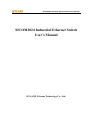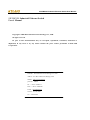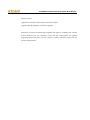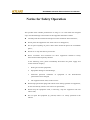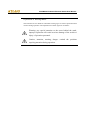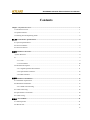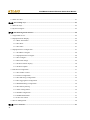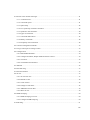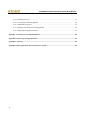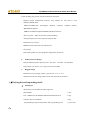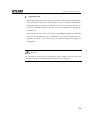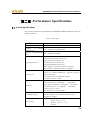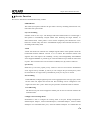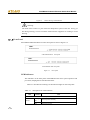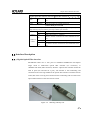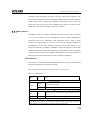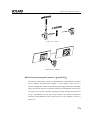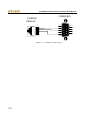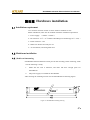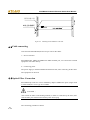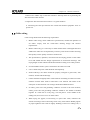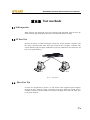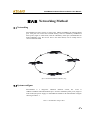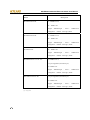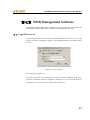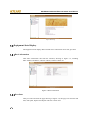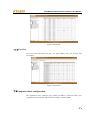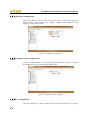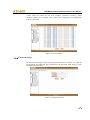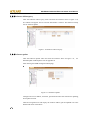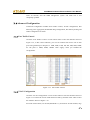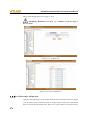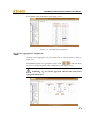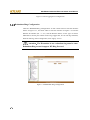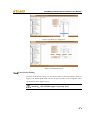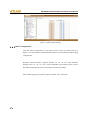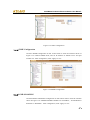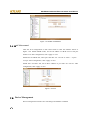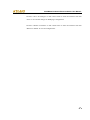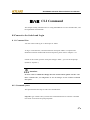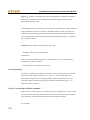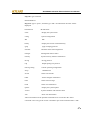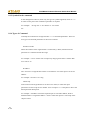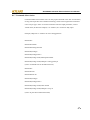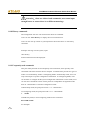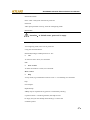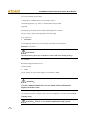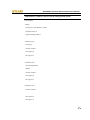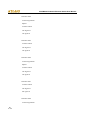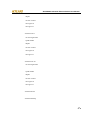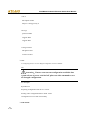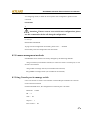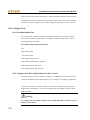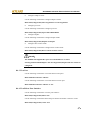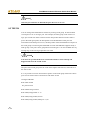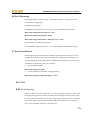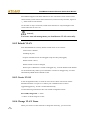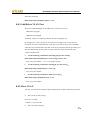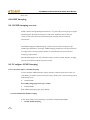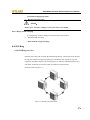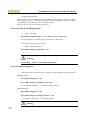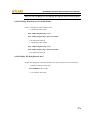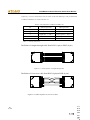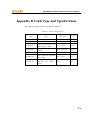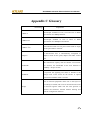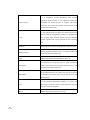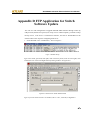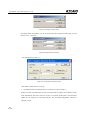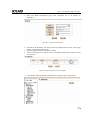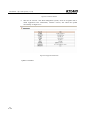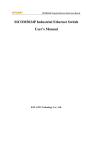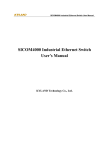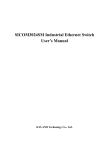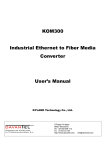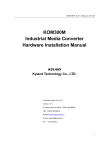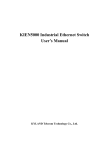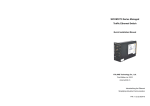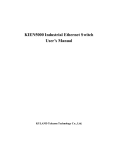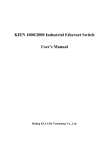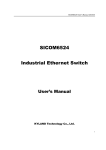Download SICOM3024 Industrial Ethernet Switch User`s Manual
Transcript
SICOM3024 Industrial Ethernet Switch User Manual SICOM3024 Industrial Ethernet Switch User’s Manual KYLAND Telecom Technology Co., Ltd. SICOM3024 Industrial Ethernet Switch User Manual SICOM3024 Industrial Ethernet Switch User’s Manual Copyright © 2006 KYLAND Telecom Technology CO., LTD. All rights reserved. No part of this documentation may be excerpted, reproduced, translated, annotated or duplicated, in any form or by any means without the prior written permission of KYLAND Corporation. Publisher:KYLAND Telecom Technology CO., LTD. Address:P.O. Box 100096, 085, Beijing, China Website:http://www.kyland.cn postcode:100096 Tel:(+8610)82900771 FAX:(+8610)82900780 E-mail:[email protected] Version:V1, Jan. 2007 No.:s3a01070101 SICOM3024 Industrial Ethernet Switch User Manual Preface SICOM3024 is a high-performance network-managed industrial Ethernet switch specially designed by KYLAND Telecom Technology CO., LTD. for industrial applications. Its high-performance switch engine, solid and closed case design, high-efficient single-rib shape case heat dispersion surface without fans, overcurrent, overvoltage and EMC protection at power input side, and excellent EMC protection of RJ45 port allows SICOM3024 applicable in harsh and dangerous industrial environments. The redundant function of optical fiber network, independent entire network management channel, redundant power input function, and powerful entire network real-time management system provides multiplex guarantee for reliable operation of the system. The user’s Manual for SICOM3024 Industrial Ethernet Switch mainly introduces the information on technical principles, performance indexes, installation and commissioning, network management etc. to provide users with references in startup, expansion and routine maintenance. It is a practical teaching material that can be used for knowledge and understanding of SICOM3024 industrial Ethernet Switch. This manual mainly includes the following contents: Chapter 1 Overview and system features of SICOM3024 industrial Ethernet switch; Chapter 2 Performance and service functions of SIOCM3024 industrial Ethernet switch; Chapter 3 Hardware structure of SICOM3024 industrial Ethernet switch; Chapter 4 Installation of SICOM3024 industrial Ethernet switch; Chapter 5 Field test methods for SICOM3024 industrial Ethernet switch; Chapter 6 Networking modes and system configuration of SICOM3024. Chapter 7 WEB management of SICOM3024 industrial Ethernet switch; Chapter 8 CLI of SICOM3024 industrial Ethernet switch; Appendix A Introduces twisted pair and pin distribution rules of SICOM3024 industrial Ethernet switch; Appendix B Introduces cable types and specifications of SICOM3024 industrial SICOM3024 Industrial Ethernet Switch User Manual Ethernet switch; Appendix C Introduces abbreviations used in this manual. Appendix D FTP application of software upgrade Statement: as product and technology upgrades and improves constantly, the contents of this document may not completely accord with the actual product. For product upgrading information, please visit our company’s website or directly contact with our business representative. SICOM3024 Industrial Ethernet Switch User Manual Notice for Safety Operation This product offers reliable performances as long as it is used within the designed scope. Artificial damage or destruction of the equipment should be avoided. z Carefully read this manual and well preserve this manual for future reference; z Do not place the equipments near water sources or damp places; z Do not place anything on power cable which should be placed in unreachable places; z Do not tie or wrap the cable to prevent fire. z Power connectors and connectors for other equipments should be firmly interconnected and frequently checked. In the following cases, please immediately disconnect the power supply and contact with our company: 1. Water gets into the equipments; 2. Equipment damage or shell breakage; 3. Abnormal operation conditions of equipment or the demonstrated performances have changed; 4. z The equipment emits odor, smoke or noise. Please keep optical fiber plugs and sockets clean. During operation of equipments, do not stare directly into the cross section of optical fiber; z Please keep the equipment clean; if necessary, wipe the equipment with soft cotton cloth; z Do not repair the equipment by yourself, unless it is clearly specified in the manual. SICOM3024 Industrial Ethernet Switch User Manual Explanation of Warning Marks: This manual uses two kinds of noticeable warning signs to arouse special attention of users during operation. The implications of these signs are as follows: Warning: pay special attention to the notes behind the mark, improper operation will result in serious damage of the switch or injury of operation personnel. Caution, attention, warning, danger: remind the positions requiring attention during operation. SICOM3024 Industrial Ethernet Switch User Manual Contents Chapter 1 System Overview ......................................................................................................................... 1 1.1 Product Overview ................................................................................................................................ 1 1.2 System Features................................................................................................................................... 1 1.3 Packing list and unpacking check........................................................................................................ 2 第二章 Performance Specifications ............................................................................................................ 5 2.1 System Specifications.......................................................................................................................... 5 2.2 Service Interface .................................................................................................................................. 5 2.3 Service Function .................................................................................................................................. 7 第三章 Hardware Structure ........................................................................................................................ 9 System Structure...................................................................................................................................... 9 3.1 .............................................................................................................................................................. 9 3.1.1 Case ........................................................................................................................................... 9 3.1.2 Front Panel............................................................................................................................... 10 3.2 Interface Description ......................................................................................................................... 11 3.2.1 Gigabit Optical Fiber interface ................................................................................................ 11 3.2.2 Optical Fiber interface ............................................................................................................. 12 3.2.3 RJ45 interface .......................................................................................................................... 13 第四章 Hardware installation ................................................................................................................... 17 4.1 Installation requirement ..................................................................................................................... 17 4.2 Mainframe installation....................................................................................................................... 17 4.2.1 Stable rack mounting ............................................................................................................... 17 4.3 Cable connecting ............................................................................................................................... 18 4.4 Optical Fiber Connection................................................................................................................... 18 4.5 Cable wiring ...................................................................................................................................... 19 第五章 Test methods .................................................................................................................................. 21 5.1 Self inspection ................................................................................................................................... 21 5.2 TP Port Test........................................................................................................................................ 21 -i- SICOM3024 Industrial Ethernet Switch User Manual 5.3 Fiber Port Test ....................................................................................................................................21 第六章 Networking ways............................................................................................................................23 6.1 Network ways.....................................................................................................................................23 6.2 System configure................................................................................................................................23 第七章 WEB Management Software ........................................................................................................25 7.1 Login Web service..............................................................................................................................25 7.2 Equipment State Display ....................................................................................................................26 7.2.1 Basic information .....................................................................................................................26 7.2.2 Port State ..................................................................................................................................26 7.2.3 Port Flow ..................................................................................................................................27 7.3 Equipment basic configuration...........................................................................................................27 7.3.1 IP address configure .................................................................................................................28 7.3.2 Equipment name configure ......................................................................................................28 7.3.3 Port configure...........................................................................................................................28 7.3.4 Password change ......................................................................................................................29 7.3.5 Software edition inquiry...........................................................................................................30 7.3.6 Software update........................................................................................................................30 7.4 Advanced Configuration ....................................................................................................................31 7.4.1 Port Traffic Control ..................................................................................................................31 7.4.2 VLAN Configuration ...............................................................................................................31 7.4.3 Port Mirroring Configuration ...................................................................................................32 7.4.4 Port Aggregation Configuration ...............................................................................................33 7.4.5 Redundant Ring Configuration ................................................................................................34 7.4.6 Port Priority Setting..................................................................................................................35 7.4.7 Other Configuration .................................................................................................................36 7.4.8 SNMP Configuration................................................................................................................37 7.4.9 IGMP-SNOOPING ..................................................................................................................37 7.4.10 ACL list control ......................................................................................................................38 7.5 Device Management...........................................................................................................................38 第八章 CLI Command ...............................................................................................................................41 -ii- 8.1Connect to the Switch and Login........................................................................................................ 41 8. 1.1 Command Line ....................................................................................................................... 41 8.1.2 Command syntax ..................................................................................................................... 41 8.1.3 Syntax help .............................................................................................................................. 42 8.1.4 Use syntax help to fill the command ....................................................................................... 42 8.1.5 Symbols in the command......................................................................................................... 44 8.1.6 Types of Command .................................................................................................................. 44 8.1.7 Command abbreviation............................................................................................................ 45 8.1.8 History commands ................................................................................................................... 46 8.1.9 Frequently used commands ..................................................................................................... 46 8.2 Common management methods ........................................................................................................ 53 8.3 Using Console port to manage switch ............................................................................................... 53 8.4 Configure Port ................................................................................................................................... 54 8.4.1 Enabled/Disabled Port ............................................................................................................. 54 8.4.2 Configure Port Rate, Duplex Mode and Flow Control ............................................................ 54 8.4.3 View Port ................................................................................................................................. 55 8.4.4 View/Delete Port Statistics ...................................................................................................... 55 8.5 TRUNK ............................................................................................................................................. 56 8.6 Port Mirroring.................................................................................................................................... 57 8.7 Port Prioritization .............................................................................................................................. 57 8.8 VLAN ................................................................................................................................................ 57 8.8.1 VLAN Overview ..................................................................................................................... 57 8.8.2 Default VLAN ......................................................................................................................... 58 8.8.3 Create VLAN........................................................................................................................... 58 8.8.4 Change VLAN Name .............................................................................................................. 58 8.8.5 Add/Delete VLAN Port ........................................................................................................... 59 8.8.5 Show VLAN ............................................................................................................................ 59 8.9 IGMP Snooping................................................................................................................................. 60 8.9.1 IGMP Snooping overview ....................................................................................................... 60 8.9.2 Configure IGMP Snooping...................................................................................................... 60 8.10 DT-Ring........................................................................................................................................... 61 -iii- SICOM3024 Industrial Ethernet Switch User Manual 8.10.1DT-Ring Overview ..................................................................................................................61 8.10.2 Create/Delete DT-Ring Domain .............................................................................................62 8.10.3 Add/Delete Ring-port .............................................................................................................62 8.10.4 DT-Ring Domain protocol enable/disable..............................................................................63 8.10.5 Display DT-Ring Domain State..............................................................................................63 Appendix A Twisted-pair and Pin Distribution.........................................................................................65 Appendix B Cable Type and Specifications...............................................................................................67 Appendix C Glossary...................................................................................................................................69 Appendix D FTP Application of Switch Software Update .......................................................................69 -iv- SICOM3024 Industrial Ethernet Switch User Manual Chapter 1 System Overview 1.1 Product Overview SICOM3024 is a high-performance network-managed industrial Ethernet switch specially designed by KYLAND Telecom Technology CO., LTD. for industrial applications. Its high-performance switch engine, solid and closed case design, high-efficient single-rib shape case heat dispersion surface without fans, over-current, over-voltage and EMC protection at power input side, and excellent EMC protection of RJ45 port allows SICOM3024 applicable in harsh and dangerous industrial environments. The redundant function of optical fiber network, independent entire network management channel, redundant power input function, and powerful entire network real-time management system provides multiplex guarantee for reliable operation of the system. SICOM3024 series gigabit industrial Ethernet switch offers strong web-management which support CLI, Telnet, WEB, SNMP and OPC-based network management. SICOM3024 supports 19 inch stable rack mounting for installation. There are two or four 1000M SFP interface in back panel. It offers twenty-four 10Base-T/100Base-TX , or sixteen 10Base-T/100Base-TX and (0-8) pair single(multi) 100Base-FX fiber port. The fiber-ports can consist 1000Mbit redundant network and recovery time < 300ms. The 100M fiber ports can consist 100Mbit redundant network and recovery time < 300ms. The six TP 10Base-T/100Base-TX ports 10/100M, full/half duplex, MDI/MDI-X adaptive. 1.2 System Features 1. High performance industrial Ethernet switch Plug and play for 1000M SFP, changeable -1- SICOM3024 Industrial Ethernet Switch User Manual 2(4)G+8F fiber port provide various network for customers Support various management software, easy entrance for user such as: CLI, TELNET, SNMP, OPC. 10Base-T/100Base-TX self-adoptive Ethernet connector (full/half duplex), MDI/MDI-X adoptive 100Base-FX full/half duplex SM/MM redundant connector Recovery time < 50ms increase the system reliability Setting and query for alarm of power and ports link. Broadcast storm control IEEE802.3/802.U/802.3X store and forward VLAN Tag FTP online update, easy for equipment management and renew 2. Industrial Power Design Provide industrial power input: DC24V、DC-48V、AC220V、DC110/220V Power input over-current, over-voltage protection and EMC 3. Rugged design Ribbed heat-removal design (fanless); operation at -35℃ to +75℃ Solid and closed case design, IP40, can be used in harsh environment 1.3 Packing list and unpacking check 1. Packing list The packing case includes the following items: SICOM3024 1 unit User’s Manual for SICOM3024 Industrial Ethernet Switch 1 copy Customer Service Guideline 1 copy Ф4 grounding cold pressed terminal, M3×8 grounding screw -2- 1 piece each Chapter One System Overview 2. Unpacking check Before opening the case, place it stably, pay attention to the direction of the packing case, and ensure its right side is facing upward, so as to prevent SICOM3024 from falling apart after opening the case. If a hard object is used to unclench the case, do not overly extend the hard object into the case to avoid damage of the equipments inside the case. After opening the case, check the amount of SICOM3024 equipments (including main unit of SICOM3024, parts of equipment, user’s manual, customer service guideline) according to the packing list, and check the appearance quality of SICOM3024. Warning: For the built-in precise parts of equipments, please handle with care and avoid strenuous vibration to avoid affecting the performances of equipments. -3- SICOM3024 Industrial Ethernet Switch User Manual 第二章 Performance Specifications 2.1 System Specifications The system performance specifications of SICOM3024 industrial Ethernet switch are shown in Table 2-1. Table 2-1 System Specs Specs Description 24~16 ×10Base-T/100Base-TX Quantity of RJ45 port Quantity of Gigabit redundant port Quantity of 100M redundant port 2/4 个 1000Base-T/LX-SM/MM -SFP 0-8 个 100Base-FX-SM/MM Standard: IEEE802.3、IEEE 802.3x、IEEE 802.3u Store-and-Forward speed: 1488100 bps Max. filtering speed: 1488100 bps System performance Switching mode: Store-and-Forward Switching bandwidth of system: 32G Electromagnetic compatibility interference: EN55022 Electromagnetic compatibility immunity: EN50082-2 Physical port: shielded RJ-45 RJ-45 port: 10Base-T/100Base-TX, supporting automatic Ethernet port negotiation function Port standard: in line with IEEE802.3 standard Transmission distance: <100m Optical power: >-13dbm(SM) >-20dbm(MM) Receiving sensitivity: <-28dbm(SM) Fiber port <-35dbm(MM) Wave length: 1310nm(SM) 1550nm(SM) 1310 nm(MM) Transmission distance: 20~80Km(SM) <2Km(MM) Connector type: LC, SC/FC Transmission rate: 1.2Gbps, 125Mbps Physical interface: shielded RJ-45 CONSOLE interface Interface standard: in line with RS232 standard (3 lines) Interface rate: 9600bps Input voltage: AC 220V(AC 200V~240V,50Hz~60Hz) Power supply DC24V(DC 18V~36V) DC-48V (DC -36V~-72V) DC110V -5- SICOM3024 Industrial Ethernet Switch User Manual DC220V Input power consumption: 14~22W Over-current Protection: build-in Physical dimensions (height×width×depth): 44 ㎜×482.6 ㎜ ×245 ㎜ Mounting mode: 19’ Stable rack mounting Mechanical parameter Heat removal method: Ribbed aluminum casing heat dissipation without fan. Outlet type: back outlet for service, Shell protection: IP40 Weight: 4 ㎏ Operating temperature: -35℃~75℃ Ambient conditions Storage temperature: -45℃~85℃ Humidity: 10%~95% (non-condensing) 2.2 Service Interface 1. 16/24-port 10Base-T/100Base-TX RJ45,Each RJ45 port has self adaptation function, capable of automatically configuring to 10Base-T or 100Base-TX state and automatically working in full duplex or half duplex operation mode. The transmission distance is 100m max. 2. Redundant 100Base-FX single mode or multi-mode optical fiber interfaces. The maximum throughput of each pair of optical fiber interface is 100Mbps, and it is forced to work in 100M full duplex mode. They support optical fiber line redundancy technology, with the recovery time less than 50ms. 3. 2/4 pairs of uplink redundant 100Base-FX single mode or multi-mode optical fiber interfaces. The maximum throughput of each pair of optical fiber interface is 100Mbps, and it is forced to work in 100M full duplex mode. They support optical fiber line redundancy technology, with the recovery time less than 50ms. 4. 5. Conform to IEEE802.3/802.3U/802.3X /802.3Z/ab Meanings of RJ45 port indicator: yellow lamp – rate indicator; on:100M, off: 10M; RJ45 Green lamp – connection state indicator, on: effective connection of network; blink: network active; off: no connection. -6- Chapter Three Hardware Structure 2.3 Service Function The service function for SICOM3024 mainly include: LED Indicator The LEDs (front panel) indicate the port status correctly including transmission rate, link status and system status. Layer-2 Switching Switches work in two ways: Cut-Through and Store-and-Forward. In Cut-Through, a data packet is immediately relayed further after detecting the target address; in Store-and-Forward, a data packet is first read-in completely and checked for errors before the switch relays the same. SICOM3024 employs Store-and-Forward that is a switching mode widely used. VLAN VLAN will divide one network into multiple logical subnets. Data packets cannot be transmitted between different VLANs so as to control the broadcast domain and segment flow and improve the reliability, security and manageability. SICOM3024 series supports IEEE802.1q VLAN tag. It can be divided into up to 4094 VLANs based on ports. The VLAN division can be realized via WEB, CLI, Kyvision3.0 software. QoS Priority IEEE 802.1p is the most popular priority solution in the LAN environment. SICOM3024 series supports 802.1p standard, by which you can configure the port-based priority when the terminal does not support 802.1p and different priority for the ports is wanted. Port Trunking In SICOM3024, multiple physical ports can be aggregated into one logic port, which has the same rate, duplex and VLAN ID. Port Trunking can be configured in one single switch for max 7 ports. In this way, the pressure of network traffic is reduced. Port Mirroring The data of one port can be mapped to another port for user to real-time monitor the communication. Configure Port Working Modes SICOM3024 is able to configure the working mode of all ports through management: full/half duplex adaptive, enforced full/half duplex, 10M/100M adaptive, enforced 100M full-duplex for 10M/100M fiber ports, enforced 1000M full-duplex for 1000M fiber/TP -7- SICOM3024 Industrial Ethernet Switch User Manual ports. Configure Port Traffic Flow You can configure the TX and RX rate of all ports via the management software of SICOM3024. For port of 100Mbps, it can be set as 128K、256K、512K、1M、2M、 10M、50M、100M. For Gigabit port, it can be set as 100M、500M、1000M. IGMP IGMP is Internet Group Multicast Protocol. SICOM3024 series offers IGMP monitor and query functions. Data packets can be transmitted to multiple necessary host computers to prevent overloading. This solves the problems of occupied bandwidth when broadcasting. Broadcasting Storm Control SICOM3024 series offers broadcast storm protection ensuring the smooth communication platform of the switch network. The switch will filter out the over flow once the bandwidth of broadcast flow exceed the limit. DT-Ring Each Ethernet port or fiber port of SICOM3024 series is able to configure as redundant mode or not. It makes you form different Gigabit or 100M redundant ring easily and flexibly. The recovery time is less than 50ms. -8- Chapter Three Hardware Structure 第三章 Hardware Structure 3.1 System Structure 3.1.1 Case SICOM3024 case is 19’ stable rack mounting type structure. The entire unit has a six-side-enclosed structure, with protection class up to IP40. The case’s left and right side plates made of ribbed aluminum profile are a part of the heat dispersion system of the entire unit. The single-rib structure can double heat dissipation area. The heat generated when the unit is working is effectively dissipated into the environment via the ribbed heat-dissipation surface in the form of radiation and convection greatly increasing the high temperature resistance of equipment. Discarding the traditional form of axial fan heat dispersion reduces power consumption of the entire unit and increases the stability of the system. The figuration of SICOM3024 case is shown in Figure 3-1. Its contour dimension is44 ㎜×482.6 ㎜×245 ㎜(height×width×thickness) a.SICOM3024-2GX-24T b.SICOM3024-2GX-8S(M)-16T -9- SICOM3024 Industrial Ethernet Switch User Manual Figure 3-1 outline drawing of SICOM3024 Warning: The shell of this switch is a part of the heat dissipation system of the unit. It may get hot during working, so never touch the shell when the equipment is working to avoid burning. 3.1.2 Front Panel SICOM3024 Industrial Ethernet switch front panel is show as Figure 3-3: a.SICOM3024-4GX front panel b.SICOM3024-2GX front panel Figure 3-3 Front panel LED Indicators The indicators on the front panel of SICOM3024 can show system operation and port status, helping detect and eliminate faults. Table 3-1 describes the meanings of all indication lights on the front panel. Table 3-1 LED descriptions for LED indicators Condition State System state LED Blinking RUN1 1Hz OFF -10- Switch operates normally Switch not operate Chapter Three Hardware Structure Gigabit Optical fiber interface state LED(optical fiber interface G0、G1、G2、G3) Effective network connection has been established for the DXP On LINK Blinking port. Network activities are available for the port. Ethernet RJ45 port state LED Each RJ45 Ethernet port has two indicators, a yellow lamp and a green lamp. The yellow lamp indicates port speed, and the green lamp indicates port link state. 10M/100M On 100M working status(i.e. 100Base-TX) (Yellow) Off 10M working status (i.e. 10Base-T) Effective network connection has been established for the On LINK/ACT (Green) port Blinking Off Network activities are available at the port No effective network connection has been established for the port. 3.2 Interface Description 3.2.1 Gigabit Optical Fiber interface SICOM3024 offers two or four pairs of redundant 1000Base-FX full duplex single mode or multi-mode optical fiber interface (LC connector), or 1000Base-TX RJ45 (SFP connector) interface. Optical fiber interface should be used in pairs (TX and RX are a pair), TX interface is the transmitting end connected to the receiving end RX of the optical fiber interface of another remote switch; RX is the receiving end connected to the transmitting end TX of the same optical fiber interface of the same remote switch. Figure 3-4 SFP Plug and Play unit -11- SICOM3024 Industrial Ethernet Switch User Manual Gigabit SFP FX/TX Plug and play steps: Insert SFP unit,Figure 3-4: z There are two breaks on Fiber-port (LC) and one break on Ethernet port (RJ45) of SFP unit. Insert the SFP into case backward to the PCB board. The position is right when you hear a sound. Ready for use if the SFP handle horizontal with connector. Pull SFP unit: z The fiber part could be separate from SFP case when angle 90 degree between handle of SFP unit and connector. Pull out the fiber part from case. 器件豁口 器件笼子 光器件拉手 Figure 3-5 SFP Process for Plug and Play 3.2.2 Optical Fiber interface SICOM3024 offers eight pairs of redundant 100Base-FX full duplex single mode or multi-mode optical fiber interface, with port number of 17~24 and SC or FC connector. Optical fiber interface should be used in pairs (TX and RX are a pair), TX interface is the transmitting end connected to the receiving end RX of the optical fiber interface of another remote switch; RX is the receiving end -12- Chapter Three Hardware Structure connected to the transmitting end TX of the same optical fiber interface of the same remote switch. Two pairs of redundant 100Base-FX optical fiber interface can be used to form an optical fiber redundant ring network. In the event of the system fault, the recovery time of the redundant ring network is less than 50ms, effectively increasing the reliability of network operation. 3.2.3 RJ45 interface SICOM3024 offers six 10Base-T/100Base-TX RJ45 Ethernet ports numbering 1~16(24. Each RJ45 port has self-adaptation function, support MDI/MDI-X connection and can be connected to end equipments, servers, hubs or other switches in straight-through or cross-over way. Each port supports IEEE802.3x self-adaptation, so the most suitable transmission mode (half duplex or full duplex) and data rate (10 Mbps or 100Mbps) will be automatically selected (the connected equipment should also support this characteristic). If the equipment connected to these port does not support self-adaptation, the ports will be able to send at proper speed but transmission mode is default as half duplex. LED indicators The indicators on the front panel of SICOM3024 can show system operation and port status, helping detect and eliminate faults. Table 3-1 describes the meanings of all indication lights on the front panel. Table 3-1 LED indicators LED Conditio n State System state LED Blinking RUN1 1Hz OFF Switch operates normally Switch not operate Gigabit Optical fiber interface state LED(optical fiber interface G0、G1、G2、G3) DXP On LINK Blinking Effective network connection has been established for the port. Network activities are available for the port. Ethernet RJ45 port state LED Each RJ45 Ethernet port has two indicators, a yellow lamp and a green lamp. The yellow lamp indicates port speed, and the green lamp indicates port link state. -13- SICOM3024 Industrial Ethernet Switch User Manual 10M/100M On 100M working status(i.e. 100Base-TX) (Yellow) Off 10M working status (i.e. 10Base-T) LINK/ACT (Green) Effective network connection has been established for the On port Blinking Network activities are available at the port No effective network connection has been established for the Off port. Power input terminal DC24V or DC-48V: Three-wire terminal with interval of 3.81 ㎜ is used for power connection. The diameter of power cable is less than 1.5 ㎜. Connection sequence is shown in Figure 3-7. Connection and mounting procedures are as follows: 1. Strip 5mm-long sheath from power cable and twist the bare copper wires together into a bundle; 2. Use a 2.5 ㎜ one-slot screwdriver to unscrew the “power cable locking screw”, insert the power cable into the hole at the terminal tail, and screw down the “power cable locking screw”; Insert the power terminal into the DC power socket of the equipment and use a 2.5mm one-slot screwdriver to screw down the two “terminal locking screws” to firmly connect the terminal with the power connector. 端子锁紧螺钉 电源线锁紧螺钉 电源地 +24V 保护地 PG Figure 3-7 DC Power AC Power input terminal: AC Power input terminal:2A fuse is used in SICOM3024 Industrial Ethernet Switch AC power. Step by step phase as show in following figure.: -14- Chapter Three Hardware Structure Figure 3-6 a Figure 3-6 b STEP 1 STEP 2 RS232 Network management interface(CONSOLE) The network management interface of SICOM3024 is shielded RJ45 connector and its interface communication standard is 3-wire RS232. Users can use a network management cable with end bearing RJ45 plug and another end DB9F plug to connect the network management interface of SICOM3024 with the 9-pin serial port of the control computer. Operating the local management software to set up SICOM3024 by CLI. The wiring sequence for network management interface of SICOM3024 and the 9-pin serial port of PC computer is shown in Figure 3-9. -15- SICOM3024 Industrial Ethernet Switch User Manual PC机9针串口 SICOM3024 CONSOLE口 1 8 1 5 Figure 3-9 CONSOLE wiring diagram -16- 6 9 SICOM3024 Industrial Ethernet Switch User Manual 第四章 Hardware installation 4.1 Installation requirement As a monomer structure switch. It can be fixed on standard 19’ rack . Before installation, make sure all condition match the installation requirement. 1:Power supply: (18VDC~36VDC) 。 2:Environment: -35℃~75℃ Relative humidity(non-condensing) 10%~95%( 3:Earth resistance: <5Ω 4:Make sure all fiber are ready for use 5:Avoid sunshine, and strong EMC area 4.2 Mainframe installation 4.2.1 Stable rack mounting SICOM3024 Industrial Ethernet switch proved rack mounting, before mounting; make sure the following is ready: 1. Make sure the rack is burliness, and there still have enough space for SICOM3024. 2. The power supply is available for SICOM3024. After selecting the mounting location. Fix the SICOM3024 as following figures. KIEN3016 Industrial Ethernet Switch 10M/100M LINK/ACT 9 10 11 12 13 14 15 16 Figure 4-1 SICOM3024 mounting drawing -17- SICOM3024 Industrial Ethernet Switch User Manual 机架安装立柱 M5法兰安装螺钉 KIEN3016 Industrial Ethernet Switch DPX 10M/100M LINK RUN Figure 4-2 A B C D LINK/ACT 1 2 3 4 5 6 7 8 9 10 11 12 13 14 15 16 Mounting the SICOM3024 on the rack 4.3 Cable connecting After fixed the SICOM3024,the next step is connect the cables. 1:Service interface. SICOM3024 has 10Base-T/100Base-TX Ethernet RJ45 port, can connect the terminal equipment with cable directly. 2:Connecting power The power supply to the SICOM3024 should be DC24V, after connecting all the cable. The equipment can be used 4.4 Optical Fiber Connection SICOM3024 provide two or four redundancy duplex 100Base-FX ports (single mode or multi-mode) SC or FC type are available. CAUTION : This switch use fiber as transmitting medium, in order to avoid hurt by the laser, don’t look the fiber port and terminator directly after electrifying The connecting procedure as below -18- Chapter Tour Hardware installation 1: Remove the rubber cape of the fiber interface. and keep them for 2:protecting the fiber terminator when unused 3: Inspect the fiber terminator and ensure it is in good condition 4: Connecting the fiber port between the switch and terminal equipment .show as picture 4-6. 4.5 Cable wiring Cable wiring should meet the following requirements: 1. Before cable wiring, check whether the specifications, models and quantities of all cables comply with the construction drawing design and contract requirements. 2. Before cable wiring, it is necessary to check whether there is damaged cable and whether the cables are accompanied by ex-factory records and vouchers attesting their quality such as quality assurance certificate etc. 3. The specifications, quantities, route directions and laying position of the cables to be laid should meet the design requirements of construction drawings. The laying length of each cable should be determined according to its actual position. 4. No intermediate break or joint is allowed for the cables to be laid. 5. User’s cables and power cable should be laid separately. 6. Inside walkways, the cables should be properly arranged in good order, with uniform, smooth and flat turnings. 7. Cables should be straightly laid in cable channels. Extruding of cable from cable channels to block other outlet or inlet holes is not allowed. The cables at the outlet part of cable channel or at turnings should be bundled and fixed. 8. If cables, power line and grounding conductor are laid in the same channel, cables, power line and grounding conductor should be not folded or blended together. If a cable line is overly long, coil and place it in the middle of the cabling rack, do not let it cover on other cables. 9. When laying the pigtail, avoid knotting of optical fiber cable, minimize the amount of turnings and avoid turnings with overly small radius. Bundle pigtails in proper tightness and avoid too tightly bundling. If laid on a cabling rack, it -19- SICOM3024 Industrial Ethernet Switch User Manual should be placed separately from other cables. 10. There must be the relevant marks at both ends of cable and the information on the marks should be explicit to facilitate maintenance. Attention: When laying pigtails, prevent optical fiber cable from knotting, minimize the amount of turnings and avoid turnings with too small radius, because turning with too small radius will result in serious consumption of optical signal of links, affecting communication quality. -20- SICOM3024 Industrial Ethernet Switch User Manual 第五章 Test methods 5.1 Self inspection When electrify the equipment, all service indicator light will flash, after the first, the POW indicator light will light and the RUN will flash(not flash be setting) 5.2 TP Port Test Showing as Picture 5-1.after electrifying, connect the TP port with the computer, send the “ping” command each other. Each part should receive complete command. The yellow indicator light will light (100M state)or quench (10M),these state shows the TP port are in good condition PC1 PC2 图 5-1 TP port test 5.3 Fiber Port Test Connect two equipments as picture 5-2, and connect each equipment with computer through TP port. Send the “ping” commands each other, Both part should receive complete command, and the LINK/ACT lamp should light. these show the Fiber port are in good condition. -21- SICOM3024 Industrial Ethernet Switch User Manual 图 5-2 Fiber test PING commands example: Suppose the IP address for one computer is. 192.168.100.10 and the other one is 192.168.100.11, operate the “begin” menu on the one computer, and select the: operation” item. input “cmd” or ”command”, sending Ping 192.168.100.11 –l 1000 -t, operate the “begin” menu on the second computer, and select the: operation” item. input “cmd” or ”command”, sending ping 192.168.100.10 –l 1000 –t. return “Reply from 192.168.100.11:bytes=1000 time<10ms TTL=128”,for the second computer, Return “Reply from 192.168.100.10:bytes=1000 time<10ms TTL=128”,after ten minutes for operating ,use CTL+C command to Stat. the missing rate. If the missing rate is “0” shows the equipment are in good condition -22- SICOM3024 Industrial Ethernet Switch User Manual 第六章 Networking Method 6.1 Networking SICOM3024 provides sixteen to twenty-four 10Base-T/100Base-TX Ethernet RJ45 port. each port can connect the terminal directly, and two redundancy 100Base-FX Fiber ports.(single or multi-mode) with the redundancy Fiber port ,SICOM3024 can build redundancy ring .the recover time is less than 50ms,it can be widely used in various Industrial field. 图 6-1 SICOM300 build the redundancy ring 6.2 System configure SICOM3024 is a integrative industrial Ethernet switch, has 16-24 ix 10Base-T/100Base-TX Ethernet RJ45 port. And two redundancy fiber ports (single or multi-mode),the power supply for SICOM3024 should be DC24V.detailed configure showing as table 6-1 Table 6-1 SICOM3024 configure table -23- SICOM3024 Industrial Ethernet Switch User Manual Model SICOM3024-4GX-24T Description 4 × 1000Base-LX/T, 24 × 100Base-TX, Support WEB-managed 、 Telnet 、 SNMP-based management 、RMON、DT-ring2.0,RSTP SICOM3024-2GX-24T 2 × 1000Base-LX/T, 24 × 100Base-TX, Support WEB-managed 、 Telnet 、 SNMP-based management 、RMON、DT-ring2.0, RSTP SICOM3024-24T 24 × 100Base-TX, Support WEB-managed 、 Telnet 、 SNMP-based management 、RMON、DT-ring2.0, RSTP SICOM3024-2GX- 16T -nS(M) 2× 1000Base-LX/T, 0- 8 pair Sigle(multi) mode Fiber port, 16×100Base-TX, Support WEB-managed 、 Telnet 、 SNMP-based management 、RMON、DT-ring2.0, RSTP 8SICOM3024-16T-nS(M) 0- 8 pair Sigle(multi) mode Fiber port, 16×100Base-TX, Support WEB-managed 、 Telnet 、 SNMP-based management 、RMON、DT-ring2.0, RSTP 注:n 等于 0-8 -24- SICOM3024 Industrial Ethernet Switch User Manual 第七章 WEB Management Software SICOM3024 support WEB page management, Through web page can monitor the working state of the switch and can configure the switch through web page. 7.1 Login Web service Connecting the switch with a computer, input the IP address “192.168.1.71” in the IE browser, a window will appear as Figure 7-1,the default password is 123.click confirm to enter. Figure 7-1 Login interface The main page as Figure 7-2 The left page shows the management tree menu. Include equipment state, basic configure, advanced configure, equipment management, save all amend. Recover default and so on. ,each menu may include some child menu. -25- SICOM3024 Industrial Ethernet Switch User Manual Figure 2 Main Page 7.2 Equipment State Display The Equipment state display. Menu include: basic information. Port state, port flow. 7.2.1 Basic information Click basic information and enter the interface, showing as Figure 7-3, including MAC address, IP address, software edition, hardware edition etc Figure 3 Basic Information 7.2.2 Port State Click port state and enter the page showing as Figure 7-4, this page can show the link state, link speed, duplex/semi duplex and flow control state -26- SICOM3024 Industrial Ethernet Switch User Manual Figure 7-4 Port State 7.2.3 Port Flow Click Port flow and enter the page ,the page display each port flowing Stat information. Figure 7-5 Port Flow 7.3 Equipment basic configuration The Equipment basic configure page include IP address, equipment name, port configure, password modify, software edition inquiry, software update. -27- SICOM3024 Industrial Ethernet Switch User Manual 7.3.1 IP address configuration Click the IP address menu and enter the page (as Figure 7-6),this page support IP address modify. Child network mask, gateway modifies. After modifying, click application .and reset the switch. Figure 7-6 IP Address Configuration 7.3.2 Equipment name configuration Click the “equipment name” menu and enter the interface show as Figure 7-7, change the equipment name as you want and click application. Figure 7-7 Equipment name Configure 7.3.3 Port configuration Click Port configures on the lift menu list and enters the interface show as Figure -28- SICOM3024 Industrial Ethernet Switch User Manual 7-8,this menu can realize the port state configure ,automatic consulting. Speed configure, duplex state configure, flow control .after configuring, click application button to take effect. Figure 7-8 Port Configure 7.3.4 Password change Click Password change menu and enter the interface shown as Figure 7-9, input the old password, new password and reconfirm the new password. After doing so, click apply button to take effect. Figure 7-9 Change Password -29- SICOM3024 Industrial Ethernet Switch User Manual 7.3.5 Software edition query Click the Software edition query menu and enter the interface show as figure 7-10, two editions will appear. One is activities and another is inactive. This function mainly use for software update. Figure 7-10 Software edition inquiry 7.3.6 Software update Click the Software update menu and enter the interface show as Figure 7-11, detailed update method please refer to appendix D for After entering the WEB management homepage, z Figure 7-11 Software Update Configure the server address, username, password and select the software for updating, till it update succeed. Click the navigation item and inquiry the software edition, put the updated one as the default and select reset bottom -30- SICOM3024 Industrial Ethernet Switch User Manual After 30 seconds, start the WEB management system. and make sure it was completely updated.. 7.4 Advanced Configuration Advanced Configuration includes Port Traffic Control, VLAN Configuration, Port Mirroring, Port Aggregation, Redundant Ring Configuration, Port Priority Setting and Other Configuration of switch. 7.4.1 Port Traffic Control Click the “Port Traffic Control” on left control menu to enter the interface shown as Figure 7-12, in this control interface, you can set transmit and receive rate of each ports. The granularity for FE ports is: 128K, 256K, 512K, 1M, 2M, 10M, 50M, 100M; for GE ports is 100M, 500M, 1000M. Click “apply” when you finished the configuration. Figure 7-12 Port Traffic Control 7.4.2 VLAN Configuration Click the “VLAN Configuration” on left control menu to enter the interface shown as Figure 7-13 Choose the VLAN mode: Based on 802.1Q and then click “add” to enter the interface shown as Figure 7-14. Fill in the VLAN Name, VLAN ID (default ID is 1), and choose VLAN member, Tag / -31- SICOM3024 Industrial Ethernet Switch User Manual Untag. After configuration, click “apply” to save. Attention:Default VLAN ID is “1”, Available VLAN ID range is from ”2~4093” . Figure 7-13 Add VLAN Figure 7-14 VLAN Configuration 7.4.3 Port Mirroring Configuration Click the “Port Mirroring” on left control menu to enter the interface shown as Figure 7-15, choose the ports you want to mirror to, the port range is from port1 to port24 and G0, G1; choose the mirrored port No. There are 3 types of data can be mirrored: TX, -32- SICOM3024 Industrial Ethernet Switch User Manual RX, TX&RX. After configuration, click “apply” to save. Figure 7-15 Port Mirroring Configuration 7.4.4 Port Aggregation Configuration Click the “Port Aggregation” on left control menu to enter the interface shown as Figure 7-16, SICOM3024 supports two aggregation groups. Click , to add and delete the ports you want to aggregate. After configuration, click “apply” to save. Attention:G0、G1 can only aggregated with each other, and can not aggregated with FE ports. -33- SICOM3024 Industrial Ethernet Switch User Manual Figure 7-16 Port Aggregation Configuration 7.4.5 Redundant Ring Configuration Click the “Redundant Ring Configuration” on left control menu to enter the interface shown as Figure 7-17, and click “add” to enter the interface as Figure 7-18. Fill the Domain ID number (ID = 1~32 ) and the Domain Name; set the type of station. Mater/Slave; choose port number of the ring (suggest G0, G1 for GE ring and FE23, FE24 for FE ring). After configuration, click “apply” to save. Attention:The ID number in one redundant ring must be same. Redundant Ring network support DT-Ring Protocol. Figure 7-17Redundant Ring Configuration -34- SICOM3024 Industrial Ethernet Switch User Manual Figure 7-18 Detail of Configuration Figure 7-19 Detail of Inquiry 7.4.6 Port Priority Setting Click the “Port Priority setting” on left control menu to enter the interface shown as Figure 7-20. Enable QOS mode, and set the port’s priority level as High/low. After configuration, click “apply” to save.。 Attention:SICOM3024 support 2 priority level -35- SICOM3024 Industrial Ethernet Switch User Manual Figure 7-20 Port priority Setting 7.4.7 Other Configuration Click the “Other Configuration” on left control menu to enter the interface shown as Figure 7-21. This interface includes Broadcast Storm Control and MAC address aging configurations. Broadcast Control includes 5 Options: disable, 1/2, 1/4, 1/8, 1/16. when broadcast package reach 1/2, 1/4, 1/8, 1/16 of total bandwidth, the broadcast packet will be discarded. Disable option means no limitation of broadcast package. MAC address aging time includes 4 options: disable, 150s, 300s, 600s -36- SICOM3024 Industrial Ethernet Switch User Manual Figure 7-21 Other Configuration 7.4.8 SNMP Configuration Click the SNMP configuration on left control menu to enter the interface shown as Figure 7-22. Enable SNMP mode, and set IP address of TRAP service and port number of it. After configuration, click “apply” to save. Figure 7-22 SNMP Configuration 7.4.9 IGMP-SNOOPING Click the IGMP- SNOOPING configuration on left control menu to enter the interface shown as Figure 7-23. IGMP-SNOOPING-STATUS as “ENABLE”;AUTO DETECT STATUS as “ENABLE” . After configuration, click “apply” to save. -37- SICOM3024 Industrial Ethernet Switch User Manual Figure 7-23 IGMP- SNOOPING 7.4.10 ACL list control Click the ACL configuration on left control menu to enter the interface shown as Figure 7-24. Enable SNMP mode, and set IP address of TRAP service and port number of it. After configuration, click “apply” to save. Enable Port Acl Mode Set, select port state FE1~24、G0~G3 as “none”、“reject”、 “accept”. After configuration, click “apply” to save. Enable Port Acl MAC Set, fill in MAC address in port FE1~24、G0~G3. After configuration, click “apply” to save. Figure 7-24 ACL 7.5 Device Management Device management includes: Save All Changes and Return to Default -38- SICOM3024 Industrial Ethernet Switch User Manual Click the “Save All Changes” on left control menu to enter the interface and click “Save” to save all the changes on WEB page configuration. Click the “Return to Default” on left control menu to enter the interface and click “Return to default” to reset all configurations. -39- SICOM3024 Industrial Ethernet Switch User Manual 第八章 CLI Command This chapter mainly introduce how to config SICOM3024 via CLI command line, and the explanation of commands. 8.1Connect to the Switch and Login 8. 1.1 Command Line You can connect and log in via Serial port or Telnet To log in via Serial Port, connection between serial port and PC is required. The detailed connection method and serial line sequence, please refer to Chapter 3.2.3 Switch on the switch, open the serial port and type “Enter”, you can see the prompt (default is “kyland>”) Attention: If users want to remain the change after the switch reboot, please use the “write flash” command after you configuration to save the changes. See the Common Command Description。 8.1.2 Command syntax This part describes the steps to enter CLI command line. Step one: type “enable” after you enter the command interface to enter the command line mode. It will show the prompt kyland# -41- SICOM3024 Industrial Ethernet Switch User Manual Step two:Type the command name. If the command doesn’t contain any parameter options, go to step three. If the command has parameter options, please type the parameter and the key value. Command parameters are normally refers to the user input parameter, which could be a range of Numerical Value, Chat Script or IP address. The key value is the objective controlled by the command. If the command need more than one parameters, please type each parameter and key value follow the command help, until the <cr> display in the command window. Step three: After input the full command, type “enter” Example (in the case of no parameters) kyland# exit “exit” is a command without parameter, command name is “exit” when input this command, type “enter” to finish. Example (in the case parameters required) 8.1.3 Syntax help The help is integrated in command line interface. If not sure about the syntax, please type the first part with the wildcard “?” of “space + ?” The command line will automatically display rest of command and the possible command list. Users can choose the right command and type rest part until the command line show “<cr>”. Then type “enter” to finish. 8.1.4 Use syntax help to fill the command When user type the first part of a command and “Tab”, management soft ware can fill rest command automatically and move the cursor to the end. If the first part marches more than one command, the possible command list will be displayed. For example: -42- SICOM3024 Industrial Ethernet Switch User Manual Step one: type command KYLAND#show Step Two: type a “space”, and then type “Tab”. the information as below will be displayed: broadcontrol Broadcontrol clock Display the system clock config System configuration fdb Fdb history Display the session command history igmp Igmp snooping protocol interface Interface status and configuration manager Management station status memory System memory statistics information dt-ring dt-ring protocol rstp Rapid spaning tree protocol running-config snmp Current operating configuration SNMP status switch Show switch status telnet Telnet configure information timer Show timer message trunk Show vlan information uptime Display the system uptime version System hardware and software status vlan Show vlan information Above information are the possible commands users can use after the “show” command. Users can type the correct command or part of the command with a “Tab”. -43- SICOM3024 Industrial Ethernet Switch User Manual 8.1.5 Symbols in the command In the management software, there only one type of symbol supported, which is “<>”. It means in this part of the command a parameter is required. For example: dt-ring new <1-32> domain <1-32> master 2-5 8.1.6 Types of Command Normally the command in an angle bracket “<>” is command parameters. There are four types of command parameters in this series switches. Numerical Value When the numbers in the angle bracket is connected by a Dash, which means the parameter is a number between this range. For example: <1-255> means user can input any integer greater than 1 and less than 255. such as “2”. IP address The “A.B.C.D” in angle bracket means it is IP address. User must input a correct IP address. For example: 192.168.0.1 is a leag Chat Script If the content in the angle bracket is not above two forms, it means the input parameters are chat script or hex number. Uses can input a “?” at this place to know the detail parameter description. For example: <macaddr> means the required input is a hex Mac address, Such as 005023344325 is a legal Mac address. <name> means the input is a chat script as the subject’s name. -44- SICOM3024 Industrial Ethernet Switch User Manual 8.1.7 Command abbreviation Command abbreviation means users can only input command or the first several letters, as long as that part don’t have different meaning, switch will recognize that command. Users can just type “enter” to run that command. The user input parameter, such as VLAN name (in the blow example, it is “market”) etc. need to be fully input Example, add port1 to “market” VLAN as untagged form KYLAND> KYLAND>enable KYLAND#config terminal KYLAND(config)# KYLAND(config)#vlan 2 KYLAND(config-vlan2)#description market KYLAND(config-vlan2)#add port 1 untag priority 0 (Above command line can be abbreviated as:) KYLAND> KYLAND>ena KYLAND#con ter KYLAND(config)# KYLAND(config)#vlan 2 KYLAND(config-vlan2)#desc market KYLAND(config-vlan2)#add port 1 un pr 0 (Above to parts have identical function) -45- SICOM3024 Industrial Ethernet Switch User Manual Attention:when use abbreviated commands, users must input enough letters to ensure there is no different meanings 8.1.8 History commands The management soft ware can memorize the latest 10 commands. Users can use “show history” to display the recent command list: Users can also use up or down in you keyboard to choose the above or next history command. Example: after log in to the system, input: show history Follow information will be displayed: enable 8.1.9 Frequently used commands This part mainly describe several frequently used commands, some specially used commands will be discussed in the next chapters. Command lines provide two types of modes: one is Read Only, anther is Configuring Mode. At Read Only mode, users can only examine part of system configuration information. At Configuring Mode, users can examine or configure all the system configuration information. At this mode, users can use some commands to enter certain protocols’ independent configuration mode. Such as: “KYLAND#” is interface configuration mode. At Read Only mode, the prompt end with “>” i.e. “KYLAND>” At Configuring mode, the prompt end with “#” i.e. “KYLAND#” ¾ enable at Read Only mode, to end Configuring mode use this command: KYLAND>enable For Example: -46- SICOM3024 Industrial Ethernet Switch User Manual KYLAND>enable Press “enter” and system will ask for password Password: After input password correctly, enter the Configuring mode. KYLAND# Attention:at default status, password is empty. ¾ enable password <1-20> At Configuring mode, users can set password. Using the command below: KYLAND(config)# enable password <1-20> ¾ exit To return to above level, use command: exit ¾ show version To show the software version, use command: show version ¾ help At any mode, to get information of how to use “?” or need help, use command help For example: Kyland# help 2-Help may be requested at any point in a command by entering a question mark '?'. If nothing matches, the help list will be empty and you must backup until entering a '?' shows the available options. -47- SICOM3024 Industrial Ethernet Switch User Manual Two styles of help are provided: 1. Full help is available when you are ready to enter a command argument (e.g. 'show ?') and describes each possible argument. Partial help is provided when an abbreviated argument is entered and you want to know what arguments match the input (e.g. 'show pr?'.) ¾ Hostname At Configuring mode, users can use below command to set host name: hostname <hostname> Attention: In same network, please lay out all hosts’ names with same naming strategy. For example: Kyland(config)# hostname userA userA(config)# ¾ clear At any modes, to clear screen display use command:clear Attention: Use this command when there are too much useless information displayed on the screen. ¾ show running- config At configuring mode, to display current system configuration, use this command:show running-config Attention:This is a very useful command to help system -48- SICOM3024 Industrial Ethernet Switch User Manual administrator examine current system configuration status. For example: !config dt-ring new vlan domain 1 master rstp hello-time 15 rstp forwarding-delay 0 !interface-eth 1 vlan tag 2 no flow-control rate ingress 0 rate egress 0 !interface-eth 2 no auto-negotiation duplex no flow-control rate ingress 0 rate egress 0 !interface-eth 3 no flow-control rate ingress 0 rate egress 0 -49- SICOM3024 Industrial Ethernet Switch User Manual !interface-eth 4 no auto-negotiation duplex no flow-control rate ingress 0 rate egress 0 !interface-eth 5 no flow-control rate ingress 0 rate egress 0 !interface-eth 6 no auto-negotiation duplex no flow-control rate ingress 0 rate egress 0 !interface-eth 7 no flow-control rate ingress 0 rate egress 0 !interface-eth 8 no auto-negotiation -50- SICOM3024 Industrial Ethernet Switch User Manual duplex no flow-control rate ingress 0 rate egress 0 !interface-eth 9 no auto-negotiation speed 1000m duplex no flow-control rate ingress 0 rate egress 0 !interface-eth 10 no auto-negotiation speed 1000m duplex no flow-control rate ingress 0 rate egress 0 !interface-down !interface-backup -51- SICOM3024 Industrial Ethernet Switch User Manual !vlan 2 description market add port 1 untag priority 0 !dt-ring 1 protocol enable ringport add 2 ringport add 5 !config terminal fdb agetime 300 no bcast-control ¾ save At configuring mode, to save all changed configuration, use this command: Save Attention:If users want current configuration available after system reboot of power switched off, please use this command to save all changed configuration. For Example: Kyland# save Preparing configuration data to save...Done. Starting write configuration data to flash...Done. Configuration save to flash successfully. ¾ load default -52- SICOM3024 Industrial Ethernet Switch User Manual At configuring mode, to delete all saved system start configuration, please use this command load default -1 Attention:If users want to reset switch start configuration, please use this command to delete all changed configuration. For example: KYLAND# load default Trying erase all configuration from flash, please wait ...... finished. Successfully erase all configuration info from flash. 8.2 Common management methods SICOM3024 series switches are mainly managed by the following methods: using a terminal (or simulation software) to connect to switch’s console port, to visit switch’s CLI interface using Telnet to manage switch (not available at the moment) using SNMP to manage switch (not available at the moment) 8.3 Using Console port to manage switch Users can connect to switch’s CLI interface via the RJ45 port marked with “console” on the switch front board. For SICOM-3000 series, the configuration of Console port is as below: Baud rate:115200 Bit :8 CRC :No Stop bit :1 Flow control :No -53- SICOM3024 Industrial Ethernet Switch User Manual When connect switch with Console port, VT100 simulation terminal is recommended. Configuration steps are: at hyper terminal interface, open “file” menu, select “attribute” tool bar, and click “configure” at the window appeared, then select VT100 in the list. 8.4 Configure Port 8.4.1 Enabled/Disabled Port For a switch that is started, all the ports are default enabled. You can also configure each port state based on requirements. To enable or disable one/more ports, you can use the following command: KYLAND(config-if-eth1)#Lock/no lock EX: KYLAND>enable No password set! KYLAND#config terminal KYLAND(config)#interface ethernet 1 KYLAND(config-if-eth1)#lock KYLAND(config-if-eth1)#no lock 8.4.2 Configure Port Rate, Duplex Mode and Flow Control Fast Ethernet port can be connected in 10Base-T or 100Base-TX networks and works in half or full duplex mode, which require you to configure it according to application. All ports are default set as adaptive mode. The software will adjust the port rate and duplex mode automatically. You can also configure the rate, duplex and flow control mode manually. Attend: To configure the rate, duplex and flow control mode manually, you must close the adaptive mode firstly. -54- SICOM3024 Industrial Ethernet Switch User Manual ¾ Configure adaptive mode Use the following command to configure adaptive mode: KYLAND(config-if-eth1)#auto-negotiation/ no auto-negotiation ¾ Configure port rate: Use the following command to configure port rate: KYLAND(config-if-eth1)#speed 10m/100m/1000m ¾ Configure duplex: Use the following command to configure duplex mode: KYLAND(config-if-eth1)#Duplex/ no duplex ¾ Configure flow control mode Use the following command to configure flow control mode: KYLAND(config-if-eth1)#Flow-control/ no flow control Attend: The 100Mbit and Gigabit fiber ports are both default set as closed auto-negotiation and full-duplex. The auto-negotiation, duplex and rate can not be configured. 8.4.3 View Port Use the following command to view information on all ports: KYLAND#show interface ethernet Use the following command to view information on some port: KYLAND#show interface ethernet <1-10> 8.4.4 View/Delete Port Statistics Use the following command to view the port statistics: KYLAND(config-if-eth1)#show stats Use the following command to delete the port statistics and make it restart to count: KYLAND(config-if-eth1)# clear stats -55- SICOM3024 Industrial Ethernet Switch User Manual Attend: After the port statistics are deleted, the port data are set as zero. 8.5 TRUNK You can enlarge the bandwidth of switches by creating trunk group. Trunk will bind several ports to act as one logic port. For example, the trunk group in the VLAN is a logic port. Trunk also offers assurance for the data packets between clients. When a port in the trunk group fails, the data packet can be distributed to other port and transmitted. If the fault port recovers, the data packet will be distributed into all ports in the trunk group to increasing the bandwidth of switch. SICOM3024 supports totally 3 trunk groups. 7 FE ports can be grouped into 2 trunks (port 1 can not be added into any trunk group). 2 GE can be grouped into one trunk. 5 Attend: You must set up trunk both in two connected switches or network loop will happens and cause the switch to fail. The ports in the trunk group must be in the same duplex state and rate, and must be in the sale VLAN. It is very useful to increase transmission speed to create trunk group when more than 2 ports of one switch need to communicate with other switch. Configure TRUNK KYLAND>enable No password set! KYLAND#config terminal KYLAND(config)#trunk <1-3> KYLAND(config-trunk1)#create KYLAND(config-trunk1)#add port <1,10> -56- SICOM3024 Industrial Ethernet Switch User Manual 8.6 Port Mirroring SICOM3024 supports port mirroring,which directs all data of given port to the mirrored port for diagnostics. Configure mirroring port: SICOM3024 only supports one mirroring port, to use the following command: KYLAND(config)#interface ethernet <1-10> KYLAND(config-if-eth1)#mirror enable KYLAND(config-if-eth1)#mirror add ingress port <1-10> mirror enable is to enable mirroring port: mirror add/delete ingress/egress port <1-10> is for adding or deleting mirrored port. 8.7 Port Prioritization Switch supports port prioritization by which the important task is protected. You can configure the priority of the ports(low and high). To validate port prioritization, you need to enable QOS firstly. When QOS is enabled default, all ports are in low priority. You need to configure the priority by command. ¾ Qos enabled command: KYLAND(config)#qos enable ¾ Use the following command to configure priority: KYLAND(config)#qos add/delete hqport <1-10> 8.8 VLAN 8.8.1 VLAN Overview VLAN(Virtual Local Area Networks)is a devices group which seems to work in the same physically local area network. It makes network manager to manage more easily by create VLAN for switches. Any group of any port(even all ports) can be considered as a VLAN, which is not limited by hardware physical connection. You can divide ports, create and define VLAN by command easily. -57- SICOM3024 Industrial Ethernet Switch User Manual SICOM3024 supports total 4093 different VLANs. The name of each VLAN can be started with any letter and less than 30 characters, which can only be letters, figures or “_” other marks are not allowed. VLAN name is only a local mark, which means the name is only meaningful to the switch where the VLAN is set. Attend: For better network management, you should name VLAN universally. 8.8.2 Default VLAN Each SICOM3024 has a factory default VLAN which is set as below: VLAN name is default ; Including all ports; All ports of default VLAN are untagged except for CPU port(tagged); default VLAN’s ID is1; default VLAN can not be changed; When a port is added into a VLAN in untagged way, it will be deleted in the default VLAN automatically. When a port is deleted in a VLAN in untagged way, it will be automatically added into the default VLAN. 8.8.3 Create VLAN In the configuration mode, to create VLAN won’t be shown. The VLAN will be deleted when there is no port in it. When a port is added into the VLAN in tagged/untagged way, VLAN is created automatically. Use the following command to enter into VLAN configuration mode: KYLAND(config)#vlan <1-4093> <1-4093> is the ID range of VLAN。 8.8.4 Change VLAN Name When you create a VLAN and want to change the name only, you can use the -58- SICOM3024 Industrial Ethernet Switch User Manual following command: KYLAND(config-vlan2)#description <1-31> 8.8.5 Add/Delete VLAN Port The ports of SICOM30240 can be added into a VLAN in two ways: IEEE 802.1Q tagged IEEE 802.1Q untagged At default, all ports are added into default VLAN in untagged way. In untagged way, a port can only be in one VLAN. In tagged way, a port can be in more than one VLAN simultaneously. Each port in VLAN can have only one default VID. The port’s default VID is the VID of one of the VLANs where the port belongs to. The data without 802.1Q Tag value received in the port will be transferred in the VLAN of default VID. ¾ Use the following command to add untagged port into VLAN: KYLAND(config-vlan2)#add port <1-10> untag priority <0-7> <1-10> is for port number;<1-7> is for the port priority。 ¾ Use the following command to add tagged port into VLAN: KYLAND(config-vlan2)#add port <1-10> tag <1-10> is for port number。 ¾ Use the following command to delete VLAN port: KYLAND(config-vlan2)#delete port <1-10> <1-10> is for port number。 8.8.5 Show VLAN You can view the VLAN which has been configured by using the following command: ¾ Show some VLAN settings: show vlan <2-4093> <2-4093> is for VLAN ID ¾ Show all VLAN settings: -59- SICOM3024 Industrial Ethernet Switch User Manual Show vlan 8.9 IGMP Snooping 8.9.1 IGMP Snooping overview IGMP(Internet Group Management Protocol)is a part of IP protocol group to support and manage the IP multicast between PC and router. Multicast allow to discover resources and reduce network load the minimum, realizing the most efficient transmission. SICOM3024 supports IGMP Snooping, which is used to monitor and process the IGMP report between PC and router. IGMP Snooping enables the switch to track each of its physically connected group members. It works between PC and router and manages group members. SICOM 3024 supports not only automatic inquiry, but also restraint function. Its apply network environment without layer-three switch. 8.9.2 Configure IGMP Snooping 8.9.2.1 Automatic inquiry of IGMP Snooping It must configure IGMP automatic inquiry function if without layer-three switch. To start IGMP, you need to choose router-port firstly. Router-port is the connecting port of multicasting server ¾ Enable IGMP KYLAND(config)#igmp auto-query enable ¾ Disable IGMP KYLAND(config)#igmp quto-query disable 8.9.2.2 Enable/Disable IGMP Snooping In the setting mode, use the following command to enable/disable IGMP: ¾ -60- Enable IGMP Snooping SICOM3024 Industrial Ethernet Switch User Manual KYLAND(config)#igmp enable ¾ Disable IGMP Snooping Attend: Router-port. You must configure router-port before start IGMP 8.9.2.3 Display IGMP Snooping In configuration mode to display information about team member: ¾ Display IGMP Snooping KYLAND#show igmp-snooping 8.10 DT-Ring 8.10.1DT-Ring Overview DT-Ring is develop and owned by Kyland ltd proprietarily. This protocol test the state of ring port and pass few protocol messages to decide the state of port on ring and ensure the redundant ring network work properly, to make the redundant Ethernet fast and stable, and finally to meet the needs of industrial communication. Network mode as figure 8-1; 主站 从站 从站 从站 Figure 8-1 DT-Ring Network Mode -61- SICOM3024 Industrial Ethernet Switch User Manual Configuration Instruction: ¾ On the same switch, can configure several domains to set the tangency ring network mode ¾ In the same ring, every switch needs to configure same ID of domain. For the convenience of maintaining, to set the same name of domain is better. ¾ In one ring, only one master, others are all slave 8.10.2 Create/Delete DT-Ring Domain ¾ Create DT-Ring KYLAND(config)#dt-ring new <1-31> domain <1-32> master/slave The first parameter is domain name, the second one is domain ID Can set DT-Ring as master, or as slave. ¾ Delete DT-Ring demain; KYLAND(config)#mr del domain <1-32> Attend: Set DT-Ring,need to create DT-Ring domain first. 8.10.3 Add/Delete Ring-port In DT-Ring, need to setup ring-port as needs to consist redundant network protection. ¾ Add Ring-port KYLAND(config)#mrp <1-32> KYLAND(config-mrp-1)#ringport add <1-10> <1-32>indicate domain ID;<1-10>indicate Ring-port ID。 ¾ Delete Ring-port KYLAND(config)#mrp <1-32> KYLAND(config-mrp-1)#ringport delete <1-10> <1-32>indicate domain ID; <1-10>indicate port ID Attend: -62- SICOM3024 Industrial Ethernet Switch User Manual There are only two Ring-ports; if setup just one ring-port may not work properly. 8.10.4 DT-Ring Domain protocol enable/disable Need to set Enable to make DT-Ring work ¾ DT-Ring domain enable KYLAND(config)#dt-ring <1-32> KYLAND(config-dt-ring-1)#protocol enable <1-32>indicate domain ID ¾ DT-Ring domain disable KYLAND(config)#dt-ring <1-32> KYLAND(config-dt-ring-1)#protocol disable <1-32>indicate domain ID 8.10.5 Display DT-Ring Domain State Display DT-Ring state command, include basic setup and protocol state information. ¾ Display DT-Ring domain state KYLAND#show mr <1-32> <1-32>indicate domain ID -63- SICOM3024 Industrial Ethernet Switch User Manual Appendix A Twisted-pair and Pin Distribution For the connection of 10Base-T/100Base-TX, the twisted-pair must have two pair cable. Each pair is distinguished with two different colors. For example, one strand is green, and the other is the alternate of green and white stripes. RJ-45 connector should be equipped at both ends of the cable. Warning: Don’t insert a telephone plug into any RJ-45 port. Only use twisted-pair with RJ45 connectors at both ends conforming to FCC standard. Fig. A-1 Shows how the connector of RJ-45 is numbered please make sure that the inserting direction is correct. 1 8 8 1 Figure A-1 Connector of RJ-45 Pin distribution of 10Base-T/100Base-TX Unshielded twisted- pair (UTP) or shielded twisted-pair (STP) will be used for the connection of RJ-45: for the connection of 10Mbps, category 3, 4 and 5 of 100 ohm will be used, and cat.5 of 100 ohm will be used for 100Mbps. Additionally, do make sure that the connecting length of any twisted-pair shall not exceed 100 meter. Port of RJ-45 supports automatic MDI/MDI-X operation, PC or server may be connected with straight-through cable, or connect with other switch or hub. In straight-through cable, pin 1, 2, 3 and 6 at one end of the cable are connected to pin 1, 2, 3 and 6 at the other end of the straight-through cable -65- SICOM3024 Industrial Ethernet Switch User Manual respectively. Cross-over cable must be used for switch or hub with MDI-X port. The pin distribution of 10Base-T/100Base-TX is listed in the table A-1. Table A-1 Pin distribution of 10Base-T/100Base-TX Pin MDI-X signal name MDI signal name 1 Receiving data +(RD+) Output data+(TD+) 2 Receiving data -(RD-) Output data -(TD-) 3 Output data +(TD+) Receiving data+(RD+) 6 Output data-(TD-) Receiving data -(RD-) 4,5,7,8 Unused Unused Note: “+”“-”denoting cable polarity. Definition of straight-through cable from RJ45 (8-pin) to RJ45 (8-pin) Figure A-2 Cable sequence of straight-through cable Definition of Cross-over cable from RJ45 (8-pin) to RJ45 (8-pin) Figure A-3 Cable sequence of cross-over cable -66- SICOM3024 Industrial Ethernet Switch User Manual Appendix B Cable Type and Specifications The cable type and specifications are shown as table B-1: Table B-1 Cable 10Base-T 100Base-TX 100Base-FX 100Base-FX 1000Base-T 1000Base-LX Cable type and specificati Type Max. length Connect or Cat 3,4 and 5 100 ohmUTP 100m(328foot) RJ-45 Cat 5 -100ohmUTP 100m(328foot) RJ-45 2km(1.24mile) SC/FC 20km(12.43mile) SC/FC 100m(328foot) RJ-45 5km(3.1mile) LC 550m LC 50/125 or 62.5/125μm core multi-mode fiber(MMF) 9/125μm single-mode fiber (SMF) Cat 5-100 ohm UTP 9μm or 10μm core sigle-mode fiber(1310nm) 50/125 or 62.5/125μm core 1000Base-LX multi-mode fiber ( MMF ) (850nm) -67- SICOM3024 Industrial Ethernet Switch User Manual Appendix C Glossary Terminology 10Base-T 100Base-TX 100Base-FX Explanation Twisted-pair standard of Cat3, Cat4 and Cat5 in IEEE specification for 10Mbps Ethernet Twisted-pair standard of Cat5 or above in IEEE specification for 100Mbps Fast Ethernet Fast Ethernet which uses one pair of multi-mode or single mode optical fiber to transmit. A characteristic that is automatically configured to Adaptive adaptive mode for the speed, duplex and traffic control port. The information capacity that the channel can transmit. Bandwidth For instance, the bandwidth of the Fast Ethernet is 100Mbps(bit per second). It expresses the signaling rate which is defined as the Baud Rate change times of the status for the electric or optical transmission medium within 1 second. One of network equipments which run on the layer2 in the OSI layer7 model, and it can be connected to the LAN Bridge or network segment which uses the same protocol. It presents the automatic network address learning and network configuration function. -69- It is a congestion control mechanism. The network equipment sends the data to the equipment which has Traffic Control overloaded and causes the port to congest. The traffic control can prevent the data packet from loss and avoid the congestion for the port. It is the Virtual Local Area Network, which means that it takes the network management software to establish the VLAN point to point logic network which can cross different network segment and various network on the switching LAN. Broadcast Broadcast storm IGMP One data packet is sent to all equipments on the network. Restless forward broadcast frame or multicast frame on bridge caused by the bridge ring. IGMP means Internet Group Multicast Protocol. Use switches to set up the point to point connection Full Duplex among nodes in the LAN and allow them to receive and send data packet at the same time. The communication for two nodes can only move toward Half Duplex one direction at the same time, but can not move toward both directions. It is the Medium Dependent Interface, in which, one MDI Ethernet port is taken as the receiving terminal to connect to the port of other equipment. MDI-X -70- Medium Dependent Interface Cross-over SICOM3024 Industrial Ethernet Switch User Manual Appendix D FTP Application for Switch Software Update You can use web management to upgrade SICOM-3000 software through switch by FTP protocol (Switch as Ftp client;PC as Ftp server). Before update, you need to setup the Ftp server;FTP server is well-known software, and can be downloaded on the internet. Here is the steps for configuring FTP server. 1. Install WFTPD in PC. Load WFTPD;shown in figure 1: Figure 1 WFTPD startup Type in user name, password, main path; click on Security menu, click on Users/rights, click on the New User in the User/Rights Security Dialog window. As Figure D-2: FigureD- 2 WFTPD User Name and Password Type in your user name in New User window; here is “test”, click OK, as FigureD-3: -69- SICOM3024 工业以太网交换机用户手册 Figure 3 WFTPD User Name Setup In Change Password window, type in the password in New Password and Verify area, for instance ”test”, click OK; Figure D-4 WFTPD Password Setup Set home directory; here is C:\ Figure D User information setup dialog box Click Done to finish FTP server setup 2. Upload the software to home directory on FTP server, here is under C:\。 FTP server setup is finished now. For the successful setup we support two software version: Host and Backup. The Host version is the one we currently used which is not allowed to update for the purpose of protecting software. We use WEB management software to upgrade it, steps: -70- 附录 D 交换机软件升级的 FTP 的应用 3. Enter into WEB management page, click navigation bar to set Update, as FigureD-4: Figure D-4 Software Setup Interface 4. Set FTP server IP address, user name, password, Update software name, click Apply button, record update software ID; 5. Wait for upgrade software, Update successful; 6. Click on navigation bar to check version; set updated software ID as startup version; as FigureD-5: Figure D-4 Display Software Version Dialog Bo 7. Click Restart under equipment management in navigation bar; as Figure D-6: -71- SICOM3024 工业以太网交换机用户手册 Figure D-5 Software Restart 8. Wait for 30 seconds,start Web management system; click on navigation bar to check equipment basic information; software version; sure about the update successfully. As Figure D-7: Figure D-6 Equipment Informatio Update is Finished. -72-