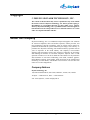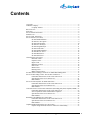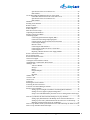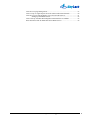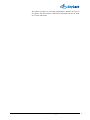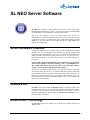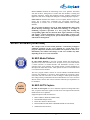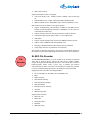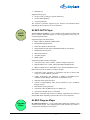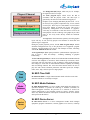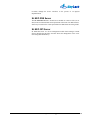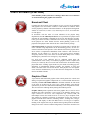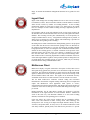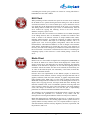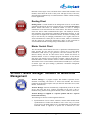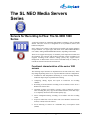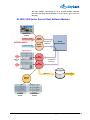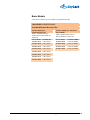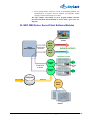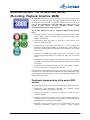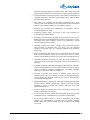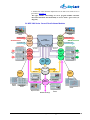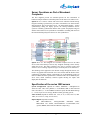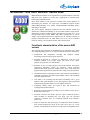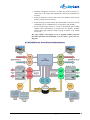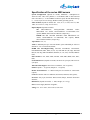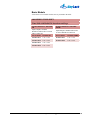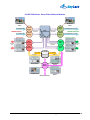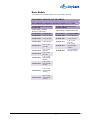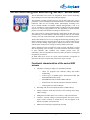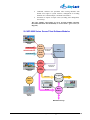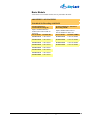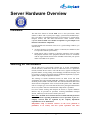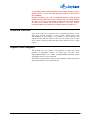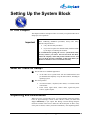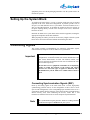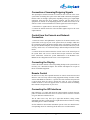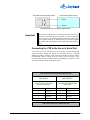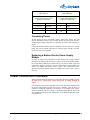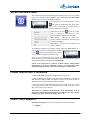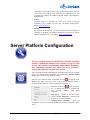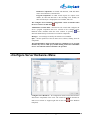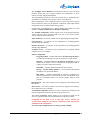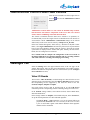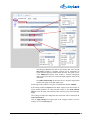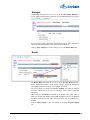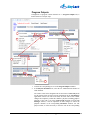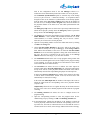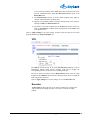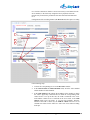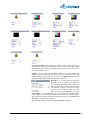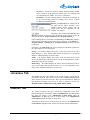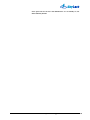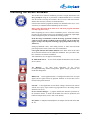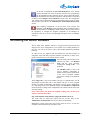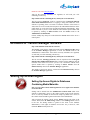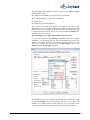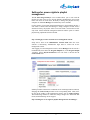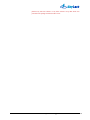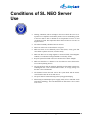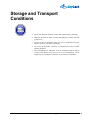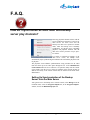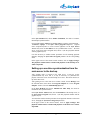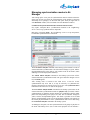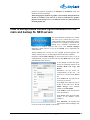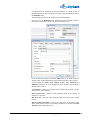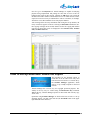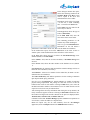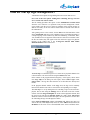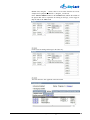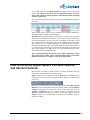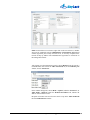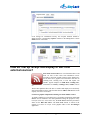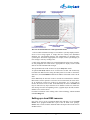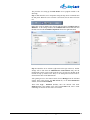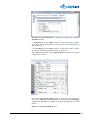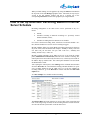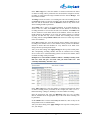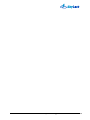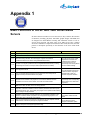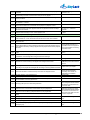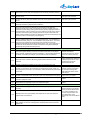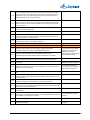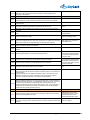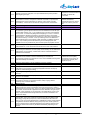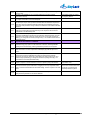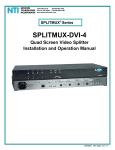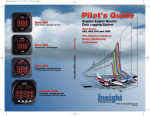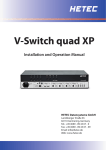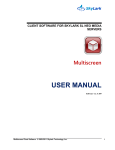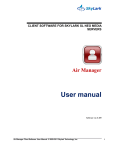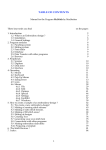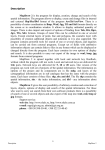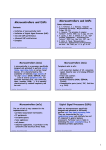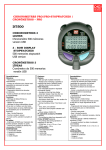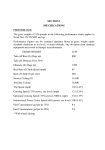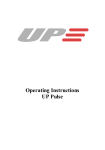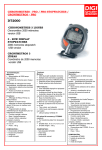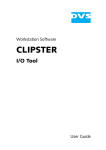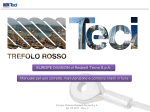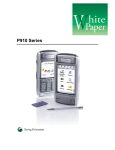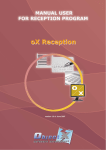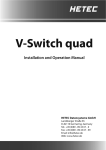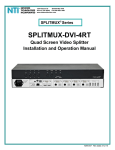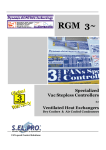Download - SkyLark
Transcript
SL NEO MEDIA-SERVER Series 1000/2000/3000/4000/5000/6000 User Manual Software ver. 0.109 The SL NEO Media Server. User Manual. © 2009-2011 Skylark Technology, Inc. 1 Copyright © 2009-2011 SKYLARK TECHNOLOGY, INC. The content of this document may not be reproduced in any form without the written consent of SkyLark Technology, Inc. Full or partial copying or dissemination of copyrighted SkyLark SL NEO media server software made by SkyLark Technology, Inc., is prohibited. This restriction applies to both the full set of SL NEO productsТ server and client software as a whole and to its component modules and files. About the company SkyLark Technology, Inc. is a Canadian developer and supplier of IT solutions for television companies, cable and satellite operators, content providers, and local broadcasters. SkyLark Technology offers its clients various options for production and broadcast IT systems in different price ranges, from economy- to premium-class. SkyLark Technology was founded in 2009 by specialists with 20 years of experience in the media industry. The company’s team includes engineers and programmers with a large amount of experience in developing and installing IT solutions for television companies. SkyLark offers a wide spectrum of media servers in the SL NEO line and software for the production and automation of television broadcasting, Time Shift, broadcast graphics, multi-channel recording, virtual studios, media processors for the formation and monitoring of DVB streams, and HD/SD cross-convertors. The SL NEO line comes in over 500 configurations. Company Address Skylark Technology Inc. 105, Harrison Garden Blvd., Suite #1601, M2N0C3, Toronto, ON, Canada Телефон: +1-888-666-0131, Факс: +1-888-666-0232 web: www.skylark.tv, e-mail: [email protected] The SL NEO Media Server. User Manual. © 2009-2011 Skylark Technology, Inc. 2 Contents Copyright ............................................................................................................................ 2 About the company ............................................................................................................. 2 Company Address ................................................................................................ 2 Brief overview .................................................................................................................... 6 Welcome !........................................................................................................................... 6 Server Software Protection ................................................................................................. 8 Windows OS ....................................................................................................................... 8 Server-Client Technology ................................................................................................... 8 Server Software (Overview) ............................................................................................... 9 SL NEO Media Platform ...................................................................................... 9 SL NEO AV/TS Capture ...................................................................................... 9 SL NEO File Recorder ....................................................................................... 10 SL NEO AV/TS Player ...................................................................................... 11 SL NEO Program Player .................................................................................... 11 SL NEO Time Shift ............................................................................................ 12 SL NEO Media Database ................................................................................... 12 SL NEO Device Server ...................................................................................... 12 SL NEO RSS Server ........................................................................................... 13 SL NEO GPI Server ........................................................................................... 13 Client Software (Overview) .............................................................................................. 14 Broadcast Client ................................................................................................. 14 Graphics Client ................................................................................................... 14 Ingest Client ....................................................................................................... 15 Multiscreen Client .............................................................................................. 15 NLE Client ......................................................................................................... 16 Media Client ....................................................................................................... 16 Routing Client .................................................................................................... 17 Master Control Client ......................................................................................... 17 SL NEO Transfer Manager: Software for Media Data Management ............................... 17 Servers for Recording to Files: The SL NEO 1000 Series ................................................ 19 Functional characteristics of the series 1000 servers .......................................... 19 Specification of the series 1000 servers.............................................................. 21 Basic Models ...................................................................................................... 22 Servers for File Playback: SL NEO 2000 Series .............................................................. 23 Functional characteristics of the series 2000 servers .......................................... 23 Specification of the series 2000 servers.............................................................. 25 Basic Models ...................................................................................................... 26 Universal Servers: The SL NEO 3000 Series (Recording, Playback, Graphics, MAM) .. 27 Functional characteristics of the series 3000 servers .......................................... 27 Server Operations as Part of Broadcast Complexes ........................................... 30 Specification of the series 3000 servers.............................................................. 30 Basic Models ...................................................................................................... 32 Broadcast Time Shift Servers: Series 4000....................................................................... 33 Functional characteristics of the series 4000 servers .......................................... 33 Specification of the series 4000 servers.............................................................. 35 Basic Models ...................................................................................................... 36 Graphic Broadcast Design Servers: Series 5000 ............................................................... 37 Graphic design elements and series 5000 server functionality ........................... 37 The SL NEO Media Server. User Manual. © 2009-2011 Skylark Technology, Inc. 3 Specification of the series 5000 servers.............................................................. 40 Basic Models ...................................................................................................... 41 On-Air Recording and Monitoring Servers: Series 6000 .................................................. 42 Functional characteristics of the series 6000 servers .......................................... 42 Specification of the series 6000 servers.............................................................. 44 Basic Models ...................................................................................................... 45 Hardware .......................................................................................................................... 46 Working on the Network .................................................................................................. 46 Remote Control ................................................................................................................. 47 Inputs and Outputs ............................................................................................................ 47 In This Chapter ................................................................................................................. 48 What do I need for setup? ................................................................................................. 48 Unpacking and Examination ............................................................................................. 48 Setting Up the System Block ............................................................................................ 49 Connecting Signals ........................................................................................................... 49 Connecting Synchronization Signals (REF) ....................................................... 49 Connection of Incoming/Outgoing Signals ........................................................ 50 Control from the Console and Network Connection. ......................................... 50 Connecting the Display ...................................................................................... 50 Remote Control .................................................................................................. 50 Connecting the GPI Interfaces ............................................................................ 50 Connecting the VTR to the Server’s Serial Port ................................................. 51 Connecting Power .............................................................................................. 52 Replacing a Broken Electric Power Supply Module .......................................... 52 Power Connection Procedure ............................................................................................ 52 Server Software Start ........................................................................................................ 53 Power Disconnect Procedure ............................................................................................ 53 Client Tech Support .......................................................................................................... 53 «Configure Server Hardware» Menu ................................................................................ 55 «Administrator Control Panel» Web Console .................................................................. 58 «Manage» Tab .................................................................................................................. 58 Video I/O Boards................................................................................................ 58 Storages .............................................................................................................. 60 Router ................................................................................................................. 60 Program Outputs................................................................................................. 61 VTR .................................................................................................................... 63 Recorder ............................................................................................................. 63 «Status» Tab ..................................................................................................................... 65 «License» Tab ................................................................................................................... 67 «Users» Tab ...................................................................................................................... 67 LOG-Files ......................................................................................................................... 69 Installing the Server Software ........................................................................................... 70 Activating the Server Software ......................................................................................... 71 Activation of Transfer Manager Software ........................................................................ 72 Setting Up Access Rights ................................................................................................. 72 Setting Up Access Rights to Databases Containing Media Materials ................ 72 Settings for access rights to playlist management .............................................. 74 Setup of user and administrator passwords for server management console login ............................................................................................................................ 75 How do I synchronize SL NEO main and backup server play channels? ......................... 80 Setting Up Synchronization of the Backup Server from the Main Server .......... 80 Setting up a one-time synchronization from the main server to the backup ....... 81 Managing synchronization modes in Air Manager ............................................. 82 How to set up media content synchronization for the main and backup SL NEO servers 83 How to set up automatic media file import ....................................................................... 85 The SL NEO Media Server. User Manual. © 2009-2011 Skylark Technology, Inc. 4 How do I set up logo management? .................................................................................. 87 How to set up a/v signal capture from web cameras and internet channels ...................... 89 How do I set up receipt and display of text from external sources? ................................. 91 Setting up a local RSS resource .......................................................................... 92 How to Set Up Automatic Recording Based on Internal Server Schedule ....................... 95 Basic Functions of the SL NEO 3000 Series Media Servers ............................................ 98 The SL NEO Media Server. User Manual. © 2009-2011 Skylark Technology, Inc. 5 Introduction Brief overview This manual contains a description of the technical characteristics and software functions, as well as a description of the installation procedures for server software, for SL NEO 1000/2000/3000/4000/5000/6000 series media servers. Welcome ! SL NEO is a line of modern multi-functional media servers and processors for television broadcasting and production. SkyLark Technology’s solutions permit the client to increase the amount of IT technology use in a planned fashion in production and broadcasting; the modular architecture of the software and hardware permit the creation of many unique solutions. There are more than 500 configurations in the SL NEO line of media servers and processors, and currently, more than 600 SL NEO servers and processors are operating all over the world as part of servers designed for various uses (broadcast, production, archiving, on-air monitoring, and so on). SL NEO servers have high reliability indicators and permit recording with simultaneous broadcasting of materials in accordance with record lists and playlists, formatting of many layers of graphics, tie-in of its broadcast to fullscreen events, and management of VTR devices and switching equipment during recording and broadcast. The main field of application for SL NEO servers is television broadcast and production. All SL NEO series server models have an open management protocol and facilitate the exchange of media data in interaction with other production systems. Import/export tasks are carried out in background mode in accordance with the set order; this can occur simultaneously with recording and playback. The SL NEO Media Server. User Manual. © 2009-2011 Skylark Technology, Inc. 6 The number and types of (recording and playback) channels, the types of I/O signals, and the selection of functions is determined by the SL NEO server series and model. The SL NEO Media Server. User Manual. © 2009-2011 Skylark Technology, Inc. 7 SL NEO Server Software SL NEO server software is fully installed on the server’s hard (system) disk, including the OS and the device drivers, and is also provided on CD/DVD-ROM or on a flash drive for reinstallation or restoration if necessary. The server also contains a full set of client software that permits the management of all functions from the console of the server itself in the absence of client PCs. However, in normal work mode, remote management of the SL NEO server from the network work stations with the use of SL NEO client software is recommended. Server Software Protection A program registration key is needed in order to work with the server program modules. This key is connected to the hardware and software modules and reflects the required functionality of a server; it is generated by its manufacturers during assembly and delivered along with the server. In this same way, unsanctioned copying of SL NEO server software onto other platforms is prevented. Partial or full copying and distribution or de-compilation of copyrighted SL NEO software made by SkyLark Technology, Inc., is prohibited by law. This requirement affects both the SL NEO server and client software packages as a whole and its individual models and files. The presence of a program registration key does not require the user to take any other actions during use. However, if an independent replacement of parts takes place (boards, processors, controllers, disks, and so on), repeat activation of SL NEO server program modules may be required. If this situation occurs, we recommend that you contact the technical support service of a company that services SkyLark equipment. Windows OS SL NEO servers operate under the Windows family of operating systems. This manual assumes that you are familiar with Windows functions and standard procedures. These procedures will not be described in this manual. If you are unfamiliar with Windows, please consult the Windows User Manual or one of the many books on that topic. Server-Client Technology All SL NEO media server software can be divided into server software and client software. The SL NEO Media Server. User Manual. © 2009-2011 Skylark Technology, Inc. 8 Server software facilitates the functioning of the server platform: interaction with data archives, management of media data and metadata, recording and playback operations, coding and decoding activities, graphics rendering and application, and device management during the recording and playback process. Client software facilitates the transfer of server requests and the receipt of its replies, due to which users’ commands may successfully implement the management of content, one or several broadcast channels, and recording channels. The server-client technology used at SL NEO fundamentally differs from Remote Desktop technology, and unlike that technology, it is capable of facilitating cooperative operations of a user group after dividing the corresponding rights and roles between them: ingest (materials recording and capture), content management, caption and graphics creation, realtime editing, search, viewing, layout, pre-broadcast material preparation, and broadcast management. Server Software (Overview) The concept of the SL NEO media platform’s construction presupposes combined operations on the server platform by several basic server program components (modules) that facilitate the required SL NEO server functionality. The number and settings of each server module may differ depending on the server series and model. SL NEO Media Platform SL NEO Media Platform is the basic program module that facilitates the operation of any series of SL NEO server. It is part of every server and contains a certain selection of encoder/decoders and instruments necessary to the operation of the server platform. The module contains a virtual commutator of uncompressed media data streams, which permits streams to be distributed and re-sent between basic modules. The basic program module contains an in-built HD/SD UP/DOWN/CROSS converter with adaption to movement, which facilitates up-conversion, downconversion, and cross-conversion, as well as changes to frame speeds and aspect ratio changes during commutation and stream distribution. The cross-conversion function allows streams with various resolution and frame speed parameters to be commuted. AV/TS Capture SL NEO AV/TS Capture SL NEO AV/TS Capture is a server model that captures incoming audio/video data; it captures audio/video signals or traffic flows from input interfaces/boards installed on the server platform. Supported capture boards and interfaces: Matrox DSX-LE, DSX-SD, XMIO boards; Decklink Blackmagic boards; Dektec PCI and PCI-e DTA boards; Deltacast DELTA-SDI, DELTA-SDI-HD and DELTA-ASI boards; Standard network interfaces; The SL NEO Media Server. User Manual. © 2009-2011 Skylark Technology, Inc. 9 IEEE-1394 interfaces. Supported standards, formats, and signals: 720i 50/60 (NTSC, PAL), 1080i60, 1080i50, 1080p24, 720p 60 and 720p 50; SDI, HD-SDI, YCrCb, CVBS, Analog/AES/SDI Embedded Audio; MPEG-2, MPEG-4/AVC SPTS/MPTS через ASI или UDP/RTP over IP; Basic functions of the SL NEO AV/TS Capture module: Capture, demultiplexing, and decoding of MPEG-2 and MPEG-4/AVC transport streams through ASI interfaces or UDP/RTP over IP to the level of uncompressed audio/video Capture of streams from web cameras and internet broadcast channels Video/audio signal capture (SDI, CVBS, etc.) from input boards VBI capture Capture of multi-language audio streams from MPEG2 transport streams Capture of DV and HDVstreams through IEEE-1394 Decoding of DTMF and SDI in VBI (Softel Protocol) commands Video sample detection for automated local insertions The selection of functions supported by the interfaces and standards depends on the module setup and differs depending on the SL NEO server series and model. SL NEO File Recorder File Recorder The SL NEO File Recorder is a server module for the recoding of audio and video data. It interacts directly with the SL NEO AV/TS Capture module, accepts uncompressed media data streams from it, codes media data in a chosen broadcast-quality format, forms a proxy copy in parallel, and archives video/audio data on disks in file form. The recording is conducted by schedule (rec-lists) in manual management mode or according to external commands. Supported encoders/decoders and coding standards: DV-25, DVCPRO-25, DVCPRO-50, DVCPROHD-100; HDV; IMX-(30/40/50); XDCAM-EX-(SP/HQ); XDCAM-HD-(LP/SP/HQ); XDCAM-HD422; DNxHD-(120/145/180/220); AVCHD; MPEG2Long-GOP; Supported file containers: Microsoft AVI; MPEG PS; QuickTime MOV; DVDIFF; MXF(OP-Atom); The SL NEO Media Server. User Manual. © 2009-2011 Skylark Technology, Inc. 10 MXF(OP-1A); Supported storage types: OS file-system (recording of general media files); SL NEO Media Database; Avid Unity/Interplay. The selection of functions supported by the interfaces and standards differs depending on the SL NEO server series and model. SL NEO AV/TS Player AV/TS Player The SL NEO AV/TS Player is a server module for the playback of audiovisual data: it generates audiovisual signals or codes and generates traffic flows via cards and output interfaces. Supported output cards and interfaces: Matrox DSX-LE, DSX-SD, XMIO boards; Decklink Blackmagic Boards; Dektec PCI and PCI-e DTA boards; Deltacast DELTA-SDI, DELTA-SDI-HD and DELTA-ASI boards; Standard network interfaces; IEEE-1394 interfaces; VGA/DVI outputs; HDMI outputs. Supported standards, formats, and signals: 720i 50/60 (NTSC, PAL), 1080i60, 1080i50, 1080p24, 720p 50/60; SDI, HD-SDI, YCrCb, CVBS, Analog/AES/SDI Embedded Audio; MPEG-2, MPEG-4/AVC SPTS/MPTS через ASI или UDP/RTP over IP; Basic functions of the SL NEO AV/TS Player module: Video/audio signal generation (in conjunction with the I/O board: SDI, CVBS, etc.); FILL and KEY generation Coding, multiplexing, and generation of MPEG-2 and MPEG-4/AVC stransport streams through ASI interfaces or UDP/RTP over IP VBI and teletext signal generation Creation of multi-language audio stream generation as part of MPEG2 transport streams DVB-Subtitle stream generation Generation of DV and HDVstreams over IEEE-1394 Generation of DTMF, SCTE-35 commands The number of channels and selection of functions supported by the interfaces and standards differ depending on the SL NEO server series and model. SL NEO Program Player Program Player SL NEO Program Player – a server module that automatically conducts events contained in the playlist. The resulting program signal formed by the module is a composition consisting of several layers: The SL NEO Media Server. User Manual. © 2009-2011 Skylark Technology, Inc. 11 Playout Channel Logo Layer Graphics Layer N Graphics Layer 1 Main Video/Audio Background Video/Audio The Background (BG) layer, which may be, for example, the signal from the server input. The main program layer, which covers the BG in accordance with the playlist events. The main layer is generated by the full-screen file materials being played. Graphics layers managing individual playlists (from 1 to 8). In each layer, the graphics composition may, in turn, contain several layers. There may be a total number of several dozen layers; their number is limited only by the CPU server’s productivity. Management of the broadcast of “graphics” events may be connected to each other and to events in the main playback list The rendering of all graphic layers takes place in the on-fly mode directly within the broadcast process. The logo layer, which functions separately from the graphics layers and may be run from any playlist. The formation of both static and dynamic logos is supported. During the playlist playback process, the SL NEO Program Player module automates management not only of file playback, but of equipment: program switchers, external graphics tie-in devices, and videotape recorders, interacting with the SL NEO Device Server module. The Program Player Sync option permits the synchronization of playlists for a pair of servers – main and backup – including scheduling of graphics broadcasting. The SL NEO Program Player contains an in-built HD/SD UP/DOWN/CROSS converter with adaption to movement, which facilitates up-conversion, downconversion, and cross-conversion, as well as changes to frame speeds and aspect ratio changes; it works with 16 sound channels with the capability of switching and cross-mixing channels. The cross-conversion function allows the user to play files with various resolution parameters and frame speeds (for example, NTSC, PAL, 720p, 1080i) as part of a single playlist. Time Shift SL NEO Time Shift SL NEO Time Shift is a single-channel module which will effect a time shift from three minutes to several days in length. SL NEO Media Database Media Database SL NEO Media Database is a server module which fulfills the function of a specialized database. It permits the archiving of attributes (metadata) for audio/video/graphic materials, the provision of a selection of services for content management to users (attribute search, key frames, “lifetime” setting, and so on), and the automation of the import of materials into the server archive and export from that archive. SL NEO Device Server Device Server SL NEO Device Server is a device management module which manages equipment (program commutators, external graphics tie-in devices, videotape The SL NEO Media Server. User Manual. © 2009-2011 Skylark Technology, Inc. 12 recorders) through the device interfaces in the process of rec-/playlist implementation. SL NEO RSS Server The SL NEO RSS Server is an RSS server module. It reads text files (in .txt form) from an indicated folder and exports them in the form of an RSS resource, which may be used for the visual representation of SMS chats and voting results. SL NEO GPI Server SL NEO GPI Server is a device management model which manages external devices through GPI interfaces and also allows the management of the server itself using GPI and Hot Keys. The SL NEO Media Server. User Manual. © 2009-2011 Skylark Technology, Inc. 13 Client Software (Overview) Client modules permit system users to manage all SL NEO server functions via LAN/WAN using the graphics user interface. Broadcast Client It permits the full creation of the broadcast of one or several on-air channels with graphics. The user interface contains a certain number of windows which execute playlists by number of broadcast channels. In the playback management window for each event, a source is set, which may be a server, an external line or video player. In accordance with the order of events indicated in the playlist being implemented, the SL NEO Playout Server sets up materials for playback and generates the corresponding commands for the servers and videotape recorders; it also gives all the necessary commands to the devices for program switching. On-air playlists are either loaded from the media planning system or are prepared on the playlist editor from the SL Neo Client Software package. In Broadcast Client, the functions of insertion of separate lines or playlist files in the schedule being implemented in the broadcasting process, as well as a constant verification of the presence of the materials listed in the playlists in the server archive is implemented. Broadcast Client contains a wide selection of functions for the editing of a list and of events being played, including emergency transfer to any event on the list and the Hold (delay of live events) and Emergency (insertion of an “emergency” clip) functions. For each on-air event, attributes may be indicated which allow the synchronization of the overlay of a multi-layer graphics creation. Graphics and text may be created by the server itself and overlaid in the file materials being played and on the “running” signal. In this way, the launch of scrolling type, the appearance of informational graphics modules, the exchange of logos and clocks, and much more can be tied into the main playlist. For each playlist event, GPI-Out commands may be set that allow the management of external devices and alarm elements. Graphics Client A specialized multi-functional graphics editor which permits the creation and editing of captions and graphic compositions. It is a client module and interacts constantly with SL NEO Media Database. All initial materials for and results of the work are archived in the server array, which facilitates joint network operations by several users and instant broadcasting of the compositions created. The server does the rendering directly during the broadcast process. Graphics Client permits operations with static graphics files, as well as 32-bit animation and video fragments; it uses access to the database and the proxy copies archived in the server. The composition may contain sound; the relationships between the sound levels are set for every layer. Graphics Client also contains an exhaustive collection of instruments for the fast creation of graphics with 2D effects and titles, including “drums”, scrolling titles, teletype, TV clocks, and display of data from RSS sources. For all types of captions, marking of the original texts may be marked with tags that permit an automatic change in the color of the text and the background, as well as the insertion of an The SL NEO Media Server. User Manual. © 2009-2011 Skylark Technology, Inc. 14 image. It contains 2D animation management functions for key points for each object. Ingest Client Ingest Client manages the recording channels for one or more servers according to schedules (rec-lists). The user interface contains a certain number of windows which execute rec-lists by number of recording channels. In the recording management window for each event, a source is set, which may be an external line or a videotape recorder. When recording from tape, digitization packet is implemented. In accordance with the event order indicated in the rec-list being executed, the SL NEO Recorder records materials on the server array and registers them in the database. The recording can take place simultaneously in several profiles, for example, Full Resolution + Proxy. A fragmented recording mode is possible, in which access to material for viewing, editing, and broadcasting is provided 30 seconds after the beginning of the recording. Recording lists are either loaded from the media planning system or are prepared on the editor from the SL Neo Client Software package. There are functions for the insertion of individual lines or a rec-list file during the recording schedule being implemented, as well as for setting the time at which the materials will be deleted. In the recording process, a constant verification of the presence of the materials listed in the rec-lists in the server archive is conducted. If two files have the same name, there is an option to select skip/overwrite/change name. Each window of the rec-list being implemented contains an indicator of the level of the audio signal and the regulator, which permits operators to change the level of sound during the recording process in real time, which may be extremely beneficial when working with Embedded in SDI. Multiscreen Client Multi-screen display of signals connected to the inputs of all SL NEO servers and segnals being generated by SL NEO server broadcasts trough the network connection. This permits the facilitation of visual control of all input and output signals in multi-screen mode with the possibility of full-screen viewing of one selected channel online with sound. The signals can be monitored from any workstation on the local or a remote network as well as from the server itself. The SL NEO media-server facilitates constant coding and low-bitrate transmission to the network of signals entering and leaving the server inputs and output. The Multiscreen client application sends queries to servers, acceptsstreams from the SL NEO Recorder, and displays them on the monitor of a client PC in the form of small preview windows that change their image once per second. During broadcasts, the SL NEO Player module also generates a low-flow transmission in the signal network for each broadcast channel. Multiscreen works in the same way with broadcast channels as it does with recording channels, and forms the corresponding preview windows. If the user wishes, any of the preview windows may be expanded to fill the entire screen and switched to online viewing mode. This technology was developed for user viewing of all input and output channels directly on their work PCs, and permits them, in many cases, to do without cumbersome racks with many monitors, plasma panels, and multi-screen processors. To prevent The SL NEO Media Server. User Manual. © 2009-2011 Skylark Technology, Inc. 15 overloading the network, proxy profiles are chosen for viewing which have a bandwidth of no more than 1 Mbit/s. NLE Client When producing real-time materials and spots for television news broadcasts, the SL NEO servers’ options allowing non-linear editing to be done at network work stations with the use of low-resolution proxy copies without the need to copy media files to the editing stations and back to the server is very important. The editing solution created can be put on the air instantaneously from the server without file copying and rendering. Access to the server archives, databases, and proxy copies is used. The result of the edit is saved in the server’s database as a text XML description of the editing decision, and it is immediately accessible for broadcast. NLE Client is similar to the function selection of simple standard NLE editors, including Adobe Premiere; it permits the collection of complex, multi-track compositions on timeline, add simple X/V Mix/Wipe transfers, and tie in graphic layers: texts, on-screen graphics, backgrounds, videos with free-form transformations, and translucent animation, as well as changes to the broadcast speed and the implementation of Chroma Key and Voice Over functions. If necessary, the result of the editing may be rendered in a media file and saved on the network client’s work station or transferred to the archive. For rendering, the computing capacity of the client PCs is used without placing a load on the server. Media Client Media Client is a client module for digital assets management (DAM/MAM) in the current SL NEO server archives. Media Client displays the content of the archives of each server with which there is a network connection. The following attributes of the material are displayed: an icon with the beginning frame in accordance with the IN marker, the name of the material, the chronometry, the TC value for the initial IN point, text commentary, source name, creation date, and time of automatic deletion. Processes have been implemented for the addition (import) of media files, classification, search, filtration, “lifetime” settings, and export materials such as graphics, animation, audio and video materials, or graphic compositions made using Graphics Client, XML clips, or as the result of editing in NLE Client. Media data management also includes services for the management of the list of import, reserve copying processes, and export media data tasks. Working with materials in Media Client, users can undertake operations involving audio and video sequences: change the aspect ratio and resolution, turn audio channels on/off, and change or normalize the level with the goal of implementing parameters for materials with unified standards before broadcast. The technology for the management of media data which is used in SL NEO servers permits the generation of a collection of key frames with text descriptions for fast navigation within the material for each piece of material. Media data management is implemented on the basis of a virtual file system which, in combination with a user-friendly graphic interface, permits the user to quickly find the necessary material, view it in a separate window as a proxy or with full resolution, mark the necessary fragments, save them, export them, edit the parameters, and so on. The SL NEO Media Server. User Manual. © 2009-2011 Skylark Technology, Inc. 16 Broadcast Client, Ingest Client, and NLE Client contain built-in Media Client modules, which allow the client to easily work with play/rec-lists, Time Line, and media data simultaneously in a unified interface window without switching between applications. Routing Client Routing Client is a client module for the management of one or several matrix commutators through the network. It interacts directly with the SL NEO Device Server module and allows an unlimited number of users to managed commutators on the network from their work stations. The interface contains a classic XY field in which commutation takes place. The field/layer selection, field combining, and synchronous commutator management functions, as well as protection of outputs from unsanctioned actions, are built in. Routing Client may be used not only for managing commutators of A/V signals, but also for virtual commutation of control ports for video recorders, which, in combination with the options for synchronous management, makes it quite convenient to work with multi-channel recordings using a small number of recorders. Master Control Client The client module, which emulates the on-air or production commutation/mixer panel, provides the user with the option to control one or several matrix commutators, DSK devices, logo generators, and other network devices. It interacts directly with the SL NEO Device Server module and allows an unlimited number of users to managed program commutators on the network from their work stations. The user interface contains a field in the form of a traditional Master Control Switcher console in which commutation takes place. The interface can be set and contains control buttons for DSK layers, a selection of transfer types and speed settings; synchronous commutator management options are in place. SL NEO Transfer Manager: Software for Media Data Management Transfer Manager is a program complex that facilitates operations for the automatic transcoding and transfer of media and metadata files between production and broadcast complex units (SL NEO file and media servers, NLE stations, work stations). Transfer Manager functions autonomously, independently from the SL NEO servers and client and server software; depending on the task, it may be launched on any platform in the general network (servers, client PCs, NLE, etc.) Transfer Manager is supplied as a separate product and has a separate licensed activation key. The following are the basic content migration functions: Synchronization of store content: automatic, constant online unidirectional synchronization of media and metadata in files in the arrays of several servers (files or SL NEO media servers). Synchronization of both disks and individual folders is supported. A special case of function use is the The SL NEO Media Server. User Manual. © 2009-2011 Skylark Technology, Inc. 17 synchronization of the content of a pair of broadcasting servers: the main server and the reserve. The ability to set synchronization rules has been implemented. Automation of import/export operations, transfer of media and metadata in files between file servers, archives, production systems, and SL NEO server archives, with the option to set transfer rules, proxy generation rules, and media data modification parameters, including: • automated import of file media materials and text metadata on SL NEO server arrays from the production systems with analysis of playlists being implemented (first and foremost, the material in line for broadcast is copied) • transcoding files when they are copied/transferred: change of encoder/decoder, file container, HD/SD UP/DOWN/CROSS conversion with adaptation to motion, changing frame speed, changing aspect ratio, normalization and sound level adjustment • Automatic proxy copy creation The SL NEO Media Server. User Manual. © 2009-2011 Skylark Technology, Inc. 18 The SL NEO Media Servers Series Servers for Recording to Files: The SL NEO 1000 Series A universal solution for automated multi-channel recording to files in SD/HD formats. This series of servers is designated for use in production, archive, and broadcast complexes. Series 1000 servers contain a wide spectrum of models with various quantities of input channels, AV signal types, and traffic flows (SDI/CVBS/YCRCB/TS over ASI/IP, Analog/AES/SDI Embedded Audio), depending on the model. These servers support the majority of commonly used compression formats and file containers; they integrate with archives and NLE systems, including Avid (supports recording in the collective editing system); they support device management via RS-232/422. Servers can be controlled locally or remotely via LAN/WAN from PC-based client work stations. Functional characteristics of the series 1000 servers The following major functions are implemented in SL NEO 1000 series, which may change depending on the server’s specific hardware/software configuration: Simultaneous and independent functioning of several recording channels; media file import/export in parallel with recording Composing, editing, import, and export of record-lists for recording channels Recording of media materials according to the record-lists on the server’s RAID in the form of files Automatic creation of low-traffic “viewing” copies of materials (proxies) when recording The proxy copy has decreased resolution; in all other ways, it is completely identical to the broadcast-quality copy Device management during recording, in accordance with the recording events Export of media files to the SL NEO video server RAID in network work stations, to NLE, and to the archives Secure archiving of content on a redundant array of inexpensive disks (RAID) The SL NEO Media Server. User Manual. © 2009-2011 Skylark Technology, Inc. 19 The types, number, and settings for server program modules and their interaction determine the functionality of servers from a given series (see diagram). SL NEO 1000 Series. Server/Client Software Modules Multiscreen Clients SPTS/MPTS (ASI/IP) AV/TS Capture Uncompressed AV Streams SERVER INPUTS AV (SDI/CVBS/Audio) Virtual Stream Switcher AV/TS Capture Ingest Clients File Recorder REC Lists Files Uncompressed AV Streams File Recorder File System Media Files Files for Export Device Server Routing Clients VTR Control Clients The SL NEO Media Server. User Manual. © 2009-2011 Skylark Technology, Inc. 20 Specification of the series 1000 servers System Configuration (depends on model): Mainframe - Dual/Quad-core Xeon/i5/i7 Intel CPU, PCIe platform, 2..4 GB RAM, SSD or Dual mirrored SATA boot drives, 1...4 100/1000Base-T Ethernet ports, Internal Media Storage (1…16 Tb) or port for ext. Storage, Windows family operating system, Video Formats (depends on model): SD: 625i, 25 f/s, or 525i, 29.97 f/s, HD: 1080i, 25 or 29.97 f/s, 720p, 50 or 59.94 f/s, Inputs (depends on model): SD: SDI/CVBS/YUV, Analog/AES/SDI Embedded Audio, MPTS/SPTS over ASI/IP, Unicast/Multicast via RTP/RTSP, FEC (option), HDMI, HD/SD: HD SDI /AES/SDI Embedded Audio MPTS/SPTS over ASI/IP, Unicast/Multicast via RTP/RTSP, FEC (option), HDMI, Aspect Ratio: 16:9, 4:3, Audio: 4 AES/EBU pairs per video I/O channel, 8 pairs embedded per video I/O channel 16-, 20- or 24-bit PCM, 48 kHz, SD/HD File Encoding: DVCAM, DVCPRO25, DVCPRO50, DVCPROHD100, HDV, IMX (30, 40, 50), XDCAM EX (SP, HQ), XDCAM HD (LP, SP, HQ), XDCAM Hd422, DNxHD (36, 145, 220), AVCHD, MPEG2 GOP, File Containers: AVI, MOV, MXF, DV/DIF, MPG, Timecode/NTP Support: NTP client over Ethernet, LTC in (option), GPI I/O: Inputs 4…16 (option), Outputs 4…16 (option), Remote Serial Interface: 4…8 RS-232/422 ports for switchers or VTR control (option), Control: TCP/IP or UDP over Ethernet, RS-232/422, IEE1394, GPI (option), Protocols: Sony 9-pin, Switchers: Harris/Leitch, Philips, Network Electronics and other, Dimensions (depends on model): 1…6RU, Weight (10…35 kg), Power: Power Supply Dual hot-swappable, Voltage: AC 115 to 120 V, 200 to 240 V, auto select. The SL NEO Media Server. User Manual. © 2009-2011 Skylark Technology, Inc. 21 Basic Models A list of basic 1000 series server models is presented in the table: 1000 SERIES. INGEST ONLY Scheduled/Manual Record to files SL NEO 1100 Series. Automated Ingest SD Inputs: Standard Definition Audio/Video or mixed: SD AV and/or TS Server Model Channels SD SL NEO 1110 1 Rec Ch SD SL NEO 1300 Series. Automated Ingest SD/HD Inputs: SD/HD Audio/Video or mixed: SD/HD AV and/or TS Server Model SL NEO 1310 Channels SD/HD 1 Rec Ch SD/HD SL NEO 1120 2 Rec Ch SD SL NEO 1320 2 Rec Ch SD/HD SL NEO 1130 3 Rec Ch SD SL NEO 1330 3 Rec Ch SD/HD SL NEO 1140 4 Rec Ch SD SL NEO 1340 4 Rec Ch SD/HD SL NEO 1150 5 Rec Ch SD SL NEO 1160 6 Rec Ch SD SL NEO 1170 7 Rec Ch SD SL NEO 1180 8 Rec Ch SD The SL NEO Media Server. User Manual. © 2009-2011 Skylark Technology, Inc. 22 Servers for File Playback: SL NEO 2000 Series A multi-functional solution for the organization of broadcasts from media files. A line of servers designated for the organization of round-the-clock SD/HD broadcasting. Series 2000 contains a wide spectrum of models with various quantities of output channels, AV signal types, and traffic flows (SDI/CVBS/YCRCB/TS over ASI/IP, Analog/AES/SDI Embedded Audio), depending on the model. The SL NEO 2000 series servers are designed to implement the following tasks: Automatic creation of on-air programs from files; generation of program, inter-program, and ad blocks; logo creation and overlay Synchronous multi-channel broadcast of clips with sending to display devices (video monitors, panels, projection systems). Functional characteristics of the series 2000 servers The following major functions are implemented in SL NEO 2000 series, which may change depending on the server’s specific hardware/software configuration: Simultaneous and independent functioning of several broadcast channels; media file import/export operations Execution of playlists as a sequence of “full-screen” events for server broadcast channels Broadcast as part of a single playlist of file media materials with various compression algorithms, various file containers, various resolution parameters and frame speeds (for example, NTSC, PAL, 720p, 1080i), and program online up/down/cross-switching with a change to the fps parameter External device management, in accordance with the recording and playback events Composing, editing, import, and export of playlists for broadcast channels Import of media files with various types of compression and file containers from external production systems to the video server array via LAN/WAN Automatic background conversion of media files being imported to a chosen type of file format and compression; sound level normalization if necessary Editing and trimming of clips directly within the broadcasting process; realtime editing of playlist lines while they are being executed; trimming of clips in a playlist lines, directly within the on-air event implementation process Export of media files to the SL NEO video server RAID in network work stations, to NLE, and to the archives Secure archiving of content on a redundant array of inexpensive disks (RAID) The SL NEO Media Server. User Manual. © 2009-2011 Skylark Technology, Inc. 23 Server backup schemes from N+1 to N+N for broadcasting channels with synchronization of playlists from all channels and automatic backup copying of content to the backup server array The types, number, and settings for server program modules and their interaction determine the functionality of servers from a given series (see diagram). SL NEO 2000 Series. Server/Client Software Modules Multiscreen Clients AV/TS Player Virtual Stream Switcher SPTS/MPTS (ASI/IP) Uncompressed AV Streams SERVER OUTPUTS AV/TS Player AV (SDI/CVBS/Audio) Broadcast Clients Program Player PLAY Lists Files Uncompressed AV Streams Program Player File System Files for Import Media Files Device Server Routing Clients The SL NEO Media Server. User Manual. © 2009-2011 Skylark Technology, Inc. 24 Specification of the series 2000 servers System Configuration (depends on model): Mainframe - Dual/Quad-core Xeon/i5/i7 Intel CPU, PCIe platform, 2..4 GB RAM, SSD or Dual mirrored SATA boot drives, 1...4 100/1000Base-T Ethernet ports, Internal Media Storage (1…16 Tb) or port for ext. Storage, Windows family operating system, Video Formats (depends on model): SD: 625i, 25 f/s, or 525i, 29.97 f/s, HD: 1080i, 25 or 29.97 f/s, 720p, 50 or 59.94 f/s, Outputs (depends on model): SD: SDI/CVBS/YUV, Analog/AES/SDI Embedded Audio, MPTS/SPTS over ASI/IP, Unicast/Multicast via RTP/RTSP, FEC (option), HDMI, SXGA/UXGA/UWXGA (output only), HD/SD: HD SDI /AES/SDI Embedded Audio MPTS/SPTS over ASI/IP, Unicast/Multicast via RTP/RTSP, FEC (option), HDMI, SXGA/UXGA/UWXGA (output only), Aspect Ratio: 16:9, 4:3, Audio: 4 AES/EBU pairs per video I/O channel, 8 pairs embedded per video I/O channel 16-, 20- or 24-bit PCM, 48 kHz, SD/HD File Decoding: DVCAM, DVCPRO25, DVCPRO50, DVCPROHD100, HDV, IMX (30, 40, 50), XDCAM EX (SP, HQ), XDCAM HD (LP, SP, HQ), XDCAM Hd422, DNxHD (36, 145, 220), AVCHD, MPEG2 GOP, File Containers: AVI, MOV, MXF, DV/DIF, VOB, MPG, BMP, TGA, PNG, PSD, Genlock Reference (depends on model): SD: Bi-level sync input, HD: Tri-level sync input, Timecode/NTP Support: NTP client over Ethernet, LTC in (option), GPI I/O: Inputs 4…16 (option), Outputs 4…16 (option), Remote Serial Interface: 4…8 RS-232/422 ports for switchers or VTR control (option), Control: TCP/IP or UDP over Ethernet, RS-232/422, IEE1394, GPI (option), Protocols: Sony 9-pin, Switchers: Harris/Leitch, Philips, Network Electronics and other, Dimensions (depends on model): 1…6RU, Weight (10…35 kg), Power: Power Supply Dual hot-swappable, Voltage: AC 115 to 120 V, 200 to 240 V, auto select. The SL NEO Media Server. User Manual. © 2009-2011 Skylark Technology, Inc. 25 Basic Models A list of basic 2000 series server models is presented in the table: 2000 SERIES. PLAYOUT ONLY Scheduled Playout from files with Logo insertions SL NEO 2100 Series. Automated Playout SD Outputs: Standard Definition Audio/Video or mixed: SD AV and/or TS Server Model Channels SD SL NEO 2300 Series. Automated Playout SD/HD Outputs: SD/HD Audio/Video or mixed: SD/HD AV and/or TS Server Model Channels SD/HD SL NEO 2101 1 Play Ch SD SL NEO 2301 1 Play Ch SD/HD SL NEO 2102 2 Play Ch SD SL NEO 2302 2 Play Ch SD/HD SL NEO 2103 3 Play Ch SD SL NEO 2303 3 Play Ch SD/HD SL NEO 2104 4 Play Ch SD SL NEO 2304 4 Play Ch SD/HD SL NEO 2105 5 Play Ch SD SL NEO 2106 6 Play Ch SD SL NEO 2107 7 Play Ch SD SL NEO 2108 8 Play Ch SD The SL NEO Media Server. User Manual. © 2009-2011 Skylark Technology, Inc. 26 Universal Servers: The SL NEO 3000 Series (Recording, Playback, Graphics, MAM) SL NEO 3000 series video servers are universal, as they contain a full selection of functions (recording, playback, Time Shift, graphic design, and MAM) and are designed for multi-channel recording and creation of one or several on-air programs. The main purpose of SL NEO 3000 series video servers is to operate in on-air devices, television production facilities, outside broadcasting units, and news room complexes. The SL NEO 3000 series servers are designed to implement the following tasks: Automatic generation of broadcast programs from playlists from various sources: LINEs, VTRs, and media files; generation of program, interprogram, and ad blocks Automated recording and import of media files to the real-time server archive according to rec-lists Implementation of the Time Shift function – is the recording and subsequent editing and broadcasting of materials after a given amount of time, with real-time inclusion inter-program and ad blocks in the program being created Generation of multi-layered graphic design with is individual to every program being created, with tie-in of graphics play with events on the main playlist Production of real-time programs and spots for television news without copying the initial media files and rendering in the editing station and back to the server Synchronous multi-channel broadcast of clips with sending to display devices (video monitors, panels, projection systems). For digitization of initial materials from tape, video tape players are connected to the video server which have RS-422/IEEE1394 interfaces. Management takes place through the corresponding server ports. Packet digitization mode is used when working with a VTR. Functional characteristics of the series 3000 servers The following major functions are implemented in SL NEO 3000 series servers: Simultaneous and independent recording and functioning; media file import/export operations Execution of playlists as a sequence of “full-screen” events for server broadcast channels Execution of playlists as sequences/lists of events facilitating the dispatch of graphics layers, tie-in of output of event graphics to events in the “main” playlist (separately for each program channel) Broadcast as part of a single playlist of file media materials with various compression algorithms, various file containers, various resolution The SL NEO Media Server. User Manual. © 2009-2011 Skylark Technology, Inc. broadcast channel 27 parameters and frame speeds (for example, NTSC, PAL, 720p, 1080i), and program online up/down/cross-switching with a change to the fps parameter Automated insertion of ad/program blocks, GPI actuation, and decoding of commands contained in the audio signal (DTMF), GPI in VBI commands and video sample detection Time Shift is the recording and subsequent broadcasting after a given amount of time, with automatic tie-in to the program of inter-program and ad blocks being generated and the tie-in of graphics and logos Playback and recording device management, in accordance with the recording and playback events Composing, editing, import, and export of play- and record-lists for recording and broadcast channels Recording of media materials according to the record-lists on the server’s RAID in the form of files Material being recorded is accessible for viewing and editing at the client workplace, as well as for broadcasting 1 second after the beginning of the recording Automatic creation of low-traffic “viewing” copies of materials (proxies) when recording or importing files. The proxy copy has decreased resolution; in all other ways, it is completely identical to the broadcastquality copy Import of media files with various types of compression and file containers from external production systems to the video server array via a local network, with simultaneous creation of viewing copies in background mode Automatic background conversion of media files being imported to a chosen type of file format and compression; sound level normalization if necessary Automatic generation of metadata describing the media materials when they arrive in the operational server archive when recorded or imported, with the option of manual or automatic metadata entry and editing. Metadata archiving in a specialized video server database. Provision of network client stations of materials search services for metadata on the video server database, as well as viewing and navigation services through low-definition copies for fast access to materials being saved and for editing purposes Editing and trimming of clips directly within the recording and broadcasting process; real-time editing of playlist lines while they are being executed; trimming of clips in a playlist lines, directly within the on-air event implementation process. Export of media files to the SL NEO video server RAID in network work stations, to NLE, and to the archives Secure archiving of content (media data and metadata) in the form of media and database files on a redundant array of inexpensive disks (RAID). Server backup schemes from N+1 to N+N for broadcasting and recording channels with synchronization of playlists from all channels, including graphic design and automatic backup copying of content to the backup server array The SL NEO Media Server. User Manual. © 2009-2011 Skylark Technology, Inc. 28 A detailed list of the functions implemented in SL NEO series 3000 servers is presented in Appendix 1. The types, number, and settings for server program modules and their interaction determine the functionality of servers from a given series (see diagram). SL NEO 3000 Series. Server/Client Software Modules Multiscreen Clients SPTS/MPTS (ASI/IP) Multiscreen Clients AV/TS Player AV/TS Capture Virtual Stream Switcher SERVER INPUTS AV (SDI/CVBS/Audio) SPTS/MPTS (ASI/IP) SERVER OUTPUTS AV/TS Capture AV/TS Player AV (SDI/CVBS/Audio) Broadcast Clients Ingest Clients Uncompressed AV Streams Uncompressed AV Streams File Recorder Program Player REC Lists Files PLAY Lists Files File Recorder Program Player Time Shift Files for Import Time Shift File System Files for Export Media Files Media Files Device Server Device Server Media Clients Metadata Routing Clients Media Database NLE Clients Metadata VTR Control Clients Routing Clients Play/Rec List Editors Graphics Clients Metadata Exchange The SL NEO Media Server. User Manual. © 2009-2011 Skylark Technology, Inc. 29 Server Operations as Part of Broadcast Complexes The flow diagrams present two standard options for the construction of broadcast complex channels with backup based on SL NEO series 3000 servers. Option No. 1 is a “mirror” scheme with 100% server and track element backup. Program switching is performed by two matrix commutators: one main switcher and one backup. The two SL NEO servers – the main and the backup – operate synchronously; during the display process, the backup automation reserve system is constantly synchronized with the main system: the playlists being run and the content archives are synchronized. Commutator switching and control of the main and backup subsystem devices are also synchronized. Option No. 2 is a flow diagram of a broadcast complex based on SL NEO servers with 100% backup of servers only. Program switching is done directly within the servers. The matrix switchers serve only to preselect sources and switch to server recording. Graphics design is created by the servers themselves. The advantage of this approach is the material savings through the absence of a need to use graphics stations and the use of one switcher and the absence of the synchronicity and phase balance requirements for all broadcasting sources in relation to REF. The frame synchronizer’s function in this case is fulfilled by the server itself, which seamlessly switches signals entering the inputs with displayable file materials. Specification of the series 3000 servers System Configuration (depends on model): Mainframe - Dual/Quad-core Xeon/i5/i7 Intel CPU, PCIe platform, 2..4 GB RAM, SSD or Dual mirrored SATA boot drives, 1...4 100/1000Base-T Ethernet ports, Internal Media Storage (1…16 Tb) or port for ext. Storage, Windows family operating system, Video Formats (depends on model): SD: 625i, 25 f/s, or 525i, 29.97 f/s, HD: 1080i, 25 or 29.97 f/s, 720p, 50 or 59.94 f/s, Inputs/Outputs (depends on model): SD: SDI/CVBS/YUV, Analog/AES/SDI Embedded Audio, MPTS/SPTS over ASI/IP, Unicast/Multicast via RTP/RTSP, FEC (option), HDMI, SXGA/UXGA/UWXGA (output only), The SL NEO Media Server. User Manual. © 2009-2011 Skylark Technology, Inc. 30 HD/SD: HD SDI /AES/SDI Embedded Audio MPTS/SPTS over ASI/IP, Unicast/Multicast via RTP/RTSP, FEC (option), HDMI, SXGA/UXGA/UWXGA (output only), Aspect Ratio: 16:9, 4:3, Audio: 4 AES/EBU pairs per video I/O channel, 8 pairs embedded per video I/O channel 16-, 20- or 24-bit PCM, 48 kHz, SD/HD File Encoding/Decoding: DVCAM, DVCPRO25, DVCPRO50, DVCPROHD100, HDV, IMX (30, 40, 50), XDCAM EX (SP, HQ), XDCAM HD (LP, SP, HQ), XDCAM Hd422, DNxHD (36, 145, 220), AVCHD, MPEG2 GOP, File Containers: AVI, MOV, MXF, DV/DIF, VOB, MPG, BMP, TGA, PNG, PSD, Genlock Reference (depends on model): SD: Bi-level sync input, HD: Tri-level sync input, Timecode/NTP Support: NTP client over Ethernet, LTC in (option), GPI I/O: Inputs 4…16 (option), Outputs 4…16 (option), Remote Serial Interface: 4…8 RS-232/422 ports for switchers or VTR control (option), Control: TCP/IP or UDP over Ethernet, RS-232/422, IEE1394, GPI (option), Protocols: Sony 9-pin, Switchers: Harris/Leitch, Philips, Network Electronics and other, Dimensions (depends on model): 1…6RU, Weight (10…35 kg), Power: Power Supply Dual hot-swappable, Voltage: AC 115 to 120 V, 200 to 240 V, auto select. The SL NEO Media Server. User Manual. © 2009-2011 Skylark Technology, Inc. 31 Basic Models A list of basic server models for this series is presented in the table: 3000 SERIES. UNIVERSAL SERVERS Ingest and Automated Playout with Graphics, MAM, Time Shift, Device Control SL NEO 3100 Series. Ingest and Playout with Graphics Inputs/Outputs: Standard Definition Audio/Video or mixed: SD AV and/or TS Server Model Channels SD SL NEO 3111 1 In + 1 Out SL NEO 3300 Series. Ingest and Playout with Graphics Inputs/Outputs: SD/HD Audio/Video or mixed: SD/HD AV and/or TS Server Model SL NEO 3311 Channels SD/HD 1 In + 1 Out SL NEO 3112 1 In + 2 Out SL NEO 3312 1 In + 2 Out SL NEO 3113 1 In + 3 Out SL NEO 3321 2 In + 1 Out SL NEO 3114 1 In + 4 Out SL NEO 3322 2 In + 2 Out SL NEO 3115 1 In + 5 Out SL NEO 3116 1 In + 6 Out SL NEO 3121 2 In + 1 Out SL NEO 3122 2 In + 2 Out SL NEO 3123 2 In + 3 Out SL NEO 3124 2 In + 4 Out SL NEO 3125 2 In + 5 Out SL NEO 3126 2 In + 6 Out SL NEO 3131 3 In + 1 Out SL NEO 3132 3 In + 2 Out SL NEO 3133 3 In + 3 Out SL NEO 3134 3 In + 4 Out SL NEO 3135 3 In + 5 Out SL NEO 3136 3 In + 6 Out SL NEO 3141 4 In + 1 Out SL NEO 3142 4 In + 2 Out SL NEO 3143 4 In + 3 Out SL NEO 3144 4 In + 4 Out SL NEO 3151 5 In + 1 Out SL NEO 3152 5 In + 2 Out SL NEO 3153 5 In + 3 Out The SL NEO Media Server. User Manual. © 2009-2011 Skylark Technology, Inc. 32 Broadcast Time Shift Servers: Series 4000 Multi-functional solutions for the organization of regional broadcasts with Time Shift from three minutes to several days; organization of round-the-clock broadcasting in SD/HD formats. Series 4000 contains a wide spectrum of models with various quantities of input/output pair channels, AV signal types, and MPEG2 transport streams (SDI/CVBS/YCRCB/TS over ASI/IP, Analog/AES/SDI Embedded Audio), depending on the model. The servers support widespread compression and file container formats and facilitate the combined broadcasting of various formats within a single playlist. Autonomous operation without operator participation is possible; N+1…N+N backup schemes may be used; DTMF, GPI, GPI in VBI protocols as well as sample video fragment detection are supported for the automatic insertion of regional commercial blocks. SL NEO 4000 series servers can be controlled locally or remotely via LAN/WAN from PC-based work stations. Functional characteristics of the series 4000 servers The following major functions are implemented in SL NEO 4000 series, which may change depending on the server’s specific hardware/software configuration: Simultaneous and independent recording and functioning; media file import/export operations Execution of playlists as a sequence of “full-screen” events for server broadcast channels, tie-in of logo output with events on the “main” playback list (separately, for each channel) Broadcast as part of a single playlist of file media materials with various compression algorithms, various file containers, various resolution parameters and frame speeds (for example, NTSC, PAL, 720p, 1080i), and program online up/down/cross-switching with a change to the fps parameter Automated insertion of ad/program blocks, GPI actuation, and decoding of commands contained in the audio signal (DTMF), GPI in VBI commands and video sample detection Time Shift is the recording and subsequent broadcasting after a given amount of time, with automatic tie-in to the program of inter-program and ad blocks being generated and the tie-in of graphics and logos Composing, editing, import, and export of play- and record-lists for recording and broadcast channels Recording of media materials according to the record-lists on the server’s RAID in the form of files Automatic creation of low-bitrate “preview” copies of materials (proxies) when recording or importing files. The proxy copy has decreased resolution; in all other ways, it is completely identical to the broadcastquality copy Import of media files with various types of compression and file containers from external production systems to the video server array via a local network, with simultaneous creation of viewing copies in background mode The SL NEO Media Server. User Manual. © 2009-2011 Skylark Technology, Inc. broadcast channel 33 Automatic background conversion of media files being imported to a chosen type of file format and compression; sound level normalization if necessary Export of media files to the SL NEO video server RAID in network work stations, to NLE, and to the archives Secure archiving of content (media data and metadata) in the form of media and database files on a redundant array of inexpensive disks (RAID). Server backup schemes from N+1 to N+N for broadcasting and recording channels with synchronization of playlists from all channels, including graphic design and automatic backup copying of content to the backup server array The types, number, and settings for server program modules and their interaction determine the functionality of servers from a given series (see diagram). The SL NEO Media Server. User Manual. © 2009-2011 Skylark Technology, Inc. 34 Specification of the series 4000 servers System Configuration (depends on model): Mainframe - Dual/Quad-core Xeon/i5/i7 Intel CPU, PCIe platform, 2..4 GB RAM, SSD or Dual mirrored SATA boot drives, 1...4 100/1000Base-T Ethernet ports, Internal Media Storage (1…16 Tb) or port for ext. Storage, Windows family operating system, Video Formats (depends on model): SD: 625i, 25 f/s, or 525i, 29.97 f/s, HD: 1080i, 25 or 29.97 f/s, 720p, 50 or 59.94 f/s, Inputs/Outputs (depends on model): SD: SDI/CVBS/YUV, Analog/AES/SDI Embedded Audio, MPTS/SPTS over ASI/IP, Unicast/Multicast via RTP/RTSP, FEC (option), HDMI, SXGA/UXGA/UWXGA (output only), HD/SD: HD SDI /AES/SDI Embedded Audio MPTS/SPTS over ASI/IP, Unicast/Multicast via RTP/RTSP, FEC (option), HDMI, SXGA/UXGA/UWXGA (output only), Aspect Ratio: 16:9, 4:3, Audio: 4 AES/EBU pairs per video I/O channel, 8 pairs embedded per video I/O channel 16-, 20- or 24-bit PCM, 48 kHz, SD/HD File Encoding/Decoding: DVCAM, DVCPRO25, DVCPRO50, DVCPROHD100, HDV, IMX (30, 40, 50), XDCAM EX (SP, HQ), XDCAM HD (LP, SP, HQ), XDCAM Hd422, DNxHD (36, 145, 220), AVCHD, MPEG2 GOP, File Containers: AVI, MOV, MXF, DV/DIF, VOB, MPG, BMP, TGA, PNG, PSD, Genlock Reference (depends on model): SD: Bi-level sync input, HD: Tri-level sync input, Timecode/NTP Support: NTP client over Ethernet, LTC in (option), GPI I/O: Inputs 4…16 (option), Outputs 4…16 (option), Remote Serial Interface: 4…8 RS-232/422 ports for switchers or VTR control (option), Control: TCP/IP or UDP over Ethernet, RS-232/422, IEE1394, GPI (option), Protocols: Sony 9-pin, Switchers: Harris/Leitch, Philips, Network Electronics and other, Dimensions (depends on model): 1…6RU, Weight (10…35 kg), Power: Power Supply Dual hot-swappable, Voltage: AC 115 to 120 V, 200 to 240 V, auto select. The SL NEO Media Server. User Manual. © 2009-2011 Skylark Technology, Inc. 35 Basic Models A list of basic server models for this series is presented in the table: 4000 SERIES. TIME SHIFT Time Shift with Media File Insertions and Logo SL NEO 4100 Series. Time Shift SD Inputs/Outputs: Standard Definition Audio/Video or mixed: SD AV and/or TS Server Model Channels SD SL NEO 4300 Series. Time Shift SD/HD Inputs/Outputs: SD/HD Audio/Video or mixed: SD/HD AV and/or TS Server Model Channels SD/HD SL NEO 4111 1 In + 1 Out SL NEO 4311 1 In + 1 Out SL NEO 4122 2 In + 2 Out SL NEO 4322 2 In + 2 Out SL NEO 4133 3 In + 3 Out SL NEO 4144 4 In + 4 Out The SL NEO Media Server. User Manual. © 2009-2011 Skylark Technology, Inc. 36 Graphic Broadcast Design Servers: Series 5000 The SL NEO product line includes 5000 series servers, which are specially designated for graphic design of HD/SD broadcast channels and for use in studios for the formatting of live broadcasts. These devices combine captioning, special effect formatting, and graphics and audiovisual material archiving functions. The main purpose of SL NEO 5000 series servers is to operate in on-air devices, television production facilities, outside broadcasting units, and news room complexes. Series 5000 contains a wide spectrum of server models with various quantities of input/output interfaces. In the two-channel version, the server output has signals for two programs or signals for one program and a preliminary viewing. Every program signal (Fill) is accompanied by a key signal (Key). An audio signal may be present in Fill outputs. The system inputs may be used for the creation of 2D effects or for material recording, like in a traditional video server. Graphic design elements and series 5000 server functionality Logos – static and animated, with sound. Dynamic compositions – SL NEO servers allow users to create multi-layer dynamic compositions with sound for announcements, TV news, weather forecasts, economic information, musical broadcasts, etc. In addition to text and animation, compositions may contain elements of video from live sources taken from server inputs. Logos, captions, crawling and rolling text on dynamic underlayers. The number of these objects is unlimited; upon generation of the format, they may be created free-form with any other graphic objects. In addition to text, images may be used as moving objects. The content of scrolling text may change dynamically due to the reading of RSS information. Clock –display current time in the form of digital and analogue clocks (full or partial screen) of any design with sound. Collages may be created of digital and analogue clocks with animated backgrounds for several time zones, as well as direct and reverse counters. SMS chats, weather and currency exchange panels, and so on – options for visualizations based on the dynamic reading of information from RSS resources or text files. Animation – may be played in the form of a file chain or from avi files from the alpha channel. Automated broadcast of graphic events – SL NEO servers permit the full automation of graphics output. For this purpose, playlist and special marker technology is used, which ties in the use of the graphic events to events from the main playlist. Multi-layered – SL NEO servers contain up to eight simultaneously functioning virtual channels for graphics output. Each channel contains its own playlist, which broadcasts events. Each event may contain a multi-layered combination (without limitation on the number of layers) of text/graphic events. The SL NEO Media Server. User Manual. © 2009-2011 Skylark Technology, Inc. 37 Static files, TGA and AVI sequences from the alpha channel, PSD and PNG files, and graphics compositions created on the in-built editor may all be graphics objects. The composition may contain several layers of text (Still, Roll, Crawl), “picture within a picture” objects, backgrounds and frames, and layers of text lines containing data from external sources (RSS). All objects of the composition may be assigned traffic trajectories through key points. Each graphic composition may contain sound accompaniment. Audio information is created in the SDI FILL signal or in a separate audio channel in the Analog Audio/AES EBU format. When formatting real-time programs and television news broadcasts, formatting templates are used. For this purpose, the general formatting design of the program is generated, and the text data themselves are entered and loaded separately. This permits the text information to be “disconnected” from the graphics, so that the text can be replaced. If necessary, the formatting of all scrolling text and captions can simply be replaced with the corresponding graphic composition from the design source. The broadcast of graphic events is carried out according to the playlists. The list structure is identical to the full-screen broadcast lists. Each graphics layer has its own playback list generated. The rendering of all objects and animation takes place in real time. The number of layers is limited by the productivity of the processor and can reach several dozen. The servers support all widespread compression formats and file containers for graphics and audio/video files. Graphic events submitted according to schedule may be “tied” to each other and to events in the main playback list. All series 3000/5000 server functions are managed via the network using client PCs. SL NEO servers support work with any fonts and encoding accessible to Microsoft Windows, including Arabic fonts and movement of text from left to right. The client software package for 3000/5000 series servers contains a multifunctional graphics editor which permits the creation and editing of captions and graphic compositions. All initial materials and results of the work are archived in the server array under the management of a database, which facilitates joint work by several users and instant broadcasting of the compositions created. The types, number, and settings for server program modules and their interaction determine the functionality of servers from a given series (see diagram). The SL NEO Media Server. User Manual. © 2009-2011 Skylark Technology, Inc. 38 SL NEO 5000 Series. Server/Client Software Modules Multiscreen Clients AV (SDI/CVBS/Audio) Multiscreen Clients AV/TS Player AV/TS Capture SERVER INPUTS AV (SDI/CVBS/Audio) Virtual Stream Switcher Uncompressed AV Streams Uncompressed AV Streams AV/TS Capture AV (SDI/CVBS/Audio) or Fill+Key SERVER OUTPUTS AV/TS Player Ingest Clients AV (SDI/CVBS/Audio) or Fill+Key Broadcast Clients File Recorder Program Player Uncompressed AV Streams REC Lists Files File Recorder PLAY Lists Files Program Player Files for Import File System Media Clients Files for Export Media Files Media Files Media Database NLE Clients Metadata Play/Rec List Editors Graphics Clients Metadata Exchange The SL NEO Media Server. User Manual. © 2009-2011 Skylark Technology, Inc. 39 Specification of the series 5000 servers System Configuration (depends on model): Mainframe - Dual/Quad-core Xeon/i5/i7 Intel CPU, PCIe platform, 2..4 GB RAM, SSD or Dual mirrored SATA boot drives, 1...4 100/1000Base-T Ethernet ports, Internal Media Storage (1…16 Tb) or port for ext. Storage, Windows family operating system, Video Formats (depends on model): SD: 625i, 25 f/s, or 525i, 29.97 f/s, HD: 1080i, 25 or 29.97 f/s, 720p, 50 or 59.94 f/s, Inputs/Outputs (depends on model): SD: SDI/CVBS/YUV, Analog/AES/SDI Embedded Audio, MPTS/SPTS over ASI/IP, Unicast/Multicast via RTP/RTSP, FEC (option), HDMI, SXGA/UXGA/UWXGA (output only), HD/SD: HD SDI /AES/SDI Embedded Audio MPTS/SPTS over ASI/IP, Unicast/Multicast via RTP/RTSP, FEC (option), HDMI, SXGA/UXGA/UWXGA (output only), Формирование SDI Fill+Key, либо работа «на проход» с наложением графики. Aspect Ratio: 16:9, 4:3, Audio: 4 AES/EBU pairs per video I/O channel, 8 pairs embedded per video I/O channel 16-, 20- or 24-bit PCM, 48 kHz, SD/HD File Encoding/Decoding: DVCAM, DVCPRO25, DVCPRO50, DVCPROHD100, HDV, IMX (30, 40, 50), XDCAM EX (SP, HQ), XDCAM HD (LP, SP, HQ), XDCAM Hd422, DNxHD (36, 145, 220), AVCHD, MPEG2 GOP, File Containers: AVI, MOV, MXF, DV/DIF, VOB, MPG, BMP, TGA, PNG, PSD, Genlock Reference (depends on model): SD: Bi-level sync input, HD: Tri-level sync input, Timecode/NTP Support: NTP client over Ethernet, LTC in (option), GPI I/O: Inputs 4…16 (option), Outputs 4…16 (option), Remote Serial Interface: 4…8 RS-232/422 ports for switchers or VTR control (option), Control: TCP/IP or UDP over Ethernet, RS-232/422, IEE1394, GPI (option), Protocols: Sony 9-pin, Switchers: Harris/Leitch, Philips, Network Electronics and other, Dimensions (depends on model): 1…6RU, Weight (10…35 kg), Power: Power Supply Dual hot-swappable, Voltage: AC 115 to 120 V, 200 to 240 V, auto select. The SL NEO Media Server. User Manual. © 2009-2011 Skylark Technology, Inc. 40 Basic Models A list of basic server models for this series is presented in the table: 5000 SERIES. BROADCAST GRAPHICS Fill+Audio/Key Outputs or Overlay Graphics over Video SL NEO 5100 Series. Broadcast Graphics SD Inputs/Outputs: Standard Definition Audio/Video Server Model Channels SD SL NEO 5300 Series. Broadcast Graphics SD/HD Inputs/Outputs: SD/HD Audio/Video Server Model Channels SD/HD SL NEO 5101 1 Out (1F+1K) SL NEO 5301 1 Out (1F+1K) SL NEO 5102 2 Out (2F+2K) SL NEO 5302 SL NEO 5103 3 Out (3F+3K) SL NEO 5311 SL NEO 5111 1 In + 1 Out (1F+1K) SL NEO 5411 2 Out (2F+2K) 1 In + 1 Out (1F+1K) 1 In + 1 Out (pass-through overlay) 2 In +2 Out (passthrough overlay) SL NEO 5122 SL NEO 5133 SL NEO 5211 SL NEO 5222 2 In + 2 Out (2F+2K) 3 In + 3 Out (3F+3K) 1 In + 1 Out (pass-through overlay) 2 In + 2 Out (pass-through overlay) SL NEO 5233 3 In + 3 Out (pass-through overlay) SL NEO 5244 4 In + 4 Out (pass-through overlay) SL NEO 5422 The SL NEO Media Server. User Manual. © 2009-2011 Skylark Technology, Inc. 41 On-Air Recording and Monitoring Servers: Series 6000 The SL NEO 6000 series servers are designed for local or remote monitoring and recording of television and radio broadcasts (logging). The broadcast recording complex based on the SL NEO 6000 series servers permits the constant recording of an unlimited number of TV channels and radio broadcasts. There are two recording modes: uninterrupted, according to the server’s internal schedule (for example, “Monday through Friday, 6 a.m. to 12 a.m.) or according to a more detailed schedule set ahead of time. Each channel may have its own recording parameters set. The opportunity to import broadcast playlists is provided, which makes searching for materials easier. The system works in cyclical recording mode, which allows the disk space to be used effectively. For each channel, a materials storage period is set (for example 90 days), at the end of which the media- and metadata are automatically deleted. The SL NEO 6000 series servers use coding and broadcasting technology in the chain of signals arriving in the write input of all servers, which permits network clients to visually manage input signals in multiscreen mode on a PC monitor with the option of full-screen viewing of a chosen channel with sound. Archive materials become accessible for search, viewing, and editing 1 second after the beginning of the recording. A real-time search for materials according to basic attributes (date, broadcast time, channel, playlist event, text commentary) has been implemented. Frame-by-frame precision in viewing and navigation is provided for. SL NEO 6000 series servers can export selected materials or fragments of materials in the form of separate files, and can also export to DVD. Functional characteristics of the series 6000 servers Automatic recording according to an established schedule: o On-air TV programs from land-line analog and DVB-T broadcasting o Various types of SD/HD signals: SDI/YCRCB/CVBS, SDI Embedded/AES/Analog Audio o SPTS/MPTS streams in ASI/IP, MPEG-2/Н.264 o Streams from web cameras and internet broadcast channels o Audio signals (for radio broadcasts) Recording with various resolution parameters (Full Res/Proxy) Ability to burn the actual date and time of the recording on the image while recording Management of media data in server archives, with search functions Collective, real-time editing of selected fragments from proxy copies, export of files to DVDs or external drives, with the support of the majority of popular encoder/decoders Multiscreen monitoring of signals being recorded The SL NEO Media Server. User Manual. © 2009-2011 Skylark Technology, Inc. 42 Combined, collective user operations when viewing materials with limited access rights to system resources, management of recording channels via a common simple, convenient user interface Generation of reports on major events (recording, data management, user activity) The types, number, and settings for server program modules and their interaction determine the functionality of servers from a given series (see diagram). SL NEO 6000 Series. Server/Client Software Modules Multiscreen Clients SPTS/MPTS (ASI/IP) AV/TS Capture Uncompressed AV Streams SERVER INPUTS AV (SDI/CVBS/Audio) Virtual Stream Switcher AV/TS Capture File Recorder Uncompressed AV Streams Multiscreen Clients File Recorder File System Files for Export Media Files Device Server Media Clients Metadata Media Database NLE Clients Routing Clients Metadata Exchange The SL NEO Media Server. User Manual. © 2009-2011 Skylark Technology, Inc. 43 Specification of the series 6000 servers System Configuration (depends on model): Mainframe - Dual/Quad-core Xeon/i5/i7 Intel CPU, PCIe platform, 2..4 GB RAM, SSD or Dual mirrored SATA boot drives, 1...4 100/1000Base-T Ethernet ports, Internal Media Storage (1…16 Tb) or port for ext. Storage, Windows family operating system, Video Formats (depends on model): SD: 625i, 25 f/s, or 525i, 29.97 f/s, HD: 1080i, 25 or 29.97 f/s, 720p, 50 or 59.94 f/s, Inputs (depends on model): SD: SDI/CVBS/YUV, Analog/AES/SDI Embedded Audio, MPTS/SPTS over ASI/IP, Unicast/Multicast via RTP/RTSP, FEC (option), HDMI, HD/SD: HD SDI /AES/SDI Embedded Audio MPTS/SPTS over ASI/IP, Unicast/Multicast via RTP/RTSP, FEC (option), HDMI, Aspect Ratio: 16:9, 4:3, Audio: 4 AES/EBU pairs per video I/O channel, 8 pairs embedded per video I/O channel 16-, 20- or 24-bit PCM, 48 kHz, SD/HD File Encoding: DVCAM, DVCPRO25, DVCPRO50, DVCPROHD100, HDV, IMX (30, 40, 50), XDCAM EX (SP, HQ), XDCAM HD (LP, SP, HQ), XDCAM Hd422, DNxHD (36, 145, 220), AVCHD, MPEG2 GOP, File Containers: AVI, MOV, MXF, DV/DIF, MPG, Timecode/NTP Support: NTP client over Ethernet, LTC in (option), Control: TCP/IP or UDP over Ethernet, RS-232/422, IEE1394, GPI (option), Protocols: Sony 9-pin, Switchers: Harris/Leitch, Philips, Network Electronics and other, Dimensions (depends on model): 1…6RU, Weight (10…35 kg), Power: Power Supply Dual hot-swappable, Voltage: AC 115 to 120 V, 200 to 240 V, auto select. The SL NEO Media Server. User Manual. © 2009-2011 Skylark Technology, Inc. 44 Basic Models A list of basic server models for this series is presented in the table: 6000 SERIES. AIR LOGGERS Scheduled Air Recording with MAM SL NEO 6100 Series. Automated Recording SD Inputs: Standard Definition Audio/Video or mixed: SD AV and/or TS Server Model Channels SD SL NEO 6110 1 Rec Ch SD SL NEO 6300 Series. Automated Recording SD/HD Inputs: SD/HD Audio/Video or mixed: SD/HD AV and/or TS Server Model SL NEO 6310 Channels SD/HD 1 Rec Ch SD/HD SL NEO 6120 2 Rec Ch SD SL NEO 6320 2 Rec Ch SD/HD SL NEO 6130 3 Rec Ch SD SL NEO 6330 3 Rec Ch SD/HD SL NEO 6140 4 Rec Ch SD SL NEO 6340 4 Rec Ch SD/HD SL NEO 6150 5 Rec Ch SD SL NEO 6160 6 Rec Ch SD SL NEO 6170 7 Rec Ch SD SL NEO 6180 8 Rec Ch SD The SL NEO Media Server. User Manual. © 2009-2011 Skylark Technology, Inc. 45 Server Hardware Overview Hardware The main base element of the SL NEO server is the system block, which contains a chassis with a system power supply, system board (motherboard), a CPU, an in-built or external disk subsystem, I/O boards for a/v signals and/or transport streams, and GPI and/or RS-232/422 control interface boards (optional). Each SL NEO server model corresponds to a given unique set of hardware and software components. For initial launch and verification of the server’s good working condition, you will also need: An SVGA monitor, a keyboard, a mouse, or a KVM (in a standard set, this is not provided with the system block); Signal sources and a/v monitors to check the operations of the recording and playback channels. This equipment should be chosen in accordance with the signal formats and television standards with which your specific model of SL NEO server operates. Working on the Network The SL NEO server system block contains one or several 100/1000BaseT network interfaces, which allows the user to connect the server to a production network; facilitate the user team’s work with the server; organize recording and playback channel, viewing, editing, and exchanging of media files and play- and rec list files; to organize cooperation with the production department; to prepare graphics and recording and playback schedules. The exchange of control commands between SL NEO servers and client workstations takes place through XML-RPC technology. The main transport is an HTTP protocol; XML is the data format. This removes limitations that would affect both the configuration of the network and the packet route. XML-RPC calls are a simple type of text/xml data and flow freely through communication servers everywhere where the retransmission of http traffic is permitted. For server models working with transport IP streams, a separate 100BaseT interface may be provided for operations involving SPTS/MPTS transport streams, which may not be used for control by the server. Please note ! SL NEO Server Software does not contain antivirus protection modules. All issues regarding facilitation of server operations as part of a company network must be regulated by the company department responsible for server maintenance. Independent setup of antiviral software on the server platform is prohibited, as its activity will slow system operations and cause The SL NEO Media Server. User Manual. © 2009-2011 Skylark Technology, Inc. 46 corresponding artifacts during playback and recording. Setting up codecs, editing software, or video and audio processing software in the system is also prohibited. SkyLark Technology Inc. and its authorized partners which perform guarantee and post-guarantee services on SL NEO servers will not consider the claims of users who independently installed and used on the SkyLark SL NEO server platform any antivirus software or any other software except that which was provided in the package with the SL NEO server. Remote Control All of an SL NEO server’s functions can be controlled long-distance via SL NEO client program interfaces or from external devices/systems using 100/1000BaseT or GPI interfaces. The number of control interfaces and supported control protocols depend on the series and model of the SL NEO server, which is usually specified and agreed upon when the server is being ordered. Inputs and Outputs The SL NEO server line contains a wide spectrum of models with various quantities of input/output channels, AV signal types, and traffic flows (SDI/CVBS/YCRCB/TS over ASI/IP, Analog/AES/SDI Embedded Audio), depending on the server series and model. The number of signal interfaces and types of I/O signals is usually specified and agreed upon when the server is being ordered. The SL NEO Media Server. User Manual. © 2009-2011 Skylark Technology, Inc. 47 Setting Up the System Block In This Chapter This chapter includes a description of how to correctly set up the SL NEO server and prepare it for operations. When conducting installation procedures, always take safety measures and precautions ! Important Carry out anti-static procedures. If you need to replace the internal boards, hold the boards by the edges, not touching the elements. We recommend not opening the server’s system block unless necessary. Before you remove the lead seal from the block, contact the company, which will provide technical service, and agree on all the necessary formalities so that in the future you will not be refused services covered under warranty. What do I need for setup? The SL NEO server standard equipment is: An SL NEO server system block with I/O boards/interfaces and pre-installed and completely set up SL NEO software, including an operating system. The client provides: An SVGA monitor, a keyboard, and a mouse, or a KVM switcher with monitor. Power cables, signal cables, control cables, signal and power sources, signal acceptors. Unpacking and Examination When you receive your SL NEO server, you must carefully inspect the packing boxes for physical damage to them or their contents. Contact your dealer and shipper immediately if you suspect that damage occurred during transport. Check the contents of the boxes to make sure that all the parts are there. If any of the parts are absent, contact your dealer immediately. After unpacking all the The SL NEO Media Server. User Manual. © 2009-2011 Skylark Technology, Inc. 48 equipment, please save all the packaging material in case the system needs to be returned or repaired. Setting Up the System Block To install on the stand, from 1 to 6 RU of vertical stand space may be needed (depends on the server model and configuration). If possible, provide 1 RU of free space over and under the server’s system block. Air blows from the server’s fans in a horizontal direction. To facilitate the optimal air flow for cooling, do not place anything directly in front of the front part of the server, and do not block the rear fans. Install the SL NEO server system block on the stand for equipment, assuring the appropriate temperature mode and ventilation. When preparing the cables, provide for the necessary length so that the system block can be moved from the stand without disconnecting the cables. Connecting Signals This section contains recommendations for connecting video/audio signals, control interfaces, and power to the SL NEO server system block. Important The SL NEO server and processor line contains about 500 different configurations, in which IO boards from various manufacturers and with various characteristics are used. The location, number, and types of connectors are different for each type of board and for each server model respectively. The SL NEO server’s equipment set includes an accompanying scheme on which the locations of the sockets and control interfaces are noted, the types of signals are indicated, and a pin definition for your SL NEO server’s multi-contact sockets is given. Connecting Synchronization Signals (REF) Hook up the analog signal of the black field (from a tested, high-quality synchronizing generator source) for the configuration of SD or the Tri Level Sync for HD configuration, to the corresponding input terminal on the server’s system block. Ensure that the frequency of the frame and line synchronization is chosen correctly; then, when connecting the devices, ensure that a 75 terminator is attached to the last device on the output feed synchronization. Note The synchronization signal generator should be sending identical synchronization signals to all devices in your system. The SL NEO Media Server. User Manual. © 2009-2011 Skylark Technology, Inc. 49 Connection of Incoming/Outgoing Signals The input/output connection boards are located on the rear wall of the server system block. Switching takes place in the BNC/XLR connections, through the transfer cables, or through a patch panel, depending on the type of input/output connection board and the server package variation. The SL NEO server’s equipment set includes an accompanying scheme on which the location of the sockets is noted. Use this information to connect signal sources and acceptors. 1. Connect the a/v signal sources to all server input channels. 2. Connect the monitor and/or the video and audio signal acceptor to all server output channels. Control from the Console and Network Connection. 1. Attach the mouse and alphanumeric keyboard or the KVM switcher to the system block. If the type of port on the system block (for example, USB) does not correspond to that of the KVM switcher (PS/2), use adaptors. Note that not all types of USB-PS/2 adaptors (or keyboard-mouse extension cables) may work correctly. In that case, we recommend using a different adaptor/extension cable model. 2. Connect the RJ-45 connector from the network router to the network port of the system block. The server’s network board accepts 100-baseT and 1000baseT connections. Contact the system administrator or the Windows User Manual for the configuration of the server’s network parameters. Connecting the Display Connect the SVGA monitor to the corresponding hookup on the system block. If necessary, use a DVI/SVGA adaptor. The monitor and adaptor are not part of the list of standard equipment. Remote Control SL NEO servers may have optional functions for control via RS-232/422 serial interfaces. The server may control routing equipment and tape recorders via RS232/422 and IEEE1394 interfaces. A specific list of the interfaces and protocols is agreed upon when the client is placing the order for server production. Contact the dealer or the tech support service to learn the details of installing these interfaces and protocols on your server. Connecting the GPI Interfaces GPI technology is a simple and universal control method, in which electronic pulses or electric levels from one device are used in order to cause the execution of a given function on another device. The SL NEO server may have up to eight GPI interfaces, taking control commands from other systems and up to eight GPI interfaces which are creating and sending device control commands. See the manual for the broadcast automation system or the user manual for the corresponding device for connecting the SL NEO server to GPI interfaces. The SL NEO Media Server. User Manual. © 2009-2011 Skylark Technology, Inc. 50 Automation System GPI Relay Output or SL NEO Server GPI Relay Output SL NEO Server GPI IN or Automation System GPI IN GPI IN Ground General Flow Chart for Connecting the GPI Interfaces Important The presence of GPI interfaces is an option for SL NEO servers and processors. If the GPI option was ordered, see the accompanying card to the server, on which the number and location of the sockets for the control interfaces are indicated, the types of control signals are marked, and a pin definition of the multi-contact GPI sockets is given. Connecting the VTR to the Server’s Serial Port An SL NEO server can control several (up to 8) tape recorders through RS232/422 interfaces through the SONY 9 Pin Remote Protocol or through IEEE1394 (FireWire) interfaces. If the VTR control option was ordered and the corresponding software settings have been made, you must prepare a tape recorder control cable in accordance with the established types of RS-232 or RS422 control interface and the tables shown below. VTR control cable: RS-422Moxa/RS-422VTR DB9 MALE DB9 FEMALE SONY RS-422 9-pin VTR Remote Connector SL NEO SERVER RS-422 Moxa Port 1 2 3 7 GND Tx-(A) Rx+(B) Tx+(B) 5 4 2 3 GND Rx-(A) Tx+(B) Rx+(B) 8 Rx-(A) 1 Tx-(A) VTR control cable: RS-232/RS-422VTR The SL NEO Media Server. User Manual. © 2009-2011 Skylark Technology, Inc. 51 DB9 MALE DB9 FEMALE SONY RS-422 9-pin VTR Remote Connector SL NEO SERVER RS-232 (onboard COM) Port 2 1+3+4+6 8 Tx-(A) Rx+(B) Rx-(A) 2 5 3 Tx+(B) GND Rx+(B) 7+8 Connecting Power All the devices in your system need a steady, stable power source. The load must be distributed evenly; avoid overloads. Do not use power lines that have voltage surges and gain compressions; if possible, use sources with continuity of service. Connect the network cables to all power modules for the SL NEO server system block. Take into account the required server current (approx. 500 W). You must use electric lines with a grounder. Replacing a Broken Electric Power Supply Module As a rule, SL NEO servers contain two or three electric power supply modules that operate according to the “hot reserve” scheme. If one of the modules breaks, the corresponding LED on the module will go out, and an alarm signal will sound. If this happens, disconnect the power cord from the broken module and replace the module. The power sources support “hot” replacement mode, guaranteeing that the system remains in working order if one power source is removed. Power Connection Procedure Ensure that the network cables are connected to all power modules for the SL NEO server system block; ensure that power is coming through all cables. Press the power button on the front side of the server. The power indicator (near the on/off switch) lights up when the system is working. After the power is connected, loading the operating system begins. If an external array (SAN), which is connected with FC or SCSI, is operating jointly with the server, the array should be powered up first, and then the server should be powered up 2030 seconds later. The SL NEO Media Server. User Manual. © 2009-2011 Skylark Technology, Inc. 52 Server Software Start After connecting the power and loading the operating system, the server module of the server software must be launched. The corresponding «SL NEO Media Server» icon is located on the Windows desktop. After starting the server software loader, an icon will appear in the Windows task panel. If the icon is red, it means that the software loader is working, but all of the server software modules have stopped. Right-click on the icon to call up a menu. Use it to launch or shut down the server program modules. Main menu commands: Start Server – start the SL NEO server software modules, which have previously been set up and configured. Stop Server – shut down the SL NEO server software modules. To launch the software server modules, choose menu item Start Server; in a moment, the small icon in the Windows task bar should change color from red to blue , which will mean that all the software server modules are launched and functioning. After the server software has been started, the client software may be launched on the server itself and/or on the client stations (the main client management module is Air Manager). On the server itself, there is a full set of client software, which permits management of all server functions; however, in normal work mode, remote management from the network work stations is recommended. Power Disconnect Procedure 1. Close all SL NEO client and server applications on the server. 2. Click on Start in the Windows task panel and go through the procedure to shut down the computer. Make sure that the power to the server has turned off automatically after the shutdown procedure is complete. 3. If an external array connected directly to the server using SATA, FC, or SCSI is operating jointly with the server, shutdown of the power to the array occurs after power to the server is shut off. When the server software is shut down, the server automatically saves all playlists (for all channels and graphics layers) and current service settings (routing, logo status, sound level settings, and so on). Client Tech Support SkyLark Technology Inc. offers several options for client tech support: Telephone The SL NEO Media Server. User Manual. © 2009-2011 Skylark Technology, Inc. 53 Tech support is accessible 24 hours a day for users on guaranteed technical service and for users with a service contract for post-guarantee service with an authorized company. In order to use the service, you must be a registered user. E-mail Technical support is accessible by email to all users of SkyLark Technology, Inc.’s products on work days and during working hours. Email: [email protected] . Website The SkyLark Technology, Inc. site offers information on the company, its full range of products, and detailed information on services for clients. SkyLark Technology, Inc.’s web address: http://www.skylark.tv . Server Platform Configuration The server platform must be configured by qualified specialists who have studied this manual, been trained to set up SL NEO servers, and have the corresponding authorization. Remember that unqualified activities may affect the server platform’s operational capability and data preservation. After connecting the power and loading the operating system, the server module of the server software must be launched. The corresponding «SL NEO Media Server» icon is located on the Windows desktop. After the server software loader is launched, an icon will appear in the Windows task panel. If the icon is red, it means that the software loader is working, but all of the server software modules have stopped. Right-click on that icon to call up a menu. Use it to launch, shut down, or configure the server program modules. Main menu commands: Start Server – launch the SL NEO server software modules, Stop Server – shut down the SL NEO server software modules. Configure Server Hardware – launch the configuration console for the basic hardware and software components of the server: The SL NEO Media Server. User Manual. © 2009-2011 Skylark Technology, Inc. 54 Hardware Components: I/O boards and interfaces, VTR and matrix router control interfaces, GPI interfaces. Program Components: SL NEO AV/TS Capture is a capture server module; SL NEO File Recorder is the recording server module; SL NEO AV/TS Player is the playback server module, and so on. The Configure Server Hardware configuration console is launched when the server software is shut down . Administrator Control Panel - launch of the web console that configures the server’s program components that were selected in the Configure Server Hardware menu. Launches when the server software is operating allows the detailed setup of selected server software components. and Messages – view messages created by the software server modules. Quit – end the operations of the SL NEO server software, shutting down all components. The launch/shutdown menu and the menu for configuring server program modules may also be called up by double-clicking on the «SL NEO Media Server» icon when the software launcher is in operation. «Configure Server Hardware» Menu Configure Server Hardware – the configuration console for the basic hardware and software components of the server. The console is launched when the SL NEO server software is stopped (right click on the icon task panel). The SL NEO Media Server. User Manual. © 2009-2011 Skylark Technology, Inc. in the Windows 55 The «Configure Server Hardware» console allows the user to select the basic hardware blocks and server program modules for configuration of server control, recording, and playback channels. The configuration procedure is carried out when the server is assembled by the manufacturer; nevertheless, this procedure will be described below. Before beginning the server configuration process, ensure that all the necessary devices and device drivers for the hardware components (input/output boards, management ports) are installed and working properly. Configuration is accomplished via a dialog window that contains two main windows, Available Components and Installed Components. The Available Components window contains a list of all supported hardware devices and basic server program modules (as part of the current software version). Major elements and sections: Video IO Boards – the section contains a list of supported input/output boards. LAN Interfaces – an interface for the organization of recording/playback channels using IP technology. FireWire Interfaces – an interface for the organization of recording/playback channels using IEEE1394. Computer Screen – an interface for the organization of a playback channel using the server’s VGA adapter. Software components: Program Channel - a module that includes SL NEO Program Player, a module that automatically executes the playlist for a single channel. Recorder - a module including the SL NEO AV/TS Capture service (a module for the capture of one a/v channel from an input board and for coding it in various compression formats). Time Shift – a module which fulfills the time delay function. Storage – SL NEO Media Database - a server module which fulfills the function of a specialized database. RSS Feeder – a module which fulfills the function of an RSS server, allowing information to be taken from text files and displayed in the form of a local RSS resource. It is used for graphic design of on-air programs. GPI IO Boards – the section contains a list of supported control boards with a GPI interface. Device Server – the section contains a list of devices supported for control by the SL NEO Device Server module. The Installed Components window, in its turn, contains a list of hardware and software components selected by the user for this specific server. The auxiliary Properties window displays a list of modes accessible for the device or program module selected in the Installed Components window. Configuring the SL NEO server in this stage involves selecting the necessary basic hardware and software components, which will form the foundation of the configuration. Let’s look at the configuration process using a specific example: The SL NEO Media Server. User Manual. © 2009-2011 Skylark Technology, Inc. 56 A Matrox DSX.SD board has been installed in the server chassis, which facilitates simultaneous independent functioning of two playback channels and one recording channel in SD mode. Task: Configure the server with two playback channels and one recording channel, with the option of digitizing materials, with VTR and control of the matrix router for the program routing of two channels. Step 1: In the Available Components window in the Video IO Boards section, select the Matrox DSX.SD board and use >> to move it to the Installed Components window. In the Properties window, a list of modes accessible to Matrox DSX.SD appears. Step 2: Choose Program Channel in the Available Components window. This is a module that includes SL NEO Program Player, a module that automatically executes the playlist. Using the >>, move Program Channel to the Installed Components window. This operation must be carried out twice, as we plan to set up two independent playback channels. For the Program Channel module, to the left of the Properties window, an additional window called Layers is displayed. This is where the type and number of graphics layers are set up. Activation of Main Layer means that the full-screen layer will be used (this layer is not used when the server creates FILL+KEY). The value of the Graphics Layers parameter indicates the number of graphics layers (playlists) for this server playback channel (4 by default; maximum value is 8). Step 3: Choose Recorder in the Available Components window. This is a module including the SL NEO AV/TS Capture service (a module for the capture of one video channel from an input board and for coding it in a given compression format). Using the >>, move Recorder to the Installed Components window. This operation must be done once, as we are planning to set up only one recording channel; this limitation is set by the Matrox board installed in the system. Step 4: Choose program components. In the Available Components window, select Storage, a server module which fulfills the function of a specialized database. Using the >>, move Storage to the Installed Components window. Step 5: As an option, select VTR for batch digitization during recording. In the Available Components window, select VTR, a server module that controls VTR via RS-422 according to the BVW75/Sony 9pin remote protocol. Using the >>, move VTR to the Installed Components window. Step 6: Let’s add a program router to the system. In the Available Components in the Router Buses section, choose, for example, Leitch. Using the >>, move Leitch to the Installed Components window. After this stage, the configuration of the basic hardware and software components of the server is completed. Then execute the Start Server command: launch the SL NEO software server modules by right-clicking on the small icon or on the «SL NEO Media Server» icon on the Windows desktop. . The SL NEO Media Server. User Manual. © 2009-2011 Skylark Technology, Inc. 57 «Administrator Control Panel» Web Console After the server modules are started, right-click on the icon to access the Administrator Control Panel item. Administrator Control Panel is a web console for detailed setup of all the basic hardware and software components of the server that were selected earlier, and for establishing connections between them. The console is launched when SL NEO server software is in operation; we recommend that you use the Google Chrome or Mozilla Firefox web browser to work with the console. Administrator Control Panel settings can be entered either locally on the server itself or remotely via http://server_IP:7901 . In the first window that appears, which will say, “Welcome to Skylark Control Panel”, select login: administrator and enter the password (if no password has been set, the field is blank by default). After the system is accessed, the current system status is displayed in the window that opens. Initially, the field will be blank, since no settings have been entered. Let’s continue with our example: the configuration of the server based on the Matrox DSX.SD for two playback channels and one recording channels with VTR control for recording, and with program routing. «Manage» Tab Select the Manage tab in the upper left-hand corner of the web page. In the window that appears, there are tabs placed horizontally in accordance with the hardware and software components that were selected earlier (see the Configure Server Hardware section). Video I/O Boards The first tab is Video IO Boards, in which settings are entered for the services supported by the selected board. Since the Matrox DSX.SD board was chosen, the corresponding services supported by this board are shown in the tab: Genlock, Output1, Output2 and Input1. Now each of these services must be activated and set up. The Add Service command opens the corresponding window containing settings for each service. In the Genlock settings window, select Mode=Genlock, Source=Black Burst, and Video Mode=PAL. In the settings window for Output1, choose Mode=Playout; in the General tab, set up the desired parameters for video and audio playback. The Keyer Mode – None parameter is set for the normal full-screen playback mode; External is set if it is necessary for the server to create a pair of FILL+KEY signals. Both Matrox DSX.SD board playback channels will be committed. The SL NEO Media Server. User Manual. © 2009-2011 Skylark Technology, Inc. 58 Activating the Preview item turns on the function that causes the SL NEO Player module to constantly generate low-res transmission of signals from that playback channel on the network. The signal receiver is the Multiscreen network client module, a network management multi-screen for SL NEO server input and output signals in online mode with sound. The Audio Channel Map tab allows the user to divide the output sound channels into groups in the SDI output signal. Similar steps must be taken to set up the second playback channel, Output2. In the settings window for Input1, choose Mode=Capture; in the General tab, set up the desired parameters for video and audio capture; in the Audio Channel Map tab, route the input sound channels taken from the group in the SDI input signal. After editing is finished, the changes that have been made will be reflected in the Video IO Boards tab. Click on Apply Changes in the upper part of the webpage window to save the settings. Go on to the Storages tab. The SL NEO Media Server. User Manual. © 2009-2011 Skylark Technology, Inc. 59 Storages The Storages tab allows the user to set up the SL NEO Media Database, a server module which fulfills the function of a specialized database. The path to the local disk/array that is physically connected to the server, and to the folder in which the media and metadata will be stored, must be indicated. Click on Apply Changes to save the settings. Go on to the Router Buses tab. Router The Router Buses tab allows the user to set up the SL NEO Device Server, a device management module which directly manages equipment through the corresponding interfaces in the process of playlist execution. The service must be activated (the Service Enabled item must be changed); select the control port on the server to which the matrix router is physically connected. Then, using the Add Matrix command, in the window that opens, enter the name (for example SDI_Router) in the Name field that will serve as an identifier for future connections to the router. Select the router type and address (0 by default). Click on Apply Changes to save the settings. Go on to the Program Outputs tab. The SL NEO Media Server. User Manual. © 2009-2011 Skylark Technology, Inc. 60 Program Outputs Configuration of program creation channel No. 1 (Program Outputs tab) is broken down into 14 major steps: 4 1 3 6 2 5 12 8 7 13 11 14 9 10 1. Activate the corresponding service in the Program Output 1 window. 2. In the Playout Parameters tab, select the TV standard and the number of audio channels. The Control Code field is designated for the activation of View Only mode for the playlists being executed at client workstations in the Air Manager application. If there is no code in the field, all clients will be able to make changes and completely control this channel’s playlists (including graphics playlists). If the code is set in the Control Code field but not in the Air Manager software, it will be impossible to make changes or control the playback channels in the corresponding Broadcast windows. For full playlist control, it will be necessary to enter the code in the corresponding The SL NEO Media Server. User Manual. © 2009-2011 Skylark Technology, Inc. 61 field in the configuration menu of the Air Manager software at a workstation whose authorization permits full control over on-air playback. The Continuous Synchronization option is activated only on the backup server (if a pair of servers – a main and a backup – is in operation) and is designed to turn on the function of synchronization of the backup playlist from the main. In the Sync Source Address field, enter the IP Address of the main server; in the Sync Source Program field, choose the number of the playback channel of the main server with which synchronization will take place. The Emergency Clip field is set from a list of previously loaded media files which will be played cyclically when the Emergency button is pressed in the top menu of the Air Manager application. 3. The Storage tab sets up the input channel for file playback. The SL NEO Media Database, a server module which fulfills the function of a media content database, or a folder containing files, may be used as a source. There may be several sources for file playback. 4. Open the corresponding window to select the media data source by clicking on Add in the Storage tab. 5. Choose SL NEO Media Database as the source, and set the name of the service that has already been set up as Storage_1. In the Storage Address field, indicate the IP address of the server on which the SL NEO Media Database service is activated (if playback is being done on the network). In this case, the service is activated on the server itself, so the Storage Address field can be left empty, or you can enter localhost. 6. The Automation tab allows the user to set up program routing control with the use of an external signal router (in our example, for the program routing of two channels, we will use an SDI series Leitch Panacea 16х16 matrix router with an RS-232 control interface). 7. The Parameters tab allows the user to indicate the router output for program output in the Program Output Pin item. All current and properly set up on-air sources (server playback channel and outside lines) will be automatically routed to this output during the playlist execution process. In menu item Preview Output Pin, the number of the output of the router to which, fifteen seconds before transfer to the air, the next source will automatically be routed (for viewing). In the menu item Main Input Pin, the number of the input of the router to which the signal from the corresponding video server playback channel (output) is sent. Output Delay allows the user to regulate the delay in the frames between the start of the video server channel playback and the moment of program switching. 8. The Routing Switchers tab allows the user to configure devices for program routing. 9. Open the corresponding window to select the program router for the channel being set up by clicking on Add in the Routing Switchers tab. 10. In the Server field, indicate the IP address of the machine to which the router is physically connected and on which the corresponding service is set up. In this case, the router is connected to the server itself and the service is activated on the server itself, so the Storage Address field can be left empty, The SL NEO Media Server. User Manual. © 2009-2011 Skylark Technology, Inc. 62 or you can enter localhost. In the Name field, enter the name of the router that was established before during SL NEO Device Server setup in the Router Buses tab. 11. The External Lines tab may be used to attach program router inputs to external, uncontrolled sources/outside lines. 12. Open the corresponding window to add the external source to the system by clicking on Add in the External Lines tab. 13. The names of the sources indicated in the Name fields will be used in the future in Air Manager to indicate them in the playlists (in the Source field in the playlist row). Click on Apply Changes to save the settings, and then repeat all steps for the second program channel in the Program Outputs tab. VTR The VTR tab allows the user to set up the SL NEO Device Server, a device management module which directly manages VTR devices through the corresponding interfaces in the process of recording from tape. The service must be activated: in the VTR Parameters field, select the video standard; in the VTR Port field, select the control port on the server to which the VTR is physically connected. Click on Apply Changes to save the settings. Go on to the Recorders tab. Recorder The Recorder tab allows the user to set up the recording service, hook up the VTR for batched recordings from tape or set up one or several recording profiles. The SL NEO Media Server. User Manual. © 2009-2011 Skylark Technology, Inc. 63 Let’s look at a situation in which we need to successively record material to the server database, to the local array assigned to on-air playback, and to the network array located in the production zone and connected with NLE Final CUT. Configuration of the recording channel (the Recorder tab) takes place according 1 4 7 5 2 6 3 8 9 11 10 12 to the following steps: 1. Activate the corresponding service in the Recorders window. 2. In the Video Format and Audio Channels fields, select the video standard and the number of audio channels. 3. In the VTR Address field, indicate the IP address of the machine to which the VTR is physically connected and on which the corresponding VTR control service is set up. In this case, the VTR is connected to the server itself and the control service is activated on the server itself, so the VTR Address field can be left empty, or you can enter localhost. Then the number of the VTR is chosen (1); the VTR TC Offset field serves to set constant time offsets for the frames if a static error occurs when recording from tape. The SL NEO Media Server. User Manual. © 2009-2011 Skylark Technology, Inc. 64 4. Now the profiles for recording must be set up. Select the Destination Profiles tab and then click on Add (to add a profile). The profile for a recording contains information on the video and audio codecs, the file container, and the destination path for the recording. There can be several profiles in the system, each of which is designated for specific tasks. For example, in our case, one profile is directly for on-air use, and the second is for production. Selection of the profile for recording is made in real time from the list of set profiles, at client workstations, directly from the rec list of the Air Manager application. 5. Enter a name (free-form) in the settings window of the first profile. Set the name of the first profile as DB. 6. Choose the type of store for the profile DB – SL NEO Media Database. In the Storage Address field, indicate the IP address of the server on which the SL NEO Media Database service is activated (if recording is being done on the network). In this case, the database service is activated on the server itself, so the Storage Address field can be left empty, or you can enter localhost. If necessary, you can indicate the folder in the server database (Root Folder) in which the recorded materials will be placed. 7. The Hi Res Format tab allows the user to establish coding parameters for video and audio for the DB profile when recording. 8. The Proxy Format tab allows the user to switch off the proxy generation mode for this profile during recording and to set the video and audio coding parameters. 9. Then (in our example), one more profile must be set up for recording to files. Select the Destination Profiles tab and then click on Add (to add a profile). Enter a name in the settings window of the second profile. Designate the name for the second profile as FILE. 10. Choose the type of store for the profile FILE – File Folder. In the Disk Path field, enter the route to the disk (local or network) to which the recording will be made. If necessary, you can indicate the folder on the disk (Root Folder) in which the recorded materials will be placed. Then choose the container for the recording from the dropdown menu. For NLE Final CUT, MOV must be selected. 11. The Hi Res Format tab allows the user to establish coding parameters for video and audio for the FILE profile when recording. 12. The Proxy Format tab allows the user to switch off the proxy generation mode for this profile during recording and to set the video and audio coding parameters. When recording files containing proxy copies, they will be put in the folder with high-resolution files. Click on Apply Changes to save the settings. Server platform setup is nearly complete; go to the Status tab in the upper left-hand corner of the web page. «Status» Tab Select the Status tab in the upper left-hand corner of the web page. Now, after all the settings have been entered, the windows are located on the page in accordance with the set hardware and software components of the SL NEO server. In this stage, we will be routing the streams and entering the final settings. The SL NEO Media Server. User Manual. © 2009-2011 Skylark Technology, Inc. 65 The Genlock Input window shows the activity of the service of the board responsible for external synchronization; it does not require additional settings. The Crash Cnt value reflects the number of times the service has been reset for any reason. Normal value = 0. Capture – the SL NEO AV/TS Capture window is a server module that captures audio/video data from input boards. The icon will show the real signal coming through the input board. If necessary, the Audio Gain value can be changed for adjustment regulation of the input signal level. Recorder_1 is a window in the SL NEO File Recorder, the server module for recording to file. File Recorder interacts directly with the SL NEO AV/TS Capture module. In order for the File Recorder to begin to accept the stream from the AV/TS Capture module, you must make a switch: in the Recorder_1 window, choose Input; in the window that opens, select Source Type=LIVE, Source Name=Capture_1. If switching has been successful, the icon in the Recorder_1 field will show an input signal, and the image in the icons in the Capture and Recorder_1 windows will be identical. The following settings are also present in the Recorder_1 window: The SL NEO Media Server. User Manual. © 2009-2011 Skylark Technology, Inc. 66 TC Source – sets the TC source by default. Selection options: NONE, VITC (vertical TC in the input video signal), VTR – TC (counting from the VTR control port), TIME – the server’s system timer. Destination – sets the recording profile by default. In our example, we set up two recording profiles; accordingly, there will be a choice available between DB and FILE. Playout_1 and Playout_2 are windows for the SL NEO AV/TS Player playback server modules, which directly interact with the output board and are responsible for the creation of a/v signals. Switching is also needed for the Playout_1 and Playout_2 modules; a stream from the automation services must be sent to the input of each of them: Program Channel_1 and Program Channel_2. If the switching has been successful, in the Playout_1 and Playout_2 windows, output signals will be displayed, and the image of the icons in the Playout_1 – Program Channel_1 and Playout_2 – Program Channel_2 window pairs will be identical. If necessary, the Audio Gain value can be changed for adjustment regulation of the output signal level for each channel. Storage – this window displays the activity of the service from the SL NEO Media Database, a server module which fulfills the function of a specialized database. Additional settings are not necessary. VTR_1 – the window displays the activity of the SL NEO Device Server service, the module that controls the devices set up for management by VTR1. Additional settings are not necessary. Router Bus_1 – the window displays the activity of the SL NEO Device Server service, the module that controls the devices set up for management of the matrix router. Additional settings are not necessary. «License» Tab The License tab shows the number of the current software version and the current status of the SL NEO server software license. The Enter License button allows the user to enter the license key. Here, the raw information is displayed that SkyLark Technology may ask for in order to generate a license key: Machine CODE: ХХХХ-ХХХХ, Config CODE: ХХХХ-ХХХХ. «Users» Tab The system provides for two types of users for configuration of the server platform through the web interface: user and administrator. The administrator may make any changes to the Administrator Control Panel; unlike the administrator, the user may look at all the settings in the Administrator Control Panel without the ability to change them. The Users tab allows you to set the password for access to the Administrator Control Panel configuration web console for both users and the administrator. The SL NEO Media Server. User Manual. © 2009-2011 Skylark Technology, Inc. 67 If the passwords for the user and administrator are not initially set, the field is blank by default. The SL NEO Media Server. User Manual. © 2009-2011 Skylark Technology, Inc. 68 LOG-Files The SL NEO media server forms several types of report (log) files on the completed recording and playback events, on the operation of the server program modules and the main database, device control, and so on. Technical Reports These are stored in the folder C:\Program Files\SL NEO Media Platform\run\program\logs and are then sorted into subfolders by month and day. At the beginning of each day, a new folder is formed in which text files for the reports for all the server program modules operating on the server are located. Technical reports are kept for two months and then automatically deleted. Reports on Playback Events Reports of this type are located in the C:\Program Files\SL NEO Media Platform\run\program\log folder and then sorted into subfolders by the playback channel number, and then by month and day. A separate text file report is formed for every calendar day. Reports on Completed Recording Events Each server recording channel also creates a report on completed events. Reports of this type are located in the C:\Program Files\SL NEO Media Platform\run\recorder\log folder and are then sorted into subfolders by the recording channel number, and then by month and day. A separate text file report is formed for every calendar day. These last two types of reports may be exported to IT systems for the management of business processes and used to generate reports on company activities. The SL NEO Media Server. User Manual. © 2009-2011 Skylark Technology, Inc. 69 Installing the Server Software The SL NEO server software installation procedure is simple and standard. The slneo_startup.exe setup file is provided on a CD/DVD/Flash drive or is loaded from the internet. The setup file contains a full set of server and client software and the entire necessary selection of encoder/decoders. If the SL NEO software program has already been installed on the server, a new version may be installed without uninstalling the old version. Before setup, shut down all SL NEO server and client programs and make a backup copy if necessary. Before beginning the server software installation process, ensure that all the necessary devices and device drivers for the hardware components (input/output boards, management ports) are installed and working properly. In the first stage of installation, read the Licensing Agreement carefully. If you do not agree with the conditions of the Agreement, you do not have the right to set up or use SkyLark Technology’s program products in any way whatsoever. Setting up additional codecs, video editing software, or other video and audio processing software in the system is also not recommended. C:\Program Files\SL NEO Media Platform is the folder where the SL NEO server and client software will be found after installation. The system drive must have 70 Mb free for software installation. After installation, six icons appear on the desktop: SL NEO Media Server – an icon for the launch and shutdown of the SL NEO server software Air Manager – the main client application for the server's recording/broadcasting channel management, graphic design generation, and media data management. Multiscreen – a client application that is a management multi-screen for input signals and for signals formed by playback channels for all SL NEO servers located on the general network. NewsCut – a client application for non-linear editing at network work stations with the use of proxy copies without copying media files to the editing stations and back to the server. Sl Neo Transfer Manager – a program module that facilitates operations for the automatic transfer of media and metadata files between production and broadcast complex units (servers, NLE, work stations). Easy Muxer - a multiplexor/demultiplexor for transport streams with Time Shift for TS. The SL NEO Media Server. User Manual. © 2009-2011 Skylark Technology, Inc. 70 At the end of installation, the SL NEO Media Server server module must be launched first. If this is the first time the server programming has been launched on this computer, the user will be offered the chance to configure the hardware and software components. This procedure is described in detail in the Configure Server Hardware section. Now the configuration web console must be launched and the corresponding settings must be made. This procedure is described in the Administrator Control Panel Web Console section. After finishing configuration of the SL NEO server software and launching it, Air Manager client application must be launched. If this is the first launch of Air Manager on this machine, the user will be offered the opportunity to configure the program components of Air Manager for connection to the server (see the corresponding description of the Air Manager software). Activating the Server Software The SL NEO server platform software is copy-protected and protected from changes to the server configuration: if, for example, two recording channels are paid for, you will not be able to add a third without purchasing additional licensing. SL NEO servers are supplied with pre-installed and activated software in completely set-up and ready-to-operate condition; nevertheless, in many cases, repeat activation of the server software may be needed. After the setup of the SL NEO server software, two codes – the Machine Code and the server hardware configuration Config Code – are generated. The Machine Code is tied to the server’s hardware components. It should be noted that the replacement of the server’s hardware modules will lead to a change in the Machine Code, and the current license will become invalid. The Config Code is tied to the number and type of cards/interfaces for the input/output of audio/video and to the number and type of server program modules (recording, broadcasting, and database services, device management, etc.) Any change to the server platform settings in the Hardware Components menu will lead to a change in the configuration code, and the current license will also stop working. If, for some reason, your license has stopped working, carry out the server software activation procedure: Step 1. The Machine Code and the Config Code must be sent to us. The codes must be found and copied from the License menu in the Administrator Control Panel if the server software is functioning. Management console login takes place locally from the server, or from any computer in the network at http://ip address:7901. The SL NEO Media Server. User Manual. © 2009-2011 Skylark Technology, Inc. 71 Email for code send: [email protected] . After all the necessary formalities are regulated, we will send you a file containing a license key. Step 2. Enter the file containing the key which you received from us. The file received, license.lic, must be copied into the C:\Program Files\SL NEO Media Platform\run folder. If copying is being done while the server software is operating, there is no need to restart the software. If the license is valid, after five to ten seconds, the inscription “SL NEO Media Platform” on the output image or on the file being recorded will disappear automatically. If the license was sent to you as a test, it should be entered in the special window that is opened by clicking on Enter License from the License menu in the Administrator Control Panel. License validity may always be verified from the License menu in the server’s control panel. Activation of Transfer Manager Software Step 1. The Machine Code must be sent to us. The Machine Code must be found and copied from the File/License Key menu in the Transfer Manager application, or from the License menu in the Administrator Control Panel. After all the necessary formalities are regulated, we will send you a file containing a license key. Step 2. Enter the file containing the key which you received from us. The file received, transmgr_license.lic, must be copied into the C:\Program Files\SL NEO Media Platform\run folder, and the Transfer Manager must be restarted. If the license was sent to you as a test, it should be entered in the special window that is opened by clicking on Enter License from the File/License Key menu in the Transfer Manager application. The validity of the license may be verified from the File/License Key menu in the Transfer Manager application. Setting Up Access Rights Setting Up Access Rights to Databases Containing Media Materials Step 1. Create a list of users and designation of access rights to the database for each of them. Settings can be entered from the Administrator Control Panel when server software is functioning. Access to the control console occurs locally from the server or from any machine on the network at http://ip addrss:7901. Access to the control console should be gained in the name of the administrator. After accessing the control console, choose Status from the left menu of the console. Then, in the SL NEO Storage window, select Manage Users. Access to the user list editing window is gained in the name of the database administrator; if the rights for database access have not yet been set, enter username admin with no password. The SL NEO Media Server. User Manual. © 2009-2011 Skylark Technology, Inc. 72 The access rights control window contains two types of users: admin and guest, with all possible rights: R – reading from the database, viewing of clips, on-air playback, W – recording and import of materials to the database, X – administration, D – deletion of clips from the database. Since access to the rights edit window was gained in the name of the administrator, we have the right to change access rights for the guest user and define new users. These changes are documented in the server database and will be valid for all network clients. We do not recommend changing admin rights, though you may set a password. Step 2. Setting up access rights to the database on the client side. For each client application (Air Manager, NewsCut) installed on a network workstation, you can indicate the user with corresponding access rights to the database in accordance with the list of the users registered on the server. You can set the username and password from the File/Configure menu in the Storage tab of the Air Manager application. Choose Edit, and enter the username and password in the window that opens. Now the Air Manager user at that work space will have access rights to the database in accordance with the settings that were set up previously on the server platform. All client stations in the network are set up in a similar way. The SL NEO Media Server. User Manual. © 2009-2011 Skylark Technology, Inc. 73 Settings for access rights to playlist management The SL NEO Program Player server module allows you to work with the playlists for each of the server’s playout channels simultaneously from several client work areas. In certain cases, the ability to manage the playlists from any computer on which Air Manager is installed may not be desirable. For the purpose of preventing unsanctioned changes to the broadcast playlist, a code word is entered when Air Manager is being configured. If that word is entered incorrectly, the playlist will be seen at the client’s work station in readonly mode. All the broadcast management functions and the option to edit the playlist being implemented will be blocked. Step 1. Setting up a code word in the server management console. Setup will be done in the Administrator Control Panel while the server software is functioning. Administrator login must be carried out on the management console. After logging in to the management console, choose Manage from the console’s left-hand menu; then choose the Program Outputs tab; in the Program Output 1 window, choose Playout Parameters. The code word is entered into the Control Code field. Similar procedures must then be conducted for all remaining broadcast channels, changing the Control Code parameter in the corresponding fields. Then, in the top part of the window of the management console, click on Apply Changes. The broadcasting channels in which the settings changes have been made will reload, and broadcasting will be stopped. Step 2. Settings for access rights to playlist management in Air Manager. The SL NEO Media Server. User Manual. © 2009-2011 Skylark Technology, Inc. 74 In Air Manager, the code word for each broadcast channel (including its graphics playlists) is entered in the Passwd column in the playlist management services configuration tab; choose File/Configure from the menu and select the Services tab. All client stations in the network are set up in a similar way; permission must be given for management from these stations. Air Manager users in whose work stations the code word is not entered will only have the capability to watch the playlists being implemented. Setup of user and administrator passwords for server management console login To log into the server management console, a password may also be set. Setup is carried out from the Administrator Control Panel; an administrator login must be used to access the console. Two types of users are provided for purposes of server management via the console: Normal User and Administrator. The Normal User does not have the right to adjust settings; s/he has access to the rights to look at the settings and log files, the flow switching functions, and other operations in the Status menu, as well as the file loading function in the Files section of the menu. Any activities are accessible to the administrator. Password setup for each type of user is done in the Users section of the menu. The SL NEO Media Server. User Manual. © 2009-2011 Skylark Technology, Inc. 75 Protecting the Server from Harmful Programs Why can’t I install antivirus software on the server platform? SL NEO servers are used to perform narrowly specialized online tasks (uninterrupted playback, recording, graphics creation); therefore, any minimal delay in the operation of the server program modules will lead to undesirable artifacts: slowing during playback and dropped frames in a recording. It is for this reason that it is impossible to set up antivirus software on the media server. Periodically, during operations, the activity of antivirus software leads to a noticeable decrease in productivity; the deep integration of this software with the OS does not provide any method of affecting its operations. Solution: administrative measures for facilitation of basic network protection: 1. Set up the server in a place that is inaccessible to ordinary users (for example, in a server room); completely block user contact with the server’s system block to prevent loading of files from external drives or devices, launch of any kind of software, and any other unsanctioned activities. 2. Block internet access for all SL NEO servers on the network. Block use of web browsers and email programs from the server console. 3. Do not open general network access to files and folders on the server. We recommend working with the server’s in-built DBMS. Microsoft SMB Protocol for network access to media files is not used, and the service using the NetBios protocol may be turned off. 4. Designate a static IP for the server and turn off controller management of the domain. (It is best simply not to hook the server up to the domain.) 5. Turn off the automatic launch from external drives function. 6. Turn off the function that permits remote control of the server from workstations. 8. Set exceptions in the Windows firewall for SL NEO server software elements. 9. Do not install or use any kind of additional software on the server except that which was provided with the SL NEO server. There is no limitation on setting up antivirus software on the network client stations that are controlled by the SL NEO servers. Important information for users and system administrators: SkyLark Technology, Inc. and its authorized partners which perform guarantee and post-guarantee services on SL NEO servers will not consider the claims of users who independently installed and used on the SkyLark SL NEO server The SL NEO Media Server. User Manual. © 2009-2011 Skylark Technology, Inc. 76 platform any antivirus software or any other software except that which was provided in the package with the SL NEO server. The SL NEO Media Server. User Manual. © 2009-2011 Skylark Technology, Inc. 77 Conditions of SL NEO Server Use Heating, ventilation, and air exchange in the area in which the server is set up must be in compliance with sanitary norms. The air conditioning system in the area must be able to maintain an air temperature between +16 and +24 degrees Celsius. The temperature limit values are between +10 and +30 degrees Celsius. The relative humidity should be between 40-60%. Dust level in the room: no more than 0.75 mg/m2. Make sure there are no chemically active mists (bases, acids), gases that cause metal or plastic corrosion, or smoke nearby. Make sure there are no strong magnetic or electrical fields, electromagnetic radiation, or a radioactive background that exceed safety norms. Keep the system block and video server monitor out of direct sunlight. Make sure that there is a distance of no less than two meters between the server and any heating devices. The system block, when in operation, should be in a horizontal position on a technological rack, on an even horizontal surface, or on legs; setting it on the floor is not recommended. The distance between the back wall of the system block and the nearest vertical surface must be no less than 20 cm. The power must be connected using a three-prong grounded plug. When using an uninterrupted power supply (UPS), select a UPS that works with online technology. The UPS should take no more than 2 ms to switch to its reserve. The SL NEO Media Server. User Manual. © 2009-2011 Skylark Technology, Inc. 78 Storage and Transport Conditions Server units and parts should be stored in their original factory packaging. Make sure the units are firmly set in the packaging; they should not be able to shift freely. The server may be transported using any form of transportation for any distance when it is in its factory packaging. Do not any strong shocks, vibrations, or precipitation to come in contact with the equipment. After transportation in wintertime in an air temperature under 0 degrees Celsius, before turning on the server, leave it in its packaging at a room temperature of 15-25 degrees Celsius for no less than six to eight hours. The SL NEO Media Server. User Manual. © 2009-2011 Skylark Technology, Inc. 79 F.A.Q. How do I synchronize SL NEO main and backup server play channels? Reserving playback channels is done with the aid of synchronous operation of a pair of SL NEO servers: the main server and the backup. The main server operates in normal mode, while the backup server constantly synchronizes all playlist layers (including graphics) and playback channels with the main server with a precision of up to just a few frames. If a failure or unforeseen stoppage of the main server occurs, the backup server automatically stops synchronizing and continues the autonomous playback of all its playlists. The playback service/channel synchronization setup procedure for SL NEO main and back up servers takes place through the use of the Administrator Control Panel while the server software is in operation. Entry into the console occurs locally from the server or from any machine in the network at http://ip address:7901. Entry to the control console must be effected in the name of the administrator. Setting Up Synchronization of the Backup Server from the Main Server After gain access to the backup server control console, select Manage from the left-hand menu; select the Program Outputs tab; in the Program Output 1 window, choose the Main/Backup Sync tab. The SL NEO Media Server. User Manual. © 2009-2011 Skylark Technology, Inc. 80 In the Sync Method field, choose Online Continuous, the mode of constant, uninterrupted synchronization. В поле Sync source address вводим IP адрес источника синхронизации основного сервера, в поле Sync source program выбираем 1 (первый канал воспроизведения со всеми слоями графики). In the Sync Source Access field, enter the IP address of the synchronization source - the main server, in the Sync Source Program field, choose 1 (the first playback channel with all graphics layers). It is then necessary to conduct similar procedures for all remaining playback channels, changing the Sync Source Program parameter in the corresponding fields. In the upper section of the control console window, click on Apply Changes. The playback channel will be reloaded and playback on the backup server will be suspended. Setting up a one-time synchronization from the main server to the backup After working order is restored to the main server, a need for reverse synchronization may arise: that is, it may be necessary to synchronize the playlist of the main server from the backup server once. This mode must be set up on the main server. After gaining access to the main server control console, choose Manage from the left-hand menu, then choose the Program Outputs tab. In the Program Output 1 window, select the Main/Backup Sync tab. In the Sync Method field, choose Manual One Time Only, the mode for manual one-time synchronization. In the Sync Source Address field, enter the IP address of the backup server; in the Sync Source Program field, choose 1 (the first playback channel with all graphics layers). You must then conduct similar procedures for all playback channels on the main server, changing the Sync Source Program parameters. In the upper section of the control console, click on Apply Changes. The playback channel will be reloaded and playback on the main server will be suspended. The SL NEO Media Server. User Manual. © 2009-2011 Skylark Technology, Inc. 81 Managing synchronization modes in Air Manager After setting up the server part, the synchronization must be turned on from the client side. In order to activate the synchronization of the playlists of the main and backup server packages, use the menu that opens when you right-click on each Broadcast window (lower left-hand side of the Broadcast window). Commands and synchronization modes in the Broadcast window: Grey square, inscription N/A - synchronization function to the “neighboring” server is not set up; synchronization is impossible. Red square, inscription NLK - the “neighboring” server is set up and present, but automatic synchronization is turned off. The Lock Master Playlist command in the backup system includes a mode of constant automatic synchronization. The red indicator changes to green, and the inscription LK appears. This mode is only possible in the N+N scheme (100% doubling of servers and playback channels). The Unlock Master Playlist command in the backup system turns off the constant automatic synchronization mode. The green indicator changes color to red, and NLK appears. After working order is restored to the main server, a need for reverse synchronization may arise: that is, it may be necessary to synchronize the playlist of the main server from the reserve server once. The Synchronize Once command on the main server is used for this purpose. The Lock Master Playlist Offline command in the backup system turns on the constant automatic synchronization mode for playlists only (so-called “virtual” synchronization, in which the playlist windows are synchronized, but the output plates and corresponding server players are still). The red indicator changes to yellow, and the inscription LK appears. This mode is possible in an N+1ЕM scheme (partial doubling of the servers and playback channels). The transfer of the chosen playback channel to active synchronization mode can be made using the Lock Master Playlist command in the backup system. Air Manag For the quick, one-time synchronization of all groups of playlists on the main and backup server (lists of full-screen playback for all channels + The SL NEO Media Server. User Manual. © 2009-2011 Skylark Technology, Inc. 82 playlists for playback of graphics), the File/Sync to All Masters menu item should be used in Air Manager. When managing the playback of graphic events from the main playlist from the list of secondary events, there is no need to synchronize the graphics playlists on the backup server; it is sufficient to turn on synchronization of the main playlist only. How to set up media content synchronization for the main and backup SL NEO servers The synchronization of backup server content with main server content takes place in a constant unidirectional synchronization mode: the main server is working at normal rate; the backup server constantly synchronizes the contents of its archives with the main server. The Transfer Manager application, which must be set up on the backup server, implements the synchronization. Transfer Manager has a license key for copyright protection purposes. The validity of the key may be verified using the File/License Key command. Operations using Transfer Manager are built on the basis of rules. To set up synchronization, you must create that rule (the New Rule button in the upper right-hand side of the interface). In the dialogue window that opens, choose the following method in the Transfer Mode field: Copy and Rotate. Information on the source for synchronization, in this case - the main server is entered in the Source tab. In the Name field, any name for the source may be entered. In the Type field, choose the type of archive in the main server: the SL Media Storage server database (default) or the File Folder. In the Address field, enter the main serverТs IP address. In the Service field, choose the index number of the database service (default: 1). User, Password - the username and password that Transfer Manager will use to access the server database (if necessary). The SL NEO Media Server. User Manual. © 2009-2011 Skylark Technology, Inc. 83 If synchronization is needed not for the entire database as a whole, but by an individual folder, the source folder must be chosen using the button placed near the SubFolder field. The remaining parameters in the window may remain unchanged. Now lets go to the Destination tab. Information on the destination archive’s parameters is entered here. In our case, this is the backup server. В о т к р ы в ш е м с я о к н е , в н и ж н е й ч а In the window that opens, click on the Add button in the lower section. A window opens in which information on the destination archive will be entered. In that window, the Name, Type, Address, Service, User, Password, and Subfolder parameters are set up analogously to the settings of the parameters from the source archive. AV Container - selection of a container for the media files (SL NEO is set as a default for the server database). Max Transfer Rate - selection of the maximum speed of file copying, in multiples of “real time”. Max Wait List - selection of the maximum length of the list of files awaiting deletion. Wait List Space Threshold —selection of a disk quota, in percentage points, which, when attained, causes clips awaiting deletion to be deleted (if the Max Wait List value is higher than zero). The SL NEO Media Server. User Manual. © 2009-2011 Skylark Technology, Inc. 84 Now let’s go to the PlayLists tab. Transfer Manager is capable of analyzing playlists being implemented and putting the files that are first in line for broadcast first in line for file copying. Clicking on Add allows you to enter the IP address and index number of the broadcast service for which the files will be copied. Several services may be indicated here. This is convenient, for example, when there is one shared database for several playout channels. After entering all the necessary information and closing the set-up windows, the newly created rule appears in the list. Clicking on Start Rule launches the rule. File copying will begin in 40 seconds. Statuses for the file copying and deletion processes in the backup server are displayed in the Transfer State, Transfer Jobs, and Delete Jobs tabs. How to set up automatic media file import The procedure for the automatic import of media files to the SL NEO server array from local and network resources is carried out by the Transfer Manager application, which may be set up on any computer in the local network. Transfer Manager has a license key for copyright protection purposes. The validity of the key may be verified using the File/License Key command. Without the key, Transfer Manager operates in demo mode and will only copy “short” files. Operations using Transfer Manager are built on the basis of rules. To set up automatic import, you must create that rule (the New Rule button in the upper right-hand side of the interface). The SL NEO Media Server. User Manual. © 2009-2011 Skylark Technology, Inc. 85 In the dialogue window that opens, choose the following method in the Transfer Mode field: Move. Files will be copied to the server and deleted from the source folder. Information on the source for import - in this case, a folder containing files - is entered in the Source tab. In the Name field, any name for the source may be entered. In the Type field, choose the type of archive (File Folder). In the Disk Path field, enter the route to the filesТ source folder. The remaining parameters in the window may remain unchanged. Now let’s go to the Destination tab. Information on the end archive’s parameters is entered here. In our case, this is the SL NEO server database. In the window that opens, click on the Add button in the lower section. A window opens in which information on the end archive will be entered. In the Type field, choose the type of archive: the SL Media Storage server database (default) or the File Folder. In the Address field, enter the serverТs IP address, if SL Media Storage was selected. In the Service field, choose the index number of the database service (default: 1). User, Password - the username and password that Transfer Manager will use to talk to the server database (if necessary). AV Container - selection of a container for the media files (SL NEO is set as a default for the server database). The Video/Audio/Proxy tabs indicate parameters for the recoding of materials upon import and the proxy parameters. Now let’s go to the PlayLists tab. Transfer Manager is capable of analyzing playlists being implemented and putting the files that are first in line for broadcast first in line for file transfer. Clicking on Add allows you to enter the IP address and index number of the broadcast service for which the files will be copied. Several services may be indicated here. After entering all the necessary information and closing the set-up windows, the newly created rule appears in the list. Clicking on Start Rule launches the rule. File transfer will begin in 40 seconds. Statuses for the processes displayed in the Transfer State, Transfer Jobs, and Delete Jobs tabs. It should be noted that Transfer Manager permits simultaneous operations on several rules; it scans the folders as it imports them. Media file import may also be done manually from the Air Manager application (on the red Import button in the Media Browser window). The SL NEO Media Server. User Manual. © 2009-2011 Skylark Technology, Inc. 86 How do I set up logo management? A minimum of two options for logo management exist in SL NEO servers. Let’s look at the first option: loading files containing the logo onto the server via the web control console. The file loading procedure takes place via the Administrator Control Panel when the server software is in operation. Entry into the management console occurs locally from the server or from any machine in the network at http://ip address:7901. Entry to the web control console must be effected in the name of the administrator. After gaining access to the console, choose Files in the left-hand menu. Then choose Upload File and select a file containing a logo. The loading procedure is a simple copying of files without any kind of reformatting. 32-bit TGA, PNG, AVI, and MOV files are supported. Files must have full-screen resolution. After the files are loaded, they will appear in the list on the Files page. The physical location of the loaded files is the C:\Program Files\SL NEO Media Platform\run\files folder on the server. The next step is to attach the logo file to a certain server playback channel. This is done from the web control console using the Status menu item. In the window of the program channel (Program_1 in the figure), choose menu item Logo Clip. In the dialog box that opens, choose Source Type: FILE, Source Name: the logo file name from the list of files that have already been loaded. In the program channel window in the Logo item, the logo can be manually turned on/off and the result can be viewed in the corresponding server output. The next step is to set up management of switching a logo on and off from a playlist. This is done using the Manage item on the menu in the web control console. Select the Program Outputs tab. In the selected playback channel, find the Actions tab and then the Playlist Events tab, under which Add Action should be selected. In the window that opens, enter the parameters for the rules for controlling the logo from the playlist column. In the Action Configuration window in the Name field, indicate any name you wish for the rule; in the Layer field, choose 1; in the Address field, indicate the IP address of the server or leave the field blank if the value is localhost. In the The SL NEO Media Server. User Manual. © 2009-2011 Skylark Technology, Inc. 87 Service field, using the … button, chose a service name from the list. In our example, this is playback channel No. 1 (Program_1 on the list). In the Action Condition window in the Variable field, indicate the column of the playlist that will be responsible for turning on the logo; set the trigger at EQUAL and set the Value at on. Create a rule for turning off the logo in the same way. Two new rules have now appeared in the Actions tab. The SL NEO Media Server. User Manual. © 2009-2011 Skylark Technology, Inc. 88 To save the settings, click on Apply Changes in the upper section of the control console. The playback channel to whose configuration changes have been made will be reloaded, and the playback on that channel will be suspended when the reload occurs. Now the on/off logo switch control will take place from the Keyer1 column in the playlist. These settings must be made for all the remaining server playback channels for which logos must be managed from the playlist. Important: When using uncompressed video files as dynamic logos and when there are four or more playback channels, the server may not have enough room in its operating memory, as all the logo files are loading to it. In order to avoid this, compress the files beforehand, using an SL NEO platform 32-bit codec. The operation may be conducted through the Air Manager import procedure, indicating the file folder as the source and destination. The file import achieved as a result will have a bitrate that is sufficient for high-quality logo display and will be approximately one eighth of the size of the uncompressed file, which will exclude memory shortfall problems. The second logo management option is to use graphic compositions as logos that contain clocks, weather reports and other elements and to control their playback from the list of secondary events on the main playlist. How to set up a/v signal capture from web cameras and internet channels The procedure for setting up stream captures of internet broadcasts and from web cameras is conducted in the following manner: STEP 1. Stop the server components using the Stop Server command from the task panel. If the server software shuts down, the SL NEO icon will change its color to red. Right-click on the SL NEO icon in the task panel and choose Configure Server Hardware from the menu that opens. In the settings window, add the Ethernet Adaptor element that will receive the stream in the right field from the Available Components field. If stream recording is proposed, add the Recorder element (according to the number of recording channels) and the Storage element if it is assumed that the built-in server DBMS is going to manage the content. The SL NEO Media Server. User Manual. © 2009-2011 Skylark Technology, Inc. 89 STEP 2. Launch the server software (right click on the icon in the tree). Further setup will be conducted from the Administrator Control Panel. Management console login takes place locally from the server, or from any computer in the network at http://ip address:7901.аAdministrator login must be carried out on the management console. After logging in to the management console, choose Manage from the console’s left-hand menu; then choose the Video IO Boards tab; in the Ethernet port window, choose Add Service. In the window that appears, choose Mode - Capture; under the General tab, set Video Input - WebCast; under the WebCast Parameters tab, indicate the address of the broadcast source. Reception of streams from several sources can be set up in the Video IO Boards tab in the Ethernet Port window. The SL NEO Media Server. User Manual. © 2009-2011 Skylark Technology, Inc. 90 If all settings are established correctly, the accepted channels should be displayed in the corresponding Capture windows in the Management Console Status section of the menu. How do I set up receipt and display of text from external sources? Data from external sources is text information that is read from .txt files or that comes from information service providers in the form of RSS resources and is displayed by an SL NEO server graphics УmovementФ in the form of scrolling texts, crawling texts, or texts that replace one another. Typical examples are SMS chats, scrolling news, information on currency exchange rates, weather, and so on. The SL NEO platform allows the user to visualize and display text read directly from internet RSS resources, which in their turn use folders with .txt files in the capacity of a source of text data. Creation of graphic compositions reflecting text from an RSS resource To display an RSS text, an element (layer) of graphics composition called Text Feed is used. In addition to the usual parameters setting the properties of any text layer (font, size, color, and so on), the Text Feed element has parameters which set the RSS data source. The Text Feed element is chosen in the capacity of a source of a layer in the graphics editor of the Air Manager application. The SL NEO Media Server. User Manual. © 2009-2011 Skylark Technology, Inc. 91 The Text Feed element has two main operational modes: 1. All accessible information strings are read and are cyclically displayed on the screen. If new strings appear or strings that have already been distributed disappear, the corresponding changes will automatically be included in the cycleТs queue. This mode is appropriate, for example, for the cyclical display of news strings or currency exchange rates. 2. Only newly appearing strings are read and displayed on the screen, and they are only displayed once. This mode is appropriate for displays such as SMS chats or one-time informational messages. The operational mode of the element is set by the Only New switch. To operate Text Feed, indicate one or several sources of data. The element may read data from RSS resources using an HTTP protocol. In order to connect the data source, choose Enabled and indicate the address of the RSS resource in the field. In the Scan field, the intervals of time in seconds are indicated after which the RSS resource will be queried. For resources on a local network, the value can be set at around one second; for resources on the internet, it is a good idea to increase the interval to 20 seconds. In the Icon field, the value in the Title field may be written for any object from the server database. In this case, before the first message from the corresponding source, a graphic object (divider) from the database server will be shown. For initial verification of the working order of this technology, indicate Crawl in the Scrolling field. Setting up a local RSS resource One of the ways to set up a proprietary RSS feed with data is to use the RSS Feeder server program module that is part of the SL NEO server package. Feeder reads .txt files from the indicated folder and exports them in the form of an RSS resource. The SL NEO Media Server. User Manual. © 2009-2011 Skylark Technology, Inc. 92 The procedure for setting up the RSS Feeder server program module is the following: Step 1. Shut down the server components using the Stop Server command from the task panel. When the server software is shut down, the SL NEO icon turns red. Right-click on the SL NEO icon in the tax panel and choose Configure Server Hardware. In the settings window, add the RSS Feeder element that will form the RSS feed from the Available Components field to the right-hand field. Step 2. Launch the server software (right-click on the sign in the tree). Further settings will be done from the Administrator Control Panel. Entry into the management console occurs locally from the server or from any machine in the network at http://ip address:7901. Entry to the management console must be effected in the name of the administrator. After gaining access to the control console, choose Manage from the left-hand console menu. Then choose the RSS Feeds tab; in the Feed Parameters window, choose Service Enabled. Then select Type - Rotation (default); enter the network feed name (RssFeed_1.rss is the default) in the field. In the Folder field, enter a folder containing .txt files that are the sources of text data. The SL NEO Media Server. User Manual. © 2009-2011 Skylark Technology, Inc. 93 The RSS server operation modes are indicated in the Type field of the Feed Parameters window: 1. The Rotation mode. The Feeder reads all .txt files from a folder (y:\RSS1, for example) without deleting them. If new files appear in the folder, they are added to the cycle. 2. The Scrolling mode. The Feeder reads all .txt files from a folder (y:\RSS1, for example), automatically deleting them after a single read. After editing the parameters, click on Apply Changes in the upper section of the control console window. In order to connect an RSS Feeder module to a local server that has just been set up, select Enabled in the Text Feed layer control field of the Air Manager graphics editor and indicate the address of the functioning SL NEO server RSS resource: http://server_IP:7901/rss/RssFeed_1.rss The SL NEO Media Server. User Manual. © 2009-2011 Skylark Technology, Inc. 94 When you finish editing, save the graphics clip using the File/Save command in the top menu of the Air Manager graphics editor. Afterward, the clip may be viewed in the File Monitor window and put in a playlist row in the corresponding Broadcast window of the graphics layer being formatted. How to Set Up Automatic Recording Based on Internal Server Schedule Recording management on SL NEO servers can be performed in any of 3 modes: manual, automatic recording of materials according to a previously created detailed schedule (reclist), automatic recording based on internal server schedule. Let’s look at the third recording mode, which uses an internal schedule. As a rule, internal schedules are used for on-air recording in loggers. Internal schedules allows for setting up to 5 recording rules/intervals based on day of the week, hours and minutes. For example, “Monday to Friday, from 8.00 a.m. until 3.00 p.m. and from 7.00 p.m. until 12.00 a.m.”, “Saturday and Sunday, 24 hours a day.” and so on. Internal recording schedules on SL NEO servers are set up from the control panel (Administrator Control Panel) when the server software is running. The control panel can be accessed locally from the server, or from any network PC at the address http://ip address:7901. The control panel should be accessed under an administrator account. After opening the control panel, select Manage in the left-hand menu and then select the Recorders tab. An individual recording schedule should be set up for every recording channel on the SL NEO server. To set up the schedule for recording channel #1, go to the Recorder 1 window and select the Time table captures tab. As a first example, let’s schedule 24-hour recording. The Burn in Date and Time parameter is used to burn in the current date and time on the image being recorded, for this recording channel. The date and time are retrieved from the system timer on the SL NEO server. The SL NEO Media Server. User Manual. © 2009-2011 Skylark Technology, Inc. 95 In the Time ranges box, select the number of concurrent rules/intervals based on which recording will be performed. One rule should be enough for 24-hour recording, so select 1аin Time ranges. Parameters for the first rule Range 1 will now become available. The Range sections are used to set recording start time and recording duration, in HH:MM:SS format. For 24-hour recording, enter 00:00:00 in Range 1 for the start time and the maximum value for Duration. Select all days of the week when recording should be performed. The Chunk value is used to set fragment duration. If recorded materials are saved as files in a folder, the Chunk value sets the duration of each file.аIf recording materials are saved to the SL NEO server database, the Chunk value sets the duration of each media material in the database. Please note that the media material in the database is not a file: the material consists of 1-minute segments, and thus can only viewed 1 minute after recording starts. 24-hour recording with the setting Chunk=4 hours will lead to six 4-hour clips created in the server database. In the Days to store box, select the material storage duration. This applies to recording to the database server, as the database service provides for automatic deletion of media data and metadata for every material in SL NEO server storage after the specified period of time. After you’re done editing, click Apply Changes at the top of the control panel. The corresponding recording channel will then be reloaded. The recording service on the server will automatically generate a reclist for the channel, based on which recording will be performed. Example two. Create another schedule as follows: “Monday to Friday, from 8.00 a.m. until 3.00 p.m. and from 7.00 p.m. until 12.00 a.m.” and “Saturday and Sunday, 24 hours a day.” In the Time ranges box, select the number of concurrent rules/intervals based on which recording will be performed. In this example, this value is set to 3. Parameters Range 1, Range 2, and Range 3 become available for editing. Enter the appropriate start times and Duration values for every recording interval, and then select the appropriate days of the week when recording is to be performed. Set the Chunk value to 4 hours.аIn the Days to store box, enter 60 days as the storage duration for recorded materials. After you're done editing, click Apply Changes at the top of the control panel to save your changes. The SL NEO Media Server. User Manual. © 2009-2011 Skylark Technology, Inc. 96 The SL NEO Media Server. User Manual. © 2009-2011 Skylark Technology, Inc. 97 Appendix 1 Basic Functions of the SL NEO 3000 Series Media Servers SL NEO 3000 series media servers are universal, as they contain a full selection of functions (recording, playback, Time Shift, graphic design, and MAM) and are designed for multi-channel recording and automated creation of one or several on-air programs. The other series of SL NEO servers have a limited selection of function in comparison with the SL NEO 3000; therefore, this table presents a description specifically of the functions of the series 3000 media servers. No. 1 1.1 Description of Function Playback (Broadcast) Basic Functions 1.1.1 Simultaneous and independent functioning of several broadcast channels and several recording channels, with various types of signals and interfaces (CVBS/YUV/SDI/TS over ASI/IP, Analog/AES/Embedded Audio) 1.1.2 Creation of AV signals (CVBS/YUV/SDI, Analog/AES/Embedded Audio) or coding; multiplexing and creation of transport streams (MPTS/SPTS over ASI/IP) 1.1.3 Use of a separate playlist containing a list of sequences of “full-screen” events for each playback channel 1.1.4 Use of a separate playlist containing a list of sequences of secondary events (graphics events) connected with the main playlist 1.1.5 Playback of file materials in the playlist from a local server database and from databases from servers on the network, from local and network folders 1.1.6 1.1.7 1.1.8 Support of widespread industrial compression and file container standards, including MXF OP1A, MOV, DV DIFF, and so on during playback. Broadcast as part of a single playlist of file media materials with various compression algorithms, various file containers, various resolution parameters and frame speeds (for example, NTSC, PAL, 720p, 1080i), and program online up/down/cross-switching with a change to the fps parameter Verification of playlist lines for the presence of corresponding file materials in databases of (a) server(s) and their intactness, the corresponding indication in the absence of material. Scans of playlists in use and playlists being prepared in the editor takes place automatically and constantly 1.1.9 Use of a given selection of sources for on-air playback (servers’ playback channels, external lines, VTR devices) through the program commutator 1.1.10 Designation of a source (SRV1..N, VTR1…...N, Line1…...N) for each event on the playlist. Takes place in the playlist preparation stage The SL NEO Media Server. User Manual. © 2009-2011 Skylark Technology, Inc. Comments True for specific server models. Depends on I/O boards and interfaces used; number of channels depends on the productivity of the server platform and the software settings. For each playback channel, the maximum number of graphics playback lists is eight; the number of layers is unlimited The network bandwidth and productivity of the corresponding disk systems in the network are significant. Main indicator for verification of clip attribute: Media and Title fields Number of sources is limited only by the dimensions of the program commutator. Option 98 1.1.11 1.1.12 Automated server playback channel source designation function when playing file materials. Creation by the server of start management commands for secondary graphics events during execution of events on the main (full-screen) playlist. The default setting of this function is “on”. 1.1.13 Playback as part of the playlist of file materials which are still in the recording and/or import processes. 1.1.14 Time value from the start of the recording/import of material until the possible start of its playback is 1 second. 1.1.15 The minimum duration of an event that can be played in a playlist is 1 frame. 1.1.16 Synchronous start of N server playback channels or playback channels of multiple servers on the network. An error of 1...3 frames is possible. 1.1.17 Option to reserve archives and playback channels according to N+N, N+1, N+M schemes and according to “main – known playlist” rules. option 1.2 Playback (Broadcast) Management 1.2.1 Playback management takes place locally from the server console and/or from the client network PC, or from several PCs with the use of the server client software. 1.2.2 In-built editor for playlists and layouts; option to save lists in the form of XMLstructured files. 1.2.3 Saving playlist files from active playback windows and project files (playlists from all open playback windows); loading of playlist files and project files into active playback windows. During playlist execution, it is possible to load a new playlist in the “insert line after event being executed” mode. 1.2.4 Automatic playback of event sequence in accordance with a playlist with various start types. Start types: Sequence, Hard Time 1.2.5 Automatic verification of playlist for completeness: indication of “excess” or “insufficient” chronometrage when using the Hard Time start type. 1.2.6 Playback of events according to the playlist with manual start. Start type: Manual 1.2.7 Playback of events according to the playlist with managed external start. According to GPI command or XMLRPC protocol from external device. 1.2.8 Decoding of DTMF format commands as part of sound signals. Playback of events according to the playlist with managed start according to incoming DTMF commands. Option. Set up on request. 1.2.9 Automatic calculation of Start Time/Stop Time values for all playlist events. 1.2.10 1.2.11 Cyclical playback of an individual event. Cyclical playback of the entire playlist. Playback of material fragments. Trimming of file materials is possible both in the server database and in the playlist itself. 1.2.12 1.2.13 Changing OUT point in an event being executed. 1.2.14 Insertion of one or several new events between any two playlist lines. 1.2.15 Insertion of a file containing a playlist between any two playlist lines. 1.2.16 Replacement of events with new events with recalculation functions for the duration value. 1.2.17 Emergency switch to execution of next playlist event. 1.2.18 Emergency switch to execution of any playlist event. 1.2.19 Pausing during playback by clicking on the Pause button. 1.2.20 Setup of an “emergency” clip; one-click emergency switching to playback of the emergency clip. The SL NEO Media Server. User Manual. © 2009-2011 Skylark Technology, Inc. Calculation is conducted for those events whose Start Time/Stop Time values can realistically be calculated. Except VTR Except VTR Extra time should be provided, and changes should be entered at least five seconds before the new OUT value. Extra time should be provided, and changes should be entered at least five seconds before the end of the event after which the insertion is planned. Delay when executing switch: 0.5 sec. Delay when executing switch: 1 sec. 99 1.2.21 HOLD function for the delay of the playback of live events with previously set timing. 1.2.22 Function for the one-time or constant synchronization of the backup server playlist to the main server. Set up for a pair of servers. 1.2.23 Function for the one-time synchronization of the main server playlist from the backup server. Set up for a pair of servers. 1.2.24 Function to automatically save all playlists being executed in playback windows with automatic restoration of playback after a breakdown. 1.2.25 The main control functions of playback from the operator’s work station are: preparing the first lines in order on the playlists for execution (Pretake); launch of events for execution (Play); pausing event execution (Pause); stopping execution of events (StopSeq); switch to execution of any line selected in the list (Jump); switch to execution of the next line (Skip); stopping execution of sequence with reset of the status of all lines (Restart); a function for delaying the current live event (Extend); and emergency switch to the emergency clip (Emergency). 1.2.26 Display of additional information on current playlist status: Sel – the total duration of the selected events (lines); Tot – the total duration of the playlist; Done – the current value of the time passed since the beginning of the execution of the first line (displayed dynamically during the list execution process); Left – the current value of the time left until the end of the execution of the last line of the playlist (displayed dynamically during the list execution process). 1.3 External device management 1.3.1 Automatic program switching of sources in accordance with events on the playlist being executed, management of external commutator, or synchronized management of several commutators (for example, a pair of audio and video commutators). Option. Management via Ethernet, RS-232/422, Harris/Leitch protocols, network protocols, Thomson protocols, etc. 1.3.2 Automatic control of several VTRs during playlist execution. Number of VTRs unlimited. Option. Management via RS-422 interfaces with the use of Sony 9Pin Remote Protocol and DVCAM via IEEE1394. 1.3.3 Creation of warnings for operators on the need to put cassettes in the VTR. 1.3.4 Creation of commands for the management of external devices (DSK, LOGO, etc.) during playlist event execution. The command is created simultaneously with the start of the event. Option. Management via the Ethernet (requires specification of protocol) and through GPI. Max 8 Ethernet devices; max 8 GPI devices. 1.3.5 Creation of initial DTMF format commands as part of the sound signals when playing. Option. Set up on request. 1.3.6 Creations of commands for the management of external graphics stations during execution of playback events. Option. 1.3.7 WSS (wide-screen signaling) as part of the output video signal. Option. 1.4 Graphics layers overlay for playback 1.4.1 Creation of a multi-layer graphics creation simultaneously with playback and recording. 1.4.2 Management of each layer separately and independent of other layers and of the playback and record functions. 1.4.3 Use of a separate playlist containing a list of 32-bit graphics events for each graphics layer created. The structure of this playlist is completely identical to the full-screen playback list. The SL NEO Media Server. User Manual. © 2009-2011 Skylark Technology, Inc. Does not depend on I/O boards used. The server software does not contain a limitation on the number of layers created. The only limiting factor is the productivity of the server platform CPU. 100 1.4.4 Use of a separate “graphics” 32-bit clip as a play-list element of the graphics layer. This clip, in its turn, may contain an unlimited number of elements (layers). Each graphics layer clip and, correspondingly, the layers within it may have sound. A different sound level may be set for each layer. 1.4.5 Use of the following objects in the capacity of elements of a graphics clip layer: title (static, scrolling text, drum, teletype), rectangle, meter (including clock), lines from RSS resources, file clips from the server database, and live clips showing signals from server inputs. 1.4.6 Editing of graphics clip compositions and layers/objects in a separate graphics editor which is part of the client software. 1.4.7 In-built RSS server that processes *.txt files and forms a standard RSS resource. 1.4.8 Acceptance of commands for managing the start of graphics events from services controlling the execution of full-screen playlist events and functioning on either a single, local server or on network servers. 1.4.9 Option to reserve graphics playback channels according to N+N, N+1, N+M schemes and according to “main – known playlist” technology. 2 2.1 Recording Basic Functions 2.1.1 Simultaneous and independent functioning of several broadcast channels and several recording channels, with various types of signals and interfaces (CVBS/YUV/SDI/TS over ASI/IP, Analog/AES/Embedded Audio) 2.1.2 Receipt of signals (CVBS/YUV/SDI, Analog/AES/Embedded Audio), or demultiplexing and decoding of transport streams (MPTS/SPTS over ASI/IP). 2.1.3 Use of a separate rec-list containing a list of tasks for each recording channel. 2.1.4 Recording of materials to the local server database and the databases of servers on the network. Network bandwidth is significant. 2.1.5 Recording of materials in the form of files to a folder in the local file system and to folders of servers on the network. The network bandwidth and productivity of the corresponding disk systems are significant. 2.1.6 Fast change of profiles and designation devices upon recording, directly from the reclist. 2.1.7 Fragmented recording function: division into fragments of materials upon recording in the form of files in a folder, with settings for the duration of the fragments, for every recording channel. 2.1.8 Function for recording the TC in and TC out values in the database and in the media file itself at the start and end of recording, for every recording channel. 2.1.9 Automatic registration of material in the server database at the moment the recording starts; creation of an initial selection of attributes describing the material: name, date and time of recording, recording source. 2.1.10 Designation of a “lifetime” for each piece of material. Takes place in the rec-list creation stage. 2.1.11 Option to view, edit, and play back material after recording begins without waiting for recording to end. Time value from the start of the recording/material until the possible start of editing or its playback is 30 seconds. 2.1.12 Creation of proxy copies when recording 2.1.13 Synchronous start of N server recording channels or recording channels of multiple servers on the network. The SL NEO Media Server. User Manual. © 2009-2011 Skylark Technology, Inc. Set up on request. True for specific server models. Depends on I/O boards and interfaces used and the productivity of the server platform and the software settings. Non-real-time value changes possible. An error of 1...3 frames is possible. 101 2.1.14 Support of widespread industrial compression and file container standards, including MXF OP1A, MOV, and DV DIFF during recording, Avid Unity/Interplay direct recording to the database. 2.2 Recording management 2.2.1 Recording management takes place locally from the server console and/or from the client network PC, or from several PCs with the use of the server client software. 2.2.2 In-built editor for rec-lists and layouts; option to save lists in the form of XMLstructured files. 2.2.3 Automatic recording of file materials in accordance with the rec-list. Start types: Sequence, Hard Time 2.2.4 Manual recording of materials in accordance with the rec-list from the start of the recording. Start type: Manual 2.2.5 Recording of materials in accordance with the rec-list with a controlled recording start. According to GPI command from external device. 2.2.6 Round-the-clock automatic recording; automatic creation of rec-list lines with a Sequence start type (for tags). Best for air-logging servers. 2.2.7 Verification of the lines of the rec-list for the presence of corresponding file materials in the server database with the option to re-record them or to create a new recording and re-name it. Rec-list scanning takes place automatically and constantly. Main indicator for verification of clip attribute: Title. 2.2.8 Function for displaying and regulating the sound level directly in the window of the active rec-list at the operator’s work station. 2.2.9 Function for placement of key frames describing the material, directly in the recording process. 2.2.10 Changing OUTmarkers in a recording event being executed. 2.2.11 Insertion of one or several new events between any two rec-list lines. 2.2.12 Insertion of a file containing a rec-list between any two rec-list lines. 2.2.13 Emergency switch to execution of any rec-list event. 2.2.14 Main recording control functions from a work station: preparation of rec-list lines which are first in order for execution (Pretake command); launch of rec-list events for execution (Rec); stopping execution of event sequence (StopSeq); switch to execution of any line selected in the list (Jump); switch to execution of the next line (Skip); stopping execution of sequence with reset of the status of all lines (Restart). 2.2.15 Display of additional information on current rec-list status: Sel – the total duration of the selected events (lines); Tot – the total duration of the rec-list; Done – the current value of the time passed since the beginning of the execution of the first line (displayed dynamically during the list execution process); Left – the current value of the time left until the end of the execution of the last line of the rec-list (displayed dynamically during the list execution process). 2.3 External device management 2.3.1 Automatic control of VTRs in the process of executing rec-lists for every recording channel; packet digitization from tape. Management via an RS-422 interface with the use of a Sony 9-Pin Remote Protocol and DVCAM via IEEE1394. Option 2.3.2 Commutation of control ports from several VTRs to one port which is managed by one server recording channel. Carried out from the client PC using the server’s client software. Set up on request. The SL NEO Media Server. User Manual. © 2009-2011 Skylark Technology, Inc. Extra time should be provided, and changes should be entered at least five seconds before the new OUT value. Extra time should be provided, and changes should be entered at least five seconds before the end of the event after which the insertion is planned. Delay when executing switch: 1 sec. 102 2.3.3 Capture of VITC time code (lines 12 to 18) to facilitate frame-by-frame precision when digitizing from tape. Depends on I/O board model and its ability to capture VBI information. 2.3.4 Commutation of sources, management of external commutator, or synchronized management of several commutators (for example, a pair of audio and video commutators). Carried out from the client PC using the server’s client software. Option. Management via Ethernet, RS-232/422, Harris/Leitch protocols, network protocols, Thomson protocols, etc. 3 3.1 Content management Basic Functions 3.1.1 Use of a DBMS integrated with the server software for archiving metadata describing the materials. Types of objects archived in the server database: A/V 24/32-bit clips; 24/32-bit static graphics; Live – a clip containing a link to the URL of the broadcast source; Clock – a combined clip designated for displaying a TV clock; a combined clip designated for displaying temperature, atmospheric pressure, and humidity; Previous Layer – a live clip allowing the recapture of a video layer for playback from the real-time memory; Local PAL – a live clip containing a link to the address of a local media data source (server RAM); an XML description of installation solutions; Text – a clip containing text for titles and linking to a formatting template. One database service may simultaneously serve several capture and playback services. 3.1.2 Content management takes place locally from the server console and/or from the client network PC, or from several PCs with the use of the server client software. 3.1.3 Information on the material is displayed using the following selection of attributes: an icon showing the initial frame, the name (Title), the chronometry, the TC value for the initial IN point, text commentary, creation date, and time of automatic deletion of material from the database. 3.1.4 Verification of file materials in the server database(s) for intactness; the corresponding indication upon detection of an error. Server database scanning takes place automatically and constantly. 3.1.5 3.1.6 Real-time material search in server database(s) using text metadata. Filtering of the materials list shown according to text metadata. 3.1.7 Viewing of materials at the client work station, in a separate GUI window, independent of the operation of recording and playback channels. Use of proxy copies for material viewing and editing. 3.1.8 Clip editing: trimming, changing the values of the IN and OUT points, creating new link clips. 3.1.9 Selection of materials, creation of playlists directly from GUI, from the list of clips archived in the database. 3.1.10 Content management: addition of commentary, key frames, distribution to folders, import/export, selection of copy/render functions, backup copying, deletion, renaming, setup of material “lifetimes”. 3.2 Material import 3.2.1 “Manual” import of one media file or a group of media files to the server array from external production systems, including NLE. During the import process, content is transferred to the local server array, a proxy copy and the initial selection of metadata are created, and the material is registered in the server database; during the import process, certain operations may be performed on the media data (by choice of the user): crop/resize/deinterlace/change field order, sound level normalization, and sound level change. 3.2.2 Automatic import of media files to the server array from external production systems, including NLE, from a given network file or files from the OS (using Watch-Folder technology). During the import process, content is transferred to the local server array, a proxy copy and the initial selection of metadata are created, and the material is registered in the server database; during the import process, certain operations may be performed on the media data (depending on the settings). After the end of the import, the file from the OS may be deleted automatically, depending on the settings. The SL NEO Media Server. User Manual. © 2009-2011 Skylark Technology, Inc. Example of a typical error: material was not completely recorded (for some reason, the recording was stopped). Also applies to import. 103 3.2.3 Option to view, edit, and play back material after import begins without waiting for import to end. 3.2.4 Creation in the database of one or several profiles when importing material (Broadcast, Preview). 3.2.5 3.2.6 3.2.7 3.2.8 3.3 All possible profiles are created on import by default. Saving the original resolution and coding parameters of the material being imported, or program recalculation in the selected profile. The Source Field Order option allows changes to be made in the sequence order of the fields upon import. The Top Field First mode allows the first field to be placed in first place upon import; Bottom Field First makes the second field first upon import. The None mode prohibits a change of fields; the Deinterlace mode makes both fields identical. The Aspect Ratio Transform function allows the user to change the relationship of the sides of the material being imported and bring it into compliance with the format established for the Broadcast profile. Operations with sound upon import of media files: selection of sound channels to be imported, normalization and change of sound levels for selected channels. The user may select one of three options for working with sound: not to make changes (Do Nothing), to change the sound level (Change Level), or to normalize the sound level (Normalize Peak). Operations with materials in a database 3.3.1 Search for materials by their metadata. Filtering of materials shown, viewing of materials using proxy copies in a GUI window on a client PC, trimming materials (setting the IN and OUT tags), selecting materials for placement on the playlist. 3.3.2 The Render function copies media data in a tagged part of a clip to separate media files with creation of a new, independent media object (clip) with the option to recode. 3.3.3 Operations with sound during the Render operation process: selection of sound channels to be used, normalization and change of sound levels for selected channels. The user may select one of three options for working with sound: not to make changes (Do Nothing), to change the sound level (Change Level By), or to normalize the sound level (Normalize Peak). 3.3.4 Option to replace or rename material or cancel an operation (Skip) under Render. Main indicator for verification of clip attribute: Title. 3.3.5 The Export function copies media data in a tagged part of a clip to separate media files to local and network disks and removable storage. There is an option to re-code them. The function is used if there is an exchange of media files with external production systems. 3.3.6 The Delete At procedure sets the date and time at which the clip will be automatically and permanently deleted from the server database. The SL NEO Media Server. User Manual. © 2009-2011 Skylark Technology, Inc. 104