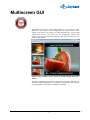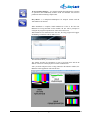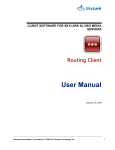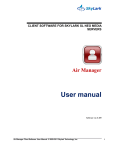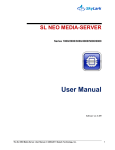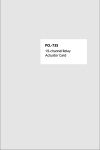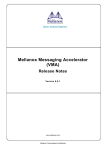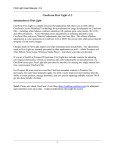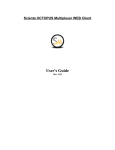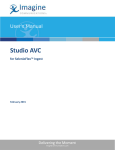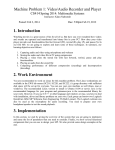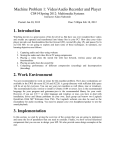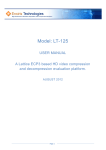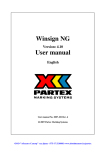Download - SkyLark
Transcript
CLIENT SOFTWARE FOR SKYLARK SL NEO MEDIA SERVERS Multiscreen USER MANUAL Software ver. 0.109 Multiscreen Client Software. © 2009-2011 Skylark Technology, Inc. 1 Copyright © 2009-2011 SKYLARK TECHNOLOGY, INC. The content of this document may not be reproduced in any form without the written consent of SkyLark Technology, Inc. Full or partial copying or dissemination of copyrighted SkyLark SL NEO media server software made by SkyLark Technology, Inc., is prohibited. This restriction applies to both the full set of SL NEO products’ server and client software as a whole and to its component modules and files. About the Company SkyLark Technology Inc. - is a Canadian developer and supplier of IT solutions for television companies, cable and satellite operators, content providers, and local broadcasters. SkyLark Technology offers its clients various options for production and broadcast IT systems in different price ranges, from economy- to premium-class. SkyLark SL NEO - is a line of modern multi-functional media servers and processors for television broadcasting and production. SkyLark Technology’s solutions allow planned growth in the level of IT technology use in production and broadcasting. The modular architecture of the hardware and software facilitate the creation of many unique solutions. The SL NEO line of media servers and processors comes in over 500 configurations. Company address Skylark Technology Inc. 105, Harrison Garden Blvd., Suite #1601, M2N0C3, Toronto, ON, Canada Телефон: +1-888-666-0131, Факс: +1-888-666-0232 web: www.skylark.tv, e-mail: [email protected] Multiscreen Client Software. © 2009-2011 Skylark Technology, Inc. 2 Contents Copyright ............................................................................................................................ 2 About the Company ............................................................................................................ 2 Company address ................................................................................................. 2 Introduction 4 Brief Overview ................................................................................................................... 4 Welcome!!! ......................................................................................................................... 4 SL NEO и Multiscreen ....................................................................................................... 5 Multiscreen GUI 6 Configuring Multiscreen 7 File Menu ............................................................................................................................ 7 Window Menu .................................................................................................................... 9 Installing Client Software Multiscreen Client Software. © 2009-2011 Skylark Technology, Inc. 10 3 Introduction Brief Overview This manual contains a description of the user interface and software functions, as well as a description of the installation procedures for Multiscreen client software, for SL NEO 1000/2000/3000/4000/5000/6000 series media servers. Welcome!!! SL NEO - is a family of modern multi-functional media servers for television broadcasting and production. The number and types of recording and playback channels and the function selection are determined by the server’s series and model. SL NEO servers are highly reliable and permit the simultaneous recording and playback of material in accordance with the rec/play[Info1]lists, the formation of many layers of graphics and subtitles and connect their playback to full-screen events, and the management of computational equipment and VTR devices during recording and playback. The main field of application for SL NEO servers is television broadcasting and production. Multiscreen Client Software. © 2009-2011 Skylark Technology, Inc. 4 SL NEO и Multiscreen Multiscreen Client - is a client application: a control multi-screen that allows all AV signals/TS flows coming in through SL NEO server inputs and signals formed by SL NEO server broadcast channels on general networks to be controlled on client PCs. Multiscreen Client facilitates the control of all incoming/outgoing signals with the option of full-screen viewing of only one selected channel in online mode with sound. This control may be exercised on the server itself or on several network workstations simultaneously. Even if a recording to disk is not being made, the SL NEO AV/TS Capture and SL NEO File Recorder modules constantly code and make a low-speed network broadcast of the signals coming into their inputs. During playback, the SL NEO Program Player and SL NEO AV/TS Player also make low-speed network broadcasts for every playback channel. It should be noted that the output streams for Multiscreen formed by the SL NEO Program Player are compiled in the server memory and are not recorded directly from the output of the output card. Multiscreen queries servers, accepts streams, and forms corresponding preview windows. This technology was developed for user viewing of all input and output signals directly on work PCs, and in many cases, permits users to do without monitors and multi-screen processors. To avoid network loading, proxy profiles are chosen for viewing using speeds not exceeding 1 Mbit/s. The application is universal and can be used to work with various 1000-6000 series SL NEO servers. Minimum client PC system requirements to run Multiscreen: Pentium IV 3 GHz, 512 Mb RAM, video card supporting Overlay mode, audio card, Ethernet 100/1000Tx network interface, 100 Mb on the system disk, Windows 7 or XP OS. Multiscreen Client Software. © 2009-2011 Skylark Technology, Inc. 5 Multiscreen GUI This illustration shows one of the possible options for the external view of the Multiscreen user interface in the configuration for viewing streams in the outputs of SL NEO AV/TS Capture, SL NEO Program Player, and SL NEO AV/TS Player servers. The interface for this configuration contains four windows: three preview widows that change one time per second and one “live” online viewing window. Online viewing channels can be selected by double-clicking the preview window.. The sizes of the Multiscreen interface windows shown and their placement are established during configuration of the application, depending on the selection of viewing channels. The number of channels is unlimited. Multiscreen Client Software. © 2009-2011 Skylark Technology, Inc. 6 Configuring Multiscreen It is necessary to configure Multiscreen in order to connect it to active server modules of one or several SL NEO servers operating on the general network for the viewing of the corresponding streams. Configuration must be done every time Multiscreen is installed on a new client station or when changing SL NEO server configurations. Configuration must be carried out by qualified specialists with the proper authorization who are familiar with the system’s structure and operational principles. File Menu Configuration procedure calls are made using the File/Configure menu… In order to preserve Multiscreen’s full current configuration, the Windows register editor may be used, exporting it to file node [HKEY_LOCAL_MACHINE\SOFTWARE\SkyLark\Multiscreen]. To quickly transfer the configuration to another PC or to restore the previous configuration, enter the data from the corresponding *.reg file in the Windows register. The File Menu for the Multiscreen application contains the Configure command, which calls up the configuration menu. The menu contains two tabs: Monitored Servers and Display. Multiscreen Client Software. © 2009-2011 Skylark Technology, Inc. 7 SL NEO servers for which streams need to be viewed may be added under the Monitored Servers tab using the New button. In the Address field, enter the IP address of the server to be connected; the server can be given any name in the Name field. The Move Up/Down buttons move the chosen server up and down the list; the Del button deletes the server from the list. The Display tab is used to set up the main display modes and contains the following fields: Display Engine selects the video display technology in the online viewing window. This selection depends on the support of the given technology used by the video card on the PC on which Multiscreen is running. Deinterlace turns the display of TV fields on and off in the online viewing window. Use LowRes Proxy turns the proxy stream display mode on and on and off. Sound Channels – indicates the number of audio channels used in the system (video server). This option allows the user to listen to up to eight sound channels on a client station. To watch the stream from the output of the SL NEO AV/TS Player module, you must activate the corresponding function on the server: Administrator Control Panel web console, Manage tab, Video I/O Boards tab, Edit Service point, Preview point (see the SL NEO User Manual for more detailed instructions). Activating the Preview point on the server turns on the function that causes the SL NEO AV/TS Player module to constantly generate a low-speed broadcast in the network of signals for a given broadcast channel. Multiscreen Client Software. © 2009-2011 Skylark Technology, Inc. 8 Window Menu The Tile command allows all configured windows to be distributed throughout the interface area. The Cascade command places all windows in a cascade. The Monitored Services command opens an indicator window in which a list of servers is shown for which Multiscreen hookups have been organized and a list of accessible services for viewing. The list of accessible services is formed automatically when servers are queried. Double-clicking in the indicator window on the line containing the name of the service opens the corresponding preview window. Multiscreen Client Software. © 2009-2011 Skylark Technology, Inc. 9 Installing Client Software The installation procedure for SL NEO client software is simple and standard. The setup file slneo_setup.exe is loaded from a CD/DVD/Flash drive or from the internet. The setup file contains the full set of client and server software and the necessary set of codecs. If the SL NEO software program has already been installed on the client station, a new version may be installed without uninstalling the old version. Before setup, shut down all SL NEO client programs and make a backup copy if necessary. In the first stage of setup, read the Licensing Agreement carefully. If you do not agree to the conditions of the Agreement, you do not have the right to set up or use SkyLark Technology, Inc.’s software products in any manner whatsoever. We strongly advise against the installation of additional codecs, video editing software, or other video and sound processing software on the system. C:\Program Files\SL NEO Media Platform is the folder in which the SL NEO client software will be located after installation has finished. The recommended HDD system free space for software installation is 70 Mb. When the installation process is concluded, six icons will appear on the desktop: : SL NEO Media Server – is the icon that launches and shuts down the SL NEO server software. Air Manager – is the main client application for managing recording channels, broadcasting servers, forming graphic formats, and managing media data. Multiscreen – is a client application: a control multi-screen for signals coming through inputs and signals formed by broadcasting channels without SL NEO servers found on the general network. NewsCut – is a client application permitting non-linear editing at network workstations with the use of proxy copies without copying media files to the editing station and back to the server. Multiscreen Client Software. © 2009-2011 Skylark Technology, Inc. 10 Sl Neo Transfer Manager – is a program module that facilitates the execution of operations that automatically transfer media and metadata files between production and broadcasting complex units. Easy Muxer - is a multiplexer/demultiplexer for transport streams with the Time Shift for TS function. When installation is complete, launch Multiscreen. If this is the first time Multiscreen is being launched on this machine, the user will be prompted to configure the program components for connection to the server. When Multiscreen is launched for the first time, the setup program will suggest establishing a connection with SL NEO servers. The Add button allows you to add a new server. The window provides the opportunity to enter a free-form name and the IP address of the server which you plan to connect to Multiscreen. After you finish setup and select viewing channels in the indicator window, the Multiscreen GUI application will look like this: Multiscreen Client Software. © 2009-2011 Skylark Technology, Inc. 11 Double-clicking in the indicator window on the line containing the name of the service opens the corresponding preview window. Double-clicking on the preview window will switch the viewing to online mode. In conclusion, windows should be placed in the necessary order and set at the necessary size. Then the Multiscreen application should be closed and reopened to save the settings. The settings that have been introduced may be changed at any time using the File/Configure… Multiscreen Client Software. © 2009-2011 Skylark Technology, Inc. 12