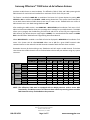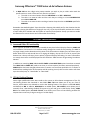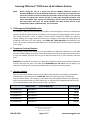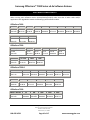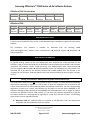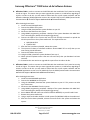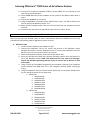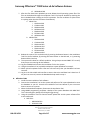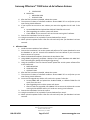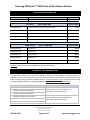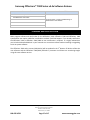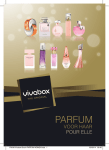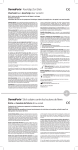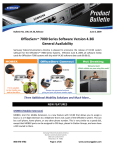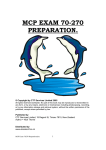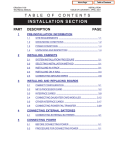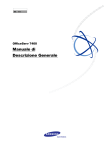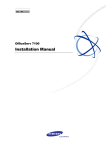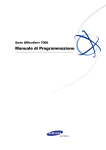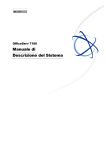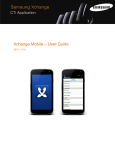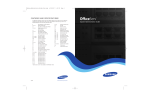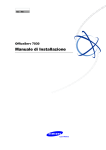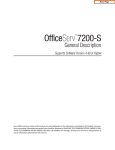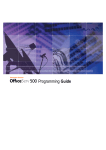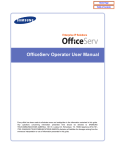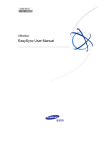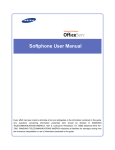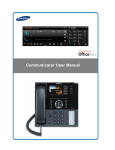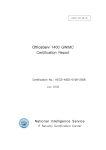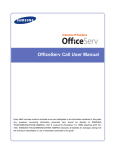Download SamsungProdBulletin_211_4_4x_Software_Release[1]
Transcript
Bulletin No.: 211_4_4x_Software_Release December 14, 2009 Samsung Software V4.4x on OfficeServ™ 7000 Platform + OAS MGI Benefits Samsung Telecommunications America is pleased to announce the release of V4.41a, V4.42a, and V4.45a system software for the OfficeServ™ 7000 Series Systems. Effective December 14, 2009, all software media cards for OfficeServ 7200 and OfficeServ 7400 systems will ship with V4.42a software date code 09.10.09, all software media cards for OfficeServ 7100 systems and all OfficeServ 7030 systems will ship with V4.41a software date code 09.10.09, and all software media cards for the OfficeServ 7200-S systems will ship with V4.45a software date code 09.12.12. In addition to this new OfficeServ 7000 Series system software, the MGI16, MGI64, and OAS cards are also receiving new software to support some of the features enabled by V4.41a/V4.42a/V[4.45a]. The new features, bug fixes, and feature enhancements provided by the new system software are detailed in the following pages. NEW FEATURES 1. OAS V2.01 Support - OS7100/7200-S/7200/7400 In June 2009 Samsung launched the Optional Application Services (OAS) card for the OfficeServ 7200 and 7400 systems to provide DTMF receivers used as a part of the Executive MOBEX feature. Today we are launching a new software version, V2.01 date code 09.08.26 for the OAS card, that enhances this card to provide not only MOBEX DSP’s but also Media Gateway Interface (MGI) and Media Proxy Service (MPS) channels. Samsung Telecommunications America Business Communication Systems 1301 East Lookout Drive Richardson, TX 75082 800-876-4782 Page 1 of 17 www.samsunggsbn.com Samsung OfficeServ™ 7000 Series v4.4x Software Release This provides a big cost savings when using these features. The current MGI-16 list price is $1,364.00 and does not support MPS or Executive Mobex. The OAS card list price is $682.00. Half the price! Three times the functionality. Samsung VoIP configurations just got a lot more competitive. When installed in the OfficeServ 7200-S and 7400 systems, or a 7200 system using an MP20 processor card, the OAS card will provide 64 MPS channels allowing up to 32 IP-to-IP calls to be made without the use of an MGI channel. The MPS SERVICE must be set to ON in MMC 861 (Installation Tool menu 2.1.5) to gain access to MPS channels, and the MPS IP settings can be configured in MMC 843 (Installation Tool menu 2.2.15). The IP addressing for the OAS card can be set in either MMC 831 (Installation Tool menu 2.2.2) or MMC 843 (Installation Tool menu 2.2.15). In addition to these 64 MPS channels the OAS card also provides 32 configurable DSP’s that can be used as up to 64 MOBEX DSP’s, up to 16 MGI channels, or a mix of the two. You can set the ratio of MOBEX DSP’s to MGI channels in a new MMC 858 – OAS CARD SRV and Installation Tool menu 2.2.14. This MMC allows you to select the number of MOBEX DSP’s and MOBEX channels from 5 options. The exact values for each option vary depending upon the number of timeslots available to the card slot the OAS card is installed in. The following table shows where the OAS card can be installed in each system, how many timeslots are available for those slots, and how many OAS cards may be installed per system. SYSTEM 16 TIMESLOTS OfficeServ 7100 -- OfficeServ 7200-S Slot 1 Slot 1 of main cabinet OfficeServ 7200 OfficeServ 7400 Slots 1, 3, or 4 of the expansion cabinet 64 TIMESLOTS MAX OAS CARDS Slots 1 or 2 -- 1 Slots 3, 4, or 5 -- 3 Slots 3, 4, or 5 of the main cabinet -- 2 32 TIMESLOTS Any slot of any expansion cabinet -- Any slot of the main cabinet 4 When installed in one of the above slots MMC 858 allows you to select the MOBEX DSP’s and MGI channels available from the following options: OPTION 16 TIMESLOTS 32 TIMESLOTS 64 TIMESLOTS 0 MOBEX:16 ONLY MOBEX:32 ONLY MOBEX:64 ONLY 1 MGI:04+MOBEX:12 MGI:04+MOBEX:28 MGI:04+MOBEX:48 2 MGI:08+MOBEX:08 MGI:08+MOBEX:24 MGI:08+MOBEX:32 3 MGI:12+MOBEX:04 MGI:12+MOBEX:16 MGI:12+MOBEX:16 4 MGI:16 ONLY MGI:16 ONLY MGI:16 ONLY Samsung Telecommunications America Business Communication Systems 1301 East Lookout Drive Richardson, TX 75082 800-876-4782 Page 2 of 17 www.samsunggsbn.com Samsung OfficeServ™ 7000 Series v4.4x Software Release NOTE: When installed in a 16 timeslot card slot, the card slot immediately following must be empty. For example, if the OAS card is installed in slot 1 of an OfficeServ 7200-S cabinet, slot 2 must be empty. This is because the OAS card requires 32 timeslots, so when installed in a 16 timeslot card slot it will pull the other 16 from the neighboring card slot. When installed in the OfficeServ 7100 system and 7200 systems using an MCP processor card the OAS card will provide 16 MGI channels ONLY. MPS channels and MOBEX DSP’s cannot be accessed in the OS7100 as these features are embedded on the MP10/MP10a processor and cannot be expanded, so MMC 858 is not available on this system. MPS channels and MOBEX DSP’s cannot be accessed on the OS7200 MCP processor card because the card does not have sufficient processing power to handle these applications, so they are disabled automatically, however you will still need to set MMC 858 to MGI:16 ONLY for each OAS card to enable the MGI channels. The MGI channels enabled by the OAS card use the same DSP settings as the MGI16 card, and are managed in MMC 835 or Installation Tool menu 5.2.16. IP addressing and RTP port range can be set for the OAS card in MMC 831 or Installation Tool menu 2.2.2. Upgrade instructions for the OAS card can be found on the GSBN (located under Communication Technical Support Downloads Released Software) attached to the new software. NOTE: The V1.00 OAS card software is not compatible with V4.41a/V4.42a/[V4.45a] software and must be upgraded to V2.01 in order to be used in systems running these software versions. The V2.01 OAS card software is not compatible with V4.30i software and cannot be used in systems running V4.30i. 2. Media Proxy Service The Media Proxy Service (MPS) launched in June 2009 as a part of the OfficeServ 7100 system. We are excited to announce that it is now being released for the rest of the OfficeServ 7000 Series systems. The MPS allows IP devices (such as SIP trunks, IP phones, and SPNet trunks) to be switched on the backplane without the need to first convert conversations to TDM. This means that IP calls can be made without the use of an MGI channel. The MPS channel acts instead as a media proxy, simply forwarding IP traffic from one device to the other and bypassing the system backplane. Note that any call type that uses MPS will require exactly 2 MPS channels: 1 for each IP device. NOTE: It is critical that before making the sale on a system that will use SIP trunking and MPS channels that you check with the SIP Service Provider to determine if they support a REFER message or a REINVITE message on trunk-to-trunk transfers because certain providers’ transfer methods are incompatible with MPS channels. See Product Bulletin 210: MPS Channel and SIP Trunk Compatibility Update, published today, for more details. The OfficeServ 7030, 7100, and 7200-S have 16 MPS channels embedded on the system processor. This means that up to 8 IP-to-IP conversations can be made in those systems without the need to Samsung Telecommunications America Business Communication Systems 1301 East Lookout Drive Richardson, TX 75082 800-876-4782 Page 3 of 17 www.samsunggsbn.com Samsung OfficeServ™ 7000 Series v4.4x Software Release purchase an MGI license or extra hardware. The OfficeServ 7200-S, 7200, and 7400 systems gain 64 MPS channels for each OAS card installed for a maximum of 32 IP-to-IP calls per card. The feature is enabled in MMC 861 or Installation Tool menu 2.1.5 System Options by setting MPS SERVICE to ON. In addition the NO MPS -> MGI setting determines if the system should attempt to use an MGI channel when all MPS channels are busy or return an ALL TRUNKS BUSY error when all MPS channels are in use. Both settings default to ON. After enabling the MPS service a new MMC 843 – MPS OPTION and Installation Tool menu 2.2.15 MPS Card have been added to allow you to manage the IP settings for your MPS channels. This MMC allows you to program the IP addressing for OAS cards and also to set the RTP port range used for MPS channels (by default the port range begins at 40000). For more detailed information see MMC 843 in the OfficeServ 7000 Common Programming Procedures Manual. When MPS SERVICE is enabled a new field will also be displayed in MMC 820 and Installation Tool menu 3.3.1 System Link ID called NO MGI. When set to YES for a given SPNET network node communications to that node will use MPS channels instead of MGI channels when available. Remember that any IP device talking to any TDM device will still require an MGI channel. The below chart shows where MPS channels can be used and where devices will peer without using any system resources: TRUNKS TRUNKS STATIONS STATIONS LOCAL REMOTE LOCAL REMOTE ITP WIP SIP ITP WIP SIP SIP H.323 SPNET SIP H.323 SPNET LOCAL REMOTE ITP/WIP/SIP PEER PEER PEER MPS MPS MPS PEER MPS PEER MPS MPS MPS ITP/WIP/SIP MPS MPS MPS MPS MPS MPS MPS MPS MPS MPS MPS MPS REMOTE LOCAL SIP PEER PEER PEER MPS MPS MPS PEER MPS PEER MPS MPS MPS H.323 MPS MPS MPS MPS MPS MPS MPS MPS MPS MPS MPS MPS SPNET PEER PEER PEER MPS MPS MPS PEER MPS PEER MPS MPS MPS SIP MPS MPS MPS MPS MPS MPS MPS MPS MPS MPS MPS MPS H.323 MPS MPS MPS MPS MPS MPS MPS MPS MPS MPS MPS MPS SPNET MPS MPS MPS MPS MPS MPS MPS MPS MPS MPS MPS MPS NOTE: The OfficeServ 7200 must be equipped with an MP20 processor card to access MPS functionality. The MCP processor card does not have sufficient processing power to enable MPS channels so they are disabled on that processor. Samsung Telecommunications America Business Communication Systems 1301 East Lookout Drive Richardson, TX 75082 800-876-4782 Page 4 of 17 www.samsunggsbn.com Samsung OfficeServ™ 7000 Series v4.4x Software Release 3. Audio Ringback Tones Audio ringback tones are a powerful addition to the OfficeServ 7000 Series. This feature allows a caller to hear a custom recording in place of standard ringback tone when calling to a station or trunk in the OfficeServ 7000 Series system. This is extremely useful in call center applications where all callers must be alerted of potential call recordings, or where agents always answer their calls with a specific script. Instead of hearing ringing when they call the system they will hear the custom recording. Audio ringback tones are provided by the Samsung Voice Mail systems. This includes the OfficeServ IP-UMS, SVMi-20E, and embedded Samsung Voice Mail applications on the OfficeServ 7030, OfficeServ 7100, and OfficeServ 7200-S systems. The ringback recordings are actually voice prompts stored in the Samsung Voice Mail. For more information on recording custom voice prompts in the Samsung Voice Mails consult the documentation specific to the system you are working on. Setting up audio ringback tones is very simple, and they can be set for individual stations and trunks as well as Station Groups that have a TYPE of NORMAL or MSG in MMC 601. This means that a station can play a different ringback message for personal calls than for group calls or calls from specific trunks. As an example, internal callers may hear “I’ll be right with you as soon as I can get to my phone”, SPNet callers may hear a reminder of office hours, and calls delivered to the customer service group may hear “Thanks for calling. Please note that your call may be recorded for quality assurance purposes.” The steps to set up Audio Ringback Tones are as follows: 1. Create a Station Group with a TYPE of VMSUCD in MMC 601. 2. Set the members of that group to be the Samsung Voice Mail ports. You can set all ports if you wish or limit recordings to be played on specific ports. If a port is not available the standard system ringback tone will be played to callers. 3. In MMC 224 set the RBT SRC field to the Station Group number chosen in step 1. 4. In MMC 601 set the RBT MSG field to the 4-digit voice prompt number you wish to play to callers who reach a specific Station Group. A setting of F-STN means that the ringback tone for the ringing station will be used instead of an overall group tone. A setting of NONE means that no tone is used and standard ringback will be played. Again, this setting is only available for Station Groups with a TYPE of NORMAL or MSG. 5. In MMC 400 set COLORRING AS to ON for any trunk (including PSTN, SIP, and SPNet trunks) that you want to have ringback tones played for. If set to OFF ringback tones will not be heard and standard ringback will be played to callers. 6. In MMC 419 set VM RBACK to YES for any station you want to hear ringback tones when they call to other internal stations. If set to OFF ringback tones will not be heard and standard ringback will be played when calling other stations. Samsung Telecommunications America Business Communication Systems 1301 East Lookout Drive Richardson, TX 75082 800-876-4782 Page 5 of 17 www.samsunggsbn.com Samsung OfficeServ™ 7000 Series v4.4x Software Release 7. In MMC 326 set the 4-digit voice prompt number you wish to play to callers who reach the specific station or trunk. Callers will only hear this prompt if: a. The caller is an internal station who has VM RBACK set to YES in MMC 419. b. The caller is an external caller and the trunk they are calling in on has COLORRING AS set to ON in MMC 400. c. The caller is an external caller reaching a Station Group that has an RBT MSG specified in MMC 601. Remember that Audio Ringback Tones do utilize a Samsung Voice Mail port for the duration that the message is playing (the duration of ringing for the call), so you should carefully evaluate the number of Voice Mail ports available and the number of stations/trunks/Station Groups you want to enable this feature on to ensure that it won’t affect other functionality. FEATURE ENHANCEMENTS 1. Increased Caller ID Functionality Due to popular demand we have totally retooled the way that Caller ID displays function. MMC 119 and Installation Tool menu 5.15.3 have been totally changed as a result of this retooling. The MMC is no longer simply used to determine which piece of CID information to display first, but allows you to define both the first and second lines of a ringing call display, the top line of a call in process (the bottom line is always soft keys), timer options, and trunk display formatting. For more information on exactly what items can be displayed see the OfficeServ 7000 Common Programming Procedures Manual. In addition to reworking MMC 119 the AUTO TIMER and NO DISP TRK# options have been removed from MMC 110 and MMC 317 (used to set timer or call cost options) has been removed completely. MMC 312 has also been changed to determine if a station can receive or send Caller ID. If a station is disabled from sending Caller ID information and PRI trunking is used, calls from the station will show up at the called party as “Unavailable” or “Restricted.” 2. ITP Hot Desking Changes Some slight modifications have been made to the system to allow better management of the ITP Hot Desking feature that launched in June 2009. MMC 701 now allows you to set, per Class of Service, which stations are allowed to use the Hot Desking feature. The option is called IPP LOUT, and defaults to NO. In addition, MMC 840 has an added option, FRC LOGOUT, which allows you to manually force a Hot Desking enabled ITP keyset to log out and go to an idle display. Finally, MMC 841 has an added option, ALL IDLE ITP OUT, that allows you to force all Hot Desking enabled ITP keysets that are not busy to log out and go to an idle display. Samsung Telecommunications America Business Communication Systems 1301 East Lookout Drive Richardson, TX 75082 800-876-4782 Page 6 of 17 www.samsunggsbn.com Samsung OfficeServ™ 7000 Series v4.4x Software Release 3. NAT Router Support Enhancement We have made some sweeping changes to the underlying theory of operation in the VoIP processing of the OfficeServ 7000 Series that will open the door to more slipstreamed installs and some more powerful features in the future. To begin with the default system IP address has been modified for all main processor cards. Previously each processor had a non-routable IP address by default. We received overwhelming requests to change this and we have responded. The new system default IP address is 10.0.2.10 for all systems. Secondly, the PUBLIC IP ONLY option has been removed from MMC 830 and MMC 831. This is because PUBLIC IP ONLY and PRIVATE IP ONLY were essentially the same thing, so the redundant option has been removed. PRIVATE IP ONLY is used when the system is installed on the public WAN, or where there are no remote IP stations. PRIVATE with PUBLIC is used when the system is behind a NAT router and there are remote IP stations. In addition, the IP TYPE field has been removed from MMC 840 and MMC 820. This field was used to determine if a device (IP station or SPNet node) was on the local network (LAN) or a public network (WAN). The system will now automatically determine if a device is private or public and react accordingly. This is a great boon to road warriors (not to mention technicians!) who frequently take their office extension on the road, because they no longer have to carry two extensions or force someone to change an MMC to allow them to move their device. This change also allows the system to support both local and remote SIP stations simultaneously. Lastly, the system public IP addressing has been enhanced to allow the configuration of up to 3 different public IP addresses. To facilitate this change MMC 830, MMC 831, and MMC 843 have had the PUBLIC IP changed to PUBLIC IP 1, and a new PUBLIC IP 2 and PUBLIC IP 3 have been added. Also, MMC 841 has been enhanced to allow you to determine which IP service will use which PUBLIC IP. You can now determine which public IP, 1 to 3, is used for IP PHONE, SIP PHONE, SIP TRK, H323 TRK, SPNET, WIP PHONE, and ETC (CTI) traffic. This is primarily useful in situations where, for example, the wireless data network is separate from the wired data network. For more detailed information on this change consult the OfficeServ 7000 Common Programming Procedures Manual for the above referenced MMCs. 4. Executive MOBEX on SIP trunks The Executive MOBEX feature launched in June was exclusive to PRI trunking. We are pleased to announce that Executive MOBEX can now be used with SIP trunks in addition to PRI trunks. In order to gain this functionality the system software must be V4.41a/V4.42a/[V4.45a], any OAS card software must be V2.01, and any MGI16/MGI64 card software must be at V1.26. The MGI16 and MGI64 V1.26 software, date code 09.08.26, is being launched today and is available, along with upgrade instructions, on the GSBN located under Communication Technical Support Downloads Released Software. Samsung Telecommunications America Business Communication Systems 1301 East Lookout Drive Richardson, TX 75082 800-876-4782 Page 7 of 17 www.samsunggsbn.com Samsung OfficeServ™ 7000 Series v4.4x Software Release NOTE: Before closing the sale on a system that will use MOBEX, OfficeServ Connect, or Executive MOBEX on SIP trunks with MPS channels it is critical that you check with your SIP service provider to determine how they deal with transferred calls, as with some SIP providers a trunk-to-trunk transfer will get no audio when using MPS channels. This means that MOBEX calls, external call forwarding, and the voice mail Find Me/Follow Me feature WILL NOT work. See Product Bulletin 210: MPS Channel and SIP Trunk Compatibility Update, published today, for more details. 5. ITP Emergency Dialing Modification The Emergency Dialing feature that allows IP keysets to make emergency calls over SIP ATA devices has been modified to allow wireless IP handsets to have Emergency Dialing assigned to them as well. This change was made in order to support remote wireless IP phones in addition to remote IP keysets. Making this change required removing the Emergency Dial fields from MMC 840 and Installation Tool menu 2.7.1 and creating a new MMC 330 - EMGY ROUTING and Installation Tool menu 5.15.15 which contains the same fields, but for all wired IP keysets and all wireless IP handsets in the system. 6. Temporary Licensing Duration Due to popular demand the Temporary Licensing added to the OfficeServ 7000 Series in June 2009 has been modified slightly. Previously it was a bit confusing to know which type of temporary license (if any) was enabled, and there was no way to determine how much of your 336 hours had been used. MMC 860 and Installation Tool menu 2.1.4 have been modified to clarify the activation of temporary licenses, and have also had a new field called REMAINING LIC TM added that will display, per temporary license type, the remaining available hours for the license on that processor. 7. Licensing Update With the new system software the use of the SPNet networking feature will require a valid SPNetenabled Service License be entered in MMC 860. Note that each system type has a different material code for SPNet. This change, in conjunction with enabling MGI channels on the OAS card, allows you to propose installs at a much lower cost, as the OAS card is approximately half the price of a comparable MGI16 card. SPNet License pricing is as follows: SPNET License (enter in MMC 860) List Price USA KP-AP9XWS3/STD 7030 SPNet LIC $80.00 KP-AP9XWS1/STD 7100 SPNet LIC $80.00 KP-AP9XW2S/STD 7200-S SPNet LIC $682.00 KP-AP9XWS2/STD 7200 SPNet LIC $682.00 KP-AP9XWS4/STD 7400 SPNet LIC $682.00 Samsung Telecommunications America Business Communication Systems 1301 East Lookout Drive Richardson, TX 75082 800-876-4782 Page 8 of 17 www.samsunggsbn.com Samsung OfficeServ™ 7000 Series v4.4x Software Release NOTE: Systems upgrading to V4.41a/V4.42a/[V4.45a] that are currently using SPNet with an older software version will need to obtain an updated Service License in order to continue using SPNet after the upgrade. In addition the generic SIP trunk license has been replaced with unique SIP trunk licensing for each system type. Please note that the list price of the SIP trunking license has been increased as follows: SIP License (enter in MMC 860) List Price USA KP-AP9XWT3/STD SIP Trunks to SIP Service Provider for OS-7030 $15.00 KP-AP9XWT1/STD SIP Trunks to SIP Service Provider for OS-7100 $15.00 KP-AP9XWTS/STD SIP Trunks to SIP Service Provider for OS-7200-S $25.00 KP-AP9XWT2/STD SIP Trunks to SIP Service Provider for OS-7200 $25.00 KP-AP9XWT4/STD SIP Trunks to SIP Service Provider for OS-7400 $25.00 BUG FIXES 1. ABW and HDSET Buttons Cannot be Used During a Call Prior versions of software had an issue that prevented the use of HDSET and ABW programmable buttons during a conversation. This issue has been rectified and these buttons can be used at any time. 2. DND Forwarding Destination Clears With DND V4.30i software had an issue that caused the DND Forwarding Destination (set in MMC 102) to be cleared when clearing DND from a keyset. This issue has been corrected so that the DND Forwarding Destination is retained regardless of the DND status. 3. Camp-On No-Answer Forwarding Across SPNet Prior versions of software had an issue that prevented Camped calls from properly forwarding across SPNet in a No-Answer scenario. This issue has been corrected and calls will properly forward in all scenarios. 4. OS7100: AMIS Networking Not Working In some instances AMIS voice mail networking was not working in previous versions of software due to a malformed command sequence. This sequence has been corrected and AMIS networking can now be used on the OS7100 system in all instances. Samsung Telecommunications America Business Communication Systems 1301 East Lookout Drive Richardson, TX 75082 800-876-4782 Page 9 of 17 www.samsunggsbn.com Samsung OfficeServ™ 7000 Series v4.4x Software Release SOFTWARE COMPATIBILITY When running main software version V4.41a/V4.42a/[V4.45a] make sure that all other cards and/or applications are upgraded to match the following system software tables: OfficeServ 7400 MP40 LP40 LCP MGI16 MGI64 TEPRI TEPRIa TEPRI2 OAS V4.42a 09.10.09 V1.20 08.12.08 V4.17 09.04.29 V1.26 09.08.26 V1.26 09.08.26 V1.07 07.11.12 V4.26 09.06.29 V4.26 09.06.29 V2.01 09.08.26 SVMi-20E V5.3.3.5 09.04.22 LINK I/T TOOL V1.43b 09.11.04 V2.2.0.7 09.05.22 OfficeServ 7200 LCP MGI16 TEPRI TEPRIa OAS V4.17 09.04.29 V1.26 09.08.26 V1.07 07.11.12 V4.26 09.06.29 V2.01 09.08.26 MCP / MP20 V4.42a 09.10.09 SVMi-20E V5.3.3.5 09.04.22 I/T TOOL V1.43b 09.11.04 OSM LINK V4.14Z 08.07.24 V2.2.0.7 09.05.22 OfficeServ 7200-S SP VM MGI WEB MPS LINUX V0.23 09.11.20 V2.79r 09.10.14 V2.04 09.09.05 V4.13 09.10.29 V2.00 09.05.11 V2.6.13 06.12.23 I/T TOOL LINK MP20S V4.45a 09.12.12 OAS V2.01 09.08.26 MGI16 TEPRI TEPRIa V1.26 09.08.26 V1.07 07.11.12 V4.26 09.06.29 V1.43b 09.11.04 V2.2.0.7 09.05.22 OfficeServ 7100 MP10 / MP10a V4.41a 09.10.09 SP VM MGI WEB MPS V2.32 09.08.04 V2.79p 09.10.05 V2.04 09.09.05 V4.12c 09.09.24 V2.00 09.05.11 Samsung Telecommunications America Business Communication Systems 1301 East Lookout Drive Richardson, TX 75082 800-876-4782 Page 10 of 17 www.samsunggsbn.com Samsung OfficeServ™ 7000 Series v4.4x Software Release OfficeServ 7100--Continuation OAS MGI16 V1.26 09.08.26 V2.01 09.08.26 TEPRI TEPRIa V1.07 07.11.12 V4.26 09.06.29 LINK I/T TOOL V1.43b 09.11.04 V2.2.0.7 09.05.22 OfficeServ 7030 MP SP VM MGI WEB MPS LINUX I/T TOOL LINK V4.41a 09.10.09 V2.34 09.09.28 V2.79p 09.10.05 V2.04 09.09.05 V4.12c 09.09.24 V2.00 09.05.11 V2.6.13 06.12.23 V1.43b 09.11.04 V2.2.0.7 09.05.22 INSTALLATION TOOL A new version of Installation Tool, version V1.43b dated 09.11.04 is available to support the new system software. The Installation Tool Software is available for download from the Samsung GSBN (www.samsunggsbn.com) website under Communication Technical Support Downloads Released Software. SOFTWARE UPGRADES To upgrade existing systems to this new software you must download the V4.41a_09.10.09 (for the OfficeServ 7100) or V4.42a_09.10.09 (for the OfficeServ 7200 and 7400) system software and the latest Installation Tool software, version V1.43b (09.11.04), from GSBN (located under Communication Technical Support Downloads Released Software) before you attempting any steps below. This download has to be done for the OS7100, OS7200, and OS7400 product lines. This process is not necessary for the OfficeServ 7030 and 7200-S as the initial release software for these systems is already current. Getting Your OfficeServ 7000 System Compatible with Installation Tool If your OfficeServ 7000 system is not running V4.14k or higher software, you must perform the following steps before attempting to upgrade to V4.4x in order to allow the Installation Tool to connect to the system. As announced in the V4.14k Release Bulletin the OfficeServ Installation Tool is the programming application of choice as it is faster, more feature rich, and easier to use than either WebMMC or the OfficeServ Manager (OSM). With V4.4x the WebMMC and OSM applications can no longer be used to connect to the OfficeServ 7200 or 7400 systems, so if you have not previously upgraded to V4.14k you will need to perform a 2-step upgrade by upgrading to V4.14k first, and then to V4.4x. The following steps will allow you to upgrade to V4.14k: A. OfficeServ 7100: No additional steps are required as the OfficeServ 7100 has always been compatible with the Installation Tool from creation. Samsung Telecommunications America Business Communication Systems 1301 East Lookout Drive Richardson, TX 75082 800-876-4782 Page 11 of 17 www.samsunggsbn.com Samsung OfficeServ™ 7000 Series v4.4x Software Release B. OfficeServ 7200: In order to connect to the OS7200 with the Installation Tool it must be running V4.14k or higher. This means that you must upgrade the system to V4.14k before upgrading to V4.42a. In order to do this you will need to obtain both the V4.14k system software and the OfficeServ Manager (OSM) application version V4.14z (08.07.24) from the GSBN (located under Communication Technical Support Downloads Released Software). After obtaining these items: 1. Install the new OSM application. 2. Connect the OSM to the system. 3. Using the OSM, download the system database to your PC. 4. Disconnect the OSM from the system 5. Using KMMC programming complete a backup of the system database with MMC 815. This is the emergency backup should anything go wrong. 6. Connect the OSM to the system and use the FILE UPLOAD command to upload the V4.14k system files to the system media card. The required files are: a. MPPSV414K.ZPG b. STARTUP.PRE 7. After the files have been uploaded, reboot the system. 8. The system will reboot to a default condition. Access KMMC 727 to verify that you are now running V4.14K Software. 9. Connect the OSM to the system. 10. Using the OSM, upload the system database from step 3. 11. When upload completes make a few test calls and verify that your database has been restored. 12. Proceed to the next section to upgrade the system from V4.14k to V4.42a. C. OfficeServ 7400: In order to connect to the OS7400 with the Installation Tool it must be running V4.14k or higher. This means that you must upgrade the system to V4.14k before upgrading to V4.42a. In order to do this you will need to obtain both the V4.14k system software and the WebMMC application version V1.17.0 (08.03.10) from the GSBN (located under Communication Technical Support Downloads Released Software). After obtaining these items: 1. Install the new WebMMC application. 2. Connect the WebMMC to the system. 3. Using the WebMMC, download the system database to your PC. This process can take up to 30 minutes. 4. Disconnect the WebMMC from the system 5. Using KMMC programming complete a backup of the system database with MMC 815. This is the emergency backup should anything go wrong. 6. Access KMMC 830 and make note of the SYSTEM IP ADDRESS, as you will need it later. 7. Remove the system media card. 8. Using a media card reader load the V4.14k system file (MPE414.PGM) to the media card. 9. After the file has been uploaded, reinsert the media card in the system and reboot the system. Samsung Telecommunications America Business Communication Systems 1301 East Lookout Drive Richardson, TX 75082 800-876-4782 Page 12 of 17 www.samsunggsbn.com Samsung OfficeServ™ 7000 Series v4.4x Software Release 10. The system will reboot to a default condition. Access KMMC 727 to verify that you are now running V4.14K Software. 11. Access KMMC 830 and set the IP address of the system to the address taken down in step 6. 12. Connect the WebMMC to the system. 13. Using the WebMMC, upload the system database from step 3. You will be asked if you wish to convert the database; choose “Yes”. 14. When upload completes make a few test calls and verify that your database has been restored. 15. Proceed to the next section to upgrade the system from V4.14k to V4.42a. Upgrading Your OfficeServ 7000 System to V4.4x After ensuring that your OS7000 system is able to communicate with the Installation Tool you may proceed with the following steps to upgrade the system to V4.4x: A. OfficeServ 7100: 1. Install the new Installation Tool software V1.43b. 2. Connect the Installation Tool to the system and perform a full telephone system database download to save the database to your PC. Consult the Installation Tool User Manual if you are unsure how to connect to a system. 3. When the download completes, disconnect the Installation Tool. 4. Access the OS7100 Voice Mail web interface Operating Utilities menu and perform a voice mail database backup. NOTE: this backup will not save voice mail messages. Consult the OS7100 Programming Manual if you are unsure how to perform a voice mail backup. 5. Using a keyset log into KMMC programming and complete a backup of the telephone system database with MMC 815. This is the emergency backup should anything go wrong. 6. Using the Installation Tool File Control feature upload the V4.41a system software files for your specific processor to the media card. a. MP10 Files: i. AP10441A.PKG ii. CS10V440.PKG iii. DR10441A.PKG iv. MS10V717.PKG v. RD10441A.PKG vi. RT10441A.PKG vii. WS10441A.PKG b. MP10a Files: i. AP1A441A.PKG ii. CS1AV440.PKG iii. DR1A441A.PKG iv. MS1AV717.PKG v. RD1A441A.PKG vi. RT1A441A.PKG Samsung Telecommunications America Business Communication Systems 1301 East Lookout Drive Richardson, TX 75082 800-876-4782 Page 13 of 17 www.samsunggsbn.com Samsung OfficeServ™ 7000 Series v4.4x Software Release vii. WS1A441A.PKG 7. After the files have been uploaded you must delete the old operating system files. The files can be deleted through the Installation Tool’s File Control window by checking the box in the Sel column relating to the file in question. The files to delete are (where xxxx is anything other than the file names listed above): a. MP10 Files: i. AP10xxxx.PKG ii. CS10xxxx.PKG iii. DR10xxxx.PKG iv. MS10xxxx.PKG v. RD10xxxx.PKG vi. RT10xxxx.PKG vii. WS10xxxx.PKG b. MP10a Files: i. AP1Axxxx.PKG ii. CS1Axxxx.PKG iii. DR1Axxxx.PKG iv. MS1Axxxx.PKG v. RD1Axxxx.PKG vi. RT1Axxxx.PKG vii. WS1Axxxx.PKG 8. Reboot the system. This can be done by a) pressing the Restart button in the Installation Tool File Control window, b) pressing the Reset button on the MP card, or c) powering down and then back up. 9. The system will reboot to a default condition. Using a keyset access KMMC 727 to verify that you are now running V4.41a Software. 10. Log out of KMMC and connect the Installation Tool to the system. 11. Using the Installation Tool, upload the telephone system database from step 2. 12. When upload completes make a few test calls and verify that your database has been restored. 13. Log in to the Voice Mail web interface to ensure that voice mail data hasn’t been lost. If any loss has occurred, restore the database backup made in step 4. B. OfficeServ 7200: 1. Install the new Installation Tool software. 2. Connect the Installation Tool to the system and perform a full system download to save the database to your PC. Consult the Installation Tool User Manual if you are unsure how to connect to a system. 3. When the download completes, disconnect the Installation Tool. 4. Using KMMC programming complete a backup of the system database with MMC 815. This is the emergency backup should anything go wrong. 5. Using the Installation Tool File Control feature upload the V4.42a system software files to the media card. a. MCP Files: i. MPPS442A.ZPG ii. LPPSV417.PGM Samsung Telecommunications America Business Communication Systems 1301 East Lookout Drive Richardson, TX 75082 800-876-4782 Page 14 of 17 www.samsunggsbn.com Samsung OfficeServ™ 7000 Series v4.4x Software Release 6. 7. 8. 9. 10. 11. iii. STARTUP.PRE b. MP20 Files: i. MPSV442A.PGM ii. LPPSV417.PGM After the files have been uploaded, reboot the system. The system will reboot to a default condition. Access KMMC 727 to verify that you are now running V4.42a Software. If your system has more than one cabinet you must also upgrade the LCP card. To do this: a. Access KMMC 818 and upload the LPPSV417.PGM file to the card. b. After upgrading the card the system will reboot. c. Check KMMC 727 to ensure the LCP card is now running V4.17 software. Connect the Installation Tool to the system. Using the Installation Tool, upload the system database from step 2. When upload completes make a few test calls and verify that your database has been restored. C. OfficeServ 7400: 1. Install the new Installation Tool software. 2. Connect the Installation Tool to the system and perform a full system download to save the database to your PC. Consult the Installation Tool User Manual if you are unsure how to connect to a system. 3. When the download completes, disconnect the Installation Tool. 4. Using KMMC programming complete a backup of the system database with MMC 815. This is the emergency backup should anything go wrong. 5. Using the Installation Tool File Control feature upload the V4.42a system software files to the media card. a. MPEV442A.PGM b. LP40V123.PGM c. LPPSV417.PGM 6. After the files have been uploaded, reboot the system. 7. The system will reboot to a default condition. Access KMMC 727 to verify that you are now running V4.42a Software. 8. You must now upgrade any LP40 or LCP cards in the system. To do this: a. Access KMMC 818 and upload the LP40V123.PGM, or LPPSV417.PGM for LCP cards, file to the card. b. After upgrading each card the system will reboot. c. After all cards are upgraded, check KMMC 727 to ensure the LP40 cards are now running V1.20 software and any LCP cards are running V4.16 software. 9. Connect the Installation Tool to the system. 10. Using the Installation Tool, upload the system database from step 2. 11. When upload completes make a few test calls and verify that your database has been restored. Samsung Telecommunications America Business Communication Systems 1301 East Lookout Drive Richardson, TX 75082 800-876-4782 Page 15 of 17 www.samsunggsbn.com Samsung OfficeServ™ 7000 Series v4.4x Software Release ORDERING INFORMATION List Price USA Name Part Number KPOS74BOAS/XAR OS OAS CARD SIP License $682.00 List Price USA (enter in MMC 860) KP-AP9XWT3/STD SIP Trunks to SIP Service Provider for OS-7030 $15.00 KP-AP9XWT1/STD SIP Trunks to SIP Service Provider for OS-7100 $15.00 KP-AP9XWTS/STD SIP Trunks to SIP Service Provider for OS-7200-S $25.00 KP-AP9XWT2/STD SIP Trunks to SIP Service Provider for OS-7200 $25.00 KP-AP9XWT4/STD SIP Trunks to SIP Service Provider for OS-7400 $25.00 SPNET License List Price USA (enter in MMC 860) KP-AP9XWS3/STD 7030 SPNet LIC $80.00 KP-AP9XWS1/STD 7100 SPNet LIC $80.00 KP-AP9XW2S/STD 7200-S SPNet LIC $682.00 KP-AP9XWS2/STD 7200 SPNet LIC $682.00 KP-AP9XWS4/STD 7400 SPNet LIC $682.00 Resellers: Please contact your Distributor for ordering information. TECHNICAL DOCUMENTATION The following documentation has been updated to reflect the new features and enhancements of software version 4.41a/V4.42a/4.45a. They are dated 12/2009 and are available for download from the Global Samsung Business Network (GSBN) website, www.samsunggsbn.com or purchased online using the Samsung-FedEx Office Print-on-Demand website (http://docstore.fedex.com/samsung). Location on GSBN Documentation OfficeServ 7100 Technical Manual OfficeServ 7200 Technical Manual OfficeServ 7400 Technical Manual OfficeServ 7100 General Description OfficeServ 7200 General Description OfficeServ 7400 General Description Communication Technical Support Downloads Technical Manuals Communication Sales and Marketing Downloads General Description Samsung Telecommunications America Business Communication Systems 1301 East Lookout Drive Richardson, TX 75082 800-876-4782 Page 16 of 17 www.samsunggsbn.com Samsung OfficeServ™ 7000 Series v4.4x Software Release Location on GSBN Documentation OfficeServ iDCS Keyset User Guide DS 5000 Series User Guide ITP-5112L User Guide ITP-5121D User Guide ITP-5107S User Guide Communication Sales and Marketing Downloads User Guides TRAINING AND CERTIFICATION Main program software V4.41a/V4.42a for the OfficeServ 7100, OfficeServ 7200 and OfficeServ 7400 systems does not require additional certification to obtain Technical Support. If you already certified on the OfficeServ 7100 or OfficeServ 7200/7400 no new certification is required. It is highly advised that you include this detailed bulletin in your manuals as a convenient reference when installing or upgrading to V4.4x system software The OfficeServ 7100 online course (1030-04-OL) will be updated in the 1st Quarter of 2010 to reflect the new software and the OfficeServ 7200/7400 (1020-01-IL) Instructor Led classes are now being taught using this new software version. Samsung Telecommunications America Business Communication Systems 1301 East Lookout Drive Richardson, TX 75082 800-876-4782 Page 17 of 17 www.samsunggsbn.com