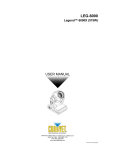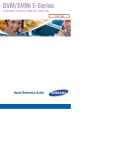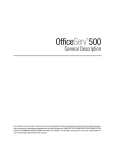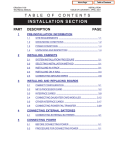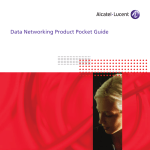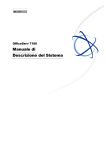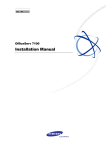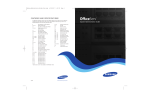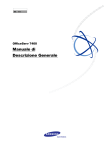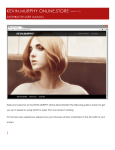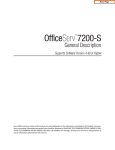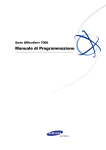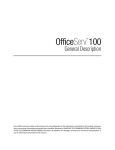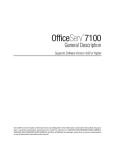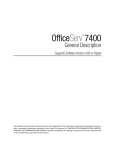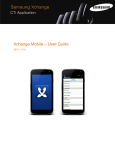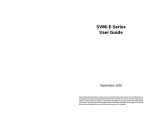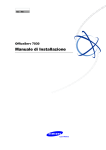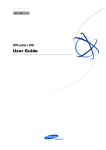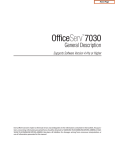Download OS 7000 Software Version 4.30i General Availability
Transcript
Bulletin No. 198_V4.30_Release June 8, 2009 OfficeServ™ 7000 Series Software Version 4.30i General Availability Samsung Telecommunications America is pleased to announce the release of V4.30i system software for the OfficeServ™ 7000 Series Systems. Effective June 8, 2009, all software media cards for OfficeServ 7000 systems will ship with V4.30i software date code 09.06.01. I’m on vacation. Let me transfer you back to the office. Welcome Back! Which cubicle are your using this week? Always stay connected without giving out your cell phone number again. Three Additional Mobility Solutions and Much More… NEW FEATURES MOBEX (Mobile Extension) MOBEX, short for Mobile Extension, is a new feature with V4.30i that allows you to assign a local 2, 3, or 4 digit extension to a telephone that is not a part of the OfficeServ system. This can be a cell phone, home phone, or any other phone number. This is very similar to a speed dial, except that MOBEX ports can be assigned to DSS keys, placed in Station Groups, and even have a DID routed to them. 800‐876‐4782 Samsung Telecommunications America Business Communication Systems 1301 East Lookout Drive Richardson, TX 75082 Page 1 of 26 www.samsunggsbn.com Bulletin No. 198_V4.30_Release June 8, 2009 OS 7000 Software Version 4.30i General Availability In order to support MOBEX the following changes have been made with the V4.30i software: A new virtual cabinet card type, the MOBEX STN, has been added to the MP10, MP10a, MP20, and MP40 processor cards. The MOBEX feature cannot be used on the OS7200 MCP processor card due to insufficient CPU resources on the board. This MOBEX STN virtual card type allows you to use the MOBEX feature. Each MOBEX user will require 2 MOBEX STN ports: one port is used to hold the incoming call while the other port dials out to the Mobile Extension. The system capacities are as follows: System Type Processor Type Maximum MOBEX Ports Maximum MOBEX Users OfficeServ 7400 MP40 800 400 OfficeServ 7200 MP20 240 120 OfficeServ 7200 MCP 0 0 OfficeServ 7100 MP10a 120 60 OfficeServ 7100 MP10 120 60 NOTE: Because each MOBEX user requires 2 MOBEX STN ports, in KMMC 724 and Installation Tool menu 2.8.0 Numbering Plan when you set the directory numbers for MOBEX ports you should only number the odd MOBEX STN ports (1, 3, 5, 7, etc.). Although you can assign directory numbers to the even ports, these ports will not be accessible and are thus wasted directory numbers. A new MMC, KMMC 328 and Installation Tool menu 2.7.5 Mobile Extension, has been added that allows you to set up your MOBEX users. This MMC contains a Dial Number field in which you specify the trunk group number and telephone number to dial when accessing the Mobile Extension. The MOBEX feature requires PRI trunks. A new option has been added to KMMC 861 and Installation Tool menu 2.1.5 System Options called TRUNK TO MOBEX CLI. There are two settings under this option: ▫ ISDN, which sets the CLI to send for PRI trunk calls. The available settings are: RECEIVED will send the CID received from the inbound C.O. or internal caller as the outbound CLI to the Mobile Extension. NOTE: The public caller or internal extension caller ID can only be sent to the MOBEX port if your PRI service provider allows it. Some PRI providers only allow outbound calls to send the caller ID of a number that bills to them. In these cases you must choose a number that will be sent for all MOBEX calls. 800‐876‐4782 Samsung Telecommunications America Business Communication Systems 1301 East Lookout Drive Richardson, TX 75082 Page 2 of 26 www.samsunggsbn.com Bulletin No. 198_V4.30_Release June 8, 2009 OS 7000 Software Version 4.30i General Availability MOBEX will send the CLI information for the MOBEX user in KMMC 321 and Installation Tool menu 2.4.3 Send CLI Number as the outbound CLI to the Mobile Extension. MASTER will find the MOBEX user’s Master Station, as set in KMMC 328 and Installation Tool menu 2.7.5 Mobile Extensions, and send the CLI information, stored in KMMC 321 and Installation Tool menu 2.4.3 Send CLI Number, for the Master station as the outbound CLI to the Mobile Extension. ▫ SIP, which is reserved for future use and can be disregarded. For more details on configuring MOBEX users see the OfficeServ Connect and MOBEX section of the Special Applications Guide and the MMC 328 section of the Programming Manual. Executive MOBEX Executive MOBEX is an optional, licensed enhancement to the MOBEX feature in V4.30i. Executive MOBEX is used to assign a MOBEX DSP to a selected MOBEX port. These MOBEX DSPs are a special type of DTMF Receiver that will connect to any calls made to or from the MOBEX port. MOBEX DSPs are provided by the OAS card in the OS7200 and OS7400 and by the MP10/MP10a processor card in the OS7100. These MOBEX DSPs allow the Executive MOBEX user to dial a code during a call on their Mobile Extension and receive system dial tone back so they can perform call control activities such as transferring the call, setting up a conference, or placing the caller on hold at another keyset. In addition, Executive MOBEX allows a special DID to be set up that allows Executive MOBEX users to call in to the system from their Mobile Extension and receive system dial tone in order to place calls through the system. This is simply a variation of the DISA feature. Support for Executive MOBEX required the following changes in V4.30i software: KMMC 861 and Installation Tool 2.1.5 System Options have had the MOBEX EXECUTIVE OPTION added. This option has the following settings: ▫ AUTH BY CLI determines if Executive MOBEX users will be automatically logged in based upon their Caller ID when calling in to the special Executive MOBEX DID. ▫ AUTH HOLD TONE determines if callers to the DID will receive a tone or hear silence. ▫ TONE SOURCE determines which music source will be used if the above setting is YES. ▫ BLF BY CLI determines if BLF status for DSS keys and CTI applications will show the MOBEX user as busy when they have successfully logged in to the Executive MOBEX 800‐876‐4782 Samsung Telecommunications America Business Communication Systems 1301 East Lookout Drive Richardson, TX 75082 Page 3 of 26 www.samsunggsbn.com Bulletin No. 198_V4.30_Release June 8, 2009 OS 7000 Software Version 4.30i General Availability DID.ANSWER DELAY TIME sets the time to let the Executive MOBEX DID ring before answering. The SERVICE LICENSE in KMMC 860 and Installation Tool menu 2.1.4 License Key has had the Executive MOBEX feature added to the license. This will allow you to purchase and enter an Executive MOBEX license with V4.30i software. System Maximums are as follows: ▫ OfficeServ 7400: 256 Executive MOBEX users maximum, based upon license quantity and the number of OAS cards installed. ▫ OfficeServ 7200: 64 Executive MOBEX users maximum, based upon license quantity and the number of OAS cards installed. ▫ OfficeServ 7100: 8 Executive MOBEX users maximum; this number is fixed due to the number of built‐in MOBEX DSPs on the MP10/MP10a. KMMC 724 and Installation Tool menu 2.8.0 Numbering Plan have had a new Feature Code added called MOBEX. This is the Feature Code Executive MOBEX users will dial to “flash” their line and receive system dial tone. This is also the Destination used to set up the special Executive MOBEX DID in KMMC 714 and Installation Tool menu 3.2.3 DID Ringing. There is no default number assigned to the MOBEX Feature Code. KMMC 328 and Installation Tool menu 2.7.5 Mobile Extension has the following Executive MOBEX settings: ▫ CLI which determines the Caller ID of the Mobile Extension when calling in on the special Executive MOBEX DID. ▫ EXECUTIVE USER which is a Yes/No setting that determines if a MOBEX user is also an Executive MOBEX user. ▫ PRIORITY which is a read‐only field that displays the Executive MOBEX user’s “place” in the Executive MOBEX license. As an example, if you have two Executive MOBEX users licensed they will display as priority 1 and 2. NOTE: It is possible to configure an Executive MOBEX user that does not use the standard MOBEX functionality. To configure this service simply create a MOBEX user and do not make a Dial Number entry. This is useful when an Executive wants the DISA‐like functionality but does not want to receive calls to their Mobile Extension. Use of the Executive MOBEX feature does require a valid MOBEX license, and in the OS7200 and OS7400 also requires an OAS card. Details on ordering the license and OAS card can be found in the Ordering Information section of this bulletin. For more details on configuring Executive MOBEX users see the OfficeServ Connect and MOBEX section of the Special Applications Guide. 800‐876‐4782 Samsung Telecommunications America Business Communication Systems 1301 East Lookout Drive Richardson, TX 75082 Page 4 of 26 www.samsunggsbn.com Bulletin No. 198_V4.30_Release June 8, 2009 OS 7000 Software Version 4.30i General Availability OfficeServ Connect The OfficeServ Connect is a new feature of V4.30i that allows simultaneous ringing of a Master keyset and up to 5 other devices. You may be familiar with this feature as SimRing or Twinning, but the Samsung difference is that we do not limit to a simple pairing of a keyset and a Mobile Extension. We allow a keyset to be matched to up to 5 other devices. These devices can be internal keysets (SLT, DLI, WIP, ITP, SIP Stations, etc) as well as MOBEX ports. This means that when combined with the MOBEX feature, OfficeServ Connect allows calls to ring at a keyset and a cell phone (or other external device) simultaneously. When one device answers the call, the other devices stop ringing. If no device answers the call within the Master keyset’s No Answer Forward time the call is routed to the Master keyset’s voicemail. If OS Connect members are internal stations the OS Connect feature will ignore forwarding on those members. This ensures that calls to the Master station cannot end up in another keyset’s voicemail. NOTE: If an OfficeServ Connect group has a MOBEX member that is a cell phone it is still possible for calls to be routed to the cell phone voicemail. This can happen if the user forcibly rejects the call, has their cell phone turned off, or if they go out of service range. In these cases the cellular carrier will automatically forward the call to voicemail, and the system cannot recognize this as voicemail answering. If such conditions are problematic it is recommended to contact the carrier and have these types of auto‐forwarding disabled. It is important to note that if an OfficeServ Connect Master station is placed in a Station Group, calls delivered to the Master station by the Station Group will ring all OS Connect members as well. This means that if a MOBEX cell phone is a part of the OS Connect group Station Group calls can be routed to the cell phone voicemail under certain conditions, as discussed in the above note. Care and proper planning should be taken before placing OS Connect Master stations into a Station Group. Support for the OfficeServ Connect feature has required the following new items in V4.30i software: KMMC 328 and Installation Tool menu 2.7.5 Mobile Extension has a MASTER field that sets the OS Connect Master station for a MOBEX port. This setting is used to set the outbound CLI when the TRUNK TO MOBEX CLI setting in MMC 861 is set to MASTER. It is also used by the Executive MOBEX feature to set BLF status when BLF BY CLI is set to YES in MMC 861. ▫ A new MMC, KMMC 329 and Installation Tool 4.2.5 Ring Group Pair, was added that sets up the OfficeServ Connect group. Each internal station in the system can have an OfficeServ Connect group assigned. ▫ A new programmable button, the MOBEX button, has been added. This is a one‐touch button that is placed on the Master station and allows the user to activate or deactivate their OfficeServ Connect group. 800‐876‐4782 Samsung Telecommunications America Business Communication Systems 1301 East Lookout Drive Richardson, TX 75082 Page 5 of 26 www.samsunggsbn.com Bulletin No. 198_V4.30_Release June 8, 2009 OS 7000 Software Version 4.30i General Availability For more details on configuring OfficeServ Connect groups see the OfficeServ Connect and MOBEX section of the Special Applications Guide. OAS Support In order to provide the OS7200 and OS7400 with the MOBEX DSPs required for the Executive MOBEX feature a new interface card has been developed called the Optional Application Services Card (OAS card). The OAS Card is a 64‐DSP Resource Card, meaning that it can provide up to 64 MOBEX DSPs to the system. The OAS card can only be recognized with V4.30i or higher software, and can only be installed in the OS7200 and OS7400 systems; the OS7100 will not recognize the card at all. For more information on the OAS card see Bulletin 197_OAS_Card. SIP Peering Support V4.30i has added the ability for the OfficeServ 7000 Series systems to connect to another SIP server in a peering configuration. SIP Peering is very much like the E&M tie lines used in the past to allow basic dialing between remote offices. SIP Peering allows you to route calls from one SIP server, the OfficeServ system, to another system that may or may not be an OfficeServ system. Some typical configurations for this might be for connecting to an Analog Terminal Adapter (ATA) device, or connecting 2 or more systems together with H.323 trunking. To support this new functionality KMMC 833 and Installation Tool menu 5.2.17 VoIP Peering have been overhauled. While the MMC still contains 250 tables of IP Addresses, each table has been shortened to 4 IP Addresses, and the following options have been added to each table: Protocol which sets whether the connection is SIP or H.323. The default setting is SIP. Alive Check sets whether or not the OfficeServ will occasionally ping the remote device for connection status. User Information which sets the use name, if any, to send to the remote device for each call Remote Port sets the TCP/IP port to use when communicating with the remote party. The default is 5060, the standard SIP port. Check Timer, which tells the OfficeServ how long to wait between Alive Checks. The default is 1800 milliseconds. SIP Signal Type determines if the TCP/IP data is UDP or TCP traffic. The default setting is UDP. For more information on how to connect a SIP Peer see the SIP Services Technical Manual. 800‐876‐4782 Samsung Telecommunications America Business Communication Systems 1301 East Lookout Drive Richardson, TX 75082 Page 6 of 26 www.samsunggsbn.com Bulletin No. 198_V4.30_Release June 8, 2009 OS 7000 Software Version 4.30i General Availability ITP Emergency Dialing With V4.30i you now have the ability to set up emergency dialing routes for ITP keysets which means that if you have remote ITP keysets at a site where a SIP Analog Terminal Adapter (ATA) is installed the OfficeServ system will route emergency calls from those ITP keysets through the ATA device. In order to support this operation KMMC 840 and Installation Tool menu 2.7.1 ITP Information have been modified as follows: Emergency Dial 1 ~ 4 have been added. These fields allow you to specify a number that should trigger the ITP Emergency Dialing feature. Typically this will be 911 or some other emergency number. Emergency Code has been added. This code is used as the outbound routing access digit to use when routing the call to the ATA. This corresponds to an Access Digit programmed in KMMC 832 and Installation Tool menu 5.2.3 VoIP Outgoing Digits. When the ITP keyset dials any of the 4 Emergency Dial numbers the system will attempt to locate a SIP trunking route for the assigned Emergency Code and then reroute the call to that SIP device. For more information on setting up an ATA with ITP Emergency Dialing see the SIP Connectivity to 3rd Party ATA Device section of the Special Applications Guide. 8 Port Voice Processing Module Support Along with V4.30i Samsung is launching the new 8 Port Voice Processing Module (VPM) for the SVMi‐20E Voicemail card. This new module allows you to bring the SVMi‐20E to a maximum of 20 ports. Two changes have been made in V4.30i to support these new cards: The OfficeServ 7200 and 7400 systems will now recognize the SVMi‐20E card as a 20 port card, and in a default state will number all 20 ports. NOTE: The OS7200 can only enable 20 ports when the SVMi‐20E is installed in slot 3, 4, or 5 of the main cabinet. Any other slot will limit the card to 16 ports, and default numbering will assign only 16 numbers to the slot. KMMC 855 will now display which modules are installed on an SVMi‐20E. For more information on the 8 port VPM see Bulletin 195_SVMi_8VPMF‐E. 800‐876‐4782 Samsung Telecommunications America Business Communication Systems 1301 East Lookout Drive Richardson, TX 75082 Page 7 of 26 www.samsunggsbn.com Bulletin No. 198_V4.30_Release June 8, 2009 OS 7000 Software Version 4.30i General Availability OfficeServ IP‐UMS Support Later this year Samsung will be launching a brand new type of Samsung Voicemail system: the OfficeServ IP‐UMS. To prepare for this upcoming application V4.30i has implemented many new options relating to the OS IP‐UMS product. While programming in the new V4.30i system software you may notice the following changes related to the OS IP‐UMS: A new MMC, KMMC 225 and Installation Tool menu 2.7.4 SIP Application has been added. A new Virtual Cabinet card type, SIP APPL, has been added. KMMC 740 and Installation Tool menu 2.1.6 SVMi Options now include an SVM TYPE field that has an IP‐UMS option. KMMC 830 and Installation Tool menu 5.6.0 System I/O Parameter now has an IP Address and Port setting for the IP‐UMS Server and the IP‐IVR Server. KMMC 837 and Installation Tool menu 5.2.12 SIP Stack/Ext/Trunk Options now has an IP‐ UMS/IP‐IVR Signal Port field. These new options will be discussed in great detail when the OfficeServ IP‐UMS launch is announced, but for now you should disregard these settings as being for future use. New License Server Support Over the years the system has grown to accommodate an increasing number of applications and features. During this evolution the system has gained several licensed options. As a result we have moved the licensing function out of KMMC 841 and Installation Tool menu 5.6.1 System I/O Parameter and into a brand new MMC: KMMC 860 and Installation Tool menu 2.1.4 License Key. This MMC consolidates all licenses and license options in one central location. Along with this move V4.30i also supports the latest revision of the OfficeServ License Server which was brought online in May 2009. The new license server has modified the encoding algorithm used for generating licenses so that you can now purchase any licensed item in single item increments. This means that if you need 11 SIP trunks you can purchase 11 SIP trunks instead of having to purchase the next available increment of 15. This represents a huge cost savings to you, and we are pleased to announce that V4.30i supports this new license format. Due to the algorithm change it was necessary to break the single license used by older versions of software into 3 separate licenses: The Service License which contains licensing for H.323 trunks, OfficeServ Softphone connections, and Executive MOBEX users. The SIP License which contains licensing for SIP trunks, SIP Stations, and SIP Application ports which are used by the upcoming OfficeServ IP‐UMS server and other future applications. 800‐876‐4782 Samsung Telecommunications America Business Communication Systems 1301 East Lookout Drive Richardson, TX 75082 Page 8 of 26 www.samsunggsbn.com Bulletin No. 198_V4.30_Release June 8, 2009 OS 7000 Software Version 4.30i General Availability The Resource License which contains licensing for MGI channels. The Resource License is currently only seen on the OS7100 system, though this may change in future software versions. To support this change the License Request Form has been updated. Visit the GSBN for the latest License Request Form. The new form will require you to enter your system software version in order to ensure that you are able to take advantage of the new license format. We also recognize that there are many thousands of sites in the field who have licenses generated on the old format, and we need to support those as well. It is for this reason that the PBX (OLD) license exists in MMC 860. This field will accept a license generated from the old license server, thus ensuring that any site you upgrade to V4.30i retains all licensed functionality. This conversion will occur automatically during the software upgrade and requires no action on your part. Once a PBX (OLD) license has been entered you will no longer have access to the Service or SIP license fields. If you obtain a new license in the future you will need to delete the PBX (OLD) key, save and exit the MMC, and then reopen the MMC to regain access to the new license fields. Temporary Licensing With the addition of the new Licensing MMC we have implemented 2 types of temporary licensing due to overwhelming customer request. These licenses are controlled in KMMC 860‐ and Installation Tool menu 2.1.4 License Key by setting called TEMP LICENSE. The two types of license are discussed below: Trial Licensing ▫ The trial license allows you to enable 2 of every licensed item for up to 336 hours (2 weeks) of runtime. Runtime is based on actual operation, so if you turn it on for 24 hours and then turn it off there are still 312 hours left to use later. To enable the trial license set the TEMP LICENSE field to TUTORIAL ENABLE. The following is a list of items enabled by the trial license: 2 SIP Application ports 2 SIP Stations 2 SIP Trunks 2 H.323 Trunks 2 OfficeServ Softphone Connections 2 Executive MOBEX Users 2 MGI channels (OS7100 Only) 800‐876‐4782 Samsung Telecommunications America Business Communication Systems 1301 East Lookout Drive Richardson, TX 75082 Page 9 of 26 www.samsunggsbn.com Bulletin No. 198_V4.30_Release June 8, 2009 OS 7000 Software Version 4.30i General Availability The trial license is useful for performing demonstrations as well as for evaluating potential applications such as SIP trunks. Emergency Licensing ▫ The emergency license allows you to enter a license key created for a different processor card’s MAC address. When enabled the emergency license forces the system to disable any MAC address checks for entered licenses for up to 336 hours (2 weeks) of runtime. Runtime is based on actual operation, so if you turn it on for 24 hours and then turn it off there are still 312 hours left for later use. This 2 week timer is separate from the 2 week timer used by the Trial License. To enable the emergency license set the TEMP LICENSE field to URGENT ENABLE and then enter a license key or keys. This setting is extremely useful for troubleshooting purposes where a technician needs to swap out a processor card and make a quick test. ITP Hot Desking In order to support the Hot Desking feature that was added to the latest version of ITP Software a new Feature Code has been assigned in KMMC 724 and Installation Tool 2.8.0 Numbering Plan called LOGOUT. The LOGOUT Feature Code is what ITP keyset users will dial to log out of their keyset. For more information on the Hot Desking feature see the Bulletin 193_ITP_5100. SVM Name Sync A new feature has been added to KMMC 740 and Installation Tool menu 2.1.6 SVMi Options called STATION NAME. When set to YES the Station Name from MMC 104 and the Subscriber Name in the SVM will be synced. This means that when creating a subscriber in the SVM the name you assign to the subscriber will automatically update the station name in MMC 104. It also means that if MMC 104 is modified, the change will be sent to the SVM to update the Subscriber Name accordingly. NOTE: The SVM still accepts longer names than the keyset, so if a Subscriber Name of longer than 11 characters is set, only the first 11 characters will be sent to MMC 104. Also note that the SVM does not allow multiple Subscribers to have the same name, and does not support special characters (such as brackets, periods, or other symbols) in a Subscriber Name. Creating duplicate names on keysets can lead to lost mailboxes in the SVM, so it is critical that you ensure no duplicate names exist before setting STATION NAME to YES. 800‐876‐4782 Samsung Telecommunications America Business Communication Systems 1301 East Lookout Drive Richardson, TX 75082 Page 10 of 26 www.samsunggsbn.com Bulletin No. 198_V4.30_Release June 8, 2009 OS 7000 Software Version 4.30i General Availability OS7100: Media Proxy Server The Media Proxy Server (MPS) is an exciting new addition to the OfficeServ 7100 system. The MPS allows IP devices (such as SIP stations, IP phones, and SIP trunks) to be switched on the backplane without the need to first convert conversations to TDM. This means that IP traffic can be switched without the use of an MGI channel. The MPS is currently available only on the OS7100 system where there 8 channels embedded. This means that up to 8 IP‐to‐IP conversations can be occurring in the switch without the need to purchase an MGI license or MGI card. The feature is enabled in KMMC 861 or Installation Tool menu 2.1.5 System Options by setting MPS SERVICE to ON. In addition the NO MPS«MGI setting determines if the system should attempt to use an MGI channel when all MPS channels are busy or return an ALL TRUNKS BUSY error when all MPS channels are in use. Both settings default to NO. When MPS SERVICE is enabled a new field will also be displayed in KMMC 820 and Installation Tool menu 3.3.1 System Link ID called NO MGI. When set to YES for a given SPNET network node communications to that node will use MPS channels instead of MGI channels when available. NOTE: At this time the NO MGI setting in MMC 820 only has effect when the SPNET node is another OS7100 system. Setting it for any other OfficeServ system will have no effect. Remember that any IP device talking to any TDM device will still require an MGI channel. The below chart shows where MPS channels can be used and where devices will peer without using any system resources: STN LAN WAN LAN TRK WAN ITP WIP SIP WIP SIP H.323 SPNET SIP H.323 SPNET ITP PEER PEER PEER MPS PEER MPS PEER MPS MPS MPS STATION LAN WIP SIP PEER PEER PEER PEER PEER PEER MPS MPS PEER PEER MPS MPS PEER PEER MPS MPS MPS MPS MPS MPS TRUNK WAN WIP MPS MPS MPS MPS MPS MPS MPS MPS MPS MPS SIP PEER PEER PEER MPS PEER MPS PEER MPS MPS MPS LAN H.323 MPS MPS MPS MPS MPS MPS MPS MPS MPS MPS SPNET PEER PEER PEER MPS PEER MPS PEER MPS MPS MPS SIP MPS MPS MPS MPS MPS MPS MPS MPS MPS MPS WAN H.323 MPS MPS MPS MPS MPS MPS MPS MPS MPS MPS 800‐876‐4782 Samsung Telecommunications America Business Communication Systems 1301 East Lookout Drive Richardson, TX 75082 Page 11 of 26 www.samsunggsbn.com SPNET MPS MPS MPS MPS MPS MPS MPS MPS MPS MPS Bulletin No. 198_V4.30_Release June 8, 2009 OS 7000 Software Version 4.30i General Availability Password Protect User Programs A new Class of Service option, MMC PSWD, has been added to KMMC 701 and Installation Tool menu 4.7.2 COS Contents that allows the 1xx block of MMCs, commonly referred to as the User MMCs, to be password protected. What this means is that when MMC PSWD is set to YES for a given Class of Service, keysets in that Class of Service will be prompted to enter their Station Passcode before accessing any user KMMC program. Users can program their Station Passcode in KMMC 101, and the default setting is 1234. The MMC PSWD option is set to NO for all Classes of Service by default. Programmable MACRO Button A new type of programmable button, the MACRO button, has been implemented in V4.30i. The MACRO button allows you to use a specialized type of Speed Dial bin that allows system Feature Codes to be used in the speed dial. The MACRO button accepts an optional extender that is a 2 digit Speed Dial bin number. While the MACRO key can accept normal speed dial bin numbers, the real power of the MACRO becomes clear when you create a Speed Dial bin that contains a Feature Code or series of Feature Codes. As an example you can create a Speed Dial bin 03 that contains the digit string 6015049, and a bin 04 that contains the digit string 601201. You can then create a MACRO03 button and a MACRO04 button. When you press MACRO03 your keyset will forward all calls to voicemail, but when you press MACRO04 your keyset will change forwarding to forward all to station 201. There is no special programming required in the system. Simply assign a Speed Dial bin to a keyset and then assign a MACRO button. If a SPD button attempts to dial a bin that contains system Feature Codes no action will occur. The system will only attempt to perform the MACRO if the MACRO key has been pressed. FEATURES ENHANCEMENTS Virtual Cabinets Added In order to support the features and functions of V4.30i software the OfficeServ 7000 Series systems have had extra virtual cabinets added. These virtual cabinets are used to provide advanced functions such as MOBEX and the OfficeServ IP‐UMS. In addition, the available Virtual Card types allowed for some slots have changed. Consult MMC 857 in the Programming Manual for details on the new slot allowances. OfficeServ 7400: Virtual Cabinet 3 has been added. This cabinet is a 12 slot cabinet with 32 ports per cabinet, resulting in an increase of 384 virtual ports. The slots in this virtual 800‐876‐4782 Samsung Telecommunications America Business Communication Systems 1301 East Lookout Drive Richardson, TX 75082 Page 12 of 26 www.samsunggsbn.com Bulletin No. 198_V4.30_Release June 8, 2009 OS 7000 Software Version 4.30i General Availability cabinet can be assigned in KMMC 857 or Installation Tool menu 6.3.2 Virtual Card Change. Each slot in Virtual Cabinet 3 supports either a MOBEX STN card or a Virtual DLI card. OfficeServ 7200: Virtual Cabinets 7 and 8 have been added. These cabinets are both 6 slot cabinets with 8 ports per slot, resulting in an increase of 96 virtual ports. The slots in these virtual cabinets can be assigned in KMMC 857 or Installation Tool menu 6.3.2 Virtual Card Change. Each slot in Virtual Cabinets 7 and 8 supports either a MOBEX STN card or a Virtual DLI card. NOTE: MOBEX STN virtual cards are only supported on the MP20 processor card. The MCP processor will only allow these slots to be assigned as Virtual DLI cards. OfficeServ 7100: Virtual Cabinets 6 and 7 have been added. These cabinets are both 3 slot cabinets with 8 ports per slot, resulting in an increase of 48 virtual ports. The slots in these virtual cabinets can be assigned in KMMC 857 or Installation Tool menu 6.3.2 Virtual Card Change. Each slot in Virtual Cabinets 6 and 7 supports either a MOBEX STN card or a Virtual DLI card. Samsung Voicemail Integration During the development of the upcoming OfficeServ IP‐UMS product it became necessary to make some changes to the MMCs that govern integration to the Samsung Voicemail products. While making these changes we have overhauled how MMC 740 and MMC 741, correlating to Installation Tool menus 2.1.6 SVMi Options and 5.9.1 SVMi Create Subscriber, to more closely integrate to the SVM. Note that these changes affect not only the upcoming OS IP‐UMS, but also the embedded OS7100 SVM and the SVMi‐20E card used in the OS7200 and OS7400. The changes are outlined below: MMC 740 / Installation Tool menu 2.1.6 SVMi Options: ▫ The MMC has been renamed from VM CARD RESTART to SVM SYSTEM to reflect the current purpose of the MMC. ▫ DOWNLOAD has been renamed to SVM AUTO SETUP. This change was made to more accurately reflect the purpose of this setting. Setting this option to YES will cause the SVM to download configuration data from the switch at the next SVM reboot. This is primarily used for initial configuration of the SVM. Because this auto setup slows SVM boot time considerably it is advised that after performing the setup once you set this option back to NO. The operation of the download has not been altered, we simply changed the name to help you understand the purpose better. 800‐876‐4782 Samsung Telecommunications America Business Communication Systems 1301 East Lookout Drive Richardson, TX 75082 Page 13 of 26 www.samsunggsbn.com Bulletin No. 198_V4.30_Release June 8, 2009 OS 7000 Software Version 4.30i General Availability ▫ CARD RESTART has been renamed to RESTART SVM. This is to reflect the fact that only 1 of our 3 available voicemail systems is actually a card. ▫ An SVM TYPE field has been added to the OS7200 and OS7400 that defines the type of SVM connected to the system. This allows you to configure whether you are using an SVMi‐20E card or the soon to be released OfficeServ IP‐UMS server. This option is not available in the OS7100 because the embedded SVM is the only supported Samsung voicemail system on that platform. ▫ VIRTUAL NUM DOWN has been renamed to DOWNLOAD OPTIONS. This is to more accurately reflect what this submenu is used for. The options for this submenu determine what types of information will be downloaded by the SVM when SVM AUTO SETUP from above is enabled. In addition the available options for this submenu have been modified slightly as follows: STATION NAME has been added. When set to YES the Station Name from MMC 104 and the Subscriber Name in the SVM will be synced. This means that when creating a subscriber in the SVM the name you assign to the subscriber will automatically update the station name in MMC 104. It also means that if MMC 104 is modified, the change will be sent to the SVM to update the Subscriber Name accordingly. NOTE: The SVM still accepts longer names than the keyset, so if a Subscriber Name of longer than 11 characters is set, only the first 11 characters will be sent to MMC 104. Also note that the SVM does not allow multiple Subscribers to have the same name, and does not support special characters (such as brackets, periods, or other symbols) in a Subscriber Name. Creating duplicate names on keysets can lead to lost mailboxes in the SVM, so it is critical that you ensure no duplicate names exist before setting STATION NAME to YES. DLI/SLI was added which allows you to determine if digital and analog station information from MMC 741 will be sent to the SVM. MOBILE ITP was renamed to WiFi PHONE. SIP STN was renamed to SIP PHONE. VIRTUAL EXT was renamed to VIR. DLI/SLI. REMOTE STN was renamed to SPNET STN. MOBEX STN was added to determine if information from MMC 741 relating to the new MOBEX ports will be sent to the SVM. 800‐876‐4782 Samsung Telecommunications America Business Communication Systems 1301 East Lookout Drive Richardson, TX 75082 Page 14 of 26 www.samsunggsbn.com Bulletin No. 198_V4.30_Release June 8, 2009 OS 7000 Software Version 4.30i General Availability STN GROUP has been added to determine if Station Group information from MMC 741 will be sent to the SVM. PSTN TRUNK was added to determine if the list of analog, T1, and PRI trunks will be sent to the SVM. VoIP SIP TRK and VoIP 323 TRK have been combined into VOIP TRUNK and determine if the list of H.323 and SIP trunks will be sent to the SVM. VoIP NET TRK has been renamed to SPNET TRUNK. MMC 741 / Installation Tool menu 5.9.1 SVMi Create Subscriber: ▫ This MMC has been modified from the original purpose, which was simply to determine if a Mailbox Block was created in the SVM or not for a given station or station group. The new function is to determine how a given station or station group if viewed by the SVM. In addition, the MMC has been renamed from USER MAILBOX to USER OPTIONS to reflect the new functionality. ▫ The previous version of this MMC listed all stations and station groups in one long list. As the product lines have grown in port capacity this had become very difficult to manage. With V4.30i this MMC has been reorganized into several subcategories as listed below. This makes it much easier to find the station(s) you want to set quickly. DLI/SLI for digital and analog station settings DESKTOP ITP for wired IP phones settings WiFi PHONE for wirelsss IP handsets settings SIP PHONE for 3rd party SIP stations settings VIR. DLI/SLI for virtual digital and virtual analog station settings MOBEX STN for the new MOBEX port settings STN GROUP for Station Group settings ▫ Configuration for a station is now seperated into 2 fields: MAKE and Group Index. Group Index is discussed in the Tenant Services Cleanup section below. The MAKE field determines which types of block, if any, will be created in the SVM when SVM AUTO SETUP is set to YES in MMC 740. The available settings are: EXT, which will create only an Extension Block in the SVM. MBX, which will create only a Mailbox Block in the SVM. BOTH, which will create both an Extension Block and a Mailbox Block. NONE, which will create no blocks in the SVM. This effectively prevents the SVM from having any visibility of this port and being recognized instead as a public caller. 800‐876‐4782 Samsung Telecommunications America Business Communication Systems 1301 East Lookout Drive Richardson, TX 75082 Page 15 of 26 www.samsunggsbn.com Bulletin No. 198_V4.30_Release June 8, 2009 OS 7000 Software Version 4.30i General Availability Tenant Services Cleanup With the enhanced Samsung Voicemail integration we have added the ability to integrate the SVM tenanting capabilities, referred to as Subscriber Groups in the SVM, with the OfficeServ 7000 Series systems. KMMC 741 and Installation Tool menu 5.9.1 SVMi Create Subscriber have had a new Group Index field added to each station. This field allows you to specify which Subscriber Group in the SVM the station will be created in. This change greatly reduces the effort required to set up tenanting in the voicemail. In addition, when combined with Station‐to‐Station and Station‐to‐Trunk Use Groups you can now tenant the system with up to 99 different tenants and each tenant can have their own voicemail programming. For more details on setting up Station‐to‐Station and Station‐to‐Trunk Use Groups see the MMC 614 section of the Programming Manual for specific details on setting up Use Groups. This change is supported in all 3 Samsung Voicemail systems: the embedded OS7100 voicemail, the SVMi‐20E card, and the upcoming OfficeServ IP‐UMS. Holiday Assignment Enhancement Due to the overhaul of the Samsung Voicemail integration parameters KMMC 512 and Installation Tool menu 4.3.2 Holiday List, which controls holiday assignments, required a change to support the new voicemail mode operation. In the process of making this change we have overhauled how MMC 512 works. The changes are outlined below: The number of available holidays has been increased from 20 to 60. Previously every holiday used a common ring plan. With V4.30i you can now set ring plans for each holiday separately. A new Voicemail Mode field has been added to each holiday. This field allows you to specify which Operating Mode the Samsung Voicemail should switch to for the holiday. These changes greatly increase the flexibility for holiday scheduling. See the MMC 512 section of the Programming Manual for specific details on how to program with the new MMC. 800‐876‐4782 Samsung Telecommunications America Business Communication Systems 1301 East Lookout Drive Richardson, TX 75082 Page 16 of 26 www.samsunggsbn.com Bulletin No. 198_V4.30_Release June 8, 2009 OS 7000 Software Version 4.30i General Availability Trunk Group Type A new field has been added to KMMC 603 and Installation Tool menu 4.1.2 Trunk Groups called TYPE. This field allows you to specify what type of trunks will be contained in a Trunk Group. Once a TYPE has been set, the trunk group will only allow members of that type. As an example if 801 is set for ISDN TRUNK the switch will prevent you from placing any trunk that is not a PRI into the group. The available types are: MIXED TRUNK: Trunks of more than one of the below types NORMAL TRK: LOOP start analog trunks and T1 trunks ISDN TRUNK: PRI trunks SIP TRUNK: SIP trunks H.323 TRUNK: H.323 trunks SPNET TRUNK: SPNET networking trunks QSIG PRI: QSIG PRI networking trunks These trunk type specifications are used not only for your reference, but are also used in some new features, such as the MOBEX and ITP Emergency Dialing features. All trunk groups will default to a type of Mixed, with the exceptions listed below. These specific trunk groups have also been modified so that in a default configuration they contain preset trunk members. In previous software all trunks defaulted to trunk group 9. This has now been changed as described below. TRUNK GROUP 9 TYPE: MIXED TRUNK MEMBERS: ALL ANALOG AND T1 TRUNKS TRUNK GROUP 801 TYPE: ISDN TRUNK MEMBERS: ALL PRI TRUNKS TRUNK GROUP 803 TYPE: SPNET TRUNK MEMBERS: ALL SPNET TRUNKS TRUNK GROUP 804 TYPE: H.323 TRUNK MEMBERS: ALL H.323 TRUNKS TRUNK GROUP 805 TYPE: SIP TRUNK MEMBERS: ALL SIP TRUNKS 800‐876‐4782 Samsung Telecommunications America Business Communication Systems 1301 East Lookout Drive Richardson, TX 75082 Page 17 of 26 www.samsunggsbn.com Bulletin No. 198_V4.30_Release June 8, 2009 OS 7000 Software Version 4.30i General Availability Page Using Speakerphone The PAGE feature has been enhanced with a new Class of Service option, SPK PAGE, which has been added to KMMC 701 and Installation Tool menu 4.7.2 COS Contents. This option allows members of an allowed Class of Service to initiate a PAGE from their keyset Speakerphone by dialing the PAGE Feature Code (55) or pressing a PAGE key without first lifting the handset. The SPK PAGE option defaults to NO for all Classes of Service. Mixed Mode WIP Handset Support In KMMC 845 and Installation Tool menu 5.3.1 WLAN Parameter the DELETE SIP field has been removed. This field was used to determine whether WIP handsets were connected on the private LAN or the public WAN. The system now supports both local and remote WIP handsets simultaneously, and will automatically detect the status when a handset connects. As a result this field is no longer required in V4.30i, so it has been removed. BUG FIXES Caller ID Shows For Call Waiting Calls When CID Is Disabled V4.22 software had an issue that caused Caller ID to show for call waiting calls even if Caller ID had been turned off for the station. This has been corrected in V4.30i so that CID will not display for any C.O. calls that ring to a station which has CID disabled. SIP Trunk Cannot Display CID Name V4.22 software was unable to properly receive Caller ID information on SIP trunks. V4.30i has corrected this issue so that SIP trunks can pass CID name and number properly. UCD Report Longest Queue Time Resets Every 258 Seconds Prior software versions had an issue that could cause the Longest Queue Time field on UCD Reports to reset to 0 every 258 seconds. This issue has been resolved in V4.30i and the field will no longer reset. No CID on Paired WIP Phone In prior software versions WIP phones that were connected to a keyset via the Station Pair feature could not receive CID information for ringing calls, while non‐paired WIP phones could receive CID fine. This issue has been resolved in V4.30i and CID will properly show for all calls. 800‐876‐4782 Samsung Telecommunications America Business Communication Systems 1301 East Lookout Drive Richardson, TX 75082 Page 18 of 26 www.samsunggsbn.com Bulletin No. 198_V4.30_Release June 8, 2009 OS 7000 Software Version 4.30i General Availability OS7400: DLI Cards in OS7200 Expansion Have No Audio In previous software versions a DLI card inserted into an OS7200 cabinet that was used as the third expansion cabinet of an OS7400 would have no audio during calls. While this configuration is rare, the issue has been corrected in V4.30i so that DLI cards will function properly in the OS7200 expansion cabinet. OS7200/OS7400: MISC Card Problem When CRM Installed In prior software versions there was an issue that could cause the MISC module to behave abnormally when the system was also equipped with a CRM module. This has been corrected in V4.30i OS7200/OS7400: Call Restriction Applied to Non‐Room Phones When using the Hotel/Motel feature of previous software versions ROOM phone call restrictions were erroneously applied to all stations, ROOM and NON‐ROOM alike. V4.30i has corrected this issue so that only ROOM phones will be affected by the call restriction. OS7100: VMS Crashes After Multiple EMG Failures V4.22 software had an issue that would cause the OS7100 Embedded Voicemail System to crash if the Email Gateway feature failed to successfully send an email message too many times. This issue has been resolved in V4.30i so that EMG failures cannot cause the voicemail system to crash. OS7100: After Routing a Fax Call the VMS Sends the Next Caller to the Same Destination Prior versions of the OS7100 Embedded Voicemail application had an issue where the next caller to be processed through a Menu block that had recently routed a Fax caller would be automatically routed to the same destination as the Fax call without being given any options. This issue has been corrected so that callers will not be misrouted due to Fax calls. OS7100: VMS Call Notification Incompatibility The OS7100 Embedded Voicemail had an issue in older software that could cause Message Alert to a Cell Phone to fail because of incompatibilities with the cell phone carrier. This issue has been resolved so that Message Alert to a cell phone won’t fail due to carrier incompatibilities. OS7100: VMS Message Alert Cannot Be Port Restricted In prior software versions the OS7100 Embedded Voicemail could be set to only allow out‐ dialing on specific ports, but the setting was ignored. V4.30i has been modified so that this setting now has the correct effect of restricting the out‐dial usage. 800‐876‐4782 Samsung Telecommunications America Business Communication Systems 1301 East Lookout Drive Richardson, TX 75082 Page 19 of 26 www.samsunggsbn.com Bulletin No. 198_V4.30_Release June 8, 2009 OS 7000 Software Version 4.30i General Availability SOFTWARE COMPATIBILITY When running main software version V4.30i make sure that all other cards and/or applications are upgraded to match the following system software tables: OfficeServ 7400 MP40 LP40 LCP MGI16 MGI64 TEPRI TEPRIa TEPRI2 OAS V4.30i 09.06.01 V1.20 08.12.08 V4.16 08.12.08 V1.24 08.11.27 V1.24 08.11.27 V1.07 07.11.12 V4.25 08.11.27 V4.25 08.11.27 V1.00 08.11.27 SVMi‐20E V5.3.3.5 09.04.22 I/T TOOL LINK V1.30b 09.05.26 V2.2.0.7 09.05.22 OfficeServ 7200 MCP / MP20 V4.30i 09.06.01 LCP MGI16 MGI64 TEPRI TEPRIa OAS V4.16 08.12.08 V1.24 08.11.27 V1.24 08.11.27 V1.07 07.11.12 V4.25 08.11.27 V1.00 08.11.27 SVMi‐20E V5.3.3.5 09.04.22 I/T TOOL V1.30b 09.05.26 OSM LINK V4.14Z 08.07.24 V2.2.0.7 09.05.22 OfficeServ 7100 MP10 / MP10a V4.30i 09.06.01 SP VM WEB MPS MGI V2.26 09.01.16 V2.78q 09.05.19 V4.10d 09.03.09 V1.00 08.11.04 V2.01 08.11.27 MGI16 TEPRI TEPRIa V1.24 08.11.27 V1.07 07.11.12 V4.25 08.11.27 I/T TOOL V1.30b 09.05.26 LINK V2.2.0.7 09.05.22 INSTALLATION TOOL A new version of Installation Tool, version V1.30b dated 09.05.26 is available to support new MP Software V4.30i. The Installation Tool Software is available for download from the Samsung GSBN (www.samsunggsbn.com) website under Communication « Technical Support « Downloads « Released Software. 800‐876‐4782 Samsung Telecommunications America Business Communication Systems 1301 East Lookout Drive Richardson, TX 75082 Page 20 of 26 www.samsunggsbn.com Bulletin No. 198_V4.30_Release June 8, 2009 OS 7000 Software Version 4.30i General Availability SOFTWARE UPGRADES To upgrade existing systems to this new software you must download the V4.30i (09.06.01) system software and the latest Installation Tool software, version V1.30b (09.05.26), from GSBN (located under Communication « Technical Support « Downloads « Released Software) before you attempting any steps below. This download has to be done for the OS7100, OS7200, and OS7400 product lines. This step must be done for all OS7000 switch upgrades no matter what software you are currently running. GETTING YOUR OS 7000 SYSTEM COMPATIBLE WITH INSTALLATION TOOL If your OfficeServ 7000 system is not running V4.14k or higher software, you must perform the following steps before attempting to upgrade to V4.30i in order to allow the Installation Tool to connect to the system. As announced in the V4.14k Release Bulletin the OfficeServ Installation Tool is the programming application of choice as it is faster, more feature rich, and easier to use than either WebMMC or the OfficeServ Manager (OSM). With V4.30i the WebMMC and OSM applications can no longer be used to connect to the OfficeServ 7200 or 7400 systems, so if you have not previously upgraded to V4.14k you will need to perform a 2‐step upgrade by upgrading to V4.14k first, and then to V4.30i. The following steps will allow you to upgrade to V4.14k: A. OfficeServ 7100: No additional steps are required as the OfficeServ 7100 has always been compatible with the Installation Tool from creation. B. OfficeServ 7200: In order to connect to the OS7200 with the Installation Tool it must be running V4.14k or higher. This means that you must upgrade the system to V4.14k before upgrading to V4.30i. In order to do this you will need to obtain both the V4.14k system software and the OfficeServ Manager (OSM) application version V4.14z (08.07.24) from the GSBN (located under Communication « Technical Support « Downloads « Released Software). After obtaining these items: 1. Install the new OSM application. 2. Connect the OSM to the system. 3. Using the OSM, download the system database to your PC. 4. Disconnect the OSM from the system. 5. Using KMMC programming complete a backup of the system database with MMC 815. This is the emergency backup should anything go wrong. 800‐876‐4782 Samsung Telecommunications America Business Communication Systems 1301 East Lookout Drive Richardson, TX 75082 Page 21 of 26 www.samsunggsbn.com Bulletin No. 198_V4.30_Release June 8, 2009 OS 7000 Software Version 4.30i General Availability 6. Connect the OSM to the system and use the FILE UPLOAD command to upload the V4.14k system files to the system media card. The required files are: a. MPPSV414K.ZPG b. STARTUP.PRE 7. After the files have been uploaded, reboot the system. 8. The system will reboot to a default condition. Access KMMC 727 to verify that you are now running V4.14K Software. 9. Connect the OSM to the system. 10. Using the OSM, upload the system database from step 3. 11. When upload completes make a few test calls and verify that your database has been restored. 12. Proceed to the next section to upgrade the system from V4.14k to V4.30i. C. OfficeServ 7400: In order to connect to the OS7400 with the Installation Tool it must be running V4.14k or higher. This means that you must upgrade the system to V4.14k before upgrading to V4.30i. In order to do this you will need to obtain both the V4.14k system software and the WebMMC application version V1.17.0 (08.03.10) from the GSBN (located under Communication « Technical Support « Downloads « Released Software). After obtaining these items: 1. Install the new WebMMC application. 2. Connect the WebMMC to the system. 3. Using the WebMMC, download the system database to your PC. This process can take up to 30 minutes. 4. Disconnect the WebMMC from the system. 5. Using KMMC programming complete a backup of the system database with MMC 815. This is the emergency backup should anything go wrong. 6. Access KMMC 830 and make note of the SYSTEM IP ADDRESS, as you will need it later. 7. Remove the system media card. 8. Using a media card reader load the V4.14k system file (MPE414.PGM) to the media card. 9. After the file has been uploaded, reinsert the media card in the system and reboot the system. 10. The system will reboot to a default condition. Access KMMC 727 to verify that you are now running V4.14K Software. 11. Access KMMC 830 and set the IP address of the system to the address taken down in step 6. 12. Connect the WebMMC to the system. 13. Using the WebMMC, upload the system database from step 3. You will be asked if you wish to convert the database; choose “Yes”. 800‐876‐4782 Samsung Telecommunications America Business Communication Systems 1301 East Lookout Drive Richardson, TX 75082 Page 22 of 26 www.samsunggsbn.com Bulletin No. 198_V4.30_Release June 8, 2009 OS 7000 Software Version 4.30i General Availability 14. When upload completes make a few test calls and verify that your database has been restored. 15. Proceed to the next section to upgrade the system from V4.14k to V4.30i. UPGRADING YOUR OS 7000 SYSTEM TO V4.30i After ensuring that your OS7000 system is able to communicate with the Installation Tool you may proceed with the following steps to upgrade the system to V4.30i: A. OfficeServ 7100: 1. Install the new Installation Tool software. 2. Connect the Installation Tool to the system and perform a full system download to save the database to your PC. Consult the Installation Tool User Manual if you are unsure how to connect to a system. 3. When the download completes, disconnect the Installation Tool. 4. Access the OS7100 Voicemail web interface Operating Utilities menu and perform a voicemail backup. Consult the OS7100 Programming Manual if you are unsure how to perform a voicemail backup. 5. Using KMMC programming complete a backup of the system database with MMC 815. This is the emergency backup should anything go wrong. 6. Using the Installation Tool File Control feature upload the V4.30i system software files to the media card. a. MP10 Files: i. AP10430I.PKG ii. CS10V115.PKG iii. DR10430I.PKG iv. MS106143.PKG v. RD10430I.PKG vi. RT10430I.PKG vii. WS10430I.PKG b. MP10a Files: i. AP1A430I.PKG ii. CS1AV115.PKG iii. DR1A430I.PKG iv. MS1A6143.PKG v. RD1A430I.PKG vi. RT1A430I.PKG vii. WS10430I.PKG 7. After the files have been uploaded, reboot the system by pressing the Restart button in the File Control window of the Installation Tool. 800‐876‐4782 Samsung Telecommunications America Business Communication Systems 1301 East Lookout Drive Richardson, TX 75082 Page 23 of 26 www.samsunggsbn.com Bulletin No. 198_V4.30_Release June 8, 2009 OS 7000 Software Version 4.30i General Availability 8. The system will reboot to a default condition. Access KMMC 727 to verify that you are now running V4.30i Software. 9. Connect the Installation Tool to the system. 10. Using the Installation Tool, upload the system database from step 2. 11. When upload completes make a few test calls and verify that your database has been restored. 12. Log in to the Voicemail web interface to ensure that voicemail data hasn’t been lost. If any loss has occurred, restore the database backup made in step 4. B. OfficeServ 7200: 1. Install the new Installation Tool software. 2. Connect the Installation Tool to the system and perform a full system download to save the database to your PC. Consult the Installation Tool User Manual if you are unsure how to connect to a system. 3. When the download completes, disconnect the Installation Tool. 4. Using KMMC programming complete a backup of the system database with MMC 815. This is the emergency backup should anything go wrong. 5. Using the Installation Tool File Control feature upload the V4.30i system software files to the media card. a. MCP Files: i. MPPS430I.ZPG ii. LPPSV416.PGM iii. STARTUP.PRE b. MP20 Files: i. MPSV430I.PGM ii. LPPSV416.PGM 6. After the files have been uploaded, reboot the system. 7. The system will reboot to a default condition. Access KMMC 727 to verify that you are now running V4.30i Software. 8. If your system has more than one cabinet you must also upgrade the LCP card. To do this: a. Access KMMC 818 and upload the LPPSV416.PGM file to the card. b. After upgrading the card the system will reboot. c. Check KMMC 727 to ensure the LCP card is now running V4.16 software. 9. Connect the Installation Tool to the system. 10. Using the Installation Tool, upload the system database from step 2. 11. When upload completes make a few test calls and verify that your database has been restored. 800‐876‐4782 Samsung Telecommunications America Business Communication Systems 1301 East Lookout Drive Richardson, TX 75082 Page 24 of 26 www.samsunggsbn.com Bulletin No. 198_V4.30_Release June 8, 2009 OS 7000 Software Version 4.30i General Availability C. OfficeServ 7400: 1. Install the new Installation Tool software. 2. Connect the Installation Tool to the system and perform a full system download to save the database to your PC. Consult the Installation Tool User Manual if you are unsure how to connect to a system. 3. When the download completes, disconnect the Installation Tool. 4. Using KMMC programming complete a backup of the system database with MMC 815. This is the emergency backup should anything go wrong. 5. Using the Installation Tool File Control feature upload the V4.30i system software files to the media card. a. MPEV430I.PGM b. LP40V120.PGM 6. After the files have been uploaded, reboot the system. 7. The system will reboot to a default condition. Access KMMC 727 to verify that you are now running V4.30i Software. 8. You must now upgrade any LP40 or LCP cards in the system. To do this: a. Access KMMC 818 and upload the LP40V120.PGM, or LPPSV416.PGM for LCP cards, file to the card. b. After upgrading each card the system will reboot. c. After all cards are upgraded, check KMMC 727 to ensure the LP40 cards are now running V1.20 software and any LCP cards are running V4.16 software. 9. Connect the Installation Tool to the system. 10. Using the Installation Tool, upload the system database from step 2. 11. When upload completes make a few test calls and verify that your database has been restored. ORDERING INFORMATION Part Number KPOS74BOAS/XAR KP‐AP6‐WMX/STD Name OS OAS CARD Ex Mobex Lic Description 64‐DSP Resource Card Executive MOBEX License List Price $682 US / $709 CAD $60 US / $62 CAD TECHNICAL DOCUMENTATION The following documentation has been updated to reflect the new features and enhancements of software version 4.30. They are dated 05/2009 and are available for download from the GSBN website, www.samsunggsbn.com or purchased online using the Samsung‐Fedex/Kinkos Print‐on‐Demand website (http://docstore.kinkos.com/samsung). 800‐876‐4782 Samsung Telecommunications America Business Communication Systems 1301 East Lookout Drive Richardson, TX 75082 Page 25 of 26 www.samsunggsbn.com Bulletin No. 198_V4.30_Release June 8, 2009 OS 7000 Software Version 4.30i General Availability Documentation Location on GSBN OfficeServ 7100 Technical Manual OfficeServ 7200 Technical Manual OfficeServ 7400 Technical Manual OfficeServ 7100 General Description OfficeServ 7200 General Description OfficeServ 7400 General Description OfficeServ iDCS Keyset User Guide OfficeServ System Administrator Guide OfficeServ Standard Telephone Guide DS 5000 Series User Guide ITP‐5112L User Guide ITP‐5121D User Guide ITP‐5107S User Guide Communication Technical Support Downloads Technical Manuals Communication Sales and Marketing Downloads General Description Communication Sales and Marketing Downloads User Guides TRAINING AND CERTIFICATION Main program software V4.30 for the OfficeServ 7100, OfficeServ 7200 and OfficeServ 7400 systems does not require additional certification to obtain Technical Support. If you already certified on the OfficeServ 7100 or OfficeServ 7200/7400 no new certification is required. However, the OfficeServ 7100 online course (1030‐04‐OL) was updated to reflect the new software and the OfficeServ 7200/7400 (1020‐01‐IL) Instructor Led classes are now being taught using this new software version. If there are any questions regarding this notice please contact your Regional Sales Manager or Customer Service Representative via email at [email protected]. 800‐876‐4782 Samsung Telecommunications America Business Communication Systems 1301 East Lookout Drive Richardson, TX 75082 Page 26 of 26 www.samsunggsbn.com
















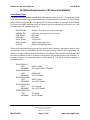


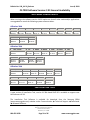

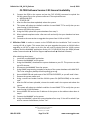
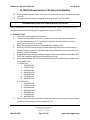



![SamsungProdBulletin_211_4_4x_Software_Release[1]](http://vs1.manualzilla.com/store/data/005825179_1-598976db56b1ef1012f4b9b7fb2b917f-150x150.png)