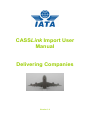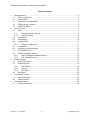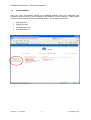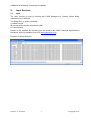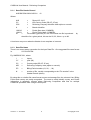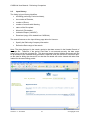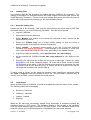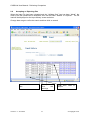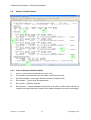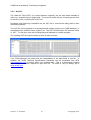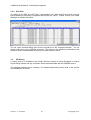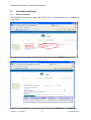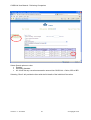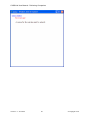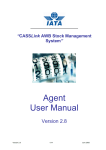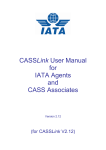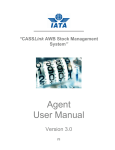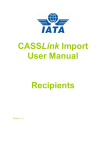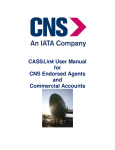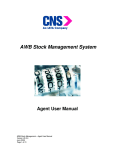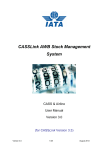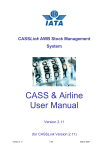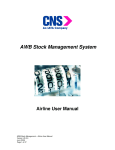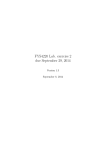Download CASSLink Import User Manual Delivering Companies
Transcript
CASSLink Import User Manual Delivering Companies Version 1.4 CASSLink User Manual - Delivering Companies Table of contents 1. Getting Started .................................................................................................................3 1.1 What is CASSLink ....................................................................................................3 1.2 Internet URL .............................................................................................................3 1.3 User Name and Password........................................................................................4 1.4 CASSLink log in screen ............................................................................................5 1.5 CASSLink Menu .......................................................................................................6 2. Input Services...................................................................................................................7 2.1 Input..........................................................................................................................7 2.1.1 Data File Header Record ..................................................................................8 2.1.3 Data File Name.................................................................................................8 2.2 File Upload ...............................................................................................................9 2.3 Input History ...........................................................................................................10 2.4 Loading Files ..........................................................................................................11 2.4.1 Steps for loading files .....................................................................................11 2.5 Load Status ............................................................................................................11 2.6 Accepting or Rejecting files ....................................................................................13 2.7 File Upload Errors...................................................................................................14 2.8 Sample Validation Report .......................................................................................15 2.8.1 Index of Sample Validation Report .................................................................15 2.8.2 File Validation Errors ......................................................................................16 3. Output Services ..............................................................................................................17 3.1 Output Delivering ....................................................................................................17 3.2 Output Reports .......................................................................................................19 3.2.1 PDF Report.....................................................................................................19 3.2.2 Hot File ...........................................................................................................21 3.2.3 XLS Files ........................................................................................................22 3.3 IBI History ...............................................................................................................22 4. Correction Services ........................................................................................................23 4.1 View Corrections ....................................................................................................23 4.2 Add Correction........................................................................................................27 5. User Maintenance ..........................................................................................................29 5.1 Change Password ..................................................................................................29 Version 1.4 - June 2010 2 © Copyright IATA. CASSLink User Manual - Delivering Companies 1. Getting Started 1.1 What is CASSLink CASSLink is IATA’s global processing system for processing of Delivering Company documents – Air Waybills (IBI – Import Billing Instruction) and correction documents (IAM – Import Adjustment Memo) to Recipients. It uses global standard in accepting electronic documents for processing and standard output reporting. The report received by your office in London or Singapore is the same as those in Sydney or Auckland. One of the advantages of CASSLink is that, being a web-based system, the information contained in it is accessible online anywhere, provided you have a Username and Password 1.2 Internet URL The CASSLink website address (URL) is: https://CASSLink-imp.iata.org Version 1.4 - June 2010 3 © Copyright IATA. CASSLink User Manual - Delivering Companies 1.3 User Name and Password The Cargo Manager will allocate Usernames and Passwords to all Delivering Companies. For security purposes, the Username and Password are unique, with the initial Password being computer generated. Your Username is usually based on your 2-letter country code eg. GB, IE etc., followed by your Delivering Company prefix either alpha or numeric eg GB_CSC or GB_176. Both the Username and Password may contain UPPER and lower case alpha and numeric characters and are Case Sensitive. It is recommended that the initial login, all Users should go to User Maintenance and change their password (See Section 4 of this document for more details). If you have not received a Username or Password, contact the CASS Manager and ask for these to be allocated to you. Similarly, contact the Cargo Manager if you have forgotten your Username or Password, or you have been locked-out of CASSLink because the Username or Password has been entered incorrectly five (5) times. The Username allows the Delivering Company to: Link to other Import CASSLink “Countries” they are responsible for. Access all available Menu Options Your local Cargo Manager can also create additional Usernames for Delivering Company users where necessary. Version 1.4 - June 2010 4 © Copyright IATA. CASSLink User Manual - Delivering Companies 1.4 CASSLink log in screen Country User Menu User Name Operational Messages The CASSLink “Home” screen contains information on the following: ¾ Which user is logged in ¾ Which CASSLink Country is being accessed ¾ Any Operational Messages, such as scheduled maintenance and system downtime ¾ User information, possibly more relevant to Delivering Companies and the CASS Manager ¾ Menu options associated with the User profile Version 1.4 - June 2010 5 © Copyright IATA. CASSLink User Manual - Delivering Companies CASSLink Menu 1.5 Once you have successfully entered the CASSLink website using your Username and Password, there are four (4) menu options for the CASSLink User to choose. These can be found on the left-hand side of the CASSLink screen. These Menu options are: Input Services Output Services Correction Services User Maintenance Version 1.4 - June 2010 6 © Copyright IATA. CASSLink User Manual - Delivering Companies 2. Input Services 2.1 Input The Input module is used by Airlines and CASS Managers to “Upload” Airline billing information into CASSLink. The billing file is a .txt file containing: A Header record IBI records and correction documents (IAM) A Trailer Record Details of the standard file structure may be found in the CASS Technical Specifications Handbook, which is available from IATA (www.iataonline.com) Example of Airline billing file Version 1.4 - June 2010 7 © Copyright IATA. CASSLink User Manual - Delivering Companies 2.1.1 Data File Header Record ALSGBCSCA100316100331 01 Where: ALS CC = = Record ID - ALS ISO Country Code (GB, IE, JP etc) CSC = Delivering Company Identifier either alpha or numeric. A = Branch Identifier 100316 100331 01 = = Period Start date (YYMMDD) = End of Period date (YYMMDD) File number (generally 01, but if more than one file is produced by the airline for a given period, this can be 02, 03, 04 etc. up to 99. A load error may occur when the Header is not complete or incorrect. 2.1.3 Data File Name There is no correct name convention for the Input Data File. One suggested file name format is: IYYCCAIR.PPN Eg. I08GBCSC.021, where: I = Import YY = year (08) CC = Country code (GB, IE, JP etc) AIR = Delivering Company code (alpha or numeric) PP = Billing Period number (01, 02,…, 24) N = number of file, usually corresponding to the “File number” in the Header Record (above) By using this or a similar file name format to store and manage files, the relevant Year, Billing Period and country are easily recognized. The need to easily identify country and Period information is especially relevant where Delivering Companies load files for multiple CASSLink operations from a single central point. Version 1.4 - June 2010 8 © Copyright IATA. CASSLink User Manual - Delivering Companies 2.2 File Upload With the Global CASSLink system, Delivering companies are encouraged to “Upload” their own billing file or files into the CASSLink system for processing each billing period. Further, Delivering Companies with access to multiple CASSLink “Countries” can load their billing files as one single combined file input. CASSLink will check the validity of the input file to ensure that the format complies with the requirements defined in the CASS Technical Specifications Handbook, as well as checking for duplicates and other errors. It is recommended that all files be validated first before loading by ensuring the “Validate Only” box is ticked (default setting) on the input screen. This gives the user the opportunity to correct any errors before deciding whether to accept the file or reject it (see notes on Input History). CASSLink prepares a Validation Report that can be viewed in the Input History page or by viewing a copy of the Report, sent by email to the user’s email address. (If you do not receive the Validation Report email, contact your CASS Manager and verify that CASSLink contains the correct email address in the User profile.) The Validation Report provides details of the file that has been validated, specifically detailing any errors, thus giving the user the option to “reject” the file upload, correct any errors and re-validate the file. Version 1.4 - June 2010 9 © Copyright IATA. CASSLink User Manual - Delivering Companies 2.3 Input History The listing in Input History identifies: the Billing period (by Period end-date), the number of Records, number of Errors, number of records with Warning status of the file upload. More Info (File details) Validation Report (ViewPDF) Download (copy of file loaded into CASSLink) The search features on the Input History page allow for Users to: Specify the Delivering Company information Refine the Date range of the search Note: The date displayed in the search results is that date entered in the Header Record of the input file. Therefore, if the period “End Date” is not entered correctly, the date range search may not list the required file. This does not mean that the billable documents will not be processed in the intended billing period as CASSLink uses the document “execution date” as the date for billing the document, but that the file details will not be viewed with other files loaded for the same billing period. Version 1.4 - June 2010 10 © Copyright IATA. CASSLink User Manual - Delivering Companies 2.4 Loading Files The following steps are the procedure for loading files into CASSLink for processing. The loading of files MUST be completed before the CASS Reports Production Date (as per the CASS Reporting Timetable). Failure to load and Validate files before this date may result in the file not being captured for processing in the required Billing Period. 2.4.1 Steps for loading files Prepare the file to be uploaded. This must be loaded before the cut-off date for EDI Data Upload as shown in your CASS Reporting Timetable. Save the file for Upload. Log into CASSLink Select Input Services, then Input Select “Browse” and search for the saved file (prepared in step 1 above) for the particular Billing Period. Ensure the “Validate Only” box is ticked (default setting) so that any errors or warnings can be examined and corrected if necessary. Select “Upload”. A message should appear at the end of the load sequence indicating “File Upload successful”. If this message is not received i.e. there is an error, open the file and check for any errors, particularly in the Header Record. If the file is loaded successfully, select Input Services, then Input History All files entered into CASSLink in the date range selected for your Airline will be listed. Check the file entry and see if there are any errors or warnings. If there are, select View PDF to look at the Validation Report. All errors will be listed, as well as totals on the bottom of the report. If the file contains errors that can be corrected, the User can either “Load” the file with the errors, or “Reject” the file so that the errors can be corrected and re-load the file (back to step 3). To either “Load” or “Reject” the file, select the “tick box” under “Load/Reject” and either select the “Load” or “Reject” boxes at the bottom of the file list. Only files where “validation only” is “ticked” (not “un-ticked”) can be rejected due in this manner. 2.5 Load Status When uploading files to CASSLink, a list will be available including the status of the “Upload”. The following status will be displayed: Receiving - Received Validating - Validated Loading - Loaded Rejected When the file has been successfully loaded, more information is available including the Validation Report in .PDF format. This Validation Report is also emailed to the uploading User (the email address used is recorded in the User Profile. If the Validation Report is not received, contact your CASS Manager and verify/update your User email address). Version 1.4 - June 2010 11 © Copyright IATA. CASSLink User Manual - Delivering Companies Only files where "Validate only" is selected can be rejected due to errors. If, after loading a file, the Status does not change from Receiving, Validating or Loading to Received, Validated or Loaded after an acceptable period of time, contact your CASS Manager. At certain times, congestion in the CASSLink system may result in delays in completing the file Upload. A load “Failure” may occur. If the “Failure” status is received at file load, check the file contains a TTT (trailer) record. This is the usual cause of a load “Failure”. If the file does contain a TTT record and there is no other logical explanation for the failure, retry the file Upload. Version 1.4 - June 2010 12 © Copyright IATA. CASSLink User Manual - Delivering Companies 2.6 Accepting or Rejecting files When the Input File has been uploaded and the “Validate Only” box has been “ticked”, the result of the file upload can be examined, then can be either “loaded” or “rejected”. The file load will be displayed on the Input History screen as below. Change date range to refine the search and then click on search Number of Records in the File Version 1.4 - June 2010 Records Error Warnings 13 with and Tick, then Load or Reject © Copyright IATA. CASSLink User Manual - Delivering Companies The Input History screen displays: 2.7 Airline code Period end-date Records Errors Warnings Status of file load Load/Reject “tick” box More Info View PDF (Validation pdf report) Input File (download) File Upload Errors Errors may occur when uploading files, these can include: Error Message Possible reason or correction “One of the files submitted is already This may be because the file already uploaded”. being loaded or the new file has the same file number in the Header Record. Open the file in Notepad to check the file number. File not found or one of the submitted Open the file in Microsoft Notepad (or files is of incorrect input format similar) and examine the file for any unusual characters. In particular check the Header Record and ensure that the dates and file number are numeric characters only, especially that there are “0’s” (zero’s), not “o’s” (alpha). Also ensure that the Header Record is on the first line of the file and the first line is not blank. “The header contained dates that were Check the Header Record to ensure incorrect” dates are correct. No apparent reason can be found for the Retry the upload load failure. “BillingDate : O6-04-20 is not numeric.” There is an “O” (Oscar) instead of a “0” (zero) in the date field of the Header. Version 1.4 - June 2010 14 © Copyright IATA. CASSLink User Manual - Delivering Companies 2.8 Sample Validation Report 2 1 3 4 5 6 2.8.1 Index of Sample Validation Report 1- Country Code and Airline identification (numeric code) 2- File number (relevant if there are more than one file for the Airline 3- Document details – record type, IBI serial number, Recipient code 4- Error details – Type of error and explanation 5- Error status – Rejected, Warning 6- Record count – number Validated (documents on the file), number found with Errors, number found with Warnings, number found without Remarks (no errors or warnings) Version 1.4 - June 2010 15 © Copyright IATA. CASSLink User Manual - Delivering Companies 2.8.2 File Validation Errors Error Reason Modulus – check failed on IAM Number Check the IAM number Airline not found on file CFG6011 The Airline has not been input on the Last Carrier Master File. Contact the CASS Manager VAT Indicator origin/destination not conform Check the agent code Currency not found Incorrect currency code has been entered Recipient-code not found Recipient code is not in CASSLink Recipient office does not participate in Recipient is no longer a valid CASS agent or CASS anymore location ie. “Stopped” or “Deleted” Duplicate document update attempt Version 1.4 - June 2010 Billing record has been loaded previously 16 © Copyright IATA. CASSLink User Manual - Delivering Companies 3. Output Services Output Services contains a sub-menu for Delivering Company – Output Delivering 3.1 Output Delivering The Output Airlines screen contains the following information: CASS Operation = Select the country required. Only used where the Delivering Company is linked to operations in other CASS/CASSLink countries. Choose Delivering Company = Will list your Delivering Company name. Billing RemPeriod = The Billing Period represented as YYYYPP. Each CASS operation has twenty-four Billing/Remittance Periods each calendar year. Therefore 200712 above would represent the period 01-15 DEC 2007. Period Nr = The number of the Period processed. “Normal” production Period will be “1” and “2”, where a Correction Period would be shown as “3”. Period Total – Currency = The total amount billed for the Period in the local billing currency. This amount will be reflected in the output reports (below). View Details = Projected billing data loaded by Delivering Company’s for the next Billing Period to be processed (see below for more details). Version 1.4 - June 2010 17 © Copyright IATA. CASSLink User Manual - Delivering Companies View PDF = Cargo Sales Invoice/Adjustment, Invoice Breakdown & Import Billing Statement reports produced in PDF format. Delivering Company’s will need Abode Acrobat Reader to open this report. Adobe Acrobat may be downloaded free from the Adobe website: http://www.adobe.com View HOT = Delivering Company HOT (Hand-off-Tape) in a text format. Winzip is required to open these reports. View XLS = Delivering Company Spreadsheet Report (Microsoft Excel format). All Delivering Company output reports produced are available in Output Delivering Company’s. Storage of CASSLink Reports for CASS Billing Periods may vary depending on the CASSLink operation in your country, but will generally be between six (6) months and two years i.e. from between twelve (12) Billing periods up to forty eight (48) Billing periods. In View Details, Delivering Company’s can view the projected amount to invoice to Agents, before the CASSLink reports are produced. Details can be viewed after an Delivering Company has “uploaded” their billing data, but only after the daily processing has been executed, with details usually available on the next working day after the billing file has been uploaded by the Delivering Companies. Each CASSLink operation will have different timetable deadlines for the Delivering Company upload of billing files. Check with your CASS Manager or your CASS Reporting Timetable to see when files are due to be uploaded for the relevant CASS Billing Period. Version 1.4 - June 2010 18 © Copyright IATA. CASSLink User Manual - Delivering Companies 3.2 Output Reports Delivering Company Output Reporting may be received in three (3) formats: PDF Report HOT File (flat or text file) XLS Spreadsheet 3.2.1 PDF Report The PDF Report is the standard output report to all Delivering Company’s. The PDF Report may be downloaded directly from CASSLink when billing production has been run. Additionally, the CASS Manager may email the PDF report to all Delivering Company’s at the end of Billing Report Production. The Delivering Company may nominate up to four (4) recipients to receive this Report at the completion of the CASSLink Reports Production cycle. Advise all intended recipient email addresses to your CASS Manager. The PDF document contains two (3) reports. The Cargo Sales Invoice/Adjustment report shows all Air Waybills and correction documents (IAM) billed to each Recipient location. Each Recipient location is reported separately and in numeric order. The Invoice Breakdown report shows the breakdown of the Destination charges reflected on the Invoice The Import Billing Statement provides a summary of amounts owed to or from all Recipients for the Billing Period. The total amount due to or from Delivering Company for the Billing Period is shown as “Net Due Del Company” or “Net Due Recipient” at the bottom of the report. The CASS Manager may also include important information or news in a “Coverpage”, at the beginning of the PDF Report. Please check these every Period. Version 1.4 - June 2010 19 © Copyright IATA. CASSLink User Manual - Delivering Companies Version 1.4 - June 2010 20 © Copyright IATA. CASSLink User Manual - Delivering Companies 3.2.2 Hot File The Hand Off Tape (HOT) is so called because originally, this file was made available to users on a magnetic tape or floppy disk. The term has stuck and the universal generic term for the flat or text (.txt) billing file is HOT file. Recipients and Delivering Companies use the HOT file to reconcile the billing data in their accounting systems. The HOT file can be emailed to a nominated email address (advise your CASS Manager), or downloaded from CASSLink as a “Zipped” file. The HOT file itself has a file extension name of .HOT. To view this, open the file using Microsoft Notepad or a similar program. The resulting HOT file output contains a string of data as below: Your CASS Manager can assist with the interpretation of the data fields in this file. In addition, the CASS Technical Specifications Handbook may be purchased from IATA (www.iataonline.com) to further assist your technical staff. This is a compressed (zipped) file. Winzip is therefore required to open this file. To obtain a copy of Winzip, go to www.winzip.com. Version 1.4 - June 2010 21 © Copyright IATA. CASSLink User Manual - Delivering Companies 3.2.3 XLS Files In addition to the PDF and HOT files, a spreadsheet “xls” (Microsoft Excel format) report is also available to Delivering Companies that require this report. Please consult your CASS Manager to activate this report. The xls report contains Billing and Invoice summaries for the requested location. The xls report output may vary in different countries. This report is not emailed to subscribers and therefore must be downloaded directly from CASSLink each Period. 3.3 IBI History A history look-up is available in the Output Services module to allow Recipients to search Import billing records and any correction documents associated with the AWB/IBI record. The charges displayed are a summary. For detailed billing data, please refer to the Invoice and Breakdown of Invoice Version 1.4 - June 2010 22 © Copyright IATA. CASSLink User Manual - Delivering Companies 4. Correction Services 4.1 View Corrections The CASSLink Import Home page will initially alert the User that there are “Unapproved Corrections. By clicking on the message, the User will be taken to the View Corrections screen. View Corrections allows the Users to view all Correction documents entered into CASSLink. Version 1.4 - June 2010 23 © Copyright IATA. CASSLink User Manual - Delivering Companies Select Search options to view: • Pending • Delivering Handled • All. All will list any correction transaction entered into CASSLink – Online, IBO or IBR Selecting “Show” will provide the User with the full details of the individual Correction. Version 1.4 - June 2010 24 © Copyright IATA. CASSLink User Manual - Delivering Companies For Corrections that are “Pending” the Delivering Company must “Action” the correction request from the Recipient. To do this, select “Show” for the Pending correction. The Delivering Company must examine the Correction request and decide whether the correction should be: • • • Accepted Rejected Airline Handled – (the correction request is approved, but will be entered into CASSLink via a billing input file as IBO/IBR records) If the correction request is Rejected, a Reason for Rejection must be entered. Version 1.4 - June 2010 25 © Copyright IATA. CASSLink User Manual - Delivering Companies Version 1.4 - June 2010 26 © Copyright IATA. CASSLink User Manual - Delivering Companies 4.2 Add Correction To add a Correction, Select “Add Correction” from the menu. Enter details for the Recipient, Delivering Company (if not automatically entered), the AWB number (including the airline prefix) and the HWB Number. The HWB number is important where there may be multiple entries for the same AWB. When the data has been entered, Select “New”. Version 1.4 - June 2010 27 © Copyright IATA. CASSLink User Manual - Delivering Companies The Original/Incorrect billing details will be pre-populated, but should be checked to ensure the correct document has been selected and billed details are correct. Enter Revised/Correct billing details as necessary, ensuring all necessary fields are entered, including the VAT indicators where necessary. Ensure that a Reason for Correction is entered in the text box provided. When all details have been entered correctly, Select “Save”. The message – Correction was successfully updated will be displayed at the top of the correction screen. The Correction will be automatically accepted in CASSLink. Note: Online Corrections cannot be used by the Delivering Company to alter Last Carrier billing. Version 1.4 - June 2010 28 © Copyright IATA. CASSLink User Manual - Delivering Companies 5. User Maintenance 5.1 Change Password It is recommended that when Airlines Sign-in to CASSLink for the first time that they change their password. Procedure: • Go to User Maintenance Menu; • Select Change Password; • Enter the “Old” password, then enter a new password twice. The new password must contain eight (8) alpha/numeric characters, with the password to contain at least 2 numeric characters. • Click the “Update Password” button If the User has failed to enter the Password in the correct format, or entered the Password incorrectly, one of the following error messages may be displayed: When the new password has been correctly entered, the message – Password was successfully updated will be displayed. Version 1.4 - June 2010 29 © Copyright IATA.