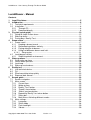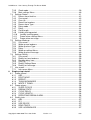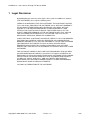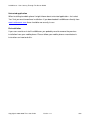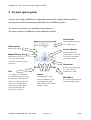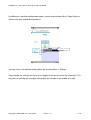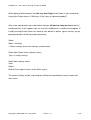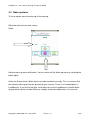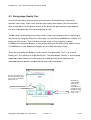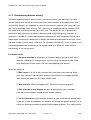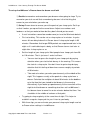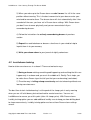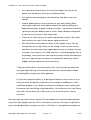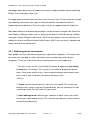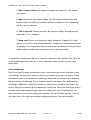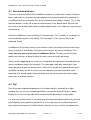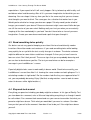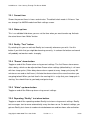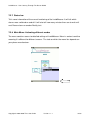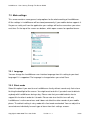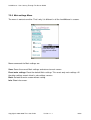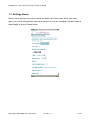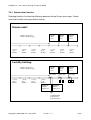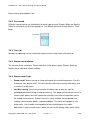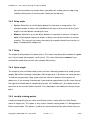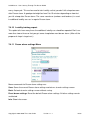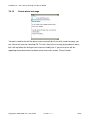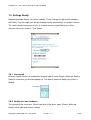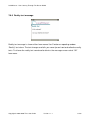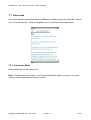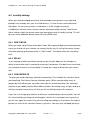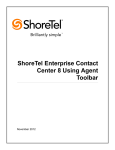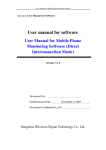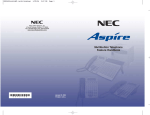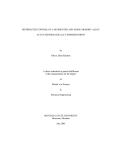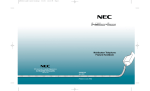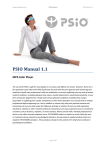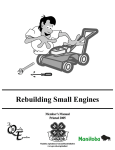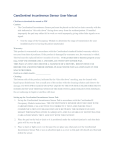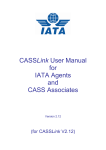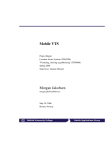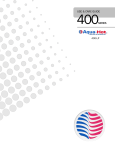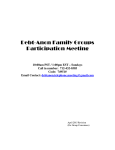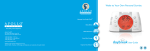Download LucidWeaver Manual
Transcript
LucidWeaver –Your Journey Through The Dream World
LucidWeaver
Manual
Lucid dreaming training software for mobile phones
Copyright © 2006-2009 Three Star Union
Version 1.1.1
1/63
LucidWeaver –Your Journey Through The Dream World
LucidWeaver - Manual
Contents
1
2
3
4
5
6
7
Legal Disclaimer ......................................................................................................... 5
Introduction ................................................................................................................. 6
2.1 Technical requirements .......................................................................................... 7
2.2 Installation .............................................................................................................. 8
2.2.1 Through PC ...................................................................................................... 8
2.2.2 Download directly ............................................................................................. 8
Fly start (quick guide) .............................................................................................. 10
3.1 Going to sleep: Dream alarm ................................................................................ 12
3.2 Wake up alarm...................................................................................................... 14
3.3 During days: Reality Test ...................................................................................... 15
Dream alarm .............................................................................................................. 17
4.1 Dream recall ......................................................................................................... 17
4.1.1 Keeping a dream journal ................................................................................ 18
4.1.2 Remembering dreams actively ....................................................................... 19
4.1.3 Paying attention to dreams............................................................................. 20
4.1.4 Using LucidWeaver dream recall aid.............................................................. 21
4.1.4.1 Sleep cycles ............................................................................................ 21
4.2 Lucid dream training ............................................................................................. 23
4.2.1 Stabilising dream environment ....................................................................... 26
Wake up alarm .......................................................................................................... 28
5.1 Quick wake up alarm ............................................................................................ 28
5.2 Gentle wake up alarm ........................................................................................... 28
5.3 Lucid nap .............................................................................................................. 28
5.4 Wake up cue loudness ......................................................................................... 29
Reality test ................................................................................................................ 30
6.1 Use technical device ............................................................................................. 31
6.2 Fly! ........................................................................................................................ 31
6.3 Read something twice quickly .............................................................................. 32
6.4 Stop and look around............................................................................................ 32
Screen guide ............................................................................................................. 33
7.1 Screen navigation ................................................................................................. 33
7.2 Main screen .......................................................................................................... 34
7.2.1 Current time. .................................................................................................. 35
7.2.2 Wake up time. ................................................................................................ 35
7.2.3 Reality “Test” button. ...................................................................................... 35
7.2.4 “Dream” alarm button. .................................................................................... 35
7.2.5 “Wake” up alarm button. ................................................................................. 35
7.2.6 Repeating “Reality” test alarm button. ............................................................ 35
7.2.7 Status bar ....................................................................................................... 36
7.2.8 Main Menu: Activating different modes .......................................................... 36
7.3 Main settings......................................................................................................... 38
7.3.1 Language ....................................................................................................... 38
7.3.2 Silent mode .................................................................................................... 38
7.3.3 Flash backlight ............................................................................................... 39
7.3.4 Vibrate ............................................................................................................ 39
Copyright © 2006-2009 Three Star Union
Version 1.1.1
2/63
LucidWeaver –Your Journey Through The Dream World
7.3.5 Clock mode .................................................................................................... 39
7.3.6 Main settings Menu ........................................................................................ 40
7.4 Settings Dream ..................................................................................................... 41
7.4.1 Dream alarm timeline ..................................................................................... 42
7.4.2 Cue sound ...................................................................................................... 43
7.4.3 Cues (#). ........................................................................................................ 43
7.4.4 Dream cue loudness. ..................................................................................... 43
7.4.5 Dream alarm Type ......................................................................................... 43
7.4.6 Delay mode .................................................................................................... 44
7.4.7 Delay. ............................................................................................................. 44
7.4.8 Cycle length. .................................................................................................. 44
7.4.9 Lucidity training period. .................................................................................. 44
7.4.10
Lucidity training repeat. ............................................................................... 45
7.4.11
Dream alarm settings Menu ........................................................................ 45
7.4.12
Dream alarm message................................................................................ 46
7.5 Settings Wake up.................................................................................................. 47
7.5.1 Cue sound ...................................................................................................... 47
7.5.2 Wake up cue loudness. .................................................................................. 47
7.5.3 Wake up alarm Type ...................................................................................... 48
7.5.4 Delay. ............................................................................................................. 48
7.5.5 Wake up settings Menu .................................................................................. 48
7.5.6 Wake up alarm message................................................................................ 49
7.6 Settings Reality ..................................................................................................... 50
7.6.1 Cue sound ...................................................................................................... 50
7.6.2 Reality test cue loudness. .............................................................................. 50
7.6.3 Random delay hour. ....................................................................................... 51
7.6.4 Cues (#). ........................................................................................................ 51
7.6.5 Reality Settings Menu .................................................................................... 52
7.6.6 Reality test message ...................................................................................... 53
7.7 Info screen ............................................................................................................ 54
7.7.1 Info screen Menu ........................................................................................... 54
8 Step-by-step tutorial ................................................................................................. 55
8.1 Dream journal ....................................................................................................... 55
8.1.1 ASK ................................................................................................................ 55
8.1.2 DON'T MOVE. ................................................................................................ 55
8.1.3 REPEAT ......................................................................................................... 55
8.1.4 THINK BACKWARDS .................................................................................... 55
8.1.5 WRITE IT DOWN ........................................................................................... 55
8.2 Dream alarms ....................................................................................................... 56
8.2.1 SLEEP CYCLES ............................................................................................ 56
8.2.2 DREAM STATE.............................................................................................. 56
8.2.3 CYCLE DELAY .............................................................................................. 56
8.2.4 CYCLE LENGTH............................................................................................ 56
8.2.5 REPEATING DREAM ALARM ....................................................................... 56
8.3 Reality tests .......................................................................................................... 57
8.3.1 ASK ................................................................................................................ 57
8.3.2 FLY ................................................................................................................ 57
8.3.3 USE DEVICE ................................................................................................. 57
8.3.4 READ TWICE................................................................................................. 57
8.3.5 USE LUCIDWEAVER .................................................................................... 57
Copyright © 2006-2009 Three Star Union
Version 1.1.1
3/63
LucidWeaver –Your Journey Through The Dream World
8.4 Lucidity training ..................................................................................................... 58
8.4.1 DON'T MOVE ................................................................................................. 58
8.4.2 RELAX ........................................................................................................... 58
8.4.3 CONCENTRATE ............................................................................................ 58
8.4.4 LET GO .......................................................................................................... 59
8.4.5 ENTER A DREAM.......................................................................................... 59
9 Frequently asked questions .................................................................................... 60
9.1 Will LucidWeaver work on my mobile phone, PDA or some other mobile device?
60
9.2 Why does the installation of LucidWeaver fail with my mobile device?................. 60
9.3 My battery seems to run faster out when I’m using LucidWeaver. Why? .............. 60
9.4 Why can’t I hear sound? ....................................................................................... 60
9.5 Why MIDP2.0?...................................................................................................... 61
9.6 I don’t have a mobile device with Java. Can I use LucidWeaver on my computer?
61
9.7 My husband/wife/partner gets irritated because of Dream alarm in the night. ...... 61
10 Release notes ........................................................................................................... 62
Copyright © 2006-2009 Three Star Union
Version 1.1.1
4/63
LucidWeaver –Your Journey Through The Dream World
1 Legal Disclaimer
By downloading the demo or purchasing the full version of LucidWeaver software
(THE SOFTWARE) you accept the following terms:
THERE IS NO WARRANTY FOR THE SOFTWARE. THE COPYRIGHT HOLDER
(Three Star Union) PROVIDES THE SOFTWARE "AS IS" WITHOUT WARRANTY
OF ANY KIND, EITHER EXPRESSED OR IMPLIED, INCLUDING, BUT NOT
LIMITED TO, THE IMPLIED WARRANTIES OF MERCHANTABILITY AND
FITNESS FOR A PARTICULAR PURPOSE. THE ENTIRE RISK AS TO THE
QUALITY AND PERFORMANCE OF THE SOFTWARE IS WITH YOU. SHOULD
THE SOFTWARE PROVE DEFECTIVE, YOU ASSUME THE COST OF ALL
NECESSARY SERVICING, REPAIR OR CORRECTION.
IN NO EVENT WILL COPYRIGHT HOLDER, BE LIABLE TO YOU FOR DAMAGES,
INCLUDING ANY GENERAL, SPECIAL, INCIDENTAL OR CONSEQUENTIAL
DAMAGES ARISING OUT OF THE USE OR INABILITY TO USE THE SOFTWARE
(INCLUDING BUT NOT LIMITED TO LOSS OF DATA OR DATA BEING
RENDERED INACCURATE OR LOSSES SUSTAINED BY YOU OR THIRD
PARTIES OR A FAILURE OF THE SOFTWARE TO OPERATE WITH ANY OTHER
SOFTWARE).
THE COPYRIGHT OWNER IS NOT LIABLE OR RESPONSIBLE FOR ANY REAL
OR PERCEIVED MISHAP, MALADY, OR INJURY, PHYSICAL OR MENTAL OR
EMOTIONAL OR PSYCHOLOGICAL FROM USING SOFTWARE OR FOLLOWING
INSTRUCTIONS OR ADVICE GIVEN WITH THIS SOFTWARE AND PRODUCT
(LucidWeaver, Manual, Web pages). AND YOU HEREBY RELEASE AND
DISCHARGE THE COPYRIGHT OWNER FROM ALL CLAIMS AND DEMANDS
WHICH MIGHT ARISE BY REASONS THEREOF.
YOU MAY NOT REDISTRIBUTE THE SOFTWARE.
Copyright © 2006-2009 Three Star Union
Version 1.1.1
5/63
LucidWeaver –Your Journey Through The Dream World
2 Introduction
LucidWeaver is lucid dreaming training software developed for mobile phones or other
mobile devices. Lucid dreaming means knowing that you are dreaming while it is
happening. This is a learnable skill and LucidWeaver is created for helping you in your
journey through the gate of conscious dreaming. With LucidWeaver as your constant
companion day and night in your pocket learning the art of lucid dreaming is easier than
ever.
Since dream world is a world of imagination anything is possible when you step in to it
consciously. You can fly. With practice you can transform the dream world, yourself or
anyone you meet into anything you like. You can explore the deepest aspects of yourself
or just have fun. When your imagination is in question, the sky has never been a limit!
There are three basic functions in the LucidWeaver software for helping your journey in
becoming conscious during a dream:
1. Dream alarm functionality for practising dream recall and lucid dreaming
during night time.
2. Wake up alarm clock functionality for normal waking up.
3. Reality Test functionality for practising lucid dreaming techniques during
day.
LucidWeaver has been created from a lifelong enthusiasm about lucid dreaming. It is
software that I would have needed myself when I was first trying to learn lucid dreaming. It
is also a hobby done as a spare time for my own use.
The idea of effectiveness of dream alarms came to me when I was practicing lucid
dreaming about twenty years ago. After intensive weeks of lucid dreaming practice, reality
tests and so on I could see multiple lucid dreams per night. I found that the easiest way to
enter a lucid dream after I had boosted my dream recall was to lie perfectly still after a
spontaneous arousal in early morning.
If I managed to stay still bodily when my mind woke up it was relatively easy to drift back to
Copyright © 2006-2009 Three Star Union
Version 1.1.1
6/63
LucidWeaver –Your Journey Through The Dream World
sleep consciously. This required to my mind to be concentrated on hypnacogic
experiences or musical stereo alarm. Modern mobile phones can be easily used to
achieve the same effect functioning as dream alarm clocks. LucidWeaver has been
developed to bring you this new gate to the world of lucid dreaming.
2.1 Technical requirements
LucidWeaver works in mobile devices like mobile phones or PDAs that support J2ME
(Java 2 Micro Edition, MIPD2.0 profile and CLDC1.0 or above configurations).
Arm or wav sound format needs to be supported
There has to be about 200 kbytes free space in mobile device memory for arm sound
package. There has to be about 550 kbytes free space in mobile device memory for wav
sound package. (The right sound format is included in device’s package.)
The recommended screen size is at least 176 x 208. LucidWeaver will probably work on
smaller screens but might look a bit crowded.
For installation you might need a PC with data connection to your mobile device.
This manual is for LucidWeaver version 1.1.1
Copyright © 2006-2009 Three Star Union
Version 1.1.1
7/63
LucidWeaver –Your Journey Through The Dream World
2.2 Installation
Download LucidWeaver to your PC from www.lucidweaver.com or directly to your mobile
phone from www.lucidweaver.com/mobile. Try DEMO version of LucidWeaver before you
order the full version. LucidWeaver comes with absolutely no guarantee even if it doesn’t
work on your mobile phone. You won’t get your money back. So, please try the DEMO
version first. If DEMO works with graphics and sound the full version will work also. The
DEMO and full versions are otherwise the same except there is no sound for alarms. In
DEMO try the sound abilities using “Test” button, which sounds a manual Reality test
button. If you hear a melody sound the full version will also work and you can order and
install it without worries.
For downloading and installation the full version follow the instructions you got by e-mail
when you ordered LucidWeaver. Please note that mobile page is also regular html-page
and your mobile browser should support http-protocol.
2.2.1 Through PC
You might need your mobile devices installation software when installing LucidWeaver to
you mobile phone through your PC. Refer to your mobile phone’s manual for instructions
on how to install Java software. You could use Bluetooth or data cable to transfer the
LucidWeaver program to your mobile device. Most mobile phones support installation of
Java .jar packages. Download LucidWeaver {version} .jar if you install from your PC.
2.2.2 Download directly
Other way to install LucidWeaver is downloading it directly with your mobile browser from
address www.lucidweaver.com/mobile. Most mobile phones support the installation of
Java description files .jad. Download LucidWeaver {version} .jad or alternatively
LucidWeaver {version} .jar with your mobile browser.
Copyright © 2006-2009 Three Star Union
Version 1.1.1
8/63
LucidWeaver –Your Journey Through The Dream World
Untrusted application
When installing to mobile phone it might inform about untrusted application. Just select
‘Yes’ that you want to continue installation. If you downloaded LucidWeaver directly from
www.lucidweaver.com there should be no security issues.
Re-installation
If you ever need to re-install LucidWeaver you probably need to remove the previous
installation from your mobile phone. Please follow your mobile phones manufacturer’s
instructions on how to do this.
Copyright © 2006-2009 Three Star Union
Version 1.1.1
9/63
LucidWeaver –Your Journey Through The Dream World
3 Fly start (quick guide)
You can start using LucidWeaver straight away with default settings without knowing
anything more about the detailed configurations the LucidWeaver offers.
The actual screenshots vary according to manufacturer.
The main screen of LucidWeaver shows following functions:
Current time
Change AM/PM mode from
main settings screen
Wake up time
Which can be edited
Active indicator
Red dot tells if alarm is
Manual Reality Test
currently active. Turn alarms
Button which you can use to
on or off by selecting with
check if you are dreaming
your device’s buttons
currently or not. Shows a single
Reality test.
Status text
A different text telling about
the current status of
LucidWeaver’s alarms
Exit
For ending the Java application.
Alarms
Note that alternatively you can put
Repeating alarms are the
Main Menu
the application on background if
heart of LucidWeaver. From
Access main control menu for
your device supports it. All active
left to right: Dream alarm,
info and changing settings
alarms are lost if application is
Wake up alarm and repeating
exited. When the application is
Reality test alarm
put to background all active
alarms keep on running.
Copyright © 2006-2009 Three Star Union
Version 1.1.1
10/63
LucidWeaver –Your Journey Through The Dream World
LucidWeaver’s detailed configuration options can be reached from Menu. Select Menu or
Options with your mobile device buttons.
You can access the detailed setup options by selecting Menu > Settings.
If you change the settings you have to first toggle off the current alarm by selecting it. This
way you can activate the changed setting again for example in the middle of a night.
Copyright © 2006-2009 Three Star Union
Version 1.1.1
11/63
LucidWeaver –Your Journey Through The Dream World
3.1 Going to sleep: Dream alarm
When going to bed: at the same time when you are laying down turn on LucidWeaver’s
Dream alarm for improving your dream recall or lucidity practice:
This toggles on the Dream alarm. The first Dream alarm will come after delay. The status
bar will show the time until the next Dream alarm will activate. Go to sleep waiting for
dream adventures. You can switch off the Dream alarm by selecting the button again.
Dream alarm wakes you up at sleep cycle peaks for memorizing dreams. The Dream
alarm sounds lucidity cues after delay time has passed on every sleep cycle until wake up.
In default settings first Dream alarm will come after 6 hours and repeats every 1 and a half
hours after that. (The default delay is 4 cycles meaning 6 hours using 90 min cycle length.
Sleep cycle means the period of time between REM or Rapid Eye Movement periods,
which happen during vivid dreaming, and lucid dreaming). Dream alarm switches itself
of automatically after all the cues have been sounded. This way you don't have to
move to shut it off and can remain relaxed on the verge of a dream ready to step in to it
again consciously. Alternatively you can use this waking moment to memorize your
dreams and write them down immediately to your personal dream journal next to your bed.
Copyright © 2006-2009 Three Star Union
Version 1.1.1
12/63
LucidWeaver –Your Journey Through The Dream World
When going to bed memorize that the very first thing that will come in your mind when
hearing the Dream alarm is "What was it that I was just dreaming about?"
After a few night practice you might notice that you fall back to sleep too fast to do any
lucidity practice. If this happens you can use the LucidWeaver's Lucidity training option. In
Lucidity training Dream alarm cues come to your dream as dream sign or arouses you for
prolonged practice of falling asleep consciously.
Select
Menu > Settings
> Dream settings (from main settings screen button)
Select from Dream alarm settings screen:
Type > Lucidity training
Select from settings menu:
Save
Select :
Back or Save again to return to the Main screen
The current settings will be saved and you will be transferred back to main screen and
main menu.
Copyright © 2006-2009 Three Star Union
Version 1.1.1
13/63
LucidWeaver –Your Journey Through The Dream World
3.2 Wake up alarm
To set a regular alarm for wake up in the morning:
Edit wake up time from main screen:
Wake:
Activate wake up alarm with button. You can switch off the Wake up alarm by selecting the
button again.
Unlike the Dream alarm, Wake alarm has to be turned off manually. This is to ensure that
you actually wake up for the day by moving your muscles. There is no snooze option in
LucidWeaver. If you like to nap after initial wake up use the LucidWeaver's Gentle Wake
up type which can be set from Wake up settings screen described later in this manual.
Copyright © 2006-2009 Three Star Union
Version 1.1.1
14/63
LucidWeaver –Your Journey Through The Dream World
3.3 During days: Reality Test
One of the main ideas of learning the art of conscious lucid dreaming is learning to
question your reality. If you never question your reality while awake you will never do it
while asleep either. All the bizarre events of the dream will go on because you forget to
ask one simple question: "Am I dreaming now or not?"
The best ways of checking your current reality's state is by jumping in the air and trying to
soar to the sky flying like Peter Pan. Other way is by activating LucidWeaver’s Reality Test
button on main screen. Technical devices work rarely as they should in a dream.
LucidWeaver is bound to become in your dream when you are enthusiastic about using it.
If LucidWeaver is ever behaving strangely you are likely dreaming. Enjoy!
There are two reality test buttons in main screen. The top button “Test” is for manual
Reality test. This activates a single Reality test. The other button “Reality” is for activating
repeating random Reality tests during day to remind yourself of the importance of
remembering lucid dreams and questioning your reality during day:
Select Test button at any
time during a day or night
to test f you are dreaming
right now or not.
Copyright © 2006-2009 Three Star Union
Alternatively:
Select Reality
button to get
messages
automatically at
random intervals
throughout a day.
(Every couple of
hours or so)
Version 1.1.1
15/63
LucidWeaver –Your Journey Through The Dream World
You will get reminders of Reality test every hour or so with default settings. The random
delay is adjustable from Menu’s Reality Test settings.
Follow changing Reality test messages to keep yourself interested about dream world also
when you are awake. You can switch off the random Reality test alarm by selecting again
the “Reality” button.
Because Dream alarm and Wake up alarm are meant for nightly use you can not activate
them at the same time with random Reality test alarm which is intended to be used during
day time. If you activate repeating random Reality test alarm during night both Dream
alarm and Wake up alarm will turn off because LucidWeaver assumes you have woken up
for the day and want to start doing Reality tests.
Copyright © 2006-2009 Three Star Union
Version 1.1.1
16/63
LucidWeaver –Your Journey Through The Dream World
The rest of the manual covers the detailed setup options for LucidWeaver, which you can
use to adjust the LucidWeaver to your personal sleeping and dreaming habits and rhythm.
The default settings should work for most of the people so you don't have to read on
unless you want to use some time to find your personal sleep rhythm and maximize your
change of having lucid dreams with LucidWeaver. The rest of the manual contains also
many suggestions of lucid dreaming techniques from dream recall to stabilizing your
dream environment so you can prevent waking up too early in middle of interesting dream.
These sections cover the detailed use and ideas behind LucidWeaver.
4 Dream alarm
Dream alarm rouses you just enough in the middle of the night to improve your dream
recall or for training lucidity. Unlike normal wake up alarm that has to be shut down
manually, the Dream alarm shuts off automatically after given time. This means that you
don’t have to shut it off manually by moving physically which makes dream recall or
entering a lucid dream easier.
4.1 Dream recall
One of the pre-requirements for learning lucid dreaming is high dream recall. The more
you remember your dreams the more likely you are to have lucid dreams. Dream recall
can be improved. You should remember at least one dream from every night before you
start practising lucid dreaming.
According to dream research all people see dreams. The conviction of some people that
they don’t see dreams comes from the fact that they just don’t remember them. When
person wakes up naturally without technological aids this happens usually from a dream.
Alarm clocks are dream killers. The hustle off shutting off the alarm is enough to make all
the dreams to vanish from a person’s mind. Moving after waking in the morning or in the
middle of the night makes most of the dreams to disappear from your mind. You don’t
have to shut off LucidWeaver’s Dream alarm because it is shut automatically after given
amount of cues. This way you don’t have to move physically which helps to concentrate on
dream recalling right after waking to Dream alarm.
Copyright © 2006-2009 Three Star Union
Version 1.1.1
17/63
LucidWeaver –Your Journey Through The Dream World
LucidWeaver’s Dream alarm function can be used to improve your dream recall. In
addition there are four simple things you can do to improve your dream recall:
1) Keep a dream journal
2) Try to actively remember your dreams when you wake up
3) Pay attention to your dreams. Consider them important and valuable
4) Use LucidWeaver for dream recall aid
4.1.1 Keeping a dream journal
Writing down your dreams makes you actively trying to remember them. Buy a notebook
or a diary where you start to collect your dreams.
1) Write down every dream you remember after waking up or arousing from a
dream.
2) Invent a catchy title for your dream like “Flying around beautiful countryside”.
3) Note a date of your dream also in the title line of your journal.
When recalling dreams they usually come backwards to our minds. This means that you
first start to remember the last things that happened in the dream then comes the middle
part and lastly the beginning.
Write your dreams down immediately when you remember them. If you remember them in
the middle of the night don’t wait until morning. You probably don’t remember them
anymore in the morning.
Lucid dreaming is very difficult to learn without keeping a dream journal. This is because
by giving dreams your attention by writing them down, you are already moving towards
more lucidity. Having a resolute intention to write down your dreams makes you relate to
them differently. Your attitude changes so that you are starting to pay more attention to
your dreams already when they are happening. When you know that you are going to write
down a dream and also trying to actively remember it, you invest more attention to your
ongoing dream. It is a small step to full lucidity from there.
Copyright © 2006-2009 Three Star Union
Version 1.1.1
18/63
LucidWeaver –Your Journey Through The Dream World
4.1.2 Remembering dreams actively
The most important thing in dream recall is not to move when you wake up. For some
reason moving and starting of morning activities makes dreams to disappear from mind
very quickly. Dreams are forgotten in a few minutes or even seconds after wake up if you
don’t try to remember them actively. This is because in sleeping mind the chemicals that
are needed for functioning memory are not in use. The reason for this might be that it
could have been disastrous to confuse dreaming and reality during early evolution of
mammals. Consider if a mouse would dream entering a cat area and dream that no harm
would come. Learning this behaviour in dreams would bring unwelcome results with same
trip when awake. Human mind is different. For example learning to fly in one’s dream is an
exhilarating experience that brings joy to waking world also. What was once harmful
evolutionally is not so any more.
For dream recall:
1) Set your intention to remember your dreams before you go to bed. Your
intention should be so strong that the very first thing that comes to your mind
after waking for Dream alarm is to start remembering your dreams.
When you wake up:
2) Don’t move. Lie still in the same position from where you woke up. Keep
your eyes closed. If you do move anyway, try to take the same body position
from where you woke up. This helps dream recall.
3) Ask yourself: “What just happened?” “What was I dreaming about?”
4) Pay attention to any images, persons or feelings that you remember.
How were those images related to other dream content?
5) Let the memories of your dreams to come to your mind without forcing them.
If you don’t seem to remember any dreams at the beginning don’t despair. Try to
catch any fleeting sensation or general feeling about a dream. This might launch
Copyright © 2006-2009 Three Star Union
Version 1.1.1
19/63
LucidWeaver –Your Journey Through The Dream World
you dream memory. Keep thinking backwards: “What happened before that…
and that”.
6) Repeat the dream in your mind until you are sure that you remember
everything.
7) Write the dream down to your personal dream journal.
8) Describe happenings, persons, places, feelings, thoughts and conversations
or anything else that was personally meaningful to you.
9) Especially pay attention to any odd or impossible things that sometimes
happens in dreams like if you are standing naked in a street or some person or
thing transforms to something else or if you are in a place that you cannot be in.
Pay attention also to unusually strong feelings of positive or negative. These
bizarre things are good signs that you are dreaming and they can be used to
become lucid when realizing that they can happen only in a dream.
Start collecting regularly occurring Dream signs in your journal. Dream signs are those odd
and impossible things that can happen only in a dream. Over time you pick up a few
recurrent themes or signs that can help you greatly to become lucid in a dream. Do a
Reality test every time you encounter these personal Dream signs. For example if you
dream every now and them that you are on a sailing boat star doing reality tests any time
you are on a boat or near water. Some night you will find that you are actually dreaming
when it happens. LucidWeaver might become your dream sign if you are enthusiastic
about using it. Use Reality test button every time you use your mobile or activate
LucidWeaver.
4.1.3 Paying attention to dreams
Give value to your dreams. Think about them during days sometimes. Talk about them
with your friends and spouse. The more you value your dreams the more they will give to
you in return. You might consider them as a secret second life you live during night with
full of adventure and exciting things to be found out.
Copyright © 2006-2009 Three Star Union
Version 1.1.1
20/63
LucidWeaver –Your Journey Through The Dream World
By keeping the dream world in your mind during day, it becomes easier to remember to
become lucid during night.
4.1.4 Using LucidWeaver dream recall aid
You can set the LucidWeaver to wake you up at the time that you are most likely to be
dreaming. This happens with the help of sleep cycles. Waking from a dream makes it
easier to recall it.
4.1.4.1 Sleep cycles
Most of our dreams are experienced in so called Rapid Eye Movement (REM) period of
sleeping. This information can be used to help dream recall and aid lucid dream training.
Human sleep happens in periods that last about 90 minutes or 1 and a half hour. This
period repeats throughout the night so that most people go through 4 to 6 sleep cycles
during night depending on how long they sleep. REM-periods and dreams and lucid
dreams are seen at the peak of this cycle after every 90 minutes where the person is
almost awake.
In the beginning of the night REM periods last only couple of minutes. These REM-periods
becomes longer towards morning and after 9 hour of sleep on REM period could last 20 or
more minutes. This makes the morning hours of sleep the best time to practice dream
recall and lucid dream training. After longer sleep you are more likely to be in a REMperiod than in the beginning of the night. This makes practising lucid dreaming fun: the
longer you sleep the more likely you are to experience lucid dreaming.
You can adjust LucidWeaver to wake you up at the beginning of sleep cycle during
morning when longer REM-periods are happening.
Copyright © 2006-2009 Three Star Union
Version 1.1.1
21/63
LucidWeaver –Your Journey Through The Dream World
To set up LucidWeaver’s Dream alarm for dream recall aid:
1) Decide to memorize and remember your dreams when going to sleep. Try to
memorize your task so well that remembering dreams is the first thing that
comes to your mind when you wake up.
2) Set up Dream alarm to arouse you at the peak of your sleep cycle. Set it up
so that it wakes you up well to the sound alarm. Adjust cue numbers and
loudness so that you wake to them but they don’t disturb you too much.
•
If next instructions sound too cumbersome just use the 90-minute default.
•
First set a delay. This can be set as sleep cycles or in minutes. 4 cycles
means 6-hour delay before first Dream alarm if sleep cycle length is 90
minutes. Remember that longer REM periods are experienced later in the
night so it is advisable to put a delay so that Dream alarms start later at
night after 4 sleep cycles or so.
•
Set the length of your sleep cycle. Most people have sleep cycle from 90
to 110 minutes. That is just over 1 and a half hour.
o You can start to guess the length of your sleep cycle by paying
attention when you start to feel drowsy in the evening. This means
the start of a sleep cycle. You don’t have to go to sleep but pay
attention that this feeling of drowsiness comes roughly at periods
of 90 minutes.
o Take note also when you wake spontaneously at the middle of the
night. This happens usually at the peak of a sleep cycle from a
dream. Calculate the multiples of about 90 minutes to the bedtime
or to the time that you started to feel drowsy in the evening.
Alternatively if you wake up spontaneously at the same time of the
night to visit bathroom or something else then set LucidWeaver’s
first dream alarm to come five or ten minutes before that time. You
should be in the middle of a dream at that point.
•
Try going to sleep regularly at the same time of night. This helps to
establish a regular sleep cycle for you. Listen to your body.
•
With these tips you can estimate your personal sleep cycle length and set
to Dream alarm settings in LucidWeaver.
Copyright © 2006-2009 Three Star Union
Version 1.1.1
22/63
LucidWeaver –Your Journey Through The Dream World
3) When you wake up to the Dream alarm cue don’t move. Lie still in the same
position without moving. This is the best moment to let your dreams enter your
mind and to memorize them. The dream alarm will shut automatically after it has
sounded all the cues you have set in Dream alarm settings. With Dream alarm
you don’t have to move physically and you can concentrate fully on
remembering dreams.
4) Follow the instructions for actively remembering dreams in previous
section.
5) Repeat the recalled dream or dreams a few times in your mind to help to
imprint them in to your memory.
6) Write your dream down to your journal of nightly adventures.
4.2 Lucid dream training
How to attain consciousness in a dream? There are two basic ways:
1) During a dream noticing something odd happening and realizing that this can
happen only in a dream and you are in the middle of it. Reality Tests helps you
to notice these Dream signs that tell you that you are dreaming (see below).
2) The other way is falling asleep consciously and start dreaming without ever
loosing consciousness.
The best time to train lucid dreaming is at the peak of the sleep cycle in early morning
when you are still a bit drowsy but not too tired for mental exercises. You can set
LucidWeaver to arouse you at this point (after 4-6 sleep cycles). With Dream alarms
Lucidity training option you can add additional lucidity cues to keep you from drifting back
to sleep unconsciously. Lucidity training option can be set from Dream alarm settings
screen.
Copyright © 2006-2009 Three Star Union
Version 1.1.1
23/63
LucidWeaver –Your Journey Through The Dream World
To use LucidWeaver’s Dream alarm for lucid dream training:
1) Decide to recognize when you are in a dream before you go to bed. Decide
also to remember start lucid dreaming exercise when you arouse for Dream
alarm. Try to memorize your task so well that it is the very first thing that comes
to your mind when you wake up to Dream alarm.
2) Set up Dream alarm to arouse you at the peak of your sleep cycle. Set it up
so that it barely wakes you up to the sound alarm. Use cue number and sound
loudness in Dream alarm settings screen.
•
First set a delay. This can be set as sleep cycles or in minutes.
o Set the length of your sleep cycle. Follow the advice in previous
section.
•
You can set also some extra lucidity cues or dream alarms in shorter
intervals after initial Dream alarm to prevent you from drifting back to
sleep too easily. (Select Lucidity training option and set repeat time and
delay in Dream alarm Settings screen.)
3) When you wake up to the lucidity cue don’t move. Lie still in the same
position without moving. Keep your eyes closed. This is the best moment to
enter a lucid dream. Your body is totally relaxed from sleep but your mind is
alert.
4) Remind yourself of your conviction to recognize when you are in a dream.
5) Relax totally. You can use some relaxation technique.
6) Concentrate on something to keep your mind from drifting back to sleep. The
idea is to keep your mind awake while your body falls asleep.
•
Concentration can be for example counting and asking yourself
repeatedly: “1. Am I dreaming?… 2. Am I dreaming?...” and so on until
you at some point find out that you are actually dreaming.
Copyright © 2006-2009 Three Star Union
Version 1.1.1
24/63
LucidWeaver –Your Journey Through The Dream World
•
You could also concentrate on the cloud like images that start to rise
before your closed eyes when you are drifting asleep.
•
You could try concentrating on your breathing. How does it feel and
sound?
•
Another good method is to pay attention to your body feeling. While
relaxing you might feel some odd sensations like rocking, feeling your
body become lighter or gentle floating sensations. You could also feel like
spinning or feel your body to grow or shrink. Some vibrations along neck
or spine are not unusual in half sleep states.
•
These are all sighs that you are half asleep already and just a little while
more and you can step in to the dream world consciously.
•
Don’t be afraid of these odd sensations if they happen to you. You go
through them every night when you fall asleep. Usually you are not just
conscious any more when they happen because you are asleep. Unusual
sensations are normal in half sleep state that is called hypnagogic state in
psychology. Learn to wait for them and learn to get used to them because
they are a sign that you are almost in a lucid dream when they start to
happen and you experience them consciously.
7) Let yourself be taken in to a dream passively. If you try to be too active too
early you might wake up. Let the dream environment surround and envelope
you totally before trying more active approach.
8) If you fall asleep too quickly try to get up from bed for a half an hour or so to
clear your mind. Go back to sleep and use for example LucidWeaver’s Lucid
nap Wake up option (set in Wake up settings) for giving you some lucidity cues
that prevent you from falling asleep too quickly. You could also set a new Dream
alarm with shorter delay of just 30 minutes or so to remind you for staying
conscious.
Don’t give up if you don’t initially succeed. For most people learning lucid dreaming takes
some time. Most people learn the skill in a few weeks or months. For some it might take a
year or two but practically everyone can learn it. All it takes is some patience and general
Copyright © 2006-2009 Three Star Union
Version 1.1.1
25/63
LucidWeaver –Your Journey Through The Dream World
knowledge about dreaming and recognising a dream. Keeping a dream journal and doing
Reality Tests during days helps a lot.
Be happy about and reward yourself from small successes also. These can be for example
remembering more dreams per night or starting to wonder more about the bizarre
happenings during dreaming. These are signs that you are approaching full lucidity fast.
More about different lucid dreaming techniques can be found for example from Internet or
from Stephen LaBerge’s books such as Exploring the World of Lucid Dreaming. LaBerge
used terms Dream Initiated Lucid Dreams (DILD) for lucid dreams that are realized in the
middle of a dream and Wake Initiated Lucid Dreams (WILD) for consciously induced lucid
dreams directly from waking state.
4.2.1 Stabilising dream environment
Most people start their lucid dreaming journey as premature awakeners. This means that
you wake up in your bed just after realising that you are dreaming and the dream
disappears. There are a few things you can do to prevent this from happening:
1) As soon as you see the visual field of the dream disappearing start taking
actively part in the dream. This usually has the effect of bringing the dream
back. So act more and think less. Focus outward to dream environment rather
than inside in your mind helps to maintain the dream state.
You can:
2) Touch and rub something even if you can’t see around. This can be your
body like face, hands or legs or the ground where you are standing on or then
something nearby. Feel the texture in your hands.
3) Start looking around switching your viewpoint in quick successions while
moving your head looking around. This activates your balance system, which is
related to lucid dreaming.
Copyright © 2006-2009 Three Star Union
Version 1.1.1
26/63
LucidWeaver –Your Journey Through The Dream World
4) Start a conversation with a dream character or by yourself. Talk aloud in
your dream.
5) Spin around with your (dream) body. This will induce a strong tactile and
balance effect that helps to restabilize the dream. Beware of false awakenings
with this one (see below).
6) Talk to yourself if dream continues but you lose lucidity. Remind yourself
repeatedly “This is a dream”.
7) Keep cool. Dreams are sometimes highly emotional. Especially first lucid
dreams are usually exhilarating experiences. Emotions are experienced and felt
in the body. So strong dream feelings tend to wake our body up. So try to keep a
slight emotional detachment and balance even if you get excited.
As everything, stabilizing the dream environment might take some practice. Don’t give up.
Unfathomable adventures wait you in your imagination when you train to stay in your
dream path.
False awakenings
Even if you seem to wake up too quickly from a lucid dream pay careful attention to your
surroundings. Are you really awake or are you just dreaming that you are awake? Some
lucid dreams ends in so called false awakenings where you seem to be in your bedroom
but are actually still dreaming. This is a special kind of lucid dream. Do a reality test by
activating LucidWeaver’s Reality test button or reading twice the digital time field on the
screen. Many false awakenings may become in succession. Don’t be afraid to get stuck in
to dream world and fearing that you might never wake up for real. Physiologically you
wake up latest when the next sleep cycle completes. So you will wake up after 1 and an
half hours latest. Use your time to enjoy lucid dreaming state. Don’t be afraid of it.
Copyright © 2006-2009 Three Star Union
Version 1.1.1
27/63
LucidWeaver –Your Journey Through The Dream World
5 Wake up alarm
In addition to Dream alarms and Reality tests LucidWeaver can be used for Wake up
alarms. This is normal alarm clock functionality that wakes you up in the morning and you
have to shut it down manually in order to wake up for the new day. All settings can be
accessed from Wake up alarm settings.
There are three modes for wake up:
1) Quick
2) Gentle
3) Lucid nap
5.1 Quick wake up alarm
This means normal wake up beeper or alarm precisely at the time that you set it in the
evening. The alarm continues until you shut it down.
5.2 Gentle wake up alarm
This means gentler way to start a day. Gentle wake up arouses you little by little without
sudden shock. You can set a delay, which starts to arouse you for example 15 minutes
before final rise up time. After final wake up alarm you have to shut it off manually.
5.3 Lucid nap
This means usual afternoon nap with ability to improve your lucid dreaming skills. This
alarm will give you a lucidity cue in certain delay intervals, which you can set. Final alarm
wakes you up from your lucid napping session. You can use this also during early
mornings for lucid dreaming practice if you woke up and got out of your bed for a while
before lucid dreaming exercises.
Copyright © 2006-2009 Three Star Union
Version 1.1.1
28/63
LucidWeaver –Your Journey Through The Dream World
5.4 Wake up cue loudness
This sets the alarm volume for wake up. (There is a separate setting for Dream alarm
loudness in Dream alarm settings.)
Copyright © 2006-2009 Three Star Union
Version 1.1.1
29/63
LucidWeaver –Your Journey Through The Dream World
6 Reality test
This means asking yourself whether you are dreaming or not. This may sound ridiculous
since you may think that knowing when one is awake is self-evident. This however, is not
the case. In a dream the reality seems as real as when you are awake. The conviction that
dreams might be less clear with hazy smoke floating around comes from the fact that we
usually only remember dreams afterwards and don’t act them out consciously while they
are happening.
If you consider what happened yesterday 10:32, does it seem any more real than your
memory from last night’s dream? When you are consciously experiencing a dream it looks,
tastes, feels and smells usually as real as the real thing. Try out your senses for enjoyment
in dreams. There might some small differences and odd things like flying steamships or
monsters chasing you but they are usually explained away in your own dream thinking.
Dream thinking is not as accurate as your thinking while awake. This makes it all too easy
to confuse reality and dreaming while dreaming.
If you never question your reality while awake, you will never do it while dreaming either.
This means that you will never come to realize that you are dreaming and everything you
see, feel, smell or taste is your own imagination. Realizing that you are dreaming in the
middle of the dream makes it possible to control your dream or just consciously enjoy your
own world of imagination that seems as real as reality itself.
In Reality Test alarm mode LucidWeaver makes random Reality Tests alarms during day.
It keeps reminding you to ask yourself ”Are you dreaming?” The simplest ways of finding
this out are:
1) Using a technical device like LucidWeaver
2) Flying
3) Reading some text twice
4 Stop and look around.
Copyright © 2006-2009 Three Star Union
Version 1.1.1
30/63
LucidWeaver –Your Journey Through The Dream World
6.1 Use technical device
Try to use a technical device like LucidWeaver buttons or a light switch nearby. Since our
brains and mind has not grown for technological environment evolutionally speaking it is
very difficult for them to maintain the illusion of working technology in dreams. This is why
technical devices usually fail to work or work bizarrely in the dream world. So next time
you meet an out of order light switch or mobile phone buttons, this might be a sign that you
are dreaming.
Activate LucidWeaver’s manual Reality Test button (with “Test” symbol). Is it making cue
sound and displaying the usual Reality Test messages? If not, you are likely to be
dreaming. Enjoy!
LucidWeaver will probably come to your dreams so be extra careful and observant every
time you handle it. Use Reality Test button extensively or do some other Reality Test
every time you see or touch your LucidWeaver device. This way you will increase
greatly your chances of doing a reality test when you are actually dreaming.
Since you are supposed to use reality test functionality during daytime, possible wake up
alarms and dream alarms are turned off. The same goes other way around too: If you
switch on wake up alarm or dream alarm, reality test is turned off. However dream alarm
and Wake up alarm can be on at the same time because you want to practice lucid
dreaming skills during nightly sleep and wake up in the morning refreshed from nightly
adventures to a Wake up alarm.
6.2 Fly!
One of the most enjoyable experiences in the dream world is taking off for a flight.
Imagine: just you, the sky and nothing between you and the ground. Flying is a good
Reality test since it isn't possible while awake but while dreaming it usually works.
It is also easy to fool oneself. If you jump up and instead soaring through the sky you find
yourself gently floating back to ground this is a sure sign that you are dreaming even if
your original intention wasn’t fulfilled literally. Dreams are very sensitive to subconscious
Copyright © 2006-2009 Three Star Union
Version 1.1.1
31/63
LucidWeaver –Your Journey Through The Dream World
expectations. If you expect to fail it will surely happen. So try to boost up with healthy selfconfidence when lucid dreaming. After all it is your own imagination inside which you are
dreaming. You can shape it into any form you like in the same way that you can choose
what thoughts you want to think. The same goes for a situation that wakes fear in you.
Would you be afraid of an image you draw on a paper? So why would you be afraid of
images you created in your dream? Dream environment might seem more lifelike but you
are still the master of your own mind. Nothing really can hurt you when you are actually
sleeping all the time comfortably in your bed. You don’t have to be a slave of your own
imagination. Create your own dream world and a path that goes through it.
6.3 Read something twice quickly
Our brains are not very good at keeping a consistent illusion of evolutionally modern
inventions like written words and sentences. If you read something twice while looking
away quickly for an eye blink the text usually changes in a dream. The whole sentence
might be different or some letters could have changed. Or then you just can't seem to
focus on a text. Don't fool yourself. These are signs that you are probably dreaming and
you are free to do whatever you like. The text you read twice can be for example a
message in your LucidWeaver 's screen.
Especially digital clocks seem to work oddly in dream world. Check twice carefully your
LucidWeaver’s current time field. Is it showing the same numbers on both glimpses? Is it
calculating numbers in right order? Do the numbers look like they are supposed to be? If
not, you are probably dreaming. Enjoy! (Not that analog watches seem to work to some
extent in dreams unlike digital watches.)
6.4 Stop and look around
Everything you perceive including your body might be a dream. In this type of Reality Test
you slow down for a moment, relax a little and stop taking everything in as though it would
be self-evident. For a moment look around and use your senses to consider that what you
perceive might be a dream. Think what you would do if you were in a dream. Consider
how you feel yourself at the moment. How does it feel to be you? You might be a dream
yourself.
Copyright © 2006-2009 Three Star Union
Version 1.1.1
32/63
LucidWeaver –Your Journey Through The Dream World
7 Screen guide
7.1 Screen navigation
The navigation hierarchy using menu commands inside LucidWeaver is following:
Main screen
Main
settings
Dream alarm
settings
Wake up
alarm
settings
Random
Reality test
settings
Info screen
(Can be accessed from
any screen)
Copyright © 2006-2009 Three Star Union
Version 1.1.1
33/63
LucidWeaver –Your Journey Through The Dream World
7.2 Main screen
When LucidWeaver is activated Main screen opens. It includes current time in digital form
(for reality tests). With Wake up time field you can enter the time you want to wake up in
the morning. With Reality Test button you can manually activate a short test to determine if
you are dreaming currently or not. Other buttons are for turning on or off different repeating
alarms and wake up alarm.
Current time
Active indicator
Wake up time
Red dot tells if alarm is
Which can be edited
currently active. Turn alarms
on or off by selecting with
Manual Reality Test
your device’s buttons
Button which you can use to
check if you are dreaming
Status text
currently or not. Shows a single
A different text telling about
Reality test.
the current status of
LucidWeaver’s alarms
Exit
Main Menu
For ending the Java application.
Alarms
Note that alternatively you can put
Repeating alarms are the
the application on background if
heart of LucidWeaver. From
your device supports it. All active
left to right: Dream alarm,
alarms are lost if application is
Wake up alarm and repeating
exited. When the application is
Reality test alarm
Access main control menu for
info and changing settings
put to background all active
alarms keep on running.
Copyright © 2006-2009 Three Star Union
Version 1.1.1
34/63
LucidWeaver –Your Journey Through The Dream World
7.2.1 Current time.
Shows the present times in hours and minutes. The default clock mode is 24 hours. You
can change it to AM/PM mode from Main settings screen.
7.2.2 Wake up time.
This is an editable field where you can set the time when you want to wake up. Activate
the actual alarm from “Wake” button.
7.2.3 Reality “Test” button.
By selecting this you can activate Reality test manually whenever you wish. Use this
button if you think that you might be dreaming currently. In a dream the button and sound
will probably not work or works strangely.
7.2.4 “Dream” alarm button.
Toggle on and off the Dream alarm using current settings. The first Dream alarm comes
after a delay, which can be adjusted from Dream alarm settings (default delay is six hours
with four sleep cycles.) After delay dream alarms repeat at every sleep cycle (every 90
minutes or one and an half hours). Activate the dream alarm at the same time when you
are going to bed. When you feel tired in the evening this is a sign that your sleep cycle is
starting. You should listen to your body and go to sleep.
7.2.5 “Wake” up alarm button.
Toggle on and off the Wake up alarm using current settings.
7.2.6 Repeating “Reality” test alarm button.
Toggle on and off the repeating random Reality test alarm using current settings. Reality
test messages start to come automatically every few hours or so. On default settings you
get one Reality test alarm at random minute between one and two hours after activation.
Copyright © 2006-2009 Three Star Union
Version 1.1.1
35/63
LucidWeaver –Your Journey Through The Dream World
7.2.7 Status bar
Tells some information of the current functioning of the LucidWeaver. It will tell which
alarms were switched on and off. It will also tell how many minutes there are to wait until
next Dream alarm or random Reality test.
7.2.8 Main Menu: Activating different modes
The menu contains access to detailed settings of LucidWeaver. Menu is context sensitive
meaning it is different for different screens. The side on which the menu lies depends on
your phone manufacturer.
Copyright © 2006-2009 Three Star Union
Version 1.1.1
36/63
LucidWeaver –Your Journey Through The Dream World
The menu commands for main screen are:
Settings. Opens a screen where you can edit some general settings (explained below).
Different alarm settings can be accessed from main settings screen.
Info. Opens a help screen with some quick information on how to use LucidWeaver.
Exit. Shuts down the application. Your settings will be preserved if your device supports
this. Instead of exiting you should hide the application to background if you want to receive
Reality Test alarms during day and still continue to use your device for other things like
making a call for example. Please note that not all manufacturers support hide
functionality. Refer to your phone user manual on how to set Java application to
background. If you want to preserve your mobile devices batteries it might be wise to
actually terminate the application by exiting. (See Frequently Asked Questions about
battery life and Java Virtual Machine.)
Copyright © 2006-2009 Three Star Union
Version 1.1.1
37/63
LucidWeaver –Your Journey Through The Dream World
7.3 Main settings
This screen contains some general setup options for the whole working of LucidWeaver.
All the settings in LucidWeaver will be stored permanently if your mobile device supports it.
So you can safely exit from the application your settings will be the same when you return
next time. On the top of the screen are buttons, which open screens for specified alarms.
7.3.1 Language
You can change the LucidWeaver user interface language from this setting to your local
language if it is supported. The language is changed when you select Save.
7.3.2 Silent mode
Select this option if you want to use LucidWeaver silently without sounds only flash alarm
flashing the backlight of the screen. You might want to do this if you don’t want to disturb
anybody with LucidWeaver during a day. Please note that your mobile device has to
support this function in order for it to work. Please note also that this turns off only
LucidWeaver’s native sound cues and it does not affect the other sounds of your mobile
phone. The default setting is noisy mode with silent mode unchecked. You can adjust the
sound volume individually for each type of alarm from their settings screens.
Copyright © 2006-2009 Three Star Union
Version 1.1.1
38/63
LucidWeaver –Your Journey Through The Dream World
7.3.3 Flash backlight
You can set LucidWeaver to flash your mobile phone’s backlight with alarms if your
manufacturer supports this. You can use this together with silent mode to attract your
attention during days. The default setting is off. Note that even if your mobile phone
normally supports flashing backlight it doesn’t necessarily mean that your manufacturer’s
implementation of Java Virtual Machine supports it. If it is not supported nothing will
happen even if this option is selected.
7.3.4 Vibrate
You can use your mobile devices vibration function with LucidWeaver alarms if your
manufacturer supports vibration. If vibrate option is checked LucidWeaver will activate it in
Silent mode also. The default setting is off. Please note that some devices require for
example a ‘meeting profile’ to be active in order for vibration to work. Edit vibration options
from your mobile devices settings since these can’t be affected by LucidWeaver or Java in
general. Note also that even if your mobile phone normally supports vibrate it doesn’t
necessarily mean that your manufacturer’s implementation of Java Virtual Machine
supports it. If vibration is not supported nothing will happen even if this option is selected.
7.3.5 Clock mode
You can set the main clock to use AM/PM mode or 24 hours display. Please note that the
wake up time field takes the time mode settings directly from your mobile device’s time
settings and might use different clock mode than the current time display. The default
setting is 24-hour mode.
Copyright © 2006-2009 Three Star Union
Version 1.1.1
39/63
LucidWeaver –Your Journey Through The Dream World
7.3.6 Main settings Menu
The menu is context sensitive. That’s why it is different in all the LucidWeaver’s screens.
Menu commands for Main settings are:
Save. Saves the current Main settings and returns to main screen.
Reset main settings. Reset the default Main settings. This resets only main settings. All
the other settings remain intact in sub-settings screens.
Back. Go back to main screen without saving.
Info. Show info screen.
Copyright © 2006-2009 Three Star Union
Version 1.1.1
40/63
LucidWeaver –Your Journey Through The Dream World
7.4 Settings Dream
Dream alarm settings are used to control the details of Dream alarm. All Dream alarm
types are shut off automatically after given amount of cues are sounded. You don’t have to
move bodily to shut off Dream alarm.
Copyright © 2006-2009 Three Star Union
Version 1.1.1
41/63
LucidWeaver –Your Journey Through The Dream World
7.4.1 Dream alarm timeline
Following timelines illustrate the difference between the two Dream alarm types: Dream
recall and Lucidity training on default settings.
Dream recall:
Delay 4 sleep cycles
6 hours (90 mins/cycle)
1 sleep
cycle
90 mins
1 sleep
cycle
90 mins
1 sleep
cycle
90 mins
1 sleep
cycle
90 mins
Dream
alarm
cues
Dream
alarm
cues
Dream
alarm
cues
1 sleep
cycle
90 mins
1 sleep
cycle
90 mins
1 sleep
cycle
90 mins
Dream
alarm
cues
Dream
alarm
cues
Dream
alarm
cues
2x5 mins
2x5 mins
2x5 mins
Lucidity training:
Delay 4 sleep cycles
6 hours (90 mins/cycle)
1 sleep
cycle
90 mins
1 sleep
cycle
90 mins
1 sleep
cycle
90 mins
1 sleep
cycle
90 mins
Additional
Dream
alarm cues
Additional
Dream
alarm cues
Lucidity training:
Period 5 mins
Repeat 2 (times)
Copyright © 2006-2009 Three Star Union
Version 1.1.1
42/63
LucidWeaver –Your Journey Through The Dream World
Dream alarm setting options are:
7.4.2 Cue sound
Different sounds can be set individually for each type of alarm (Dream, Wake up, Reality).
Select a sound that you like from popup list. The default sound for Dream alarm is Three
beep.
7.4.3 Cues (#).
Number of repeating cues to sound after delay at every sleep cycle until wake up.
7.4.4 Dream cue loudness.
The volume of the sound cue. Please note that all the alarms types (Dream, Wake up,
Reality) have individual volume settings.
7.4.5 Dream alarm Type
•
Dream recall. Wakes you up at sleep cycle peak for memorizing dreams. Use this
to improve your dream recall. This will sound the desired cue once after delay and
in intervals set by cycles.
•
Lucidity training. Comes to your dream as dream sign or arouses you for
prolonged practice of falling asleep consciously. This option will sound the cue as in
Dream recall option, but it will repeat the cue after short interval to prevent you to
fall asleep unconsciously. Shorter interval is set by Lucidity training period and
Lucidity training repeat options (explained below). The same will happen at next
sleep cycle. Use Lucidity training option to learn to distinguish the subtle
differences in your consciousness when you start to fall asleep. After awhile when
Copyright © 2006-2009 Three Star Union
Version 1.1.1
43/63
LucidWeaver –Your Journey Through The Dream World
you have learned to stay awake when your body falls asleep you can stop using
Lucidity training cues so that they don’t wake you up too early.
7.4.6 Delay mode
•
Cycles. Select this to use the delay before first cue to be in sleep cycles. For
example number 4 means that LucidWeaver will wait until four times of the Cycle
length in minutes before sounding first cue.
•
Minutes. Select this to use the delay before first cue to be in minutes. Using this
option will disregard sleep cycle length as delay and use the fixed time in minutes
as delay. This way you can select accurately for example shorter time intervals as
delay as compared to sleep cycle.
7.4.7 Delay.
The length of delay before first dream alarm. This means the delay to be number of cycles
set in Cycle length (for example 4 or 5 cycles). This same field means minutes if you
selected the mode to be minutes (for example 60 minutes).
7.4.8 Cycle length.
The length of your estimated sleep cycle in minutes. Normally people have sleep cycle of
roughly 90 minutes although it could be a little longer up to 110 minutes for some persons.
To find out your personal sleep cycle count the interval in between the moments of
drowsiness in the evening. Alternatively if you wake up spontaneously at the same time of
the night to visit bathroom or something else then set LucidWeaver’s first dream alarm to
come five or ten minutes before that time. You should be in the middle of a dream at that
point.
7.4.9 Lucidity training period.
Lucidity training will give you some extra Dream alarms shortly after the initial Dream
alarm at sleep cycle. This option is only used in Lucidity training mode. It is disregarded in
Dream recall mode. This option is used to set shorter period of time after Dream alarm at
Copyright © 2006-2009 Three Star Union
Version 1.1.1
44/63
LucidWeaver –Your Journey Through The Dream World
every sleep cycle. This can be used to train lucidity so that you don’t fall asleep too soon
after Dream alarm. A good period might be from 5 to 15 minutes depending on how fast
you fall asleep after Dream alarm. The same sound cue (numbers and loudness) is used
in additional lucidity cues as in regular Dream alarm.
7.4.10 Lucidity training repeat.
This option tells how many times the additional lucidity cue should be repeated. Don’t use
more than two or three so that you get some sleep before next dream alarm. (After all the
purpose of sleep is to get rest.)
7.4.11 Dream alarm settings Menu
Menu commands for Dream alarm settings are:
Save. Saves the current Dream alarm settings and returns to main settings screen.
Back. Go back to main settings screen without saving.
Reset dream settings. Reset the default Dream alarm settings. All other settings remain
unaffected.
Info. Show info screen.
Copyright © 2006-2009 Three Star Union
Version 1.1.1
45/63
LucidWeaver –Your Journey Through The Dream World
7.4.12
Dream alarm message
You don’t need to shut off the dream alarm manually but if you wish to do it anyway you
can silence the cues by selecting OK. This will silence the currently playing dream alarm
but it will not affect the timing of next alarm or lucidity cue. If you wish to turn off the
repeating alarm deactivate the dream alarm from main screen “Dream” button.
Copyright © 2006-2009 Three Star Union
Version 1.1.1
46/63
LucidWeaver –Your Journey Through The Dream World
7.5 Settings Wake up
Wake up alarm settings are used to set wake up alarm options. All wake up alarm types
end in continuous cues that you have to shut off manually. Turning off the Wake up alarm
after it has started turns off all Dream alarms as well.
7.5.1 Cue sound
Different sounds can be set individually for each type of alarm (Dream, Wake up, Reality).
Select a sound that you like from popup list. The default sound for Dream alarm is Gong.
7.5.2 Wake up cue loudness.
The volume of the sound cue. Please note that all the alarms types (Dream, Wake up,
Reality) have individual volume settings.
Copyright © 2006-2009 Three Star Union
Version 1.1.1
47/63
LucidWeaver –Your Journey Through The Dream World
7.5.3 Wake up alarm Type
•
Quick. This means normal wake up at precisely the time that set in the main
screen.
•
Gentle. Gentle wake up type means that LucidWeaver will start to give small cues
before actual wake up time. This gives you a softer start for a day. The delay before
actual wake up alarm is set by Delay setting below. You can use this as a snooze
functionality found in regular alarm clocks.
•
Lucid nap. Use this wake up style when napping. It will give lucidity cue at regular
times set by Delay setting below (note that this is a different delay than the one
used in Dream alarm.) You can use this as you would use Lucidity training mode in
Dream alarm when napping briefly for example during afternoon.
7.5.4 Delay.
Delay in minutes for Gentle and Lucid nap wake ups. This is ignored for Quick wake up
type.
7.5.5 Wake up settings Menu
Menu commands for Wake up alarm settings are:
Save. Saves current Wake up settings and returns to main settings screen.
Back. Go back to main settings screen without saving.
Copyright © 2006-2009 Three Star Union
Version 1.1.1
48/63
LucidWeaver –Your Journey Through The Dream World
Reset wake up settings. Reset the default Wake up alarm settings. The rest of the
settings will remain unaffected.
Info. Show info screen.
7.5.6 Wake up alarm message
Wake up alarm will go on until you shut it off manually. Select “Turn off” from menu. This
will deactivate both the Dream alarm and Wake up alarm.
Copyright © 2006-2009 Three Star Union
Version 1.1.1
49/63
LucidWeaver –Your Journey Through The Dream World
7.6 Settings Reality
Repeating random Reality Test alarm settings. These settings can be used to configure
the Reality Test messages you will get through out day automatically at random intervals.
The same sound and amount of cues is used for manual single Reality test, which
activates from main screen’s “Test” button.
7.6.1 Cue sound
Different sounds can be set individually for each type of alarm (Dream, Wake up, Reality).
Select a sound that you like from popup list. The default sound for Reality test alarm is
Melody.
7.6.2 Reality test cue loudness.
The volume of the sound cue. Please note that all the alarm types (Dream, Wake up,
Reality) have individual volume settings.
Copyright © 2006-2009 Three Star Union
Version 1.1.1
50/63
LucidWeaver –Your Journey Through The Dream World
7.6.3 Random delay hour.
Select how many hours are waited before next random Reality test alarm. The minute is
randomized by LucidWeaver. For example you could set random delay to one hour
(default). This means that the Reality alarm will come at some minute between one and
two full hours. Or you could set random delay to three hours. This means that the Reality
alarm will come at some minute between three and four full hours. You can also use zero
hour and you will get message from anywhere between one minute and 60 minutes.
7.6.4 Cues (#).
Number of cues in Reality alarm. This is independent from Dream alarm cue amount.
Copyright © 2006-2009 Three Star Union
Version 1.1.1
51/63
LucidWeaver –Your Journey Through The Dream World
7.6.5 Reality Settings Menu
Menu commands for Reality Test settings are:
Save. Saves current Reality test settings and returns to main settings screen.
Back. Go back to main settings screen without saving.
Reset Reality test settings. Reset the default Reality test alarm settings. Rest of the
settings will remain unaffected.
Info. Show info screen.
Copyright © 2006-2009 Three Star Union
Version 1.1.1
52/63
LucidWeaver –Your Journey Through The Dream World
7.6.6 Reality test message
Reality test message is shown either from manual “test” button or repeating random
“Reality” test alarm. The text changes and tells you some tips on how to do effective reality
tests. To silence the reality test sound and to dismiss the message screen select “OK”
from menu.
Copyright © 2006-2009 Three Star Union
Version 1.1.1
53/63
LucidWeaver –Your Journey Through The Dream World
7.7 Info screen
Info screen contains information about LucidWeaver software and short instructions how to
use it. Use your device’s arrow or navigation keys to scroll the screen downwards.
7.7.1 Info screen Menu
Menu commands for Info screen are:
Back. Go back to previous screen. You have to select back again if you are in an alarm
settings screen to get back to the main screen.
Copyright © 2006-2009 Three Star Union
Version 1.1.1
54/63
LucidWeaver –Your Journey Through The Dream World
8
Step-by-step tutorial
LucidWeavers Info screen include the following tutorial for learning lucid dreaming.
For learning lucid dreaming you have to master four things:
1) Dream Journal for improving dream recall.
2) Dream alarms will help you to remember more dreams and to improve you
lucidity practice.
3) Reality tests will help you to become conscious during a dream.
4) LucidWeaver’s lucidity training can be used to learn the subtle differences
separating a dream from reality.
8.1 Dream journal
Everybody dreams every night. What is difficult is to remember them.
It is absolutely crucial to remember as much dreams as possible for lucid dream training.
Here is how you improve your dream recall:
8.1.1 ASK
When you wake up either spontaneously or to LucidWeaver's dream alarm, ask yourself:
What was I just dreaming about?
8.1.2 DON'T MOVE.
Lie still in the same position as you woke up. You will remember more dreams this way.
8.1.3 REPEAT
Repeat the dream in your mind a couple of times. Come up with a catchy title.
8.1.4 THINK BACKWARDS
Dreams come back in your mind in reverse order. The last seen dream as first, the second
last as second and so on. Keep asking yourself: and what happened before that ... and
that?
8.1.5 WRITE IT DOWN
Write down your dreams to your dream journal immediately as you remember them. Don't
wait even for five minutes. Dreams can disappear from your memory in couple of seconds
if you concentrate on something else like bathroom or breakfast. Keep your dream journal
and a pen within an arm's reach from your bed.
Copyright © 2006-2009 Three Star Union
Version 1.1.1
55/63
LucidWeaver –Your Journey Through The Dream World
8.2 Dream alarms
LucidWeaver's Dream Alarms can be used to find out your personal dream cycle. This is a
repeating period of sleep when dreams are seen through out the night. When you wake up
from a dream it is much easier to remember your dreams and to practice lucid dreaming.
Use LucidWeaver's dream alarms to catch most of your dream periods through night.
8.2.1 SLEEP CYCLES
You go through repeating cycles of deep and slight sleep every night. One sleep period
last from 1 and half hours to two hours depending on a person.
8.2.2 DREAM STATE
At the end of every sleep cycle occurs a state when dreams and lucid dreams are seen.
This so called REM-state (Rapid Eye Movement) of dreaming lengthens towards morning.
Therefore it is easier to hit a dream state in the early morning when dreams last longer.
8.2.3 CYCLE DELAY
To time the first dream alarm for early morning LucidWeaver keeps a delay of four sleep
cycles (six hours) before sounding a dream alarm. The cycle is adjustable from dream
alarm settings.
8.2.4 CYCLE LENGTH
Every person has a personal sleep cycle length. Average sleep cycle length is about one
and a half hours or 90 minutes. Use a length setting that makes you remember most
dreams.
8.2.5 REPEATING DREAM ALARM
After a delay dream alarms start to come regularly at every sleep cycle. Don't move if you
wake up for dream alarm. LucidWeaver shuts off the dream alarm automatically after given
amount of dream cues are sounded. You can concentrate fully on remembering your
dreams or more advanced lucidity training.
Copyright © 2006-2009 Three Star Union
Version 1.1.1
56/63
LucidWeaver –Your Journey Through The Dream World
8.3 Reality tests
If you never question your reality when you are awake you will never question your reality
in a dream either. Make a habit of doing as many as possible reality tests during a day.
8.3.1 ASK
Ask yourself sincerely: Is this a dream? Do one or more of the following tests:
8.3.2 FLY
Try to soar up to the sky. If it works at all you are dreaming.
8.3.3 USE DEVICE
Technical devices rarely work properly in a dream. Use a light switch or LucidWeaver's
reality test button. Is everything working as supposed to (sounds, light, logic) or is there
any technical malfunctions?
8.3.4 READ TWICE
Read any text twice or three times quickly repeating it. Can you focus properly? Is the text
the same every time? Are the letters ok? Digital clocks like on LucidWeaver main screen is
good for this test.
8.3.5 USE LUCIDWEAVER
Set LucidWeaver to remind you about doing reality tests throughout a day with repeating
reality test alarms. They come at random times every couple of hours.
Copyright © 2006-2009 Three Star Union
Version 1.1.1
57/63
LucidWeaver –Your Journey Through The Dream World
8.4 Lucidity training
When you have developed some base and remember many dreams every night and
perhaps have already seen your first lucid dreams, it is time to learn some advanced
techniques. An easy way to enter a lucid dream is to fall asleep consciously.
LucidWeaver's dream alarms can be used for advanced lucidity training. From Dream
alarm settings switch the dream alarm type from dream recall to lucidity training. This will
give you some additional dream alarms for every REM-state.
8.4.1 DON'T MOVE
When you wake up for Dream alarm don't move. When going to bed and activating dream
alarm you should set your intention so strongly that the very first thing that comes to your
mind after waking up for dream alarm is: "Don't move". The dream alarm will shut off by
itself.
8.4.2 RELAX
If you manage to wake up without moving any part of your body you are already in a
totally relaxed state which is perfect for entering a lucid dream. You don't even have to do
any relaxation exercise since your body is already on a verge of dream but your mind is
alert.
8.4.3 CONCENTRATE
To keep your mind awake pay attention to something. This could be the sound or feel of
your breathing. Don't force it but pay attention gently. When your breathing starts to
deepen by itself without your conscious effort you are almost dreaming. You could pay
attention to your bodily feeling. When odd sensations like feeling heavy or light, rocking or
swirling sensation comes these tell that you will are falling asleep at the moment.
If you are a visual type pay attention to what you see behind your closed eyelids. You will
first see cloud like pulsating and swirling lights, which turn in to images and scenes that
you will see. Again this means that you are falling more deeply in to a dream. An auditive
person can listen to the sound of silence in your ears. You may hear the blood pulsing in
Copyright © 2006-2009 Three Star Union
Version 1.1.1
58/63
LucidWeaver –Your Journey Through The Dream World
your ears. You may start to hear cracks or booms or words and sentences, even music.
Remember to hold on. Don't lose your consciousness.
Pay close attention to anything you experience. It will help you to remain conscious of your
dream. All these weird events mean that you are falling asleep fast. In psychology this
state is called hypnagogic state which means the border state of wakefulness and sleep.
And don't be afraid. You go through these sensations multiple times every night at every
sleep cycle. Usually you are just not conscious when they happen.
8.4.4 LET GO
Balancing between sleep and wakefulness is a skill that might take some time to master.
Don't be disappointed if you don't have success at first try. It is a big step forward even if
you just manage to remain conscious during those strange hypnagogic sensations. There
is just a small step forward from that to full lucid dream. Be patient. With repeating practice
you will learn more and more of your personal style of falling asleep and you learn to
expect certain things. You will develop your own dream path through which you enter the
dream world until it is as familiar as going through your home door. The key is not trying to
control this process too much. You can't force yourself to fall asleep. It will happen by itself
when you let go but still pay close attention to what is happening.
8.4.5 ENTER A DREAM
Little by little if you manage not to lose your consciousness during those hypnagogic
sensations, they will develop in to a dream. Don't try to take active part in a dream too
early. This might wake you up. Let the dreamscape and its actions surround you fully
before entering the dream actively. You should be in a total 3D world of hearing, touching,
and feeling. If you try to enter a dream when it is still just an image in your hypnagogic
state you will wake and lose the dream. So again, show some patience and take small
steps. Adjust LucidWeaver’s Lucidity training settings (from Dream alarm settings screen)
so that the additional dream alarms keeps you awake but still not disturbing you too much.
Start with many cues in couple of minute’s interval. When you have learned to keep your
consciousness deep into the hypnagogic state set less cues with longer intervals like five
or ten minutes.
Copyright © 2006-2009 Three Star Union
Version 1.1.1
59/63
LucidWeaver –Your Journey Through The Dream World
9 Frequently asked questions
9.1 Will LucidWeaver work on my mobile phone, PDA or some other
mobile device?
LucidWeaver uses Java J2ME configurations of MIDP2.0 and CLDC1.0. Your mobile
device has to support these or higher in order for the LucidWeaver to install and work.
Check your manufacturer’s manual or web page:
http://developers.sun.com/techtopics/mobility/device/device
for Java J2ME support in different manufacturers’ devices.
9.2 Why does the installation of LucidWeaver fail with my mobile
device?
See above.
9.3 My battery seems to run faster out when I’m using LucidWeaver.
Why?
LucidWeaver uses Java Virtual Machine on your mobile device. Java Virtual Machine will
take more power than regular use of your mobile device. Just keep your battery charged
when you go to sleep so that the battery low alarm will not wake you up. Exit the
LucidWeaver when you are not using it during nights or days. Please note that you have to
use the Exit menu command or the LucidWeaver will remain on the background of your
mobile device and Java Virtual Machine will consume the same amount of power that it
would when LucidWeaver is on the foreground.
9.4 Why can’t I hear sound?
Check that warning sounds are turned on in your mobile device settings (not part of
LucidWeaver). LucidWeaver uses Java Mobile Media API (MMAPI) sounds and these can
be turned off from some mobile devices’ settings. Check your mobile device’s manual on
how to turn on warning sounds.
Copyright © 2006-2009 Three Star Union
Version 1.1.1
60/63
LucidWeaver –Your Journey Through The Dream World
LucidWeaver uses Java Mobile Media API (MMAPI) sounds library. If your mobile device
doesn’t support this, sounds can’t be heard. Sorry.
9.5 Why MIDP2.0?
J2ME Mobile information device MIDP2.0 is relatively new release in Java technology and
mobile phones that are older don’t support it. So why use it? That’s because of sound
support. There was practically no sound support in earlier versions of MIDP. Sounds in
games etc. were made with vendor specific interfaces. MIDP2.0 MMAPI (Multi Media API)
is platform independent and that’s why it is used in LucidWeaver.
9.6 I don’t have a mobile device with Java. Can I use LucidWeaver on
my computer?
LucidWeaver is designed for mobile devices. There are however some Java or J2ME
emulators for PCs. You can try for example Sun’s emulator. Download and install Sun’s
J2ME Wireless Toolkit (WTK). Your desktop’s browser should open LucidWeaver to your
computer after this if you download it from www.lucidweaver.com.
9.7 My husband/wife/partner gets irritated because of Dream alarm in
the night.
Try to get your mate exited about lucid dreaming so that you both train with the same
lucidity cues from LucidWeaver. After all this might be the other fun thing you do together
in bed :)
You could try using just the vibration alarm in silent mode without sounds to cause less
disturbance.
Copyright © 2006-2009 Three Star Union
Version 1.1.1
61/63
LucidWeaver –Your Journey Through The Dream World
10 Release notes
LucidWeaver
Version 1.1.1 (January 2009) changes:
A bug in permanent record store initialization was fixed. LucidWeaver couldn't save
settings when saving for the first time.
Version 1.1.0 (December 2008) changes:
Localization support was added for English and Finnish languages.
Version 1.0.2 (October 2008) changes:
Minor recompilation release. Generic/Anyphone was added as a general device.
Version 1.0.1 (November 2007) changes:
Primary sound format was changed to arm files because of wider support. Wav sound files
are still included on platforms that support only wav. Arm package size is about 142kb.
Wav package size is about 485 kb.
There are also some minor graphical user interface improvements.
Version 1.00 (October 2007) changes:
Support for default sounds (wav) were added for different types of alarms. New cue
sounds include beeps, gong and melody tune. The wav alarms should remove the problem
of too low volume beep cues but they require your Java platform to support wav and mp3
audio formats. (Try it out with DEMO or check your mobile phone's manual.)
Dream alarm now also includes the function to turn it off manually while sounding cues.
Graphical user interface has been done more intuitive and polished to have beautifully
dreamy quality.
Hide (pause) to background was function removed since it was unstable in different mobile
phones. This version uses platforms default operations and doesn't do anything to pause
or hide the application. Hide may or may not be supported by different phones depending
on the manufacturer.
Version 0.95 (December 2006) changes:
Copyright © 2006-2009 Three Star Union
Version 1.1.1
62/63
LucidWeaver –Your Journey Through The Dream World
Permanent storage for settings. Settings will no longer disappear if application is exited.
Vibration and Backlight flashing to get your attention during days for Reality Tests
Silent mode to do Reality Tests during meetings where you don't want to disturb others.
Hide function where Lucidweaver can be hidden on background to use your mobile's other
functions while LucidWeaver continues to run on background.
Navigation and menu commands has been updated for more clarity.
Manual has been revised and contains many screenshots.
(Note that your mobile might not support all these features.)
Initial release version 0.94 (June 2006):
Known issues:
1. Out of memory. Under some circumstances there comes out of memory message from
the Java Virtual Machine. Restart the software to overcome. It might be advisable to exit
the software and restart every day before going to bed.
2. Counters stop or negative minutes are shown. Related to the previous: alarms update
thread crashes some time causing the status string to show negative minutes or freeze.
Restart the alarm or the software to overcome.
Copyright © 2006-2009 Three Star Union
Version 1.1.1
63/63