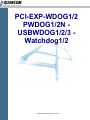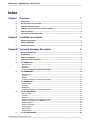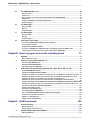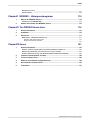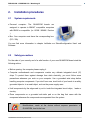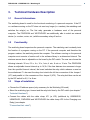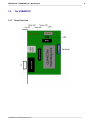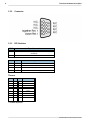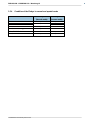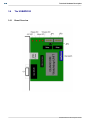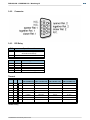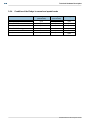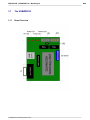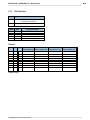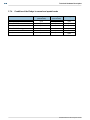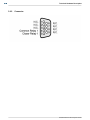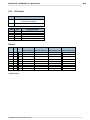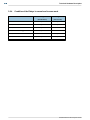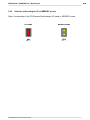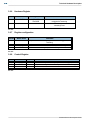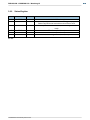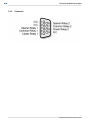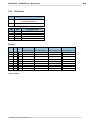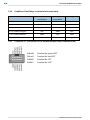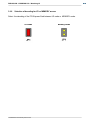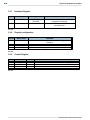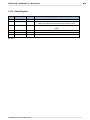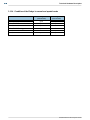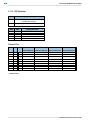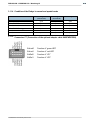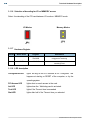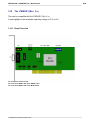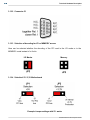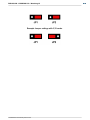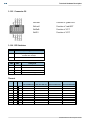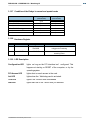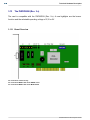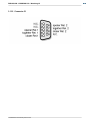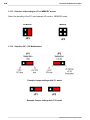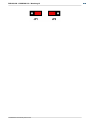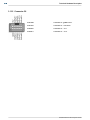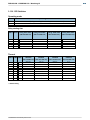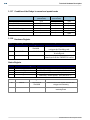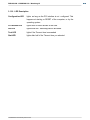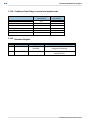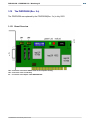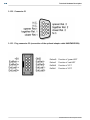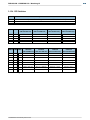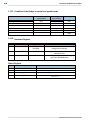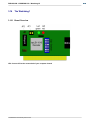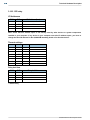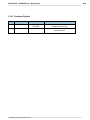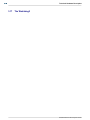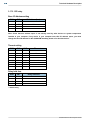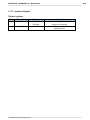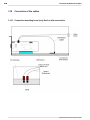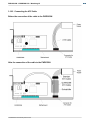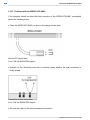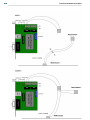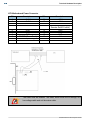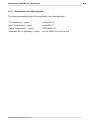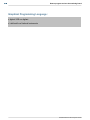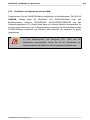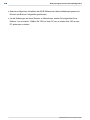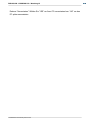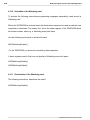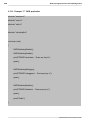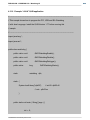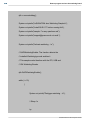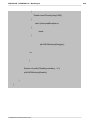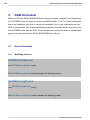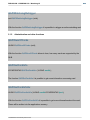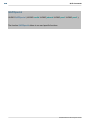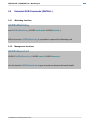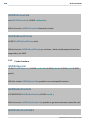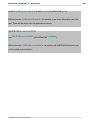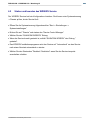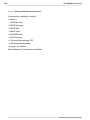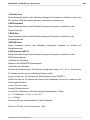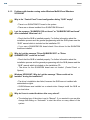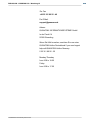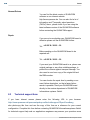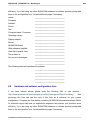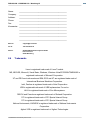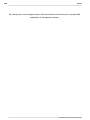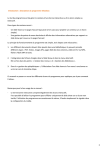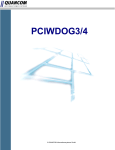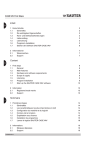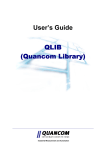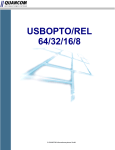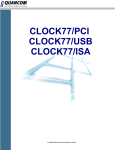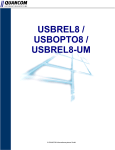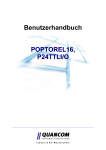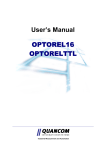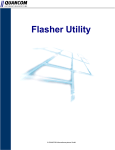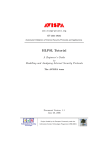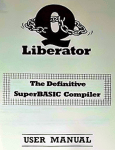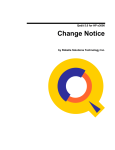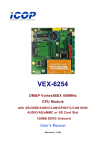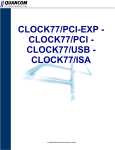Download Watchdog1/2 - QUANCOM Informationssysteme GmbH
Transcript
PCI-EXP-WDOG1/2 PWDOG1/2N USBWDOG1/2/3 Watchdog1/2 © QUANCOM Informationssysteme GmbH Copyright © QUANCOM Informationssysteme GmbH All specification in this manual was arranged after careful check, and it is not considered as any warranty of product properties. QUANCOM shall not be responsible for any errors or omissions contained in this user’s manual, and reserves the right to make changes without notice. Passing on and duplication of this manual and the utilisation of its contents as well as the software belonging to the product are permitted only with written permission by QUANCOM. Wesseling, Juni 2008 Version 4.1.0 PWDOG1/2N - USBWDOG1/2/3 - Watchdog1/2 Index ChapterI Overview 1 1 Introduction ....................................................................................................................................1 2 Our experience ....................................................................................................................................1 is your profit 3 Customer....................................................................................................................................1 Communication 4 Changes....................................................................................................................................1 in this manual and software updates 5 Extend of....................................................................................................................................2 delivery 6 Accessories ....................................................................................................................................2 ATX adaptor cable ChapterII Installation procedures 3 1 System requirements ....................................................................................................................................3 2 Safety precautions ....................................................................................................................................3 3 Installing....................................................................................................................................4 the board ChapterIII Technical Hardware Description 5 1 General Informations ....................................................................................................................................5 2 Functionality ....................................................................................................................................5 3 Steps of ....................................................................................................................................5 installation 4 Control elements ....................................................................................................................................6 and LED‘s 5 The USBWDOG1 ....................................................................................................................................7 Board Overview ...........................................................................................................................................................7 Connector ...........................................................................................................................................................8 DIP-Switches...........................................................................................................................................................8 Condition of...........................................................................................................................................................9 the Relays in normal and spezial mode 6 The USBWDOG2 ....................................................................................................................................10 Board Overview ...........................................................................................................................................................10 Connector ...........................................................................................................................................................11 DIP-Relay ...........................................................................................................................................................11 Condition of the Relays in normal and spezial mode ...........................................................................................................................................................12 7 The USBWDOG3 ....................................................................................................................................13 Board Overview ...........................................................................................................................................................13 Connector ...........................................................................................................................................................14 DIP-Switches ...........................................................................................................................................................15 Condition of the Relays in normal and spezial mode ...........................................................................................................................................................16 8 The PCI-EXP-WDOG1 ....................................................................................................................................17 Board Overview ...........................................................................................................................................................17 Connector ...........................................................................................................................................................18 DIP-Switch ...........................................................................................................................................................19 Condition of the Relays in normal and inverse mode ...........................................................................................................................................................20 Selection of...........................................................................................................................................................21 decoding for I/O or MEMORY access Hardware Register ...........................................................................................................................................................22 Register configuration ...........................................................................................................................................................22 Control-Register ...........................................................................................................................................................22 Status-Register ...........................................................................................................................................................23 LED Description ...........................................................................................................................................................24 9 The PCI-EXP-WDOG2 ....................................................................................................................................25 © QUANCOM Informationssysteme GmbH Inhalt Board Overview ...........................................................................................................................................................25 Connector ...........................................................................................................................................................26 DIP-Switch ...........................................................................................................................................................27 Condition of the Relays in normal and inverse mode ...........................................................................................................................................................28 Connector C7 (Connection of the optional Adapter cabel KABPWDOG2N) ...........................................................................................................................................................28 Selection of...........................................................................................................................................................29 decoding for I/O or MEMORY access Hardware Register ...........................................................................................................................................................30 Register configuration ...........................................................................................................................................................30 Control-Register ...........................................................................................................................................................30 Status-Register ...........................................................................................................................................................31 LED Description ...........................................................................................................................................................32 10 The PWDOG1 ....................................................................................................................................33 (Rev. 4.x) Board Overview ...........................................................................................................................................................33 Connector C1 ...........................................................................................................................................................34 DIP-Switches ...........................................................................................................................................................35 Condition of the Relays in normal and spezial mode ...........................................................................................................................................................36 Selection of...........................................................................................................................................................37 decoding for I/O or MEMORY access Hardware Register ...........................................................................................................................................................37 LED description ...........................................................................................................................................................37 11 The PWDOG2N ....................................................................................................................................38 (Rev. 4.x) Board Overview ...........................................................................................................................................................38 Connector C1 ...........................................................................................................................................................39 DIP-Switches ...........................................................................................................................................................40 Condition of the Relays in normal and spezial mode ...........................................................................................................................................................41 Connectorr...........................................................................................................................................................41 C7 (Connection of the optional adapter cable KABPWDOG2N) Selection of...........................................................................................................................................................42 decoding for I/O or MEMORY access Hardware Register ...........................................................................................................................................................42 LED description ...........................................................................................................................................................42 12 The PWDOG1 ....................................................................................................................................43 (Rev. 3.x) Board Overview ...........................................................................................................................................................43 Connector C1 ...........................................................................................................................................................44 Selection of...........................................................................................................................................................44 decoding for I/O or MEMORY access Selectionl 5V / 3,3V Motherboard ...........................................................................................................................................................44 Connector C6 ...........................................................................................................................................................46 DIP-Switches ...........................................................................................................................................................46 Condition of the Relays in normal and spezial mode ...........................................................................................................................................................47 Hardware Register ...........................................................................................................................................................47 LED Description ...........................................................................................................................................................47 13 The PWDOG2N ....................................................................................................................................48 (Rev. 3.x) Board Overview ...........................................................................................................................................................48 Connector C1 ...........................................................................................................................................................49 Selection of...........................................................................................................................................................50 decoding for I/O or MEMORY access Selection 5V / 3,3V Motherboard ...........................................................................................................................................................50 Connector C6 ...........................................................................................................................................................52 DIP-Switches ...........................................................................................................................................................53 Condition of the Relays in normal and spezial mode ...........................................................................................................................................................54 Hardware Register ...........................................................................................................................................................54 LED Description ...........................................................................................................................................................55 14 The PWDOG1 ....................................................................................................................................56 (Rev. 2.x) Board Overview ...........................................................................................................................................................56 Connector C1 ...........................................................................................................................................................57 DIP-Switches ...........................................................................................................................................................57 Condition of the Relays in normal and spezial mode ...........................................................................................................................................................58 Hardware Register ...........................................................................................................................................................58 © QUANCOM Informationssysteme GmbH PWDOG1/2N - USBWDOG1/2/3 - Watchdog1/2 15 The PWDOG2N ....................................................................................................................................59 (Rev. 2.x) Board Overview ...........................................................................................................................................................59 Connector C1 ...........................................................................................................................................................60 Plug connector C2 (connection of the optional adaptor cable KABPWDOG2N) ...........................................................................................................................................................60 DIP-Switches ...........................................................................................................................................................61 Condition of the Relays in normal and spezial mode ...........................................................................................................................................................62 Hardware Register ...........................................................................................................................................................62 16 The Watchdog1 ....................................................................................................................................63 Board Overview ...........................................................................................................................................................63 DIP-relay ...........................................................................................................................................................64 Hardware Register ...........................................................................................................................................................65 17 The Watchdog2 ....................................................................................................................................66 Board Overview ...........................................................................................................................................................67 DIP-relay ...........................................................................................................................................................68 Hardware Register ...........................................................................................................................................................69 18 Connection ....................................................................................................................................70 of the cables Connection...........................................................................................................................................................70 watchdog board (only Rev3.x) with reset switch Connecting...........................................................................................................................................................71 the ATX Cable Problems with the WDOG-ATX-KAB1 ...........................................................................................................................................................72 Connection...........................................................................................................................................................73 to USBWDOG1,2,3/PWDOG1/2N (Rev. 2.x)/Watchdog1/2 with the RESET switch Connecting...........................................................................................................................................................75 the watchdog board with the power supply (ATX and PWDOG2N) ChapterIV How to program and use the watchdog board 77 1 Software ....................................................................................................................................77 2 Direct I/O ....................................................................................................................................77 access (DOS, Windows 3.x) Which software do I need? ...........................................................................................................................................................77 Activation of the Watchdogcard ...........................................................................................................................................................78 Deactivation of the Watchdogcard ...........................................................................................................................................................79 The status register (only PWDOG2N) ...........................................................................................................................................................80 3 QLIB: High ....................................................................................................................................81 Level programming (Windows XP / 2000 / NT4.x / ME / 98 / 95) QLIB ( QUANCOM Driver Library ) ...........................................................................................................................................................81 Installation ...........................................................................................................................................................83 und allgemeines über die QLIB Installation ...........................................................................................................................................................84 der Treiber und der QLIB für eine PCI Karte bzw. ein USB-Modul unter Windows XP / 2000 Installation ...........................................................................................................................................................87 der QLIB und Treiber für eine ISA Karte bzw. ein PAR-Modul unter Windows XP / 2000 Installation ...........................................................................................................................................................90 der Treiber und der QLIB für eine PCI Karte unter Windows NT 4 Installation ...........................................................................................................................................................92 der QLIB und Treiber für eine ISA Karte bzw. ein PAR-Modul unter Windows NT 4 Installation ...........................................................................................................................................................94 der Treiber und der QLIB für eine PCI Karte bzw. ein USB-Modul unter Windows ME / 98 / 95 Installation ...........................................................................................................................................................98 der QLIB und Treiber für eine ISA Karte bzw. ein PAR-Modul unter Windows ME / 98 / 95 Test routine under Windows XP/2000/NT4/ME/98/95 ...........................................................................................................................................................101 Activation...........................................................................................................................................................102 of the Watchdog-card Deactivation of the Watchdog-card ...........................................................................................................................................................102 The status...........................................................................................................................................................103 register (only PWDOG2N) Use of several Watchdogkarten supervise at the same time (several) ...........................................................................................................................................................103 Tests of the card and other information ...........................................................................................................................................................103 Example “C” QLIB application ...........................................................................................................................................................104 Example “JAVA” QLIB application ...........................................................................................................................................................105 ChapterV 1 QLIB Commands 108 General ....................................................................................................................................108 functions Watchdog...........................................................................................................................................................108 functions Administration and other functions ...........................................................................................................................................................109 2 Extended ....................................................................................................................................111 QLIB Commands (QAPIExt...) Watchdog...........................................................................................................................................................111 functions © QUANCOM Informationssysteme GmbH Inhalt Management functions ...........................................................................................................................................................111 Further functions ...........................................................................................................................................................112 ChapterVI WDSERV – Hintergrundprogramm 1 114 Was ist....................................................................................................................................114 der WDSERV Service ? Installation...........................................................................................................................................................114 von der WDSERV.EXE 2 Starten....................................................................................................................................115 und beenden des WDSERV Service ChapterVII The PWDOG Kernel driver 116 1 General ....................................................................................................................................116 information 2 Installation ....................................................................................................................................116 3 Source....................................................................................................................................117 text Watchdog.exe - TSR (DOS und Windows 3.x) ...........................................................................................................................................................117 Watchdog TSR Hintergrundprogramm ...........................................................................................................................................................118 Beispiel Command line Parameter ...........................................................................................................................................................120 ChapterVIII Annex 1 121 General ....................................................................................................................................121 information Sitekiosk -...........................................................................................................................................................122 problems with the QLIB if you the SiteKiosk Browser software use What kind...........................................................................................................................................................123 of problems may occur if the board is running un-der DOS Problems ...........................................................................................................................................................124 with boards running under Windows Me/98/95 and Windows XP/2000/NT 2 Customer ....................................................................................................................................126 Communication and Help 3 Technical ....................................................................................................................................128 support form 4 Hardware ....................................................................................................................................129 and software configuration form 5 Documentation ....................................................................................................................................130 comment form 6 Trademarks ....................................................................................................................................131 © QUANCOM Informationssysteme GmbH PWDOG1/2N - USBWDOG1/2/3 - Watchdog1/2 1. Overview 1.1 Introduction Congratulations! You’ve bought a QUANCOM high quality measurement and automation board, which shows the newest update of technology and whose attributes and functions are able to compete with every other instrument and even beats them. The following special attributes are included: Features of the board · Easy programming · Various sample applications in different programming languages · Driver support by Windows XP, 2000, NT and Me/98/95 with the QLIB (QUANCOM Driver Library) 1.2 Our experience is your profit We from QUANCOM are specialists for the development of hard- and software. QUANCOM has grown to become one of the leading suppliers of measuring and automation technology to industry. At its design centres QUANCOM has developed an impressive range of products. 1.3 Customer Communication QUANCOM wants to receive your comments on our products and manuals. We are interested in the applications you develop with our products, and we want to help if you have problems with them. To make it easy for you to contact us, this manual contains comment and configuration forms for you to complete. These forms are in chapter ”Customer Communication and Help” at the end of this manual. 1.4 Changes in this manual and software updates QUANCOM - products are marked out by their constant further development. You can watch all the actual information of the changes in the README-file on the installation disk or CD. You can always get more information and free software updates on our internet website © QUANCOM Informationssysteme GmbH 1 2 Overview www.quancom.de 1.5 Extend of delivery · Measuring and automation board · User‘s manual · QUANCOM CD · Reset Cable · USB Cable (only USB-Version) If a component is missing please contact your dealer. QUANCOM reserves the right to change the extent of delivery without a preliminary announcement. 1.6 Accessories ATX adaptor cable Optionally to the QUANCOM Watchdog-cards (versions with 2 relays) an ATX adaptor cable is available. This cable is attached between Motherboard and the ATX power Connector by the power pack. To the WDOG-ATX-Kab1 you can attach completely simply the RESET cable of the Watchdog-card, and thus splitting the power on of cable is avoided. © QUANCOM Informationssysteme GmbH PWDOG1/2N - USBWDOG1/2/3 - Watchdog1/2 2. Installation procedures 2.1 System requirements · Personal computer: The QUANCOM 3 boards are assigned to operate in IBM-AT compatible computers with 80X86 or compatible. (i.e. 80386 / 80486 / Pentium ) · Bus: Your computer must have the corresponding bus. (PCI / ISA) You can find more information in chapter Leitfaden zur Schnellkonfiguration Hard- und Software. 2.2 Safety precautions For the sake of your security and of a safe function of your new QUANCOM board mind the following advice: · Before opening the computer please unplug it. · Computer motherboards and components contain very delicate integrated circuit (IC) chips. To protect them against damage from static electricity, you must follow some precautions whenever you work on your computer. Use a grounded wrist strap before handling computer components. If you don’t have one, touch both of your hands to a safely grounded object or to a metal object, such as the power supply case. · Hold components by the edges and try not to touch the integrated circuit chips, leads or circuitry. · Place components on a grounded anti-static pad or on the bag that came with the component whenever the components are separated from the system. Modifications, made at the device without express permission of QUANCOM, lead to the loss © QUANCOM Informationssysteme GmbH 4 Installation procedures 2.3 Installing the board Always turn the system power off and remove the power cord from the wall before installing or removing any device. Always pay regard to static electricity precautions. See “Safety precautions” 1. Switch off the computer and the connected devices and unplug them. Static electricity can destroy your computer and the board! Discharge yourself as described in chapter ”Safety precautions”. 2. To open your PC you have to detach the four safety screws on the back of the case with a screw driver. Then you can pull the cover forwards. If necessary you must remove impeding cables. 3. The slots are positioned at the rear side of your computer. Unused slots are covered by a small metal plate. Search for a free slot, detach its holding screw and remove the small metal plate belonging to it. 4. Position the extension card into a free slot Pay attention that the card is set firmly in the slot. 5. Fasten the board with the screw of the small metal plate on the back wall. 6. Close the cover of your computer. Cables, that you detached during the installation, should now be reconnected. 7. Connect the cable of the board into the slot belonging to it. © QUANCOM Informationssysteme GmbH PWDOG1/2N - USBWDOG1/2/3 - Watchdog1/2 3. Technical Hardware Description 3.1 General Informations The watchdog board is used for the functional monitoring of a personal computer. If the PC or a software running on the PC does not react any longer (i.e. crashes), the watchdog card switches the relay(s) on. The first relay generates a hardware reset of the personal computer. The PWDOG2N and WATCHDOG2 are additionally able to switch an external device (i.e. modem, router, etc.) with the secondary relay off and on. 3.2 Functionality The watchdog board supervises the personal computer. The watchdog card constantly tests the function of a program running on the PC. If the personal computer and therefore the program crashes, the watchdog resets the computer. The software running on the personal computer must execute a function call to the software library in a determined interval. The minimum access time is adjustable on the board by the DIP switch. The user can choose the following intervals: 30 ms, 0.5 s, 4 s, 16 s, 1min, 4 min, 8 min or 12 min. The PWDOG2N allows an adjustable timeout interval up to 14,3h. If the time between two accesses is longer than the specified timeout interval, the board switches the relay which releases a reset on the motherboard. To be exact the relay short circuits the left two connectors of the Jumper 1 (JP1) and parallel to it the connectors of the Jumper 2 (JP2). The relay hold time can be set by the DIP switch for 0,5, 2 or 8 sec. 3.3 Steps of installation · Choose the I/O address space (only necessary for the Watchdog1/2 board) · Select the watchdog type, timeout and the relay hold time by the DIP switch (see chapter " Technical Hardware") · Connect the cables with the cable clump JP1 (or JP2) (additional by USBWDOG2, USBWDOG3, PWDOG2N and WATCHDOG2 the cable clump JP3 for the Changing over Relay) (see chapter "Connection that cabel") © QUANCOM Informationssysteme GmbH 5 6 Technical Hardware Description 3.4 Control elements and LED‘s The green light emitting diode present at the card (LED green / LED Active) lights up from the moment when the board is enabled by the software. This shows that the watchdog card is activated. The red light emitting diode (LED red / LED Timeout) lights up when the timeout event occurs. © QUANCOM Informationssysteme GmbH PWDOG1/2N - USBWDOG1/2/3 - Watchdog1/2 3.5 The USBWDOG1 3.5.1 Board Overview © QUANCOM Informationssysteme GmbH 7 8 Technical Hardware Description 3.5.2 Connector 3.5.3 DIP-Switches SW1 Operation mode ON Normal (in case of watchtdog event contacts will be short circuited)* OFF Inverse mode SW2 SW3 Relay hold time ON ON 500 ms* ON OFF 2s OFF ON 8s OFF OFF Infinite (8 ) Timeout SW4 SW5 SW6 Timeout 5 ms ON ON ON OFF ON ON 43,5 ms ON OFF ON 350 ms* OFF OFF ON 1,39 s ON ON OFF 5,6 s OFF ON OFF 22,12 s ON OFF OFF 89,25 s OFF OFF OFF 2,23 min *: standard adjustment © QUANCOM Informationssysteme GmbH PWDOG1/2N - USBWDOG1/2/3 - Watchdog1/2 3.5.4 9 Condition of the Relays in normal and spezial mode Condition of PC and PWDOG Relay 1 Relay 1 (Normal mode) (Inverse mode) PC off open open PC on, PWDOG not activated open open PC on, PWDOG activated open close PC on, PWDOG retriggerd open close PC on, PWDOG time out close open PC on, PWDOG deactivated open open © QUANCOM Informationssysteme GmbH 10 Technical Hardware Description 3.6 The USBWDOG2 3.6.1 Board Overview © QUANCOM Informationssysteme GmbH PWDOG1/2N - USBWDOG1/2/3 - Watchdog1/2 3.6.2 Connector 3.6.3 DIP-Relay SW1 Operation mode ON Normal (in case of watchdog event contacts 11 will be short circuited)* Inverse mode OFF SW2 SW3 Relay hold time ON ON 500 ms* ON OFF 2s OFF ON 8s OFF OFF Infinite (8 ) Timeout SW4 SW5 SW6 Timeout Timeout Timeout Timeout (SW7=ON/SW8=ON) (SW7= OFF/SW8=ON) (SW7=ON/SW8= OFF) (SW7=OFF/SW8=OFF) 320 ms 1,3 s 5,12 s ON ON ON 80 ms OFF ON ON 696 ms 2,8 s 11,2 s 44,5 s 22,3 s 1,5 min 5,9 min ON OFF ON 5,6 s* OFF OFF ON 22,32 s 1,5 min 5,9 min 23,8 min ON ON OFF 1,5 min 5,9 min 23,8 min 47,7 min OFF ON OFF 5,9 min 23,8 min 3,18 h 12,72 h ON OFF OFF 23,8 min 1,58 h 6,38 h 25,43 h OFF OFF 35,7 min 2,38 h 9,54 h 38,14 h OFF *:Default setting © QUANCOM Informationssysteme GmbH 12 Technical Hardware Description 3.6.4 Condition of the Relays in normal and spezial mode Condition of PC and PWDOG Relay 1 Relay 1 (Normal mode) (Inverse mode) Relay 2 PC off open open open PC on, PWDOG not activated open open open PC on, PWDOG activated open close open PC on, PWDOG retriggert open close open PC on, PWDOG time out close open close PC on, PWDOG deactivated open open open © QUANCOM Informationssysteme GmbH PWDOG1/2N - USBWDOG1/2/3 - Watchdog1/2 3.7 The USBWDOG3 3.7.1 Board Overview © QUANCOM Informationssysteme GmbH 13 14 Technical Hardware Description 3.7.2 Connector © QUANCOM Informationssysteme GmbH PWDOG1/2N - USBWDOG1/2/3 - Watchdog1/2 3.7.3 15 DIP-Switches SW1 Operation mode ON Normal (in case of watchdog event contacts will be short circuited)* Inverse mode OFF SW2 SW3 Relay hold time ON ON 500 ms* ON OFF 2s OFF ON 8s OFF OFF Infinite (8 ) Timeout SW4 SW5 SW6 Timeout Timeout Timeout Timeout (SW7=ON/SW8=ON) (SW7= OFF/SW8=ON) (SW7=ON/SW8= OFF) (SW7=OFF/SW8=OFF) ON ON ON 80 ms 320 ms 1,3 s 5,12 s OFF ON ON 696 ms 2,8 s 11,2 s 44,5 s ON OFF ON 5,6 s* 22,3 s 1,5 min 5,9 min OFF OFF ON 22,32 s 1,5 min 5,9 min 23,8 min ON ON OFF 1,5 min 5,9 min 23,8 min 47,7 min 23,8 min 3,18 h 12,72 h OFF ON OFF 5,9 min ON OFF OFF 23,8 min 1,58 h 6,38 h 25,43 h OFF OFF OFF 35,7 min 2,38 h 9,54 h 38,14 h *:Default setting © QUANCOM Informationssysteme GmbH 16 Technical Hardware Description 3.7.4 Condition of the Relays in normal and spezial mode Condition of PC and PWDOG Relay 1 Relay 1 (Normal mode) (Inverse mode) Relay 2 PC off open open open PC on, PWDOG not activated open open open PC on, PWDOG activated open close open PC on, PWDOG retriggerd open close open PC on, PWDOG time out close open close PC on, PWDOG deactivated open open open © QUANCOM Informationssysteme GmbH PWDOG1/2N - USBWDOG1/2/3 - Watchdog1/2 3.8 The PCI-EXP-WDOG1 3.8.1 Board Overview © QUANCOM Informationssysteme GmbH 17 18 Technical Hardware Description 3.8.2 Connector © QUANCOM Informationssysteme GmbH PWDOG1/2N - USBWDOG1/2/3 - Watchdog1/2 3.8.3 19 DIP-Switch SW1 Operation Mode ON normal (in case of watchdog event contacts will be short circuited)* inverse mode OFF SW2 SW3 Relay hold time ON ON 500 ms* ON OFF 2s OFF ON 8s OFF OFF Infinite (8 ) Timeout SW4 SW5 SW6 Timeout Timeout Timeout Timeout (SW7=ON/SW8=ON) (SW7=OFF/SW8=ON) (SW7=ON/SW8=OFF) (SW7=OFF/SW8=OFF) ON ON ON 32,8 ms 131 ms 524 ms 2,1 s OFF ON ON 524 ms 2,1 s 8,4 s 33,6 s ON OFF ON 4,2 s* 16,8 s 67,1 s 268 s = 4,5 min OFF OFF ON 16,8 s 67,1 s 268 s = 4,5 min 1074 s =17,9 min 268 s = 4,5 min 1074 s = 17,9 min 4295 s = 71,6 min ON ON OFF 67,1 s OFF ON OFF 268 s = 4,5 min 1074 s = 17,9 min 4295 s = 71,6 min 286 min = 4,8 h ON OFF OFF 536 s = 8,9 min 2147 s = 35,8 min 143,2 min = 2,4 h 573 min = 9,5 h OFF OFF OFF - - - - *: default setting © QUANCOM Informationssysteme GmbH 20 Technical Hardware Description 3.8.4 Condition of the Relays in normal and inverse mode Condition of PC and PWDOG Relay 1 Relay 1 (Normal Modus) (Inverse mode) PC off open open PC on, PWDOG not activated open open PC on, PWDOG activated open close PC on, PWDOG retriggerd open close PC on, PWDOG time out close open PC on, PWDOG deactivated open open © QUANCOM Informationssysteme GmbH PWDOG1/2N - USBWDOG1/2/3 - Watchdog1/2 3.8.5 21 Selection of decoding for I/O or MEMORY access Select the decoding of the PCI-Express-Card between I/O mode or MEMORY mode. I/O mode © QUANCOM Informationssysteme GmbH Memory mode 22 Technical Hardware Description 3.8.6 Hardware Register Offset Write/ Read Register Comment +0 WRITE ACTIVATE & TRIGGER Write access to this register activates and retriggers the watchdog +1 WRITE DISABLE Write access to this register disables the watchdog board *r/w = read / write 0x= hex 3.8.7 Register configuration Offset Write/ Read Comment 0x00 WRITE (Write access to this register) activates and retriggers the watchdog 0x01 WRITE (Write access to this register) disables the watchdog board. 0x02 WRITE (Write access to this register) switch the Relay without Timeout *r/w = read /write 0x= hex 3.8.8 Control-Register Offset Write/ Read Bit Comment 0xF8 WRITE 0 (will be reset by Hardware-Reset) activates IRQ by 1/2 Timeout 0xF9 WRITE (will be reset by Hardware-Reset) overwrite the DIP-Settings 0xFA WRITE set back the DIP-Switch mode *r/w = read/write 0x= hex © QUANCOM Informationssysteme GmbH PWDOG1/2N - USBWDOG1/2/3 - Watchdog1/2 3.8.9 23 Status-Register Offset Write/ Read Bit Comment 0xF8 READ 0xF9 READ 0 IRQ Status (by 1 was the IRQ of the card triggered) This Status-Flags will be set back with a write access to 0xF8 0xFA READ 0 DIP-Status (0=DIP-Switch will be used, 1=internal register will be used) 0xFA READ 1 REL1 Status (0=off, 1=on) 0xFA READ 2 REL2 Status (0=off, 1=on) 0xFA READ 3 LED0 Status (green LED, 0=off, 1=on) read back the 0xF8 write register *r/w = read /write 0x= hex © QUANCOM Informationssysteme GmbH 24 Technical Hardware Description 3.8.10 LED Description Konfiguration LED lights as long as the PCI-Express interface is not configured. This happens at starting or reset the computer, or by the operatingsystem PCI-Access LED (If the LED isn´t lighting => is the PCI-Express-Card configured.) lights short on each access to the card. PCI-Express failure LED if the connection to the PCI-Express bus can not be carried out. (If the LED isn´t lighting => is the connection to the PCI-Express-Card ok.) Act LED lights when the Watchdog-card is activated. Tout LED lights if the Timeout time is exceeded. Stat LED lights after half of the Timeout time you selected. © QUANCOM Informationssysteme GmbH PWDOG1/2N - USBWDOG1/2/3 - Watchdog1/2 3.9 The PCI-EXP-WDOG2 3.9.1 Board Overview © QUANCOM Informationssysteme GmbH 25 26 Technical Hardware Description 3.9.2 Connector © QUANCOM Informationssysteme GmbH PWDOG1/2N - USBWDOG1/2/3 - Watchdog1/2 3.9.3 27 DIP-Switch SW1 Operation Mode ON normal (in case of watchdog event contacts will be short circuited)* inverse mode OFF SW2 SW3 Relay hold time ON ON 500 ms* ON OFF 2s OFF ON 8s OFF OFF Infinite (8 ) Timeout SW4 SW5 SW6 Timeout Timeout Timeout Timeout (SW7=ON/SW8=ON) (SW7=OFF/SW8=ON) (SW7=ON/SW8=OFF) (SW7=OFF/SW8=OFF) ON ON ON 32,8 ms 131 ms 524 ms 2,1 s OFF ON ON 524 ms 2,1 s 8,4 s 33,6 s ON OFF ON 4,2 s* 16,8 s 67,1 s 268 s = 4,5 min OFF OFF ON 16,8 s 67,1 s 268 s = 4,5 min 1074 s =17,9 min 268 s = 4,5 min 1074 s = 17,9 min 4295 s = 71,6 min ON ON OFF 67,1 s OFF ON OFF 268 s = 4,5 min 1074 s = 17,9 min 4295 s = 71,6 min 286 min = 4,8 h ON OFF OFF 536 s = 8,9 min 2147 s = 35,8 min 143,2 min = 2,4 h 573 min = 9,5 h OFF OFF OFF - - - - *: default setting © QUANCOM Informationssysteme GmbH 28 Technical Hardware Description 3.9.4 Condition of the Relays in normal and inverse mode Condition of PC and PWDOG Relay 1 Relay 1 (Normal Modus) (Inverse Modus) PC off open open open PC on, PWDOG not activated open open open PC on, PWDOG activated open close open PC on, PWDOG retriggerd open close open PC on, PWDOG time out close open close PC on, PWDOG deactivated open open open 3.9.5 Relay 2 Connector C7 (Connection of the optional Adapter cabel KABPWDOG2N) ExtLed0 Function like “green LED” ExtLed1 Function like “red LED” ExtRel0 Function like “JP1” ExtRel1 Function like “JP3” © QUANCOM Informationssysteme GmbH PWDOG1/2N - USBWDOG1/2/3 - Watchdog1/2 3.9.6 29 Selection of decoding for I/O or MEMORY access Select the decoding of the PCI-Express-Card between I/O mode or MEMORY mode. I/O mode © QUANCOM Informationssysteme GmbH Memory mode 30 Technical Hardware Description 3.9.7 Hardware Register Offset Write/ Read Register Comment +0 WRITE ACTIVATE & TRIGGER Write access to this register activates and retriggers the watchdog +1 WRITE DISABLE Write access to this register disables the watchdog board *r/w = read / write 0x= hex 3.9.8 Register configuration Offset Write/ Read Comment 0x00 WRITE (Write access to this register) activates and retriggers the watchdog 0x01 WRITE (Write access to this register) disables the watchdog board. 0x02 WRITE (Write access to this register) switch the Relay without Timeout *r/w = read /write 0x= hex 3.9.9 Control-Register Offset Write/ Read Bit Comment 0xF8 WRITE 0 (will be reset by Hardware-Reset) activates IRQ by 1/2 Timeout 0xF9 WRITE (will be reset by Hardware-Reset) overwrite the DIP-Settings 0xFA WRITE set back the DIP-Switch mode *r/w = read/write 0x= hex © QUANCOM Informationssysteme GmbH PWDOG1/2N - USBWDOG1/2/3 - Watchdog1/2 31 3.9.10 Status-Register Offset Write/ Read Bit Comment 0xF8 READ 0xF9 READ 0 IRQ Status (by 1 was the IRQ of the card triggered) This Status-Flags will be set back with a write access to 0xF8 0xFA READ 0 DIP-Status (0=DIP-Switch will be used, 1=internal register will be used) 0xFA READ 1 REL1 Status (0=off, 1=on) 0xFA READ 2 REL2 Status (0=off, 1=on) 0xFA READ 3 LED0 Status (green LED, 0=off, 1=on) read back the 0xF8 write register *r/w = read /write 0x= hex © QUANCOM Informationssysteme GmbH 32 Technical Hardware Description 3.9.11 LED Description Konfiguration LED lights as long as the PCI-Express interface is not configured. This happens at starting or reset the computer, or by the operatingsystem PCI-Access LED (If the LED isn´t lighting => is the PCI-Express-Card configured.) lights short on each access to the card. PCI-Express failure LED if the connection to the PCI-Express bus can not be carried out. (If the LED isn´t lighting => is the connection to the PCI-Express-Card ok.) Act LED lights when the Watchdog-card is activated. Tout LED lights if the Timeout time is exceeded. Stat LED lights after half of the Timeout time you selected. © QUANCOM Informationssysteme GmbH PWDOG1/2N - USBWDOG1/2/3 - Watchdog1/2 3.10 The PWDOG1 (Rev. 4.x) 3.10.1 Board Overview C1: Connection with the 9 pol D-SUB C2: Connection of the first relay C3: Connection RESET cable of the RESET tracer C4: Connection RESET cable to the Motherboard © QUANCOM Informationssysteme GmbH 33 34 Technical Hardware Description 3.10.2 Connector C1 © QUANCOM Informationssysteme GmbH PWDOG1/2N - USBWDOG1/2/3 - Watchdog1/2 35 3.10.3 DIP-Switches SW1 Operation mode ON Normal (during exceeding time the relay contacts are closed)* Inverse mode OFF SW2 SW3 Relay hold time ON ON 500 ms* ON OFF 2s OFF ON 8s OFF OFF infinite (8 ) Timeout SW4 SW5 SW6 Timeout Timeout Timeout Timeout (SW7=ON/SW8=ON) (SW7=OFF/SW8=ON) (SW7=ON/SW8=OFF) (SW7=OFF/SW8=OFF) ON ON ON 32,8 ms 131 ms 524 ms 2,1 s OFF ON ON 524 ms 2,1 s 8,4 s 33,6 s ON OFF ON 4,2 s* 16,8 s 67,1 s 268 s = 4,5 min OFF OFF ON 16,8 s 67,1 s 268 s = 4,5 min 1074 s =17,9 min 268 s = 4,5 min 1074 s = 17,9 min 4295 s = 71,6 min ON ON OFF 67,1 s OFF ON OFF 268 s = 4,5 min 1074 s = 17,9 min 4295 s = 71,6 min 286 min = 4,8 h ON OFF OFF 536 s = 8,9 min 2147 s = 35,8 min 143,2 min = 2,4 h 573 min = 9,5 h OFF OFF OFF - - - - *: default setting © QUANCOM Informationssysteme GmbH 36 Technical Hardware Description 3.10.4 Condition of the Relays in normal and spezial mode Condition of PC and PWDOG Relay 1 Relay 1 (Normal mode) (Inverse mode) PC aus open open PC an, PWDOG not activated open open PC an, PWDOG activated open close PC an, PWDOG retriggerd open close PC an, PWDOG time out close open PC an, PWDOG deactivated open open © QUANCOM Informationssysteme GmbH PWDOG1/2N - USBWDOG1/2/3 - Watchdog1/2 37 3.10.5 Selection of decoding for I/O or MEMORY access Select the decoding of the PCI card between I/O mode or MEMORY mode. 3.10.6 Hardware Register Offset Write/ Read Register Comment +0 WRITE ACTIVATE & TRIGGER Write access to this register activates and retriggers the watchdog +1 WRITE DISABLE Write access to this register disables the watchdog board 3.10.7 LED description Configuration LED lights as long as the PCI interface is not configured. This happens at starting or reset the computer, or by the operatingsystem PCI-Access LED lights short on each access to the card. Act LED lights when the Watchdog-card is activated. Tout LED lights if the Timeout time is exceeded Stat LED lights after half of the Timeout time you selected © QUANCOM Informationssysteme GmbH 38 Technical Hardware Description 3.11 The PWDOG2N (Rev. 4.x) 3.11.1 Board Overview C1: Connection with the 9 pol D-SUB C2: Connection of the first relay C3: Connection of the second relay C4 Connection from the RESET cable to the RESET tracer (site 55) C5: Connection from the RESET cable to the Motherboard (site 55) C6: Connection of the Adaptor cable KABPWDOG2N C7: Connection of the ATX Adaptor cable Buzzer: Hums as soon as a Watchdogcase applies. © QUANCOM Informationssysteme GmbH PWDOG1/2N - USBWDOG1/2/3 - Watchdog1/2 3.11.2 Connector C1 © QUANCOM Informationssysteme GmbH 39 40 Technical Hardware Description 3.11.3 DIP-Switches SW1 Operation mode ON Normal (during exceeding time the relay contacts are closed)* Inverse mode OFF SW2 SW3 Relay hold time ON ON 500 ms* ON OFF 2s OFF ON 8s OFF OFF infinite (8 ) Timeout Zeit SW4 SW5 SW6 Timeout Timeout Timeout Timeout (SW7=ON/SW8=ON) (SW7=OFF/SW8=ON) (SW7=ON/SW8=OFF) (SW7=OFF/SW8=OFF) ON ON ON 32,8 ms 131 ms 524 ms 2,1 s OFF ON ON 524 ms 2,1 s 8,4 s 33,6 s ON OFF ON 4,2 s* 16,8 s 67,1 s 268 s = 4,5 min OFF OFF ON 16,8 s 67,1 s 268 s = 4,5 min 1074 s =17,9 min 268 s = 4,5 min 1074 s = 17,9 min 4295 s = 71,6 min ON ON OFF 67,1 s OFF ON OFF 268 s = 4,5 min 1074 s = 17,9 min 4295 s = 71,6 min 286 min = 4,8 h ON OFF OFF 536 s = 8,9 min 2147 s = 35,8 min 143,2 min = 2,4 h 573 min = 9,5 h OFF OFF OFF - - - - *: default setting © QUANCOM Informationssysteme GmbH PWDOG1/2N - USBWDOG1/2/3 - Watchdog1/2 41 3.11.4 Condition of the Relays in normal and spezial mode Condition of PC and PWDOG Relay 1 Relay 1 (Normal mode) (Inversemode) Relay 2 PC off open open open PC on, PWDOG not activated open open open PC on, PWDOG activated open close open PC on, PWDOG retriggerd open close open PC on, PWDOG time out close open close PC on, PWDOG deactivated open open open 3.11.5 Connectorr C7 (Connection of the optional adapter cable KABPWDOG2N) ExtLed0 Function of “green LED” ExtLed1 Function of “red LED” ExtRel0 Function of “JP1” ExtRel1 Function of “JP3” © QUANCOM Informationssysteme GmbH 42 Technical Hardware Description 3.11.6 Selection of decoding for I/O or MEMORY access Select the decoding of the PCI card between I/O mode or MEMORY mode. I/O Modus Memory Modus 3.11.7 Hardware Register Offset Write/ Read Register Kommentar +0 WRITE ACTIVATE & TRIGGER Write access to this register activates and retriggers the watchdog +1 WRITE DISABLE Write access to this register disables the watchdog board 3.11.8 LED description Configuration LED lights as long as the PCI interface is not configured. This happens at starting or RESET of the computer, or by the operatingsystem PCI-Access LED lights short on each access to the card. Act LED lights when the Watchdog-card is activated. Tout LED lights if the Timeout time is exceeded Stat LED lights after half of the Timeout time you selected © QUANCOM Informationssysteme GmbH PWDOG1/2N - USBWDOG1/2/3 - Watchdog1/2 3.12 The PWDOG1 (Rev. 3.x) The card is compatible with the PWDOG1 (Rev. 2.x). A new highlight is the selectable operating voltage of 3,3V or 5V. 3.12.1 Board Overview C4: Connection of the first relay C2: Connection RESET cable of the RESET tracer C3: Connection RESET cable to the Motherboard © QUANCOM Informationssysteme GmbH 43 44 Technical Hardware Description 3.12.2 Connector C1 3.12.3 Selection of decoding for I/O or MEMORY access Here can be selected whether the decoding of the PCI card in the I/O mode or in the MEMORY mode instead of to find is. I/O Modus Memory 3.12.4 Selectionl 5V / 3,3V Motherboard Example Jumper settings with 5V works © QUANCOM Informationssysteme GmbH PWDOG1/2N - USBWDOG1/2/3 - Watchdog1/2 Example Jumper settings with 3,3V works © QUANCOM Informationssysteme GmbH 45 46 Technical Hardware Description 3.12.5 Connector C6 ExtLed0 Function of “green LED” ExtLed1 Function of “red LED” ExtRel0 Function of “JP1” ExtRl1 Function of “JP3” 3.12.6 DIP-Switches SW1 Operating mode ON Normal (during exceeding time the relay contacts are closed)* Inverse mode OFF SW2 SW3 Relay suit ON ON 500 ms* ON OFF 2s OFF ON 8s OFF OFF infinite (8 ) Timeout SW4 SW5 SW6 Timeout Timeout Timeout Timeout (SW7=ON/SW8=ON) (SW7=OFF/SW8=ON) (SW7=ON/SW8=OFF) (SW7=OFF/SW8=OFF) ON ON ON 32,8 ms 131 ms 524 ms 2,1 s OFF ON ON 524 ms 2,1 s 8,4 s 33,6 s ON OFF ON 4,2 s* 16,8 s 67,1 s 268 s = 4,5 min OFF OFF ON 16,8 s 67,1 s 268 s = 4,5 min 1074 s =17,9 min ON ON OFF 67,1 s 268 s = 4,5 min 1074 s = 17,9 min 4295 s = 71,6 min OFF ON OFF 268 s = 4,5 min 1074 s = 17,9 min 4295 s = 71,6 min 286 min = 4,8 h ON OFF OFF 536 s = 8,9 min 2147 s = 35,8 min 143,2 min = 2,4 h 573 min = 9,5 h OFF OFF OFF - - - - *: default setting © QUANCOM Informationssysteme GmbH PWDOG1/2N - USBWDOG1/2/3 - Watchdog1/2 47 3.12.7 Condition of the Relays in normal and spezial mode Condition of PC and PWDOG Relay 1 Relay 1 (Normal mode) (Inverse mode) PC off open open PC on, PWDOG not activated open open PC on, PWDOG activated open close PC on, PWDOG retriggert open close PC on, PWDOG time out close open PC on, PWDOG deactivated open open 3.12.8 Hardware Register Offset Write/ Read Register Comment +0 WRITE ACTIVATE & TRIGGER Write access to this register activates and retriggers the watchdog. +1 WRITE DISABLE Write access to this register disables the watchdog board. 3.12.9 LED Description Configuration LED lights as long as the PCI interface isn´t configured. This happens at starting or RESET of the computer, or by the operatingsystem PCI-Access LED lights short on each access to the card. Act LED lights when the Watchdog-card is activated. Tout LED lights if the Timeout time is exceeded Stat LED lights after half of the Timout time you selected © QUANCOM Informationssysteme GmbH 48 Technical Hardware Description 3.13 The PWDOG2N (Rev. 3.x) The card is compatible with the PWDOG2N (Rev. 2.x). A new highlights are the buzzer function and the selectable operating voltage of 3,3V or 5V. 3.13.1 Board Overview C4: Connection of the first relay C2: Connection RESET cable of the RESET tracer C3: Connection RESET cable to the Motherboard © QUANCOM Informationssysteme GmbH PWDOG1/2N - USBWDOG1/2/3 - Watchdog1/2 3.13.2 Connector C1 © QUANCOM Informationssysteme GmbH 49 50 Technical Hardware Description 3.13.3 Selection of decoding for I/O or MEMORY access Select the decoding of the PCI card between I/O mode or MEMORY mode. I/O Modus Memory 3.13.4 Selection 5V / 3,3V Motherboard Example Jumper settings with 5V works Example Jumper settings with 3,3V works © QUANCOM Informationssysteme GmbH PWDOG1/2N - USBWDOG1/2/3 - Watchdog1/2 © QUANCOM Informationssysteme GmbH 51 52 Technical Hardware Description 3.13.5 Connector C6 ExtLed0 Function of “green LED” ExtLed1 Function of “red LED” ExtRel0 Function of “JP1” ExtRel1 Function of “JP3” © QUANCOM Informationssysteme GmbH PWDOG1/2N - USBWDOG1/2/3 - Watchdog1/2 53 3.13.6 DIP-Switches Operating mode SW1 Operating mode ON normal (during exceeding time the relay contacts are closed)* OFF Inverse mode Relay starting time SW2 SW3 Relay hold time Relay hold time Relay hold time Relay hold time (SW7=ON/SW8=ON) (SW7=OFF/SW8=ON) SW7=ON/SW8=OFF) (SW7=OFF/SW8=OFF) ON ON 500 ms* 2s 8s 32s ON OFF 2s 8s 32s 128s OFF ON 8s 32s 128s 512s OFF OFF Infinite Infinite Infinite Infinite Timeout SW4 SW5 SW6 Timeout Timeout Timeout Timeout (SW7=ON/SW8=ON) (SW7=OFF/SW8=ON) (SW7=ON/SW8=OFF) (SW7=OFF/SW8=OFF) ON ON ON 32,8 ms 131 ms 524 ms 2,1 s OFF ON ON 524 ms 2,1 s 8,4 s 33,6 s ON OFF ON 4,2 s* 16,8 s 67,1 s 268 s = 4,5 min OFF OFF ON 16,8 s 67,1 s 268 s = 4,5 min 1074 s =17,9 min ON ON OFF 67,1 s 268 s = 4,5 min 1074 s = 17,9 min 4295 s = 71,6 min OFF ON OFF 268 s = 4,5 min 1074 s = 17,9 min 4295 s = 71,6 min 286 min = 4,8 h ON OFF OFF 536 s = 8,9 min 2147 s = 35,8 min 143,2 min = 2,4 h 573 min = 9,5 h OFF OFF OFF - - - - *: default setting © QUANCOM Informationssysteme GmbH 54 Technical Hardware Description 3.13.7 Condition of the Relays in normal and spezial mode Condition of PC and PWDOG Relay 1 Relay 1 (Normal mode) (Inverse mode) Relay 2 PC off open open open PC on, PWDOG not activated open open open PC on, PWDOG activiated open close open PC on, PWDOG retriggerd open close open PC on, PWDOG time out close open close PC on, PWDOG deactivated open open open 3.13.8 Hardware Register Offset Write / Read Register Kommentar +0 WRITE ACTIVATE & TRIGGER +1 WRITE DISABLE +0 READ STATUS Write access on the register activates and retriggert the Watchdog-card. Write access on the registerd deactivates the Watchdogcard. To receive vintages of the registers around a status byte from the PWDOG2N card to Status-Register Bit Beschreibung Kommentar 0 WDOG_ACTIVATE 1 WDOG_EVENT 2 WDOG_RELAYON1 3 WDOG_RELAYON2 If the Watchdog-card is activated, the bit is” 1” If the Watchdog event took place the bit is “1” If relay is short circuit “” (JP1), the bit is “1” If the relay “switch openly” (JP1) the bit is “1” Offset Write/ Read Register Kommentar +0 WRITE ACTIVATE & TRIGGER Write access to this register activates and retriggers the watchdog +1 WRITE DISABLE Write access to this register disables the watchdog board © QUANCOM Informationssysteme GmbH PWDOG1/2N - USBWDOG1/2/3 - Watchdog1/2 3.13.9 LED Description Configuration LED lights as long as the PCI interface is not configured. This happens at starting or RESET of the computer, or by the operating system PCI-Access LED lights short on each access to the card. Act LED lights when the Watchdog-card is activated. Tout LED lights if the Timeout time is exceeded Stat LED lights after half of the Timeout time you selected © QUANCOM Informationssysteme GmbH 55 56 Technical Hardware Description 3.14 The PWDOG1 (Rev. 2.x) The PWDOG1 was replaced by the PWDOG1(Rev. 3.x) in July 2003 3.14.1 Board Overview C4/5: Connection of the relays C6: Connection of the Adapter cable KABPWDOG2N C2 Connection from the RESET cable to the RESET tracer (site 46) C3: Connection from the RESET cable to the Motherboard (site 46) C7: Connection of the ATX Adapter cable Buzzer: Hums as soon as a Watchdogcase applies. © QUANCOM Informationssysteme GmbH PWDOG1/2N - USBWDOG1/2/3 - Watchdog1/2 3.14.2 Connector C1 3.14.3 DIP-Switches SW1 ON Operating mode Normal (during exceeding time the relay contacts are closed)* Inverse mode OFF SW2 SW3 Relay hold time ON ON 500 ms* ON OFF 2s OFF ON 8s OFF OFF infinite (8 ) SW4 SW5 SW6 Timeout ON ON ON 32,768 ms OFF ON ON 524,288 ms ON OFF ON 4,19 s* OFF OFF ON 16,76 s ON ON OFF 67,108 s OFF ON OFF 4,47 min =268 s ON OFF OFF 8,94 min =536 s OFF OFF OFF 13,4 min = 804 s *: default setting © QUANCOM Informationssysteme GmbH 57 58 Technical Hardware Description 3.14.4 Condition of the Relays in normal and spezial mode Condition of PC and PWDOG Relay 1 Relay 1 (Normal mode) (Inverse mode) PC off open open PC on, PWDOG not activated open open PC on, PWDOG activated open close PC on, PWDOG retriggerd open close PC on, PWDOG time out close open PC on, PWDOG deactivated open open 3.14.5 Hardware Register Offset Write/ Read Register Comment +0 WRITE ACTIVATE & TRIGGER Write access to this register activates and retriggers the watchdog +1 WRITE DISABLE Write access to this register disables the watchdog board © QUANCOM Informationssysteme GmbH PWDOG1/2N - USBWDOG1/2/3 - Watchdog1/2 3.15 The PWDOG2N (Rev. 2.x) The PWDOG2N was replaced by the PWDOG2N(Rev. 3.x) in July 2003 3.15.1 Board Overview JP2: Connection of JP2 at the RESET switch of the computer housing JP3: Connection of the second Relay C2: Connection of the adapter cable KABPWDOG2N © QUANCOM Informationssysteme GmbH 59 60 Technical Hardware Description 3.15.2 Connector C1 3.15.3 Plug connector C2 (connection of the optional adaptor cable KABPWDOG2N) ExtLed0 Function of “green LED” ExtLed1 Function of “red LED” ExtRel0 Function of “JP1” ExtRel1 Function of “JP3” © QUANCOM Informationssysteme GmbH PWDOG1/2N - USBWDOG1/2/3 - Watchdog1/2 61 3.15.4 DIP-Switches SW1 Operation mode ON normal (in case of watchdog event contacts will be short circuited)* OFF Inverse mode SW2 SW3 Relay hold time Relay hold time Relay hold time Relay hold time (SW7=ON/SW8=ON) (SW7=OFF/SW8=ON) SW7=ON/SW8=OFF) (SW7=OFF/SW8=OFF) ON ON 500 ms* 2s 8s 32s ON OFF 2s 8s 32s 128s OFF ON 8s 32s 128s 512s OFF OFF infinte infinte infinte infinte SW4 SW5 SW6 Timeout Timeout Timeout Timeout (SW7=ON/SW8=ON) (SW7=OFF/SW8=ON) (SW7=ON/SW8=OFF) (SW7=OFF/SW8=OFF) ON ON ON 32,8 ms 131 ms 524 ms 2,1 s OFF ON ON 524 ms 2,1 s 8,4 s 33,6 s ON OFF ON 4,2 s* 16,8 s 67,1 s 268 s = 4,5 min 67,1 s 268 s = 4,5 min 1074 s =17,9 min OFF OFF ON 16,8 s ON ON OFF 67,1 s 268 s = 4,5 min 1074 s = 17,9 min 4295 s = 71,6 min OFF ON OFF 268 s = 4,5 min 1074 s = 17,9 min 4295 s = 71,6 min 286 min = 4,8 h ON OFF OFF 536 s = 8,9 min 2147 s = 35,8 min 143,2 min = 2,4 h 573 min = 9,5 h OFF OFF 804 s = 13,4 min 3221 s = 53,7 min 214,8 min = 3,6 h 859 min = 14,3 h OFF *: default setting © QUANCOM Informationssysteme GmbH 62 Technical Hardware Description 3.15.5 Condition of the Relays in normal and spezial mode Condition of PC and PWDOG Relay 1 Relay 1 (Normal mode) (Inverse mode) Relay 2 PC off open open open PC on, PWDOG not activated open open open PC on, PWDOG activated open close open PC on, PWDOG retriggerd open close open PC on, PWDOG time out close open close PC on, PWDOG deactivated open open open 3.15.6 Hardware Register Offset Write / Read Register Comment +0 WRITE ACTIVATE & TRIGGER Write access to this register activates and retriggers the watchdog. +1 WRITE DISABLE Write access to this register disables the watchdog board +0 READ STATUS Read this register to retrieve the status byte from the PWDOG2N board Status-Register Bit Description Comment 0 WDOG_ACTIVATE If the Watchdog is activated the bit is ”1” 1 WDOG_EVENT If the Watchdog event has occurred the bit is “1” 2 WDOG_RELAYON1 If Relay “on” (JP1) is short circuited the bit is “1” 3 WDOG_RELAYON2 If the Relay “switch over” (JP1) is short circuited the bit is “1” © QUANCOM Informationssysteme GmbH PWDOG1/2N - USBWDOG1/2/3 - Watchdog1/2 3.16 The Watchdog1 3.16.1 Board Overview JP2: Connect JP2 to the reset switch of your computer chassis © QUANCOM Informationssysteme GmbH 63 64 Technical Hardware Description 3.16.2 DIP-relay I/O Addresses SW1 SW2 I/O-Address (hex) ON ON 1D0* ON OFF 2B0 OFF ON 310 OFF OFF 330 Note: Check that this address space is not already used by other devices or system components installed in your computer. If any device in your computer uses this I/O address space, you have to change the base I/O address for the QUANCOM watchdog board or for the other device. Timeout settings SW3 SW4 SW5 Timeout ON ON ON 30 ms ON ON OFF 500 ms ON OFF ON 4 s* ON OFF OFF 16 s OFF ON ON 1 min OFF ON OFF 4 min OFF OFF ON 8 min OFF OFF OFF 17 min Relay hold time SW6 SW7 Relay hold time ON ON 500 ms* ON OFF 2s OFF ON 8s OFF OFF Infinite *: default setting © QUANCOM Informationssysteme GmbH PWDOG1/2N - USBWDOG1/2/3 - Watchdog1/2 65 3.16.3 Hardware Register Offset Write / Read Register Kommentar +0 WRITE ACTIVATE & TRIGGER Write access to this register activates and retriggers the watchdog +1 WRITE DISABLE Write access to this register disables the watchdog board © QUANCOM Informationssysteme GmbH 66 Technical Hardware Description 3.17 The Watchdog2 © QUANCOM Informationssysteme GmbH PWDOG1/2N - USBWDOG1/2/3 - Watchdog1/2 3.17.1 Board Overview JP1/JP2: Connect JP1 or JP2 to the reset switch of your computer chassis © QUANCOM Informationssysteme GmbH 67 68 Technical Hardware Description 3.17.2 DIP-relay Base I/O Address setting SW1 SW2 I/O-Address (hex) ON ON 1D0* ON OFF 2B0 OFF ON 310 OFF OFF 330 Note: Check that this address space is not already used by other devices or system components installed in your computer. If any device in your computer uses this I/O address space, you must change the base I/O address for the QUANCOM watchdog board or for the other device. Timeout setting SW3 SW4 SW5 Timeout ON ON ON 30 ms ON ON OFF 500 ms ON OFF ON 4 s* ON OFF OFF 16 s OFF ON ON 1 min OFF ON OFF 4 min OFF OFF ON 8 min OFF OFF OFF 17 min Relay hold time SW6 SW7 Relay hold time ON ON 500 ms* ON OFF 2s OFF ON 8s OFF OFF infinite *: default setting © QUANCOM Informationssysteme GmbH PWDOG1/2N - USBWDOG1/2/3 - Watchdog1/2 69 3.17.3 Hardware Register Table of registers Offset Write / Read Register Comment +0 WRITE ACTIVATE & TRIGGER Write access to this register activates and retriggers the watchdog. +1 WRITE DISABLE Write access to this register disables the watchdog board. © QUANCOM Informationssysteme GmbH 70 Technical Hardware Description 3.18 Connection of the cables 3.18.1 Connection watchdog board (only Rev3.x) with reset switch © QUANCOM Informationssysteme GmbH PWDOG1/2N - USBWDOG1/2/3 - Watchdog1/2 3.18.2 Connecting the ATX Cable Before the connection of the cable to the PWDOG2N After the connection of the cable to the PWDOG2N © QUANCOM Informationssysteme GmbH 71 72 Technical Hardware Description 3.18.3 Problems with the WDOG-ATX-KAB1 If the computer should not start after the connection of the WDOG-ATX-KAB1, accomplish please the following steps: · Close the WDOG-ATX-KAB1, as short in the design shown down. Now the PC should start. If not: Call the QUANCOM support. · Examine on the Watchdog card with a continuity tester whether the right connection is briefly closed. It should be a short-circuit here. If not: Call the QUANCOM support. · Put now the cable on the evenly measured connection. © QUANCOM Informationssysteme GmbH PWDOG1/2N - USBWDOG1/2/3 - Watchdog1/2 3.18.4 Connection to USBWDOG1,2,3/PWDOG1/2N (Rev. 2.x)/Watchdog1/2 with the RESET switch In the following you find an example like one a QUANCOM Watchdog card with the RESET switch of the Motherboards and/or the housing connect. The current design can be different by the layout (depending on which Main board is used). Around the card to install you implement please the following steps: · Current supply separate and housings open. · You set the card into a free, Slot intended for it. Attach the provided RESET cable to the Anreihklemme Jumper JP1 (left and middle contact). · Split now the reset-switch cable. · Close now the split ends of the reset-switch cable to the 2 pole. C-clamp. © QUANCOM Informationssysteme GmbH 73 74 Technical Hardware Description © QUANCOM Informationssysteme GmbH PWDOG1/2N - USBWDOG1/2/3 - Watchdog1/2 3.18.5 Connecting the watchdog board with the power supply (ATX and PWDOG2N) Using this method is at your own risk. Using this method can result in severe damages. QUANCOM cannot take responsibility for any consequential damages caused by using this method. CAUTION: • Always turn the system power off and remove the power cord from the wall before installing or removing any device. • Always observe static electricity precautions. See “Safety precautions” This is a sample how to connect the PWDOG2N to a motherboard without a reset switch available. Make sure that the power is unplugged. To install the board, do the following: · Insert the board in a free expansion slot. See details in chapter 2.3 · Check that the computer has a standard ATX power supply. Check the manual of the power supply whether the green cable is the ”PS-On Signal”. We need the ”PS-On Signal”. · The ATX Power supply is connected with the motherboard through a 20 pin connector. · Cut the cable with ”PS-On” signal (if you had buy the WDOG-ATX-Kab1 you can ignore this point) · Connect the edges to JP1 on the watchdog card. Use the middle and right connector on the watchdog board JP1. · Select the BIOS setting ”Restart on power failure” in the bios setup of the personal computer. © QUANCOM Informationssysteme GmbH 75 76 Technical Hardware Description ATX Motherboard Power Connector PIN Description PIN Description 1 2 3 4 +3.3 V +3.3 V GND +5 V 11 12 13 14 5 6 7 8 9 10 GND +5 V GND PWRGD (PowerGood) +5 VSB(Standby) +12 V 15 16 17 18 19 20 +3.3 V -12 V GND PS-ON# (Power Supply Remote On/Off Control) GND GND GND -5 V +5 V +5 V The cable must be isolated. The cable, which must be cut through, is a low-voltage cable and not the mains cable. © QUANCOM Informationssysteme GmbH PWDOG1/2N - USBWDOG1/2/3 - Watchdog1/2 4. How to program and use the watchdog board 4.1 Software · 4.1.1 Which software do I need? The software required depends on the operating system being used or your application. To access the board, following possibilities exist: • Method 1: Direct I/O access ( access the hardware registers directly, all operating systems) • Method 2: High-Level programming (access the board with the QLIB) • Method 3: Install the QLIB for use with existing software If you use Method 1 and 2 you need the sources for the application. You are responsible for adding the programming statements in the application. For using these methods, knowledge in programming is necessary. See chapter 3 for a complete discussion of the hardware registers. Shows you how to use and install the QLIB. Method 3 allows you to get the QUANCOM board running with existing software, i.e. the Sitekiosk browser software. The only thing you have to do in this case, is to install the QLIB Driver Library from the Installation CD. For details on installing 4.2 Direct I/O access (DOS, Windows 3.x) So that the Watchdog-card can supervise their system, the card has to be activated. The green LED shows that the Watchdog-card is active. The red LED shows that the timeout event was implemented. In these examples we assume the Watchdog-card has the I/O basis address 6000 [HEX]. The actual address depends on the Bios, operating system as well as the Jumper position on the card (only ISA cards). The program PCIINFO.EXE, which likewise is on the installation CD, supplies the information to you with. The program PCINFO supplies information about the PCI IO address to you with. © QUANCOM Informationssysteme GmbH 77 78 How to program and use the watchdog board 4.2.1 Activation of the Watchdogcard The following instructions can be used as a function of your programming language to activate the Watchdog-card. Before the PWDOG2N is activated, the Watchdog-card has to be deactivate (see also for this chapter 5.2.2). It is inevitable as the PWDOG2N disposes of an inserted status register which allows you to pick out dates even as the System was restarted by a watchdog event. The activation of the Watchdog-card takes place via the following instructions: “C” Programming - syntax : outp(0x6000,0); “Basic” Programming - syntax: out &H6000,0 “Pascal” Programming - syntax: PORT[$6000]:=0; “Assembler x86” Programming - syntax: mov dx, 0x6000mov al,0 out dx,al © QUANCOM Informationssysteme GmbH PWDOG1/2N - USBWDOG1/2/3 - Watchdog1/2 4.2.2 79 Deactivation of the Watchdogcard The following instructions lead to the deactivation of the Watchdog-card: “C” Programming - syntax: outp(0x6001,0); “Basic” Programming - syntax: out &H6001,0 “Pascal” Programming - syntax: PORT[$6001]:=0; “Assembler x86” Programming - syntax : mov dx, 0x6001 mov al,0 out dx,al © QUANCOM Informationssysteme GmbH 80 How to program and use the watchdog board 4.2.3 The status register (only PWDOG2N) The status of the Watchdogcard can be picked out from the status register of the card. The status register informs you whether the Watchdogcard is activated or whether a Watchdog event took place. Thus allows after a restart to find out whether the computer was switched off, or whether the Watchdog-card implemented the restart. By the following instructions access to the status register can be executed: “C” Programming - syntax: status = inp (0x6000); “Basic” Programming - syntax: status = IN &H6001; “Pascal” Programming - syntax: status := PORT[$6001]; “Assembler x86” Programming - syntax: mov dx, 0x6001in al,dx Offset Write/ Read Register Commend +0 WRITE ACTIVATE & TRIGGER +1 WRITE DISABLE Write access on the register activates and retriggerd the Watchdog-card. Write access on the register deactivates the Watchdogcard. © QUANCOM Informationssysteme GmbH PWDOG1/2N - USBWDOG1/2/3 - Watchdog1/2 4.3 QLIB: High Level programming (Windows XP / 2000 / NT4.x / ME / 98 / 95) 4.3.1 QLIB ( QUANCOM Driver Library ) The QLIB, which stands for QUANCOM Driver LIBrary, allow the simple programming of all our data acquisition products under various operating systems. You will recive it with all Quancom boards and enables to implicate the QLIB in personel applications due to the simple handling. This driver interface is not limited to PC boards or other I/O adapters but is also targeted towards supporting the next product generations currently being developed. The used functions and parameters are the same for all operating systems. Supported operating systems: · Microsoft Windows Vista / XP / 2000 / NT 4.0 / ME / 98 / 95 und Linux Supported compilers: C / C++ · Borland C++ 3.1, 4.x, 5.x · Microsoft® Visual C++ 1.x, 2.x, 4.x, 5.x, 6.x Pascal · Borland Turbo Pascal Delphi · Borland Delphi Basic · Microsoft® Visual Basic 3.x, 4.x, 5.x; 6.x © QUANCOM Informationssysteme GmbH 81 82 How to program and use the watchdog board Graphical Programming Language: · Agilent VEE von Agilent · LabView® von National Instruments © QUANCOM Informationssysteme GmbH PWDOG1/2N - USBWDOG1/2/3 - Watchdog1/2 4.3.2 83 Installation und allgemeines über die QLIB Programmieren Sie alle QUANCOM-Karten unabhängig vom Betriebssystem. Die QLIB (Q UANCOM LIBrary) bietet die Möglichkeit, alle QUANCOM-Karten unter den Betriebssystemen Windows VISTA/SERVER 2003/XP/2000/NT/ME/98/95 und den Programmiersprachen C/C++/Delphi/Visual Basic mit einfachen Befehlen anzusprechen. Es sind also keine Kenntnisse in der Treiberentwicklung notwendig. Sie wird außerdem zu allen QUANCOM-Karten mitgeliefert und erleichtert dem Anwender die Integration in eigene Applikationen. Je nach Betriebssystem und Bussystem (PCI, USB) sind die Installationen unterschiedlich. Achten Sie auf die Überschriften der folgenden Kapitel und wählen Sie sich die passende Installation aus. © QUANCOM Informationssysteme GmbH 84 How to program and use the watchdog board 4.3.3 Installation der Treiber und der QLIB für eine PCI Karte bzw. ein USB-Modul unter Windows XP / 2000 Installation der Treiber und der QLIB für eine QUANCOM PCI Karte bzw. ein USB-Modul unter Windows XP / 2000 Wenn Sie die QLIB von unserer Internetseite heruntergeladen haben, lesen Sie bitte die Informationen der Readme-Datei vor der Installation der Treiber durch. 1. Schritt: Treiber Installation: Nachdem Sie die Karte in einen freien Slot gesteckt haben und Ihr System neu gestartet haben, erkennt Windows automatisch eine neue Karte. Windows wird daraufhin den passenden Treiber für die Karte verlangen. Legen Sie die QLIB Installations-CD ins CD-Laufwerk . · Wenn Windows die Dialogbox Neue Hardware gefunden beim Start anzeigt, wählen Sie Weiter. · Danach wählen Sie bitte ”Nach einem passenden Treiber für das Gerät suchen (empfohlen)” anschließend bestätigen Sie mit Weiter. · Als Quelle für die Suche nach den Treibern wählen Sie bitte Wählen Sie einen Ort aus aus und drücken Weiter. · Windows öffnet jetzt einen Dateiauswahl-Dialog. Klicken Sie bitte auf die Schaltfläche Auswählen. Wechseln Sie auf das CD-Laufwerk und wählen Sie das Verzeichnis Win2000 oder WinXP (je nachdem für welches Betriebssystem Sie die QLIB installieren möchten). Nun wird Ihnen die Datei QLIBXDRV.INF vorgeschlagen: Klicken Sie auf OK um mit der Installation des Treibers fortzufahren. · Bestätigen Sie in dem nächsten Fenster mit Weiter, dass Sie den Treiber installieren wollen. · Im folgenden Fenster schliessen Sie die Installation des QUANCOM-Treibers mit drücken auf den Button Fertigstellen ab. © QUANCOM Informationssysteme GmbH PWDOG1/2N - USBWDOG1/2/3 - Watchdog1/2 2. Schritt: QLIB Installation: Nach der Treiber Installation der QUANCOM Karte müssen Sie noch die QLIB Software installieren. · Klicken Sie auf Start | Ausführen. Wählen Sie das Programm drive:\qlib32.exe aus und klicken Sie auf OK (Ersetzen Sie bitte drive durch den Laufwerksbuchstaben Ihres CD-Rom Laufwerkes). · Sollte nach dem Starten des Programmes Qlib32.exe eine Messagebox erscheinen, die aussagt, dass Sie Ihr System zur Installation der QLIB neu starten müssen, klicken Sie auf JA, dann startet Ihr Rechner unverzüglich neu. (Nach dem Reboot wird die Installation automatisch fortgeführt) · (Dieser Schritt wird nur ausgeführt, wenn Sie noch keine Version des Installers auf Ihrem System installiert haben) · Im folgenden Fenster wird die Installation mit Next fortgeführt. (Bitte beachten Sie, dass Sie vor Beginn der Installation alle anderen laufenden Windowsprogramme beendet haben) · Danach bestätigen Sie bitte die Lizenzbedingungen der QLIB-Software mit Anklicken von I accept the license agreement und führen die Installation mit Drücken des Next Buttons fort. · Bitte geben Sie nun Ihre persönlichen Benutzerdaten (Name, Organisation) ein. Wählen Sie anschließend, ob Sie die QLIB-Software nur für den aktuellen Benutzer oder für alle Benutzer dieses Computers (nur mit Administratorrechten möglich) installieren wollen und bestätigen Sie Ihre Auswahl mit Next. · Zum Ändern des Installationspfades für die QLIB-Software klicken Sie bitte auf ”Browse”. Mit Klicken auf Next wird die Installation fortgeführt. · Jetzt wählen Sie bitte noch die Installationsart der Software aus und bestätigen Sie diese mit Next. Es stehen drei Möglichkeiten zur Verfügung: · Typical (ohne Beispiele und Hilfedateien) · Complete (mit Beispielen und Hilfedateien) · Custom (frei wählbar) · Die Softwareinstallation wird mit der Schaltfläche Next gestartet. © QUANCOM Informationssysteme GmbH 85 86 How to program and use the watchdog board · Nach der erfolgreichen Installation der QLIB-Software wird das Installationsprogramm mit Drücken des Buttons Fertigstellen geschlossen. · Um die Änderungen an Ihrem Rechner zu übernehmen, werden Sie aufgefordert Ihren Rechner ”neu zu starten”. Wählen Sie YES um Ihren PC neu zu starten bzw. NO um den PC später neu zu starten. © QUANCOM Informationssysteme GmbH PWDOG1/2N - USBWDOG1/2/3 - Watchdog1/2 4.3.4 Installation der QLIB und Treiber für eine ISA Karte bzw. ein PAR-Modul unter Windows XP / 2000 Wenn Sie die QLIB von unserer Internet Seite heruntergeladen haben, lesen Sie bitte die Informationen der Readme vor der Installation der Treiber durch. 1. Schritt : QLIB Installation : Bevor Sie die Karte in einen freien Slot gesteckt haben (bitte die Jumpereinstellungen der Karte notieren) und Ihr System neu starten. Legen Sie bitte die QLIB Installations CD in Ihr CD-Laufwerk. · Klicken Sie auf Start | Ausführen. Wählen Sie das Programm d:\qlib32.exe aus und klicken auf “OK”. · Sollte nach dem Starten des Programmes Qlib32.exe eine Messagebox erscheinen, die aussagt, dass Sie Ihr System zur Installation der QLIB neustarten müssen, klicken Sie auf “JA”, dann startet Ihr Rechner unverzüglich neu. (Nach dem Reboot wird die Installation automatisch fortgeführt) (Dieser Schritt wird nur ausgeführt, wenn Sie noch keine Version des Installers auf Ihrem System installiert haben) · Im folgenden Fenster wird die Installation mit “Next” fortgeführt. (Bitte beachten Sie, dass Sie vor Beginn der Installation alle anderen laufenden Windowsprogramme beendet haben) · Danach bestätigen Sie bitte die Lizenzbedingungen der QLIB-Software mit anklicken von “I accept the license agreement” und führen die Installation mit drücken des “Next” Buttons fort. · Bitte geben Sie nun Ihre persönlichen Benutzerdaten (Name; Organisation;) ein. Wählen anschließend ob Sie die QLIB-Software nur für den aktuellen Benutzer oder für alle Benutzer dieses Computers (nur mit Administratorrechten möglich) installieren wollen und bestätigen Sie Ihre Auswahl mit “Next”. · Zum ändern des Installationspfades für die QLIB-Software klicken Sie bitte auf “Browse”. Mit klicken auf “Next” wird die Installation fortgeführt. · Jetzt wählen Sie bitte noch die Installationsart der Software aus und bestätigen diese mit “ Next”. Es stehen drei Möglichkeiten zur Verfügung : · Typical (ohne Beispiele und Hilfedateien) © QUANCOM Informationssysteme GmbH 87 88 How to program and use the watchdog board · Complete (mit Beispielen und Hilfedateien) · Custom (frei wählbar) · Die Softwareinstallation wird mit der Schaltfläche “Next” gestartet. · Nach der erfolgreichen Installation der QLIB-Software wird das Installationsprogramm mit drücken des Buttons “Fertigstellen” geschlossen. · Um die Änderungen an Ihrem Rechner zu übernehmen werden Sie aufgefordert Ihren Rechner “Neuzustarten”. Wählen Sie “YES” um Ihren PC neuzustarten bzw. “NO” um den PC später neuzustarten. © QUANCOM Informationssysteme GmbH PWDOG1/2N - USBWDOG1/2/3 - Watchdog1/2 89 2. Schritt: Treiber Installation für ISA Karten und Parallel Port Module: Schritt 2 installiert die Standard Treiber für die ISA Karten. Der Treiber muß über die Systemsteuerung installiert werden. Dazu müssen Sie auf Start | Einstellungen | Systemsteuerung klicken. · Doppelklick auf das “Hardware” Symbol · ”Weiter” wählen · Wählen Sie bitte ”Gerät hinzufügen” aus und klicken Sie auf ”Weiter”. · Im folgenden Fenster wählen Sie bitte ”Nein, die Hardwarekomponenten selbst in der Liste auswählen” und fahren mit ”Weiter” fort. · In der nun erscheinenden Liste wählen Sie bitte die QLIB Devices aus und bestätigen Ihre Auswahl mit klicken auf ”Weiter” · Nun wählen Sie in der Liste der Quancom Karten Ihre gekaufte Karte aus und bestätigen mit klicken auf ”Weiter” und ”OK” · Stellen Sie nun in dem folgen Fenster den E/A-Bereich ein, welcher auf Ihrer ISA-Karte per Jumper eingestellt ist und bestätigen Sie Ihre Auswahl mit zweimal auf ”OK” klicken · Danach wird mit klicken auf ”Weiter” die Karte installiert. · Nach dem Sie auf ”Fertigstellen” geklickt haben müssen Sie Ihren Rechner ”Neustarten” um die Änderungen zu übernehmen. © QUANCOM Informationssysteme GmbH 90 How to program and use the watchdog board 4.3.5 Installation der Treiber und der QLIB für eine PCI Karte unter Windows NT 4 Wenn Sie die QLIB von unserer Internet Seite heruntergeladen haben, lesen Sie bitte die Informationen der Readme vor der Installation der Treiber durch. 1. Schritt : QLIB Installation : Nachdem Sie die Karte in einen freien Slot gesteckt haben und Ihr System neu gestartet haben, legen Sie die QLIB Installations CD ins CD-Laufwerk. · Klicken Sie auf Start | Ausführen. Wählen Sie das Programm d:\qlib32.exe aus und klicken auf “OK”. · Sollte nach dem Starten des Programmes Qlib32.exe eine Messagebox erscheinen, die aussagt, dass Sie Ihr System zur Installation der QLIB neustarten müssen, klicken Sie auf “JA”, dann startet Ihr Rechner unverzüglich neu. (Nach dem Reboot wird die Installation automatisch fortgeführt) (Dieser Schritt wird nur ausgeführt, wenn Sie noch keine Version des Installers auf Ihrem System installiert haben) · Im folgenden Fenster wird die Installation mit “Next” fortgeführt. (Bitte beachten Sie, dass Sie vor Beginn der Installation alle anderen laufenden Windowsprogramme beendet haben) · Danach bestätigen Sie bitte die Lizenzbedingungen der QLIB-Software mit anklicken von “I accept the license agreement” und führen die Installation mit drücken des “Next” Buttons fort. · Bitte geben Sie nun Ihre persönlichen Benutzerdaten (Name; Organisation;) ein. Wählen anschließend ob Sie die QLIB-Software nur für den aktuellen Benutzer oder für alle Benutzer dieses Computers (nur mit Administratorrechten möglich) installieren wollen und bestätigen Sie Ihre Auswahl mit “Next”. · Zum ändern des Installationspfades für die QLIB-Software klicken Sie bitte auf “Browse”. Mit klicken auf “Next” wird die Installation fortgeführt. · Jetzt wählen Sie bitte noch die Installationsart der Software aus und bestätigen diese mit “ Next”. Es stehen drei Möglichkeiten zur Verfügung : · Typical (ohne Beispiele und Hilfedateien) · Complete (mit Beispielen und Hilfedateien) © QUANCOM Informationssysteme GmbH PWDOG1/2N - USBWDOG1/2/3 - Watchdog1/2 · Custom (frei wählbar) · Die Softwareinstallation wird mit der Schaltfläche “Next” gestartet. · Nach der erfolgreichen Installation der QLIB-Software wird das Installationsprogramm mit drücken des Buttons “Fertigstellen” geschlossen. · Um die Änderungen an Ihrem Rechner zu übernehmen werden Sie aufgefordert Ihren Rechner “Neuzustarten”. Wählen Sie “YES” um Ihren PC neuzustarten bzw. “NO” um den PC später neuzustarten. © QUANCOM Informationssysteme GmbH 91 92 How to program and use the watchdog board 4.3.6 Installation der QLIB und Treiber für eine ISA Karte bzw. ein PAR-Modul unter Windows NT 4 Wenn Sie die QLIB von unserer Internet Seite heruntergeladen haben, lesen Sie bitte die Informationen der Readme vor der Installation der Treiber durch. 1. Schritt : QLIB Installation : Nachdem Sie die Karte in einen freien Slot gesteckt haben und Ihr System neu gestartet haben, legen Sie die QLIB Installations CD ins CD-Laufwerk. · Klicken Sie auf Start | Ausführen. Wählen Sie das Programm d:\qlib32.exe aus und klicken auf “OK”. · Sollte nach dem Starten des Programmes Qlib32.exe eine Messagebox erscheinen, die aussagt, dass Sie Ihr System zur Installation der QLIB neustarten müssen, klicken Sie auf “JA”, dann startet Ihr Rechner unverzüglich neu. (Nach dem Reboot wird die Installation automatisch fortgeführt) (Dieser Schritt wird nur ausgeführt, wenn Sie noch keine Version des Installers auf Ihrem System installiert haben) · Im folgenden Fenster wird die Installation mit “Next” fortgeführt. (Bitte beachten Sie, dass Sie vor Beginn der Installation alle anderen laufenden Windowsprogramme beendet haben) · Danach bestätigen Sie bitte die Lizenzbedingungen der QLIB-Software mit anklicken von “I accept the license agreement” und führen die Installation mit drücken des “Next” Buttons fort. · Bitte geben Sie nun Ihre persönlichen Benutzerdaten (Name; Organisation;) ein. Wählen anschließend ob Sie die QLIB-Software nur für den aktuellen Benutzer oder für alle Benutzer dieses Computers (nur mit Administratorrechten möglich) installieren wollen und bestätigen Sie Ihre Auswahl mit “Next”. · Zum ändern des Installationspfades für die QLIB-Software klicken Sie bitte auf “Browse”. Mit klicken auf “Next” wird die Installation fortgeführt. · Jetzt wählen Sie bitte noch die Installationsart der Software aus und bestätigen diese mit “ Next”. Es stehen drei Möglichkeiten zur Verfügung : · Typical (ohne Beispiele und Hilfedateien) · Complete (mit Beispielen und Hilfedateien) © QUANCOM Informationssysteme GmbH PWDOG1/2N - USBWDOG1/2/3 - Watchdog1/2 · Custom (frei wählbar) · Die Softwareinstallation wird mit der Schaltfläche “Next” gestartet. · Nach der erfolgreichen Installation der QLIB-Software wird das Installationsprogramm mit drücken des Buttons “Fertigstellen” geschlossen. · Um die Änderungen an Ihrem Rechner zu übernehmen werden Sie aufgefordert Ihren Rechner “Neuzustarten”. Wählen Sie “YES” um Ihren PC neuzustarten bzw. “NO” um den PC später neuzustarten. © QUANCOM Informationssysteme GmbH 93 94 How to program and use the watchdog board 2. Schritt: Treiber Installation für ISA Karten bzw. Parallel Port Module: Schritt 2 installiert die Standard Treiber für die ISA Karten. Der Treiber muß über das Utlitiy QLIBCNFG.EXE installiert werden. Dazu müssen Sie auf Start | Programme | QLIB 32-Bit | QLIB 32-Bit Configuration Utility klicken. · Klicken Sie bitte auf den Button “Hinzufügen” · Wählen Sie danach aus der Liste die zu installierende ISA-Karte aus und bestätigen Sie diese mit “OK”. · Es öffnet sich jetzt automatisch der Dialog mit dem Sie die I/O Adresse der Karte auswählen können. Überprüfen Sie ob die Einstellung der I/O Adresse mit der Jumperstellung auf Ihrer Karte übereinstimmt. Wenn nicht, öffnen Sie bitte durch doppelklicken auf “I/O Basisadresse” den Dialog zur Einstellung I/O Adresse. Ändern Sie in diesem Dialog durch klicken auf den Auf- bzw. Abwärtspfeil den Wert der I/O Adresse. 4.3.7 Installation der Treiber und der QLIB für eine PCI Karte bzw. ein USB-Modul unter Windows ME / 98 / 95 Wenn Sie die QLIB von unserer Internet Seite heruntergeladen haben, lesen Sie bitte die Informationen der Readme vor der Installation der Treiber durch. 1. Schritt : Treiber Installation: Nachdem Sie die Karte in einen freien Slot gesteckt haben und Ihr System neu gestartet haben erkennt Windows automatisch eine neue Karte. Windows wird daraufhin den passenden Treiber für die Karte verlangen. Legen Sie die QLIB Installations CD ins CD-Laufwerk. · Wenn Windows die Dialogbox “Neue Hardware gefunden” beim Start anzeigt, wählen Sie “ Weiter”. · Danach wählen Sie bitte “Nach einem passenden Treiber für das Gerät suchen (empfohlen)” anschliesend bestätigen Sie mit “Weiter”. · Als Quelle für die Suche nach den Treibern wählen Sie bitte “Wählen Sie einen Ort aus” aus und drücken “Weiter”. · Windows öffnet jetzt einen Dateiauswahl Dialog. Klicken Sie bitte auf die Schaltfläche “ © QUANCOM Informationssysteme GmbH PWDOG1/2N - USBWDOG1/2/3 - Watchdog1/2 Auswählen”. Wechseln Sie auf das CD-Laufwerk und wählen Sie das Verzeichnis WinME, Win98 oder Win95 aus, je nachdem für welches Betriebssystem Sie die QLIB installieren möchten. Es wird Ihnen die Datei QUANCOM.INF vorgeschlagen. Klicken Sie auf “OK” um mit der Installation des Treibers fortzufahren. · Bestätigen Sie in dem nächsten Fenster mit “Weiter”, daß Sie den Treiber installieren wollen. · Im folgenden Fenster schliessen Sie die Installation des QUANCOM-Treibers mit drücken auf den Button “Fertigstellen” ab. © QUANCOM Informationssysteme GmbH 95 96 How to program and use the watchdog board 2. Schritt : QLIB Installation: Nach der Treiber Installation der QUANCOM Karte müssen Sie noch die QLIB Software installieren. · Klicken Sie auf Start | Ausführen. Wählen Sie das Programm D:\qlib32.exe aus und klicken auf “OK” · Nach dem Starten des Programmes Qlib32.exe erscheint eine Messagebox, die aussagt, dass Sie Ihr System zur Installation der QLIB neustarten müssen. · Mit klicken auf “JA” startet Ihr Rechner unverzüglich neu. (Nach dem Reboot wird die Installation automatisch fortgeführt) · Im folgenden Fenster wird die Installation mit “Next” fortgeführt. (Bitte beachten Sie, dass Sie vor Beginn der Installation alle anderen laufenden Windowsprogramme beendet haben) · Danach bestätigen Sie bitte die Lizenzbedingungen der QLIB-Software mit anklicken von “I accept the license agreement” und führen die Installation mit drücken des “Next” Buttons fort. · Bitte geben Sie nun Ihre persönlichen Benutzerdaten (Name; Organisation;) ein. Wählen anschließend ob Sie die QLIB-Software nur für den aktuellen Benutzer oder für alle Benutzer dieses Computers (nur mit Administratorrechten möglich) installieren wollen und bestätigen Sie Ihre Auswahl mit “Next”. · Zum Ändern des Installationspfades für die QLIB-Software klicken Sie bitte auf “Browse”. Mit klicken auf “Next” wird die Installation fortgeführt. · Jetzt wählen Sie bitte noch die Installationsart der Software aus und bestätigen diese mit “ Next”. Es stehen drei Möglichkeiten zur Verfügung : · Typical (ohne Beispiele und Hilfedateien) · Complete (mit Beispielen und Hilfedateien) · Custom (frei wählbar) · Die Softwareinstallation wird mit der Schaltfläche “Next” gestartet. · Nach der erfolgreichen Installation der QLIB-Software wird das Installationsprogramm mit drücken des Buttons “Fertigstellen” geschlossen. · Um die Änderungen an Ihrem Rechner zu übernehmen werden Sie aufgefordert Ihren © QUANCOM Informationssysteme GmbH PWDOG1/2N - USBWDOG1/2/3 - Watchdog1/2 Rechner “Neuzustarten”. Wählen Sie “YES” um Ihren PC neuzustarten bzw. “NO” um den PC später neuzustarten. © QUANCOM Informationssysteme GmbH 97 98 How to program and use the watchdog board 4.3.8 Installation der QLIB und Treiber für eine ISA Karte bzw. ein PAR-Modul unter Windows ME / 98 / 95 Wenn Sie die QLIB von unserer Internet Seite heruntergeladen haben, lesen Sie bitte die Informationen der Readme vor der Installation der Treiber durch. 1. Schritt : QLIB Installation : Bevor Sie die Karte in einen freien Slot gesteckt haben (bitte die Jumpereinstellungen der Karte notieren) und Ihr System neu starten. Legen Sie bitte die QLIB Installations CD in Ihr CD-Laufwerk. · Klicken Sie auf Start | Ausführen. Wählen Sie das Programm d:\qlib32.exe aus und klicken auf “OK”. · Nach dem Starten des Programmes Qlib32.exe erscheint eine Messagebox, die aussagt, dass Sie Ihr System zur Installation der QLIB neustarten müssen. · Mit klicken auf “JA” startet Ihr Rechner unverzüglich neu. (Nach dem Reboot wird die Installation automatisch fortgeführt) · Im folgenden Fenster wird die Installation mit “Next” fortgeführt. (Bitte beachten Sie, dass Sie vor Beginn der Installation alle anderen laufenden Windowsprogramme beendet haben) · Danach bestätigen Sie bitte die Lizenzbedingungen der QLIB-Software mit anklicken von “I accept the license agreement” und führen die Installation mit drücken des “Next” Buttons fort. · Bitte geben Sie nun Ihre persönlichen Benutzerdaten (Name; Organisation;) ein. Wählen anschließend ob Sie die QLIB-Software nur für den aktuellen Benutzer oder für alle Benutzer dieses Computers (nur mit Administratorrechten möglich) installieren wollen und bestätigen Sie Ihre Auswahl mit “Next”. · Zum ändern des Installationspfades für die QLIB-Software klicken Sie bitte auf “Browse”. Mit klicken auf “Next” wird die Installation fortgeführt. · Jetzt wählen Sie bitte noch die Installationsart der Software aus und bestätigen diese mit “ Next”. Es stehen drei Möglichkeiten zur Verfügung : · Typical (ohne Beispiele und Hilfedateien) · Complete (mit Beispielen und Hilfedateien) © QUANCOM Informationssysteme GmbH PWDOG1/2N - USBWDOG1/2/3 - Watchdog1/2 · Custom (frei wählbar) · Die Softwareinstallation wird mit der Schaltfläche “Next” gestartet. · Nach der erfolgreichen Installation der QLIB-Software wird das Installationsprogramm mit drücken des Buttons “Fertigstellen” geschlossen. · Um die Änderungen an Ihrem Rechner zu übernehmen werden Sie aufgefordert Ihren Rechner “Neuzustarten”. Wählen Sie “YES” um Ihren PC neuzustarten bzw. “NO” um den PC später neuzustarten. © QUANCOM Informationssysteme GmbH 99 100 How to program and use the watchdog board 2. Schritt: Treiber Installation für ISA Karten bzw. ein Parallel Modul: Schritt 2 installiert die Standard Treiber für die ISA Karten. Der Treiber muß über die Systemsteuerung installiert werden. Dazu müssen Sie auf Start | Einstellungen | Systemsteuerung klicken. · Doppelklick auf das “Hardware” Symbol · ”Weiter” wählen · Wählen Sie bitte ”Gerät hinzufügen” aus und klicken Sie auf ”Weiter”. · Im folgenden Fenster wählen Sie bitte ”Nein, die Hardwarekomponenten selbst in der Liste auswählen” und fahren mit ”Weiter” fort. · In der nun erscheinenden Liste wählen Sie bitte die “Unbekanntes Gerät”, “Andere Geräte” oder “QLIB Devices” falls bereits weitere QLIB Karten installiert wurden aus, und bestätigen Ihre Auswahl mit durch wählen von ”Weiter” · In der jetzt erscheinden Liste wählen Sie die zu installierende QUANCOM Karte aus und bestätigen diese mit klicken auf ”Weiter” und ”OK” · Stellen Sie nun in dem folgen Fenster den E/A-Bereich ein, der auf Ihrer ISA-Karte per Jumper eingestellt ist und bestätigen Sie Ihre Auswahl mit zweimal auf ”OK” klicken · Danach wird mit klicken auf ”Weiter” die Karte installiert. · Nach dem Sie auf ”Fertigstellen” geklickt haben müssen Sie Ihren Rechner ”Neustarten” um die Änderungen zu übernehmen. © QUANCOM Informationssysteme GmbH PWDOG1/2N - USBWDOG1/2/3 - Watchdog1/2 4.3.9 Test routine under Windows XP/2000/NT4/ME/98/95 Around your Watchdog-card under Windows to test you start please the Visual basic test routine in the starting menu under start/Programme/QLIB 32-Bit/Program/PCI, ISA and USB Watchdog test Program. The program appears as indicated above. Click on Watchdog activate please now. The green LED shines on (with USBWDOG1-3 the red “active” LED). After 5 seconds (to factory setting see Dip switches) the Watchdog-event arises and the green LED jumps on red over (with USBWDOG1-3 “timeout” LED). If you click within the 5 seconds on Watchdog retriggern, the Timeout function of the Watchdog-card 0 is set. In the end being able to deactivate still the Watchdog-card by you on Watchdog deactivated to click. The red and the green LED go out (with USBWDOG1-3 “timeout” LED). © QUANCOM Informationssysteme GmbH 101 102 How to program and use the watchdog board 4.3.10 Activation of the Watchdog-card To activate the following instructions programming languages dependently used around a Watchdog-card. Before the PWDOG2N is activated must the deactivation sequence be used around the card completely to deactivate. The reason for it lies in the status register of the PWDOG2N which all entries contains, when e.g. a Watchdog event took place. Use the following instructions to activate the card: QAPIWatchdogEnable (); For the PWDOG2N you should use something other sequence: // status registers read to find over out whether a Watchdog event took place. QAPIWatchdogDisable(); QAPIWatchdogEnable(); 4.3.11 Deactivation of the Watchdog-card The following instructions deactivate the card:S QAPIWatchdogDisable(); © QUANCOM Informationssysteme GmbH PWDOG1/2N - USBWDOG1/2/3 - Watchdog1/2 4.3.12 The status register (only PWDOG2N) The status of a Watchdog-card can be picked out from the status registers. The status register informs you whether the card is activated and a Watchdog event took place. The latter is to be found very useful over out whether the computer was out switched, or started again by a Watchdog event. Please you turn concerning questions to [email protected] around necessary information to get itself. 4.3.13 Use of several Watchdogkarten supervise at the same time (several) It is possible several Watchdog cards in a computer to used. That particularly is of advantage, if one uses special applications some different one Monitoring mode need. The status of all Watchdog-cards is picked out by a main case. If you use the Watchdog-card in the environment described before, you can access each card particular. That is released by the following instruction QAPIExtOpenCard(ULONG cardid, ULONG devnum). 4.3.14 Tests of the card and other information After the card is activated shines the green lamp. That shows that the card is “ready”. If a timeout event took place, the relay short circuits the reset switch of the computer on the card. The red LED turns on. They can press the operability of the card simply through the “ break” key try out. They can continue to work not and the Watchdog-card start the computer, as a function of the timeout time, again. © QUANCOM Informationssysteme GmbH 103 104 How to program and use the watchdog board 4.3.15 Example “C” QLIB application #include "windows.h" #include "conio.h" #include "stdio.h" #include "include\qlib.h" void main (void) { QAPIWatchdogDisable(); QAPIWatchdogEnable(); printf("PWDOG activated ... Press any key \n"); getch(); QAPIWatchdogRetrigger(); printf("PWDOG retriggered ... Press any key \n"); getch(); QAPIWatchdogDisable(); printf("PWDOG disabled ... Press any key \n"); getch(); printf("End\n"); } © QUANCOM Informationssysteme GmbH PWDOG1/2N - USBWDOG1/2/3 - Watchdog1/2 105 4.3.16 Example “JAVA” QLIB application // ------------------------------------------------------------------------------------------------------------// This sample shows how to program the PCI, USB and ISA Watchdog // with Java Language. Install the QLIB Version 1.77 before running this // sample. // -------------------------------------------------------------------------------------------------------------import java.lang.*; import java.awt.*; public class watchdog { public native void QAPIWatchdogEnable(); public native void QAPIWatchdogDisable(); public native void QAPIWatchdogRetrigger(); public native long QAPIWatchdogStatus(); static watchdog qlib; static { System.loadLibrary("qlib32"); // win32: qlib32.dll // unix : qlib32.so } public static void main ( String [] args ) { int i = 0; © QUANCOM Informationssysteme GmbH 106 How to program and use the watchdog board qlib = new watchdog(); System.out.println("\nQUANCOM Java Watchdog Sample\n"); System.out.println("Install QLIB 1.77 before running this"); System.out.println("sample. For any questions ask"); System.out.println("[email protected] via mail."); System.out.println("Activate watchdog ...\n"); // QAPIWatchdogEnable: The function detects the // installed Watchdogtype and enables it. // This sample works therefore with the PCI, USB and // ISA Watchdog Boards. qlib.QAPIWatchdogEnable(); while (i < 10) { System.out.println("Retrigger watchdog ...\n"); // Sleep 1s try © QUANCOM Informationssysteme GmbH PWDOG1/2N - USBWDOG1/2/3 - Watchdog1/2 107 { Thread.currentThread().sleep(1000); } catch (InterruptedException e) { break; } qlib.QAPIWatchdogRetrigger(); i++; } System.out.println("Disabling watchdog ...\n"); qlib.QAPIWatchdogDisable(); } } © QUANCOM Informationssysteme GmbH 108 How to program and use the watchdog board 5. QLIB Commands Make sure that the QLIB (QUANCOM Driver Library) is properly installed. For programming the UNITIMER board you need at minimum the QLIB release v1.70. For further information about the installation and how to include the necessary files in your application see the “ QLIB” documentation. This chapter describes the special commands that are required to use the UNITIMER board with the QLIB. These samples assume that the board is installed and properly set-up for use with the QLIB (QUANCOM Driver Library). 5.1 General functions 5.1.1 Watchdog functions QAPIWatchdogEnable void QAPIWatchdogEnable (void); The QAPIWatchdogEnable functionactivates the Watchdog board. QAPIWatchdogDisable void QAPIWatchdogDisable (void); The QAPIWatchdogDisable function disables the watchdog board © QUANCOM Informationssysteme GmbH PWDOG1/2N - USBWDOG1/2/3 - Watchdog1/2 QAPIWatchdogRetrigger void QAPIWatchdogRetrigger (void); With the function QAPIWatchdogRetrigger it is possible to retigger an active watchdog card 5.1.2 Administration and other functions QAPINumOfCards ULONG QAPINumOfCards (void); With the function QAPINumOfCards allows to lean, how many cards are supported by the QLIB QAPIGetCardInfo LPCARDDATAS QAPIGetCardInfo ( ULONG cardid ); The function QAPIGetCardInfo it is possible to get some information concerning card QAPIGetCardInfoEx ULONG QAPIGetCardInfoEx( ULONG cardid LPCARDDATAS lpcd ); With the function QAPIGetCardInfoEx it is possible to get some information about the card. These will be written into the applications memory © QUANCOM Informationssysteme GmbH 109 110 QLIB Commands QAPISpecial ULONG QAPISpecial ( ULONG cardid ULONG jobcode ULONG para1 ULONG para2 ); The function QAPISpecial allows to run card specific functions © QUANCOM Informationssysteme GmbH PWDOG1/2N - USBWDOG1/2/3 - Watchdog1/2 5.2 Extended QLIB Commands (QAPIExt...) 5.2.1 Watchdog functions QAPIExtWatchdog void QAPIExtWatchdog ( ULONG cardhandle ULONG jobcode ); With the function QAPIExtWatchdog it is possible to respond the Watchdog card 5.2.2 Management functions QAPIExtOpenCard ULONG QAPIExtOpenCard ( ULONG cardid, ULONG devnum ); Use the function QAPIExtOpenCard to open a board and retrieve the board handle © QUANCOM Informationssysteme GmbH 111 112 QLIB Commands QAPIExtCloseCard void QAPIExtCloseCard( ULONG cardhandle ); With the function QAPIExtCloseCard the board is closed QAPIExtNumOfCards ULONG QAPIExtNumOfCards (void); With the function QAPIExtNumOfCards you can learn , which actually employed cards are supported by the QLIB 5.2.3 Further functions QAPIExtSpecial ULONG QAPIExtSpecial ( ULONG cardhandle ULONG jobcode ULONG para1 ULONG para2 ); With this function QAPIExtSpecial it is possible to run card specific functions QAPIExtGetCardInfo LPCARDDATAS QAPIExtGetCardInfo( ULONG cardid ); With the function QAPIExtGetCardInfo it is possible to get some information about the card QAPIExtGetCardInfoEx © QUANCOM Informationssysteme GmbH PWDOG1/2N - USBWDOG1/2/3 - Watchdog1/2 ULONG QAPIExtGetCardInfoEx( ULONG cardid LPCARDDATAS lpcd ); With the function QAPIExtGetCardInfoEx it is possible to get some information about the card. These will be written into the applications memory QAPIExtReleaseCardInfo void QAPIExtReleaseCardInfo( LPCARDDATAS carddatas ); With the function QAPIExtReleaseCardInfo it is possible with QAPIExtGetCardInfo to get out the asked card information © QUANCOM Informationssysteme GmbH 113 114 QLIB Commands 6. WDSERV – Hintergrundprogramm (für Windows XP / 2000 / NT 4.x) · 6.1 Was ist der WDSERV Service ? Der WDSERV ist ein Addon für Computer die 24 Std. laufen. Der WDSERV XP, NT 4.x und Windows 2000 Service führt die notwendigen Zugriffe im Hintergrund auf die Watchdogkarte aus. Nach einem Systemabsturz wird das System automatisch neu gestartet. Es ist ein reines Hintergrundprogramm, so daß niemand an dem Computer angemeldet sein muß. The WDSERV is a addon for your Computer that run 24 hours a day. Under Xp, NT 4.x and Windows 2000 the WDSER 6.1.1 Installation von der WDSERV.EXE Bevor Sie den WDSERV Service installieren müssen Sie die QLIB Version 1.79 oder höher installiert haben. Informationen und alles rund um die QLIB entnehmen Sie bitte dem QLIB Handbuch auf der CD. Folgender Abschnitt setzt voraus, daß die Karte bereits installiert ist. Wenn sie den WDSERV als ”.ZIP” haben müssen Sie zuerst die Datei in ein zuvor erstelltes Verzeichnis entpacken. Nachdem alle Dateien erfolgreich entpackt sind führen Sie in dem Verzeichnis ”wdserv.exe” aus. Ein Assistent wird Sie durch die Installation führen. Ist der Service korrekt installiert, rebooten Sie Ihr System neu. Wenn der Service korrekt installiert ist und läuft sollte die grüne LED leuchten. Bei Fehlern sehen Sie bitte in den FAQ ( Frequently asked questions ) Dokumenten nach. © QUANCOM Informationssysteme GmbH PWDOG1/2N - USBWDOG1/2/3 - Watchdog1/2 6.2 Starten und beenden des WDSERV Service Der WDSERV Service hat kein Konfigurations Interface. Sie können unter Systemsteuerung -> Dienste prüfen, ob der Service läuft. · Öffnen Sie die Systemsteuerung folgendermaßen ”Start -> Einstellungen -> Systemeinstellungen ” · Klicken Sie auf ”Dienste” und starten den ”Service Control Manager”. · Wählen Sie den ”QUANCOM WDSERV” Eintrag. · Wenn der Service korrekt gestartet ist, enthält ”QUANCOM WDSERV” den Eintrag ” gestartet”. · Das WDSERV Installationsprogramm setzt den Service auf ”Automatisch” um den Service nach einem Neustart automatisch zu starten. · Wählen Sie den Startmodus ”Disabled / Deaktiviert” wenn Sie den Service temporär ausschalten möchten. © QUANCOM Informationssysteme GmbH 115 116 WDSERV – Hintergrundprogramm 7. The PWDOG Kernel driver 7.1 General information The PWDOG Kernel driver is addon for Linux a computer the 24 hr. in the enterprise is. The PWDOG Kernel driver implements all necessary accesses to the card in the background. After a system crash the system is automatically again started. 7.2 Installation WARNING!!! No warranty is taken over, the software can contain of nose and is thus to own risk to be applied. We do not take responsibility for any damage, which was caused by unintentional acting. The” PWDOG Kernel driver” is contained of our CD on or is available under http://www.quancom.de/qprod01/produkte/download?Openform&deu.pwdog1 for the Download. If you are present the Kernel driver as” .tar” file have, you must unpack the files into before provision width unit a listing. Change to it into the listing and start you the following program” insmod pwdog.o” from the command line. The module is installed on the system. Around the Kernel drivers to remove enter you in the command line” rmmod pwdog”. © QUANCOM Informationssysteme GmbH PWDOG1/2N - USBWDOG1/2/3 - Watchdog1/2 7.3 Source text We accommodated the source text on the installation CD. You can modify the file PWDOG.O after your adjustments. 7.3.1 Watchdog.exe - TSR (DOS und Windows 3.x) Das Programm ist nur in deutscher Sprache erhältlich. Trotzdem können Sie das Programm mit folgender Hilfe nutzen. Das WATCHDOG.EXE Programm ist ein “Terminate and stay ready program” das im Hintergrund unter Dos läuft. Die Programm Parameter können in der Command Line eingegeben werden, wenn das Programm in der Autoexec.bat installiert ist. © QUANCOM Informationssysteme GmbH 117 118 The PWDOG Kernel driver 7.3.1.1 Watchdog TSR Hintergrundprogramm Command line: watchdog -<switch> < switch: > • 1:DOS-Idle-Time • 2:BIOS-Keyboard • 3:BIOS-Disk • 4:BIOS-Video • 5:MOUSE-Driver • 6:DOS-Interrupt • d: Remove the watchdog TSR • s:Simulate watchdog event • p<yyyy>: I/O address Beschreibung der Command Line switches : © QUANCOM Informationssysteme GmbH PWDOG1/2N - USBWDOG1/2/3 - Watchdog1/2 1 DOS-Idle-Time Dieser Parameter aktiviert das Watchdog Hintergrund Programm im Hinblick auf den Dos Zeit Interrupt. DOS führt diesen Interrupt in bestimmten Intervallen aus. 2 BIOS-Keyboard Dieser Parameter aktiviert das Watchdog Hintergrund Programm im Hinblick auf den Tastatur Interrupt. 3 BIOS-Disk Dieser Parameter aktiviert das Watchdog Hintergrund Programm im Hinblick auf die Festplattenaktivität. 5 MOUSE-Driver Dieser Parameter aktiviert das Watchdog Hintergrund Programm im Hinblick auf Mausbewegungen. 6 DOS-Interrupt (HEX 21) Dieser Parameter aktiviert das Watchdog Hintergrund Programm im Hinblick auf den DOS System Interrupt. d Disables the Watchdog Deaktiviert die QUANCOM Watchdogkarte. s Simulates the Watchdog Simuliert die Watchdogkarte. Die Software erzeugt einen lauten Ton ( 0,2 s ), der aus dem PC Speaker kommt, wenn ein Watchdog Ereignis auftritt. p<yyyy> Setzen der I/O Adressen der Watchdogkarte ( nicht PWDOG ! ) Setzen Sie bitte die I/O Adresse der Karte auf die Einstellung, wie sie per Jumper auf der Karte eingestellt haben. t<xxxx> Timeout in ticks. Auswahl Software timeout t ist die Zeit in Sekunden; x sind die benötigten Einstellungen in Takten x = t * 18.2 Beispiel : t = 30 s, x = 30 * 18.2 => x = 546 dez Errechnen Sie den Hexadezimalwert für den Parameter t. 546 dez = 222 hex, so ist der Parameter : -t222 © QUANCOM Informationssysteme GmbH 119 120 The PWDOG Kernel driver 7.3.1.2 Beispiel Command line Parameter I/O Adresse: 6000 hex; timeout: 20 s; Bios, Tastatur und DOS Interrupt überprüfen. Eingabezeile: watchdog -2 -6 -p6000 -t16C I/O Adresse: 6000 hex; timeout: 30 s; Bios und DOS Interrupt überprüfen. Eingabezeile: watchdog -4 -p6000 -t222 I/O Adress: 6000 hex; timeout: 2min = 120 seconds; Überprüfung aller Interrupts Eingabezeile: watchdog -1 -2 -3 -4 -5 -6 -p6000 -t888 Disable der Watchdogkarte Eingabezeile: watchdog –d Sie können die Einstellung mit folgenden testen: timeout: 1 min = 60 s; Überprüfung des Video Bios und Maus Treiber Interrupt. Eingabezeile: watchdog -4 -5 -s -t444 © QUANCOM Informationssysteme GmbH PWDOG1/2N - USBWDOG1/2/3 - Watchdog1/2 8. Annex 8.1 General information Do I know problems gotten if I network cards, sound cards or other extension cards in my PC have? Yes, it is dependent on it on which I/O addresses the QUANCOM card and the others lies. Resource conflicts can occur, if several devices use the same I/O address. Either you change the address of the QUANCOM card (chapter manual for high-speed configuration hard and software) or the address of the other component. Which purpose does the program PCIInfo serve? The program PCIINFO indicates the I/O addresses of all PCI cards, which are in the computer. For what do I need the program PCISETIO? The program permits you a manual setting of the I/O address of a QUANCOM PCI card. For what do I need the program PCIGETIO? The program PCIGETIO picks the basis out I/O address of the QUANCOM PCI card from the configuration memory of the PCI decoder. © QUANCOM Informationssysteme GmbH 121 122 Annex 8.1.1 Sitekiosk - problems with the QLIB if you the SiteKiosk Browser software use After the installation you do not get the message” QLIBNDRV.SYS found” or” QLIBNDRV.VXD can not be opened”. The problem can occur if the WDSERV NT service on your system is installed. The WDSERV prevents access to the Watchdog-card with the SiteKiosk software. Use the module” SiteDog”. The problem will be repaired in it QLIB version 1.70. Around the WDSERV to deactivate you implement service the following steps: ” Start” - >” attitudes” - >” system control” - >” services” (Windows 2000. - >” administrative Tools”). Select the QUANCOM WDServ service and set them him on” Disabled/deactivated”. Start your system again. After the installation the SiteKiosk configuration shows the entry” SiteDog”. Activation of the SiteDog is not possible. · At present the SiteKiosk Browser software supports the PWDOG1 and the PWDOG2N Watchdog-cards. · Examine whether the QLIB are correctly installed. © QUANCOM Informationssysteme GmbH PWDOG1/2N - USBWDOG1/2/3 - Watchdog1/2 8.1.2 What kind of problems may occur if the board is running un-der DOS Can I use the card with a memory manager? (QEMM 386,EMM386) · Yes, but the use of a memory manager can make your computer or the software running slower. PCIINFO does not correctly identify the PCI-card, is that right? · The message "PCI-card unknown" shows that the device is no QUANCOM board. PCIINFO has been developed only for QUANCOM boards. Other components are listed as "unknown" (i.e. graphic cards, disk controllers, PCI bridges or other components). © QUANCOM Informationssysteme GmbH 123 124 Annex 8.1.3 Problems with boards running under Windows Me/98/95 and Windows XP/2000/NT Why is the ”Control Panel” board configuration dialog ”QLIB” empty? • There is no QUANCOM PCI board in the system. • There are no drivers installed for a QUANCOM ISA board. I get the message ”QLIBNDRV.SYS not found ”or ”QLIBNDRV.VXD not found” after installation. What can I do? • Check that the QLIB is installed properly. For further information about the installation process and the general programming with the QLIB please see the “QLIB” manual which is included on the installation CD. • If you use a QUANCOM ISA board check if the drivers for the QUANCOM board are installed. Why do I get the message "Driver QLIBNDRV.SYS” or ”Driver QLIBNDRV.VXD” could not be load? • Check that the QLIB is installed properly. For further information about the installation process and the general programming with the QLIB please read the “QLIB” manual which is included on the installation CD. • The driver for the QUANCOM board was not loaded. (Control Panel => System ) Windows XP/2000/NT: Why do I get the message ”Driver could not be installed” during the installation? • The driver’s installation has failed, because the QLIB was not installed with administration-rights. • QLIB-Software was installed on a network drive. Always install the QLIB on your local drive. Why do I have to restart the driver after every reboot? · The starting type of the driver is set to ”Manual”. If you wanted to you are able change this setting on “Automatic” to start the driver on every reboot of the system. © QUANCOM Informationssysteme GmbH PWDOG1/2N - USBWDOG1/2/3 - Watchdog1/2 Windows XP/2000/NT: How can I manually install the driver QLIBNDRV.SYS? If the QLIBNDRV.SYS failed to install, it may be necessary to install the driver manually. Please take the following steps to install the driver manually: • Search on the installation CD ”Tools” for the tool instdrv.exe in the directory. With this tool you can install and de-install the driver manually. • Please call this tool with the following command line parameters: instdrv libndrv d:\directory\qlibndrv.sys . (Replace d:\directory with the drive, where the driver qlibndrv.sys is located.) • Go to ”Start -> Settings ->Control panel ->(Administrative Tools / Windows 2000 only) -> Drivers” change the start type to ”Automatic”, then click on the ”Start” button. Please restart the system for the changes to become active. © QUANCOM Informationssysteme GmbH 125 126 Annex 8.2 Customer Communication and Help Did you need help? If you don’t know how to go on during the installation or operation of your QUANCOM board please consult this user’s guide first. ! Tip ! You can find an ASCII – text – file README.TXT, which includes changes made after printing of this user’s manual on the QUANCOM installation CD. ! Important ! Informationen bereit:If you have further questions please contact our support team. For this case please prepare the following information: · Exact type of the board. · Version of the driver · Version of the QLIB · Operating system, hardware equipment and bus system · Name and version of the program, which reports the failure · A detailed failure description. To make sure, please try to reproduce the failure, and describe exactly, which steps led to this failure. Contact? Die QUANCOM Internet Webseite www.quancom.deThe QUANCOM internet website http://www.quancom.de/ © QUANCOM Informationssysteme GmbH PWDOG1/2N - USBWDOG1/2/3 - Watchdog1/2 Per Fax +49 22 36 / 89 92 - 49 Per E-Mail: [email protected] Adress: QUANCOM INFORMATIONSSYSTEME GmbH In der Flecht 14 50389 Wesseling Wenn Sie Hilfe brauchen, erreichen Sie uns unter: QUANCOM Hotline Deutschland If you need urgent help call:QUANCOM Hotline Germany 0 22 36 / 89 92 - 20 Monday-Thursday from 9:00 to 18:00 Friday from 9:00 to 17:00 © QUANCOM Informationssysteme GmbH 127 128 Annex Newest Drivers You can find the latest version of QUANCOM software on our internet website http://www.quancom.de. You can also find a lot of information and "Frequently asked questions (FAQ's)" there., please check if you are using the latest software version of the QUANCOM software before contacting the QUANCOM support. Repair If you are not sure whether your QUANCOM board is defective please call the QUANCOM Hotline: Tel.: +49 22 36 / 89 92 – 20 Before sending us the QUANCOM board to be repaired call: Tel.: +49 22 36 / 89 92 – 20 If you send your QUANCOM board to us, please use original package or any other suitable package, to protect the contents against transport damage. You also need to send us a copy of the original bill and the RMA number. You can shorten the repair time by sending us an exact failure description, so that a faster failure search is possible. Send your QUANCOM board directly to the service department of QUANCOM Informations-systeme GmbH. 8.3 Technical support form If you have internet access please enter the following URL in your browser: http://www.quancom.de/quancom/qshop.nsf/techniksupport?OpenForm&eng else photocopy this form and use the copy of this form as a reference for your current configuration. Complete this form before contacting QUANCOM Informationssysteme GmbH for technical support help and our applications engineers may answer your questions more © QUANCOM Informationssysteme GmbH PWDOG1/2N - USBWDOG1/2/3 - Watchdog1/2 129 efficiently. If you are using any other QUANCOM hardware or software products please add them to this configuration form. Include additional pages if necessary. Name: ______________________________ Company: ______________________________ Address: ______________________________ Phone: ______________________________ Fax: ______________________________ Computer brand / Processor: ______________________________ Operating system: ______________________________ Display adapter: ______________________________ Mouse: ______________________________ QUANCOM board: ______________________________ Other adapters installed: ______________________________ Hard disk (capacity, free): ______________________________ The problem is: ______________________________ List any error messages: ______________________________ ______________________________ ______________________________ The following steps will reproduce the problem ______________________________ ______________________________ ______________________________ ______________________________ ______________________________ 8.4 Hardware and software configuration form If you have internet access please enter the following URL in your browser: http://www.quancom.de/quancom/qshop.nsf/techniksupport?OpenForm&eng else photocopy this form and use the copy of this form as a reference for your current configuration. Complete this form before contacting QUANCOM Informationssysteme GmbH for technical support help and our applications engineers may answer your questions more efficiently. If you are using any other QUANCOM hardware or software products please add them to this configuration form. Include additional pages if necessary. © QUANCOM Informationssysteme GmbH 130 Annex Name: ______________________________ Company: ______________________________ Address: ______________________________ Phone: ______________________________ Fax: ______________________________ Computer brand / Processor: ______________________________ Operating system: ______________________________ Display adapter: ______________________________ Mouse: ______________________________ QUANCOM board: ______________________________ Other adapters installed: ______________________________ Hard disk (capacity, free): ______________________________ The problem is: ______________________________ List any error messages: ______________________________ ______________________________ ______________________________ The following steps will reproduce the problem ______________________________ ______________________________ ______________________________ ______________________________ ______________________________ 8.5 Documentation comment form QUANCOM Informationsysteme GmbH would like you to comment on the documentation supplied with our products. This information helps us to provide you with quality products to meet your needs. Include additional pages if necessary. Titel: PWDOG1/2N - USBWDOG1/2/3 - Watchdog1/2 Edition date: 04.06.2008 © QUANCOM Informationssysteme GmbH PWDOG1/2N - USBWDOG1/2/3 - Watchdog1/2 Name: ________________________________________________ Company: ________________________________________________ Address: ________________________________________________ Phone: ________________________________________________ Fax: ________________________________________________ Kommentar: ________________________________________________ ________________________________________________ ________________________________________________ ________________________________________________ ________________________________________________ Email to: [email protected] Fax to: +49 2236 89 92 49 Adress: QUANCOM Informationssysteme GmbH In der Flecht 14 50389 Wesseling 8.6 Trademarks Linux is registered trade-mark of Linus Torvalds. MS, MS-DOS, Microsoft, Visual Basic, Windows, Windows Vista/XP/2000/NT/ME/98/95 is registered trade-mark of Microsoft Corporation. XT and PS/2 are trade-marks and IBM, OS/2 and AT are registered trade-mark of International Business Machines Corporation. Intel, Pentium is registered trade-mark of Intel Corporation. USB is registered trade-mark of USB Implementers Forum Inc. JAVA is registered trade-mark of Sun Microsystems. DELPHI and Pascal are registered trade-mark of Borland Corporation. PCI is registered trade-mark of PCI Special Interest Group. PCI is registered trade-mark of PCI Special Interest Group. National Instruments, LABVIEW is registered trade-mark of National Instruments Corporation. Agilent VEE is registered trade-mark of Agilent Technologies. © QUANCOM Informationssysteme GmbH 131 132 Annex By other product- and company names, that are mentioned in this manual, it may deal with trademarks of the respective owners. © QUANCOM Informationssysteme GmbH