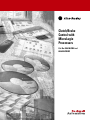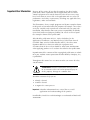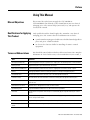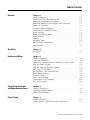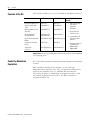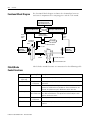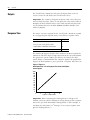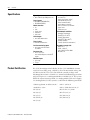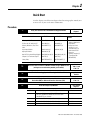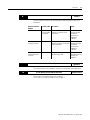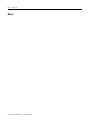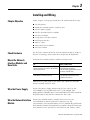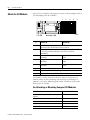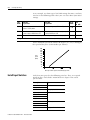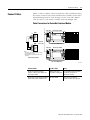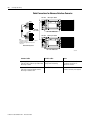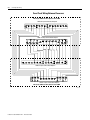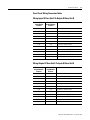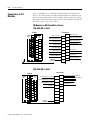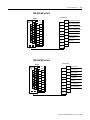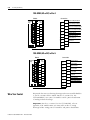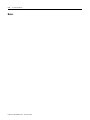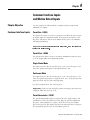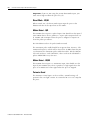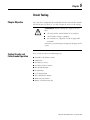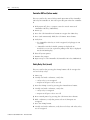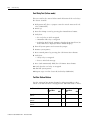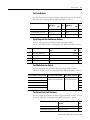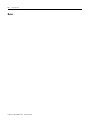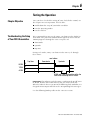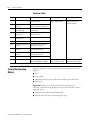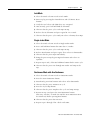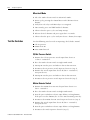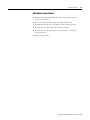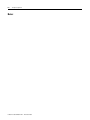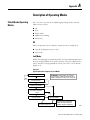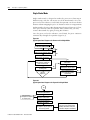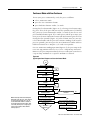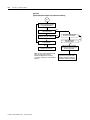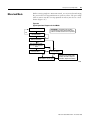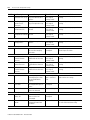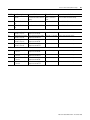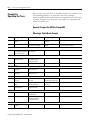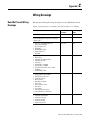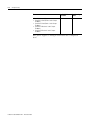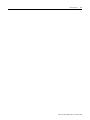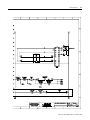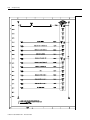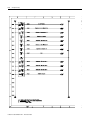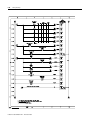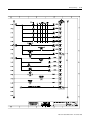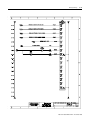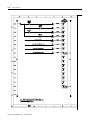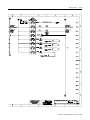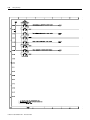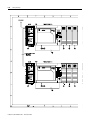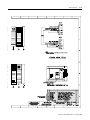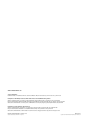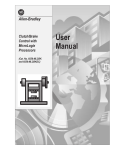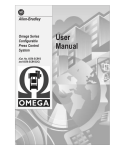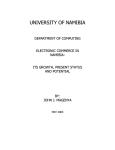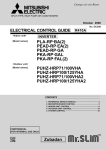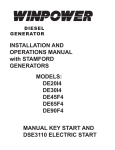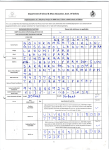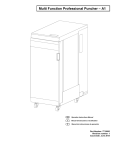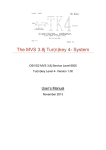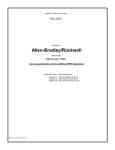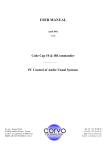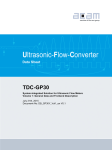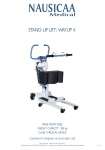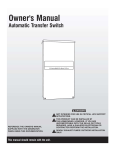Download Clutch/Brake Control with MicroLogix Processors
Transcript
Clutch/Brake Control with MicroLogix Processors Cat. No. 6556-MLCBK and 6556-MLCBKDC Important User Information Because of the variety of uses for the products described in this publication, those responsible for the application and use of this control equipment must satisfy themselves that all necessary steps have been taken to assure that each application and use meets all performance and safety requirements, including any applicable laws, regulations, codes and standards. The illustrations, charts, sample programs and layout examples shown in this guide are intended solely for purposes of example. Since there are many variables and requirements associated with any particular installation, Allen-Bradley does not assume responsibility or liability (to include intellectual property liability) for actual use based upon the examples shown in this publication. Allen-Bradley publication SGI-1.1, Safety Guidelines for the Application, Installation, and Maintenance of Solid-State Control (available from your local Allen-Bradley office), describes some important differences between solid-state equipment and electromechanical devices that should be taken into consideration when applying products such as those described in this publication. Reproduction of the contents of this copyrighted publication, in whole or in part, without written permission of Allen-Bradley Company, Inc., is prohibited. Throughout this manual we use notes to make you aware of safety considerations: ATTENTION: Identifies information about practices or circumstances that can lead to personal injury or death, property damage or economic loss. Attention statements help you to: · identify a hazard · avoid the hazard · recognize the consequences Important: Identifies information that is critical for successful application and understanding of the product. PanelBuilder, PanelView and MicroLogix are trademarks of Rockwell Automation. Preface Using This Manual Manual Objectives This manual describes how to apply the 6556-MLCBK or 6556-MLCBKDC Clutch/Brake (C/B) Control Kit to your mechanical stamping press. The manual helps you install, test, and operate the clutch/brake control. Qualifications for Applying This Product Only qualified installers should apply this control to a mechanical stamping press. We assume that the installation team includes: Terms and Abbreviations 1 · a professional stamping press builder or re-builder knowledgeable in press and press control standards · an electrical technician skilled in installing electronic control equipment You should become familiar with these abbreviated terms. For complete definitions of clutch/brake terms, refer to ANSI B11.1-1988 section 3. Term Definition anti-repeat (ACAM) RCLS a device designed to limit press operation to a single cycle if the actuating means is held actuated. bottom position the part of the press cycle where the dies are closed brake monitor (BCAM) RCLS a device designed to prevent the next stroke if stopping time or distance exceeds a preset buttons palm-type pushbutton switches used by an operator for starting and stopping the press clutch/brake valve the main valve that controls the flow of air to the clutch/brake mechanism continuous mode the mode where the control maintains continuous stroking after an operator starts the press downstroke zone the part of the press cycle when the press travels from near-top zone (through bottom) to the upstroke zone fault detection for valves internal: valve is designed to turn itself off when it faults. grounded ac power ac power distribution where the "L2" side of the ac line is grounded inch mode a mode that lets an operator move the press incrementally by pressing and releasing run-station buttons micro-inch mode a mode that lets an operator move the press incrementally by pressing and releasing run-station buttons using a slower motor near top zone the part of the press cycle when the press is at the top of its stroke RCLS - rotary cam limit switch a switch that rides a rotating cam to provide information on the position of the press drive shaft Publication 6556-UM001A-EN-P - November 2000 Preface 2 Term Definition run station a press operator's point of operation that typically contains a pair off pushbuttons to start or stop the press single-stroke mode a mode that allows the operator to run one complete press stroke, usually started at the top solenoid valve an on/off electrically-driven valve takeover (TCAM) RCLS a device designed to allow upstroke without the operator holding the run/inch buttons top stop a command designed to stop the press at the top of its stroke upstroke zone the part of the press cycle when the press travels from the end of downstroke to the near-top position Notes: Publication 6556-UM001A-EN-P - November 2000 Table of Contents Overview Chapter 1 Chapter Objective . . . . . . . . . . . . . . . . . . . . . . . . Contents of Your Clutch/Brake Kit. . . . . . . . . . . . Control by Redundant Controllers . . . . . . . . . . . . Protected Memory in MicroLogix 1500 Processors. Modes of Operation . . . . . . . . . . . . . . . . . . . . . . Functional Block Diagram . . . . . . . . . . . . . . . . . . Clutch/Brake Control Functions . . . . . . . . . . . . . . Panel Switches . . . . . . . . . . . . . . . . . . . . . . . . . . Rotary Cam limit Switches . . . . . . . . . . . . . . . . . . Input Switches . . . . . . . . . . . . . . . . . . . . . . . . . . Outputs . . . . . . . . . . . . . . . . . . . . . . . . . . . . . . . Response Time . . . . . . . . . . . . . . . . . . . . . . . . . . Related Safety Information. . . . . . . . . . . . . . . . . . Specifications . . . . . . . . . . . . . . . . . . . . . . . . . . . . . . . . . . . . . . . . . . . . . . . . . . . . . . . . . . . . . . . . . . . . . . . . . . . . . . . . . . . . . . . . . . . . . . . . . . . . . . . . . . . . . . . . . . . . . . . . . . . . . 1-1 1-2 1-2 1-3 1-3 1-4 1-4 1-5 1-5 1-5 1-6 1-6 1-7 1-8 Quick Start Chapter 2 Procedure. . . . . . . . . . . . . . . . . . . . . . . . . . . . . . . . . . . . . 2-1 Installing and Wiring Chapter 3 Chapter Objectives . . . . . . . . . . . . . . . . . . . . . . . . . . Check the Hardware . . . . . . . . . . . . . . . . . . . . . . . . Mount the Network Interface Modules and Base Units Wire the Power Supply . . . . . . . . . . . . . . . . . . . . . . Wire the Network Interface Module . . . . . . . . . . . . . Attach the I/O Modules . . . . . . . . . . . . . . . . . . . . . . Set Up Rotary Cam Limit Switches . . . . . . . . . . . . . . Install Input Switches . . . . . . . . . . . . . . . . . . . . . . . . Connect Cables . . . . . . . . . . . . . . . . . . . . . . . . . . . . Cross-Check Wiring . . . . . . . . . . . . . . . . . . . . . . . . . Connections to I/O Modules . . . . . . . . . . . . . . . . . . . Wire Your Control . . . . . . . . . . . . . . . . . . . . . . . . . . . . . . . . . . . . . . . . . . . . . . . . . . . . . . . . . . . . . . . . . . . . . . . . . . 3-1 . 3-1 . 3-1 . 3-1 . 3-1 . 3-2 . 3-3 . 3-4 . 3-5 . 3-7 3-10 3-14 Customer Interface Inputs and Motion Detection Inputs Chapter 4 Chapter Objectives . . . . . . . . . . . . . . . . . . . . . . . . . . . . . . 4-1 Customer Interface Inputs . . . . . . . . . . . . . . . . . . . . . . . . . 4-1 Motion Detect Inputs . . . . . . . . . . . . . . . . . . . . . . . . . . . . . 4-2 Circuit Testing Chapter 5 Chapter Objective . . . . . . . . . . . . . . . . . . . . . . . . . . . . . . . 5-1 Testing Circuits and Failure-mode Operation . . . . . . . . . . . . 5-1 i Publication 6556-UM001A-EN-P - November 2000 Table of Contents ii Testing the Operation Description of Operating Modes Chapter 6 Chapter Objective . . . . . . . . . . . . . . . . . . . . . . . . . . Troubleshooting the Setup of Your RCLS Assemblies Test the Operating Modes . . . . . . . . . . . . . . . . . . . . Test the Switches . . . . . . . . . . . . . . . . . . . . . . . . . . . . . . . . . . . . . . . . . . . . . . 6-1 6-1 6-2 6-4 Appendix A Clutch/Brake Operating Modes . . . . . . . . . . . . . . . . . . . . . A-1 Fault Codes and Operator Prompts Appendix B Fault Codes for Troubleshooting . . . . . . . . . . . . . . . . . . . . B-1 Prompts for Operating the Press . . . . . . . . . . . . . . . . . . . . B-4 Wiring Drawings Appendix C How We Present Wiring Drawings . . . . . . . . . . . . . . . . . . . C-1 Index Index A-Z. . . . . . . . . . . . . . . . . . . . . . . . . . . . . . . . . . . . . . . . . . . I-1 Publication 6556-UM001A-EN-P - November 2000 Chapter 1 Overview Chapter Objective The purpose of this chapter is to acquaint you with your Allen-Bradley Clutch/Brake Control (cat. no. 6556-MLCBK). Topics include: • Contents of the kit • Control by redundant processors • Protected memory in MicroLogix-1500 processors • Modes of operation • Functional block diagram • Clutch/Brake control functions • Panel Switches • Rotary cam limit switches for position monitoring • Input switches • Outputs • Response time • Related safety documentation • Control system specifications ATTENTION: The clutch/brake control system is designed for use only with mechanical stamping presses having a part-revolution friction clutch and/ or brake. Applying this control to any other type of press could result in personal injury and/or damage to equipment. 1 Publication 6556-UM001A-EN-P - November 2000 1-2 Overview Contents of the Kit Clutch/brake control kit (cat. no. 6556-MLCB or -MLCBDC) includes: Hardware Included for -MLCBK for -MLCBKDC Micrologix 1500 Processor 1764-LSP (2) 1764-LSP (2) DC Base W/ DC 16IN/ 12OUT 1764-28BXB (2) 1764-28BXB (2) Memory Module w/ Real Time Clock 1764-MMIRTC (2) 1764-MMIRTC (2) 16 pt Input Module 8 pt Input Module 1769-IA16 (ac) (2) 1769-IA8I (ac) (4) 1769-IQ16 (dc) (6) 8 pt AC/DC Isolated Relay Module 1769-OW8I (ac/dc) (4) 1769-OW8I (ac/dc) (4) Compact I/O Terminator Cap RT 1769-ECR (2) 1769-ECR (2) Safety Relay See Pg. 2-1 440R-ZBR520AZ1 (1) 440R-ZBR520AZ1 (1) Hardware That You Provide • Input Switches and Run Stations (Application Dependent) • Rotary Cam Limit Switches (2 sets) • Solenoid Valves (4) with Internal Fault Detection • Operator Interface (1) - PanelView 550 (6556-PV550) or (6656-PV600) Important: The purchase of this kit includesthe licenseto use thiscontrolon one stamping press. Control by Redundant Controllers This clutch/brakecontrolusestwoindependentMicroLogix-1500controllers A and B. Both controllers monitor all clutch/brake I/O and exchange information about machine status. They are linked by hardwired I/O so that if one controller detects a condition different from that detected by the other, its control logic is designed to declare a fault and turn off all outputs to press valves. The other controller is designed to follow suit. Publication 6556-UM001A-EN-P - November 2000 Overview 1-3 Press Control Panel PanelView Cable 1747-C20 Network Interface Modules MicroLogix 1500 Controllers Network Interface module Network Interface module MicroLogix 1500 A Controller MicroLogix 1500 B Controller Clutch/Brake I/O to/from the press Clutch/Brake I/O to/from the press 31071-M Protect Memory in MicroLogix 1500 Processors The logic of this control is pre-programmed and burned into processor memory at the factory. It cannot be changed except by return to Allen-Bradley. This Protect Memory is pre-installed into the MicroLogix 1500 Processor. Modes of Operation The operator can select the mode of operation with the selector switch located on a control panel. In accordance with ANSI B11.1 Section 4.12.4.1, the selection of operating mode must be capable of supervision (lockable). This Mode: Lets the Operator: Off Disable operation of the clutch/brake control when the press is not in operation. Inch Jog the press through successive parts of the cycle by pressing and releasing the pair of inch buttons. If the buttons are held, the press will stop at the top of its stroke. Single-stroke Run the press through one complete cycle by holding both run buttons until completion of the down stroke. Continuous Run the press continuously until stopped by a stop-on-top command, or until a fault is detected. To start the press, you press the ARM CONTINUOUS switch and then press the pair of run buttons within five seconds. Micro Inch Jog the press through successive parts of the cycle by pressing and releasing the pair of inch buttons using a slower motor. If the buttons are held, the press will stop at the top of its stroke. Publication 6556-UM001A-EN-P - November 2000 1-4 Overview Functional Block Diagram The functional block diagram in shows the relationships between mechanical components of a stamping press and the C/B control. Run Station 1 pair of buttons for run and 1 pair of buttons for inch MicroLogix 1500 Controller A MicroLogix 1500 Controller B Signals to/from Main Solenoid Valves Stroke Position Input Clutch/Brake Assembly Stroke Position Input Air Supply Flywheel Main Solenoid Valves Air to clutch RCLS to Monitor Stroke Position RCLS to Monitor Stroke Position Press Crankshaft Crankshaft at Top Position Crankshaft at Bottom Position Clutch/Brake Control Functions Control Function: Clutch/brake control functions are summarized in the following table. Operating Mode: Description: Stop-on-top (cycle stop) Continuous Interrupted stroke Single-stroke or Continuous Anti-tie-down All Anti-repeat Lets the operator stop the press at top of stroke Lets the operator stop the press by releasing a run/inch button during downstroke. Prevents the press from starting a new stroke if the control detects that an operator has tied down the run/inch buttons. After run/inch buttons are released, the operator must press both buttons at the same time. Single-stroke Limits press operation to a single stroke, even if the operator continues to Inch or Micro Inch press both run/inch buttons. The operator must release and press them again to start the next stroke. Motion detector Single-stroke or Continuous Brake Monitor All Publication 6556-UM001A-EN-P - November 2000 Detects press motion from a hardware or software input. Prevents restarting the press when the control detects an over-travel condition. Overview 1-5 Panel Switches Typically, your control panel would have these switches: 5-position key- lockable mode selector, E-stop, cycle stop, control reset, and C/B power reset. You purchase them separately. For more information, see the table below. Rotary Cam Limit Switches You will need two pairs of rotary cam limit switches. We recommend Allen-Bradley Cat. No. 803-PR775 in catalog page 13-1 that you purchase separately. Input Switches The clutch/brake control requires input switches listed below: You purchase them separately. Device Symbol Purpose Type • Lets press operators start the press • Assures 2-hand operation Note: Position run/inch buttons at least 24" apart., and the run station in accordance with ANSI B11.1 appendix A. Momentary pushbuttons (2) Articulated Palm 1 dual contact Buttons 800P-F2CA or pair normally closed (N.C.) 800Z-HLZY and normally open (N.O.) Stop on Top • Stops press at top during continuous stroking • No effect in single mode Momentary pushbutton single N.C. contact Yellow Mushroomhead 800T-D9B E-Stop • Stops the press immediately Note: Wire switches in series as needed. Momentary pushbutton single N.C. contact Jumbo Mushroom1 head 800T-FXP16RA5 or more Mode Select • Lets you select the operating mode: Off Inch Single Continuous • Micro Inch Rotary, 5-position key lockable N/A 1 Arm Continuous • Lets you begin a timed interval within which to start continuous mode. Momentary pushbutton single N.O. contact Black Momentary Pushbutton 800T-A2A 1 Main Motor Forward Interlock • Monitors whether motor-forward starter is N.O. auxiliary contact for Motor Starter engaged. If not, it opens to prevent running forward motor starter Auxiliary Contact the press in single or continuous mode. 595-A Air Pressure • Monitors Clutch/Brake air pressure. Note: Switch must be ON to engage the clutch. N.O. single throw from pressure switch Pressure Switch 836-C8JX321 1 Motion Detector Interlock • Detects if motion is stopped in single or continuous mode. N.O. single contact N/A 2 Control Reset • Lets you manually reset power to valve solenoids at power up or after an E-stop. Momentary pushbutton single N.O. contact 800T-A2A 1 Clutch/ Brake Power Reset • Lets you manually reset clutch power on power up or after E-stop. Momentary pushbutton triple contact 1 N.O. and 2 N.C. 800T-A2B 1 Palm Buttons for Run Station Left Right Allen-Bradley Type Qty 1 2 Publication 6556-UM001A-EN-P - November 2000 1-6 Overview Outputs The clutch/brake control has two pairs of outputs from each I/O chassis (chassis A and B) for your clutch/brake valves. Important: The control is designed to operate with valves that have internal fault detection. There are no inputs for valve-stem feedback. Examples of dual solenoid safety valves with internal fault detection are the Herion XSz Series or Ross SERPAR Crossflow Double Valve with L-G Monitor. Response Time The worst case time required for the clutch/brake control to respond to a change of input depends on the sum of these response times: Device: Delay (ms): Input Module 1769-IQ16 response time 8 Processor scan of C/B code (2k words) 3 Output Module 1769-OW8I switching time 10 Total worst-case response time 21 The number of degrees that the shaft continues to rotate beyond the moment at which the input changes depends on the speed of rotation. The greater the speed (strokes per minute), the further the shaft rotates before a command from the control is applied. We graphed the degrees of shaft rotation vs. press speed for a response time of 21 ms. Figure 1.1 Figure 1.3 Shaft Rotation for a 21 ms Response Time of the Clutch/Brake Control System SPM 100 90 80 70 60 50 40 30 20 10 0 0 3 6 9 12 Degrees of Shaft Rotation 15 Important: When estimating the braking distance in degrees of rotation, you must add the rotation occurring during system response time to the specified downstroke braking distance. (For example, at 100 SPM, the shaft rotates 12o during a 21 ms system response time plus the braking distance.) Publication 6556-UM001A-EN-P - November 2000 Overview Related Safety Information 1-7 You are responsible for the safety of the installed press control, and for meeting all applicable laws, codes, and safety requirements. This control deals only with electrical control portions of the clutch/brake mechanism. ATTENTION: The installer of this control must follow ANSI B11.1 regarding mechanical power presses, OSHA 1910.217, and other applicable standards pertaining to safety recommendations related to: • • • • machine construction general electrical machine guarding point-of-operation guards, light curtains gates, 2-hand switches In addition to local codes and laws, you are responsible for the safety recommendations detailed in all applicable codes and standards including: • OSHA Regulations, Title 29-Labor, Chapter XVII, Section 1910.217, Mechanical Power Presses (Available at www.osha_slc.gov/OshStd-data/1910_0217.html) • ANSI B11.1, American National Standard for Machine Tools, Mechanical Power Presses, Construction, Care, and Use (available from American National Standards Institute, 1430 Broadway NY, NY 10018-3363 or http://web.ansi.org) • NFPA No. 79, Electrical Standard for Metalworking Machine Tools • IEC 61508, Part 1-7 Functional Safety of a PES Safety Related System • EN 692 Mechanical Press Safety • CAN/CSA-Z142-M90 Code for Punch Press and Brake Press Operation: Health, Safety, and Guarding Requirements (Canadian Standards Assoc. 178 Rexdale Blvd. Rexdale (Toronto) Ontario Canada M9W 1R3) Other applicable standards include EN 954 and EN 60204 Also refer to Important User Information inside the front cover. ATTENTION: The clutch/brake system must be powered down at least once a year. This is to allow the systems initialization routines to be checked. Publication 6556-UM001A-EN-P - November 2000 1-8 Overview Specifications Type of processor • pair of MicroLogix 1500 processors Type of power: • grounded ac (6556-MLCBK) • dc (6556-MLCBKDC) Mode selections • off • inch • single stroke • continuous • micro inch Valve outputs • two clutch/brake valves Type of valves • internal fault detection Position monitoring inputs • two rotary cam limit switch assemblies Response time • 21 ms worst case from switched input to turned-OFF output Machine inputs (continued) • run station (1) • mode select (rotary switch) • clutch/brake air pressure • motor forward interlock • motion detector interlock • arm for continuous on demand • control reset • C/B power reset Environmental conditions • Operating Temperature 0 to 60oC (32 to 140oF) • Storage Temperature -40 to 85oC (-40 to 185oF) • Relative Humidity 5 to 95% (without condensation) Designed to comply with • ANSI - B11.1 • OSHA - 1910.217 • CSA - CAN/CSA-Z142-M90 • NFPA No. 79 Machine inputs • cycle stop • E-stop Product Certification The 6556 MicroLogix Clutch/Brake DC kit (7556-MLCBKDC Version 1.20) has been thirty party certified by TUV for Functional Safety (No. 968/EZ 109.00/00). The 6556 Clutch/Brake control package with MicroLogix Processors is suitable as a control and monitoring system for mechancial presses according to ANSI B11.1 and EN 692/96. The system fulfills the requirements up to SIL 3 according to IEC 61508 and catagory 4 according to EN 954. The system is certified to the following standards: OSHA regulation 20 CFR 1910.217 DIN V 19250/94 ANSI B11.1/1988 DIN V VDE 0801 A1/01.94 EN 692/96 IEC 61508 (1-7)/2000 EN 292/95 IEC 61131-2/94 EN 954/97 EN 50081-2/94 EN 60204/98 EN 50082-2/95 EN 574/96 Publication 6556-UM001A-EN-P - November 2000 Chapter 2 Quick Start Use this chapter as an abbreviated procedure for setting up the control, or as an overview if you need more information. Procedure 1. Hardware Included for -MLCBK for -MLCBKDC Hardware That You Provide Micrologix 1500 Processor 1764-LSP (2) 1764-LSP (2) DC Base W/ DC 16IN/12OUT 1764-28BXB (2) 1764-28BXB (2) Memory Module w/ Real Time Clock 1764-MMIRTC (2) 1764-MMIRTC (2) 16 pt Input Module 8 pt Input Module 1769-IA16 (ac) (2) 1769-IA8I (ac) (4) 1769-IQ16 (dc) (6) • Input Switches and Run Stations (Application Dependent) • Rotary Cam Limit Switches (2 sets) • Solenoid Valves (4) with Internal Fault Detection • Operator Interface (1) - PanelView 550 (6556-PV550) 8 pt AC/DC Isolated Relay Module 1769-OW8I (ac/dc) (4) 1769-OW8I (ac/dc) (4) Compact I/O Terminator Cap RT 1769-ECR (2) 1769-ECR (2) Safety Relay 440R-ZBR520AZ1 (1) 440R-ZBR520AZ1 (1) publications 1764-5.1 and 1761-5.11 2. Mount the Network Interface Module and MicroLogix 1500 Base Unit (with processor and memory module pre-installed) 3. Wire the Power Supply on the MicroLogix 1500 Base Unit publication 1764-5.1 4. Wire the Network Interface Module DeviceNet (DNT) or Advanced Interface Convertor (AIC) Publication 1761-5.11 5. Install the Compact I/O Modules this manual chapter 3 Slot # Controller A (same for Controller B) Publication MicroLogix 1500 Base Unit (1764-28BXB) with Processor (1747-LSP) and Memory Module w/ Real Time Clock (1764-MMIRTC) pre-installed 1764-5.1 1 Input Module 1769-IA16 (ac) or 1769-IQ16 (dc) 1769-5.1 2 Input Module 1769-IA8I (ac) or 1769-IQ16 (dc) 1769-5.1 3 Input Module 1769-IA8I (ac) or 1769-IQ16 (dc) 1769-5.1 n/a 1 this manual chapter 1 Verify That You have All of the Hardware Shipped in the Kit Publication 6556-UM001A-EN-P - November 2000 2-2 Quick Start 4 AC/DC Isolated 8pt Relay Module 1769-OW8I 1769-5.13 5 AC/DC Isolated 8pt Relay Module 1769-OW8I 1769-5.13 Compact I/O Terminator Cap RT 1769-ECR 1769-5.9 n/a 6. this manual chapter 1 Install Input Switches (You wire them in step 9.) Description: Type: run station, inch/run palm button E-stop mode selection rotary, key-lockable cycle stop push button arm continuous E-stop reset C/B power reset main motor forward N.O. single contact motion detector air pressure 7. this manual chapter 3 Install Rotary Cam Limit Switches 0˚ Set Up or Simulate Rotary Cam Limit Switches as Follows: A During downstroke, BCAM must be On. B During upstroke, TCAM must be On and BCAM must be Off. C During upstroke, ACAM must cycle from On to Off to On while TCAM is On. D Near top, BCAM and TCAM must be Off while ACAM remains On D A TCAM ACAM 270˚ Other Conditions: The software is designed to fault if/when it detects: a. ACAM, BCAM, and TCAM are OFF all at the same time. b. BCAM is On when ACAM is Off. c. ACAM does not cycle while TCAM is On during upstroke. ACAM should remain On for the entire stroke except for an On/Off/On cycle while TCAM is On during upstroke. Dual sets of contacts need not cycle at same moment. An offset of up to 1 second is acceptable. Publication 6556-UM001A-EN-P - November 2000 Near-top Zone Up stroke Zone BCAM Down stroke Zone C B Bottom 180˚ Important: See press manufacturer's recommendations for on/off settings of ACAM, BCAM, and TCAM switches. 90˚ Quick Start 8. 2-3 this manual chapter 3 Connect the Cables See the Installation Instructions that accompanied the Network Interface module for the terminations. 9. Network Interface Module Use this cable: to connect: notes: DeviceNet 1485C-PI-Cxxx Raw Drop Cable or equivalent between DeviceNet Interface modules in controller A and controller B see DeviceNet Interface module installation instructions in Publication 1761-6.5 AIC+ Advanced Interface Converter that you make between AIC+ Advanced Interface Converters in controller A and controller B see Advanced Interface Converter installation instructions in Publication 1761-6.5 DeviceNet or AIC+ Advanced Interface Converter 1761-CBL-AM00 DeviceNet Interface Module to the MicroLogix 1500 came with the DeviceNet Interface module, two required Wire the I/O Modules, RCLS, and Input Switches chapter 3 appendix C For wiring instructions, refer to chapter 3, Connections to I/O Modules, and to appendix C. 10. Test the Wiring and Clutch/Brake Operation chapters 4 and 5 For instructions on testing the wiring, refer to chapter 4. For instructions on testing C/B operation, refer to chapter 5 Publication 6556-UM001A-EN-P - November 2000 2-4 Quick Start Notes: Publication 6556-UM001A-EN-P - November 2000 Chapter 3 Installing and Wiring Chapter Objective In this chapter, we help you install the C/B control with these steps: · check hardware · mount the network interface and base unit · wire the power supply · wire the network interface module · attach I/O modules · set up rotary cam limit switches · install input switches · connect cables · connections to I/O modules · wire your control Check Hardware To check the contents of the kit, refer to Contents of Kit in chapter 1. If items are missing, contact your local salesperson or distributor. Mount the Network Interface Modules and Base Units To mount the network interface modules and base units: For Refer To Publication DeviceNet Interface Module (1761-NET-DNI) or Advanced Interface Converter, (1761-NET-AIC) Mounting Instructions 1764-5.11 Installation Instructions for DeviceNet Interface Module (1761-NET-DNI) and Advanced Interface Converter (1761-NET-AIC) MicroLogix 1500 Base Unit (Cat. No 1764-28BXB) mounting instructions 1764-5.1 MicroLogix 1500 Programmable Controller Base Units Installation Instructions Look for these publications in the boxes that contain the network interface module and base units. Wire the Power Supply To wire the power supply contained in the base unit (Cat. No. 1764-28BXB), refer to publication 1764-5.1, MicroLogix 1500 Programmable Controller Base Units Installation Instructions. Look for this publication in the box that contains the base units. Wire the Network Interface Module To wire the network interface module (DeviceNet Cat. No. 1761-NET-DNI or Advanced Interface Converter Cat. No. 1761-NET-AIC), refer to publication 1761-5.11. Look for this publication in the box that contains network interface module. Keep the instruction sheet handy because you will use it to fabricate and connect cables. 1 Publication 6556-UM001A-EN-P - November 2000 3-2 Installing and Wiring Attach the I/O Modules Attach the I/O modules in designated sequence for MicroLogix 1500 A and MicroLogix 1500 B as follows: 1 1761-DNI 2 3 4 MicroLogix 1500 Location DC Controller A (same for # controller B) 5 31060-M AC Controller A (same for controller B) n/a DeviceNet Interface Module (Cat. No. 1761-NET-DNI) or Advance Interface Converter (Cat. No. 1761-NET-AIC) (customer selection) n/a MicroLogix 1500 Base Unit (Cat. No. 1761-28BXB) containing Processor (Cat. No. 1747-LSP) with Memory Module w/ Real Time Clock (Cat. No. 1764-MMIRTC) 1 Compact 1769-IQ16 24V dc Sink/Source Compact 1769-IA16 120V ac Input Input Module Module 2 Compact 1769-IQ16 24V dc Sink/Source Compact 1769-IA8I 120V ac Input Input Module Module 3 Compact 1769-IQ16 24V dc Sink/Source Compact 1769-IA8I 120V ac Input Input Module Module 4 Compact 1769-OW8I AC/DC Relay Output Module 5 Compact 1769-OW8I AC/DC Relay Output Module n/a Compact I/O Terminator Cap RT 1769-ECR I/O modules can be attached to the base unit or an adjacent I/O module before or after mounting. For attaching or mounting I/O modules, refer to the following publications installation instructions for that specific module. For Attaching or Mounting Compact I/O Modules Publication 6556-UM001A-EN-P - November 2000 I/O Module Refer to Publication Compact 1769-IQ16 24V dc Sink/Source Input Module 1769-5.3 Compact 1769-IA16 120V ac Input Module 1769-5.1 Compact 1769-OW8I AC/DC Relay Output Module 1769-5.13 Compact RT 1769-ECR I/O Terminator Cap 1769-5.9 Compact 1769-IA8I 120V ac Input Module 1769-5.12 Installing and Wiring Set Up Rotary Cam Limit Switches 3-3 To set up rotary cam limit switches, set up the cam angles for each switch assembly as described below and according to the press manufacturer's installation instructions. Important: Mount these assemblies on opposite ends of the crankshaft so a mismatch (fault) will occur if the crankshaft breaks. · brake-monitor (BCAM) contacts close at a point that lets the system detect an increase in braking distance · take-over (TCAM) contacts close at bottom to let the press complete a stroke, and open during upstroke to let the press stop at the top · anti-repeat (ACAM) contacts limit press operation to a single stroke in single-stroke mode This Cam: In this Mode: With these Conditions: Provides a Signal That: Anti-Repeat (ACAM) Inch, Micro Inch or Single stroke Cams open and close in upstroke Prevents a second stroke in these modes Take-over (TCAM) Inch, Micro Inch or Single stroke Cams open in near-top zone Turns OFF triac outputs for stopping the press at top of stroke (stop-on-top) Continuous Cams open in near-top zone after stop-on-top command Single stroke or Continuous Cams close near bottom just when (or before) BCAM opens Lets the press complete a single stroke or run continuously after run buttons are released Single Stroke or Continuous When press stops in downstroke beyond BCAM closure Indicates that braking distance is excessive. Turns OFF solenoid outputs to prevent restart. Brake-monitor (BCAM) 0˚ Set Up or Simulate Rotary Cam Limit Switches as Follows: A During downstroke, BCAM must be On. B During upstroke, TCAM must be On and BCAM must be Off. C During upstroke, ACAM must cycle from On to Off to On while TCAM is On. D Near top, BCAM and TCAM must be Off while ACAM remains On Near-top Zone D A TCAM ACAM 270˚ Other Conditions: The software is designed to fault if/when it detects: a. ACAM, BCAM, and TCAM are OFF all at the same time. b. BCAM is On when ACAM is Off. c. ACAM does not cycle while TCAM is On during upstroke. ACAM should remain On for the entire stroke except for an On/Off/On cycle while TCAM is On during upstroke. Dual sets of contacts need not cycle at same moment. An offset of up to 1 second is acceptable. Up stroke Zone BCAM Down stroke Zone C 90˚ B Bottom 180˚ Important: See press manufacturer's recommendations for: * Near-top Zone * Bottom * On/Off settings of ACAM BCAM and TCAM switches Publication 6556-UM001A-EN-P - November 2000 3-4 Installing and Wiring As an example, we show typical ON/OFF settings for rotary cam limit switches in the following table where you can write down your initial settings This Turns ON RCLS: at a position: Turns OFF at a position: Typical ON OFF: Your 1 ON OFF: BCAM · near top, beyond which the software · when overlapped by TCAM in ON position 10o 190o detects a faulty brake TCAM · near bottom · when or before BCAM turns OFF · that lets the press stop correctly on top · before BCAM turns ON ACAM · Remains ON for entire stroke except for an Off span during upstroke (see graph) 1 Important: To determine exact settings, refer to recommendations 170o 350o 290o 250o provided by the press manufacturer. Set the ACAM off span to the number of degrees (00 - 900) according to the speed of the press (0-200 strokes per minute). Press Speed (SPM) 200 180 160 140 120 100 80 60 40 20 0 30˚ 60˚ 90˚ OFF Span of Anti-repeat Contacts During Up Stroke Install Input Switches Verify that your press has the following switches. They are required inputs to your clutch/brake control. Refer to chapter 1 for switch specifications. Description: Type: run station, inch/run palm button E-stop mode selection rotary, key-lockable cycle stop push button arm continuous E-stop reset C/B power reset main motor forward N.O. single contact motion detector air pressure position monitor Publication 6556-UM001A-EN-P - November 2000 rotary cam limit switches Installing and Wiring Connect Cables 3-5 Connect cables as shown:. You must make the cable (1485CPI-PI-Cxxx) that connects between the two network interface modules. Refer to the Network Wiring Detail in each drawing. Use the 1761-CBL -AMOO cable to connect each interface module to the MicroLogix 1500. Cable Connections for DeviceNet Interface Module 1761-DNI MicroLogix 1500 A DNIA BLK BLU SHLD WHT RED BLK BLU SHLD WHT RED VCAN_L SHIELD CAN_H V+ DNIB 1485CPI Cxxx cable VCAN_L SHIELD CAN_H V+ 1761-CBL-AM00 cable 1761-DNI MicroLogix 1500 B NOTES: 1. Use 1485C-P1-Cxxx (A-B) raw drop cable or equiv. for DeviceNet network connection. 2. DeviceNet 24VDC power supplied externally to clutch brake panel. Network Wiring Detail 1761-CBL-AM00 cable 31060-M Connect Cable Use this cable: between DeviceNet Interface modules of MicroLogix 1500 A and MicroLogix 1500 B 1485C-PI-Cxxx Raw see DeviceNet Interface module Drop Cable or equivalent installation instructions in Publication 1761-6.5 between DeviceNet Interface Module 1761-CBL-AM00 and the MicroLogix 1500 Base Unit notes: came with the DeviceNet Interface module, two required Publication 6556-UM001A-EN-P - November 2000 3-6 Installing and Wiring Cable Connections for Advanced Interface Converter 1761-AIC MicroLogix 1500 A AICA TERM A B COM SHIELD CHS GND 6 5 4 3 2 1 AICB TERM A B COM SHIELD CHS GND 1485CPI Cxxx cable 6 5 4 3 2 1 1761-CBL-AM00 cable 1761-AIC MicroLogix 1500 B NOTES: 1. Use 1485C-P1-Cxxx (A-B) raw drop cable or equiv. for AIC network connection. 2. AIC 24VDC power supplied externally to clutch brake panel. Network Wiring Detail 1761-CBL-AM00 cable 31061-M Connect: Cable Use this cable: notes: between Advanced Interface Converters (1761-NET-AIC) of MicroLogix 1500 A and MicroLogix 1500 B that you make. Refer to Network Wiring Detail in drawing see Advanced Interface Converter installation instructions in Publication 1761-6.5 between Advanced Interface Converter (1761-AIC+) Interface Module and the MicroLogix 1500 Base Unit 1761-CBL-AM00 came with the Advanced Interface Converter, two required Publication 6556-UM001A-EN-P - November 2000 Installing and Wiring Cross-Check Wiring 3-7 Important: Wiring between inputs of controller A of the 1761-28BXB Base Unit and outputs of controller B in the 1761-28BXB Base Unit provides cross-checking between controllers. With cross-check wiring, inputs to the base unit of controller A are wired to outputs in the base unit of controller B, and inputs to the base unit of controller B are wired to outputs in the base unit of controller A. MicroLogix 1500 Input and Output Block Layouts Input Block Layout NOT USED DC COM 0 NOT USED I/1 I/0 I/3 I/4 DC COM 1 I/2 DC COM 2 I/6 I/5 I/7 I/9 I/8 I/11 I/10 I/13 I/15 I/12 I/14 28BXB O/9 O/10 28BXB MicroLogix 1500 Base Unit Cat. No. 1761-28BXB NOT USED 24 VDC DC COM 0 I/0 COM VAC VDC 0 COM +24V VAC VDC 0 VAC VDC 1 O/0 VDC 2 O/1 I/3 I/4 DC COM 1 I/2 VAC VDC 1 O/0 +24V 24 VDC I/1 NOT USED VDC 2 O/1 O/3 O/2 O/3 O/2 DC COM 2 I/6 I/5 I/7 O/5 O/4 I/9 I/8 O/7 O/6 I/11 I/10 VAC VDC3 VDC COM 2 O/5 O/4 Output Block Layout I/13 I/12 O/9 O/8 I/15 I/14 O/10 VAC VDC4 28BXB O/11 O/7 O/6 28BXB VAC VDC3 VDC COM 2 O/8 VAC VDC4 O/11 31059-M Publication 6556-UM001A-EN-P - November 2000 3-8 Installing and Wiring Cross Check Wiring Between Processors MicroLogix 1500 Base Unit A (Cat. No. 1761-28BXB 24VDC 16 Input Terminal Block Diagram 24VDC 12 Output Terminal Block Diagram 24VDC 16 Input Terminal Block Diagram 24VDC 12 Input Terminal Block Diagram MicroLogix 1500 Base Unit B (Cat. No. 1761-28BXB 31063-M Publication 6556-UM001A-EN-P - November 2000 Installing and Wiring 3-9 Cross Check Wiring Connection Tables Wiring Inputs Of Base Unit A To Outputs Of Base Unit B Base Unit A Input Module Terminal Base Unit B Output Module Terminal I/4 O/0 Controller B Air Pressure I/5 O/1 Controller B OK to Energize Seal I/6 O/2 Controller B Clutch Output On I/7 O/3 Controller B HeartBeat I/8 O/4 Controller B Anti-Repeat CAM I/9 O/5 Controller B Brake Monitor CAM I/10 O/6 Controller B Takeover CAM I/11 O/7 Spare I/12 O/8 Controller B Mode (BCD Bit 1) I/13 O/9 Controller B Mode (BCD Bit 2) I/14 O/10 Controller B Mode (BCD Bit 3) I/15 O/11 Main Motor Forward Wiring Outputs Of Base Unit A To Inputs Of Base Unit B Base Unit A Output Module Terminal Base Unit B Input Module Terminal O/0 I/4 Controller A Air Pressure O/1 I/5 Controller A OK to Energize Seal O/2 I/6 Controller A Clutch Output On O/3 I/7 Controller A HeartBeat O/4 I/8 Controller A Anti-Repeat CAM O/5 I/9 Controller A Brake Monitor CAM O/6 I/10 Controller A Takeover CAM O/7 I/11 Spare O/8 I/12 Controller A Mode (BCD Bit 1) O/9 I/13 Controller A Mode (BCD Bit 2) O/10 I/14 Controller A Mode (BCD Bit 3) O/11 I/15 Main Motor Forward Publication 6556-UM001A-EN-P - November 2000 3-10 Installing and Wiring Connections to I/O Modules Each I/O module has a removable terminal block for wiring to I/O devices. The label inside the module door identifies the terminals. We present wiring call-outs for each I/O module. Refer to the B-size wiring drawings included in this kit. Modules attached to controllers A and B are wired the same except where noted. I/O Modules for DC Clutch/Brake Control 1769-IQ16 (DC) in Slot 1 Connections Module Terminal Strip IN 1 IN 0 Mode select: Inch Door IN 0 Label IN 1 IN 2 IN 3 IN 3 IN 4 Anti Repeat Cam IN 6 Take Over Cam Mode select: Micro Inch IN 9 IN 6 DC COM 1 Main Motor FWD IN 9 IN 8 IN 8 C/B Air Pressure IN 11 IN 11 IN 10 IN 12 Controller A Seal Relay IN 10 IN 13 IN 15 DC COM 2 Brake Monitor Cam IN 7 DC COM 1 IN 13 IN 4 IN 5 IN 5 IN 7 Mode select: Single Stroke Mode select: Continuous IN 2 Mode select: Off Top Stop Control Reset Controller A OK Relay IN 14 Motion Detect IN 12 IN 15 Controller B OK Relay DC COM 2 COMMONS CONNECTED INTERNALLY IN 14 1769-IQ16 (DC) in Slot 2 Connections Module Terminal Strip IN 1 Door IN 0 Label IN 2 IN 0 Controller B Clutch 2 Feedback IN 1 Controller B Micro Inch 2 Feedback IN 3 Clutch/Brake Power Feedback IN 5 Controller B Micro Inch 1 Output Feedback IN 2 IN 3 IN 4 IN 4 IN 5 IN 6 IN 7 IN 9 Fault Reset IN 6 IN 7 DC COM 1 DC COM 1 IN 9 IN 10 IN 8 IN 11 IN 13 IN 10 IN 13 IN 12 IN 15 IN 12 IN 14 IN 15 IN 14 COMMONS CONNECTED INTERNALLY Publication 6556-UM001A-EN-P - November 2000 IN 8 IN 11 IN 10 DC COM 2 Controller B Clutch 1 Output Feedback AC COM Perimeter Guard A Arm Continuous Installing and Wiring 3-11 1769-IQ16 (DC) in Slot 3 Connections Module Terminal Strip Left Run Station Door IN 0 Label IN 1 IN 2 Left Inch Button IN 4 User Permit Run IN 6 User Permit Downstroke IN 0 IN 2 IN 7 DC COM 1 IN 9 Controller OK Relay Contact IN 8 Right Inch Button IN 3 IN 3 IN 5 Right Run Station IN 1 IN 4 IN 5 IN 6 User Dieset Mode User Permit Start IN 7 DC COM 1 IN 9 IN 8 IN 11 IN 10 IN 11 IN 12 IN 13 IN 13 IN 10 IN 15 DC COM 2 IN 12 IN 14 IN 15 COMMONS CONNECTED INTERNALLY DC COM 2 IN 14 1769-OW8I (AC or DC) in Slot 4 Connections Module Terminal Strip OUT 0 OUT 1 OUT 2 OUT 3 OUT 4 OUT 5 OUT 6 OUT 7 Door VAC-VDC 0Label Perimeter Guard A Input VAC-VDC 1 Seal Relay VAC-VDC 2 Controller OK Relay VAC-VDC 3 Continuous Armed VAC-VDC 4 Air Pressure Present VAC-VDC 5 VAC-VDC 6 VAC-VDC 7 Brake Monitor Fault Cam Fault Clutch Control Fault COMMONS CONNECTED INTERNALLY OUT 0 OUT 1 OUT 2 OUT 3 OUT 4 VAC-VDC 0 VAC-VDC 1 VAC-VDC 2 VAC-VDC 3 VAC-VDC 4 VAC-VDC 5 OUT 5 OUT 6 OUT 7 VAC-VDC 6 VAC-VDC 7 VDC COM VDC COM Publication 6556-UM001A-EN-P - November 2000 3-12 Installing and Wiring 1769-OW8I (AC or DC) in Slot 5 Connections Module Terminal Strip Door OUT 0 OUT 1 OUT 2 OUT 3 OUT 4 OUT 5 OUT 6 OUT 7 VAC-VDC 0Label Clutch/Brake 1 Output Feedback VAC-VDC 1 Clutch/Brake 1 Valve VAC-VDC 2 Clutch/Brake 2 Output Feedback VAC-VDC 3 Clutch/Brake 2 Valve OUT 0 OUT 1 OUT 2 VAC-VDC 0 VAC-VDC 1 VAC-VDC 2 VAC-VDC 3 OUT 3 VAC-VDC 4 Microinch 1 Output Feedback VAC-VDC 5 OUT 4 VAC-VDC 5 Microinch 1 Valve VAC-VDC 6 OUT 5 Microinch 2 Output Feedback VAC-VDC 7 VAC-VDC 4 OUT 6 Microinch 2 Valve OUT 7 VAC-VDC 6 VAC-VDC 7 VDC COM COMMONS CONNECTED INTERNALLY VDC COM I/O Modules for AC Clutch/Brake Control 1769-IA16 (AC) in Slot 1 Connections Module Door Label IN 1 Terminal Strip Mode select: Inch IN 1 IN 3 Mode select: Continuous IN 3 IN 5 MicroInch 1 Output Feedback IN 0 IN 2 IN 4 IN 7 IN 6 Emergency Stop Master Relay Controller OK Relay IN 11 IN 10 IN 13 Clutch 1 Output Feedback IN 15 Anti Repeat CAM (ACAM) AC COM Top Stop CAM (TCAM) IN 12 IN 14 AC COM IN 2 Mode select: Single Stroke IN 4 Mode select: Micro Inch IN 6 MicroInch 2 Output Feedback IN 8 Controller OK Relay Feedback IN 10 Seal Relay IN 12 Clutch 2 Output Feedback IN 14 Break Monitor CAM (BCAM) IN 7 IN 9 IN 11 IN 13 IN 15 AC COM COMMONS CONNECTED INTERNALLY Publication 6556-UM001A-EN-P - November 2000 Mode select: Off IN 5 IN 9 IN 8 IN 0 AC COM Installing and Wiring 3-13 1769-IA8I (AC) in Slot 2 Connections Module Terminal Strip Door Label IN 1 AC COM 0 IN 1 1 IN 2 IN 0 Clutch 1 Output Feedback AC COM 0 IN 1 Clutch 2 Output Feedback AC COM 1 IN 2 Micro Inch 1 Output Feedback IN 3 Micro Inch 2 Output Feedback AC COM 2 2 IN 3 3 IN 4 AC COM 3 IN 5 AC COM IN 104 IN 5 C/B Power Feedback IN 6 AC COM 5 IN 6 Arm Continuous IN 7 AC COM 6 IN 7 Fault Reset 5 6 7 NC AC COM 7 NC Perimeter Guard IN 4 4 NC AC COM 1769-IA8I (AC) in Slot 3 Connections Module Terminal Strip AC COM Door Label IN 1 0 IN 1 1 IN 2 2 IN 3 3 IN 0 Right Run Station AC COM 0 IN 1 Left Run Station AC COM 1 IN 2 Right Inch Button IN 3 Left Inch Button AC COM 2 IN 4 AC COM 3 IN 5 AC COM IN 104 IN 5 IN 6 AC COM 5 IN 6 IN 7 AC COM 6 4 5 6 7 NC NC AC COM 7 IN 4 IN 7 Die Set Mode Permit Run User Permit Start User Permit Downstroke NC AC COM Publication 6556-UM001A-EN-P - November 2000 3-14 Installing and Wiring 1769-OW8I (AC or DC) in Slot 4 Connections Module Terminal Strip Door Label IN 1 AC COM 0 IN 1 1 IN 2 IN 0 Clutch 1 Output Feedback AC COM 0 IN 1 Clutch 2 Output Feedback AC COM 1 IN 2 Micro Inch 1 Output Feedback IN 3 Micro Inch 2 Output Feedback AC COM 2 2 IN 3 3 IN 4 AC COM 3 IN 5 AC COM IN 104 IN 5 C/B Power Feedback IN 6 AC COM 5 IN 6 Arm Continuous IN 7 Fault Reset 5 6 IN 7 AC COM 6 7 NC AC COM 7 NC Perimeter Guard IN 4 4 NC AC COM 1769-OW8I (AC or DC) in Slot 5 Connections Module Terminal Strip AC COM Door Label IN 1 0 IN 1 1 IN 2 2 IN 3 3 IN 0 Right Run Station AC COM 0 IN 1 Left Run Station AC COM 1 IN 2 Right Inch Button IN 3 Left Inch Button AC COM 2 IN 4 AC COM 3 IN 5 AC COM IN 104 IN 5 IN 6 AC COM 5 IN 6 4 5 6 IN 7 7 AC COM 6 NC NC AC COM 7 IN 4 IN 7 Die Set Mode Permit Run User Permit Start User Permit Downstroke NC AC COM Wire Your Control We provide the same set of wiring drawings and user manual for both the ac and dc versions of this control. For the dc version (Cat. No. 6556-MLCKBDC), wire your I/O modules and dc power distribution according to those drawings. Important: For the ac version (Cat. No. 6556-MLCBK), refer to appendix C for modifications you must make to the dc wiring drawings before wiring your I/O modules and power distribution. Publication 6556-UM001A-EN-P - November 2000 Installing and Wiring 3-15 Inputs and outputs by I/O module and location are as follows: For In I/O Module Location See Drawing Sheet Power Distribution Base unit 1 of 10 Inputs to 1764-28BXB base unit of Controller cross-checked inputs (same as cross-checked outputs, next) Base unit 2 of 10 Outputs to 1764-28BXB base unit Cross-checked Outputs · OK To Energize Seal · BCD Mode · ACAM,BCAM,TCAM · Clutch Output ON · Heartbeat Base Unit 3 of 10 Inputs to 1769-IQ16 (dc) or 1769-IA16 (ac) · Mode Select · ACAM, BCAM, TCAM · Motion Detect · Main Motor Forward · Cycle Stop · Clutch/Brake Air Pressure · Emergency Stop Relay · Seal Relay · Controller OK Relays Slot 1 4 of 10 Inputs to 1769-IQ16 (dc) or 1769-IA8 (ac) · Clutch/Brake 1 Feedback · Clutch/Brake 2 Feedback · Microinch 1 Feedback · Microinch 2 Feedback · Perimeter Guard · Clutch/Brake Power Feedback · Arm Continuous · Fault Reset Slot 2 5 of 10 Inputs to 1769-IQ16 (dc) or 1769-IA8I (ac) · Left & Right Run Station · Left & Right Run Inch Buttons · User Permits Slot 3 6 of 10 1769-OW8I (dc or ac) Outputs · Perimeter Guard · Seal Relay · Controller OK Relay · Continuous Arm Light · Air Pressure Light · Brake Monitor Fault Light · Cam Fault Light · Clutch Control Fault Light Slot 4 7 of 10 1769-OW8I (dc or ac) Outputs · Clutch/Brake 1 Outputs · Clutch/Brake 2 Outputs · Microinch 1 Outputs · Microinch 2 Outputs Slot 5 8 of 10 Wire power supplies according to instructions that accompanied them. Publication 6556-UM001A-EN-P - November 2000 3-16 Installing and Wiring Notes: Publication 6556-UM001A-EN-P - November 2000 Chapter 4 Customer Interface Inputs and Motion Detect Inputs Chapter Objective Use this chapter to understand the customer interface inputs and motion detect inputs. Customer Interface Inputs Permit Run - I:03/05 The permit run input is used as a permissive to allow the press to run in single stroke or continuous mode. If the permit run input is “off”, the press will not be able to start motion. If the press is in motion it will stop immediately. Important: If you are not using the permit run input, you must wire it high to allow the press to cycle. Permit Start - I:03/06 The permit start input is used as an initial condition to start the press cycle in single-stroke and continuous mode. Single Stroke Mode The input must be “on” to start the press cycle. Once the press cycle starts, the permit start input is not required to be “on”. Continuous Mode The input must be “on” to start the press cycle. Once the press cycle starts, the permit start input is required to be “on”. If the permit start input is turned “off” the press will top stop. It is also required to be “on” to inch press. Important: If you are not using the permit start input, you must wire it high to allow the press to cycle. Permit Downstroke - I:03/07 The permit downstroke input is required in inch, single stroke, and continuous as the last permissive in the logic to start the motion on the press. This permissive is in place after the inch or run buttons have been pressed. This allows the press to stop and restart as long as the operator keeps the inch or run buttons pressed. 1 Publication 6556-UM001A-EN-P - November 2000 4-2 Customer Interface Inputs and Motion Detect Inputs Important: If you are not using the permit downstroke input, you must wire it high to allow the press to cycle. Dieset Mode - I:03/04 When turned “on”, the dieset mode input stops the press at the bottom and then at the top when in inch mode. Motion Detect - I:0/0 This motion detect input is a pulsed input. You should use this input if your motion detect device produces a square pulse output when it is in motion and no output when the press is stopped. It requires at least 600 pulses per minute. Ex: @10 SPM must have 60 pulse/stroke to work. The maximum pulse width should be no greater than 100 msec. The maximum frequency which will be detected is 20 KHz, from this you can determine the minimum pulse width detectable. For the ML1500 C/B code to detect crank “MOTION”, there needs to be AT LEAST 2 pulses DETECTED every 250 msec. Motion Detect - I:01/08 This motion detect input is a continuous input. You should use this input if your motion detect device produces a high signal when the press is in motion and a low signal when the press is stopped. Perimeter Guard The Perimeter Guard input can be used for a manufacturing cell perimeter fence or light curtains. It is intended to act as an e-stop for the press. Publication 6556-UM001A-EN-P - November 2000 Chapter 5 Circuit Testing Chapter Objective Once you have completed the installation of your clutch/brake control and wired your I/O devices, use this chapter to check circuit wiring. ATTENTION: Before starting this chapter, be sure that: · all clutch/brake control hardware is installed · clutch/brake wiring is complete · the control is in compliance with all applicable standards Otherwise, personal injury or property damage could result. Testing Circuits and Failure-mode Operation This section describes the following tests: · Controller OK (failure mode) · CRM Relay · Seal Relay (circuit) · Seal Relay (failure mode) · Run Station Buttons · Inch Buttons · Cycle Stop Button · Arm Continuous Button · Mode Selector Switch · Rotary Cam Limit Switches 1 Publication 6556-UM001A-EN-P - November 2000 5-2 Circuit Testing Controller OK Test (failure mode) This test verifies the correct failure-mode operation of the Controller OK relay for controller A. You will repeat this procedure for controller B. 1. With power off, place a jumper across the wired contacts of Controller OK relay (CRAO0402). 2. Power up. 3. Press the C/B Control Reset button to energize the CRM relay. 4. Press (and momentarily hold) the C/B Power Reset button. 5. Verify that: – the Controller OK relay is NOT energized (red plunger is not recessed) – “Controller OK Check Failed” prompt is displayed on PanelView screen (or equivalent prompt code 003 is displayed on the DTAM display) 6. Shut off system power. 7. Remove the jumper. 8. Repeat steps 1-7 for Controller B (Controller OK relay CRBO0402). Safety Relay Test (circuit) This test verifies that pressing the E-stop button will de-energize the seal and safety relays. 1. Power up. 2. Visually and with a voltmeter, verify that: – safety relay is not energized – outputs to all press valves are Off. 3. Reset the E-Stop circuit by pressing the Control Reset button. 4. Visually and with a voltmeter, verify that: – safety relay is energized – outputs to all press valves are Off 5. Reset control power by pressing the C/B Power Reset button. 6. With a voltmeter, verify that power rails to C/B outputs are energized. 7. Press the E-Stop button. 8. Visually and with a voltmeter, verify that seal relays and safety relay are de-energized. Publication 6556-UM001A-EN-P - November 2000 Circuit Testing 5-3 Seal Relay Test (circuit) This test verifies that when the seal relay is off, press valves are off; and when the seal relay is on, outputs to press valves are energized. 1. Power up (if not already powered up). 2. Reset the E-Stop circuit by pressing the Control Reset button. 3. With a voltmeter, verify that: – seal relay is not energized – outputs to all press valves do are Off 4. Reset control power by pressing the C/B Power Reset button. 5. Visually and with a voltmeter, verify that: – seal relay is energized – power rails to C/B outputs are energized 6. Shut off system power. Publication 6556-UM001A-EN-P - November 2000 5-4 Circuit Testing Seal Relay Test (failure mode) This test verifies the correct failure-mode behavior of the seal relays for chassis A and B. 1. With power off, place a jumper across the wired contacts of seal relay (CRAO0401). 2. Power up. 3. Reset the E-Stop circuit by pressing the Control Reset button. 4. Verify that: – the seal relay is NOT energized – Controller OK relay is energized – Seal Relay Weld “Fault” prompt is displayed on PanelView (or Fault Code 005 is displayed on the DTAM display). 5. Shut off system power and remove the jumper. 6. Restore system power. 7. Reset control power by pressing the C/B Power Reset button. 8. Verify that: – safety relay is energized – there is NO fault message 9. Press (and momentarily hold) the C/B Power Reset button. 10. Verify that the seal relay is energized 11. Shut off system power. 12. Repeat steps 1-11 for chassis B (Seal Relay CRBO0401) Test Run Station Buttons Test the wiring of Run Station buttons by observing LEDs in slot 3. Check each OK- box after verifying that the LED indication is correct. For This Condition Slot 3, Controller A Slot 3 Controller B OK? Input LED Is OK? Input LED Is OFF ON OFF ON Right Run Station button is pressed Input 0 Left Run Station button is pressed Input 1 Both Run Station buttons not pressed Input 0 Publication 6556-UM001A-EN-P - November 2000 Input 1 Input 0 Input 1 Input 0 Input 1 Circuit Testing 5-5 Test Inch Buttons Test the wiring of Inch buttons by observing LEDs in slot 3. Check each OK- box after verifying that the LED indication is correct. For This Condition Slot 3, Controller A Input LED Is OFF ON OK? Slot 3 Controller B Input LED Is OFF ON Right Inch button is pressed Input 2 Input 3 Left Inch button is pressed Input 3 Input 2 Both Inch buttons not pressed Input 2 Input 3 Input 2 OK? Input 3 Cycle Stop and Arm Continuous Buttons Test the wiring of these buttons by observing input LEDs. Check each OK- box after verifying that the LED indication is correct. Slot For This Condition Verify both A and B Chassis Slot 2 Input LED Is OK? OFF ON 1 Cycle Stop not pressed 1 Cycle Stop pressed Input 10 2 Arm Continuous not pressed Input 6 2 Arm Continuous pressed Input 10 Input 6 Test Mode Selector Switch Test the wiring of this switch by observing input LEDs in slot 1. Check each OK- box after verifying that the LED indication is correct. For This Mode-select Position Slot 1 Input LEDs Are OFF Slot 1 Input LED Is ON OK? Off (input 0) Inch (input 1) A & B, only the selected input Single (input 2) Continuous (input 3) Micro Inch (Input 4) A & B: Inputs 0, 1, 2, 3, 4, except for the selected input Test Rotary Cam Limit Switches Test the wiring of the RCLSs by observing input LEDs in slot 1. Check each OK- box after verifying that the LED indication is correct. For This Condition Slot 1 Input LED Is OFF ON ACAM, BCAM, TCAM at rest A & B, Inputs 5, 6, 7 ACAM, BCAM, TCAM actuated A & B, Inputs 5, 6, 7 OK? Publication 6556-UM001A-EN-P - November 2000 5-6 Circuit Testing Notes: Publication 6556-UM001A-EN-P - November 2000 Chapter 6 Testing the Operation Chapter Objective Once you have checked the wiring of your clutch/brake control, use this chapter to test its operation. Tests include: · troubleshoot the setup of your RCLS assemblies · tests the operating modes · test the switches Troubleshooting the Setup of Your RCLS Assemblies We recommend that you test the rotary cam limit switches (RCLS) in Inch mode. The processor monitors RCLS signals to ensure that the motion progresses through the correct sequence of: · downstroke · upstroke · top zone During each stroke, rotary cam limit switches must cycle through these zones. near bottom Downstroke Upstroke Top Zone BCAM Off TCAM Off ACAM On On * On Off * BCAM and TCAM can transition within the same scan or overlap their On states. Important: The software reads the zones according to the on/off status of ACAM, BCAM, and TCAM switches that you set mechanically. When the software detects any one of the following fault conditions, it is designed to turn outputs off and set the corresponding fault message #. Use the following look-up table to take corrective action. 1 Publication 6556-UM001A-EN-P - November 2000 6-2 Testing the Operation Processor Faults Msg # PanelView Message Cause of Fault Effect of Fault 027* Illegal RCLS Combination Software/hardware cams produced Press will stop or not run in single or continuous mode. invalid combination. 028* Forward Transition from Top Software/hardware cams did not go from near top to downstroke. 029* Forward Transition from Downstroke Software/hardware cams did not enter upstroke. 030* Forward Transition from Upstroke Software/hardware cams did not enter near top zone. 034* Forward Shaft Position Transition Faults Any of 027-030 detected. 035* ACAM Upstroke ACAM did not cycle in upstroke. 042* BCAM Mismatch Between One processor sees the BCAM Processors while the other does not. 043* TCAM Mismatch Between One processor sees the TCAM Processors while the other does not. 044* ACAM Mismatch Between One processor sees the ACAM Processors while the other does not. 045* Cam Mismatch Faults Any of 042-044 detected. 047* Brake Monitor Fault On a top-stop command, the press slid onto BCAM before stopping. Press cannot operate in single or continuous mode. How to Correct the Fault Check software cam logic or hardware cams for proper operation or settings. Check the brake and brake monitor cam settings. * To clear this latched fault bit, you must enable the fault reset bit or turn the mode-select switch to OFF. Testing the Operating Modes Here are procedures to test dynamic operation of the press in these modes: · inch · single-stroke · continuous with the arm-continuous method to start this mode · micro inch Important: If the press control faults or does not operate as expected, read the fault or prompt message (or bit number) and see Appendix B for: · faults in bit file B168 for troubleshooting · prompts in bit file B169 for operating the press Publication 6556-UM001A-EN-P - November 2000 Testing the Operation 6-3 Inch Mode 1. Place the mode selector switch in Inch mode. 2. Power up by pressing the Control Reset and C/B Power Reset buttons. 3. Verify that seal relays and CRM relays are energized. 4. Concurrently, press and hold both Inch buttons. 5. Observe that the press cycles and stops on top. 6. Release the Inch buttons and press again for 1-2 seconds. 7. Observe that the press cycles until you release a button, then stops. Single-stroke Mode 1. Place the mode selector switch in Single-stroke mode. 2. Press and hold Run buttons for more than 1/2 stroke. 3. Observe that the press cycles and stops on top. 4. Release Run buttons and press again. Then release in downstroke. 5. Observe that the press stops immediately. 6. Bring the press to top by pressing Run buttons and release in upstroke. 7. Repeat steps 2 and 3. This time hold Run buttons for the entire cycle. 8. Observe that the press runs through one stroke and stops at the top. Continuous Mode with Arm Continuous 1. Place the mode selector switch in Continuous mode. 2. Press the Arm Continuous button. 3. Immediately press Run buttons and release after downstroke. 4. Observe that the press continues to cycle. 5. Press the Cycle Stop button. 6. Observe that the press completes the cycle and stops on top. 7. Return to step 2 and press the Arm Continuous button. This time, wait for 5 seconds (or until the Arm-continuous timer has timed out) before pressing Run buttons. 8. Observe that the press does not start. 9. Repeat steps 2 through 6 for a final verification. Publication 6556-UM001A-EN-P - November 2000 6-4 Testing the Operation Micro Inch Mode 1. Place the mode selector switch in Micro Inch mode. 2. Power up by pressing the Control Reset and C/B Power Reset buttons. 3. Verify that seal relays and CRM relays are energized. 4. Concurrently, press and hold both Inch buttons. 5. Observe that the press cycles and stops on top. 6. Release the Inch buttons and press again for 1-2 seconds. 7. Observe that the press cycles until you release a button, then stops. Test the Switches Test the following switches with an operating clutch/brake control: · C/B air pressure · motion detector · main motor forward C/B Air Pressure Switch 1. Remove the C/B air pressure switch input from chassis A at slot 1 - terminal 11. 2. Place the mode selector switch in single-stroke mode. 3. Attempt to start the press and observe that it does not start. 4. Reconnect the air pressure switch input to chassis A (step 1). 5. Remove the switch input from chassis B (slot 1 - terminal 11) to repeat the test. 6. Attempt to start the press and observe that it does not start. 7. Reconnect the air pressure switch input to chassis B (step 5). Motion Detector Switch 1. Remove the motion detector switch input from chassis A at slot 1 - terminal 8. 2. Place the mode selector switch in Single-stroke mode. 3. Start the press and observe that it stops before reaching bottom. If the press reaches bottom, the circuit is not functioning correctly. 4. Reconnect the motion detector switch input to chassis A (step 1). 5. Remove the switch input from chassis B (slot 1 - terminal 8) to repeat the test. 6. Start the press and observe that it stops before reaching bottom. 7. Reconnect the switch input to chassis B (step 5). Publication 6556-UM001A-EN-P - November 2000 Testing the Operation 6-5 Main Motor Forward Switch 1. Remove the main motor forward switch input from chassis A at slot 1 - terminal 9. 2. Place the mode selector switch in Single-stroke mode. 3. Attempt to start the press and observe that it does not start. 4. Reconnect the main motor forward switch input. 5. Remove the switch input from chassis B (slot 1 - terminal 9) to repeat the test. 6. Repeat steps 3 and 4. Publication 6556-UM001A-EN-P - November 2000 6-6 Testing the Operation Notes: Publication 6556-UM001A-EN-P - November 2000 Appendix A Description of Operating Modes Clutch/Brake Operating Modes You can select any one of the following operating modes with the mode selector switch: · Off · Inch · Single stroke · Continuous stroking · Micro Inch Off When an operator selects OFF, the control system is designed to: · turn off all outputs to press valves. · reset faults Inch Mode Before entering single or continuous mode, use inch mode to jog the press to the near-top position to set up the machine. The press stops when it moves into the near-top position or when you release a Inch button (Figure A.1). Figure 0.1 Typical Operational Sequence for Inch Mode Select inch mode No Have you released both Inch buttons? Yes ATTENTION: To guard against the possibility of personal injury, install a keylock mode select switch so that mode selection can be supervised. No Have you pressed both Inch buttons concurrently? Yes Both processors energize their outputs to actuate the clutch No Has the press moved into the near-top position? No Yes Have you released either Inch button? Yes Both processors de-energize their outputs to stop the press. Yes ATTENTION: If the press coasted past the near-top position while braking, the brake is faulty and hazardous. Repair it immediately. 12261 1 Publication 6556-UM001A-EN-P - November 2000 A-2 Description of Operating Modes Single Stroke Mode Single stroke mode is designed to stroke the press once, from top to bottom to top, with the concurrent use of the Run buttons. Once the press reaches the takeover cam (TCAM), the operator can release the Run buttons without stopping the press. It continues to the near-top position. In downstroke, releasing a Run button stops the press (Figure A.2). Then, if the press did not enter the upstroke zone (TCAM On), you may resume downstroke by again pressing Run buttons. Once the press reaches the takeover cam (TCAM), the press continues automatically through the upstroke (Figure A.3). Figure 0.2 Typical Operational Sequence for Downstroke in Single Mode Select single mode No Is the motor running forward? Yes Have you released both Run buttons since the previous stroke? Yes Have you pressed both Run buttons concurrently? Yes Both processors energize their outputs to actuate the clutch for downstroke Is the press into the upstroke zone? Yes Go to R1 (Figure A.3) No No No No Have you released a Run button? Yes Both processors de-energize their outputs to stop the press. Have you released, then pressed both Run buttons concurrently? Yes Figure 0.3 Typical Operational Sequence for Upstroke in Single Mode R1 Upstroke continues regardless of releasing Run buttons Both processors de-energize their outputs to stop the press. Publication 6556-UM001A-EN-P - November 2000 Yes Has either processor detected a critical fault? No Has the press moved into the near-top position? Yes Both processors de-energize their outputs to stop the press in the near-top position ATTENTION: If the press coasted past the near-top position while braking, the brake is faulty and hazardous. Repair it immediately. No Description of Operating Modes A-3 Continuous Mode with Arm Continuous To run your press continuously, ready the press as follows: · select continuous mode · press the arm continuous button · press both Run buttons within 5 seconds During the first downstroke (Figure A.4), releasing a Run button stops the press. Then, if the press did not enter the upstroke zone (TCAM still off), you may resume downstroke within 5 seconds if you release and press both Run buttons again. If 5 seconds passes and the press stops, you must press the Arm Continuous button and Run buttons again to restart. During the first upstroke (Figure A.4) when TCAMs come on, you may release Run buttons and the press will continue stroking. If you start the press in upstroke, you must press the Arm Continuous button and then hold Run buttons for a complete cycle until next upstroke. Once in continuous stroking operation (Figure A.5), the press stops at the next near-top position whenever it receives a stop-on-top command. However, the press stops immediately whenever either processor detects a trip or stop condition or a required condition is removed. Figure 0.4 Typical Operational Sequence to Start Continuous Mode R2 Select continuous mode Yes Is the motor running forward? Yes Have you released the Cycle Stop button? No No Yes Have you released both Run buttons? Yes NOTE: Releasing a Run button during first downstroke stops the press. If the slide has not entered the upstroke zone, you can resume downstroke within 5 seconds of pressing the Arm Continuous button. After 5 seconds (and the press is stopped), you must restart continuous mode with the arming sequence. Have you pressed the Arm Continuous button? Yes Have you pressed both Run buttons? Yes Both processors energized their outputs Has the press reached the upstroke zone? Yes Go to R3 (Figure A.5) No No No No Has the Arm Continuous timer timed out? Yes No No Have you released a Run button, or has a stop condition occurred? Yes Both processors de-energize their outputs to stop the press. Publication 6556-UM001A-EN-P - November 2000 A-4 Description of Operating Modes Figure 0.5 Typical Operational Sequence for Continuous Stroking R3 Both processors allow continuous stroking regardless of releasing Run buttons. Have you pressed a Cycle Stop button? No Has the MicroLogix processor re ceived the Top-stop command ? Yes Yes The stroke continues until the press reaches the top. No No Has a stop condition been detected? Yes Both processors de-energize outputs to stop the press. NOTE: The press strokes continuously until you press a Cycle Stop button, the MicroLogix 1500 processor receives a stop-on-top command, or a stop condition is detected. Publication 6556-UM001A-EN-P - November 2000 Is the press in the near-top position? Yes Both processors de-energize their outputs to stop the press in the near-top position. ATTENTION: If the press coasted past the near-top position while braking, the brake is faulty and hazardous. Repair it immediately. No Description of Operating Modes Micro Inch Mode A-5 Before entering single or continuous mode, use micro inch mode to jog the press to the near-top position to set up the machine. The press stops when it moves into the near-top position or when you release a Inch button (Figure A.6). Figure 0.6 Typical Operational Sequence for Inch Mode Select micro inch mode No ATTENTION: To guard against the possibility of personal injury, install a keylock mode select switch so that mode selection can be supervised. Have you released both Inch buttons? Yes Have you pressed both Inch buttons concurrently? No Yes Both processors energize their outputs to actuate the clutch No Has the press moved into the near-top position? Yes No Yes Have you released either Inch button? Yes Both processors de-energize their outputs to stop the press. ATTENTION: If the press coasted past the near-top position while braking, the brake is faulty and hazardous. Repair it immediately. 12261 Publication 6556-UM001A-EN-P - November 2000 A-6 Description of Operating Modes Notes: Publication 6556-UM001A-EN-P - November 2000 Appendix B Processor Faults and Operator Prompts Fault Codes for Troubleshooting Whenever a MicroLogix processor detects a fault, it sets a corresponding Fault # or PanelView message. We list the conditions for which the software is designed to detect and signal faults. Fault #s (read from the data table) are independent of interface module used. For message #s, use the following table to look up the Fault # and respond to the fault. Processor Faults (Ex: B168/0 = Fault 001) Micrologix Clutch/Brake Faults FAULT # Fault Description Cause of Fault Effect of Fault How to Correct the Fault 1 PLC HeartBeat Failed Processor failure. C/B power is de-energized. Troubleshoot processor to determine cause of failure. 2 Perimeter Guard Check Failed Perimeter Guard Wiring Problem. Press will not stroke. Check Perimeter Guard wiring. 3 Clutch/Brake Power Feedback Fault Power still “ON” when Seal Relay “OFF” Press will not stroke. Check Seal relay and wiring. Check operation of input module in slot 2. 4 Procesoer OK Relay Check Controller OK relay failed to close. C/B power will not turn Check Controller OK relay and wiring. ON. Check operation of input module in slot 2. 5 Seal Relay Failed to Turn Seal relay A On failed to close. C/B power will not turn Check seal relay and wiring. Check ON. operation of input module in slot 1. 6 Seal Relay Failed to Turn Seal relay A Off welded closed. C/B power is de-energized and will not turn ON. 7-8 Spare 9 No Valid Clutch/Brake Mode Mode-select failed. C/B power will not turn Check mode selector switch and wiring. ON. Check operation of input module in slot 1. 10 C/B Mode Mismatch Between Processors Each processor sees a different mode. Press will not stroke. Check mode selector switch and wiring. Check operation of input module in slot 1. 11-14 Spare 15 Run Station Tiedown Time between pressing Run buttons was too long. Press will not start a stroke in single or continuous mode. Release, then press run buttons simultaneously. Check button wiring. 16-24 Spare 25 Inch Button Tiedown Time between pressing Inch buttons was too long. Press will not inch. Release, then press inch buttons simultaneously. Check button wiring. 26-27 Spare 28 Slide Transitioned from Top Zone To Upstroke Cam Input combinations did not go from top to downstroke. Press will stop or not run in single or continuous mode. Check cam inputs for proper operation or settings. 1 Check seal relay and wiring. Check operation of input module in slot 1. Publication 6556-UM001A-EN-P - November 2000 B-2 Processor Faults and Operator Prompts FAULT # Fault Description Cause of Fault Effect of Fault How to Correct the Fault 29 Slide Transitioned from Downstroke Zone To Top Cam Input combinations did not go from downstroke to upstroke. Press will stop or not run in single or continuous mode. Check cam inputs for proper operation or settings. 30 Slide Transitioned from Upstroke Zone To Downstroke Cam Input combinations did not go from upstroke to top. Press will stop or not run in single or continuous mode. Check cam inputs for proper operation or settings. 31 Illegal Cam Combination Fault (All Cams Off) Cam Input combination not allowed. Press will stop or not run in single or continuous mode. Check cam inputs for proper operation or settings. 32 Illegal Cam Combination Cam Input combination not Fault (ACAM Off & BCAM allowed. On) Press will stop or not run in single or continuous mode. Check cam inputs for proper operation or settings. 33-34 Spare 35 ACAM Did Not Cycle Off ACAM did not cycle during During Upstroke upstroke. Press will stop or not run in single or continuous mode. Check cam inputs for proper operation or settings. 36-39 Spare 40 C/B Air Pressure Software detected no air pressure after energizing main valves. Clutch valves are de-energized. Check I/O wiring. Check air pressure switch. 41 Spare 42 Brake Monitor Cam Mismatch Between Processors One processor sees the BCAM while the other does not. Press will stop or not run in single or continuous mode. Check cam inputs for proper operation or settings. 43 Takeover Cam Mismatch One processor sees the Between Processors TCAM while the other does not. Press will stop or not run in single or continuous mode. Check cam inputs for proper operation or settings. 44 AntiRepeat Cam Mismatch Between Processors One processor sees the ACAM while the other does not. Press will stop or not run in single or continuous mode. Check cam inputs for proper operation or settings. 45-46 Spare 47 Brake Monitor On a stop-on-top command, the press slides onto the BCAM before stopping. Press cannot operate in Check the brake and single or continuous brake monitor cam settings. mode. 48 Perimeter Guard/Safety Device Fault Perimeter Guard Input De-Energized while press in motion. C/B power is de-energized. Check Perimeter Guard Input. 49 No Motion Detected Upon command to move, no motion was detected. The press will stop. Check motion detector switch and wiring. 50 Spare 51 Motion Detected With C/ Motion was detected B Valves Off when no motion was commanded. C/B outputs are de-energized. Check motion detector switch and wiring. 52 At Rest Inch Button Tiedown The press will not inch. Check prompts for reasons why press will not inch. Check inch button wiring. 53 Spare On switching to inch, the software detected a held inch button. Publication 6556-UM001A-EN-P - November 2000 Processor Faults and Operator Prompts Effect of Fault B-3 FAULT # Fault Description Cause of Fault How to Correct the Fault 54 At Rest Run Button Tiedown On switching to run, the The press will not run in Check prompts for reasons why press will software detected a held run single or continuous not run. Check run button wiring. button. mode. 55 Inch Mode Permit Start Lost User Permit Start not “ON” Press will not inch. Turn “ON” User Permit Start. 56 Inch Mode Permit Inch Lost User Permit Inch not “ON” Press will not inch. Turn “ON” User Permit Inch. 57-66 Spare 67 Clutch/Brake Dual Valve 1 Failed To Turn On Valve failed to energize when Press will not cycle. output was turned ON. Check valve and valve wiring. 68 Clutch/Brake Dual Valve 1 Failed To Turn Off Valve failed to energize when C/B power is removed. output was turned OFF. Check valve and valve wiring. 69 Clutch/Brake Dual Valve 2 Failed To Turn On Valve failed to energize when Press will not cycle. output was turned ON. Check valve and valve wiring. 70 Clutch/Brake Dual Valve 2 Failed To Turn Off Valve failed to energize when C/B power is removed. output was turned OFF. Check valve and valve wiring. 71-76 Spare 77 Micro Inch Valve 1 Failed Valve failed to energize when Press will not cycle. To Turn On output was turned ON. Check valve and valve wiring. 78 Micro Inch Valve 1 Failed Valve failed to energize when C/B power is removed. To Turn Off output was turned OFF. Check valve and valve wiring. 79 Micro Inch Valve 2 Failed Valve failed to energize when Press will not cycle. To Turn On output was turned ON. Check valve and valve wiring. 80 Micro Inch Valve 2 Failed Valve failed to energize when C/B power is removed. To Turn Off output was turned OFF. Check valve and valve wiring. Publication 6556-UM001A-EN-P - November 2000 B-4 Processor Faults and Operator Prompts Prompts for Operating the Press Whenever the processor detects conditions worthy of a prompt, it sets corresponding Prompt #s or equivalent PanelView prompts. We list conditions for which the software is designed to detect and signal a prompt. Prompts #s (read from the data table) are independent of interface module used. Operator Prompts (Ex: B169/0 = Prompt 001) Micrologix Clutch/Brake Prompts FAULT # Prompt Description Cause of Prompt Effect of Prompt How to Correct the Condition 1 Cross Wiring Test in Progress Cross Wiring Test. No C/B power until test complete. None 2 E-Stop Actuated E-Stop button was pressed, CRM and Seal Relays or E-Stop circuit failed. opened. 3-5 Spare 6 Perimeter Guard Input Perimeter Guard Input not Energized (only when De-Energized. press not in motion) 7-13 Spare 14 Main Motor is not running forward. 15 C/B power is not reset. 16 Spare 17 Release E-Stop button. Press control reset and C/B reset buttons. Press will not cycle. Check Perimeter Guard Input. Main Motor not running forward in single or continuous mode. Valve outputs turn OFF. Start the main motor (forward). Seal Relay is not closed. Valve outputs remain OFF. Clear faults. Reset control power. Run Buttons Not Released. One or both of the Run Buttons pressed. Press will not cycle. Release the Run Buttons. 18 Inch Buttons Not Released. One or both of the Inch Buttons pressed. Press will not inch. Release the Inch Buttons. 19-20 Spare 21 Stop-on-top button pressed. The stop-on-top button is pressed. The press will complete the cycle and stop on top. None 22 Continuous mode not armed. You did not press the arm continuous button. You can’t start the press in Press the arm continuous button. continuous. 23 Top Stop Reached, Release Buttons. Press at top and Run or Inch Press will not cycle. buttons pressed. Release Run or Inch Buttons. 24-30 Spare 31 User Immediate Stop User Permit Run De-Energized. Press will not cycle. Check User Permit Run Input. 32 User Cycle Stop User Permit Start was De-Energized during continuous mode. Press will Top-Stop. Check User Permit Start. 33-79 Spare 80 Clutch/Brake Fault Present. C/B Fault present. Press will not Cycle. Clear C/B Fault. Publication 6556-UM001A-EN-P - November 2000 Appendix C Wiring Drawings How We Present Wiring Drawings 1 We show the following dc wiring drawings for your clutch/brake control. Inputs and outputs by I/O module and slot location are as follows: For In I/O Module Location See Drawing Sheet Power Distribution Base unit 1 of 8 Inputs to 1764-28BXB base unit of Controller cross-checked inputs (same as cross-checked outputs, next) Base unit 2 of 8 • Outputs to 1764-28BXB base unit Cross-checked Outputs • OK To Energize Seal • BCD Mode • ACAM,BCAM,TCAM • Clutch Output ON • Heartbeat Base Unit 3 of 8 Inputs to 1769-IQ16 (dc) or 1769-IA16 (ac) • Mode Select • Emergency Stop Master Relay • Controller OK relays • Seal Relay • Clutch/Brake 1 Feedback • Clutch/Brake 2 Feedback • Controller B MicroInch 1 and 2 Output Feedbacks • ACAM,BCAM,TCAM Slot 1 4 of 8 Inputs to 1769-IQ16 (dc) or 1769-IA16 (ac) • Clutch/Brake Power Feedback • Clutch/Brake Air Pressure • Perimeter Guard A • Motion Detect • Main Motor Forward • Cycle Stop • Arm Continuous setup • Fault Reset • User Permits • Left and Right Run Stations • Left and Right Inch Pushbuttons Slot 2 5 of 8 1769-OW8I (dc or ac) Outputs • Perimeter Guard A Input • Controller Seal Relay • Controller OK Relay • Continuous Armed • Clutch Control Fault Slot 3 6 of 8 Publication 6556-UM001A-EN-P - November 2000 C-2 Wiring Drawings For In I/O Module Location See Drawing Sheet 1769-OW8I (dc or ac) Outputs • Controller A Clutch/Brake 1 and 2 Output Feedbacks • Controller B Clutch/Brake 1 and 2 Output Feedbacks • Controller A MicroInch 1 and 2 Output Feedbacks • Controller B MicroInch 1 and 2 Output Feedbacks Slot 4 7 of 8 Wire power supplies according to instructions that accompanied them. Publication 6556-UM001A-EN-P - November 2000 Wiring Drawings C-3 Publication 6556-UM001A-EN-P - November 2000 C-4 Wiring Drawings Publication 6556-UM001A-EN-P - November 2000 Wiring Drawings C-5 Publication 6556-UM001A-EN-P - November 2000 C-6 Wiring Drawings Publication 6556-UM001A-EN-P - November 2000 Wiring Drawings C-7 Publication 6556-UM001A-EN-P - November 2000 C-8 Wiring Drawings Publication 6556-UM001A-EN-P - November 2000 Wiring Drawings C-9 Publication 6556-UM001A-EN-P - November 2000 C-10 Wiring Drawings Publication 6556-UM001A-EN-P - November 2000 Wiring Drawings C-11 Publication 6556-UM001A-EN-P - November 2000 C-12 Wiring Drawings Publication 6556-UM001A-EN-P - November 2000 Wiring Drawings C-13 Publication 6556-UM001A-EN-P - November 2000 C-14 Wiring Drawings Publication 6556-UM001A-EN-P - November 2000 Wiring Drawings C-15 Publication 6556-UM001A-EN-P - November 2000 C-16 Wiring Drawings Publication 6556-UM001A-EN-P - November 2000 Wiring Drawings C-17 Publication 6556-UM001A-EN-P - November 2000 C-18 Wiring Drawings Publication 6556-UM001A-EN-P - November 2000 Wiring Drawings C-19 Publication 6556-UM001A-EN-P - November 2000 C-20 Wiring Drawings Publication 6556-UM001A-EN-P - November 2000 Wiring Drawings C-21 Publication 6556-UM001A-EN-P - November 2000 C-22 Wiring Drawings Publication 6556-UM001A-EN-P - November 2000 Wiring Drawings C-23 Information & Automation Systems Publication 6556-UM001A-EN-P - November 2000 C-24 Wiring Drawings Notes: Publication 6556-UM001A-EN-P - November 2000 Back Cover www.rockwellautomation.com Corporate Headquarters Rockwell Automation, 777 East Wisconsin Avenue, Suite 1400, Milwaukee, WI, 53202-5302 USA, Tel: (1) 414.212.5200, Fax: (1) 414.212.5201 Headquarters for Allen-Bradley Products, Rockwell Software Products and Global Manufacturing Solutions Americas: Rockwell Automation, 1201 South Second Street, Milwaukee, WI 53204-2496 USA, Tel: (1) 414.382.2000, Fax: (1) 414.382.4444 Europe: Rockwell Automation SA/NV, Vorstlaan/Boulevard du Souverain 36-BP 3A/B, 1170 Brussels, Belgium, Tel: (32) 2 663 0600, Fax: (32) 2 663 0640 Asia Pacific: Rockwell Automation, 27/F Citicorp Centre, 18 Whitfield Road, Causeway Bay, Hong Kong, Tel: (852) 2887 4788, Fax: (852) 2508 1846 Headquarters for Dodge and Reliance Electric Products Americas: Rockwell Automation, 6040 Ponders Court, Greenville, SC 29615-4617 USA, Tel: (1) 864.297.4800, Fax: (1) 864.281.2433 Europe: Rockwell Automation, Brühlstraße 22, D-74834 Elztal-Dallau, Germany, Tel: (49) 6261 9410, Fax: (49) 6261 1774 Asia Pacific: Rockwell Automation, 55 Newton Road, #11-01/02 Revenue House, Singapore 307987, Tel: (65) 351 6723, Fax: (65) 355 1733 Publication 6556-UM001B-EN-P – November, 2000 Supersedes Publication 6556-UM001A-EN-P – August 2000 PN 957293-25 Copyright © 2001 Rockwell Automation. All rights reserved. Printed in USA.