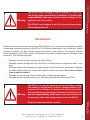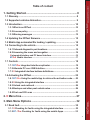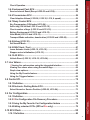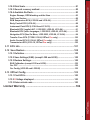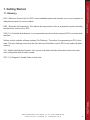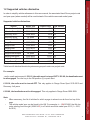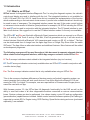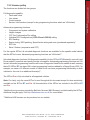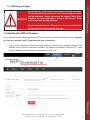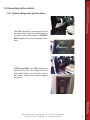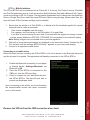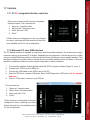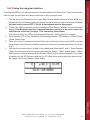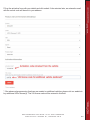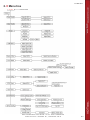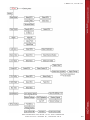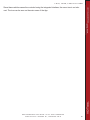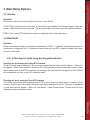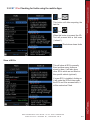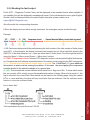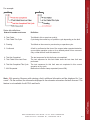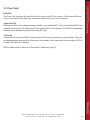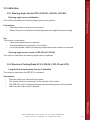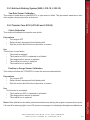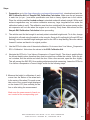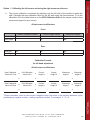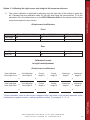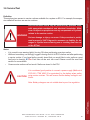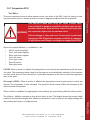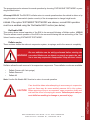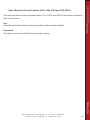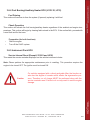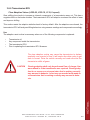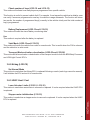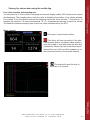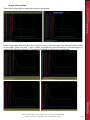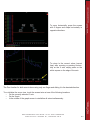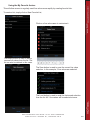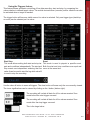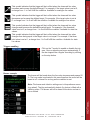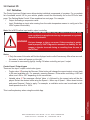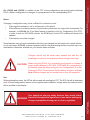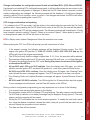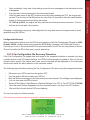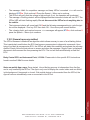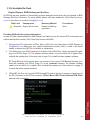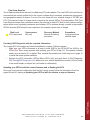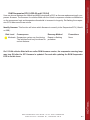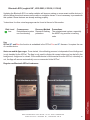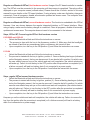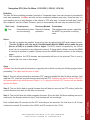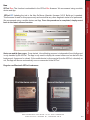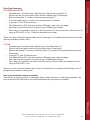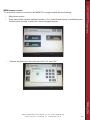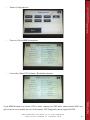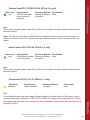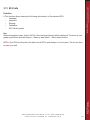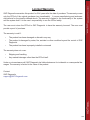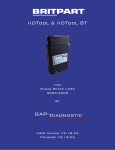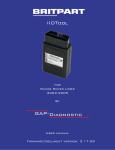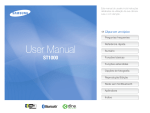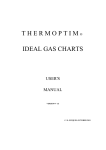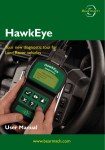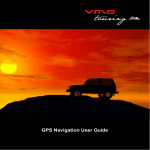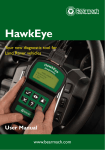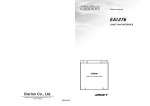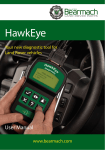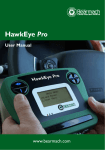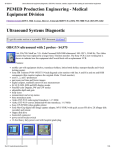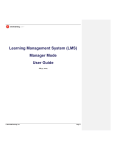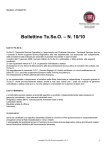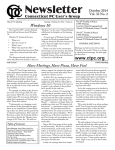Download IIDTool Pro, IIDTool BT and regular IIDTool
Transcript
IIDTool Pro, IIDTool BT and regular IIDTool for All vehicles By User manual Version 21 Firmware V3.0 I1 Warning The IIDTool allows changing of vehicle settings to a state outside of the original manufacturer specification. It is the sole responsibility of the user to choose secure settings for the applicable use of the vehicle. The IIDTool is not designed to be left in place for long periods. Please unplug after use! Disclaimers Neither the distributors nor the manufacturer (GAP Diagnostic, Inc.) accept any responsibility or liability for damages incurred through use of the IIDTool. This includes all damages to the vehicle itself, vehicle systems or property. This also includes injuries to the user or other persons. The warranty is limited to the functionality of the IIDTool itself (for further warranty details, please consult the last page of this document). This includes especially: • • • Damages incurred through improper use of the IIDTool Damages incurred through the use of the IIDTool to change vehicle configuration and / or settings Damages incurred by changing the height settings of the electronic air suspension. Changing the height settings either up or down can make the vehicle less stable. Do not drive vehicles in an unstable condition! Damages incurred through clearing faults without effecting proper repairs Damages incurred through usage of any third party products delivered by the IIDTool. Warning The IIDTool is a powerful diagnostic device that allows reading and clearing of logged faults as well as changing vehicle configuration and / or settings. It is designed for use by very well-informed individuals or professional automotive technicians. It is the sole responsibility of the user to make sure that he has the necessary skills and training required to use the IIDTool. IIDTool • • Read this instruction manual carefully! GAP Diagnostic 2015-09-17 All right reserved User manual: Version 21, Firmware V3.0 2 Terms and conditions Do not copy or reverse engineer While considerable effort has been made to make the information provided in this section as complete and accurate as possible, it does not and cannot cover all possible situations. The authors cannot accept any responsibility for any damages which may occur from the use or misuse of these procedures, nor can the authors accept any responsibility for any damages which may result from personal injury or property damage which allegedly may be caused by the use or misuse of these procedures. No responsibility is accepted for missing or incorrect information. Those who use these procedures shall accept all responsibility for performing the work which may be described below. GAP Diagnostic 2015-09-17 All right reserved User manual: Version 21, Firmware V3.0 IIDTool Specifications are subject to change without prior notice. 3 Table of content 1. Getting Started......................................................................8 1.1 Glossary ............................................................................................... 8 1.2 Supported vehicles diminutive .......................................................... 9 1.3 Introduction ....................................................................................... 10 1.3.1 What is an IIDTool .............................................................................10 1.3.2 License policy ...................................................................................11 1.3.3 Warning messages ...........................................................................12 1.4 Updating the IIDTool firmware ......................................................... 12 1.5 Mobile App automated file loading / updating ............................... 14 1.6 Connecting to the vehicle ................................................................ 15 1.6.1 Onboard diagnostic port locations..................................................15 1.6.2 Accessing the menu and navgation ................................................16 II Integrated Interface and PC based interface ..............................................16 BT/Pro Mobile Interface ..................................................................................17 1.7 Controls ............................................................................................. 18 1.7.1 BT/Pro integrated interface replicator .............................................18 1.7.2 Alternate PC over USB Interface......................................................18 1.7.3 II Integrated Interface buttons definitions.......................................19 1.8 Activating the IIDTool........................................................................ 22 1.8.1 BT/ Pro Using the mobile App to retrieve the activation code......22 1.8.2 II Using the integrated interface ......................................................23 1.8.3 Unlock code retrieval ........................................................................24 1.8.4 Backups and other post unlock notes ............................................26 1.8.5 First use ECU scan ...........................................................................26 2. II Menu tree...........................................................................27 IIDTool 3. Main Menu Options .............................................................32 3.1 Read fault ........................................................................................... 32 3.1.1 II Checking for faults using the integrated interface .....................32 3.1.2 BT / Pro Checking for faults using the mobile Apps .....................33 4 3.1.3 Advanced Read function. All except L322-02 .................................34 3.1.4 Reading the fault output ...................................................................36 3.1.5 Understanding diagnostic trouble codes (faults) ..........................38 3.2 Version ............................................................................................... 40 3.3 Clear Fault.......................................................................................... 40 3.4 Height ................................................................................................ 41 3.5 Calibration ......................................................................................... 43 3.5.1 Steering Angle Sensor ECU (L322-02, L322-06, L319-04)..............43 Steering angle sensor calibration...................................................................43 Steering angle sensor renew (L322-02 and L322-06) ....................................43 3.5.2 Electronic Parking Brake ECU (L322-06, L322-10 and L319) ........43 Longitudinal Accelerometer Sensor Calibration ...........................................43 3.5.3 Anti-lock Braking System (ABS, L319-10, L322-10) .......................44 Yaw Rate Sensor Calibration...........................................................................44 3.5.4 Transfer Case ECU (L319-04 and L322-06) .....................................44 Clutch Calibration ............................................................................................44 Position or Range Sensor Calibration............................................................44 XY Sensor Calibration (gear position sensor, manual transaxles only) .....45 3.5.5 Suspension ECU ...............................................................................46 Sensor calibration ............................................................................................46 3.6 Service/Test ...................................................................................... 51 3.6.1 Suspension ECU ...............................................................................53 Test Valve ..........................................................................................................53 Re-Enable EAS .................................................................................................54 Deflate modes ...................................................................................................54 Set tight / normal tolerance (All except L322-02) ..........................................55 Transport Mode (L322-02) and Build Mode (All except L322-02) .................55 3.6.2 Electronic Parking Brake ECU .........................................................55 Unjam Procedure (L322-06, L322-10, L319-04 and L319-10) ........................55 Select Normal or Service Position (L405, L494, L538 and L359 2013+) ......56 3.6.3 Engine ECU ........................................................................................57 IIDTool Clear Adaption Values (petrol engine only, L322-06, L322-10, L319) ..........57 Fuel Priming (petrol engine only, L319-04) ....................................................57 3.6.4 Fuel Burning/Auxiliary Heater ECU (L322-10, L319) ......................58 Fuel Priming......................................................................................................58 5 Check Operation...............................................................................................58 3.6.5 Instrument Pack ECU ........................................................................58 Service Interval Reset (Except L322-02 and L538) ........................................58 3.6.6 Transmission ECU ............................................................................59 Clear Adaption Values (L322-06, L322-10, L319, 6 speed) ............................59 3.6.7 Body Control ECU .............................................................................60 Key Programming (VIN locked L319-04) ........................................................60 Add a key (VIN locked L322-10 and L319-10) ................................................60 Check number of keys (L322-10 and L319-10) ..............................................61 Battery Replacement (L322-10 and L319-10) .................................................61 Valet Mode (L322-10 and L319-10) ..................................................................61 Transport Mode activation, deactivation (L322-02 and L322-06) .................61 3.6.8 Airbag (L322-10) ................................................................................61 Set Normal Mode ..............................................................................................61 3.6.9 HVAC Heat / Cool...............................................................................61 Learn Actuator Limits (L322-10, L319-10) ......................................................61 Stepper motor initialization (L319-10) ............................................................61 3.6.10 All ECU’s ..........................................................................................62 Vehicle Reset (L322-10, L319-10, L319-04).....................................................62 3.7 Live Values......................................................................................... 63 II Viewing live values when using the integrated interface ..........................63 Viewing live values when using the mobile App ...........................................64 Graph view options ..........................................................................................65 Using the My Favorite feature .........................................................................68 Using the Triggers feature ...............................................................................69 3.8 Control I/O.......................................................................................... 72 3.8.1 Definition ............................................................................................72 3.8.2 Electronic Parking Brake ECU .........................................................73 Select Normal or Service Position (L322-06, L319-04)..................................73 3.9 Car Configuration.............................................................................. 74 3.9.1 Definition ............................................................................................74 IIDTool 3.9.2 II Car Configuration File Recovery Procedure ...............................77 3.9.3 Using the My Favorite Car Configuration feature ..........................78 3.9.4 Editing untested CCFs (IIDTool Pro only) .......................................79 3.10 ECU Flash ........................................................................................ 80 3.10.1 Definition ..........................................................................................80 6 3.10.2 Risk Scale ........................................................................................81 3.10.3 General recovery method ...............................................................82 3.10.4 Available Re-Flash...........................................................................83 Engine Remaps, EGR blanking and the likes. ...............................................83 Fast Lane Service .............................................................................................86 RLM Suspension ECU (L322-06 and L319-04) ...............................................87 Body Control ECU (L319-04) ...........................................................................88 Instrument Pack ECU (L319-04 and L319-10) ................................................89 Bluetooth ECU (english UK*, L322-2005, L322-06, L319-04) ........................91 Bluetooth ECU (other languages, L322-2005, L322-06, L319-04).................93 Navigation ECU (Nav On Move, L322-2005, L322-06, L319-04) ....................94 Transfer Case ECU (TCCM L319-04, IIDTool Pro only) ...............................100 Audio Control ECU (L319-04, IIDTool Pro only)...........................................100 Transmission ECU (L319-10, IIDTool Pro only) ...........................................100 3.11 ECU info ........................................................................................ 101 3.12 Save Restore ................................................................................ 102 3.12.1 Definition ........................................................................................102 3.12.2 Save Settings (EAS) (except L359 and L538) .............................102 3.12.3 Restore Settings ............................................................................102 EAS Calibration (except L359 and L538)......................................................102 Car CCF ..........................................................................................................102 Car Config (L322-02 and L322-06) ................................................................102 3.13 IIDTool Config ............................................................................... 103 3.13.1 Find ECU’s .....................................................................................103 3.13.2 II Voltage displayed .......................................................................103 3.13.3 Enter unlock code .........................................................................103 IIDTool Limited Warranty ...................................................................104 7 1. Getting Started 1.1 Glossary ECU : Electronic Control Unit. An ECU is an embedded system that controls one or more systems or subsystems present in a motor vehicle. EAS : Electronic Air Suspension. This defines all components of the air suspension system including the electronic control unit or ECU. CAN : For Controller Area Network, is a communication protocol which connects ECU’s via a two wires interface. Vehicle control modules software updates (Re-Flashing) : The action of programming an ECU’s firmware. The term flashing comes from the fact that microcontrollers used in ECU’s are made with flash memory. VIN : Vehicle Identification Number. It’s a unique code which includes information’s about the vehicle’s configuration and its serial number. GAP Diagnostic 2015-09-17 All right reserved User manual: Version 21, Firmware V3.0 IIDTool DTC : For Diagnostic Trouble Code or fault code. 8 1.2 Supported vehicles diminutive In order to simplify vehicle references in this user manual, the associated Land Rover project code and year span (when needed) will be used instead of the vehicle name and model years. Supported vehicles diminutives. Vehicle Defender Puma 2.4 L Defender Puma 2.2 L Discovery 3/LR3 Discovery 4/LR4 Freelander 2/LR2 Range Rover Range Rover Range Rover Range Rover Range Rover Evoque Range Rover Sport Range Rover Sport Range Rover Sport Model Year 2007-2011 2012-2015 2004-2009 All years All years 2002-2005 2006-2009 2010-2012 2013 and up All years 2005-2009 2010-2013 2014 and up Project Code L316 L316 L319 L319 L359 L322 L322 L322 L405 L538 L319* L319* L405* Year Suffixe -07 -12 -04 -10 -02 -06 -10 -04 -10 *Vehicles with identical electrical systems are grouped under one project code. For example: ..and in a safe environment. L319-10, the radio must be turned OFF. L322-06, the handbrake must be disengaged. Turn the key to the ON position (II) or push Start. L319-10, the radio must be turned OFF. This only applies to Range Rover Sport 2010-2013 and Discovery 4 all years. L322-06, the handbrake must be disengaged. This only applies to Range Rover 2006-2009. GAP Diagnostic 2015-09-17 All right reserved User manual: Version 21, Firmware V3.0 IIDTool Note: • When necessary, the list of vehicles for which a page is relevent can be found on top of the page. • The vehicle model year can be found in the VIN. For example, in ...5DA123456, the 8th character starting from the right (654321AD) is a D which would be model year 2013 (1 = 2001, A=2010). 9 1.3 Introduction 1.3.1 What is an IIDTool IIDTool stands for Integrated Interface Diagnostic Tool. In using this diagnostic system, the vehicle’s controls and display are used to interface with the tool. The integrated interface is not available for L405, L538 and L359. On L322-10, Land Rover did not complete the implementation of the function which enables writing on the instrument cluster screen. It proves to be unstable therefore it should only be used in case of emergency. The integrated interface cannot be used if the cruise control buttons or instrument cluster screen is defective (pixel problems for example). All IIDTool including the IIDTool Pro and BT can be used in conjunction with the integrated interface. The PC based interface is available for all devices. We suggest not to use the PC based interface unless it’s the only one available. The IIDTool BT and Pro are fitted with a Bluetooth Smart transceiver which can connect to an iPhone 4S, 5, 6 and up, iPod Touch 5 and up, iPad Mini, iPad 3rd generation and up. It will also work on Android devices fitted with a Bluetooth V4.0 transceiver and running on OS 4.3 or higher*. The App can be downloaded free of charge from the Apple App Store or Google Play Store under the name IIDControl. The App offers an alternate interface and additional features. More features will be added as development progresses. The following acronyms will be used throughout this document to separate elements that are either related to the Integrated Interface, mobile App usage or exclusive to the IIDTool Pro. II: The II acronym indicates content related to the integrated interface (any tool version). BT: The BT acronym indicates content only available when an IIDTool BT is used in conjonction with a mobile device (App). Pro: The Pro acronym indicates content that is only available when using an IIDTool Pro. With firmware version 3.0, the IIDTool has full diagnostic functionality for the EAS as well as the ability to read fault codes of all other diagnosable modules connected on various communications buses. Service routines can also be performed. Live values viewing, control I/O and car configuration (personalization) capabilities are included. Vehicle control modules software updates (Re-Flashing) is supported on certain ECU’s. Engine tuning, EGR Patching, Speed limiter raising and more (purchased separately)* are available. GAP Diagnostic 2015-09-17 All right reserved User manual: Version 21, Firmware V3.0 10 IIDTool *Due to the numerous hardware differences of devices running on Android’s operating system, we cannot garantee that our App will work on all devices. Even those fitted with a Bluetoot V4.0 and running on OS 4.3 or higher. For example, one user reported that a Chinese made Doogee phone cannot be used with our App. 1.3.2 License policy The functions are divided into two groups. Full diagnostic capability: • Fault read / clear • Live values • Control outputs • Service / test functions (except for key programming functions which are VIN locked) Advanced programming functions: • Component and system calibration • Height changes • CCF Car Configuration File editing • Individual ECU configurations (L322-02 and L322-06) editing • ECU flashing • Engine tuning, EGR patching, Speed limiter raising and more (purchased separately)* • ECU Info • Save / Restore (suspension and CCF) For the regular IIDTool, all unlocked diagnostic functions are available for the specific model vehicle that the IIDTool covers. Advanced programming functions are VIN locked**. Unlocked diagnostic functions (full diagnostic capability) for the IIDTool BT (Bluetooth) cover all Land Rover models / years that we currently provide coverage for. Advanced programming functions are VIN locked. Advanced programming functions will cover all supported Land Rover models as well, meaning that a D3 IIDTool BT can have VIN Locked programming functions added for a Range Rover L322. For example, an owner of 2 different models of Land Rover can have programming functionality on both vehicles for the cost of an additional license(s)**. The IIDTool Pro is fully unlocked for all supported vehicles. Note: For clarity, only the name IIDTool is used throughout this document except for items exclusively available on the IIDTool BT and Pro. All characteristics of the IIDTool are included in the IIDTool BT and Pro. *Additional tuning services provided by Bell Auto Services (BAS Remaps) and delivered by the IIDTool. Additional charges apply. Visit http://bellautoservices.co.uk/ for more details. GAP Diagnostic 2015-09-17 All right reserved User manual: Version 21, Firmware V3.0 IIDTool **Additional VIN licenses can be purchased on our website. 11 1.3.3 Warning messages Upon entering, some functions will display warning messages. The first time these functions are used, the warnings messages will be displayed 3 times and cannot be skipped. When these functions are used again later, a press of the Resume / Enter WARNING button skips the warning message. By pressing the Resume / Enter button, the user confirms that he has read and understood the warnings. 1.4 Updating the IIDTool firmware The following steps will allow updating the IIDTool’s firmware to the latest available version. Updates are free for a period of one (1) year after the date of purchase. Log in to our website and follow these steps (picture) to download the updater software. Once finished, click on the file to install the software. The updater is available for Mac and PC. Installing the updater software will have to be performed only once. GAP Diagnostic 2015-09-17 All right reserved User manual: Version 21, Firmware V3.0 IIDTool 1. 12 2. Connect your IIDTool on the USB port and start the updater software. On windows running machines, right click on the installer file and select Run as administrator. 3. Click on «Find Device» and wait until the updater software has found the IIDTool. 4. Click on «Program Firmware» and wait until the update is completed. 5. As instructed by the updater software upon completion, proceed with automated file loading/update on your mobile devices (see next page for more details). Upon first connection after updating the tool, the ignition must be turned ON with the engine NOT running. If required, the tool will then proceed with scanning the communication busses to determine which ECU’s are fitted. Notes: • None of the vehicle information and backups will be affected when the tool firmware is updated. • If the updater software is out of date, it will ask the user to update it. • On rare occasions, a hardware or operating system configuration can prevent the updater software from updating the IIDTool. If it fails to connect to the unit when the «Find Device» button is pressed, please try again using another USB port, cable or PC / Mac. • Some USB hubs will prevent the tool from being updated. We suggest not using them. • Firewall settings can prevent the updater software from working properly. It may require being shutdown or added to the list of trusted programs. • The computer needs to be connected to the internet when updating an IIDTool. GAP Diagnostic 2015-09-17 All right reserved User manual: Version 21, Firmware V3.0 IIDTool If you are having issues with updating your IIDTool, please contact us at: [email protected] 13 1.5 Mobile App automated file loading / updating This procedure is necessary when the App or IIDTool BT/Pro firmware is updated. Step one and two are only necessary if the updater software used is older then V3.9. Disconnect IIDTool BT/Pro from USB port Re-connect the IIDTool BT/Pro to USB port Ensure the mobile device is connected to the Internet (WiFi or phone network) Ensure latest version of the App is installed on the mobile device Start IIDControl App Press «Search for Tool» and select IIDTool BT/Pro (In Bootloader) Wait until all files are loaded Repeat steps 3 to 8 for each mobile device used GAP Diagnostic 2015-09-17 All right reserved User manual: Version 21, Firmware V3.0 IIDTool 1. 2. 3. 4. 5. 6. 7. 8. 14 1.6 Connecting to the vehicle 1.6.1 Onboard diagnostic port locations The OBD connector is located at the top of the cubby box in the lower dash finisher on the driver’s side of the vehicle. L322-20072009 Hinged cover must be opened for access. GAP Diagnostic 2015-09-17 All right reserved User manual: Version 21, Firmware V3.0 IIDTool L322-02 and 2006: The OBD connector is located at the top of the cubby box in the lower dash finisher on the driver’s side of the vehicle. Hinged cover must be opened for access. 15 L316 The OBD connector is located at the driver side fuse box. Hinged cover must be opened for access. 1.6.2 Accessing the menu and navgation II Integrated Interface and PC based interface 1. • • • 2. 3. 4. Ensure that the vehicle is in Park (L319, or in Neutral with the handbrake applied for manual transaxle) and in a safe environment. L319-10, the radio must be turned OFF. L322-06, the handbrake must be disengaged. If the vehicle is outside, start the engine. If in a garage, turnTurn the key to the ON position (II) or push Start. If you plan to use the device for more than 10 minutes with the engine not running, connect a power supply (Midtronic’s PSC-550, CTEK MXS 25 or equivalent) to the vehicle’s battery. Note: Battery chargers are not suitable due to poor line regulation. Wait until no more warning messages are displayed on the instrument cluster. Connect the IIDTool and wait until the message ®IIDTool Ready¯ appears on your instrument display. If the Bluetooth interface (integrated interface replica) is to be used, connect the mobile device to the tool (see page P9 for connecting instructions). You can now call up the IIDTool by pressing Resume / Enter for 2 seconds. Navigate the menu by using the Resume / Enter button to enter, the Back button to exit or go back, and the Speed + / Menu Up and Speed - / Menu Down buttons to navigate up or down or change values. To exit the IIDtool menu, use the Back button to navigate to the top level menu and press Back again or move the vehicle*. The message ?Exiting Menu? confirms that the session is terminated. The IIDTool can be disconnected anytime except when re-flashing an ECU or performing a CCF write. Remove the IIDTool from the OBD connector when done! GAP Diagnostic 2015-09-17 All right reserved User manual: Version 21, Firmware V3.0 16 IIDTool Your IIDTool needs no additional cables or power supply. The integrated interface cannot be used if the cruise control buttons or instrument cluster screen is defective (pixel problems for example). BT/Pro Mobile Interface The IIDTool BT/Pro can be connected on an iPhone 4S, 5, 6 and up, iPod Touch 5 and up, iPad Mini and iPad 3rd generation and up. It will also work on Android devices fitted with a Bluetooth V4.0 transceiver and running on OS 4.3 or higher. The App can be downloaded free of charge from the Apple App Store or Google Play Store under the name IIDControl. Before using the App, please make sure you have the latest IIDTool firmware and App version installed. 1. • • • 2. 3. Ensure that the vehicle is in Park (L319, or in Neutral with the handbrake applied for manual transaxle) and in a safe environment. If the vehicle is outside, start the engine. If in a garage, turnTurn the key to the ON position (II) or push Start. If you plan to use the device for more than 10 minutes with the engine not running, connect a power supply (Midtronic’s PSC-550, CTEK MXS 25 or equivalent) to the vehicle’s battery. Note: Battery chargers are not suitable due to poor line regulation. Wait until no more warning messages are displayed on the instrument cluster. Connect the IIDTool and wait until the message ®IIDTool Ready¯ appears on your instrument display.. Connect to a supported mobile device. Connecting to a mobile device Bluetooth Smart devices, including the IIDTool BT/Pro, will not be shown in the Bluetooth device list and do not need to be paired. The application iself handles connection to the IIDTool BT/Pro. 1. 2. 3. Enable the Bluetooth connectivity of your Apple or Android device: Settings->Bluetooth, set Bluetooth to ON. Once the IIDTool BT/Pro is connected on the OBD port, start the IIDControl App. Press on «search for tool» and select the desired IIDTool BT/Pro. The App will work both in portrait and landscape views. IIDTool Upon connecting to the vehicle, the tool will analyse the communication busses and report connection error on this screen. Remove the IIDTool from the OBD connector when done! GAP Diagnostic 2015-09-17 All right reserved User manual: Version 21, Firmware V3.0 17 1.7 Controls 1.7.1 BT/Pro integrated interface replicator Some menu items are still using the Integrated Interface replica. The functions are: 1. Menu up / Increase value 2. Menu down / Decrease value 3. Back one level / Exit 4. Enter* *When viewing a configuration in the car configuration menu, pressing the Enter button will show the next available option for this configuration. 1.7.2 Alternate PC over USB Interface The PC based interface is installed in conjunction with the updater software. We recommend using a computer running on windows XP or higher. Depending on the computer, it should also work on a Mac using a bootable Windows partition or virtual machine running Windows such as parallel desktop. This alternate interface is currently used to activate the cruise control switches when retrofitted. It does not provide any additional feature over the regular integrated or mobile interfaces. 1. 2. 3. 4. 5. If not already installed, download and install the IIDTool updater software (Page 12, point 1). Connect your IIDTool on the OBD port. Connect the USB cable to the IIDTool and to the PC. Start the IIDControl software (Windows: Start->GAP Diagnostic->IIDControl, not the updater software) Click on «Click here to connect your IIDTool» The functions are: 1. Menu up / Increase value 2. Menu down / Decrease value 3. Back one level / Exit 4. Enter* GAP Diagnostic 2015-09-17 All right reserved User manual: Version 21, Firmware V3.0 IIDTool *When viewing a configuration in the car configuration menu, pressing the Enter button will show the next available option for this configuration. 18 1.7.3 II Integrated Interface buttons definitions L322-02, L322-06 The IIDTool is controlled with the vehicle?s cruise control switchgear. The functions are: 1. Resume = Enter* 2. Speed + = Menu up / increase value 3. Speed - = Menu down / decrease value 4. On-Off = Back one level / Exit *When viewing a configuration in the car configuration menu, pressing the Resume button will show the next available option for this configuration. L322-10, II is only used in case of an emergency (no mobile device) The functions are: 1. Set/Speed + 2. Set/Speed 3. Resume 4. Cancel = Menu up / increase value = Menu down / decrease value = Enter* = Back one level / Exit GAP Diagnostic 2015-09-17 All right reserved User manual: Version 21, Firmware V3.0 IIDTool *When viewing a configuration in the car configuration menu, pressing the Resume button will show the next available option for this configuration. 19 L319-04 The IIDTool is controlled with the vehicle?s cruise control switchgear. The functions are: 1. Speed + = Menu up / increase value 2. Speed - = Menu down / decrease value 3. Resume = Enter* 4. On-Off = Back one level / Exit *When viewing a configuration in the car configuration menu, pressing the Resume button will show the next available option for this configuration. L319-10 The IIDTool is controlled with the vehicle?s cruise control switchgear. The functions are: 1. Set/Speed + = Menu up / increase value 2. Resume = Enter* 3. Cancel (CAN) = Back one level / Exit 4. Set/Speed = Menu down / decrease value GAP Diagnostic 2015-09-17 All right reserved User manual: Version 21, Firmware V3.0 IIDTool *When viewing a configuration in the car configuration menu, pressing the Resume button will show the next available option for this configuration. 20 Alternative set of controls L319-10. The tool can also be controlled with the vehicle’s radio switchgear. The functions are: 1. Previous/knob left = Menu down / decrease value 2. Next/knob right = Menu up / increase value 3. Info = Back one level / Exit 4. Mode = Enter* Information is displayed on the instrument cluster message center. Due to limited space, longer messages such as error codes are scrolled through automatically. On L322-02, L322-06 and L319-04, the informations are displayed on a single line. IIDTool On L322-10 and L319-10, the informations are displayed on three lines. Note for all vehicles When the following symbol is displayed <+>, the IIDTool will continue the current process after the Speed + / Menu Up button is pressed. GAP Diagnostic 2015-09-17 All right reserved User manual: Version 21, Firmware V3.0 21 All Vehicles 1.8 Activating the IIDTool 1.8.1 BT/ Pro Using the mobile App to retrieve the activation code To activate the IIDTool, you will need access to the exact vehicle it will be used on. Your mobile device will have to be connected on the internet. If not possible, you will have to fill up the form on our website using another device connected to the internet. Turn the key to the ON position (II) or push Start. Connect the IIDTool on the vehicle’s OBD port. Wait a few seconds and connect the IIDTool BT/ Pro on the mobile device. Press on «Activate» to display the activation page. If the tool has already been unlocked on one vehicle and an additional VIN license is required, Navigate to Menu->IIDTool Config->Unlock Code: 5. Note the 10 character activation code and follow the instructions found in point 1.8.3 to retrieve the activation code. With the unlock code in hand, repeat steps 1 to 4 and enter the unlock code in the appropriate field. 6. GAP Diagnostic 2015-09-17 All right reserved User manual: Version 21, Firmware V3.0 IIDTool 1. 2. 3. 4. 22 1.8.2 II Using the integrated interface To activate the IIDTool, you will need access to the exact vehicle it will be used on. Once your activation code is noted, you will need an internet connection to get your unlock code. Turn the key to the ON position (II) or push Start. Ensure that the vehicle is in Park (L319, or in Neutral with the handbrake applied for manual transaxle) and in a safe environment. L319-10, the radio must be turned OFF. L322-06, the handbrake must be disengaged. 2. Connect the IIDTool and wait until the message «IIDTool Ready» appears on your instrument display. If the Bluetooth interface (integrated interface replica) is to be used, connect the mobile device to the tool (see page 17 for connecting instructions). You can now call up the IIDTool by pressing the Resume / Enter button for 2 seconds. 3. From firmware V3.0 and up: Navigate to the following submenu : IIDTool Menu->IIDTool Config>Enter Unlock Code 4. Take note of the 10 characters code and follow the instructions found in point 1.8.3 to retrieve the activation code. Both the activation and unlock codes are in hexadecimal format: 0 to 9 and A to F. 5. With the unlock code in hand, go back to the vehicle and follow steps 2. and 3.. Press Resume / Enter once more and enter the unlock code using the Speed + / Menu up and Speed - / Menu down buttons to change characters and Resume / Enter to go to the next character. If you make a mistake, exit the IIDTool menu with the On-Off / Back button and re-enter the menu with a 2 sec. press / hold of the Resume / Enter button. GAP Diagnostic 2015-09-17 All right reserved User manual: Version 21, Firmware V3.0 IIDTool 1. 23 L319, L322-02, L322-06 1.8.3 Unlock code retrieval GAP Diagnostic 2015-09-17 All right reserved User manual: Version 21, Firmware V3.0 IIDTool Once logged into our website: 1. Click on My Products 2. Click on Product activation and Management 3. Activate My Product 24 Fill up the activation form with your details and click submit. A few minutes later, an automatic email with the unlock code will be sent to your address. GAP Diagnostic 2015-09-17 All right reserved User manual: Version 21, Firmware V3.0 IIDTool * If the advanced programming functions are needed on additional vehicles, please visit our website to buy additional VIN’s license(s). The VIN license code will be entered in this field. 25 1.8.4 Backups and other post unlock notes Once the unlock code is entered correctly, the IIDTool will backup the original suspension calibration and CCF content (if fitted and available). Confirmation messages will appear. • • • • Once your IIDTool’s activated, please proceed with updating the firmware to the latest version. Instruction’s on how to update your tool can be found on the page 12. You can enable the advanced programming functions on additional vehicles by purchasing additional VIN licenses. Once you have your new license(s), connect the IIDTool to a new vehicle and follow the procedure described on the previous pages to unlock the IIDTool. When filling the activation form, you will have to enter your new VIN license number as well in the appropriate field. When unlocked on a vehicle, the IIDTool does an automatic backup of the vehicle’s height settings (when fitted with an air suspension) and configurations. For details about the backup procedure, please consult the Save/Restore section of this manual. You can also unlock your IIDTool for future vehicles before connecting the unit to these particular vehicles. Please consult the Save Restore section of this manual for more details. Remove the IIDTool from the OBD connector when done! 1.8.5 First use ECU scan GAP Diagnostic 2015-09-17 All right reserved User manual: Version 21, Firmware V3.0 IIDTool Upon first use on a vehicle or after the tool firmware as been updated, the IIDTool will scan the vehicle and note the presence of all ECU’s on communications buses. The resulting list is stored in the IIDTool memory for up to 10 vehicles. 26 L322-02 GAP Diagnostic 2015-09-17 All right reserved User manual: Version 21, Firmware V3.0 IIDTool 2. II Menu tree 27 GAP Diagnostic 2015-09-17 All right reserved User manual: Version 21, Firmware V3.0 IIDTool L322-06 28 GAP Diagnostic 2015-09-17 All right reserved User manual: Version 21, Firmware V3.0 IIDTool L322-10, L319-10 29 GAP Diagnostic 2015-09-17 All right reserved User manual: Version 21, Firmware V3.0 IIDTool L319-04 30 L316, L359, L405 and L538 GAP Diagnostic 2015-09-17 All right reserved User manual: Version 21, Firmware V3.0 IIDTool Since these vehicles cannot be controled using the integrated interface, the menu tree is not relevent. The tree can be seen on the main menu of the App. 31 3. Main Menu Options 3.1 Version Definition This function shows the current firmware version in your IIDTool. II The IIDTool enters the top level menu at ‘Read Fault’ and displays the firmware version when the Speed- / Menu Down button is pressed. The version can also be viewed using the updater software. BT/Pro The current IIDTool firmware version is displayed while in the base menu. 3.2 Read fault Definition When an abnormal situation or behavior is detected by an ECU, it registers a fault code that can be accessed by a diagnostic tool. To view faults currently stored in any ECU, select the Read Fault option in the top level menu. 3.2.1 II Checking for faults using the integrated interface Checking for faults using the Select ECU function The ECU list will now be displayed. The menu is navigated up and down with the Speed + / Menu Up and Speed - / Menu Down buttons. Choose an ECU to be checked and press Resume to enter. If there are no faults stored in the ECU?s memory, the message ?No Fault Stored? will appear and the IIDTool will automatically go back to the ECU selection menu. GAP Diagnostic 2015-09-17 All right reserved User manual: Version 21, Firmware V3.0 IIDTool Checking for faults using the Scan ECU function The IIDTool will proceed with scanning each ECU to see if there are faults stored in memory. Once finished, only the ones with at least one fault stored will be displayed in the list. The menu is navigated up and down with the Speed + / Menu Up and Speed - / Menu Down buttons. Choose an ECU to be checked and press Resume to enter. 32 3.2.2 BT / Pro Checking for faults using the mobile Apps And This button will allow exporting the fault list And When this button is pressed, the IIDTool will proceed with a fault scan (‘‘refresh’’) This buttons clears faults Show all ECUs This will show all ECUs currently fitted and how many faults are stored in them. It will also show other ECUs which are not fitted on this specific vehicle (optional). GAP Diagnostic 2015-09-17 All right reserved User manual: Version 21, Firmware V3.0 IIDTool If a new ECU is installed, clicking on it will make the IIDTool interrogate the ECU and if he answers back, it will be marked as Fitted. 33 3.2.3 Advanced Read function. All except L322-02 This function allows filtering faults by selecting which status bits need to be set (equal to 1 or “ON”). In comparison, the regular read fault functions only show faults that are confirmed. II Upon entering the function, the IIDTool will ask if the first status bit (bit 0, Test Failed?) is required, press the Set + / Menu up to select this bit and Set - / Menu down to ignore it. The IIDTool will then ask the same question for the second status bit and so on. Once the filters are selected, the IIDTool will proceed with scanning each ECU to see if there are faults stored in memory with any of those selected status bits set (equal to 1 or «ON»). More details on status bits and their definitions can be found on the following page. Example: If bit 0, Test Failed and Bit 2 Pending are selected, all faults with either one of those bits equal to 1 will show up in the list. GAP Diagnostic 2015-09-17 All right reserved User manual: Version 21, Firmware V3.0 IIDTool Caution The Advanced Read function should only be used by very wellinformed individuals or professional automotive technicians. It is a complement to using the regular fault reading functions to help in more complex diagnostic 34 BT / Pro Click on Advanced to select which flags are to be set. This button will confirm flags and mail option. The faults will be re-scanned automatically This button will confirm and save flags and mail option. The faults will be re-scanned automatically BT / Pro Status bit icons Status bit icons are located above the fault code descriptor. The icons significations can be viewed by clicking on the i button (bottom right). GAP Diagnostic 2015-09-17 All right reserved User manual: Version 21, Firmware V3.0 IIDTool Note: In some cases, faults will have both pending and confirmed flags turned on. Since the confirm flags prevails, the pending icon will not be shown. 35 3.2.4 Reading the fault output Faults (DTC – Diagnostic Trouble Codes) will be displayed in the standard format when available. If not available, they will be displayed in hexadecimal format. Fault code descriptors are in plain English. Should a fault be displayed without the plain English descriptor, please contact us at: [email protected] . We will provide the corresponding descriptor. II Since the display does not have enough characters, the messages may be scrolled through. Example: 1- 2/5: Faults are displayed with the prefix showing the fault number of the total number of faults stored in the ECU. In this example, the display is showing fault number two out of five total faults stored in the EAS ECU. If the third character is a +, there are more than 10 faults stored. Scroll through the fault list using the Speed + / Menu up and Speed - / Menu down buttons. 2- C1A27 - Compressor circuit: Numeric DTC diagnostic trouble code and plain English fault descriptor. This particular fault indicates a possible defect in the electric circuit supplying the EAS compressor. 3*- 11 - General electrical failure, circuit short to ground: The «Third Byte» (11) gives additional information’s to what could be causing the problem. In this case, the wire supplying the compressor could be shorted to the vehicle’s chassis or to a ground wire. 4*- (58): This hexadecimal number defines which status bits or flags are «ON». To know which status bits are currently «ON», simply convert this hexadecimal number to binary. When a bit is equal to 1, the flag is relevant to the current fault. More details can be found on the following page. Using the «select ECU» or «scan and filter» functions will only show faults that are confirmed. Use the «advance read» function to view non-confirmed faults. IIDTool List of status bits*: *Not implemented by Land Rover on L322-02 GAP Diagnostic 2015-09-17 All right reserved User manual: Version 21, Firmware V3.0 36 For example: Status bits definitions: Status bit number and name Definition 0 : Test Failed 1 : Test Failed This Cycle Test failed in this or previous cycle(s). Cycle being the current key or operation cycle depending on the fault. 2 : Pending Test failed on the current or previous key or operation cycle. 3 : Confirmed A fault is confirmed at the time of the request when repeated detection over multiple operation cycles or for a defined period of time occurred. Only a clear fault will reset this status bit. 4 : Test Not Completed 5 : Test Failed Since Last Clear The test sequence for this fault was not completed. The test sequence for this fault failed since the last clear fault was performed. The test sequence for this fault was not completed in this current operation or key cycle. Malfunction Indicator Lamp requested (turned ON). 6 : Test Not Completed This Cycle 7 : MIL Requested GAP Diagnostic 2015-09-17 All right reserved User manual: Version 21, Firmware V3.0 IIDTool Note II By pressing Resume while viewing a fault, additional information will be displayed for 3 seconds*. For the moment, the information displayed is the odometer value when the fault occurred. This feature is not available for all ECU’s and faults. 37 3.2.5 Understanding diagnostic trouble codes (faults) In order to diagnose problems efficiently, it is important to understand DTC’s (diagnostic trouble codes or faults) structures, types and importance. Standard faults code prefix definitions (for more details, please consult the ISO 15031 specification). • • • • Pxxxx, Powertrain: The powertrain systems cover functions that include engine, transmission and other drivetrain operations. Cxxxx, Chassis: The chassis systems cover functions that include mechanical systems such as brakes, steering and suspension. Bxxxx, Body: The body systems cover functions that include comfort, convenience, safety and other systems. Uxxxx, Manufacturer specific: These are often related to network or communication malfunctions. These are not defined in the ISO 15031 specification. Each fault code will refer to a specific component (sensor for example) or system area which was determined to be at fault. These codes generally include a specific failure mode or “Third Byte” (i.e. circuit short to ground). P, C and B faults are most often “hard faults” which directly point to an issue while U type faults are usually caused by the presence of a hard fault in another system (cascading effect). In some cases, U prefix faults will be considered hard faults but they will not have the “lost communication with…” descriptor. They will have a more specific descriptor like “Valve circuit short to ground”. Cascading effect In some cases, multiple warning lamps and messages can be displayed on the instrument cluster at once. All of these warnings can often be traced back to a single source or problem that creates the cascading effect. For example, an error message from the suspension can be displayed on the information center at the same time the ABS and DCS/HDC malfunction lights are ON. Performing a read faults using the IIDTool or any other diagnostic tool may reveal many faults stored in different ECU’s. GAP Diagnostic 2015-09-17 All right reserved User manual: Version 21, Firmware V3.0 IIDTool Hard faults (P,C or B) may create “lost communication” (U prefix) errors because the ECU with the registered hard fault has stopped or is sending invalid data. For example, the transmission ECU can have an “invalid data received” fault because data sent by the engine ECU is abnormal. The cause of the problem could be a bad sensor on the engine itself which has registered a powertrain hard fault. In this case, the engine relays the invalid data to the transmission which in turn registers the U type fault. 38 Diagnostic when multiple faults are present. When a cascading effect is suspected to be present (or the fault list is large), the following diagnostic procedure shall be followed. • • • • • Read and note the DTCs from every control modules. Troubleshoot and correct the P, C or B fault(s). Use the “Clear All” function of the IIDTool. Drive the vehicle normally. This will “test” if the problem(s) is or are resolved. Read faults once more to confirm that none of the P, C or B faults came back. GAP Diagnostic 2015-09-17 All right reserved User manual: Version 21, Firmware V3.0 IIDTool Faults with U prefix should not be present anymore. If faults with the descriptor “lost communication with …” remain and there is no known issue, they can be left alone. These faults will register from time to time for no apparent reasons. If hard faults with the U prefix are present, simply correct the problem and use the clear faults function once more. 39 3.3 Clear Fault Definition The Clear Fault functions will reset the fault list stored in the ECU(s) memory. Faults may still be present or come back shortly after they have been cleared if the issue is not resolved. II Specific ECU Displays the ECU list and allows clearing of faults in one specific ECU. Scroll to the desired ECU and press Resume to enter. All faults stored in this specific ECU will be cleared. The IIDTool automatically exits the menu afterwards (except when using the App). II Clear All Clears all faults stored in all ECU?s and exits the IIDTool menu (except when using the App). The number displayed when clearing all is not related to the number of fault cleared but to the number of ECU?s on which the faults were cleared. GAP Diagnostic 2015-09-17 All right reserved User manual: Version 21, Firmware V3.0 IIDTool BT/Pro Please refer to item one of this section, Read fault, page 31. 40 3.4 Height Definition For height changes, the function allows changing either front, rear, or all corners simultaneously. These changes will also affects the other modes as the standard height is the reference point. For example, if standard mode is lowered by 10mm, access mode, motorway, and off-road height will also be 10mm lower. On L322-02, the offroad, highway and access modes can also be changed. The IIDTool allows changing of vehicle settings to a state outside of the original manufacturer specification. It is the sole WARNING responsibility of the user to choose secure settings for the applicable use of the vehicle. GAP Diagnostic 2015-09-17 All right reserved User manual: Version 21, Firmware V3.0 IIDTool Notes: • If values for the standard height are set too low (L322-02 without raising the values for access and motorway heights) the vehicle may reach the bump stops in access mode: -All except L322-02 In this case the EAS ECU registers a bottomed out condition and enters ‘Extended Mode’ automatically raising the vehicle (to allow the vehicle to drive out of the bottomed out condition). -L322-02 If the height indicator light continues blinking after the vehicle was switched off, this can cause a battery drain. • The height values are given in millimeters. This does NOT correspond exactly to changes in height at the wheel. Measure all values to be sure. • If the values for standard height are set too high, (and/or Off-Road height on a L322-02) the suspension can reach a fully extended condition in off-road mode. In this condition, there is no upward suspension travel. There is a severe risk of damaging components and the vehicle can become uncontrollable in this state! GAP Diagnostics assumes no liability for damages or injuries incurred during use or resulting from the use of the IIDTool. • Changes in height are instantaneous in the EAS ECU but the ECU won’t apply these changes immediately. The EAS ECU will adjust a corner when it’s +/- 10 mm or higher than the desired height. For example if the corner is at +9 mm, it will not adjust the height. 41 Adjust All This allows changing the height of the whole vehicle from its current calibration - all four corners simultaneously - at standard height. If two subsequent changes of -10mm are made, the vehicle will be -20mm (20mm lower) than the original height. Adjust Front Changes height of only the front axle in all modes. +10mm means the front will be 10mm higher in all modes. Adjust Rear Changes height of only the rear axle in all modes. -10mm means the rear will be 10mm lower in all modes. Limits The EAS ECU has internal absolute limits that limit the extent of possible height changes. For example, if the current sensors calibration are Sensor Front Left Front Right Rear Left Rear Right Example Calibration value, L322-02 157 138 180 166 And the limits of the EAS ECU are Sensor Upper Front Upper Rear Lower L322-02 200 200 No Limit Limits (mm) L322-06 205 250 150 All others 250 250 150 On this L322-02: The rear can be raised by a maximum of 200 - 180 = 20 mm. The rear can be lowered without a maximum limit. The IIDTool automatically calculates these values and allows only changes within these parameters. Note: The maximum values for lowering and raising are found by trial and error. They will not be the same on every vehicle. GAP Diagnostic 2015-09-17 All right reserved User manual: Version 21, Firmware V3.0 42 IIDTool The front can be raised by a maximum of 200 - 157 = 43 mm. The front can be lowered without a maximum limit in this case 3.5 Calibration 3.5.1 Steering Angle Sensor ECU (L322-02, L322-06, L319-04) Steering angle sensor calibration This routine will calibrate the steering angle sensor center position. Preparations • Place the vehicle on a flat and level surface. • Ensure that your front wheels and steering wheel are straight before proceeding. Use This function is used when: • The steering angle sensor is replaced. • A wheels alignment is performed on the vehicle. • It may be required if parts of the steering system have been replaced or removed. Steering angle sensor renew (L322-02 and L322-06) This routine is used when the steering angle sensor is replaced. 3.5.2 Electronic Parking Brake ECU (L322-06, L322-10 and L319) Longitudinal Accelerometer Sensor Calibration This routine is used when the EPB ECU is replaced. GAP Diagnostic 2015-09-17 All right reserved User manual: Version 21, Firmware V3.0 IIDTool Preparations • Place the vehicle on a flat and level surface. • The vehicle should stay stationary for the duration of the routine. • The EPB ECU must be fastened securely and the parking brake must be applied. • Make sure the brake pedal is released. 43 3.5.3 Anti-lock Braking System (ABS, L319-10, L322-10) Yaw Rate Sensor Calibration This routine is used when a new ABS ECU or yaw sensor is fitted. The yaw sensor measures a vehicle’s angular velocity around its vertical axis. 3.5.4 Transfer Case ECU (L319-04 and L322-06) Clutch Calibration This routine will calibrate the transfer case clutch. Preparations • Turn engine OFF • Select neutral, depress and hold brake pedal • Start the routine and follow the instructions on screen Use This function is used when: • The switch is replaced • The transfer box ECU is replaced or re-flashed • The range position sensor is replaced • The transfer box motor is replaced • The transfer box is replaced Position or Range Sensor Calibration This routine will allow the TCCM ECU to learn the sensors characteristics. Preparations • Turn engine OFF • Select neutral, depress and hold brake pedal • Start the routine and follow the instructions on screen Notes: Both calibrations should be performed outside since starting the engine is required at one point. It is normal for warning lights to turn ON and error messages to be displayed during these calibrations. GAP Diagnostic 2015-09-17 All right reserved User manual: Version 21, Firmware V3.0 44 IIDTool Use This function is used when: • The transfer box ECU is replaced or re-flashed • The range position sensor is replaced • The transfer box is replaced XY Sensor Calibration (gear position sensor, manual transaxles only) This routine will calibrate XY sensor positionned on the transmission. Preparations • Turn engine OFF • Select neutral, depress and hold brake pedal • Start the routine and follow the instructions on screen GAP Diagnostic 2015-09-17 All right reserved User manual: Version 21, Firmware V3.0 IIDTool Use This function is used when: • The sensor is replaced • The transfer box ECU is replaced or re-flashed • The transfer box is replaced 45 3.5.5 Suspension ECU Sensor calibration For baseline calibration, the standard function allows changes to each corner individually, Front Left, Front Right, Rear Left and Rear Right. These menu items allow calibration of the absolute value (in mm) of each height sensor. This is only required when height sensors, linkages or any parts related to height measuring are replaced or reinstalled. It may also be needed after a wheel alignment. For height changes, raising or lowering the vehicle, please refer to the Height function. At a minimum, calibration can be done on either axle, front or rear, but it is recommended that all four corners be calibrated simultaneously. Calibration of individual sensors should only be attempted by experienced users. Read this section very carefully and only undertake a calibration when the procedure is fully understood. WARNING Serious damages can occur if the procedure is performed improperly! GAP Diagnostics assumes no liability for damages or injuries incurred during use or resulting from the use of the IIDTool. GAP Diagnostic 2015-09-17 All right reserved User manual: Version 21, Firmware V3.0 IIDTool Notes: • Different calibration values for each corner are normal – they do NOT need to be set to the same value! These values represent arbitrary electrical constants relative to the height sensors mechanical positioning. Correlating these values to the measured height of each corner is part of the calibration procedure. • Changes in calibration are instantaneous in the EAS ECU but the ECU may not apply these changes immediately. The EAS ECU will adjust a corner when it’s +/- 10 mm or higher than the desired height. For example if the corner is at +9 mm, it will not adjust the corner height. • The settings and changes are given in millimeters but this does not correspond exactly to changes at the wheel. Each change in height must be measured from the bottom of the wheel arch to the center of the wheel (see step 5). 46 Steps: 1. Preparation: go to http://gap-diagnostic.com/support/documents.html, download and print the EAS Calibration Aid and Sample EAS Calibration Calculation. Make sure the air pressure in each tire (or tyre...) are within specification and that no heavy objects are in the vehicle. Place the vehicle on a flat, leveled surface in standard mode with wheels straight. While small surface irregularities may not reduce calibration accuracy, large irregularities can make the calibration harder to verify. The calibration must be done outside with the engine running as the air suspension will not rise when the engine is not running. Study these instructions and the Sample EAS Calibration Calculation before proceeding. 2. The vehicle must first be brought to a steady state in standard height mode. To do this, change the height to off-road using the switch on the console. Once at off-road height (off-road LED not flashing), return to standard height and again wait for the LED to stop flashing. Move the vehicle forward 5 meters and back to its original position. 3. Use the IIDTool to take note of the actual calibration. Go to menu item ‘Live Values->Suspension ECU->Calibration’. Note down the values in the EAS Calibration Aid. 4. Navigate the IIDTool to ‘Live Values->Suspension->Current Height’. The driver’s weight affects the current height values therefore they must be noted from outside the vehicle. Open the driver’s window, exit the vehicle and close the door. After a few seconds, open the door slightly. This will prevent the EAS ECU from making adjustments while measuring. Leave the IIDTool in ‘Live Values->Suspension->Current Height’ mode for the following steps. 5. Measure the height in millimeters of each corner from the bottom of the wheel arch to the center of the wheel. For each corner take note of the current height displayed on the cluster LCD (from outside) just before or after taking the measurement. GAP Diagnostic 2015-09-17 All right reserved User manual: Version 21, Firmware V3.0 IIDTool Make sure the measurement of each corner is noted at the corresponding spot. 47 Option 1 : Calibrating the left sensor and using the right sensor as reference. 6. The correct calibration is achieved by adjusting only the left side of the vehicle to match the right. Calculate the new calibration value for the left side using the formula below. To do the calculation, fill in the table below or on the EAS Calibration Aid with the values noted for front corners and repeat for rear corners. All values are in millimeters Front Front Left Front Right Current Calibration Values X= Current Height Values A= B= Measured Heights C= D= Rear Rear Left Rear Right X= A= B= C= D= Calibration Formula for left hand adjustment All values are in millimeters New Calibration Value Left Front = Old Calibration Value Left X = New Calibration Value Left Rear = = + Current Height A + Old Calibration Value Left X + + - Current Height B Current Height A - - Measured height C Current Height B - + Measured height D + Measured height C - + Measured height D + GAP Diagnostic 2015-09-17 All right reserved User manual: Version 21, Firmware V3.0 IIDTool *Please remember: when a value minus a negative value, the minus in the equation becomes a plus (subtracting a negative number = adding a positive number). For example, 3 - -3 = 6 48 Option 2 : Calibrating the right sensor and using the left sensor as reference. 6. The correct calibration is achieved by adjusting only the right side of the vehicle to match the left. Calculate the new calibration value for the right side using the formula below. To do the calculation, fill in the table below or on the EAS Calibration Aid with the values noted for front corners and repeat for rear corners. All values are in millimeters Front Front Right Front Left Current Calibration Values X= Current Height Values A= B= Measured Heights C= D= Rear Rear Right Rear Left X= A= B= C= D= Calibration Formula for right hand adjustment All values are in millimeters New Calibration = Value Right Front Old Calibration Value Right X = New Calibration Value Right Rear = = + Current Height A + Old Calibration Value Right X + + - Current Height B Current Height A - - Measured height C Current Height B - + Measured height D + Measured height C - + Measured height D + GAP Diagnostic 2015-09-17 All right reserved User manual: Version 21, Firmware V3.0 IIDTool *Please remember: when a value minus a negative value, the minus in the equation becomes a plus (subtracting a negative number = adding a positive number). For example, 3 - -3 = 6 49 Step 7 is an example for a left side (option 1) adjustment. If a right side adjustment is performed, simply replace the left for right in the following text. 7. If the ‘new calibration value left’ varies less than 3mm from the old calibration value it can be considered good. Otherwise navigate the IIDTool to ‘Calibration->Suspension->Adjust Front Left’ or ‘Calibration->Suspension->Adjust Rear Left’ and use the Speed + / Menu up and Speed - / Menu down buttons to adjust the value to the ‘new calibration value left’. Repeat the process to verify the calibration. 8. Once calibration is done, the vehicle baseline height can be adjusted to the user requirements. Navigate to ‘Height’->Adjust Front’, ‘Height->Adjust Rear’ or ‘Height->Adjust All’ and use the Speed + / Menu up and Speed - / Menu down buttons to adjust the value. Original Standard height values Wheel Center to lower edge of wheel arch Front (mm) Rear (mm) L322 493 483 Discovery 3 and 4 L319 All Years 466 485 Range Rover Sport L320 All Years 461 465 L405 and L494 471 468 GAP Diagnostic 2015-09-17 All right reserved User manual: Version 21, Firmware V3.0 IIDTool These are the original baseline heights for your vehicle. Tire size has no effect when measuring from the center of the wheel. 50 3.6 Service/Test Definition This section gives access to service routines available for a system or ECU. For example, the suspension deflation functions are service routines. Service Routines should only be performed by qualified users with appropriate mechanical and electrical knowledge. Make sure no objects or people are near any components or systems related to the service routine. WARNING Serious damage or injury can occur if the procedure is performed improperly! GAP Diagnostics assumes no liability for damages or injuries incurred during use or resulting from the use of the IIDTool. Notes: • It is normal to see warning light(s) turning ON when performing a service routine. • While not mandatory, we strongly suggest clearing fault of all ECU’s before and after performing a service routine. If you have faults currently stored that you would like to note, perform a read fault prior to clearing. BT/Pro Fault lists can be sent via e-mail. Please consult the read fault section for more details. • Some service routines will not work if faults are stored in the ECU. CAUTION It is considered good practice to connect a power supply (Midtronic’s PSC-550, CTEK MXS 25 or equivalent) to the battery when performing service routines. This will ensure that the battery voltage is sufficient. GAP Diagnostic 2015-09-17 All right reserved User manual: Version 21, Firmware V3.0 IIDTool Note: Battery chargers are not suitable due to poor line regulation. 51 Note: While executing service routines, it is normal to see warning light(s) turning ON or error messages to be displayed on the instrument cluster screen. Everything will be back to normal when the procedure is completed and the various systems have shut down. WARNING Service Routines should only be performed by qualified users with appropriate mechanical and electrical knowledge. Make sure no objects or people are near any components or systems related to the service routine. Please read service routine definitions carefully before using. GAP Diagnostic 2015-09-17 All right reserved User manual: Version 21, Firmware V3.0 IIDTool Serious damage or injury can occur if a procedure is performed improperly! GAP Diagnostics assumes no liability for damages or injuries incurred during use or resulting from usage the IIDTool. 52 3.6.1 Suspension ECU Test Valve This menu contains routines to allow manual control over valves of the EAS. Used for raising or lowering one vehicle corner or section at a time in order to diagnose problems with the suspension. WARNING Care should be taken when using test valves routines. Make sure no objects or people are under the vehicle or near any suspension components. Keep all doors closed. Do not try to raise the suspension higher than its maximum travel. Serious damage or injury can occur if a procedure is performed improperly! GAP Diagnostics assumes no liability for damages or injuries incurred during or resulting from usage of the IIDTool. Options for manual inflation (+) or deflation (-) are: • All four corners together. • Front, both sides together. • Rear, both sides together. • Front left corner. • Front right corner. • Rear left corner. • Rear right corner. L322-02. When a section is inflated, the appropriate corner valve(s) are opened along with the reservoir valve. The suspension starts rising from the reservoir and automatically switches to the compressor after a few seconds.There should be a noticeable decrease in the rate at which the suspension rises at this point. All except L322-02. When a section is inflated, the appropriate corner(s) and reservoir valves are opened. The compressor is also activated. The speed at which corners inflate will decrease as the reservoir pressure equalizes. The inflation / deflation continue as long as the button is held. The display shows the current height (relative to the standard height) while valves are activated in order to help see the height change and also confirm the behavior of height sensors. GAP Diagnostic 2015-09-17 All right reserved User manual: Version 21, Firmware V3.0 53 IIDTool When a section is deflated, the appropriate corner valve(s) are opened along with the exhaust valve. The suspension can be returned to normal operation by choosing ‘EXIT&LEAVE TEST MODE’ or pressing the Back button. All except L322-02. The EAS ECU will also return to normal operation when the vehicle is driven or by using the raise or lower switch (center console) of the air suspension to change height mode. L322-02. If the option ‘EXIT&KEEP TEST MODE’ was chosen, normal EAS operation must be re-enabled using the ‘Re-Enable EAS’ function (see below). Re-Enable EAS This routine allows normal operation of the EAS to be resumed following a Deflate routine. L322-02 This also allows normal operation of the EAS to be resumed following the use and exiting of the ‘Test Valves’ function using ‘EXIT&KEEP TEST MODE’ . Deflate modes These routines deflate the entire air suspension system, air springs, and/or the reservoir completely. Be sure deflation can be safely performed before starting the WARNING procedure! Make sure no objects or people are under the vehicle or near any suspension components. Keep all doors closed. Deflation allows the safe removal of air suspension components. Three deflation modes are available. • • • Deflate Corners (all 4 air springs) Deflate Reservoir Deflate All Note: Use the Re-Enable EAS function to return to normal operation. GAP Diagnostic 2015-09-17 All right reserved User manual: Version 21, Firmware V3.0 IIDTool CAUTION Care should be taken when attempting to remove any air suspension parts as there may be some residual pressure left in the system. When removing a hose or a component, open connectors slowly and wait until the sound of escaping air ceases. Defective parts can prevent deflation resulting in damage or personal injury. 54 Set tight / normal tolerance (All except L322-02) Caution The tight tolerance mode should only be used when a wheels alignment is performed. Leaving the EAS ECU permanently in this mode can lead to premature failing of components. This will set the EAS ECU into tight or normal tolerance mode. In normal tolerance mode, the EAS ECU will adjust a corner when it’s +/- 10 mm or higher than the desired height. For example if the corner is at +9 mm, it will not correct the height. If the corner is at +11 mm, the EAS ECU will make adjustments. In tight tolerance mode, a tolerance of +/- 3 mm is used. Transport Mode (L322-02) and Build Mode (All except L322-02) This routine will activate or deactivate the Transport/Build Mode of the air suspension. Use For example, use this routine when the suspension needs to be deactivated for maintenance purposes. Note: This function may cause error messages to appear on the instrument cluster display. It may also affect other vehicle systems. Upon exiting, the error will disappear. Use the same function to reactivate the air suspension. 3.6.2 Electronic Parking Brake ECU Unjam Procedure (L322-06, L322-10, L319-04 and L319-10) This routine will start the unjamming procedure of the parking brake. Use This routine should be used when an abnormal sound is heard while applying the parking brake or when the rear brakes drag while the vehicle is moving. Notes: If the task completes successfully, the parking brake cables will drive out to the mounting position. When servicing is done, use the «Drive Parking Brake To Latching Position» in the Control I/O menu of your IIDTool and verify the parking brake functionality. GAP Diagnostic 2015-09-17 All right reserved User manual: Version 21, Firmware V3.0 55 IIDTool Preparation The ignition must be turned ON (position II) without the engine running. Select Normal or Service Position (L405, L494, L538 and L359 2013+) This routine will allow servicing the parking brake. For L319-04 and L322-06, the function is located in the Control IO menu. Use Select Service position when servicing rear brakes and Normal when finished. Preparation GAP Diagnostic 2015-09-17 All right reserved User manual: Version 21, Firmware V3.0 IIDTool The ignition must be turned ON without the engine running. 56 3.6.3 Engine ECU Note: For the service reminder reset routine, see the Instrument Pack ECU. Clear Adaption Values (petrol engine only, L322-06, L322-10, L319) This routine resets the adaption statistics back to factory default. In other words, after the engine adaptions are cleared, the engine ECU will have to «learn» the different sensors behaviors and compensate accordingly. Use The clear adaption routine is necessary when, for example but not limited to, one of these components is replaced: • • • • • Idle speed control valve. Over a period of time, the engine ECU adapts the position it sets the idle speed control valve relative to the engine temperature, load and idle speed control valve itself. Throttle position sensor. The engine ECU «learns» the closed position voltage delivered by the throttle position sensor. Heated oxygen sensors and airflow sensor. The engine ECU will monitor and compensate for the deterioration of the Oxygen, MAF (Mass Air Flow) and other sensors over a period of time. It will also monitor the current correction associated with these sensors. Crankshaft position sensor. Due to small variations between different flywheels and different sensors, the ECU performs an adaption of the crankshaft position sensor. This in turn allows for misfire detection. Etc. CAUTION The adaption reset procedure may cause the engine to behave erratically over a period of time in cases where important sensors corrections are needed. It will need a few drive cycles to get back to normal. Fuel Priming (petrol engine only, L319-04) GAP Diagnostic 2015-09-17 All right reserved User manual: Version 21, Firmware V3.0 IIDTool This routine will activate the fuel pump and injectors for a defined period of time. This will remove air from the system, replacing it with fuel. Note: The idle speed may be increased for a short period of time when the engine is started. 57 3.6.4 Fuel Burning/Auxiliary Heater ECU (L322-10, L319) Fuel Priming This routine will remove air from the system (if present) replacing it with fuel. Check Operation This routine will activate the fuel burning/auxiliary heater regardless of the ambient and engine temperatures. This routine will begin by clearing faults stored in the ECU. If the routine fails, proceed with a read fault and fix the issue. • • Preparation (for both functions) Start the engine. Turn off the HVAC system. 3.6.5 Instrument Pack ECU Service Interval Reset (Except L322-02 and L538) This resets the service reminder displayed on the vehicle instrument cluster. Note: Please perform the appropriate maintenance prior to resetting. This procedure requires the engine to be turned OFF. The ignition must be turned ON. GAP Diagnostic 2015-09-17 All right reserved User manual: Version 21, Firmware V3.0 IIDTool Caution For vehicles equipped with a diesel particulate filter, the function resets also the engine oil counter which affects the regeneration process. Therefore, an oil change MUST be performed along with the service reminder reset. Failure to do so may result in serious engine damage. 58 3.6.6 Transmission ECU Clear Adaption Values (L322-06, L322-10, L319, 6 speed) Gear shifting time tends to increase as internal components of a transmission wear out. This has a negative effect on the brake clutches. The transmission ECU will adapt to counteract the effect of wear and improve shifting. This routine resets the adaption statistics back to factory default. After the adaptions are cleared, the transmission ECU will analyze shifting behaviors using sensors readings and compensate accordingly. Use The adaption reset routine is necessary when one of the following components is replaced: Transmission oil. Any component inside the transmission. The transmission ECU. Prior to updating the transmission ECU firmware. The clear adaption routine may cause the transmission to behave erratically over a period of time. It will need a few drive cycles to get back to normal. Drive the vehicle normally and make sure that the transmission shifts all gears. CAUTION Clearing adaption shall only be performed if an oil change, firmware reflash or if the transmission was repaired. Clearing adaption for no reasons on a transmission that is working correctly may worsen its behavior. In fact any non needed work made on a transmission that is working correctly may worsen its behavior. GAP Diagnostic 2015-09-17 All right reserved User manual: Version 21, Firmware V3.0 IIDTool • • • • 59 3.6.7 Body Control ECU Key Programming (VIN locked L319-04) An already programmed key is needed to begin the procedure. At first, the IIDTool will start displaying messages to guide you through the process. Once the key is turned to position I, the LED on the IIDTool is used instead of the instrument cluster to indicate status or step completion. • • • • • • • • • • • • “Each key is programmed at position 1 (accessory) <+>” “When completed turn last key at position 2 (ignition) <+>” “Reprogram all keys including new ones? <+> Yes, <-> No”, Press on the Speed + / Menu Up button to continue. If the engine is not running, the following message will be displayed: “Start Engine” Followed by “Turn Key to Pos. 1”, this will turn OFF the engine and the vehicle will remain in accessory mode. The LED on the IIDTool will flash once to indicate key number one is being programmed. It will turn solid to indicate completion. Remove the first key. The LED will flash to indicate it is waiting for the second key. Insert the second key and turn it to position 1. The LED on the tool will flash twice to indicate key number two is being programmed. It will turn solid to indicate completion. Repeat until all keys are programmed. When the last key is programmed (LED ON), turn the key to position II. If the process was successful, the message “Upload succeed <+>” will be displayed. The key programming is now complete. Add a key (VIN locked L322-10 and L319-10) This routine is used to add one (1) new key to the vehicle. It will not remove previously programmed keys. An already programmed key is needed to begin the procedure. Instructions will be displayed on screen. When prompt, press and hold the unlock button of the remote. Pressing the unlock button will be done a few times in a row to complete all programming steps. The horn will be activated during the procedure. • • A used key can be programmed to a new vehicle. Once programmed, it will no longer work on the previous vehicle. Both key models (slim and bigger one) can be programmed on any model and year. GAP Diagnostic 2015-09-17 All right reserved User manual: Version 21, Firmware V3.0 60 IIDTool Notes: Check number of keys (L322-10 and L319-10) This routine will indicate how many keys are programmed on a specific vehicle. This function is useful to prevent vehicle theft. For example, if one leaves the vehicle at a detailer, user can verify if someone programmed a new key for malicious usage afterwards. The function will return two results, the number of programmed key(s) currently in the vehicle vicinity and the total number of key(s) programmed. Battery Replacement (L322-10 and L319-10) This routine will reset the stored battery monitoring data. Use This routine is required after the battery is replaced. Valet Mode (L322-10 and L319-10) This routine will return the vehicle from valet to normal mode. This is useful when the PIN is unknown and the vehicle is in valet mode. Transport Mode activation, deactivation (L322-02 and L322-06) This routine will allow activation or deactivation of the transport mode for both the BPM Body Processor and LCM Light Control ECU’s. 3.6.8 Airbag (L322-10) Set Normal Mode This routine is used when the Airbag ECU is replaced following a crash (crash logs cannot be erased). It will initialize the ECU and set it to normal mode. 3.6.9 HVAC Heat / Cool Learn Actuator Limits (L322-10, L319-10) This routine is used when an actuator is removed or replaced. It is also required when the HVAC ECU is replaced. Stepper motor initialization (L319-10) GAP Diagnostic 2015-09-17 All right reserved User manual: Version 21, Firmware V3.0 IIDTool This routine is used when a stepper motor is removed or replaced. It is also required when the HVAC ECU is replaced. 61 3.6.10 All ECU’s Vehicle Reset (L322-10, L319-10, L319-04) This routine will send a reset or reboot command to all ECU’s. It is the equivalent of a soft reset. Use On L319-04, it should be used to restore the clock on the instrument pack ECU (--:-- displayed). It can also be used to solve other unusual issues. GAP Diagnostic 2015-09-17 All right reserved User manual: Version 21, Firmware V3.0 IIDTool Note: This function will return all user settings (radio station etc) to factory default. 62 3.7 Live Values Definition This function allows viewing the current value or state of a sensor or actuator. For a complete list of live values for your vehicle, please consult the functionality list on the IIDTool’s webpage. II Viewing live values when using the integrated interface To allow viewing of live values by the passenger, the value selected prior to driving the vehicle will stay displayed while the vehicle is on the move. II For safety reasons, the IIDTool will not respond to any commands from the cruise control buttons while on the move. When the vehicle comes to a halt, the cruise control commands will become operative and navigation can resume. WARNING The driver should never observe a live value while driving. For safety reasons, only the passenger should read a live value while the vehicle is on the move. Before viewing live values, please read the notes at the end of this page. GAP Diagnostic 2015-09-17 All right reserved User manual: Version 21, Firmware V3.0 IIDTool Notes: • It is normal to see warning light(s) turning on when viewing live values. • When broadcasting live values, some ECUs will stop sending messages on the networks. As a result, other ECUs will interpret this as a communication error. While not mandatory, we strongly suggest performing a clear fault of all ECUs after viewing live values. If you have faults currently stored that you would like to note, perform a read fault prior to viewing live values and clearing. • II L322-02 While viewing a live value, selecting another will require the Speed + / Menu Up and Speed - / Menu Down buttons to be pressed a little longer than usual. • II Only the name of the live value will first be displayed and scrolled if necessary. After a few seconds, the value or status will appear on the right with its associated unit in the metric system. 63 Viewing live values when using the mobile App Live value selection and sampling rate You can select up to 8 live values in the graph and numeric display modes. All 8 values can be viewed simultaneously. The sampling rate of each live value is divided by the number of live values selected. For example, if one live value is selected, the sampling rate will be 16 per seconds / 1 live values = 16 samples per seconds. If 4 values are selected, 16 / 4 = 4 samples per seconds for each live values. The absolute maximum sampling rate of each live value is determined by the ECU. Basic controls Full screen / normal screen button This button will start recording of live data. Once the stop button is pressed (same location), user will be able to save and name the recording if necessary. Saved logs can be accessed by selecting View Log in the Live Value submenu or on the connection screen (off-line mode allowed). GAP Diagnostic 2015-09-17 All right reserved User manual: Version 21, Firmware V3.0 IIDTool This button will reset the time (x) axis back to 0 seconds. 64 Graph view options Press in the yellow area to make the top option bar appear. GAP Diagnostic 2015-09-17 All right reserved User manual: Version 21, Firmware V3.0 IIDTool Press in the yellow area to remove the far left live value Y axis and name. The value will still be visible on the graph. When only one Y axis is visible, an additional press will return to the initial layout (4 values in the following example). This was implemented to maximize the graph area. 65 User can interchange any Y axis position. Press and hold on the desired axis and move it to the new position. Vertical zooming is done on each Y axis seperately. Select the desired Y axis / live value Touch and hold anywhere in the screen with 2 fingers and swipe vertically in opposite directions. GAP Diagnostic 2015-09-17 All right reserved User manual: Version 21, Firmware V3.0 IIDTool • • 66 To zoom horizontally, press the screen with 2 fingers and swipe horizontally in opposite directions. To return to the current value (current time) after zooming or panning horizontally on the X axis, simply press on the white square on the edge of the axis. The Pan function for both axes is done using only one finger and sliding it in the desired direction. GAP Diagnostic 2015-09-17 All right reserved User manual: Version 21, Firmware V3.0 IIDTool To re-initialise the zoom view, touch the screen twice at one of the following locations: • On the currently selected Y axis. • On the X axis. • In the middle of the graph screen to reinitialize all axis simultaneously. 67 Using the My Favorite feature This will allow access to regularly used live values more rapidly by creating favorite lists. To create a list, simply click on New Favorite List, Click on a live value name to customize it: The modify button is used to add or remove live values from the list. The list can also be deleted in this menu. The Save button is used to save the current live value selection. In this example, 3 live values are selected. GAP Diagnostic 2015-09-17 All right reserved User manual: Version 21, Firmware V3.0 IIDTool The Load button is used to recall the last saved selection from the list. All 3 live values will be selected at once. 68 Using the Triggers feature This feature allows automatic controlling of live data recording, start and stop, by comparing live values relative to defined target values. The mobile device buzzer (sounder) and/or vibration can also be activated when a target is reached. The trigger button will become visible once a live value is selected. Only one trigger type (start/stop or event) can be selected per live value. Start Stop This mode allows setting both start and stop targets and conditions independently. The start and stop events are independent meaning that live value A can be used to start the log while value B is used to stop the recording. Event This mode is used to pinpoint a specific event. Both the start and stop conditions are equal and occur at the same time. Use the clear all button to erase all triggers. The clear button will erase only the one currently viewed. The icons significations can be viewed by clicking on the i button (bottom right). The recording will include all data for all live values received X seconds before the start trigger occurred. IIDTool The recording will include all data for all live values received X seconds after the stop trigger occurred. This is the target value. GAP Diagnostic 2015-09-17 All right reserved User manual: Version 21, Firmware V3.0 69 This symbol indicates that the trigger will be in effect when the observed live value increases and crosses the defined target. For example, if the target value is set at 0, a change from -1 to 0 will fulfill the condition. Available for analogue live values. This symbol indicates that the trigger will be in effect when the observed live value decreases and crosses the defined target. For example, if the target value is set at 0, a change from 1 to 0 will fulfill the condition. Available for analogue live values. This symbol indicates that the trigger will be in effect when the observed live value changes and becomes the defined threshold point. For example, if the threshold value is set at 0, a change from -1 to 0 will fulfill the condition. Available for state live values. This symbol indicates that the trigger will be in effect when the observed live value changes from being equal to the target value to not equal. For example, if the threshold value is set at 1, a change from 1 to 0 will fulfill the condition. Available for state live values. Triggers enabling Click on the T symbol to enable or disable the triggers. Once a recording as begun automatically, it can be stopped like a regular recording by clicking on the stop button. Buzzer example The buzzer will be heard when the live value increases and passes 20 %. The loop mode is activated in this case therefore the sound will be heard at a 2 s interval for as long as the condition is met. GAP Diagnostic 2015-09-17 All right reserved User manual: Version 21, Firmware V3.0 IIDTool Note: The buzzer and vibration settings are in the preference menu (cog wheel). The App automatically detects if a device is fitted with a vibrating motor. The buzzer will not be heard if the device volume is low or muted. 70 Start Stop example Explanation: • The live value increases and passes the Start target of 20 %. • Recording begins and the previous data is kept (2 seconds) • The Stop condition is met at around 6.5 seconds, hence the trigger indicator (red dotted line) • Recording continues for 4 seconds IIDTool Event example Explanation: • The live value increases and passes the event target of 20 %. • Recording begins and the previous data is kept (2 seconds) • Recording continues for 2 seconds GAP Diagnostic 2015-09-17 All right reserved User manual: Version 21, Firmware V3.0 71 3.8 Control I/O 3.8.1 Definition The Control Input and Output menu allows testing individual components of a system. For a complete list of available control I/O for your vehicle, please consult the functionality list on the IIDTool’s webpage. The Parking Brake Control IO are explained on next page. For example: • Output: Activating a suspension valve. • Input: Simulating an input value coming from the cabin temperature sensor to verify part of the HVAC system functionality. Note: Not all ECUs allow input and/or output controlling. Care should be taken when using the control I/O function. Make sure no objects or people are near any components or systems that will be activated. WARNING Serious damage or injury can occur if the procedure is performed improperly! GAP Diagnostics assumes no liability for damages or injuries incurred during or resulting from the use of the IIDTool. Notes: • II Only the name of the value will first be displayed and scrolled if necessary. After a few seconds, the value or status will appear on the right. • It is normal to see warning light(s) turning ON when controlling an input / output. Control Input / Output types There are two input / output control value types: • Toggle value: II Pressing the Resume / Enter button will change the current output or input state to the next available one. For example, pressing Resume / Enter while controlling a LED will either turn it ON or OFF depending on its current state. • Variable value: II The messages «Select Value +/-» followed by the current value will be displayed. Select the desired value using the Speed + / Menu up or Speed - / Menu down buttons and press Resume / Enter to apply. For example, a ventilation motor can be activated at different speeds from 0 to 100%. GAP Diagnostic 2015-09-17 All right reserved User manual: Version 21, Firmware V3.0 IIDTool This is self explanatory when using the mobile App. 72 3.8.2 Electronic Parking Brake ECU Select Normal or Service Position (L322-06, L319) This routine will allow servicing the parking brake. For L405, L494, L538 and L359 2013+, the function is located in the service test menu. Use Select Service position when servicing the brakes and Normal when finished. GAP Diagnostic 2015-09-17 All right reserved User manual: Version 21, Firmware V3.0 IIDTool Preparation The ignition must be turned ON without the engine running. 73 3.9 Car Configuration The IIDTool allows changing of vehicle settings to a state outside of the original manufacturer specification. It is the sole responsibility of the user to choose secure settings for the applicable use of the vehicle. WARNING As with any diagnostic tool, there is always a risk of failure when writing data on an ECU. Writing the CCF should only be done when the vehicle is not needed immediately afterwards. Access to the internet in case support is needed is highly recommended. If the CCF update fails and your IIDTool can no longer be used, please consult the recovery instructions. 3.9.1 Definition The car configuration menu allows users to make changes, improve or upgrade software functions supported by the vehicle. Please consult the functionality list on the IIDTool’s webpage to know which configurations are available for your vehicle. For example: • Installing a rear view camera will require a configuration change in order for the image to appear on the navigation display. • Activate the day time running light options (DRL). Note: Only a limited number of ECUs allow configuration changes. For a complete list of available car configuration options, please consult the functionality list on the product page of our website. http://www.gap-diagnostic.com/products/iidtool.html On vehicles converted to Liquid Propane Gas or LPG, the system must be deactivated (switched to Petrol) before attempting to change the CCF, else the IIDTool will not be able to read the CCF. There are two different types of CCF settings: • Tested settings are available for all IIDTools. • Untested settings give access to the whole CCF which includes tested and untested settings. This is available upon request for IIDTool Pro users only. Changing critical settings may prevent the vehicle or subsystems from functioning normally. Do not change setting(s) unless required and with full knowledge of possible consequences. GAP Diagnostic 2015-09-17 All right reserved User manual: Version 21, Firmware V3.0 74 IIDTool The Car Configuration File, or CCF, contains configuration needed by all systems or ECUs present on the CAN networks. One of the ECU’s (vehicle dependent) broadcasts the content of the CCF at regular intervals on the CAN networks. Each ECU knows its configuration and the configuration of other ECUs if needed. Other ECUs have a backup of the CCF stored in their memory and may be used by the vehicle when one copy is corrupted. All vehicles except the L322-02-04 use this method. On L322-02 and L322-06, in addition to the CCF, some configurations are stored inside individual ECU’s. When a configuration is changed, it is programmed into the corresponding ECU. Notes: Changing a configuration may not be sufficient for a feature to work: • If the required hardware is not or still present in the vehicle. • If the software or hardware version of a particular system does not support the functionality. For example, on L319-04, the 3 turn flash feature is enabled in the Car Configuration File (CCF). In order to work on 2005-2006 vehicles, the BCM Body Control ECU software will have to be updated. • If the feature cannot be changed. Some features may not work immediately after they are changed and will require the vehicle electronics to shut down. L322-02, on diesel equipped vehicle, the park heating function may take up to one week before it becomes available on your monitor when activated. Changes should only be made when needed and with the full knowledge of risks and consequences these changes may imply. CAUTION When using the IIDTool, It is considered good practice to connect a power supply (Midtronic’s PSC-550, CTEK MXS 25 or equivalent) to the battery, especially when writing the Car Configuration File or ReFlashing an ECU. This will ensure that the battery voltage is sufficient. Note: Battery chargers are not suitable due to poor line regulation. User should not alter any safety features. User should inform WARNING himself of the applicable regulations or laws before making any changes susceptible of being part of a law or regulation. GAP Diagnostic 2015-09-17 All right reserved User manual: Version 21, Firmware V3.0 75 IIDTool Use When entering this menu, the IIDTool will proceed with reading the CCF. The ECU list will be displayed next. II Some configurations have a more complete status definition, simply wait a few seconds and it will be scrolled on the display. Change confirmation for configuration stored inside an individual ECU. (L322-02 and L322-06) If a change to an individual ECU configuration was made, it will take effect when the user returns to the ECU list or when the configuration is changed. II When the On-Off / Back button is pressed or when certain configurations are changed, the following message will be displayed: «Config have changed, upload to vehicle? Plus to continue, minus to cancel». If no changes were made, the IIDTool will return to the ECU list without updating the current ECU. CCF change confirmation and updating II If a change to the CCF was made, it will be written to the vehicle after the user exits the Car Configuration menu. Upon pressing the On-Off / Back button when in the ECU list, the user will be asked if he wants to update the CCF with the changes made. The following message will be displayed: «Config have changed, upload to vehicle? Speed + / Menu up to continue, Speed - / Menu down to cancel». If no changes were made, the IIDTool will return to the menu. BT/Pro Simply select Upload Changes and follow the instructions on screen. When updating the CCF, the IIDTool will prompt you with instructions to follow: • • • • • If the engine’s running, the following message will be displayed: Engine running. Turn OFF engine turn ignition ON (position II). L322-10, L319-10, L405, L538, L359 2013 and up, the IIDTool will turn off the engine automatically. The IIDTool will verify that the voltage is higher than 11.5 V. If not, the operation will be aborted. The message «Display will turn off XY seconds, keep key ON at all time, <+>» will be displayed. II Pressing any button will start the CCF write. During this phase, do not turn off the ignition or disconnect the IIDTool. All pre-2010 and L359 up to 2012 vehicles: Once the display turns ON again, you will be asked to turn the ignition OFF and back ON (position II), once done, press the Enter button. All 2010+ and L359 2013+ vehicles: Once the display turns ON again, the «Clearing Fault» and «Upload Success» messages will appear. Turn OFF the ignition for at least one minute. The «Clearing Fault» and «Upload Success» messages will appear, II press Resume / Enter to quit. All 2010+ and L359 2013+ vehicles: Turn ON the ignition for 30 seconds then start the engine. If error messages are still present, use the Clear All function of the IIDTool. During or after a configuration programming you may experience one or more of the following: • It is normal to see warning lights appear on the display. • The navigation screen will turn off during CCF programming. The radio memory may be erased. On 2010 and up vehicles, a low battery message may be displayed. Simply ignore it. The radio memory and trip computer will be erased. • Writing the CCF will disable the one touch window operation. To enable the one touch operation, close the window completely, release the switch, then pull up and hold the switch for one second. Repeat the procedure on each window. • The date and time will be resetted. GAP Diagnostic 2015-09-17 All right reserved User manual: Version 21, Firmware V3.0 76 IIDTool • • • • • Once completed, it may take a few starting cycles for error messages on the instrument cluster to disappear. You may hear a chime coming from the instrument cluster. If the key was turned to the OFF position too quickly after updating the CCF, the engine may not start. Turn the key to the ON position for more than 15 seconds to allow the immobilization system to synchronize before starting the engine. On L359 up tp 2012, the engine will only start after the electronics have shut down. To do so, lock the doors and wait a few minutes. Changing a configuration using any other diagnostic tool may alter previous changes made to configurations using the IIDTool. Configuration Backups When connected for the first time, the IIDTool does a backup of the Car Configuration File and for L32202 and L322-06, configurations stored inside the BPM (Body Processor) and LCM (Light Control). If a back-up of one or more individual ECUs was unsuccessful, the ECUs won’t be present in the list. This will not affect the ECUs that were correctly backed-up. 3.9.2 II Car Configuration File Recovery Procedure If the Car Configuration File update fails and usage of the integrated interface is required (not using a mobile device or the PC based interface), the IIDTool will temporarily be unable to write on the instrument cluster screen. The engine won’t start, errors messages will be displayed on the instrument cluster and a small dot will be present on the odometer screen. The following steps will allow restoring the Car Configuration File when using the integrated interface. • • • • • • • Disconnect your IIDTool and turn the ignition OFF. Turn the ignition ON and connect your IIDTool. Wait until all error messages on the instrument pack have cleared. The Voltage is now displayed. You can now enter the IIDTool menu. Select IIDTool Menu->Save/Restore->Restore Settings->Car CCF or Car CCF PCM (L322-06) Once the small dot has disappeared on the odometer screen, turn key to the OFF position. Wait until the left radio button LED stops flashing. You can now use your vehicle normally. GAP Diagnostic 2015-09-17 All right reserved User manual: Version 21, Firmware V3.0 IIDTool If the recovery procedure was not successful, please contact us for support. 77 3.9.3 Using the My Favorite Car Configuration feature The My Favorite function will allow the user to access and regroup regularly used car configuration settings by creating his own favorite lists. To create a list, simply click on New Favorite List, The modify button is used to add or remove configurations from the list. The list can also be deleted in this menu. Once added, click on a configuration name to customize it: With the configurations added, the user can set the preferred value for each configuration. The Load button will compare the saved values against the current ones and automatically change the non matching values. The 2 settings will be set at once and ready for to be uploaded. GAP Diagnostic 2015-09-17 All right reserved User manual: Version 21, Firmware V3.0 78 IIDTool The Save button is used to save the current value of all configurations in the favorite list. In this example, the Bluetooth enabling configurations for a L319-04 are saved. 3.9.4 Editing untested CCFs (IIDTool Pro only) Definition This menu will give access to the full Car Configuration File. This includes confirmed and untested configurations. The CCF was implemented when Land Rover was under Ford management therefore it contains configurations related to both Ford and Land Rover vehicles. Around 20 % of the CCF content is relevant and used by Land Rover. It is therefore not surprizing for configuration changes to have no effect on the vehicle. Note: Changing an untested setting may affect vehicle usability and in some severe cases, incapacitate (brick) the vehicle. User should not alter any safety features. The user should inform himself of the applicable regulations or laws before making any changes susceptible of being part of a law or regulation. Careless changing of these settings could prevent the car WARNING from starting or present a safety hazard. GAP Diagnostic 2015-09-17 All right reserved User manual: Version 21, Firmware V3.0 IIDTool It is the sole responsibility of the user to choose secure settings for the applicable use of the vehicle. 79 3.10 ECU Flash 3.10.1 Definition This function allows updating an ECU software to the latest available version. Software updates generally include bug fixes and/or enhancements and/or new features. Engine Remaps, EGR blanking and more, are available and provided by Bell Auto Services.The GAP Diagnostic fast lane service is now available when a specific ECU re-flash is required and not supported or embedded in the tool. For more details on which ECU re-flash are available for your vehicle and instruction’s, please consult section V. Vehicle control modules software updates definitions Notes: • Not all ECU’s have software updates available.. • Software updates should only be made when needed and with full knowledge of risks and consequences this may imply. • Make sure the battery is in good condition and well charged. It is best to proceed after the vehicle was driven for a while. This ensures that the battery is fully charged. • During re-flashing, the instrument cluster may turn OFF and lights may come ON. Once the instrument cluster comes back ON, follow the instructions on screen. • The navigation screen may turn OFF and a message indicating a low battery may be displayed. Simply ignore it. • It may take a few starting cycle for error messages on the instrument cluster to disappear after re-flashing. • Re-flashing an ECU will reset features like the clock and trip computer for example. • If using a mobile App (IIDTool Pro or BT), it can be left in the background, foreground or closed. If the mobile device is disconnected from the IIDTool, the re-flash will not be interupted and the App will recover automatically once re-connected to the IIDTool. Hard Reset: After a software update was performed, a hard reset may be needed in order for all systems to return to normal. Here’s how to proceed. • Disconnect both the positive and negative cable from the vehicle’s battery. • Wait 10 minutes and short both cables together. • Reconnect the cables to the vehicles battery. GAP Diagnostic 2015-09-17 All right reserved User manual: Version 21, Firmware V3.0 IIDTool Vehicle Reset (L319): In some cases, a soft reset may be sufficient in order for all systems to return to normal. The routine is found in the service test menu. 80 CAUTION As with any diagnostic tool, there is always a risk of failure when re-flashing an ECU. It should only be done when the vehicle is not needed immediately afterwards. Access to the internet is highly recommended in case support is needed. GAP Diagnostics assumes no liability for damages or injuries incurred during or resulting from the use of the IIDTool. Do not do anything to the vehicle or disconnect the IIDTool until the firmware update is finished. When using the IIDTool, It is considered good practice to connect a power supply (Midtronic’s PSC-550, CTEK MXS 25 or equivalent) to the battery. This will ensure that the battery voltage is sufficient. Note: Battery chargers are not suitable due to poor line regulation. 3.10.2 Risk Scale Each re-flash is categorized by one of the following risk level. In the event of a failure, the consequences and recovery method are defined. Risk Level High Moderate Low Consequence Vehicle unusable and more Vehicle unusable or limited Limited to the specific system Recovery Method Follow instructions Follow instructions Standard Re-flashing procedure Precautions Mandatory May be required May be required Use When entering this menu, the list of ECU’s that can be updated will be displayed. Depending on the ECU selected, you may have more than one software option. Select the correct one for the vehicle and application. II When the following symbol is displayed <+>, the IIDTool will continue the current process after the Speed + / Menu up button is pressed. You can exit the function anytime prior to the re-flashing itself by pressing the On-Off / Back button once. Once the process is completed, wait a few seconds with the key in the ON position before starting the engine. • • • If the engine is running, the following message will be displayed: «Engine running. Turn OFF engine turn ignition ON» (position II) Warning messages will be displayed, read them BT/Pro, and click continue II and press the Speed + / Menu up to continue. The IIDTool will require the user to confirm the requested task. For example « Suspension Write? <+> Yes <-> No » BT/Pro, click continue II Press the Speed + / Menu up to confirm or Speed - / Menu down to cancel. GAP Diagnostic 2015-09-17 All right reserved User manual: Version 21, Firmware V3.0 81 IIDTool When updating ECU software’s, the IIDTool will prompt you with instructions to follow: • • • • • The message «Wait for completion message and keep IIDTool connected <+>» will now be displayed. BT/Pro, Click continue II Press the Speed + / Menu up to continue. The IIDTool will verify that the voltage is high enough. If not, the operation will be aborted. The message «Flashing started» will be displayed and the instrument cluster will turn OFF. The IIDTool LED will start flashing rapidly. Do not disconnect the IIDTool or do anything else to the vehicle. The instrument cluster will come back ON II and the following message asking to cycle the ignition will be displayed «Turn key OFF then back ON - Once done push resume button». The «clearing fault» and «upload success <+>» messages will appear, BT/Pro, click continue II press the Speed + / Menu up to continue. 3.10.3 General recovery method The IIDTool firmware is fitted with an algorithm which allows recovery in case of a re-flashing failure. This is particularly useful when the ECU has become unresponsive to diagnostic commands. Upon trying to re-flash an unresponsive ECU, the IIDTool will detect this condition and activate the recovery method. Simply follow the instructions on screen and when the message «Toggle Fuse» is displayed, disconnect and reconnect the fuse powering the ECU. The tool will then automatically re-flash the ECU. Body Control ECU and Instrument Pack, L319-04: Please refer to this specific ECU instructions found in section 3.10.4 for more details. GAP Diagnostic 2015-09-17 All right reserved User manual: Version 21, Firmware V3.0 IIDTool Notes on mobile App usage: Once started, the re-flashing process is independent from the App and is only handled by the IIDTool. The App is only used to display the current status and can be left in the background, foreground or closed. If the mobile device is disconnected from the IIDTool, the App will recover automatically once re-connected to the IIDTool. 82 3.10.4 Available Re-Flash Engine Remaps, EGR blanking and the likes. All IIDTools are now capable of transporting products designed and sold by the good people of BAS Remaps (Bell Auto Services). For more details, please visit their website at: http://bellautoservices. co.uk/ or send them an e-mail at [email protected] Risk Level Consequence Moderate Engine will not start. Recovery Method Repeat re-flashing procedure Precautions None Providing BAS with the required information In order to build a personalised file, BAS Remaps will need to know the current ECU information and vehicle identification number (VIN). After initial contact with BAS, 1. Retrieve the ECU information (IIDTool Menu->ECU Info) and send them to BAS Remaps at [email protected]. Make sure your vehicle identification number (VIN) is visible in the email header or subject line (BT/Pro not hidden or obfuscated). 2. Pro Make sure your IIDTool firmware is at least to build 2454. Else, simply proceed with updating your IIDTool (Page 12). The updater software needs to be at version 4.0 or higher. Else, uninstall the updater and follow step one of page 12 to install the latest updater software. BT Once Bell Auto Services has given you access to the custom PCM Backup firmware, proceed with updating your IIDTool (Page 12) to the «custom» firmware. The updater software needs to be at version 4.0 or higher. Else, uninstall the updater and follow step one of page 12 to install the latest updater software. GAP Diagnostic 2015-09-17 All right reserved User manual: Version 21, Firmware V3.0 IIDTool 3. IIDTool BT and Pro only: Use the PCM Engine ECU backup function to save an original copy of the ECU firmware in the IIDTool’s memory: IIDTool Menu->ECU Flash->Backup PCM Flash and wait until completion. 83 4. Start the updater software, connect the IIDTool to the USB port and click on Find Device. The Upload ECU Backup To Server button will appear. Click on this button to upload the backed up file for analysis by Bell Auto Services. Updating your IIDTool with the custom re-map or firmware Once BAS Remaps confirms that a personalized file is ready, simply proceed with the following: 1. Connect your IIDTool and start the updater software. 2. Click on «Find Device» and wait until the updater software finds the IIDTool. 3. 4. 5. 6. Select «Custom» firmware Click on «Program Firmware» and wait until the update is completed. As instructed by the updater software upon completion, proceed with automated file loading/update on your mobile devices (see page 14 for more details). Upon first connection after updating the tool, the ignition must be turned ON with the engine NOT running. If required, the tool will then proceed with scanning the communication busses to determine which ECU’s are fitted. GAP Diagnostic 2015-09-17 All right reserved User manual: Version 21, Firmware V3.0 84 IIDTool IIDTool BT and regular non BT IIDTool: IIDTool Pro, BT and regular (BT and regular currently fitted with a custom firmware and a second (or third...) file as been made available): 3. Click on «Program Flash File Only» and wait until the update is completed. In the vehicle Simply navigate to IIDTool Menu->ECU Flash and select the correct file. Make sure to follow the general re-flashing precautions. BT and regular IIDTool: Revert back the IIDTool firmware to the latest release version once re-flashing is completed. GAP Diagnostic 2015-09-17 All right reserved User manual: Version 21, Firmware V3.0 IIDTool Notes: • This will not affect the re-flash counter which limits how many times an engine ECU can be updated. • In some instances, the process may require two consecutive Engine ECU Re-Flash. The first one would be to update the ECU to the latest firmware while the second one would be the modified version. Bell Auto Services will provide additional details if needed. 85 Fast Lane Service The re-flash module allows the tools to reflash any ECU with updates. The new GAP Fast Lane Service ensures that the correct update file for the current software level, hardware, mechanical components, and geographic market is chosen. For non-Pro units there will be a nominal charge of 25 GBP per ECU. This service is free of charge since covered by the annual IIDTool Pro subscription. GAP Fast Lane Service ensures that customers receive the most up to date ECU files for their vehicle configuration within hours (excluding weekends and holidays). ECU updates already covered in the present IIDTool services (EAS electronic air suspension for example) remain free of charge. Risk Level ECU dependant Consequence Will vary Recovery Method Repeat re-flashing procedure Precautions Usual precautions shall be taken Providing GAP Diagnostic with the required information The current ECU information and vehicle identification number (VIN) are needed. • Make sure your IIDTool firmware is at least to build 2080 for the IIDTool BT or 2454 for the IIDTool Pro. Else, simply proceed with updating your IIDTool (Page 12). The updater software needs to be at version 4.0 or higher. Else, uninstall the updater and follow step one of page 12 to install the latest updater software. • Retrieve the ECU information (IIDTool Menu->ECU Info) and send them to GAP Diagnostic [email protected]. Make sure your vehicle identification number (VIN) is visible in the email header or subject line (not hidden or obfuscated). GAP Diagnostic 2015-09-17 All right reserved User manual: Version 21, Firmware V3.0 IIDTool Updating your IIDTool with the custom firmware and re-flashing the ECU Once you have received confirmation that the file is ready, simply follow the instructions found on pages 84 and 85, starting at Updating your IIDTool with the custom re-map or firmware. 86 RLM Suspension ECU (L322-06 and L319-04) User can choose between the Hitachi and AMK (introduced in 2012 as the new replacement part) compressor firmware. The firmware for vehicles fitted with the Hitachi compressor contains modifications on the compressor logic and temperature thresholds to increase its longevity. Re-flashing the suspension ECU takes around one minute. Identify firmware: This function will return which firmware is currently in the Suspension ECU (Hitachi or AMK). Risk Level Consequence Moderate Suspension system non functioning. The vehicle should only be driven for a short distance Recovery Method Repeat re-flashing procedure Precautions None GAP Diagnostic 2015-09-17 All right reserved User manual: Version 21, Firmware V3.0 IIDTool On L319-04 vehicles fitted with an earlier RLM firmware version, the suspension warning lamp may turn ON after the IPC firmware is updated. Proceed with updating the RLM Suspension ECU to fix this issue. 87 Body Control ECU (L319-04) Updating the BCM Body Control ECU adds the 3 turn flash feature. To work, it will also have to be enabled in the Car Configuration File (CCF). Risk Level High • • • • • • Consequence Recovery Method Vehicle unusable, damage to Instructions below rear latch or other possible Precautions Mandatory Re-flashing the Body Control ECU takes around 2.5 minutes. Good electrical connections at the OBD connector and high enough battery voltage are both critical to the success of the BCM re-flash. If you do not have access to a power supply (Midtronic’s PSC-550, CTEK MXS 25 or equivalent), use jump cables and another vehicle with the engine running to supply current to the battery. Do not use a regular battery charger. Make sure you have plenty of time ahead before proceeding. If re-flashing fails on the first attempt, fuse 15 and 16 of the engine fuse box will have to be removed quickly to prevent damages to latches or other devices controlled by the BCM. We strongly recommend loosening the fuses using pliers before updating the BCM. This way, it will be easier to remove both of them quickly in case of a failure. Recovery Method If a failure occurred and a second attempt is needed, select the function to re-flash the BCM and when the message «Toggle Fuse» is displayed, reconnect fuse 15. The re-flash will start automatically and once completed, reconnect fuse 16. If it failed on the second attempt also with only fuse 15 installed, try again with fuse 16 only. GAP Diagnostic 2015-09-17 All right reserved User manual: Version 21, Firmware V3.0 IIDTool If the previous recovery method did not succeed, please contact us for additional support. 88 Instrument Pack ECU (L319-04 and L319-10) II BT/Pro Risk Level Consequence Moderate Vehicle unusable Moderate Vehicle unusable Recovery Method Instructions on next page Precautions None Try again None L319-04: User can choose between 3 firmwares: • • • IPC MY07+: This firmware will add the clock display on 2005-2006 vehicles. When turning ON the headlamps on a 2005-2006 vehicle after the IPC was updated with this firmware, the AHCM (auxiliary heater, fitted on diesel vehicles) indicator light will turn ON. On 2007 and up vehicles, the logo for this particular lamp changed for the «headlamps ON» one. On 2005-2006 Petrol vehicles only, the amber «parking brake» indicator light replaces the «check engine» light. IPC MY07+ for pre MY07: This modified firmware version will also add the clock display on 2005-2006 vehicles but without any of the disadvantages found in the non modified version described above (IPC MY07+). IPC pre-MY07: This is the original firmware version found on 2005-2006 vehicles. Before updating the instrument pack ECU, please read the following: • • • • Re-flashing the Instrument Pack ECU takes around one minute. Once re-flashing is completed, turn key to the OFF position for at least 3 minutes before starting the engine. On MY07+ firmwares, the low coolant warning lamp may come on after updating because the later firmware will react differently to the sensor input. This may be due to the coolant level being too low or a known problem with the expansion tank float/sensor becoming less buoyant. We strongly recommend fixing the issue but it is also possible to revert back to the earlier firmware version. The clock on dash is displayed in the 24 hour format only. The12 hour format was not implemented by Land Rover. L319-10: On 2010 and 2011 vehicles, this function will allow updating the instrument pack ECU software to the latest version (2012 look). Re-flashing the Instrument Pack ECU takes around 60 to 90 seconds. GAP Diagnostic 2015-09-17 All right reserved User manual: Version 21, Firmware V3.0 89 IIDTool Note: On vehicles fitted with an earlier RLM firmware version, the suspension warning lamp may turn ON after the IPC firmware is updated. Proceed with updating the RLM Suspension ECU to fix this issue. II Instrument Pack Recovery Procedure If the instrument pack software update fails and usage of the integrated interface is required (not using a mobile device or the PC based interface), the IIDTool will no longer be able to write on the instrument cluster screen. Also, the engine won’t start. The following steps will allow retrying the software update without having access to the IIDTool’s menu. • • • • • • Disconnect your IIDTool and turn the key to the OFF position. Turn the key to the ON position and connect your IIDTool. Wait until the IIDTool LED turns and stays ON. Press the down button of the suspension height selector on the center console. Hold the button until the LED turns OFF (approximately 12 seconds). After a few seconds, the software update will begin and the LED will start flashing. The process takes around one minute. When finished, the Instrument Pack will turn ON. Once the instrument pack turns ON, wait a few seconds and cycle the key from the OFF to the ON position. You can now use your IIDTool and vehicle normally. GAP Diagnostic 2015-09-17 All right reserved User manual: Version 21, Firmware V3.0 IIDTool If the recovery procedure was not successful, please contact us for additional support. 90 Bluetooth ECU (english UK*, L322-2005, L322-06, L319-04) Updating the Bluetooth ECU on earlier vehicles will improve pairing on more recent mobile devices. It will also allow phone book access on the radio or navigation screen. It is not necessary to proceed with this update if these features are already working properly. *Instructions for other voice languages can be found at the end of this section. Risk Level Low Consequence Recovery Method Entertainment system Repeat re-flashing non functionning procedure Precautions The entertainment system, especially the MOST ring must be in working order Use IIDTool BT and Pro: the function is embedded in the IIDTool Pro and BT firmware. It requires the use of a mobile device. Notes on mobile App usage: Once started, the re-flashing process is independent from the App and is only handled by the IIDTool. The App is only used to display the current status and can be left in the background, foreground or closed. If the mobile device is disconnected from the IIDTool, voluntarily or not, the App will recover automatically once re-connected to the IIDTool. GAP Diagnostic 2015-09-17 All right reserved User manual: Version 21, Firmware V3.0 IIDTool Regular non Bluetooth IIDTool hardwares: 91 Regular non Bluetooth IIDTool, first hardware version: Usage of the PC based controller is mandatory. The IIDTool must be connected to the computer until the process is completed. The option will be displayed on your computer screen (re-flash menu). Please consult the «Control» section of this user manual for more details on the PC based interface. If using a laptop, make sure the battery charger is connected. Close all programs, disable all automatic updates and screen saver. The computer does not need to be connected to the internet. Regular non Bluetooth IIDTool, second hardware version: The function is embedded in the IIDTool firmware. User can choose between the regular Integrated Interface or PC based interface. When using a laptop, make sure the battery charger is connected. Close all programs, disable all automatic updates and screen saver. The computer does not need to be connected to the internet. Steps, IIDTool BT, Pro and regular IIDTool first hardware version L322-2005 and L322-06 • Select the Bluetooth re-flash and follow the instructions on screen. • The process is done with the key to the Accessory position (I). Make sure that the headlights are turned off and that any unnecessary lights or accessory are turned off also. • Upon completion, turn the key to the ON position (II) and follow the instructions on screen. L319-04 • Select the Bluetooth re-flash and follow the instructions on screen. • The process is started with the key to Ignition, position II. Once re-flashing has begun (indicated on the Navigation screen), the key can be removed. It can also be left in position II in which case the user should keep an eye on the vehicle and wait until completion (the vehicle electronics will wake up). Failure to turn the key to the OFF position after the procedure is completed (or if a failure occurred) will lead to a battery drain if not connected to a power supply. • Upon completion, turn the key to the ON position II and follow the instructions on screen. Keep an eye on the vehicle and wait until completion, the vehicle will wake up. Failure to remove the key from the ignition after the procedure is completed (or if a failure occurred) will lead to a battery drain if not connected on a power supply. GAP Diagnostic 2015-09-17 All right reserved User manual: Version 21, Firmware V3.0 92 IIDTool Steps, regular IIDTool second hardware version • Select the Bluetooth re-flash and follow the instructions on screen. • The process is started with the key to Ignition, position (II). Once re-flashing has begun (indicated on the Navigation screen), the key can be removed. It can also be left in position II in which case the user should keep an eye on the vehicle and wait until completion (the vehicle electronics will wake up). Failure to turn the key to the OFF position after the procedure is completed (or if a failure occurred) will lead to a battery drain if not connected to a power supply. • Upon completion, turn the key to the ON position (II) and follow the instructions on screen. Bluetooth ECU (other languages, L322-2005, L322-06, L319-04) User can choose between French, Spanish, German, Italian and English US voice languages. Use IIDTool Pro: all versions are embedded in the IIDTool Pro firmware. It requires the use of a mobile device. Regular IIDTool, all versions and IIDTool BT: Usage of the PC based controller is mandatory. The IIDTool must be connected to the computer until the process is completed. The option will be displayed on your computer screen (re-flash menu). Please consult the «Control» section of this user manual for more details on the PC based interface. If using a laptop, make sure the battery charger is connected. Close all programs, disable all automatic updates and screen saver. The computer does not need to be connected to the internet. Steps: L322-2005 and L322-06 • Select the Bluetooth re-flash and follow the instructions on screen. • The process is done with the key to the Accessory position (I). Make sure that the headlights are turned off and that any unnecessary lights or accessory are turned off also. • Upon completion, turn the key to the ON position (II) and follow the instructions on screen. GAP Diagnostic 2015-09-17 All right reserved User manual: Version 21, Firmware V3.0 IIDTool L319-04 • Select the Bluetooth re-flash and follow the instructions on screen. • The process is started with the key to Ignition, position II. Once re-flashing has begun (indicated on the Navigation screen), the key can be removed. It can also be left in position II in which case the user should keep an eye on the vehicle and wait until completion (the vehicle electronics will wake up). Failure to turn the key to the OFF position after the procedure is completed (or if a failure occurred) will lead to a battery drain if not connected to a power supply. • Upon completion, turn the key to the ON position (II) and follow the instructions on screen. 93 Navigation ECU (Nav On Move, L322-2005, L322-06, L319-04) Definition The Nav On Move enabling procedure consists of 3 separate steps. User can choose to proceed with each step separately, in order, and with no time constraints between each step. None the less, it is good practice not to do any changes to the vehicle or CCF after step 1 is done and until step 2 and 3 are completed. Use the «Whole Process» option to automatically call each step one after the other. Risk Level Low Consequence Recovery Method Entertainment system Repeat re-flashing non functionning procedure Precautions The entertainment system, especially the MOST ring must be in working order Notes: • This will not update the map files since this is done by replacing the DVD with a newer version. • The Nav On Move will only work if the Multimedia Module (MMM, which reads the map files on a DVD) is at version 1040 or higher. This ECU cannot be updated by the IIDTool since it is not connected on any diagnostic network. To know which software version the MMM is currently at and how to update it, please consult the «MMM firmware version» in the following pages. • After completion, the GPS almanac and ephemeris will have to be acquired. This in turn increases the «fix» time on first usage. Steps Caution User should read all information’s regarding this re-flash including the following pages before proceeding. The steps must be done in order. Step 1: The tool will proceed with an automatic CCF change to enable the Nav On Move settings. It will read the CCF, make the required changes and write the CCF. Disabling the Nav On Move in the CCF will require redoing the whole process (steps 1 to 3). Using the Restore CCF function will not disable the Nav On Move. Step 2: The tool will re-flash a special firmware that will take into account the CCF setting (unlike the normal firmware) and write it in the Nav unit memory. Each re-flash takes 38 minutes and the CCF write takes a few seconds. The total time for all 3 steps combined is around 78 minutes for the L322’s and 70 minutes for the L319’s. GAP Diagnostic 2015-09-17 All right reserved User manual: Version 21, Firmware V3.0 94 IIDTool Step 3: The tool will write the latest navigation firmware. Since the Nav On Move enabling was set in memory by the firmware written in step 2, this firmware will act accordingly. Use IIDTool Pro: The function is embedded in the IIDTool Pro firmware. We recommend using a mobile device and App. IIDTool BT: Updating the tool to the Nav On Move «Special» firmware (V3.01 Build xyz) is needed. This firmware is used for this purpose only and wont allow any other diagnostic tasks to be performed. We recommend using a mobile device and App. Once the procedure is completed, simply revert back to the latest released version. Notes on mobile App usage: Once started, the re-flashing process is independent from the App and is only handled by the IIDTool. The App is only used to display the current status and can be left in the background, foreground or closed. If the mobile device is disconnected from the IIDTool, voluntarily or not, the App will recover automatically once re-connected to the IIDTool. GAP Diagnostic 2015-09-17 All right reserved User manual: Version 21, Firmware V3.0 IIDTool Regular non Bluetooth IIDTool hardwares: 95 Regular non Bluetooth IIDTool, first hardware version: Usage of the PC based controller is mandatory. The IIDTool must be connected to the computer until the process is completed. The option will be displayed on your computer screen (re-flash menu). Please consult the «Control» section of this user manual for more information’s on the PC based interface. If using a laptop, make sure the battery charger is connected. Close all programs, disable all automatic updates and screen saver. The computer does not need to be connected to the internet. Regular non Bluetooth IIDTool, second hardware version: updating the tool to the Nav On Move «Special» firmware (V3.01 Build xyz) is needed. This firmware is use for this purpose only and wont allow any other diagnostic tasks to be performed. Once the procedure is completed, simply revert back to the latest released version. User can choose between the regular Integrated or PC based interface. When using a laptop, make sure the battery charger is connected. Close all programs, disable all automatic updates and screen saver. The computer does not need to be connected to the internet. Caution Since these steps take a significant amount of time, we recommend connecting a power supply (Midtronic’s PSC-550, CTEK MXS 25 or equivalent) to the vehicle’s battery. If the battery is in good working order and fully charged, it will be successful without a battery maintainer using the separate steps method only. If the battery is in good working order and fully charged, the process will be successful without a battery maintainer. How to proceed without a battery maintainer. II L322-2005 and L322-06, the regular Integrated Interface cannot be used unless a power supply is connected to the vehicles battery. It is not recommended to use the whole process feature without using a battery maintainer. GAP Diagnostic 2015-09-17 All right reserved User manual: Version 21, Firmware V3.0 IIDTool L319-04, It is not recommended to use the whole process feature without using a battery maintainer. 96 Each Step Separately: L322-2005 and L322-06 • Complete step 1 and start step 2 with the key to the Accessory position (I). • Remove the key from the ignition when the first re-flash (step 2) has begun. • Before starting step 3, turn key to the Accessory position (I). • If using a mobile device, connect to the tool and wait 30 seconds. • If using a PC, wait 30 seconds also. • The Radio will turn ON, shut down and turn ON again, step 3 can now begin. • Start step 3 and remove key from ignition once re-flashing has begun. • Once step 3 is completed, turn key to the ON position (II) and connect the mobile device (if using an IIDTool BT or Pro). Follow the instructions on screen. There is no time constraint between step 2 and 3 or after step 3 is completed since the key is out of the ignition preventing a battery drain. L319-04 • Complete step 1 and start step 2 with the key to the ON position (II). • Remove key from ignition when the first re-flash (step 2) has begun. • Before starting step 3, turn key to the ON position (II), connect on the mobile device and wait 30 seconds. • If using a PC, wait 30 seconds also. • The Radio will turn ON, shut down and turn ON again, step 3 can now begin. • Start step 3 and remove key from ignition once re-flashing has begun. • Once step 3 is completed, turn key to the ON position (II) and connect the mobile device (if using an IIDTool BT or Pro) There is no time constraint between step 2 and 3 or after step 3 is completed since the key is out of the ignition preventing a battery drain. GAP Diagnostic 2015-09-17 All right reserved User manual: Version 21, Firmware V3.0 IIDTool How to proceed with a battery maintainer. Turn the key to Ignition, position II, and simply select «whole process» or each step separately. The key can be left in the ON position (II) until the selected step or process is completed. 97 MMM firmware version To verify which version is currently in the MMM ECU, simply proceed with the following: Select home screen. Press and hold the location indicated (number 1) for 5 seconds and release. Immediately press the Nav button (number 2) and hold it until the keypad appears. • Release the Nav button and enter pin code 7-5-3, press OK GAP Diagnostic 2015-09-17 All right reserved User manual: Version 21, Firmware V3.0 IIDTool • • 98 Select «Configurations» • Press on «Show MMM Information» • Look at the «Main CPU Software / Bootloader Version» If your MMM firmware is at version 1030 or lower, replace your DVD with a newer version (2007 and up) or borrow one to update the unit. Unfortunately, GAP Diagnostic cannot supply this DVD. GAP Diagnostic 2015-09-17 All right reserved User manual: Version 21, Firmware V3.0 99 IIDTool • Transfer Case ECU (TCCM L319-04, IIDTool Pro only) Risk Level Low Consequence Transfer case gear range cannot be operated. Recovery Method Repeat re-flashing procedure Precautions None Use This re-flash is needed when a new ECU is fitted to the vehicle or simply to update the firmware to the latest version. Note: The Clutch and Position or Range Sensor calibrations need to be performed following a reflash to the transfer case ECU. Please consult the calibration section of this user manual for more details. Audio Control ECU (L319-04, IIDTool Pro only) Risk Level Low Consequence Recovery Method Entertainment system Repeat re-flashing non functionning procedure Precautions None Use This re-flash is needed when a new ECU is fitted to the vehicle or simply to update the firmware to the latest version. Transmission ECU (L319-10, IIDTool Pro only) Consequence Vehicle unusable Recovery Method Try again Precautions None Use This modified firmware will allow usage of flappy paddles (or paddle shifts) on Discovery 4s with a 6 speed transmission attached to a TDV6 3.0 L or SDV6 3.0 L engine. The associated CCF setting also needs to be changed. The transmission clear adaptation routine must be called prior to reflashing the ECU. GAP Diagnostic 2015-09-17 All right reserved User manual: Version 21, Firmware V3.0 100 IIDTool Risk Level Moderate 3.11 ECU info Definition II This function allows viewing the following information’s of the selected ECU: • Hardware • Assembly • Strategy • Calibration • ECU Serial number Use When entering this menu, the list of ECU’s that can be questioned will be displayed. The menu is navigated up and down with the Speed + / Menu up and Speed - / Menu down buttons. GAP Diagnostic 2015-09-17 All right reserved User manual: Version 21, Firmware V3.0 IIDTool BT/Pro The IIDTool will retrieve the data from all ECUs and display it on the screen. The list can then be sent by e-mail. 101 3.12 Save Restore 3.12.1 Definition Upon activation, the IIDTool makes a backup of the original EAS calibrations and ECU configurations. Both of these can be recalled if needed. There are also 3 memory slots to save EAS calibration settings per vehicle. These can be used, for example to save the calibration settings for larger tires, normal tires, etc. None of the vehicle information and backups will be affected when the tool firmware is updated The IIDTool can save and restore these values for a maximum of 10 vehicles (except for the IIDTool Pro which has no limit). 3.12.2 Save Settings (EAS) (except L359 and L538) To save a height setting, simply set the height required in the calibration menu and choose to save it to MySettings 1 to 3. 3.12.3 Restore Settings EAS Calibration (except L359 and L538) Restore Original - will allow you to recall your original settings (the original backed-up values). These values were stored in the ECU when the IIDTool was activated (if the vehicle`s calibration was not accurate prior to activating the IIDTool, these values will not be good). Restore Settings 1 to 3 - will allow an immediate restore to the settings saved in memory slots 1 to 3. This option only appears if settings have been saved. Car CCF Will allow restoring the original backed up configuration settings on all supported ECUs connected on the CAN networks except the EAS ECU. The IIDTool will proceed with writing the CCF when the Resume / Enter button is pressed. Please consult the «Change confirmation and CCF updating» in the Car Configuration section of this manual for more details. L322-06, select the Car CCF PCM option to use the CCF copy stored in the engine ECU instead of the one stored in the IIDTool. Car Config (L322-02 and L322-06) GAP Diagnostic 2015-09-17 All right reserved User manual: Version 21, Firmware V3.0 IIDTool This function will restore the original configurations of the BPM (Body Processor) and LCM (Light Control) ECU’s. Please consult the Car Configuration section of this manual for more details on back-up information. 102 3.13 IIDTool Config 3.13.1 Find ECU’s Upon first use (read or clear fault), the IIDTool will scan the vehicle’s communication buses and note the presence of all ECU’s. When scanning is complete, the number of ECU found will be displayed. The resulting list is stored in the IIDTool memory for up to 10 vehicles (except for the IIDTool Pro which has no limit). If a new ECU is installed or removed from the vehicle, the Find ECU function shall be used to add or remove the ECU from the list. 3.13.2 II Voltage displayed When this feature is enabled, the IIDTool is connected and the user has not called up the IIDTool menu, the battery voltage will be displayed. 3.13.3 Enter unlock code You can unlock the advaced programming functions on your IIDTool for future uses on other vehicles by entering an unlock code here. First, enter the unlock code menu, you will see a ten hexadecimal characters activation code. If you already have an unlock code for more than one vehicle, press Resume / Enter once more and enter the code. If you don’t have an unlock code or need a new one for adding one or more vehicles, please contact us or visit our website to buy additional VIN’s license(s). With your activation code and VIN license(s), you will be able to retrieve your unlock code on our website at: http://www.GAP-diagnostic.com/support/unlock.html GAP Diagnostic 2015-09-17 All right reserved User manual: Version 21, Firmware V3.0 IIDTool After entering your unlock code, when connecting to another vehicle that’s never been unlocked, you will be asked if you want your IIDTool to be unlocked for this particular vehicle. 103 Limited Warranty GAP Diagnostic warranties this product for 2 full years after the date of purchase. The warranty covers only the IIDTool of the original purchaser (non transferable). It covers manufacturing and workmanship defects for the duration defined above. The warranty is limited to the functionality of the system and the system itself. It is the user’s responsibility to use the IIDTool safely. The user must return the IIDTool to GAP Diagnostic to have the warranty honored. The user must provide a proof of purchase. The warranty is void if: • • • The product has been damaged or altered in any way The product is damaged by water, fire, accident or other condition beyond the control of GAP Diagnostic The product has been improperly installed or misused The warranty does not cover: • • Shipping and handling. Any material damages other than the IIDTool itself. Under no circumstances will GAP Diagnostic be liable whatsoever for incidental or consequential damages. The warranty is limited to the value of the product. IIDTool Contact: GAP Diagnostic [email protected] 104