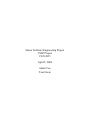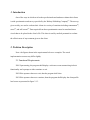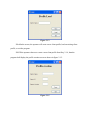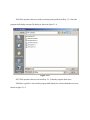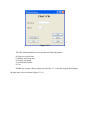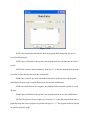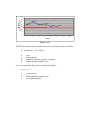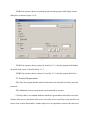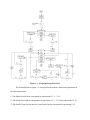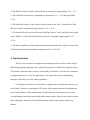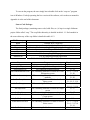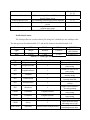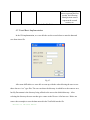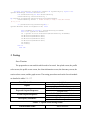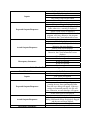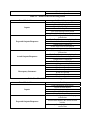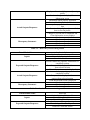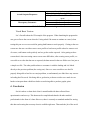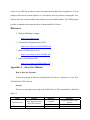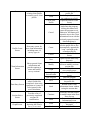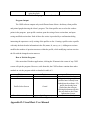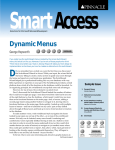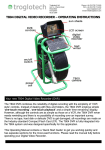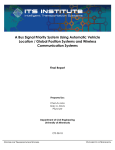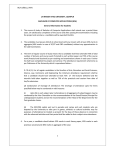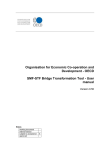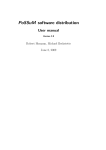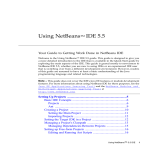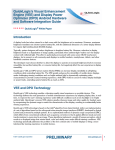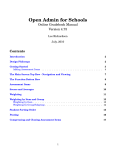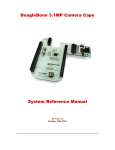Download And Yet Another One SRS
Transcript
Senior Software Engineering Project CSSP Project CEN 4935 April 5, 2006 Adam Cox Tass Oscar 1. Introduction One of the ways in which social worker professionals and students evaluate their clients is with questionnaires and surveys provided by the Walmyr Publishing Company[1]. The surveys, given weekly, are used to evaluate their clients in a variety of emotions including contentment[2], stress[3], and self-esteem[4]. Data acquired from these questionnaires must be translated into a visual chart to be placed in the client’s file. This chart is used by medical personnel to evaluate the effectiveness of any treatment given to the client. 2. Problem Description Note: the figures shown in the requirements below are examples. The actual implementation screens may differ slightly. 2.1 Functional Requirements 2.1.1 Upon starting, the program shall display a welcome screen summarizing its basic functionality and a prompt to either continue or exit. 2.1.2 If the operator chooses to exit, then the program shall close. 2.1.3 If the operator chooses to continue, then the program shall display the client profile load screen as presented in figure 2.1.3. Figure 2.1.3 2.1.4 On the screen, the operator will create a new client profile, load an existing client profile, or exit the program. 2.1.5 If the operator chooses to create a new client profile from Req. 2.1.4, then the program shall display the profile creation screen as shown in figure 2.1.5. Figure 2.1.5 2.1.6 If the operator chooses to load an existing client profile from Req. 2.1.4, then the program shall display an open file dialog as shown in figure 2.1.6. Figure 2.1.6 2.1.7 If the operator chooses exit from Req. 2.1.4, then the program shall close. 2.1.8 Once a profile is selected the program shall display the client information screen as shown in figure 2.1.8. Figure 2.1.8 2.1.9 The client information screen presents the following options: a) Enter new session data b) Modify old session data c) Display data graph. d) Load another profile. e) Exit 2.1.10 If the operator chooses option (a) from Req. 2.1.9, then the program shall display the data entry screen as shown in figure 2.1.10. Figure 2.1.10 2.1.11 After entering the data into the form the program shall prompt the operator to verify the data integrity. 2.1.12 Upon verification by the operator, the program shall save the data into the client’s profile. 2.1.13 If the operator chooses option (b) from Req. 2.1.9, then the program shall present a list of the sessions already entered in the client profile. 2.1.14 Once a specific previous session has been chosen by the operator, the program shall display the data entry screen for that session for possible modification. 2.1.15 Once modifications are complete, the program shall prompt the operator to verify the data. 2.1.16 Upon verification by the operator, the program shall now save the modified data. 2.1.17a If the operator chooses option (c) from Req. 2.1.9, then the program shall show a graph depicting the client’s progress as presented in figure 2.1.17. The program shall also display an option to print the graph. 70 ISE Score Dependent Variable 60 53.33 50 41.33 40 44.67 41.33 34.00 30 34.00 20 10 0 1 2 3 4 5 6 7 8 Weeks Figure 2.1.17 2.1.17b The formula used to calculate the total score of each session is as follows: S = (100[Sum(y) – N]) / (N[k-1]) S: y: N: k: score item responses number of questions properly completed highest possible response score For reverse questions, the y score is calculated as follows: y = (k + 1) – x y: k: x: reversed score highest possible response score the original response 2.1.18 If the operator chooses to print the graph, then the program shall display a print dialog box as shown in figure 2.1.18. Figure 2.1.18 2.1.19 If the operator chooses option (d) from Req. 2.1.9, then the program shall display the profile load screen as detailed in Req. 2.1.3. 2.1.20 If the operator chooses option (e) from Req. 2.1.9, then the program shall close. 2.2 Security Requirements 2.2.1 Since the program handles medical information, the data shall at least be password protected. 2.2.2 Additional security requirements to be determined by operator. Currently, there is no standard method to handle the questionnaire data and create charts. Walmyr offers survey assessment software for sale online, but it costs $60 per copy and does not feature chart creation functionality. Another option is to use spreadsheet software like Microsoft Excel to store the data and generate the charts, but not all users have the skills necessary to operate this type of software. Also, each user may input their data into the spreadsheet differently. Without a standard template, sharing data becomes confusing as one social worker must decipher another’s data. 3. Solution Our solution is to create a simple, user-friendly, stand-alone application to standardize data input and chart creation between users. The program shall be GUI driven, with descriptive buttons and separate windows for each program task. The overall design of the program is shown in the flowchart below: Figure 3.1 – Program Design Flowchart The function blocks in figure 3.1 correspond to the software functional requirements in the following manner: 1.) The Splash Screen block corresponds to requirements 2.1.1 – 2.1.2. 2.) The Profile Select block corresponds to requirements 2.1.3 – 2.1.4 and requirement 2.1.19. 3.) The Profile Create Screen and the Create Profile blocks correspond to requirement 2.1.5. 4.) The Profile Load Screen and Load Profile blocks correspond to requirements 2.1.6 – 2.1.7. 5.) The Client Info Screen block corresponds to requirements 2.1.8 – 2.1.9 and requirement 2.1.20. 6.) The Data Entry Screen, Verify, and Save blocks joined to the “New” section of the Client Info Screen block correspond to requirements 2.1.10 – 2.1.12. 7.) The Session Select Screen, Load Session, Data Entry Screen, Verify, and Save blocks joined to the “Modify” section of the Client Info Screen block correspond to requirements 2.1.13 – 2.1.16. 8.) The Show Graph Screen, Print, and Print Dialog blocks joined to the “Graph” section of the Client Info Screen block correspond to requirements 2.1.17 and 2.1.18. 4. Implementation There are two versions of our program in development. Each version is written using a different programming language. One version of the program is coded in Java using the Swing GUI interface, while the other version is created using Visual Basic. Given the time constraints we programmers have to create the application, it was important to choose programming languages which have easy GUI editing capabilities. Considering our audience, it is important to emphasize that our application must be very user-friendly. Therefore, our program is GUI driven, with program operation flowing between several small windows. Each window shows a limited amount of information as to prevent overwhelming the user with too much data and too many options. Special care is taken to ensure that each program function is clearly labeled and represented in the program windows by buttons. Menu bars are avoided as to keep all options represented by buttons. However, his deviation from standard office-type applications may upset some users. If our primary user requests that menu bars be implemented, they could be added into the program relatively easily. The programs perform the same functionality, but they differ in two ways: look and feel, and profile format. The differences between each will be shown below. 4.1 Java Implementation Development Tools: The Java implementation of the software was developed on the Windows XP Pro operating system using Java version 1.5.0 update 6 and the Netbeans 4.1 IDE. Both Java and Netbeans can be downloaded as a single executable package at the following URL: http://java.sun.com/j2se/1.5.0/download-netbeans.html. Running the downloaded file will start a standard installation wizard which installs both Netbeans and the Java SDK. The program executable was created using a free tool called JSmooth, version 0.9.7. The purpose of JSmooth is to convert a Java jar file into a Windows executable. To install JSmooth, simply download and run its wizard-based installation program at this URL: http://jsmooth.sourceforge.net/. Running the Program: To run the CSSP software, the user must have Java 1.5.0 update 6 runtime environment (JRE) installed on their computer. The proper JRE can be downloaded at the following URL: http://java.sun.com/j2se/1.5.0/download.jsp. This webpage offers several installation options, including online and offline installation methods. To execute the program, the user simply has to double click on the “cssp.exe” program icon in Windows. For help operating the Java version of the software, refer to the user manual in Appendix A at the end of this document. Source Code Package: The final package (containing source code, build files, etc.) is kept in a single Netbeans project folder called “cssp.” The cssp folder hierarchy is detailed in table 4.1.1. Each module in the source directory of the cssp folder is detailed in table 4.1.2. File/Directory Build Dist Nbproject Src Test Build.xml Manifest.mf Purpose: Contains Java *.class files Contains distribution files (*.jar) Contains files for compiling/building the program through Netbeans Contains *.java source code files and *.form Netbeans GUI editor files Empty File for compiling/building application File for compiling/building application Table 4.1.1 – CSSP folder hierarchy Name: Org csspProfile.java PrintUtilities.java frmClientInformation.form frmClientInformation.java frmDataEntry.form frmDataEntry.java frmGraph.form frmGraph.java frmProfileCreate.form frmProfileCreate.java frmProfileSelect.form frmProfileSelect.java Purpose: Package containing Netbeans awtextra files File containing profile handling methods File containing printing methods File containing Netbeans GUI data for Client Information screen File containing Client Information screen methods File containing Netbeans GUI data for Data Entry screen File containing Data Entry screen methods File containing Netbeans GUI data for Graph screen File containing Graph screen methods File containing Netbeans GUI data for Profile Create screen File containing Profile Create screen methods File containing Netbeans GUI data for Profile Select screen File containing Profile Select screen methods Requirement(s): 2.1.18 2.1.8 – 2.1.9 & 2.1.20 2.1.8 – 2.1.9 & 2.1.20 2.1.10 – 2.1.12 & 2.1.14 – 2.1.16 2.1.10 – 2.1.12 & 2.1.14. – 2.1.16 2.1.17 2.1.17 2.1.5 2.1.5 2.1.3 – 2.1.4 & 2.1.6 – 2.1.7 & 2.1.19 2.1.3 – 2.1.4 & frmSessionSelect.form File containing Netbeans GUI data for Session Select screen File containing Session Select screen methods File containing Netbeans GUI data for Splash screen File containing Splash screen methods and program entry point Table 4.1.2 – Source Module Details frmSessionSelect.java frmSplash.form frmSplash.java 2.1.6 – 2.1.7 & 2.1.19 2.1.13 2.1.13 2.1.1 – 2.1.2 2.1.1 – 2.1.2 Profile Data Format: The client profiles are saved in a binary file using Java’s default byte size and byte order. The data types are described in table 4.1.3 and the file format is described in table 4.1.4. Name: INT BOOL CHAR Type: Integer Boolean Character Size: 4-bytes 1-byte 2-bytes Table 4.1.3 – Data types and byte sizes Type: INT Name: MagicNumber Number to Read: 1 INT LengthFirstName 1 INT LengthLastName 1 INT LengthId 1 INT NumSessions 1 INT NumQuestions 1 INT MaxScore 1 CHAR FirstName LengthFirstName CHAR LastName LengthLastName CHAR Id LengthId CHAR Survey 3 QUESTION Questions (NumSessions*NumQuestions) QUESTION Structure (INT, BOOL) 5-bytes (4, 1) Notes: Must equal 1668510576 Number of chars in first name string Number of chars in last name string Number of chars in id number string Number of completed sessions in the file Number of questions per session Highest allowed answer for each question Series of chars in first name string Series of chars in last name string Series of chars in id string Three character string indicating survey type Series of question structs containing answer data. The first NumQuestions structs represent the first session, the following NumQuestions structs represent the second session, etc. Table 4.1.4 – Profile file format 4.2 Visual Basic Implementation In the VB implementation, we were able the use the screen below to enter the data and save them into a file. Fig 4.2 After some difficulties we were able to come up with the codes allowing the user to save these data as a “css” type files. The user can chose the directory in which he or she wants to save, but My Documents is the directory being offered to the user as the default directory. After selecting the directory the user can then give a name to the file save it for later use. Below are some codes examples to save the data entered in the TextFields into the file. 'Button1 is the save Button. Private Sub Button1_Click(ByVal sender As System.Object, ByVal e As System.EventArgs) Handles Button1.Click Dim SaveFileDialog As New SaveFileDialog SaveFileDialog.InitialDirectory = My.Computer.FileSystem.SpecialDirectories.MyDocuments SaveFileDialog.Filter = "CSSP Files (*.css)|*.css|All Files (*.*)|*.*" If (SaveFileDialog.ShowDialog(Me) = System.Windows.Forms.DialogResult.OK) Then Dim FileName As String = SaveFileDialog.FileName Dim tw As System.IO.TextWriter tw = System.IO.File.CreateText(SaveFileDialog.FileName) tw.WriteLine(TextBox1.Text) tw.WriteLine(TextBox2.Text) tw.WriteLine(TextBox3.Text) tw.WriteLine(TextBox4.Text) tw.Flush() tw.Close() End If End Sub 5. Testing Java Version The program has seven modules which need to be tested: the splash screen, the profile select screen, the profile create screen, the client information screen, the data entry screen, the session select screen, and the graph screen. The testing procedures and results for each module are detailed in tables 5.1 – 5.7. frmSplash User clicks Continue button Inputs: User clicks Exit button Profile Select screen is displayed Expected Outputs/Responses: Program exits Profile Select screen is displayed Actual Outputs/Responses: Program exits Works as expected Discrepancy Statement: Works as expected Table 5.1 – Splash screen testing results Tested Module Name: Tested Module Name: frmProfileSelect Profile pathname from textbox User clicks Browse button User clicks Load button Inputs: User clicks Create Profile button User clicks Cancel button None File open dialog is displayed If the pathname is a valid cssp profile, the file loads; otherwise, a warning is displayed. Expected Outputs/Responses: Profile Create screen is displayed If a profile hasn’t already been loaded, then the program will close; otherwise, the program will return to the Client Information screen None File dialog displays If the pathname is valid, the profile loads; otherwise, the error displays Actual Outputs/Responses: Profile create screen displays If a profile isn’t loaded, then the program exits; otherwise, the Client Information screen displays Works as expected Works as expected Works as expected Discrepancy Statement: Works as expected Works as expected Table 5.2 – Profile select screen testing results Tested Module Name: Inputs: Expected Outputs/Responses: Actual Outputs/Responses: Discrepancy Statement: frmProfileCreate User-completed strings in textboxes User clicks Save button User clicks Cancel button None First, a confirmation dialog will pop up warning the user about unchangeable data. Then, the save dialog will appear. If the user strings are formatted properly, the file will save; otherwise, an error message will appear. Profile Select screen is displayed None Confirmation dialog is displayed, then save dialog. Malformed strings are properly flagged and the error message displays Profile Select screen is displayed Works as expected Works as expected Works as expected Table 5.3 – Profile create screen testing results frmClientInformation Client information from profile User clicks New button User clicks Modify button Inputs: User clicks Graph button User clicks Switch Profile button User clicks Quit Program button Text fields are populated with client information Blank Data Entry screen is displayed Session Select screen is displayed Expected Outputs/Responses: Graph screen is displayed Profile Select screen is displayed Program exits Text fields are populated with correct client information Blank Data Entry screen is displayed Session Select screen is displayed Actual Outputs/Responses: Graph screen is displayed Profile Select screen is displayed Program exits Works as expected Works as expected Works as expected Discrepancy Statement: Works as expected Works as expected Works as expected Table 5.4 – Client information screen testing results Tested Module Name: Tested Module Name: Inputs: Expected Outputs/Responses: frmDataEntry Client information from profile Current session number Current session data User clicks Save button User clicks Cancel button Information labels populate with the proper information Session label displays the current session number Data entry form is populated with current session data Display confirmation dialog to verify saving profile Abandon changes and display Client Information screen Information labels properly populated Session label displays current session Data entry form populates with current session data Actual Outputs/Responses: Confirmation dialog displays. Once verified, data is saved in profile. Changes to session data is abandoned and Client Information screen displays Works as expected Works as expected Works as expected Discrepancy Statement: Works as expected Works as expected Table 5.5 – Data entry screen testing results frmSessionSelect Number of sessions from profile User clicks Continue button Inputs: User clicks Back button Session combo box populates with number of completed sessions Data Entry screen is displayed with answers Expected Outputs/Responses: from selected session Client Information screen is displayed Session combo box properly populates with completed sessions Data Entry screen is displayed with correct Actual Outputs/Responses: answers from selected session Client Information screen is displayed Works as expected Works as expected Discrepancy Statement: Works as expected Table 5.6 – Session select screen testing results Tested Module Name: Tested Module Name: Inputs: Expected Outputs/Responses: frmGraph Session data from client profile User clicking Print button User clicking Back button Graph with correctly mapped scoring dots Print dialog and successful print Return to Client Info Screen Correctly drawn graph Print dialog is displayed, printing is correct Actual Outputs/Responses: Graph screen closes and Client Info screen opens Works as expected Works as expected Discrepancy Statement: Works as expected Table 5.7 – Graph screen testing results Visual Basic Version Let’s first talk about the VB example of the program. When launching the program the user gets at first to the screen where he’s being asked if he wants to continue or cancel, when testing this part we were successful in getting both buttons to work properly. Getting to the new screen now the user can either create a new profile or load a new profile unless he wants to exit of course, each button works perfectly and we get the results expected. After getting to these screens that’s when our testing comes across some difficulties, after creating a new profile, we were able to save the data but not as expected, the data entered in the text field to save but just as a simple text file. The other problem that we encounter is with the loading and it is linked directly to the previous problem (the saving one). Since we were not able to save the file properly being able to load it was a major problem, so unfortunately we didn’t have any success in loading the files saved. Not being able to get data in yet that we tried to save made it even harder to interpret them which later lead to us not being able to produce graphs, print. 6. Conclusion Social workers evaluate their client’s mental health with data collected from questionnaires and surveys. This data must be compiled and shared with other medical professionals in the form of a chart. However, there is currently no standard method for storing this data and creating the necessary chart is available right now. That made the job of the social worker a very difficult one when it comes to interpret the data that have been gathered. So as an attempt to alleviate the current situation, we’ve decided to come up with our own program. Our software has been created to address this problem in a user-friendly fashion. The CSSP program provides a standard data storage and chart creation method for all users. References 1. Walmyr Publishing Company http://www.walmyr.com/ 2. Generalized Contentment Scale (GCS) http://www.walmyr.com/GCSSAMPL.pdf 3. Index of Clinical Stress (ICS) http://www.walmyr.com/ICSSAMPL.pdf 4. Index of Self-Esteem (ISE) http://www.walmyr.com/ISESAMPL.pdf Appendix A – Java User Manual How to Start the Program: To start the program in Windows, simply double click on the “evaluator.exe” icon. This will launch the CSSP software. Screens: There are seven main screens used in the CSSP software. Their functionality is defined in table A.1. Name: Purpose: Buttons: Splash Screen Welcomes the user to the CSSP software Continue Profile Load Provides options for Exit Browse Function: Loads the Profile Load Screen Quits the program Opens a file open dialog to Screen either loading an existing client profile or creating a new client profile. Load Create New Profile Cancel Profile Create Screen Data entry screen for new client information, including name, id, survey type, etc. Create Cancel New Client Information Screen Shows general client information and provides options to create and modify survey sessions. Modify Graph Switch Profile Quit Program Data Entry Screen Session Select Screen Graph Screen Displays an array of answer fields to be completed. Answering a question as 0 causes it to be ignored in the score calculation. Provides a list of previously completed sessions for modification. Draws a graph depicting the client’s survey scores and Save Back Continue Back Print Back search for an existing client profile file Loads the profile name in the pathname text field Opens the Profile Create Screen If no session has been loaded into the program, clicking this button will cause the program to exit. Otherwise, this button will return the user to the Client Information Screen with the previously opened session’s data loaded into it. Opens a save file dialog to save the profile file to disc. Automatically appends the “.cssp” extension to the created profile file Returns to the Profile Select Screen Opens a blank Data Entry Screen to Opens the Session Select screen to modify previous session data Opens the Graph Screen to view session scores Opens the Profile Load Screen Quits the program Saves the session data to the profile file Returns to the Client Information Screen without saving the session data Loads the selected session for modification in the Data Entry Screen Returns to the Client Information Screen Opens a print dialog to print the graph Returns to the Client provides an option to Information Screen print the graph. Table A.1 – program screens functionality Program Output: The CSSP software outputs only two different forms of data: the binary client profiles and printed graphs showing the client’s progress. The client profiles are saved to disc at three points in the program: upon profile creation, upon the saving of new session data, and upon saving modified session data. Each of these disc writes is preceded by a confirmation dialog instructing the operator to verify writing of the profiles to disc. Creating a profile writes a profile with only the basic header information in the file (name, id, survey, etc.). Adding new sessions modifies the number of question structures within the profile, while modifying sessions rewrites the file with the changed session answers. How to Exit the Program: Like most other Windows applications, clicking the X button in the corner of any CSSP screen will quit the program. However, aside from this, the CSSP software contains three other methods to exit the program which are detailed in table A.2. Window: Splash Screen Button: Exit Profile Select Screen Cancel Client Information Screen Quit Program Table A.2 – exit procedures Appendix B: Visual Basic User Manual Notes: Exits immediately Only exits as long as a client profiles hasn’t already been loaded into the software. If a profile has already been loaded into the software, clicking this button will take the user back to the Client Information Screen. Exits immediately