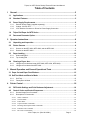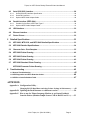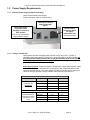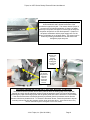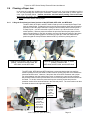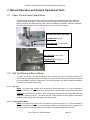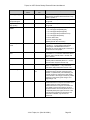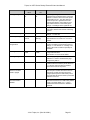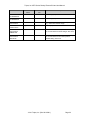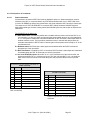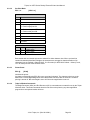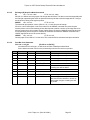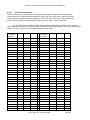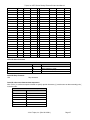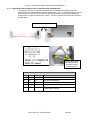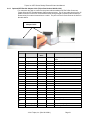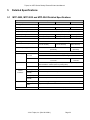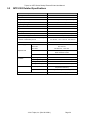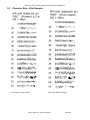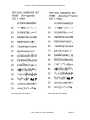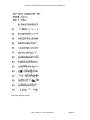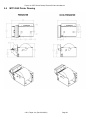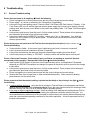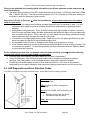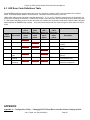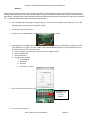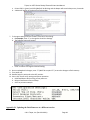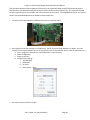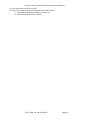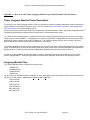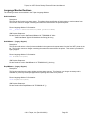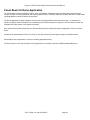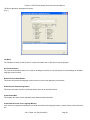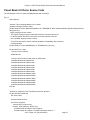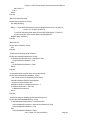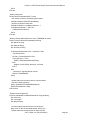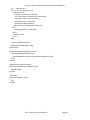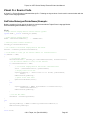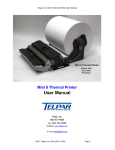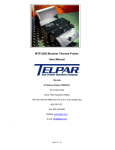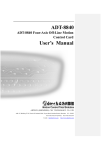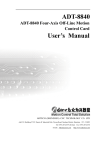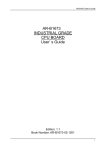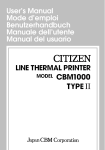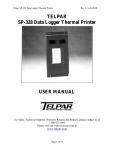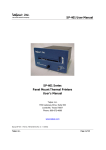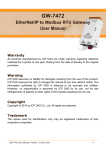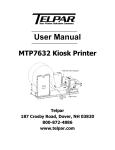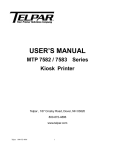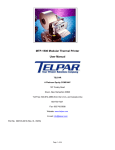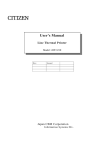Download MTP Series Modular Thermal Printers User Manual
Transcript
Telpar, Inc. MTP Series Receipt Thermal Printer User Manual MTP-2822 MTP-2832 MTP-2283 shown with Document Presenter – CAD Model MTP-2242 Shown with Document Presenter MTP Series Modular Thermal Printers User Manual MTP-2822 MTP-2832 MTP-2242 MTP-2283 - 60 mm (2.36 in) paper width - 80 mm (3.15 in) paper width - 114 mm (4.49 in) paper width - 215.9 mm (8.5 in) paper width Telpar, Inc. 800-872-4886 Fax: 603-742-9938 Website: www.telpar.com E-mail: [email protected] 2011 Telpar, Inc. (Rev.20121001) Page 1 Telpar, Inc. MTP Series Receipt Thermal Printer User Manual Warranty Telpar, Inc. — Printer Limited Warranty .WARRANTIES AND DISCLAIMERS. Products manufactured by Telpar are warranted against defects in workmanship and materials for a period of twelve (12) months from the date of shipment to the original user, provided the Product (a) remains unmodified, (b) is used only in the United States or Canada, (c) is operated under normal and proper conditions, as Telpar determines in its sole discretion, and (d) Customer provides prompt written notice Telpar of any defects as to parts and/or workmanship to. Telpar may provide an extended warranty on certain Products or components thereof for an additional price determined solely by Telpar and such extended warranty shall only be effective to the extent memorialized in writing by Telpar. Telpar’s sole obligation and Customer’s exclusive remedy for defective Telpar-manufactured Products is limited to repair or replacement, as Telpar determines in its sole discretion. The warranty described above does not include any labor or service costs for removing or replacing parts, or any shipping charges. Any repair performed by Telpar under this warranty does not extend the original warranty period of any Product. This warranty shall not apply to any Product which has: (i) been repaired or altered, except by Telpar; (ii) not been maintained in accordance with all of the operating or handling instructions supplied by Telpar, or (iii) been subjected to misuse, willful acts, abuse, tampering, negligence or accident, unusual physical or electrical stress, as Telpar determines in its sole discretion. Customer acknowledges that Telpar provides no warranty for any third party materials and Telpar is not responsible and will have no liability for any items or services provided to Customer by any person or entity other than Telpar. Telpar’s duty to perform under any warranty may be delayed, at Telpar’s sole option, until Telpar has been paid in full for all Products purchased by Customer. No such delay shall extend the warranty period. To obtain assistance under this limited warranty, Customer should contact the selling agency or write to: Telpar, Warranty Claims Department, 187 Crosby Road, Dover, NH, 03820, U.S.A. Telephone: 800-872-4886 or fax: 603-742-9938. No person (including, without limitation, any agent, salesman, dealer or distributor) has the authority to act on behalf of Telpar to expand Telpar’s obligation beyond the terms of this express warranty, or to state that the performance of the Product is other than published by Telpar. For Products not manufactured by Telpar, to the extent permitted Telpar assigns to Customer the benefits of any warranties provided to Telpar by the manufacturer(s) of the Product. THE FOREGOING IS A LIMITED WARRANTY AND IT IS THE ONLY WARRANTY PROVIDED BY TELPAR. TELPAR DISCLAIMS ALL WARRANTIES, EXPRESS OR IMPLIED, INCLUDING ALL IMPLIED WARRANTIES OF MERCHANTABILITY AND FITNESS FOR A PARTICULAR PURPOSE AND ALL WARRANTIES OR INDEMNITIES FOR PATENT OR COPYRIGHT INFRINGEMENT. IN NO EVENT SHALL TELPAR BE LIABLE FOR ANY INDIRECT, INCIDENTAL, SPECIAL OR CONSEQUENTIAL DAMAGES, INCLUDING LOSS OF PROFITS, REVENUE, DATA, OR USE, INCURRED BY CUSTOMER OR ANY THIRD PARTY, WHETHER IN AN ACTION IN CONTRACT OR TORT, ARISING OUT OF OR RELATED TO THIS AGREEMENT, EVEN IF TELPAR OR ANY OTHER PERSONS HAS BEEN ADVISED OF THE POSSIBILITY OF SUCH DAMAGES. TELPAR’S LIABILITY FOR DAMAGES HEREUNDER FOR ANY CAUSE WHATSOEVER SHALL IN NO EVENT EXCEED THE AMOUNTS RECEIVED BY TELPAR FROM THE CUSTOMER FOR THE PRODUCTS. TELPAR SHALL NOT BE RESPONSIBLE FOR ANY LOSS, DAMAGE OR EXPENSE OF ANY KIND CAUSED DIRECTLY OR INDIRECTLY BY THE USE OR PERFORMANCE OF THE PRODUCT PROVIDED HEREUNDER. Upon inspection, Telpar will make necessary repairs or replacement and return the merchandise, shipping prepaid. 2011 Telpar, Inc. (Rev.20121001) Page 2 Telpar, Inc. MTP Series Receipt Thermal Printer User Manual Table of Contents 1 General ..................................................................................................................... 5 1.1 Applications .................................................................................................................5 1.2 Standard Features........................................................................................................5 1.3 Power Supply Requirements.......................................................................................6 1.3.1 1.3.2 1.3.3 2 1.4 Telpar Roll Paper for MTP Series ................................................................................7 1.5 Document Presenter Option........................................................................................7 Operator Instructions .............................................................................................. 8 2.1 Unpacking and Inspection...........................................................................................8 2.2 Printer Sensors ............................................................................................................8 2.2.1 2.2.2 2.3 2.4 Sensors on the MTP-2822, MTP-2832, and the MTP-2242 .................................................... 8 Sensors on the MTP-2283 .................................................................................................... 10 Paper Loading ............................................................................................................12 2.3.1 2.3.2 Side-Loading Roll .................................................................................................................. 12 Top Loading Roll ................................................................................................................... 12 Clearing a Paper Jam.................................................................................................13 2.4.1 2.4.2 3 External Power Supply (supplied separately) .......................................................................... 6 Voltage: 24 VDC ±5%............................................................................................................. 6 3-Pin Hosiden Connector on Printer for Power Supply Connection ........................................ 7 Lifting the Print Head and cutter (MTP-2822, MTP-2832, MTP-2242)………………………..13 Lifting the Print Head of the MTP-2283…………………………………………………………..14 Manual Operation and General Operational Tests ............................................. 15 3.1 Paper Cut and Paper Feed Buttons .............................................................................15 3.2 Self Test Mode and Burn-in Mode ..............................................................................15 3.2.1 3.2.2 4 Self Test ................................................................................................................................ 15 Factory Burn-in Mode ............................................................................................................ 15 Printer Control…………………………………………………………………………….16 4.1 DIP Switch Settings and Print Darkness Adjustment…………………………………16 4.2 Control Codes and Control Sequences ....................................................................18 4.2.1 General Usage Print Commands .......................................................................................... 18 4.2.2 Descriptions of Commands ................................................................................................... 23 4.2.2.1 Status commands ............................................................................................................................. 23 4.2.2.2 Set Print Mode ................................................................................................................................. 24 4.2.2.3 Printer Reset………………………………………………………………………………………..24 4.2.2.4 Telpar's Window Commands. .......................................................................................................... 24 4.2.2.5 Bit Image (BI) Graphics Mode Commands ..................................................................................... 25 4.2.2.6 Print Bar Code Command................................................................................................................ 25 4.2.2.7 Bar Code 128 definitions ................................................................................................................. 26 2011 Telpar, Inc. (Rev.20121001) Page 3 Telpar, Inc. MTP Series Receipt Thermal Printer User Manual 4.3 Serial (RS-232C) Interface .........................................................................................28 4.3.1 4.3.2 4.3.3 4.4 Parallel Interface (IEEE-1284) ....................................................................................30 4.4.1 4.4.2 5 Serial (RS-232C) Interface Specification............................................................................... 28 Serial I/O Connector .............................................................................................................. 28 Optional MTP Serial Adapter Cable ...................................................................................... 29 Parallel I/O Connector, IEEE-1284 Type C ........................................................................... 30 Optional MTP Parallel Adapter Cable……………………………………………………………..31 4.5 USB Interface .............................................................................................................32 4.6 Ethernet Interface ......................................................................................................32 4.7 Printer Drivers ............................................................................................................32 Detailed Specifications ......................................................................................... 33 5.1 MTP-2822, MTP-2832, and MTP-2242 Detailed Specifications ................................33 5.2 MTP-2283 Detailed Specifications………………………………………………………..34 5.3 Character Sets - Print Samples .................................................................................35 5.4 MTP-2822 Printer Drawing .........................................................................................40 5.5 MTP-2832 Printer Drawing .........................................................................................41 5.6 MTP-2242 Printer Drawing .........................................................................................42 5.7 MTP-2283 Standard Printer Drawing ........................................................................43 MTP-2283 Presenter Printer Drawing .......................................................................44 6 Troubleshooting .................................................................................................... 45 6.1 General Troubleshooting………………………………………………………………………………45 6.2 LED Diagnostics and Error Detection Codes……………………………………….……………..46 6.3 LED Error Code Definitions Table……………………………………………………………………47 APPENDIX: Appendix A: Configuration Utility – Changing RS-232 Baud Rates and other Printer Settings in flash memory ...…48 Appendix B: Updating the flash firmware to a different version ………..……………...50 Appendix C: How to use the Telpar Language Monitor to get Status Feedback from the Printer (includes sample Source Code in BASIC and C++)..…..53 2011 Telpar, Inc. (Rev.20121001) Page 4 Telpar, Inc. MTP Series Receipt Thermal Printer User Manual 1 General (For detailed specifications for each of the individual printers, please see Section 5 in this manual.) The MTP series of modular thermal printers is designed specifically for the high performance, size and durability requirements of cut and drop (or cut and present with optional Document Presenter) applications. The compact size and high performance characteristic, coupled with its rugged design, makes it ideal for the kiosk environment. These models make up the MTP Series covered in this manual: 1.1 1.2 1 MTP-2822 - 60 mm (2.36 in) paper width MTP-2832 - 80 mm (3.15 in) paper width. MTP-2242 - 114 mm (4.49 in) paper width. MTP-2283 - 215.9 mm (8.5 in) paper width. All models above may be ordered with an optional Document Presenter. Applications Kiosks Automated Teller Machines (ATMs) Parking ticket dispensing Gaming receipts Standard Features Direct thermal printing Interfaces: Serial (RS-232), Parallel and USB interfaces all on the same printer Auto Cutter: full cut/partial cut under software control is standard All metal construction Adjustable paper low sensor Paper auto load function ESC/POS The commands conform to ESC/POS LEDs visible and DIP switches accessible without removing cover International character set: U.S.A., France, Germany, England, Denmark (2 choices), Sweden, Italy, Spain (2 choices), Japan, Norway, Latin America and Korea Barcode embedded symbologies: UPC-A, UPC-E, EAN 13, EAN 8, 3of 9. ITF, CODABAR, and Code 128 Two resident font sizes Code pages 437, 850, 858, 860, 863, 865, and WPC 1252. Bit image mode Reverse video mode Black mark sensing (TOF mode) 1 ESC/POS is a registered trademark of SEIKO EPSON Corp. 2011 Telpar, Inc. (Rev.20121001) Page 5 Telpar, Inc. MTP Series Receipt Thermal Printer User Manual 1.3 Power Supply Requirements 1.3.1 External Power Supply (supplied separately) Use a Listed/Certified Power Supply. Follow local wiring codes for external wiring. Two ways to connect Power to the MTP Series: Barrel Jack Power Connector comes standard on all current MTP printers (5.5 X 2.1 X 9.5mm Male, center positive voltage) 1.3.2 Hosiden Power Connector option for legacy applications only (see pinout below) Voltage: 24 VDC ±5% These printers operate using high speed currents at a low duty cycle. Typically, a switching power supply rated at 24 Volts DC, 2 Amps (50 Watts) is all that is needed as long as the power supply selected can provide the maximum peak current for the Printing Rate as indicated in the table below. For more detailed printer specifications, please reference Section 5 in this manual. Power Supply Option (Telpar Part Number 103929-0401): Telpar offers a power supply suitable for use with all of the latest MTP series printers (Not Compatible with the older, legacy MTP printer series). This power supply’s female plug fits the printers’ barrel jack connector and also provides a built-in ON/OFF switch near the connector end. Current (A) for Printer Head Printing Rate Solid Black-out (considered the “worst case” scenario) Typical ASCII text (considered closest to the typical, normal operation for most users) 2011 Printer Model Avg Peak MTP-2822 1.75 4 MTP-2832 2.25 5 MTP-2242 3 7 MTP-2283 3 10 MTP-2822 1 2.5 MTP-2832 1.25 2.5 MTP-2242 1.5 3.5 MTP-2283 1.0 3 Telpar, Inc. (Rev.20121001) Page 6 1.3.3 Telpar, Inc. MTP Series Receipt Thermal Printer User Manual 3-Pin Hosiden Connector on Printer for Legacy Power Supply Connection Power Connector:: Hosiden #TCS7960-53-2010 Mating Connector: Hosiden #TCP8927-53-1100 or TCP8927-63-1110 3-Pin Hosiden Power Supply Connector 1.4 Telpar Roll Paper for MTP Series Thermal sensitive coating is on the “inside” of the roll. For MTP-2822:152 mm (6 in) outside diameter, 60 mm (2.36 in) wide, approximate length 180 m (590 ft) Telpar P/N 251410-0602 For MTP-2832 152 mm (6 in) outside diameter, 80 mm (3.15 in) wide, approximate length 180 m (590 ft) Telpar P/N 251103-8006 For MTP-2242 152 mm (6 in) outside diameter, 114 mm (4.49 in) wide, approximate length 180 m (590 ft) - Telpar P/N 251410-0604 For MTP-2283 152 mm (4.5 in) outside diameter, 215.9 mm (8.5 in) wide, approximate length 104 m (340 ft) - Telpar P/N 751221-0041 For MTP-2283 203 mm (8 in) outside diameter, 215.9 mm (8.5 in) wide, approximate length 398 m (1,307 ft) - Telpar P/N 751221-2080 Specific to Thermal Printers: Telpar, Inc. does not warranty damages to the thermal print head as a result of printing with thermal paper not specified or approved by Telpar, Inc. 1.5 Document Presenter Option (Presenter dimensions can be found in Section 5 – Printer Drawings) The MTP Printer Series can be ordered with an optional document presenter which attaches to the front of the printer (just after the cutter mechanism). The purpose of the document presenter option is to prevent a person from making physical contact with a document until the document has been completely printed and cut. This decreases the likelihood of someone purposely or accidentally causing a paper jam or smearing the printed information by pulling on the exiting document before it has finished printing. This option is especially useful when printing long documents. Preventing human contact with a document during a printing operation is accomplished by allowing the presenter to hold the leading edge of the document (preventing the document from exiting the printer) while the remainder of the document is being printed. A paper loop will form below the presenter assembly while document printing is in progress. Finally, after the completed document is cut, the presenter ejects the document up to the trailing edge of the paper which it holds so that the customer may take the document from the presenter exit. The printer can be configured to retract the document if the customer has not removed it after a specified passage of time. Check with our sales team to see if a Document Presenter would be beneficial to your application. 2011 Telpar, Inc. (Rev.20121001) Page 7 Telpar, Inc. MTP Series Receipt Thermal Printer User Manual 2 Operator Instructions 2.1 Unpacking and Inspection Carefully unpack and inspect your printer for any damage that may have occurred in transit. Should any damage have occurred, notify Telpar, Inc., save the shipping carton and packing materials, and file a damage claim with the carrier. Specify the nature and the extent of the damage. Before installing or operating the printer, check the following: 2.2 Printer mechanism and paper path are clear of all packing materials or other foreign matter. Paper is installed. DO NOT OPERATE the printer without paper. Refer to Section 2.3 Paper Loading for paper loading instructions. Printer Sensors The MTP series of printers use infrared, reflective sensors to detect when the paper roll is getting low, when paper is present under the print head, and when paper has entered the document presenter (if your printer has the document presenter option). These sensors should be periodically cleaned from dust and other debris which will accumulate on them over time. Cleaning periodically will help prevent intermittent, false triggering of the sensors which result in system downtime. It is recommended that pressurized air be used to clean the sensor surfaces as shown below. 2.2.1 Sensors on the MTP-2822, MTP-2832, and the MTP-2242 MTP-2822, MTP-2832, and MTP2242 External Sensor Option The External Paper Low Sensor option, shown here, can be physically rotated to detect various diameter sizes via a rounded cutout in the chassis. Printer status feedback will indicate whether or not the sensor detects the roll as the roll’s diameter decreases with use. The sensor surface can be cleaned by blowing pressurized air over the sensor face through the rounded slot in the chassis as shown above. MTP-2822, MTP-2832, and MTP-2242 Internal Sensor The fixed, Internal Paper Low Sensor, shown here, comes standard on these printers, and detects when the paper roll is almost depleted. Printer status feedback will indicate whether or not the sensor detects the roll as the roll’s diameter decreases with use. The sensor surface can be cleaned by blowing pressurized air over the sensor face through the round hole in the chassis. Internal OR External Paper Low Sensor detection can be selected via the state of DIP Switch, position 6 on the printer’s circuit board (Section 4). 2011 Telpar, Inc. (Rev.20121001) Page 8 Telpar, Inc. MTP Series Receipt Thermal Printer User Manual MTP-2822, MTP-2832, and MTP-2242 Paper Present Sensor The Paper Present Sensor, shown here, is part of the print head mechanism and is located at the front of the mechanism’s paper entry slot. This sensor detects if paper is present in the print head mechanism. If there is no paper presently in the printer, and paper is fed through the entry slot, the printer will perform an auto feed operation. If paper is in the printer mechanism and the paper supply runs out, the printer will indicate an out of paper status. This sensor can be cleaned by blowing pressurized air over the sensor face through the paper entry slot. The Presenter Sensor may then be cleaned through this rectangular cutout in the chassis. Loosen two top screws and pivot the Presenter down to access the Presenter Sensor. DOCUMENT PRESENTER OPTION ONLY – MTP-2822, MTP-2832, and MTP-2242 The Presenter Sensor (location shown above) detects when the leading edge of the paper has entered far enough into the presenter section to stop the presenter motor from turning and thereby preventing the paper from being ejected until the printer prints and cuts the document. It also detects if the document has been successfully ejected (or retracted) from the presenter section after the document has been printed and cut. To access the Presenter Sensor, loosen the presenter’s top two mounting screws and pivot the presenter section down as shown above. The Presenter Sensor may then be cleaned through the rectangular cutout in the chassis. 2011 Telpar, Inc. (Rev.20121001) Page 9 Telpar, Inc. MTP Series Receipt Thermal Printer User Manual 2.2.2 Sensors on the MTP-2283 MTP-2283: Accessing the Paper Present Sensor The MTP-2283 Paper Present Sensor is located under the print head mechanism and therefore the print head must be raised to access this sensor. The MTP-2283’s print head is raised by first lightly lifting the cutter release latch on the center top of the printer to let the cutter mechanism pivot downward (left picture). Next, gently flex back the two spring clips on each side of the print head until the clips just clear the spring pins (middle picture). Finally, once both spring clips are free from the clip pins, rotate the print head up (right picture). MTP-2283 Paper Present Sensor The MTP-2283 Paper Present Sensor is located below the rectangular cutout under the print head mechanism as shown. This sensor detects if paper is present in the print head mechanism. If there is no paper presently in the printer, and paper is fed through the entry slot, the printer will perform an auto feed operation. If paper is in the printer mechanism and the paper supply runs out, the printer will indicate an out of paper status. This sensor can be cleaned by blowing pressurized air over the sensor face through the Rectangular cutout in the chassis. MTP-2283 Paper Low Sensor The Paper Low Sensor, shown here, is mounted on the paper roll holder. It detects when the paper roll is almost depleted. Printer status feedback will indicate whether or not the sensor detects the roll as the roll’s diameter decreases with use. The sensor surface can be cleaned by blowing pressurized air over the sensor face through the hole in the roll side of the chassis. 2011 Telpar, Inc. (Rev.20121001) Page 10 Telpar, Inc. MTP Series Receipt Thermal Printer User Manual DOCUMENT PRESENTER OPTION ONLY – MTP-2283 The Presenter Sensor (location shown below) detects when the leading edge of the paper has entered far enough into the presenter section to stop the presenter motor from turning and thereby preventing the paper from being ejected until the printer prints and cuts the document. It also detects if the document has been successfully ejected (or retracted) from the presenter section after the document has been printed and cut. To access the Presenter Sensor, remove the presenter’s top paper guide first. To do this, lightly flex back the spring clip on the side of the presenter until the guide’s tabs are just fully exposed (shown below). Then lift and remove the guide from the presenter (right picture). To access the Presenter Sensor on the MTP-2283, you must remove the presenter’s top paper guide first. To do this, lightly flex back the spring clip on the side of the presenter until the guide’s tabs are just fully exposed (shown above). Then lift and remove the guide from the presenter (right picture). 2011 Telpar, Inc. (Rev.20121001) Page 11 Telpar, Inc. MTP Series Receipt Thermal Printer User Manual 2.3 Paper Loading 2.3.1 Side-Loading Roll The MTP-2822 and MTP-2832 printers are configured as side-loading units. Slide the roll of paper over the spindle so that the paper will feed into the print mechanism from the bottom of the roll (thermal coated side up). To load paper, power the printer and feed the straight edge of the paper into the print mechanism’s paper in-feed slot. NOTE: The printer does not have an ON / OFF Switch. Inserting paper will result in the automatic loading of paper once the leading edge of the paper covers the Paper Present Sensor in the mechanism (Section 2.2.1). Ensure that the paper is installed correctly and feeding properly with the thermal side facing up. 2.3.2 Top Loading Roll The MTP-2242 and MTP-2283 printers are configured as a drop in loader (as shown below). Load the roll of paper by placing the spindle inside the roll of paper and slide the spindle into the slots. The paper must feed into the print mechanism from the bottom of the roll (thermal coated side up). To load paper, power the printer and feed the straight edge of the paper into the paper guide. NOTE: The printer does not have an ON / OFF Switch. Inserting paper will result in the automatic loading of paper once the leading edge of the paper covers the Paper Present Sensor in the mechanism (Section 2.2.1). Ensure that the paper is installed correctly and feeding properly with the thermal side facing up. MTP-2242 Paper loading MTP-2283 Paper loading 2011 Telpar, Inc. (Rev.20121001) Page 12 Telpar, Inc. MTP Series Receipt Thermal Printer User Manual 2.4 Clearing a Paper Jam In the event of a paper jam condition do not force paper into the unit, or try to pry the paper out of the unit, this may damage the thermal print mechanism. Instead, lift the print head up, off the paper to clear a jam as shown below. Caution should be exercised when working next to the cutter mechanism, the blades are sharp and may cause serious injury! Therefore, it is recommended to unplug the Printer before clearing a jam! 2.4.1 Lifting the Print Head and Cutter Sections of the MTP-2822, MTP-2832, and MTP-2242 The MTP-2822, MTP-2832, and MTP-2242’s Head Up lever is located by the Paper Feed knob as shown below. Rotating the lever to the fully down position allows the print head to physically contact the paper while also closing an interlock switch which tells the printer it is ready to print – you will not be able to print if the lever is up. When the lever is in the middle position, it reduces pressure between the print head and the print platen roller for easier manual feeding. In the fully up position, the lever lifts the print head off of the platen roller for manually inserting paper or for clearing a paper jam. Both the middle and up positions signal the microprocessor that the head is up so that no printing will occur. Head Up Lever shown in the “up” or open position. Pertains to the MTP-2822, the MTP-2832, and the MTP-2242 Head Up Lever shown in the “down” or closed position. Pertains to the MTP-2822, the MTP-2832, and the MTP-2242 The MTP-2822, MTP-2832 and MTP-2242 have a cutter mechanism that can easily be rotated up away from the print head to further assist in clearing jams that occur between the print head and the cutter. However, if the printer has a Document Presenter and a paper jam exists between the print head and the cutter or between the cutter and the presenter, the presenter section must be pivoted down and out of the way before the cutter section can be raised. To do this, loosen the presenter’s top two mounting screws and pivot the presenter section down as shown below in the left-hand picture. The cutter section can then be raised as shown in the right-hand picture. Once the presenter is out of the way, the cutter section can be raised. Loosen two top screws and pivot the presenter down to access a paper jam in cutter section. 2011 Telpar, Inc. (Rev.20121001) Page 13 2.4.2 Telpar, Inc. MTP Series Receipt Thermal Printer User Manual Lifting the Print Head of the MTP-2283 The MTP-2283’s print head is lifted via releasing three spring clips as shown below. Lifting the head will allow you full access for clearing jams in the printing section as well as access to the Paper Present Sensor which may need to be cleaned from paper dust from time-totime. When the print head of the MTP-2283 is in the up position, be careful not to physically contact the actual print head element itself (element looks like a long, dark stripe on the bottom of the head) as you may easily damage it. The printer will not be able to print or automatically feed paper with the head up. When closing the print head, make sure that all three spring clips are fully secured around their respective spring pins. The MTP-2283’s print head is raised by first lightly lifting the cutter release latch on the center top of the printer to let the cutter mechanism pivot downward. Next, gently flex back the two spring clips on each side of the print head until the clips just clear the spring pins as shown below. Finally, once both spring clips are free from the clip pins, rotate the print head up as shown. A paper jam in the print head section can now be easily cleared. If the printer has a Document Presenter and a paper jam exists between the cutter and the presenter, then the top section of the presenter may be removed to provide easy access to the jam. To do this, lightly flex back the spring clip on the side of the presenter until the guide’s tabs are just fully exposed (shown below in left-hand picture). Then lift and remove the guide from the presenter (right picture). Document Presenter’s top guide plate can be easily removed to allow access to paper jams in the cutter / presenter section. 2011 Telpar, Inc. (Rev.20121001) Page 14 Telpar, Inc. MTP Series Receipt Thermal Printer User Manual 3 Manual Operation and General Operational Tests 3.1 Paper Cut and Paper Feed Buttons The MTP series of printers have two external, momentary push-buttons that allow the operator to manually feed and cut paper. The locations of these buttons are shown below. When the Feed Button is pressed, the printer will feed paper until the Feed Button is released. When the Cut Button is pressed and released, the printer will feed and cut one short section of paper. MTP-2822, MTP-2832, MTP-2242 CUT BUTTON is on top FEED BUTTON is on the bottom MTP-2283 CUT BUTTON is on the right FEED BUTTON is on the left 3.2 Self Test Mode and Burn-in Mode The MTP series has a self-test and Burn-in mode that will print and cut sample documents. All electrical and mechanical portions of the printer are exercised and checked by this action (except for the communication interface components). The self-test printout also shows pertinent information pertaining to the current printer setup. 3.2.1 Self Test NOTE: The printer does not have to be connected to a host (computer, PLC, or other controller) to perform a Self Test. To place the unit into self-test mode: remove power from the printer, then press and hold the FEED button (see above). Next, return power to the printer, then release the paper feed switch after hearing one beep. The printer will print a Self Test form showing pertinent information pertaining to the current setup and sample text and barcodes. 3.2.2 Factory Burn-in Mode NOTE: The printer does not have to be connected to a host (computer, PLC, or other controller) to enter the Factory Burn-in Mode. If the Feed button is held for five beeps after power is applied to the printer, the printer will enter the Factory Burn-In Mode. Fifty shorter sheets will be printed. 2011 Telpar, Inc. (Rev.20121001) Page 15 Telpar, Inc. MTP Series Receipt Thermal Printer User Manual 4 Printer Control 4.1 DIP Switch Settings and Print Darkness Adjustment Note: Both the Printer’s DIP Switch and Print Darkness Adjustment can be accessed through the cutout in the metal chassis as shown: DIP Switch Bank as looking through the printer’s chassis Print Darkness Adjustment as looking through the chassis DIP Switch Settings: Each Printer in the MTP series of printers has a DIP Switch located on the main circuit board (see photo below). The DIP Switch contains a bank of eight individual switches, each of which controls some aspect of the printer and are described in the table below. The switches can slide up into the “ON” position or downs into the “OFF” position (the picture below shows switches 1, 2, and 3 in the “OFF” position, and switches 4, 5, 6, 7, and 8 in the “ON” position. A small tip screwdriver or even a pen tip may be used to change the position of the switches. The DIP Switch on each type of printer can be accessed through a cutout hole on the metal circuit board cover – therefore, DIP Switch changes can be made without removing the cover. IMPORTANT NOTE: If you make any changes to the DIP Switch settings, you must first cycle power to the printer in order for the changes to take place. Print Darkness Adjustment: Control R35 on the circuit board is the Print Darkness (or Print Density) Control (see photo below). Clockwise rotation of the control increases print darkness, but also consumes more current and shortens the life of the print head. Therefore, it is recommended that the darkness level be increased to the point that just meets the desired darkness level under the normal ambient operating conditions for the printer application. DIP Switch contains a bank of eight individual switches with each switch controlling some functional aspect of the printer (see table below). Here, positions 1-3 are shown “OFF” while 4-8 are shown “ON”. 2011 The Print Darkness (Print Density) adjustment is located below the DIP Switch as shown. Rotation clockwise increases the print darkness, but also draws more current and decreases the life of the print head element. It is recommended that the darkness level be increased to the point that just meets the desired darkness level under the normal ambient operating conditions for the printer. application Telpar, Inc. (Rev.20121001) Page 16 Telpar, Inc. MTP Series Receipt Thermal Printer User Manual DIP Switch Position 1 Printer Function based on State of Switch Flash Memory Upload Mode used to Update the flash firmware to a different version OFF = Normal Print Mode (normal operating mode for printer) ON = Flash Memory Upload Mode (See Appendix B for more details) 2 OFF = Paper cutter disabled (will not cut paper) ON = Paper cutter enabled (will cut paper) 3 Reserved for future use 4 OFF = Document Presenter disabled (no document presenter option on the printer) ON = Document Presenter enabled (printer has the document presenter option) 5 This setting pertains to models with the document presenter option only OFF = Presenter paper loop enabled (prints first, cuts second, then delivers) ON = Presenter paper loop disabled (delivers document while printing, then cuts) 6 Paper Roll Low Sensor (MTP-2822, MTP-2832, MTP-2242) select which sensor to use: OFF = Use Internal Paper Low Sensor on the board (standard configuration) ON = Use External Paper Low Sensor on chassis side (optional configuration) 7 Reserved for future use 8 Configuration Mode used to set-up the following attributes in Flash Memory: 1) Changing Serial Port Settings 2) 3) 4) 5) Enabling the Top of Form (TOF) Detection Enabling Reverse Portrait Printing Choosing Presenter Eject or Retract Setting International Character Table Selection OFF = Normal Print Mode (normal operating mode for printer) ON = Configuration Mode (See Appendix A for more details) 2011 Telpar, Inc. (Rev.20121001) Page 17 Telpar, Inc. MTP Series Receipt Thermal Printer User Manual 4.2 Control Codes and Control Sequences (Note: The following commands are generally used by programmers designing custom software for printer applications using the RS-232 Serial Communications port and which do not require the use of a printer driver.) 4.2.1 General Usage Print Commands General Usage Print Commands Name Command ASCII Command hex Description Tab HT 09 Move the print position to the next horizontal tab position. See ESC D. If a TAB is received and there are no more tab positions set on the current line, the TAB command is ignored. If the TAB will exceed the right margin, an auto-print is performed and the print position is set to the start of the next line. Line feed LF 0A Data on the current line is printed, paper is fed one line based on the current line spacing, and the print position is set to the left margin. If the current line spacing is set to less than the current font height then paper is fed to print the current font height (see ESC 2, ESC 3 +n, and ESC C +n). Form Feed FF 0C Feed paper to end of page as defined by the default page length of 11 inches or as modified by the US C command. If TOF mode is enabled (DIP switch 2 position 1 or ESC c 1 +n)) then paper is fed until the next BLACK MARK is detected. To advance to the BLACK MARK if TOF mode is not enabled use the GS FF command. DLE DLE 10 Data Link Escape Sequence Header. Enable Auto Status Back DLE A +n1 +n2 10 41 +n1 +n2 +n1 and +n2 define a mask to enable the transmission of the STATUS bytes when a user defined event occurs. Default = 00 (ASB disabled). See Section 4.2.2.1 for more details. Buffered STATUS request DLE B 10 42 The STATUS bytes are transmitted when this command is processed out of the receive buffer. See Section 4.2.2.1 for more details. Real time STATUS request DLE R 10 52 The STATUS bytes are transmitted when this command is received by the printer. See Section 4.2.2.1 for more details. User selected data string DLE U +n1 +n2 10 55 +n1 +n1 When DLE U +n1 +n2 is processed out of the receive buffer, the printer will transmit DLE U +n1 +n2 back to the host. ESC ESC 1B ESCAPE Sequence Header. GS GS 1D GROUP SEPARATOR Sequence Header. US US 1F UNIT SEPARATOR Sequence Header. Reverse Video ON ESC RS 1B 1E Printing is reversed to white characters on black background. Reverse video requires more power to print and is less readable. (Same as GS B 01). 2011 Telpar, Inc. (Rev.20121001) Page 18 Telpar, Inc. MTP Series Receipt Thermal Printer User Manual Name Command ASCII Command hex Description Reverse Video OFF ESC US 1B 1F Printing is set to default mode of black print on white background. (Same as GS B 00). Set Print mode ESC ! +n 1B 21 +n Set Print mode = font A or B, Double high, Double wide. See Section 4.2.2.2 for more details. Select Bit Image mode ESC +m +n1 +n2 +d1dn 1B 2A +m +n1 +n2 (data) Select Bit Image mode. +m = ?. n2*256 + n1 = Number of DOT LINES of data to follow. (data) = the amount of data required to complete the sequence. Telpar does not fully support this command. Please refer to US * command which follows. Underline ESC - +n 1B 2D +n Bit 0 of n = 0 turns underlining OFF. Bit 0 of n = 1 turns underlining ON. Default is OFF. Set 1/6” line spacing ESC 2 1B 32 Set 1/6 inch line spacing. Set Line feed pitch ESC 3 +n 1B 33 +n Set line spacing to n dot lines. If the n specified is less than the height to print text using the currently selected character set then printing will cause enough paper feeds to print the entire line but a print command with no data in the buffer will cause paper to feed by this amount. Default is 1/8 inch Printer reset ESC @ 1B 40 Initialize the printer. See Section 4.2.2.3 for more details. Set page length ESC C +n 1B 43 +n Set page length to n character lines using the current font. Overwrites the page length defined by US C. Set Horizontal Tab positions ESC D +d1dn NUL 1B 44 (data) 00 Set from 1 to 32 tab positions in the current character size. Data values range from 1 to 255 in ascending order. The NUL character (00 hex) terminates this command if less than 32 tab settings are being set. If a data value is less than the previous data value, this command is terminated. ESC D NUL clears all tab positions. Default is every 8 columns. Print after a tab starts in the column following the tab setting specified. Forward paper feed for n dot lines ESC J +n 1B 4A +n Feed paper n dot lines. If there is data in the buffer, it is printed and paper is fed the difference of the +n and the amount needed to print the data. Range = 0 to 255 dec. Select International character set ESC R +n 1B 52 +n Select international character set. Range = 0 through 15 dec. See International Character Sets for characters affected for each character set. Select justification for bar code ESC a +n 1B 61 +n n=00hex, left justify. n=01hex, center justify. n=02hex, right justify. GS L, GS W, and ESC \ will also affect the bar code justification. 2011 Telpar, Inc. (Rev.20121001) Page 19 Telpar, Inc. MTP Series Receipt Thermal Printer User Manual Name Command ASCII Command hex Description Select paper type ESC c 1 +n 1B 63 31 +n Bit 0 = 0, Normal paper. Bit 0 = 1, TOF (Black Mark sensor) enabled. Default is based on Dip switch 2 position 1. Paper sensor to output PE signal ESC c 3 +n 1B 63 33 +n Command is not implemented, all four bytes will be ignored. Paper sensor to stop printing ESC c 4 +n 1B 63 34 +n Command is not implemented, all four bytes will be ignored. Select CODE PAGE ESC t +n 1B 74 +n n = 0, code page 437 (standard USA). n = 2, Code page 850 (Multilingual). n = 3, Code page 860 (Portuguese). n = 4, Code page 863 (Canadian-French). n = 5, Code page 865 (Nordic); n=10 hex, WPC1252; n=13 hex, Code page 858 (Multilingual with Euro character) Feed to Top of Form GS FF 1D 0C If TOF mode is disabled (DIP switch 2 position 1 or ESC c 1 +n) then paper is fed until the trailing edge of the Black Mark sensor is detected, the current page length is reached, or the printer runs out of paper. Select character size GS ! 1D 21 +n Bits 7,6,5,4 for width, Bits 3,2,1,0 for height. Can select 1,2,4, or 8 times normal size. 0hex = 1X size, 1hex = 2X size, 2hex = 4X size, and 3hex = 8X size. Reverse video GS B +n 1D 42 +n Bit 0 of n = 1 causes Reverse Video to be printed (same as ESC RS). Bit 0 of n = 0 turns Reverse Video off (same as ESC US). HRI position GS H +n 1D 48 +n Select HRI printing position for bar codes, n = 00hex no HRI printed. n = any value other than 00hex, HRI printed below the bar code. Set left margin GS L +nH +nL 1D 4C +nH +nL Sets the left margin to nH*256 + nL dot positions from the left side of the print head. Default = 0 (leftmost dot). The value being set must be equal to or less than the right margin minus 80 dots. If the margin is set to any invalid value this command is ignore. Range = 0 to Right Margin - 80. Paper cut GS V +n +m 1D 56 +n +m If n = 0 (either 00hex or 30hex) a full cut is performed and the +m byte is not needed. If n = 1 (either 01hex or 31hex) a partial cut is performed and the +m byte is not needed. If n is a capital A (41hex) then paper is fed for m dot lines and then a full cut is performed. If n is a capital B (42hex) then paper is fed for m dot lines and then a partial cut is performed. If a presenter is installed, only full cuts are performed. 2011 Telpar, Inc. (Rev.20121001) Page 20 Telpar, Inc. MTP Series Receipt Thermal Printer User Manual Name Command ASCII Command hex Set Right Margin GS W + nH + nL 10 57 + nH + nL Set the right margin to nH*256 + nL dot positions from the left side of the print head. Default = maximum dot count for the printer mechanism minus 1. The value being set must be equal to or greater than the left margin plus 80 dots. If the margin is set to any invalid value this command is ignore. Range = Left Margin +80 to rightmost dot. HRI font GS f 1D 66 +n Not implemented, the controller selects a font and size to best fit under the bar code being printed. Set Bar code height GS h +n [1D 68 +n Set the bar code height in dots. Default = 64. Range - 1 to 255 dec. Bar code printing GS k +m +n +d1dn [1D 6B +m +n (DATA)] Selects the bar code type and prints. See Sections 4.2.2.6 and 4.2.2.7 for more details. Set Bar code magnification GS w +n [1D 77 +n] Set the width of the bars used to print bar codes. The width of a narrow bar is set to n. Range = 1 to 8. Default = 2. A setting of n=1 prints a bar code so small it is possibly not readable.. Bit image command US * +nH +nL +data 1F 2A +nH +nL +data 256*nH +nL defines how many bytes of bit image data will follow. See Section 4.2.2.5 for more details. Set Page Length US C +nH +nL 1F 43 +nH +nL Sets the page length to 256*nH +nL dot lines. Default is 11 inches. Overwrites the page length set by ESC C. Eject/retract ticket US E 1F 45 +n Bit 0 of n = 0 sets the mode to RETRACT an untaken ticket back into the printer. Bit 0 of n = 1 sets the mode to EJECT an untaken ticket out the front of the printer. Set timeout to use before an untaken ticket is purged US K 1F 4B +n If a document is cut and presented (but not removed) and another document is sent to the printer, the first document will not be purged (either Ejected or Retracted) until +n seconds after the first document is presented. Default is 5 second. Global IEEE-1284 STATUS Enable / Disable US S +n 1F 53 +n Low order nibble of +n = 0 disables all STATUS transmissions in IEEE-1284 parallel mode. Low order nibble of +n = 1 thru F enables STATUS transmission. Default is disabled. 2011 Description Telpar, Inc. (Rev.20121001) Page 21 Telpar, Inc. MTP Series Receipt Thermal Printer User Manual Name Command ASCII Command hex Description Start of Document for WINDOWS US b 1F 62 Used only by Telpar's Windows drivers. End of Document for WINDOWS US e 1F 65 Used only by Telpar's Windows drivers. Set horizontal Print Position US x +nH +nL 1F 78 +nH +nL The horizontal print position is set to (256*nH + nL) * 8 dots from the left margin Set Relative Vertical move US y +nH +nL 1F 79 +nH +nL Causes paper to feed 256*nH + nL dot lines. Set Horizontal Print Position ABSOLUTE US A 1F 41 Sets the x-move function (see US x +nH +nL) to be a move relative to the left margin. See US R. Set Horizontal Print Position RELATIVE US R 1F 52 Sets the x-move function (see US x +nH +nL) to be a move relative to the current position. Default setting. See US A. 2011 Telpar, Inc. (Rev.20121001) Page 22 Telpar, Inc. MTP Series Receipt Thermal Printer User Manual 4.2.2 Descriptions of Commands 4.2.2.1 Status commands All transmission of status in IEEE-1284 mode is disabled at power on. Status transmission must be enabled by the US S +n command before any STATUS transmission will occur in IEEE-1284 mode. In case of an ERROR as defined in the table below, the printer transmits DLE E and the 2 status bytes. The response to a STATUS REQUEST is to transmit DLE (10hex) followed a SOURCE byte that distinguishes what type of status is being transmitted followed by the two status bytes as defined in the table below. The SOURCE byte is defined as: A = Auto Status Back. Is disabled by default but is enabled when the printer receives the DLE A +n1 +n2 command. +n1 and +n2 define a mask using the same byte/bit structure as in the table below. A "1" in a bit position enables the automatic transmission of DLE A and the 2 status bytes when an enabled condition occurs. The bit positions marked as errors in the table will always cause the automatic transmission of DLE E and the 2 status bytes so these positions will usually be "0" in the user defined mask. B = Buffered status. DLE B and the 2 status bytes are transmitted when the DLE B command is processed out of the input buffer. R = Real Time Status. If enabled by US R +n command, DLE R and the 2 status bytes are transmitted immediately when the DLE R command is received by the printer. U = not a true STATUS request. When DLE U +n1 +n2 is processed out of the receive buffer, the printer transmits DLE U +n1 +n2 back to the host. The user can send DLE U +n1 +n2 anywhere within a document if he needs to know that the printer has processed the document up to that point. First Status byte transmitted (and MASK for DLE A command) Bit Type Function/condition 7 Status Spare 6 Status Spare 5 Status Receive buffer is full Bit Type Function/condition 4 ERROR Cutter Error 7 Status Spare 3 Status Printer Busy 6 Status Print head over temperature 2 Status Receipt Taken 5 Status Spare Sensor 1 Status Receipt Dropped 4 Status Paper Low 0 ERROR Delivery Jam 3 Status Cutter Home 2 Status Paper at Delivery 1 ERROR Paper Out 0 ERROR Head Up Second Status byte transmitted (and MASK for DLE A command) First Status byte transmitted (and MASK for DLE A command) Printer's response to a STATUS REQUEST command 2011 Telpar, Inc. (Rev.20121001) Page 23 4.2.2.2 Telpar, Inc. MTP Series Receipt Thermal Printer User Manual Set Print Mode ESC ! +n [1B 21 +n] +n is defined as Bit Function 7 Not used. 6 Not used. 5 0 = Double high print OFF. 1 = Double high print ON. 4 0 = Double wide print OFF 1 = Double wide print ON. 3 Not used. 2 Not used. 1 Font size. 0 Font size. Set Print Mode Table Bit 1 Bit 0 Font size (WxH) 0 0 FontB (10x30) 0 1 FontA (12x30) Table 1 - Set Print Mode Table Both double wide and double high can be selected for either character size. When a printed line contains characters with different heights, the characters are arranged so that the baseline of all characters lines up. Default = 00hex (Font B, 10 x 30 matrix) for MTP-2222. Default = 01hex (Font A, 12 x 30 matrix) for MTP-2232 and MTP-2242 4.2.2.3 Printer Reset ESC @ [1B 40] Initializes the printer. Any data received before the ESC @ but not yet printed is cleared. The character size is set to the default font. Left and Right Margins are set to the defaults. Reverse video is turned off. Underline printing is turned off. Bar code height is set to 64. Bar code magnification is set to 2. 4.2.2.4 Telpar's Window Commands. The Begin Document (US b) and End Document (US e) commands were created for use by the Telpar Windows driver. These two commands should not be sent to the printer by any other application program since unexpected results will occur. 2011 Telpar, Inc. (Rev.20121001) Page 24 Telpar, Inc. MTP Series Receipt Thermal Printer User Manual 4.2.2.5 Bit Image (BI) Graphics Mode Commands BI US * +nH +nL +data 1F 2A +nH +nL +data 256*nH +nL defines how many bytes of bit image data will follow. The data is received sequentially with the first byte representing the first 8 dot positions at the top left side of the bit image with bit 7 being to the left and bit 0 being to the right as printed. XMOVE US x +nH +nL 1F 78 +nH +nL The horizontal print position is set to (256*nH + nL) * 8 dots from the left margin. If there is a lot of white space on the current dot line, the XMOVE command can cause the print location pointer to be moved resulting in less data required to define a dot line of bit image data to be printed. Anytime there is more than 4 bytes of white space (32 dots) the XMOVE command will result in less data being sent to the printer. Another BI command can follow the XMOVE command until a YMOVE signifies the end of the current dot line. YMOVE US y +nH +nL 1F 79 +nH +nL Causes paper to feed 256*nH + nL dot lines. This is also the BI line terminator and print command. 4.2.2.6 Print Bar Code Command GS k +m +n +d1dn [1D 6B +m +n (DATA)] +m selects the bar code type. +n defines the number of data bytes which follow. If more data is sent than can fit on the printer being used, the bar code is not printed. +m Bar code +n Valid data Comment 41 UPC-A 11 0-9 Checksum generated & printed 42 UPC-E 7 0-9 Checksum generated & printed 43 EAN13 12 0-9 Checksum generated & printed 44 EAN8 7 0-9 Checksum generated & printed 45 Code39 variable 0-9 A-Z sp $%*-./ 46 ITF variable. 0-9 47 CODABAR variable. 0-9 - $ : / . +ABCD 49 CODE128 variable. 4A CODE 39 variable. 0-9 A-Z sp $%*-./ Checksum generated & printed 4B ITF variable. 0-9 Checksum generated & printed. If the data sent and the checksum causes an odd number of digits, a leading zero will be printed. 2011 If an odd number of data bytes is sent, a leading zero will be added. Telpar, Inc. (Rev.20121001) Page 25 Telpar, Inc. MTP Series Receipt Thermal Printer User Manual 4.2.2.7 Bar Code 128 definitions Code128 Character set: 103 data chars, three different start characters, and a unique stop character. CodeA consists of the ASCII characters 00hex thru 5Fhex, FNC1 thru FNC4, Shift, CodeB, and CodeC. CodeB consists of the ASCII characters 00hex thru 7Fhex, FNC1 thru FNC4, Shift, CodeA, and CodeC. CodeC consists of 2 digit numeral characters 00dec thru 99dec, FNC1, CodeA, and CodeB. The 103 different bar code patterns have different meanings depending on whether CodeA, CodeB, or CodeC was specified when the data was received. The data string must start with {A or {B or {C to specify CodeA, CodeB, or CodeC. A checksum is calculated and printed by the printer. Value used to calculate checksum 0 1 2 3 4 5 6 7 8 9 10 11 12 13 14 15 16 17 18 19 20 21 22 23 24 25 26 27 28 29 30 31 CodeA CodeB CodeC (sp) ! " # $ % & ' ( ) * + , . / 0 1 2 3 4 5 6 7 8 9 : ; < = > ? (sp) ! " # $ % & ' ( ) * + , . / 0 1 2 3 4 5 6 7 8 9 : ; < = > ? 00 01 02 03 04 05 6 07 08 09 10 11 12 13 14 15 16 17 18 19 20 21 22 23 24 25 26 27 28 29 30 31 2011 Value used to calculate checksum 54 55 56 57 58 59 60 61 62 63 64 65 66 67 68 69 70 71 72 73 74 75 76 77 78 79 80 81 82 83 84 85 CodeA CodeB Code C V W X Y Z [ \ ] ^ _ 00hex 01hex 02hex 03hex 04hex 05hex 06hex 07hrx 08hex 09hex 0Ahex 0Bhex 0Chex 0Dhex 0Ehex 0Fhex 10hex 11hex 12hex 13hex 14hex 15hex V W X Y Z [ \ ] ^ _ ` a b c d e f g h i j k l m n o p q r s t u 54 55 56 57 58 59 60 61 62 63 64 65 66 67 68 69 70 71 72 73 74 75 76 77 78 79 80 81 82 83 84 85 Telpar, Inc. (Rev.20121001) Page 26 32 33 34 35 36 37 38 39 40 41 42 43 44 45 46 47 48 49 50 51 52 53 @ A B C D E F G H I J K L M N O P Q R S T U Telpar, Inc. MTP Series Receipt Thermal Printer User Manual @ 32 86 16hex v 86 A 33 87 17hex w 87 B 34 88 18hex x 88 C 35 89 19hex y 89 D 36 90 1Ahex z 90 E 37 91 1Bhex { 91 F 38 92 1Chex | 92 G 39 93 1Dhex } 93 H 40 94 1Ehex ~ 94 I 41 95 1Fhex DEL 95 J 42 96 FNC3 FNC3 96 K 43 97 FNC2 FNC2 97 L 44 98 SHIFT SHIFT 98 M 45 99 CodeC CodeC 99 N 46 100 CodeB FNC4 CodeB O 47 101 FNC4 CodeA CodeA P 48 102 FNC1 FNC1 FNC1 Q 49 R 50 S 51 T 52 U 53 Code128 Start Characters Code128 Start Characters Value used to calculate checksum Data sent Represents 103 {A Start character CodeA 104 {B Start character CodeB 105 {C Start character CodeC Code128 Stop Character 106 Stop character Code128, other two character data sequences: Note: Since { is used as a sequence header to specify special characters, {{ must be sent as data to actually print { in the bar code. Code128 Two Character Data Sequences Data sent Represents {1 FNC1 {2 FNC2 {3 FNC3 {4 FNC4 {S Shift {{ { 2011 Telpar, Inc. (Rev.20121001) Page 27 Telpar, Inc. MTP Series Receipt Thermal Printer User Manual 4.3 Serial (RS-232C) Interface 4.3.1 Serial (RS-232C) Interface Specification (See Appendix A on how to change default settings) Serial (RS-232C) Interface Specification Item Specification Default Baud Rate (Data receive speed) and other RS-232 Protocol Baud rate selected at factory (written in flash). Default baud rate is 115200 bps. Default Data Bits = 8, default Stop Bits = 1, Default Parity = none NOTE: see Appendix A on how to change the default settings. Synchronizing method Asynchronous, Full duplex Handshake Hardware or XON/XOFF Input output level RS-232C Signal level Space (logic=0) +3 V +12 V Mark (logic=1) -3 V -12 V 04.3.2 Serial I/O Connector RS-232 Connector, J9 Pinout Location of J9, the Serial Port RS-232 Connector, on the Printer’s main circuit board. Pins 1-9 (odds) are bottom row, left to right. Pins 2-8 (evens) are top row, left to right. Pin 1 Pin 9 Mates with .1”X.1” Socket Connector J9 Pin # Function: 1 NA 2 DTR Data Terminal Ready, Output from printer) 3 TxD (Transmit Data, Output from printer) 4 CTS (Clear To Send, Input to Printer) 5 RxD (Receive Data, Input to Printer) 6 RTS (Request To Send, Output from Printer) 7 DSR (Data Set Ready, Input to Printer) 8 NA 9 & 10 Circuit Common 2011 Telpar, Inc. (Rev.20121001) Page 28 4.3.3 Telpar, Inc. MTP Series Receipt Thermal Printer User Manual Optional MTP Serial Adapter Cable (Telpar Part Number 800410-0015): For customers who wish to connect to the printer with the traditional 9 Pin D-Sub Connector, Telpar offers an MTP Serial Adapter Cable as shown below. This 3 ½” long cable plugs into the J9 serial connector on the main circuit board and has enough length to exit the printer chassis (as shown below) for external connections to a cable. The pinout for the D-Sub connector is shown in the table below. MTP Serial Adapter Cable Chassis Side Cover can be removed via removal of two top screws as shown D-Sub Connector Serial (RS-232C) Interface Pinout Pin Name Direction Function 2 RD I RS232 received data. 3 XD O RS232 transmitted data. 4 DTR O Hardware handshake line. 5 GND - Logic ground. 6 DSR I The state of DSR is IGNORED for XON/XOF handshaking if selected. 2011 Telpar, Inc. (Rev.20121001) Page 29 Telpar, Inc. MTP Series Receipt Thermal Printer User Manual 4.4 Parallel Interface (IEEE-1284) 4.4.1 Parallel I/O Connector Location of J5, the Parallel Port Connector, on the Printer’s main circuit board. Pins 1-25 (odds) are bottom row, left to right. Pins 2-26 (evens) are top row, left to right. Chassis Side Cover can be removed via removal of two top screws as shown Parallel Port Connector, J5 Pinout (See Table Below also) Pin 1 Mates with .1”X.1” Socket Connector Pin 25 J5 Pin # Function J5 Pin # 1 /STB, Active Low Pulse to send data to printer 14 Circuit Common 2 AFXT, HostAck, Input to Printer 15 IO6, ASCII data bit 6, Bi-directional 3 IO0, ASCII data bit 0 (LSB), Bi-directional 16 Circuit Common 4 /ERR, Low level output = Printer Error 17 IO7, ASCII data bit 7 (MSB), Bi-directional 5 IO1, ASCII data bit 1, Bi-directional 18 Circuit Common 6 /INIT, Low level resets printer 19 /ACK, Active low pulse when data is accepted 7 IO2, ASCII data bit 2, Bi-directional 20 Circuit Common 8 /SLCTIN, Low level enables printer 21 BUSY, High level when printer cannot accept data 9 IO3, ASCII data bit 3, Bi-directional 22 Circuit Common 10 Circuit Common 23 PE, High level when printer is out of paper 11 IO4, ASCII data bit 4, Bi-directional 24 Circuit Common 12 Circuit Common 25 SLCT, High level when printer is on 13 IO5, ASCII data bit 5, Bi-directional 26 Circuit Common 2011 Telpar, Inc. (Rev.20121001) Function Page 30 4.4.2 Telpar, Inc. MTP Series Receipt Thermal Printer User Manual Optional MTP Parallel Adapter Cable (Telpar Part Number 800180-1012): For customers who wish to connect to the printer with the traditional 25 Pin D-Sub Connector, Telpar offers an MTP Parallel Adapter Cable as shown below. This 6” long cable plugs into the J5 parallel connector on the main circuit board and has enough length to exit the printer chassis (as shown below) for external connections to a cable. The pinout for the D-Sub connector is shown in the table below. MTP Parallel Adapter Cable Parallel Interface Pin Assignments J2 Pin# Name Cent. Name Direction Function in Centronics Mode (SPP) 1 PeripheralAck BUSY O High level when printer cannot accept data. 2 Xflag SLCT O High level when printer is on. 3 PeripheralClk /ACK O Active low pulse when data is accepted 4 -PeripheralReq /ERR O Low level when an error occurs. 5 -AckRev PE O High level when printer is out of paper 6 IO0 DO I/O ASCII data bit 0 (LSB) 7 IO1 D1 I/O ASCII data bit 1 8 IO2 D2 I/O ASCII data bit 2 9 IO3 D3 I/O ASCII data bit 3 10 IO4 D4 I/O ASCII data bit 4 11 IO5 D5 I/O ASCII data bit 5 12 IO6 D6 I/O ASCII data bit 6 13 IO7 D7 I/O ASCII data bit 7 14 -RevReq /INIT I Low level = system reset. 15 HostClk /STB I Active Low Pulse to send data to printer 16 1284Active /SLCTIN I Low level enables printer. 17 HostAck AFXT I 18 HostLogicHigh 19 thru 35 36 Shell GND PeriphLogicHigh CGND 2011 CGND I Host Logic High - Logic ground. O Peripheral Logic High. - Chassis ground Telpar, Inc. (Rev.20121001) Page 31 Telpar, Inc. MTP Series Receipt Thermal Printer User Manual 4.5 USB Interface The current location of the USB 2.0 Mini-B connector for all MTP series printers is located next to the barrel power jack as shown below. Location of the USB 2.0 Mini-B Connector 4.6 Ethernet Interface (Currently under development) The ability to connect the MTP series of printers to the Ethernet is currently being developed and will be available shortly. 4.7 Printer Drivers Printer Drivers for Microsoft® Windows® Operating Systems can be downloaded from our website at www.telpar.com. Microsoft® and Windows® are registered trademarks of Microsoft Corporation. 2011 Telpar, Inc. (Rev.20121001) Page 32 Telpar, Inc. MTP Series Receipt Thermal Printer User Manual 5 Detailed Specifications 5.1 MTP-2822, MTP-2832 and MTP-2242 Detailed Specifications General Specifications Specifications MTP-2822 MTP-2832 Printing method MTP-2242 Thermal-sensitive line dot method Dot Structure 432 dots/line 576 dots/line Dot pitch (horizontal) 832 dots/line 0.125 mm (8 dot/mm)-Dot density Dot pitch (vertical) 0.125 mm (8 dot/mm)-Line feed pitch Effective printing area 54 mm (2.13”) 72 mm (2.84 “) 104 mm (4.09”) Paper width 60 mm (2.362 “) 80 mm (3.15 “) 114 mm (4.49”) Paper thickness 0.0024 to 0.0039 inches Cutting type Full or partial (Software control) Number of columns (default) 36 columns/line (12 x 24 dot font) Maximum printing speed Environmental conditions Detection 640 dot line/s (80 mm/s) IEEE-1284 Parallel, RS-232C Serial, USB 2.0 For head See Section 1.3 - Power Supply Requirements. For motor DC 24V± 5%, 1.0 A max., <0.1A typical For cutter Expected Life 69 columns/line (24X12 dot font) 1000 dot line/s (125 mm/s) Interface Power Supply 48 columns/line (12 x 24 dot font) DC 24V± 5%, 1.2 A max. DC 24V± 5%, 1.0A max 8 Mechanism Pulse durability: 1x10 pulse/dot (standard driving method) Wear resistance: 100 km (at 12.5% printing ratio) Cutter 5 x 10 cuts for MTP-2222 and MTP-2232, 3 x 10 cuts for MTP-2242 Operating temp. 0 to +50°C Operating humidity 20 to 85% RH (No condensation) Storage temp. -20 to +60°C Storage humidity 5 to 95% RH (No condensation) Head temp. By thermistor (applied energy control, abnormal temperature detection) Paper Out/Mark detect By photointerrupter 5 Paper 5 Thermal Sensitive paper 2011 Telpar, Inc. (Rev.20121001) Page 33 Telpar, Inc. MTP Series Receipt Thermal Printer User Manual 5.2 MTP-2283 Detailed Specifications Specifications MTP-2283 Printing method Thermal-sensitive line dot method Dot Structure 2400 dots/line Dot pitch (horizontal) 0.00333 inch (300 dot/inch)-Dot density Dot pitch (vertical) 0.00333 inch (300 dot/inch)-Line feed pitch Effective printing area 8 inches Paper width 8.5 inches Paper thickness 0.0024 to 0.0039 inches Cutting type Full cut only Number of columns (default) 80 columns/line (30 x 50 dot font) Maximum printing speed 600 dot line/s (50 mm/s) Character composition, dimensions (W x H), Number of characters per line 30 x 50 dots, 2.54 x 4.23 mm, 80 columns 18 x 38 dots, 1.52 x 3.22 mm, 133 columns Interface IEEE-1284 Parallel and RS-232C Serial Power Supply For head For motor For cutter Expected Life Mechanism Environmental condition See Section 1.3.2 DC 24V± 5% DC 24V± 5%, 1.0 A max. 8 Pulse durability: 1x10 pulse/dot Wear resistance: 50 km 5 Cutter 5 x 10 cuts Operating temperature 0 to +50°C Operating humidity 20 to 85% RH (No condensation) Storage temperature Detection -20 to +60°C Storage humidity 5 to 95% RH (No condensation) Head temperature By thermistor (applied energy control, abnormal temperature detection) Paper out/Mark detect Paper By reflective photo assembly Thermal Sensitive paper 2011 Telpar, Inc. (Rev.20121001) Page 34 Telpar, Inc. MTP Series Receipt Thermal Printer User Manual 5.3 Character Sets - Print Samples Code Page 437 Print sample 2011 Code Page 850 Print sample Telpar, Inc. (Rev.20121001) Page 35 Telpar, Inc. MTP Series Receipt Thermal Printer User Manual Code Page 863 Print Sample Code Page 860 Print sample 2011 Telpar, Inc. (Rev.20121001) Page 36 Telpar, Inc. MTP Series Receipt Thermal Printer User Manual Code Page 865 Print Sample Code Page WPC1252 Print sample 2011 Telpar, Inc. (Rev.20121001) Page 37 Telpar, Inc. MTP Series Receipt Thermal Printer User Manual Code Page 858 Print sample 2011 Telpar, Inc. (Rev.20121001) Page 38 Telpar, Inc. MTP Series Receipt Thermal Printer User Manual International Character Sets 2011 Telpar, Inc. (Rev.20121001) Page 39 Telpar, Inc. MTP Series Receipt Thermal Printer User Manual 5.4 MTP-2822 Printer Drawing 2011 Telpar, Inc. (Rev.20121001) Page 40 Telpar, Inc. MTP Series Receipt Thermal Printer User Manual 5.5 MTP-2832 Printer Drawing 2011 Telpar, Inc. (Rev.20121001) Page 41 Telpar, Inc. MTP Series Receipt Thermal Printer User Manual 5.6 MTP-2242 Printer Drawing 2011 Telpar, Inc. (Rev.20121001) Page 42 Telpar, Inc. MTP Series Receipt Thermal Printer User Manual 5.7 MTP-2283 Standard Printer Drawing 2011 Telpar, Inc. (Rev.20121001) Page 43 Telpar, Inc. MTP Series Receipt Thermal Printer User Manual MTP-2283 Presenter Printer Drawing 2011 Telpar, Inc. (Rev.20121001) Page 44 Telpar, Inc. MTP Series Receipt Thermal Printer User Manual 6 Troubleshooting 6.1 General Troubleshooting Printer does not seem to do anything Check the following: Printer is plugged into an active power source with the correct voltage and current ratings Power supply – Is it active or switched to the ‘ON’ position (if applicable)? Is the main circuit board getting power? Check the Red 5 Volt Power LED (See Section 6.2 below). If the 5 Volt Power LED is not lit, and an approved external power supply that is known to be working correctly is being used, then the main circuit board on the printer has probably failed. Call Telpar Technical support for assistance. Is the printer’s print head or Head Up lever in its fully closed position? These printers will not attempt to print unless the print-head is fully and securely closed. Is the main circuit board’s DIPSWITCH, position 1 switch in the “Up” or ON position? If so, slide the switch to the OFF position and cycle printer power. The printer will not print with this switch on (flash memory upload mode). Printer feeds paper and performs a Self Test but does not print from the host (computer, controller, etc.) Check the following: Communications Cable – is the correct type of cable being used, and is it securely connected? Is the correct printer driver installed on the host (if required)? Is the printer connected to the same port that was selected when installing the printer driver? Is the host’s printer port ‘Ready’ or ‘OFFLINE’? Is there a conflict with another printer on that port? Printer’s Document Presenter, Cutter and/or Paper Low Status not working as expected / General unexpected printer operation / Unexpected Printer Error check the following: Are the printer’s DIP Switch’s on the main circuit board correctly set for your application? Remember, whenever any DIPSWITCH positions are changed, the power to the printer must be cycled for the change to take effect. Is the printer’s print head or Head Up lever in its fully closed position? These printers will not attempt to print unless the print-head is fully and securely closed. Printer is plugged into an active power source with the correct voltage and current ratings. Sensors are clean (free of paper dust or other unwanted obstructions). Clean sensors by blowing pressurized air over the sensor face. Printer presents a blank document (nothing is printed on the ticket) or the printing is too light check the following: In case of a blank document: verify that the roll of paper is Thermal Paper (not plain paper) and that the paper is fed into the printer with the thermal side up (this is the most common cause for receiving a blank document as only one side of a roll of thermal paper is printable typically). In the case of the print appearing too light: check the setting of the darkness control adjustment (R35 on the Main Circuit Board – Print Density). Try rotating the adjustment clockwise to darken the print. It is recommended that the darkness level be increased to the point that just meets the desired darkness level under the normal ambient operating conditions for the printer application – this will help extend the life of the print head element. 2011 Telpar, Inc. (Rev.20121001) Page 45 Telpar, Inc. MTP Series Receipt Thermal Printer User Manual Printer prints gibberish when sending Serial Information to the Printer (apparent random characters) check the following: The default factory settings for the MTP Series serial protocol is printers is 15,200 bps (baud rate), 8 Data Bits, 1 Stop Bit, No Parity. The Host controller (computer, PLC, etc.) must be set to the same settings as the printer in order for the printer to print correctly. Paper jams in Printer or Presenter check for the following: (ALWAYS KEEP FINGERS AND TOOLS AWAYS FROM CUTTER BLADES!) Obstructions in the paper path (including the paper presenter loop if a presenter is used – it is very important that the paper loop that forms below the presenter section does not physically contact anything) Misalignment of the paper path. This is possible if the printer’s original paper roll holder is not being used, but rather a different design has been implemented that allows the paper roll to be located away from or outside of the printer. If this is the case, you must make sure your design maintains a reliably aligned paper path from the paper roll location to the printer. Is Incorrect or out-of-spec paper is being used? Paper that is not to the paper specifications for your printer increases the chances of having repetitive paper jams. An Inoperable document cutter or damaged cutter blades not fully opening or closing. Is the Customer allowed to pull the exiting document before the printer is done printing or cutting? This is a common jam scenario. To avoid this possibility, specify the document presenter option by added to your printer when ordering. Printer suddenly stops and does not respond unless the power switch is cycled check the following: (ALWAYS KEEP FINGERS AND TOOLS AWAYS FROM CUTTER BLADES!) Is there a paper jam condition? Are cutter blades not fully open (if applicable)? Check the Diagnostic / Error LEDs and use the table below to interpret the problem the printer is reporting. See if the problem can be corrected based on the printer’s diagnostic feedback. Possible dirty or defective paper sensors or Print-head Latch Switch. In the case of dirty sensors obstructed by dust or paper fragments, clean sensors by blowing pressurized air over the sensor face. 6.2 LED Diagnostics and Error Detection Codes: Five LED’s are located on the printer as shown below. These LED’s have the following functions: Power LED: The Top most LED Indicates 5 Volt power is present LED 1 Indicates the Printer is Ready when blinking. LED 2 provides PAPER_LOW and PAPER_OUT status. Blinking indicates Paper Low Status. ON indicates Paper Out Status. LED 3 & 4 Provide error status (see table below) 2011 Telpar, Inc. (Rev.20121001) Page 46 Telpar, Inc. MTP Series Receipt Thermal Printer User Manual 6.3 LED Error Code Definitions Table Certain ERROR codes are reported when they occur by a sequence of blinks of LEDs 3 and 4 located on the controller board. The ERROR BLINK patterns are listed below. This table is also printed during a self test. LED 3 blinks ON four times indicated in the table below as T1, T2, T3, and T4. Following each sequence of blinks there is a pause before repeating the sequence. The ON times of LED 3 is the time base used for encoding the error reporting by LED 4. LED 4 blinks ON during some of the four times that LED 3 blinks ON. The pattern of ON times of LED 4 listed in the table below indicates the ERROR being reported. The printer’s audio beeper will also sound a long tone at the same time LED 4 is ON. 1 Paper Out T1 LED 3 Blinks ON LED 4 status below Blinks ON 2 Head Up OFF Blinks ON OFF OFF 3 Paper Jam Blinks ON Blinks ON OFF OFF 4 Cutter Fault OFF OFF Blinks ON OFF 5 Delivery Jam Abort Printing Over Temp Warning Blinks ON OFF Blinks ON OFF OFF Blinks ON Blinks ON OFF Blinks ON Blinks ON Blinks ON OFF Error Number 6 7 Error Code T2 LED 3 Blinks ON LED 4 status below OFF T3 LED 3 Blinks ON LED 4 status below OFF T4 LED 3 Blinks ON LED 4 status below OFF Description Printer is out of paper. Printer head is in the up position. Paper is jammed in printer. Cutter is not functioning. Paper is jammed at the delivery. Printing aborted due to unrecoverable error Print head is above maximum temperature. APPENDIX: Appendix A: Configuration Utility -- Changing RS-232 Baud Rates and other Printer Settings in flash 2011 Telpar, Inc. (Rev.20121001) Page 47 Telpar, Inc. MTP Series Receipt Thermal Printer User Manual memory: This procedure describes how to use the Configuration Utility to modify default settings for the MTP thermal printer series relating to the serial port, presenter eject or retract option, Top of form detection, reverse portrait option, and the character table default. Changes made to these settings are stored in flash memory and will be retained even if the power is switched off. To enter the Configuration Utility, follow the procedure below. 1. If not already done, load paper through the printer. The printer must NOT be reporting any errors (ie. No beeping) after paper has been successfully loaded. 2. Switch OFF power to the printer. 3. Connect a serial cable between a Windows PC and J9 on controller board. 4. Start HyperTerminal (Windows based terminal program) with settings at 115,200-N-8-1. (NOTE: If you are using Windows 7 or higher, you can usually find a downloadable version of HyperTerminal on the Internet that is free for personal use.) a. b. c. d. Start > Programs > Accessories > Communications > HyperTerminal Name Configuration Select Comm Port Configure port settings i. 115,200 Baud ii. 8 Data bits iii. No Parity iv. Flow Control – None 5. Set Printer Switch 1 Position 8 to ON. Set Position 8 on Dipswitch 1 to the ‘ON’ position. 6. Turn the printer power on. 2011 Telpar, Inc. (Rev.20121001) Page 48 Telpar, Inc. MTP Series Receipt Thermal Printer User Manual a. Printer LED’s 1 (green) and LED 4(Red) will be blinking and the beeper will sound a beep every 2 seconds. b. A Menu will appear in the HyperTerminal window. 7. To change a setting enter the number to the left of the setting. a. For example, enter “1” to change the Serial Port Settings. b. The following menu will appear. c. Enter a number to change the desired setting. 8. 9. 10. 11. Once completed with changes, enter “S” (MUST be a capital “S”) to save the changes to flash memory. Turn power off. Restore Switch 1 position 8 to the OFF position. Print a Self-Test to verify settings and printer operation. a. Hold Feed Button while turning printer power on. b. Release Feed button after one beep. c. Self-Test printout example: Appendix B: Updating the flash firmware to a different version 2011 Telpar, Inc. (Rev.20121001) Page 49 Telpar, Inc. MTP Series Receipt Thermal Printer User Manual This procedure describes how to update the firmware on the Telpar MTP-28XX and MTP-22XX thermal printers. This operation is performed through the serial port and the serial interface of the printer. The materials required for this is HyperTerminal, a serial cable, and a serial interface on the printer. The available flash files for the various printers may be downloaded from our website at www.telpar.com. 1. Connect a serial cable between a Windows PC and J9 on controller board. 2. Start HyperTerminal with settings at 115,200-N-8-1. (NOTE: If you are using Windows 7 or higher, you can usually find a downloadable version of HyperTerminal on the Internet that is free for personal use.) a. b. c. d. Start > Programs > Accessories > Communications > HyperTerminal Name Configuration Select Comm Port Configure port settings i. 115,200 Baud ii. 8 Data bits iii. No Parity iv. Flow Control – None 3. Set Printer Switch 1 Position 1 to ON. 2011 Telpar, Inc. (Rev.20121001) Page 50 Telpar, Inc. MTP Series Receipt Thermal Printer User Manual Set Position 1 on Dipswitch 1 to the ‘ON’ position. 4. Turn the printer power on. a. The Printer LED’s will be cycling a pattern. b. A Menu will appear in the HyperTerminal window. 5. Press ‘Enter’ to display ‘In-Application Programming’ Menu. 6. Press ‘1’ to Erase Flash. a. Wait for operation to complete. 7. Press ‘2’ to download flash. 8. Select Hyperterm Menu item ‘Transfer->Send File…’ 9. Browse for flash file to download. 10. Select ‘Ymodem’ for the Protocol. 11. Press ‘Send’. a. Wait for download to complete. 12. Press ‘3’ to verify flash. 13. Press ‘4’ to execute new program in flash. 14. Turn the printer power off. 2011 Telpar, Inc. (Rev.20121001) Page 51 Telpar, Inc. MTP Series Receipt Thermal Printer User Manual 15. Set Printer Switch 1 Position 1 to OFF. 16. Print a Self-Test to verify printer operation and firmware version. a. Hold Feed Button while turning printer power on. b. Release Feed button after one beep. 2011 Telpar, Inc. (Rev.20121001) Page 52 Telpar, Inc. MTP Series Receipt Thermal Printer User Manual Appendix C: How to use the Telpar Language Monitor to get Status Feedback from the Printer: Telpar Language Monitor Printer Description: The purpose of the Telpar Language Monitor (TLM) is to provide the customer’s software application access to the printer’s status feedback via an installed TLM printer driver -- see our website at http://www.telpar.com/Drivers_and_Support/MTP2000_Drivers.aspx for our latest available drivers. A simple set of library routines is provided to the programmer to access the printer’s status. The Printer Language Monitor is integrated into the Windows operating system components to communicate with the printer. The Telpar Printer Language Monitor is comprised of a number of dynamic linked libraries and drivers, which are installed during the printer driver installation. A programmer can make use of the Printer Language Monitor to retrieve printer status with a simple routine available in the library ‘TP2KMon.dll’. The TP2Kmon.dll library makes use of routines in the other libraries and drivers to retrieve printer and port information in the system. The Telpar Language Monitor will retrieve printer status from any MTP-2xxx Series Thermal Printers which use an installed Telpar TLM Printer Driver for the particular model printer being used (printer driver must be downloaded and installed first). Existing versions of TLM drivers should be uninstalled before installing a different version of the TLM driver. The Printer Language Monitor also provides legacy support for applications developed for use with the previous Telpar Printer Language Monitor. Therefore applications do not have to be changed to work with the new language monitor. Language Monitor Files The Telpar Language Monitor consists of the following files: TP2KMon.dll TelparMonitor.dll TelparPIO32.dll TelparIO.sys The above files are included during the installation of any of the following printer driver options (Notes: drivers are based on the printer’s model number. TLM stands for Telpar Language Monitor): MTP-2222TLM MTP-2232TLM MTP-2242TLM MTP-2283iTLM MTP-2822TLM MTP-2832TLM 2011 Telpar, Inc. (Rev.20121001) Page 53 Telpar, Inc. MTP Series Receipt Thermal Printer User Manual Language Monitor Routines The following routines are accessible in the Telpar Language Monitor. GetPrinterStatus Description: The input to this function is a printer name. This allows direct specification of which printer to retrieve status from. The function returns an integer containing the status bits returned from the specified printer. Printer Language Monitor C Declaration: int __stdcall GetPrinterStatus(LPSTR pszPrinterName) VB6 Declare Statement: Private Declare Function GetPrinterLMStatus Lib "TP2KMON.dll" Alias "GetPrinterStatus" (ByVal sPrinterName As String) As Long GetLMStatus (Legacy Support) Description: This function will retrieve a list of printers available in the system and request status from the first ‘MTP’ printer in the list. The function returns an integer containing the status bits returned from the printer. This routine is provided for legacy support. Printer Language Monitor C Declaration: int GetLMStatus(VOID) VB6 Declare Statement: Private Declare Function GetLMStatus Lib "TP2KMON.dll" () As Long ReqLMStatus (Legacy Support) Description: This function was formerly used to initiate a printer status request. This function is no longer necessary and is available for previously developed applications expecting this routine to be present. Printer Language Monitor C Declaration: void ReqLMStatus(VOID) VB6 Declare Statement: Private Declare Sub ReqLMStatus Lib "TP2KMON.dll" () 2011 Telpar, Inc. (Rev.20121001) Page 54 Telpar, Inc. MTP Series Receipt Thermal Printer User Manual Visual Basic 6.0 Demo Application The Visual Basic 6.0 Demo Application makes use of Visual Basics standard controls to display status information and accept user input for selecting a printer and retrieving printer status. A Declare statement is used to define the Telpar Printer Language Monitor routines to retrieve printer status. The Demo application provides examples of each Printer Language Monitor status retrieval function. An example of a function to retrieve status information from a specified printer, and an example of a function to retrieve status from the first available ‘MTP-2200’ printer in the system is provided. Upon retrieval of the printer status data, the data is analyzed and the individual bit status is displayed in the form of check boxes. Included in the Visual Basic 6.0 Demo is a timer for use with continuous printer status polling at a specified interval. Also displayed in the application is a list box containing application activity. The Project Source code and executable for this application is contained in the zip file VB6PrinterStatusDemo.zip. 2011 Telpar, Inc. (Rev.20121001) Page 55 Telpar, Inc. MTP Series Receipt Thermal Printer User Manual The Demo Application will appear as follows: (Fig. 1) File Menu The File Menu contains an ‘About’ item for version information and an ‘Exit’ item to exit the program. Use Printer Selected The ‘Use Printer Selected’ check box is used for allowing the selection of a specific printer for demonstrating the available language monitor routines. Retrieve Printer Status Button This button will execute the language monitor routine to retrieve and display the printer status. Enable Printer Status Polling Button This button will enable a timer for polling the printer status at the specified interval. Printer Status Bits This displays the status of each individual printer status bit with its definition. Printer Data Received From Language Monitor A list of activity is displayed including the time, data returned from the language monitor, and the names of the bits that are set. 2011 Telpar, Inc. (Rev.20121001) Page 56 Telpar, Inc. MTP Series Receipt Thermal Printer User Manual Visual Basic 6.0 Demo Source Code The Visual Basic 6.0 Source Code is displayed below with comments. (Fig. 2) Option Explicit ' Declare Telpar Language Monitor DLL routines ' Updated Language monitor routine Private Declare Function GetPrinterLMStatus Lib "TP2KMON.dll" Alias "GetPrinterStatus" (ByVal sPrinterName As String) As Long ' Legacy language monitor routine ' The legacy language monitor routine will search the computers printer list ' for the first printer with 'MTP' in the name and use this printer in the call ' to the updated language monitor routine. ' This routine was kept in order to maintain backward compatability with customers ' existing software. Private Declare Function GetLMStatus Lib "TP2KMON.dll" () As Long Private Sub Form_Load() ' load up printer combo list GetPrintersList ' load up interval combo list with times in milliseconds. comboParallelInterval.AddItem 500 comboParallelInterval.AddItem 1000 comboParallelInterval.AddItem 2000 comboParallelInterval.AddItem 3000 comboParallelInterval.AddItem 4000 comboParallelInterval.AddItem 5000 comboParallelInterval.AddItem 10000 comboParallelInterval.AddItem 20000 comboParallelInterval.AddItem 30000 comboParallelInterval.AddItem 40000 comboParallelInterval.AddItem 50000 comboParallelInterval.AddItem 60000 End Sub ' Routine for generating a list of available printers for selection Private Sub GetPrintersList() Dim X As Printer ComboPrintersList.Clear For Each X In Printers ' Add only MTP printers to list If InStr(1, X.DeviceName, "MTP") Then ComboPrintersList.AddItem X.DeviceName ComboPrintersList.ListIndex = ComboPrintersList.ListCount - 1 2011 Telpar, Inc. (Rev.20121001) Page 57 Telpar, Inc. MTP Series Receipt Thermal Printer User Manual Set Printer = X End If Next X End Sub ' Menu File About message Private Sub mnuFileAbout_Click() Dim sMsg As String sMsg = " Telpar MTP-2200 Series Printer Language Monitor Demo." & vbCrLf & _ " Version 2.1" & vbCrLf & vbCrLf & _ "This Demo requests printer status from the MTP-2200 Series " & vbCrLf & _ "Printers using the Telpar Printer Status Language Monitor." MsgBox sMsg, vbOKOnly End Sub ' Menu file exit Private Sub mnuFileExit_Click() End End Sub ' Check box for enabling printer selection. Private Sub chkUsePrinterSelected_Click() If chkUsePrinterSelected.Value = vbChecked Then ComboPrintersList.Enabled = True Else ComboPrintersList.Enabled = False End If End Sub ' Command to retrieve printer status and update display Private Sub cmdRetrievePrinterStatus_Click() ' Call routine to retreive and display printer status. ListStatus.AddItem RetrievePrinterStatus() ' Advance list index to latest data. ListStatus.ListIndex = ListStatus.ListCount - 1 If ListStatus.ListCount >= 100 Then ListStatus.RemoveItem 0 End If End Sub ' Check box button for enabling printer status polling timer. Private Sub chkEnableStatusPolling_Click() If chkEnableStatusPolling.Value = vbChecked Then tmrPrinterStatusPoll.Interval = Val(comboParallelInterval.Text) tmrPrinterStatusPoll.Enabled = True Else tmrPrinterStatusPoll.Enabled = False 2011 Telpar, Inc. (Rev.20121001) Page 58 Telpar, Inc. MTP Series Receipt Thermal Printer User Manual End If End Sub ' Status polling timer Private Sub tmrPrinterStatusPoll_Timer() ' Call routine to retreive and display printer status. ListStatus.AddItem RetrievePrinterStatus() ' Advance list index to latest data. ListStatus.ListIndex = ListStatus.ListCount - 1 If ListStatus.ListCount >= 100 Then ListStatus.RemoveItem 0 End If End Sub ' Retrieve Printer Status Results via call to TP2KMON.dll routine. Public Function RetrievePrinterStatus() As String Dim RetVal As Long Dim sMsg As String Dim sPrinter As String If chkUsePrinterSelected.Value = vbChecked Then ' Get Printer Name sPrinter = ComboPrintersList.Text If Len(sPrinter) > 0 Then RetVal = GetPrinterLMStatus(sPrinter) Else MsgBox "Invalid Printer Selected!", vbCritical End If Else ' Use legacy Language Monitor routine. RetVal = GetLMStatus() End If ' Update status check boxes based on returned status ' and return status text string. sMsg = UpdateRealTimeStatusBits(RetVal) RetrievePrinterStatus = sMsg End Function ' Update real time status bits Function UpdateRealTimeStatusBits(data As Long) As String Dim X As Long Dim I As Integer Dim Msg As String ' Print time stamp and data received in hex format. Msg = Now & " [0x" & Format(Hex(data), "0000") & "]: " ' Update status check boxes based on data received. 2011 Telpar, Inc. (Rev.20121001) Page 59 Telpar, Inc. MTP Series Receipt Thermal Printer User Manual X = 1 ' start with bit 0. For I = 0 To 15 ' check bits 0 to 15 If data And X Then ' If bit set, set check box to checked. ' The check boxes are indexed in the control array ' in the same order as the bit locations. chkStatus(I).Value = vbChecked ' Add status to status text string. Msg = Msg & "[" & chkStatus(I).Caption & "]" Else chkStatus(I).Value = vbUnchecked End If ' next bit to check. X=X*2 Next I ' Return the status text string. UpdateRealTimeStatusBits = Msg End Function Private Sub comboParallelInterval_Click() If tmrPrinterStatusPoll.Enabled Then tmrPrinterStatusPoll.Interval = Val(comboParallelInterval.Text) End If End Sub ' Button to clear received data list. Private Sub cmdClearReceivedData_Click() ListStatus.Clear End Sub ' Exit button Private Sub cmdExit_Click() End End Sub 2011 Telpar, Inc. (Rev.20121001) Page 60 Telpar, Inc. MTP Series Receipt Thermal Printer User Manual Visual C++ 7.0 MFC Demo Application The Visual C++ 7.0 MFC Demo Application makes use of MFC standard controls to display status information and accept user input. The Telpar Printer Language Monitor routines to retrieve printer status are accessed in the TP2Kmon.dll library. Once the library is loaded with ‘LoadLibrary()’, the necessary Printer Language Monitor function address is retrieved with ‘GetProcAddress()’. The function is then called to retrieve the printers status. The Demo application provides examples of each Printer Language Monitor status retrieval function. An example of a function to retrieve status information from a specified printer, and an example of a function to retrieve status from the first available ‘MTP-2200’ printer in the system is provided. Upon retrieval of the printer status data, the data is analyzed and the individual bit status is displayed in the form of check boxes. Included in the Visual C++ 7.0 MFC Demo is a timer for use with continuous printer status polling at a specified interval. Also displayed in the application is a list box containing application activity. The Project Source code and executable for this application is contained in the zip file VC7PrinterStatusDemo.zip under the solution name VC7PrinterStatusDemo.sln. 2011 Telpar, Inc. (Rev.20121001) Page 61 Telpar, Inc. MTP Series Receipt Thermal Printer User Manual The Demo Application will appear as follows: (Fig. 3) Use Selected Printer The ‘Use Printer Selected’ check box is used for allowing the selection of a specific printer for demonstrating the available language monitor routines. Get Printer Status Button This button will execute the language monitor routine to retrieve and display the printer status. Enable Printer Status Polling Button This button will enable a timer for polling the printer status at the specified interval. Printer Status Bits Check boxes represent the status of each individual printer status bit with its definition. Printer Data Received From Language Monitor A list of activity is displayed including the time, data returned from the language monitor, and the names of the bits that are set. 2011 Telpar, Inc. (Rev.20121001) Page 62 Telpar, Inc. MTP Series Receipt Thermal Printer User Manual Visual C++ Source Code A Visual C++ Project file was included with the zip file. Following are key sections of code used in communication with the Telpar Printer Language Monitor. GetPrinterStatus(pszPrinterName) Example: Below is a section of code used in the demo to communicate with the Telpar Printer Language Monitor GetPrinterStatus(pszPrinterName) routine (Fig 4.). (Fig 4.) // Telpar Printer Language Monitor Function Pointer typedefs typedef DWORD (__stdcall *funcname_ptr)(LPSTR); // Telpar Printer Language Monitor TCHAR cszPrinterStatusMonitor[] = "TP2KMon.dll"; // Function pointer variable definition. funcname_ptr funcGetPrinterStatus; // Get a handle to the Printer Language Monitor DLL module. hinstLib = LoadLibrary(cszPrinterStatusMonitor); // If the handle is valid, get the function address for ‘GetPrinterStatus'. if (hinstLib != NULL) { // Get function address funcGetPrinterStatus = (funcname_ptr) GetProcAddress(hinstLib, GetPrinterStatus"); // If the function address is valid, call the function. if (funcGetPrinterStatus != NULL) { // Call Printer Language Monitor DLL Routine 'GetPrinterStatus' Status = (funcGetPrinterStatus) (pszPrinterName); // Display result in list box wsprintf(pszMessage, " Printer Status for %s: 0x%04X", pszPrinterName, Status); AddToStatusList(pszMessage); // Update status check boxes. UpdateStatusCheckBoxes(Status); } else { wsprintf(pszMessage, " ERROR: GetProcAddress %s.GetPrinterStatus()", cszPrinterStatusMonitor); AddToStatusList(pszMessage); } // Free the DLL module. fFreeResult = FreeLibrary(hinstLib); } else { wsprintf(pszMessage, " ERROR: LoadLibrary(cszPrinterStatusMonitor)"); AddToStatusList(pszMessage); } return Status; 2011 Telpar, Inc. (Rev.20121001) Page 63 Telpar, Inc. MTP Series Receipt Thermal Printer User Manual GetPrinterStatus(void) Example: Below is a section of code used in the demo to communicate with the Telpar Printer Language Monitor GetPrinterStatus(void) routine (Fig 5.). (Fig. 5) // Telpar Printer Language Monitor Function Pointer typedefs typedef DWORD (__stdcall *funcname_ptr2)(void); // Telpar Printer Language Monitor TCHAR cszPrinterStatusMonitor[] = "TP2KMon.dll"; // Function pointer variable definition. funcname_ptr2 funcGetPrinterStatus; // Get a handle to the Printer Language Monitor DLL module. hinstLib = LoadLibrary(cszPrinterStatusMonitor); // If the handle is valid, get the function address for ‘GetLMStatus'. if (hinstLib != NULL) { // Get function address funcGetPrinterStatus = (funcname_ptr2) GetProcAddress(hinstLib, GetLMStatus"); // If the function address is valid, call the function. if (funcGetPrinterStatus != NULL) { // Call Printer Language Monitor DLL Routine 'GetLMStatus' Status = (funcGetPrinterStatus) (); // Display result in list box wsprintf(pszMessage, " Printer Status: 0x%04X", Status); AddToStatusList(pszMessage); // Update status check boxes. UpdateStatusCheckBoxes(Status); } else { wsprintf(pszMessage, " ERROR: GetProcAddress %s.GetPrinterStatus()", cszPrinterStatusMonitor); AddToStatusList(pszMessage); } // Free the DLL module. fFreeResult = FreeLibrary(hinstLib); } else { wsprintf(pszMessage, " ERROR: LoadLibrary(cszPrinterStatusMonitor)"); AddToStatusList(pszMessage); } return Status; 2011 Telpar, Inc. (Rev.20121001) Page 64