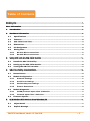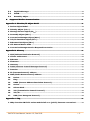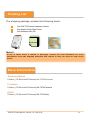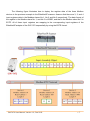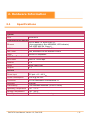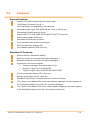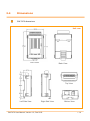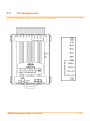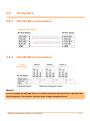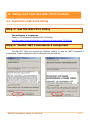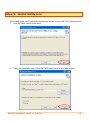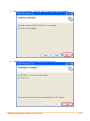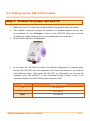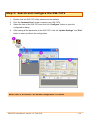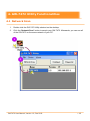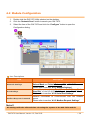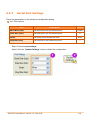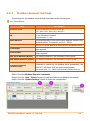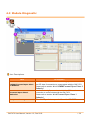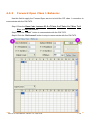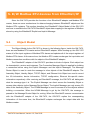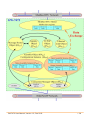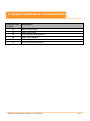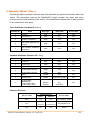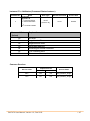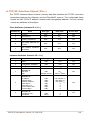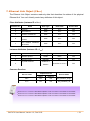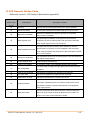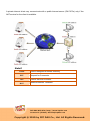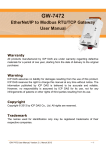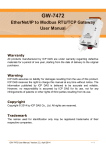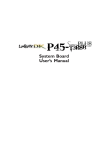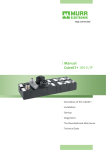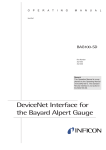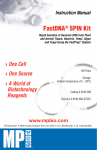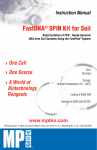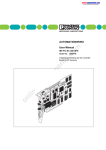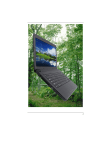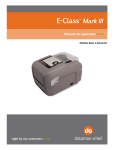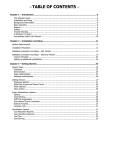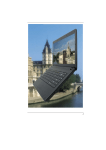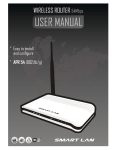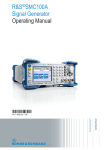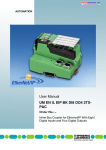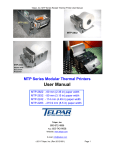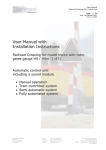Download Manual
Transcript
GW-7472 EtherNet/IP to Modbus RTU Gateway User Manual Warranty All products manufactured by ICP DAS are under warranty regarding defective materials for a period of one year, starting from the date of delivery to the original purchaser. Warning ICP DAS assumes no liability for damages resulting from the use of this product. ICP DAS reserves the right to change this manual at any time without notice. The information published by ICP DAS is believed to be accurate and reliable. However, no responsibility is assumed by ICP DAS for its use, not for any infringements of patents or other rights of third parties resulting from its use. Copyright Copyright © 2010 by ICP DAS Co., Ltd. All rights are reserved. Trademark The names used for identification only may be registered trademarks of their respective companies. GW-7472 User Manual, Version 1.0, Dec 2010 --- 1 Table of Contents P Paacckkiin ng g LLiisstt..............................................................................................................................................................................44 M Moorree IIn nffoorrm maattiioon n .................................................................................................................................................................44 1 1.. IIn nttrrood du uccttiioon n...................................................................................................................................................................55 2 2.. H Haarrd dw waarree IIn nffoorrm maattiioon n.............................................................................................................................................99 3 3.. 4 4.. 2 .1 Specifications .................................................................................................................................................... 9 2 .2 Features .............................................................................................................................................................. 10 2 .3 GW-7472 Front View ................................................................................................................................... 12 2 .4 Dimensions ........................................................................................................................................................ 14 2 .5 Pin Assignment ............................................................................................................................................... 15 2 .6 Wiring Note ....................................................................................................................................................... 16 2.6.1 RS-422 Wire Connections................................................................................................................. 16 2.6.2 RS-485 Wire Connections................................................................................................................. 16 S Seettu up p aan nd d TTeesstt tth hee G GW W--7 74 47 72 2m mood du ullee...............................................................................................................................................................1177 3 .1 Install the GW-7472 Utility....................................................................................................................... 17 3 .2 Setting up the GW-7472 module ........................................................................................................... 20 3 .3 Testing the GW-7472 module .................................................................................................................. 23 G GW W--7 74 47 72 2U Uttiilliittyy FFu un nccttiioon naalliittiieess .................................................................................................................................................................................2255 4 .1 Network Scan .................................................................................................................................................... 25 4 .2 Module Configuration ................................................................................................................................... 26 4.2.1 Network Settings .................................................................................................................................. 27 4.2.2 Serial Port Settings .............................................................................................................................. 29 4.2.3 Modbus Request Settings ................................................................................................................. 30 4.2.4 Electric Data Sheet ............................................................................................................................... 31 4 .3 4.3.1 UCMM/Forward Open Class 3 Behavior ................................................................................... 33 4.3.2 Forward Open Class 1 Behavior ................................................................................................... 34 4 .4 5 5.. Module Diagnostic .......................................................................................................................................... 32 Firmware Update ............................................................................................................................................ 35 R R//W WM Mood db bu uss R RTTU Ud deevviicceess ffrroom m EEtth heerrN Neett//IIP P...........................................................................................3377 5 .1 Object Model .................................................................................................................................................... 37 5 .2 Explicit Message............................................................................................................................................. 39 GW-7472 User Manual, Version 1.0, Dec 2010 --- 2 6 6.. 5 .4 Implicit Message............................................................................................................................................ 39 5 .5 UCMM .................................................................................................................................................................... 39 5 .6 Assembly Object ............................................................................................................................................ 39 S Su up pp poorrtteed dM Mood db bu uss C Coom mm mu un niiccaattiioon n.......................................................................................................................................................................4411 A Ap pp peen nd diixx A A:: EEtth heerrN Neett//IIP PO Ob bjjeecctt M Mood deell........................................................................................................................................................................4422 1. Device Object Model .............................................................................................................................................. 42 2. Identity Object (01hex)......................................................................................................................................... 43 3. Message Router Object (02hex) ....................................................................................................................... 44 4. Assembly Object (04hex) ..................................................................................................................................... 45 5. Connection Manager Object (06hex) ............................................................................................................. 48 6. TCP/IP Interface Object (F5hex) .................................................................................................................... 49 7. Ethernet Link Object (F6hex) ............................................................................................................................. 51 8. CIP General Status Code .................................................................................................................................... 52 9. Connection Manager Service Request Error Codes ............................................................................. 53 A Ap pp peen nd diixx B B:: G Glloossssaarryy .................................................................................................................................................................................................................................5555 1. ARP (Address Resolution Protocol) ............................................................................................................. 55 2. Clients and Servers ................................................................................................................................................ 55 3. Ethernet ........................................................................................................................................................................ 56 4. Firmware ...................................................................................................................................................................... 56 5. Gateway ........................................................................................................................................................................ 56 6. ICMP (Internet Control Messages Protocol)........................................................................................... 56 7. Internet ........................................................................................................................................................................ 56 8. IP (Internet Protocol) address ....................................................................................................................... 56 9. MAC (Media Access Control) address.......................................................................................................... 57 10. Packet .................................................................................................................................................................... 57 11. Ping ......................................................................................................................................................................... 57 12. RARP (Reverse Address Resolution Protocol) ............................................................................... 57 13. Socket .................................................................................................................................................................... 57 14. Subnet Mask ...................................................................................................................................................... 58 15. TCP (Transmission Control Protocol) ................................................................................................. 58 16. TCP/IP................................................................................................................................................................... 58 17. UDP (User Datagram Protocol) .............................................................................................................. 58 A Ap pp peen nd diixx C C:: FFA AQ Q..................................................................................................................................................................................................................................................5599 1. Why does the GW-7472 series module fail on a (public) Internet connection? ............... 59 GW-7472 User Manual, Version 1.0, Dec 2010 --- 3 Packing List The shipping package includes the following items: One GW-7472 series hardware module One printed Quick Start Guide One software utility CD Quick start Note!! If any of these items is missed or damaged, contact the local distributor for more information. Save the shipping materials and cartons in case you want to ship in the future. More Information Documentations Fieldbus_CD:\EtherNetIP\Gateway\GW-7472\Document Firmware Fieldbus_CD:\EtherNetIP\Gateway\GW-7472\Firmware Utility Fieldbus_CD:\EtherNetIP\Gateway\GW-7472\Utility GW-7472 User Manual, Version 1.0, Dec 2010 --- 4 1. Introduction The GW-7472 (EtherNet/IP adapter to Modbus RTU Master Gateway) is helpful for dataexchanging between the Modbus RTU network and the EtherNet/IP network. It reads the register data from the Modbus RTU slaves and publishes these data to the input register data of the EtherNet/IP scanner. The output data transmitted by the EtherNet/IP scanner are updated to the register data of Modbus RTU slaves via the GW-7472. Through the GW-7472, all of the Modbus slaves can be regard as one EtherNet/IP adapter. The GW-7472 allows maximum 6 connections for the Explicit Messages and 1 connection for the Implicit Messages at the same time. It means that 7 EtherNet/IP scanners can connect to one GW-7472 at the same time. The Modbus RTU master functions of the GW-7472 can scan up to 30 Modbus RTU commands. After configuring the Modbus RTU master behavior of the GW-7472 and the mapping status between the Modbus RTU registers and EtherNet/IP registers by using the GW7472 Utility tool, the input/output registers of the Modbus RTU slaves are mapping to the output/input registers of the EtherNet/IP adapter. While booting up, the GW-7472 scans the predefined register addresses in all of the Modbus RTU slaves according to the sequence defined in the utility tool. The input and output register data of the Modbus devices are updated as soon as the GW-7472 could. In order to save the installation space, the GW-7472 is offered in an amazing tiny formfactor that makes it easy to install in anywhere, even directly attached to a serial device or embedded into a machine. The GW-7472 features a powerful 32-bit MCU to handle efficient network traffic and it provides the IEEE 802.3af-compliant (classification, Class 1) Power over Ethernet (PoE) with a standard category 5 Ethernet cable. Through the NS-205PSE, Poe switch, the GW-7472 can be powered via the Ethernet cable. When there is no PoE switch on site, the GW-7472 provide another way to be powered from DC adapters. These two power interfaces are redundant. If one fails, another will take it over to supply the proper power to the GW-7472. GW-7472 User Manual, Version 1.0, Dec 2010 --- 5 The following figure briefs the concept of the data exchange between the EtherNet/IP and the Modbus RTU network. In this system, there are three Modbus RTU slaves connected to the Modbus RTU master provided by the GW-7472. The EtherNet/IP adapter interface of the GW-7472 is connected to an EtherNet/IP scanner through an Ethernet switch. Register data of the three Modbus RTU slaves is presented to the EtherNet/IP scanner as the I/O data. GW-7472 User Manual, Version 1.0, Dec 2010 --- 6 The following figure illustrates how to deploy the register data of the three Modbus devices in the previous example to the EtherNet/IP scanner. Assume that there are 3, 2, and 4 input registers data in the Modbus slaves No.1, No.2 and No.3 respectively. The data format of the register in the Modbus slave No.1, and No.3 is WORD, and that in the Modbus slave No.2 is BYTE. All of these input registers are mapping to the corresponding input registers of the EtherNet/IP adapter of the GW-7472 sequentially by using the BYTE format. GW-7472 User Manual, Version 1.0, Dec 2010 --- 7 The output register data of the Modbus RTU slaves are mapping in exactly the same way. The Modbus slave output registers are mapping as the output registers of the EtherNet/IP adapter of the GW-7472. Users can set the maximum 500 bytes for input data and 500 bytes for output data which are mapping to the EtherNet/IP adapter of the GW-7472. All of these configurations are defined by using the GW-7472 Utility tool. While the GW-7472 gets the EtherNet/IP commands from the EtherNet/IP scanner, it collects the input register data from Modbus RTU slaves and updates the output register data to the Modbus RTU slaves as soon as possible. GW-7472 User Manual, Version 1.0, Dec 2010 --- 8 2. Hardware Information 2.1 Specifications Model GW-7472 System CPU 32-bit MCU Communication Interface 10/100 Base-TX, 8-pin RJ-45 x 1, (Auto-negotiating, Auto-MDI/MDIX, LED indicator) Ethernet PoE (IEEE 802.3af, Class 1) 2-wire RS-485 / 4-wire RS-422 COM1 Self-Tuner Yes, automatic RS-485 direction control UART 16c550 or compatible COM Port Format Baud Rate Data Bit 1200 to 115200 bps. 7, 8 Parity None, Odd, Even Stop Bit 1, 2 General Power Input PoE: IEEE 802.3af, Class 1 DC jack: +12 ~ 48 VDC Power Consumption 0.05 A @ 24 VDC Connector 10-Pin Removable Terminal Block x 1 Mounting DIN-Rail Flammability Fire Retardant Materials (UL94-V0 Level) Operating Temperature -25° ~ 75°C Storage Temperature -30° ~ 80°C Humidity 10 ~ 90% RH, non-condensing GW-7472 User Manual, Version 1.0, Dec 2010 --- 9 2.2 Features General Features: Powerful 32-bit MCU handles efficient network traffic 10/100 Base-TX Ethernet, RJ-45 x1 (Auto-negotiating, auto MDI/MDIX, LED Indicators) Redundant power inputs: PoE (IEEE 802.3af, Class 1) and DC jack Automatically RS-485 direction control Support ARP,TCP, UDP, ICMP, DHCP, BOOTP and TFTP protocols Easy firmware update via Ethernet Removable terminal block connector Tiny form-factor and low power consumption RoHS compliant with Halogen-free Fire retardant materials (UL94-V0 Level) EtherNet/IP Features: Ethernet Protocol: EtherNet/IP adapter Maximum number of connections for Explicit Messages: 6 Maximum number of connections for Implicit Messages: 1 Supported I/O connection methods: Transport and trigger: Exclusive-Owner, Cyclic Original to Target Type: POINT2POINT Target to Original Type: POINT2POINT, MULTICAST Device Configuration Option: EDS, Utility tool Address Configuration: DHCP, Utility tool EtherNet/IP Input/Output command data size: maximum 500 bytes The numbers of the Modbus RTU slave input registers mapping to the input registers of the EtherNet/IP adapter of the GW-7472: maximum 500 bytes The numbers of the Modbus RTU slave output registers mapping to the output registers of the EtherNet/IP adapter of the GW-7472: maximum 500 bytes GW-7472 User Manual, Version 1.0, Dec 2010 --- 10 Modbus Features: Modbus Protocol: Modbus RTU Master Maximum support 30 Modbus RTU commands Supported Modbus RTU Function Codes: 01 hex: Read Output Status 02 hex: Read Input Status 03 hex: Read Multiple Data Registers 04 hex: Read Input Registers 0F hex: Write Multiple Bits 10 hex: Write Multiple Data Register Maximum data size of one Modbus RTU command: 240 bytes GW-7472 User Manual, Version 1.0, Dec 2010 --- 11 2.3 GW-7472 Front View Serial COM Ports S1: System LED indicator Robust insulated and fire retardant case Operating Mode Selector PoE and Ethernet RJ-45 Jack +12~+48 VDC Jack 1. PoE and Ethernet RJ-45 Jack: The GW-7472 is equipped with a RJ-45 jack for the 10/100 Base-TX Ethernet port and features networking capability. When the Ethernet link is detected and Ethernet packet is received, the Link/Act LED (Orange) indicator will be turned on. When the power is supplied via PoE (Power-over-Ethernet), the PoE LED (Green) indicator will be turned on. GW-7472 User Manual, Version 1.0, Dec 2010 --- 12 2. +12~+48 VDC Jack: The GW-7472 is equipped with a +12~+48 VDC jack for the power supply. When there is no PoE switch on site, the GW-7472 accepts the power from the DC adapter. Please refer to the following web site for more details. http://www.icpdas.com/products/Accessories/power_supply/fra05-s12-su.htm 3. S1: System LED indicator: After power on the GW-7472, the system LED indicator is as follows: Function System LED Action Running Firmware Flashing per second Hardware checking error Flashing per 0.3 seconds Hardware error blank 4. Operating Mode Selector: Init Mode: Configuration mode Run Mode: Firmware running mode Generally, the switch is always in the Run position while the GW-7472 works. Only when updating or setting the GW-7472, the switch needs to be set to the Init position. Move the switch to the Run position and then re-power on the GW-7472 after the update is completed. Mode Firmware Running Init No Run Yes Flash Protection Firmware Update Configuration No Yes Yes No Allowed Not allowed GW-7472 User Manual, Version 1.0, Dec 2010 --- 13 2.4 Dimensions GW-7472 dimensions: Unit: mm Front View Back View Top View Left Side View Right Side View GW-7472 User Manual, Version 1.0, Dec 2010 Bottom View --- 14 2.5 Pin Assignment 1-Port 2-Wire RS-485/ 4-Wire RS-422 Module GW-7472 User Manual, Version 1.0, Dec 2010 --- 15 2.6 Wiring Note 2.6.1 RS-422 Wire Connections 2.6.2 RS-485 Wire Connections Note!! For non-isolated RS-422/485 ports, you should connect all signal grounds of RS-422/485 devices together. This reduces common-mode voltage between devices. GW-7472 User Manual, Version 1.0, Dec 2010 --- 16 3. Setup and Test the GW-7472 module 3.1 Install the GW-7472 Utility Step 1: Get the GW-7472 Utility The software is located at: Fieldbus_CD:\EtherNetIP\Gateway\GW-7472\Utility http://ftp.icpdas.com/pub/cd/fieldbus_cd/ethernetip/gateway/gw-7472/utility/ Step 2: Install .NET Framework 4 component The GW-7472 Utility tool requires the Windows Installer 3.1 and the .NET Framework 4 components. These components can be obtained from the web site. GW-7472 User Manual, Version 1.0, Dec 2010 --- 17 Step 3: Install Utility tool After installing the .Net Framework components, please run the GW-7472 Utility setup file. 1. Click the “Next” button to continue. 2. Select the installation path of the GW-7472 Utility and click the “Next” button. GW-7472 User Manual, Version 1.0, Dec 2010 --- 18 3. Confirm the installation. Click the “Next” button to start the installation 4. Installation complete. Click the “Close” button to exit GW-7472 User Manual, Version 1.0, Dec 2010 --- 19 3.2 Setting up the GW-7472 module Step 1: Connect the power and host PC 1. Make sure your PC is under the workable network configuration and environment. 2. First, disable or correctly configure the firewall of the Windows system and any antivirus software. Or, the “Configure” function of the GW-7472 Utility may not work. (Contact your system administrator for more details about how to do this.) 3. Check Init/Run switch is on Init position. 4. In Init mode, the GW-7472 is forced to the network configuration as following table. Connect the GW-7472 with your computer at the same sub network or by using the same Ethernet switch. Then power the GW-7472 on. Afterwards, you can use the command “ping 192.168.255.1” in the Command Prompt window to test if the connection between the GW-7472 and your computer is OK. Item Settings (Init Mode) IP 192.168.255.1 Gateway 192.168.0.1 Mask 255.255.0.0 GW-7472 User Manual, Version 1.0, Dec 2010 --- 20 5. Make sure the System LED indicator is flashing. GW-7472 User Manual, Version 1.0, Dec 2010 --- 21 Step 2: Search and configure the GW-7472 1. Double click the GW-7472 Utility shortcut on the desktop. 2. Click the “Network Scan” button to search your GW-7472. 3. Select the item of the GW-7472 and click the “Configure” button to open the configuration dialog. 4. After setting all the parameter of the GW-7472, click the “Update Settings” and “Exit” button to save and finish the configuration. Please refer to the section “4.2 Module Configuration” for details GW-7472 User Manual, Version 1.0, Dec 2010 --- 22 3.3 Testing the GW-7472 module Step 1: Connect the power and host PC 1. Make sure your PC is under the workable network configuration and environment. 2. First, disable or correctly configure the firewall of the Windows system and any antivirus software. Or, the “Diagnostic” function of the GW-7472 Utility may not work. (Contact your system administrator for more details about how to do this.) 3. Check Init/Run switch is on Run position. 4. Connect the GW-7472 with your computer at the same sub network or by using the same Ethernet switch. Then power the GW-7472 on. Afterwards, you can use the command “ping” in the Command Prompt window to test if the connection between the GW-7472 and your computer is OK. 5. Make sure the System LED indicator is flashing. GW-7472 User Manual, Version 1.0, Dec 2010 --- 23 Step 2: Search and test the GW-7472 1. Double click the GW-7472 Utility shortcut on the desktop. 2. Click the “Network Scan” button to search your GW-7472. 3. Select the item of the GW-7472 and click the “Diagnostic” button to open the diagnostic dialog. Please refer to the section “4.3 Module Diagnostic” for details GW-7472 User Manual, Version 1.0, Dec 2010 --- 24 4. GW-7472 Utility Functionalities 4.1 Network Scan 1. Double click the GW-7472 Utility shortcut on the desktop. 2. Click the “Network Scan” button to search your GW-7472. Afterwards, you can see all of the GW-7472 on the same network of your PC. GW-7472 User Manual, Version 1.0, Dec 2010 --- 25 4.2 Module Configuration 1. Double click the GW-7472 Utility shortcut on the desktop. 2. Click the “Network Scan” button to search your GW-7472. 3. Select the item of the GW-7472 and click the “Configure” button to open the Configuration dialog. Item Descriptions: Item Description For configuration of the Address Type, Static IP Address, Network Settings Port Settings Modbus Request Command Subnet Mask and Default Gateway of the GW-7472 Please refer to section “4.2.1 Network Settings” For configuration of the Baud Rate, Data Sizes, Parity, Stop Bits, of the RS-485/RS-422 port of the GW-7472 Please refer to section “4.2.2 Serial Port Settings” Modbus commands to communicate with the Modbus slaves Please refer to section “4.2.3 Modbus Request Settings” Note!! All settings will take effected after rebooting the system of the GW-7472 module GW-7472 User Manual, Version 1.0, Dec 2010 --- 26 4.2.1 Network Settings The Address Type, Static IP Address, Subnet Mask and Default Gateway items are the most important network configuration and should always match the LAN definition of your PC. Or, the connection between the GW-7472 and your PC may have problem. Contact your network administrator to obtain a proper network configuration for the GW-7472. Item Descriptions: Item Description Static IP: If you don’t have a DHCP server in your network, configure the network settings manually. Please refer to the section “4.2.1.1 Manually Configuration” Address Type DHCP: Dynamic Host Configuration Protocol (DHCP) is a network application protocol that automatically assigns IP address to devices by the DHCP server. If there is no DHCP server in the network, the static IP must be used. Please refer to the section “4.2.1.2 Dynamic Configuration” Static IP Address Each GW-7472 on the network must have a unique IP address. This field is used to assign an IP address for the GW-7472. Subnet Mask The subnet mask defines which IP addresses of the network device are in the same sub-network. Default Gateway A gateway (or router) is a device that is used to build a connection between two sub-networks. MAC Address The MAC address of the GW-7472. Update Settings Click this button to save the new settings to the GW-7472. GW-7472 User Manual, Version 1.0, Dec 2010 --- 27 4.2.1.1 Manually Configuration In manually configuration, you have to assign all the network settings by yourself. The steps are shown below: Step1: Select the “Static IP”. Step2: Enter the network settings. Step3: Click the “Update Settings” button to finish the configuration. 4.2.1.2 Dynamic Configuration The procedure of the dynamic configuration is very easy. If you have a DHCP server, network address can be configured dynamically by the following steps: Step1: Select the “DHCP”. Step2: Click the “Update Settings” button to finish the configuration. GW-7472 User Manual, Version 1.0, Dec 2010 --- 28 4.2.2 Serial Port Settings There four parameters in the serial port configuration dialog. Item Descriptions: Item Description Default Baud Rate (bps) Set bard rate of the RS-485/422 ports. 115200 Data Size (bits) Set data size of the RS-485/422 ports. 8 Parity Set parity of the RS-485/422 ports. Stop Bits (bits) Set stop bits of the RS-485/422 ports. None 1 Step1: Enter the port settings. Step2: Click the “Update Settings” button to finish the configuration GW-7472 User Manual, Version 1.0, Dec 2010 --- 29 4.2.3 Modbus Request Settings The settings for the Modbus commands are provided as the following list: Item Descriptions: Item Function Code ID Description Supported Modbus Function codes are 01hex, 02hex, 03hex, 04hex, 0Fhex and 10hex The Modbus slave device ID specifies the address of the device on the RS-485/422 network. This ID can be 1 ~ 247. Start Address The start address of the input/output registers stored in the Modbus slaves. This address can be 0 ~ 65535. Count Bits/Words Number of register data to be accessed from the Modbus slave Total Input Show how many bytes have been mapped in of the EtherNet/IP input registers Show how many bytes have been mapped in of the EtherNet/IP output registers Total Output EIP Input Address (Bytes) The mapping address in the EtherNet/IP input register. EIP Output Address (Bytes) The mapping address in the EtherNet/IP output register. Command Interval (milliseconds) Interval value of the Modbus RTU commands. If the command is replied by the Modbus slave immediately, the GW-7472 still waits until the time interval passes. Set range value: 10 ~ 30000 (milliseconds); Default: 200 ms Step1: Enter the Modbus Request commands. Step2: Click the “Add”, “Delete” buttons to add and remove the Modbus commands. Step2: Click the “Update Settings” button to finish the configuration GW-7472 User Manual, Version 1.0, Dec 2010 --- 30 4.2.4 Electric Data Sheet The Electric Data Sheet (EDS) is a kind of file recorded all of the necessary information which is useful while an EtherNet/IP scanner want to access an EtherNet/IP adapter. It is an important bridge between the variety EtherNet/IP adapters and the configuration tool of the EtherNet/IP scanner. Through the EDS file, the configuration tool from 3rd parity is able to easily know that which parameters can be accessed or altered. After setting the parameters of the GW-7472, an EDS file (“EDS_GW-7472.eds”) will be created in the same folder of the Utility tool. GW-7472 User Manual, Version 1.0, Dec 2010 --- 31 4.3 Module Diagnostic Item Descriptions: Item Description UCMM/Forward Open Class 3 Behavior Send UCMM packets or use the Forward_Open service to build the CIP class 3 connection to communicate with the GW-7472. Please refer to section “4.3.1 UCMM/Forward Open Class 3 Behavior” Forward Open Class1 Behavior Use the Forward_Open service to build the CIP class 1 connection to communicate with the GW-7472. Please refer to section “4.3.2 Forward Open Class 1 Behavior” Response Message EtherNet/IP packets responded from the GW-7472. GW-7472 User Manual, Version 1.0, Dec 2010 --- 32 4.3.1 UCMM/Forward Open Class 3 Behavior This field is applied to send UCMM (Unconnected Message Manager) packages or the Forward Open service to build the CIP class 3 connection. Both of these two methods can be used to communicate with the GW-7472. Step1: Enter the Service Code, Class Code, Instance ID, Attribute ID, Requested Data size, Request Data, and Request packet interval parameters. Step2: Click the “UCMM” or “Class3” buttons to communicate with the GW-7472. Step3: Click the “DisConnect” button to stop to communicate with the GW-7472. GW-7472 User Manual, Version 1.0, Dec 2010 --- 33 4.3.2 Forward Open Class 1 Behavior Use this field to apply the Forward Open service to build the CIP class 1 connection to communicate with the GW-7472. Step1: Enter the Class Code, Instance ID, O->T Point, O->T Point, O->T Size, T->O Size, and RPI parameters. Step2: Click the “Class1” button to communicate with the GW-7472. Step3: Click the “DisConnect” button to stop to communicate with the GW-7472. GW-7472 User Manual, Version 1.0, Dec 2010 --- 34 4.4 Firmware Update The GW-7472 supports firmware update through the Ethernet network with the BOOTP/TFTP protocol. Generally, the firmware is not necessary to update when it works well. If there are some bugs in the firmware of your GW-7472 or you need new functions which don’t support in your GW-7472, the firmware update is necessary. If the firmware update procedure is broken unfortunately, please try it again. Before updating the firmware, you have to set the “Init Switch” to “Init” position and then re-power on the GW-7472. Since the flash becomes writable, we can update the firmware through the Ethernet network. Mode Firmware Running Init No Run Yes Flash Protection No Yes Firmware Update Yes No Configuration Factory User-Defined Note: 1. Well configure the network settings of your PC. Or the update procedures through the Ethernet network may not work correctly. 2. The program (TFTP server) may not run correctly if there is another TFTP server running on the same PC. 3. The BOOTP and TFTP protocols use the Ethernet UDP port 67, 68 and 69. Please confirm that the firewall of the Windows system or anti-virus software can pass these UDP ports. GW-7472 User Manual, Version 1.0, Dec 2010 --- 35 Step1: Click the “Download” item to open the “Firmware Download” dialog. Step2: Enter the MAC address of the GW-7472 and an available IP address which will be temporally assigned to the GW-7472 via the BOOTP protocol. After finishing the firmware update, this IP address is useless. Step3: Select the firmware which will be updated. Step4: Click the “Download” button to start the update procedure. Available IP: This parameter is an available IP address on the Ethernet network. During the update procedure, the GW-7472 will use this IP address. You can also assign the IP address which is used in the run mode of the GW-7472. Contact your network administrator for more information about an available IP address. MAC Address: This parameter is the MAC address of the GW-7472. You can get it from the Utility tool. Please refer to section “4.2.1 Network Settings” Select File: The folder path of the new firmware can’t include the character “ “(the space character). Or the update procedure may be broken. GW-7472 User Manual, Version 1.0, Dec 2010 --- 36 5. R/W Modbus RTU devices from EtherNet/IP Since the GW-7472 provides the functions of an EtherNet/IP adapter and Modbus RTU master, there are some mechanisms for data-exchanging between EtherNet/IP objects and the Modbus RTU registers. This section describes the EtherNet/IP Object Model of the GW-7472 and how to read/write the GW-7472 EtherNet/IP object data mapping to the registers of Modbus slaves by using the EtherNet/IP Explicit and Implicit Message. 5.1 Object Model The Object Model for the GW-7472 is shown in the following figure. Inside the GW-7472, there are one Modbus RTU master and an EtherNet/IP adapter. When booting up, the GW-7472 scans all of the input registers of Modbus RTU slaves and updates all of the output registers of Modbus RTU slaves. At the same time, the Modbus RTU master exchanges the input data and Modbus connection conditions with the objects of the EtherNet/IP adapter. The EtherNet/IP adapter of the GW-7472 provides six kinds of objects. Each object has its characteristic, service and instances. The Connection Manager Object is applied for building a connection before using the Explicit Messages and the Implicit Messages. The Message Router Object is used to route the message to other objects of the EtherNet/IP adapter. The Assembly Object, Identity Object, TCP/IP Object, and Ethernet Link Object are used to record the I/O information, device information, TCP/IP configuration, Ethernet link-specific status information respectively. After receiving an EtherNet/IP message, the GW-7472 will distinguish what the message type it is. The Explicit Message can direct access the Assembly Object or access other objects via the Message Router Object. The Implicit Message can only access I/O data of the Assembly Object. The UCMM Message is used to access all of the objects without building a connection. When the UCMM Message is got by the GW-7472, the message is passed to the Message Router Object for routing. When the EtherNet/IP scanner communicates with the EtherNet/IP adapter of the GW-7472, the GW-7472 replies the corresponding information. At the same time, the EtherNet/IP adapter exchanges the output data with the Modbus master. GW-7472 User Manual, Version 1.0, Dec 2010 --- 37 GW-7472 User Manual, Version 1.0, Dec 2010 --- 38 5.2 Explicit Message Explicit Messages are applied for accessing all of the objects in the object model. The specific instances and attributes for each Object Class are presented in “Appendix A: EtherNet/IP Object Model”. Before using Explicit Messages, you must use the Forward Open service of the Connection Manager Object to build a connection between the EtherNet/IP scanner and the GW-7472. Afterwards, the Explicit Message can be used. 5.4 Implicit Message Implicit Messages are applied only for accessing the Input Instance 65hex and Output Instance 66hex of the Assembly Object in the object model. Before using Implicit Messages, you must use the Forward Open service of the Connection Manager Object to build a connection between the EtherNet/IP scanner and the GW-7472. Afterwards, the Implicit Message can be used. 5.5 UCMM The UCMM are also applied for accessing all of the objects in the object model. The main feature of the UCMM is that you can send the UCMM without building a connection. It is a simple method for EtherNet/IP to get the information of all objects. However, because of using UCMM without building a connection, the reliability of the message transmission is worse than the Explicit Message. 5.6 Assembly Object The GW-7472 supports one input instance, one output instance and one command status instance in Assembly Object. Each of these instances is mapping to the register data of the Modbus slaves. After you use the Utility to configure the GW-7472, the mapping information between the registers of the Modbus slaves and the instances of the Assembly Object is created by following the configuration order of the Modbus commands defined by the Utility. A GW-7472 User Manual, Version 1.0, Dec 2010 --- 39 GW-7472 allows setting maximum 30 Modbus commands to get the register data of the Modbus slaves. The unit of the input instance and output instance is BYTE. Therefore, no matter the data format is Coil (1 bit) or WORD, all of the register data of the Modbus slaves will be assigned to the instances of the Assembly Object by using BYTE format. While creating a mapping table, the data in the same Modbus command will be put together and be mapping to some section of the instance by using integral number of bytes. The input register data of the first Modbus command defined by the Utility are mapping to the most front end of the input instance. The input register data of the following Modbus command are mapping to the following section of the input instance. The situation is the same at the mapping of the output instance. The maximum data size of the input instance and output instance are 500 bytes respectively. The following figure shows the general concept of the mapping information of the input instance and output instance. For details about the input, output and status instances, please refer to the “Appendix A (4. Assembly Object (04hex))”. GW-7472 User Manual, Version 1.0, Dec 2010 --- 40 6. Supported Modbus Communication Function Code (in hex) Explanation 01 Read output status 02 Read input status 03 Read multiple data registers 04 Read input registers 0F Write multiple bits 10 Write multiple data register GW-7472 User Manual, Version 1.0, Dec 2010 --- 41 Appendix A: EtherNet/IP Object Model 1. Device Object Model The Device Object Model is the logical organization of attributes, classes and services supported by a device. Objects are composed of attributes and services. There are three types of objects in any CIP device: Required Objects, Application Objects and Vendor Specific Objects. Required Objects are object classes that must be supported by all devices on EtherNet/IP. Applications Objects are classes that must be supported by all devices using the same profile. An example of a profile is a Discrete I/O device or an AC Drive. This ensures that devices from different vendors but with the same profile have a common interface to EtherNet/IP Client devices. For example, every AC Drive device must have a motor object among its required application objects. The attribute numbers for the maximum motor frequency and other motor data are predefined by the AC Drive profile to simply access to any device supporting the AC Drive profile. Vendor Specific Objects are classes that add attributes and services that don’t fit into the Required or Application Objects. The required objects of the GW-7472 are list as below: Identity Object (0x01) Message Router Object (0x02) Assembly Object (0x04) Connection Manager Object (0x06) TCP Object (0xF5) Ethernet Link Object (0xF6) GW-7472 User Manual, Version 1.0, Dec 2010 --- 42 2. Identity Object (01hex) The Identify Object provides read only data that describes the general information about the device. The information may be the EtherNet/IP Vendor number, the major and minor revision and the serial number of the device. Your EtherNet/IP scanner has no direct control of any attributes in this object. Class Attributes (Instance ID = 0hex ) Attribute ID Name Data Type Data Value Access Rule 1 Revision UINT 01dec Get 2 Max Instance UINT 01dec Get 3 Number of Instances UINT 01dec Get UINT 07dec Get UINT 07dec Get Data Type Data Value Access Rule 6 7 Max Class Attributes ID Number Max Instance Attributes ID Number Instance Attributes (Instance ID = 1hex ) Attribute ID Name 1 Vendor ID UINT 803dec Get 2 Device Type UINT 0Chex Get 3 Product Code UINT 256dec Get Product Major Revision USINT 01dec Product Minor Revision USINT 00dec 5 Status WORD 00dec Get 6 Serial Number UDINT Unique 32 bit value Get 7 Product Name Structure of: Product Name Size Product Name String SHORT STRING 08dec “GW-7472” Get 4 Get Common Services Implemented for Service Code 0Ehex 01hex 05hex Service Name Class Instance Yes Yes Yes Yes (1,2,6,7) (1,2,3,4,5,6,7) No Yes GW-7472 User Manual, Version 1.0, Dec 2010 Get_Attribute_Single Get_Attributes_All Reset --- 43 3. Message Router Object (02hex) The Message Router Object is used for routing the Explicit Message or UCMM to access the instance of the object with specific Class ID, Instance ID and Attribute ID. It provides two kinds of services for accessing any objects in the GW-7472. Class Attributes (Instance ID = 0hex ) Attribute ID Name Data Type Data Value Access Rule 1 Revision UINT 01dec Get 2 Max Instance UINT 01dec Get 3 Number of Instances UINT 01dec Get UINT 07dec Get UINT 00dec Get 6 7 Max Class Attributes ID Number Max Instance Attributes ID Number Common Services Implemented for Service Code Service Name Class Instance 0Ehex Yes No Get_Attribute_Single 01hex Yes No Get_Attributes_All GW-7472 User Manual, Version 1.0, Dec 2010 --- 44 4. Assembly Object (04hex) An EtherNet/IP Assembly Object assembles data from other objects into input and output packages that are exchanged with the EtherNet/IP scanner. Input objects refer to the collection of data items that are transferred from the server (the GW-7472) to the Client (maybe the EtherNet/IP scanner). Output refers to the collection of data items that are transferred from the client (maybe the EtherNet/IP scanner) to the server (the GW-7472). The GW-7472 provides Input/Output/Status Assembly for transferring data and status from the Modbus RTU network to the EtherNet/IP scanner. Generally, before using an EtherNet/IP scanner, you need to configure what object and instance you are interesting. Therefore, the following table must be applied to confirm the Class ID, Instance ID and Attribute ID when using the configuration tool of the EtherNet/IP scanner. If the configuration tool of the EtherNet/IP scanner supports the EDS loader, you can get the EDS file of the GW-7472 by using Utility. Please refer to the section 4.2.4 for more details. INPUT/OUPUT ASSEMBLY Input Instance: 65hex Output Instance: 66hex The input/output instance stores the Modbus Register data for the access of the EtherNet/IP scanner. The register data for all the Modbus nodes are packed into a maximum 500-byte data of the EtherNet/IP package. The size of the input/output instance is dependent on all the Modbus Read register data assigned by the Utility. Class Attributes (Instance ID = 0hex ) Attribute ID Name Data Type Data Value Access Rule 1 Revision UINT 02dec Get 2 Max Instance UINT 03dec Get 3 Number of Instances UINT 03dec Get UINT 07dec Get UINT 03dec Get 6 7 Max Class Attributes ID Number Max Instance Attributes ID Number GW-7472 User Manual, Version 1.0, Dec 2010 --- 45 Instance 64hex Attributes (Configuration Instance) Most EtherNet/IP scanner contains a configuration path when opening an Implicit Message connection to the GW-7472. Through the configuration path, the EtherNet/IP scanner can exchange the input and output data of the GW-7472. Therefore, there is no data needed in the Configuration Instance. Instance 65hex Attributes (Input Instance) Attribute ID Name Data Type Default Data Value Access Rule All 0’s Get Serial Read Data Structure of 3 Node Read Data 1 … BYTE [maximum 500] Node Read Data n The input data size is based on the arrangement of the input registers of the Modbus slaves configured by the GW-7472 Utility. The Input Instance data are packaged by following the command order defined in Utility. Instance 66hex Attributes (Output Instance) Attribute ID 3 Name Serial Data Structure of Node Read Data 1 … Node Read Data n Data Type BYTE [maximum 500] Default Data Value Access Rule All 0’s Get/Set The output data size is based on the arrangement of the output registers of the Modbus slaves configured by the GW-7472 Utility. The Output Instance data are packaged by following the command order defined in Utility. GW-7472 User Manual, Version 1.0, Dec 2010 --- 46 Instance 67hex Attributes (Command Status Instance) Attribute ID 3 Name Serial Data Structure of st 1 Command status nd 2 Command status … th 30 Command status Command Status (in hex) Data Type Default Data Value Access Rule All 0’s Get/Set BYTE [fixed to 30] Explanation 00 No Error 01 Illegal device ID 02 Illegal function code 03 Illegal data address 04 Receiving an Invalid command 05 CRC checking error 06 Timeout error occurred Common Services Implemented for Service Code Service Name Class Instance 0Ehex Yes Yes Get_Attribute_Single 10hex No Yes Set_Attribute_Single GW-7472 User Manual, Version 1.0, Dec 2010 --- 47 5. Connection Manager Object (06hex) The Connection Manager Object allocates and manages the internal resources associated with both Implicit and Explicit Messaging Connections. The specific instance generated by the Connection Manager Object is referred to as a Connection instance or a Connection Object. Class Attributes (Instance ID = 0hex ) Attribute ID Name Data Type Data Value Access Rule 1 Revision UINT 01dec Get 2 Max Instance UINT 01dec Get 3 Number of Instances UINT 01dec Get UINT 07dec Get UINT 00dec Get 6 7 Max Class Attributes ID Number Max Instance Attributes ID Number Common Services Implemented for Service Code Service Name Class Instance 0Ehex Yes No Get_Attribute_Single 01hex Yes No Get_Attributes_All 4Ehex No Yes Forward_Close 54hex No Yes Forward_Open GW-7472 User Manual, Version 1.0, Dec 2010 --- 48 6. TCP/IP Interface Object (F5hex) The TCP/IP Interface Object contains read-only data that describes the TCP/IP connection parameters between the Gateway and the EtherNet/IP scanner. The configurable items include the GW-7472’s IP address, network mask and gateway address. You can’t directly control any attributes of this object. Class Attributes (Instance ID = 0hex ) Attribute ID Name Data Type Data Value Access Rule 1 Revision UINT 01dec Get 2 Max Instance UINT 01dec Get 3 Number of Instances UINT 01dec Get UINT 07dec Get UINT 06dec Get 6 7 Max Class Attributes ID Number Max Instance Attributes ID Number Instance Attributes (Instance ID = 1hex ) Attribute ID Name 1 Status 2 Configuration Capability 3 4 5 6 Data Type Data Value Access Rule UINT 01dec Get UINT 04dec Get UINT 00dec Get UINT Padded EPATH 02dec 20F6hex, 2401hex Get UINT UINT UINT UINT UINT UINT UINT 192 168 255 1dec 255 255 0 0dec 192 168 0 1dec 0 0 0 0 UINT String 0 0 1 2 3 Configuration Control 4 Physical Link Object Structure of: Path Size Path 5 Interface Configuration Structure of: IP Address Network Mask Gateway Address Name Server Name Server 2 Domain Name Size Domain Name 6 Host Name Structure of: Host Name Size Host Name GW-7472 User Manual, Version 1.0, Dec 2010 Get Get --- 49 Common Services Implemented for Service Code 0Ehex Service Name Class Instance Yes No Get_Attribute_Single 1 Section 5-3.2.2.1 of “Volume 2: EtherNet/IP Adaptation of CIP” from ODVA for more details on this attribute. 2 Section 5-3.2.2.2 of “Volume 2: EtherNet/IP Adaptation of CIP” from ODVA for more details on this attribute. 3 Section 5-3.2.2.3 of “Volume 2: EtherNet/IP Adaptation of CIP” from ODVA for more details on this attribute. 4 Section 5-3.2.2.4 of “Volume 2: EtherNet/IP Adaptation of CIP” from ODVA for more details on this attribute. 5 Section 5-3.2.2.5 of “Volume 2: EtherNet/IP Adaptation of CIP” from ODVA for more details on this attribute. 6 Section 5-3.2.2.6 of “Volume 2: EtherNet/IP Adaptation of CIP” from ODVA for more details on this attribute. GW-7472 User Manual, Version 1.0, Dec 2010 --- 50 7. Ethernet Link Object (F6hex) The Ethernet Link Object contains read-only data that describes the status of the physical Ethernet link. You can’t directly control any attributes of this object. Class Attributes (Instance ID = 0hex ) Attribute ID Name Data Type Data Value Access Rule 1 Revision UINT 01dec Get 2 Max Instance UINT 01dec Get 3 Number of Instances UINT 01dec Get UINT 07dec Get UINT 03dec Get Data Type Default Data Value Access Rule UDINT 100dec Get DWORD 03dec Get 00 0D E0 xx xx xxhex Get Max Class Attributes ID 6 Number Max Instance Attributes 7 ID Number Instance Attributes (Instance ID = 1hex ) Attribute ID Name 1 Interface Speed 2 Interface Flags 7 8 Physical Address 3 9 ARRAYof 6 USINTs Common Services Implemented for Service Code Service Name Class Instance 0Ehex Yes Yes Get_Attribute_Single 01hex Yes Yes Get_Attributes_All 7 Section 5-4.2.2.1 of “Volume 2: EtherNet/IP Adaptation of CIP” from ODVA for more details on this attribute. Section 5-4.2.2.2 of “Volume 2: EtherNet/IP Adaptation of CIP” from ODVA for more details on this attribute. 9 Section 5-4.2.2.3 of “Volume 2: EtherNet/IP Adaptation of CIP” from ODVA for more details on this attribute. 8 GW-7472 User Manual, Version 1.0, Dec 2010 --- 51 8. CIP General Status Code Reference Volume 1: CIP Common Specification Appendix B General Status Code Status Name Description of Status (in hex) 00 Success Service was successfully performed by the object specified. 01 Connection failure A connection related service failed along the connection path. 02 Resource unavailable Resources needed for the object to perform the requested service were unavailable The path segment identifier or the segment syntax was not 04 Path segment error understood by the processing node. Path processing shall stop when a path segment error is encountered. The path is referencing an object class, instance or structure 05 Path destination unknown element that is not known or is not contained in the processing node. Path processing shall stop when a path destination unknown error is encountered. The requested service was not implemented or was not defined for 08 Service not supported 09 Invalid attribute value Invalid attribute data detected 0E Attribute not settable A request to modify a non-modifiable attribute was received. 13 Not enough data 14 Attribute not supported The attribute specified in the request is not supported 15 Too much data The service supplied more data than was expected 16 Object does not exist The object specified does not exist in the device. this Object Class/Instance. The service did not supply enough data to perform the specified operation. A parameter associated with the request was invalid. This code is 20 Invalid parameter used when a parameter does not meet the requirements of this specification and/or the requirements defined in an Application Object Specification. The size of the path which was sent with the Service Request is 26 Path Size Invalid either not large enough to allow the Request to be routed to an object or too much routing data was included. GW-7472 User Manual, Version 1.0, Dec 2010 --- 52 9. Connection Manager Service Request Error Codes Reference Volume 1: CIP Common Specification Table 3-5.29 General Extended Status (in Status hex) (in hex) Explanation and Description Service completed successfully 00 01 100 01 103 01 106 01 107 01 108 01 109 01 113 01 114 01 115 01 116 01 117 01 118 01 119 01 11A CONNECTION IN USE OR DUPLICATE FORWARD OPEN This extended status code shall be returned when an originator is trying to make a connection to a target with which the originator may have already established a connection TRANSPORT CLASS AND TRIGGER COMBINATION NOT SUPPORTED A transport class and trigger combination has been specified which is not supported by the target. Routers shall not fail the connection based on the transport class and trigger combination. Only targets shall return this extended status code. OWNERSHIP CONFLICT The connection cannot be established since another connection already "owns" some of the resources required for this connection. CONNECTION NOT FOUNT AT TARGET APPLICATION This extended status code shall be returned by the close connection request, where the connection which is to be closed is not active at the target node. INVALID NETWORK CONNECTION PARAMETER This extended status code shall be returned as the result of specifying a connection type, connection priority, redundant owner or fixed / variable that is not supported by the target application. Only a target node shall return this extended status code. INVALID CONNECTION SIZE This extended status code is returned when the target or router does not support the specified connection size. CONNECTION MANAGER CANNOT SUPPORT ANY MORE CONNECTIONS VENDOR ID OR PRODUCT CODE MISMATCH The Product Code or Vendor Id specified in the electronic key logical segment does not match the Product Code or Vendor Id of in the target device. PRODUCT TYPE MISMATCH The Product Type specified in the electronic key logical segment does not match the Product Type of in the target device. REVISION MISMATCH The major and minor revision specified in the electronic key logical segment does not correspond to a valid revision of the target device. INVALID CONNECTIO POINT The connection point specified in the connection path does not correspond to a valid connection point for the target application. INVALID CONFIGURATION FORMAT An instance number specified for the configuration data does not correspond to a configuration instance. CONNECTION REQUEST FAILS SONCE THERE IS NO CONTROLLING CONNECTION CURRENTLY OPEN The extended status code shall be returned when an attempt is made to establish an echo (i.e. listen only) connection to a connection which has no controlling connection (i.e. owner). TARGET APPLICATION CANNOT SUPPORT ANY MORE CONNECTIONS The maximum number of connections supported by this instance of the Target GW-7472 User Manual, Version 1.0, Dec 2010 --- 53 01 205 01 315 Application has been exceeded. PARAMETER ERROR IN UNCONNECTED SEND SERVICE One of the parameters in the unconnected send service was in error. INVALID SEGMENT IN CONNECTION PATH Invalid Segment Type or Segment Value in Connection Path This extended status code is the result of a device being unable to decode the connection path. This could be caused by an unrecognized path type, a segment type occurring unexpectedly, or a myriad of other problems in the connection path. GW-7472 User Manual, Version 1.0, Dec 2010 --- 54 Appendix B: Glossary 1. ARP (Address Resolution Protocol) Consider two machines A and B that share a physical network. Each has an assigned IP address IPA and IPB, and a MAC address the MACA and MACB. The goal is to devise lowlevel software that hides MAC addresses and allows higher-level programs to work only with the IP addresses. Ultimately, however, communication must be carried out by the physical networks using whatever MAC address scheme the hardware supplies. Suppose machine A wants to send a packet to machine B across a physical network to which they are both attached, but A only has the Internet address for B, IPB. The question arises: how does A map that address to the MAC address for B, MACB? ARP provides a method of dynamically mapping 32-bit IP address to the corresponding 48bit MAC address. The term dynamic is used since it happens automatically and is normally not a concern for either the application user or the system administrator. 2. Clients and Servers The client-server paradigm uses the direction of initiation to categorize whether a program is a client or server. In general, an application program that initiates peer to peer communication is called a client. End users usually invoke client programs when they use network services. Most client programs consist of conventional application program develop tools. Each time a client program is executed; it contacts a server, sends a request and waits for a response. When the response arrives, the client program continues processing. Client programs are often easier to develop than servers, and usually require no special system privileges to operate. By comparison, a server is any program that waits for incoming requests from a client program. The server receives a request from a client, performs the necessary computation and returns the result to the client. GW-7472 User Manual, Version 1.0, Dec 2010 --- 55 3. Ethernet The term Ethernet generally refers to a standard published in 1982 by Digital Equipment Corp., Intel Corp. and Xerox Corp. Ethernet is the most popular physical layer local area network (LAN) technology today. Ethernet is a best-effort delivery system that uses CSMA/CD technology. It recognizes hosts using 48-bit MAC address. 4. Firmware Firmware is an alterable program located or stored in the semi-permanent storage area, e.g., ROM, EEPROM, or Flash memory. 5. Gateway Computers that interconnect two networks and pass packets from one to the other are called Internet Gateways or Internet Routers. Gateways route packets that are based on the destination network, not on the destination host. 6. ICMP (Internet Control Messages Protocol) No system works correctly all the time. ICMP provides a method of communicating between the Internet Protocol software on one machine and the Internet Protocol software on another. It allows gateways to send error or control messages to other gateways or allows a host to know what is wrong with the network communication. 7. Internet Physically, the Internet is a collection of packet switching networks interconnected by gateways along with TCP/IP protocol that allows them to perform logically as a single, large and virtual network. The Internet recognizes hosts using 32-bit IP address. 8. IP (Internet Protocol) address Every interface on an Internet must have a unique IP address (also called an Internet address). These addresses are 32-bit numbers. They are normally written as four decimal numbers, one for each byte of the address such as “192.168.41.1”. This is called dotteddecimal notation. GW-7472 User Manual, Version 1.0, Dec 2010 --- 56 9. MAC (Media Access Control) address To allow a computer to determine which packets are meant for it, each computer attached to an Ethernet is assigned a 48-bit integer known as its MAC address (also called an Ethernet address, hardware address or physical address). They are normally written as eight hexadecimal numbers such as “00:71:88:af:12:3e:0f:01”. Ethernet hardware manufacturers purchase blocks of MAC addresses and assign them in sequence as they manufacture the Ethernet interface hardware. Thus, no two hardware interfaces have the same MAC address. 10. Packet A packet is the unit of data sent across a physical network. It consists of a series of bits containing data and control information, including the source and the destination node (host) address, and is formatted for transmission from one node to another. 11. Ping Ping sends an ICMP echo request message to a host, expecting an ICMP echo reply to be returned. Normally, if a host cannot be pinged, you won’t be able to use Telnet or FTP to connect to the host. Conversely, if Telnet or FTP cannot be used to connect to a host, Ping is often the starting point to determine what the problem is. 12. RARP (Reverse Address Resolution Protocol) RARP provides a method of dynamically mapping 48-bit MAC address to the corresponding 32-bit IP address. 13. Socket Each TCP segment contains the source and destination port number that can be used to identify the sending and receiving application. These two values, along with the source and destination IP address in the IP header, uniquely identify each connection. The combination of an IP address and a port number is called a socket. GW-7472 User Manual, Version 1.0, Dec 2010 --- 57 14. Subnet Mask Subnet mask is often simply called the mask. Given its own IP address and its subnet mask, a host can determine if a TCP/IP packet is destined for a host that is (1) on its own subnet, or (2) on a different network. If (1), the packet will be delivered directly; otherwise if, will be delivered via gateways or routers. 15. TCP (Transmission Control Protocol) TCP provides a reliable flow of data between two hosts. It is associated with tasks such as dividing the data passed to it from applications into appropriately sized chunks for the network layer below, acknowledging received packets, setting timeouts to make certain that the other end acknowledges packets that are sent, and so on. 16. TCP/IP The transmission Control Protocol (TCP) and the Internet Protocol (IP) are the standard network protocols. They are almost always implemented and used together and called TCP/IP. TCP/IP can be used to communicate across any set of interconnected networks. 17. UDP (User Datagram Protocol) UDP provides a much simpler service to the application layer. It just sends packets of data from one host to the other. But there is no guarantee that the packets will reach the destination host. 58 Appendix C: FAQ 1. Why does the GW-7472 series module fail on a (public) Internet connection? The default IP address of the GW-7472 is 192.168.255.1, which can be only used on a private Internet connection. A private network packet will not be routed via a (public) Internet connection, which is the reason why the GW-7472 failed on the Internet. The IANA has reserved three address spaces for private internets (RFC1918). 10.0.0.0 - 10.255.255.255 (10/8 prefix) 172.16.0.0 - 172.31.255.255 (172.16/12 prefix) 192.168.0.0 - 192.168.255.255 (192.168/16 prefix) The GW-7472 can be operated on the Internet by using a legal public IP address. This address can be obtained from your ISP or network administrator. 59 A private internet client may communicate with a public Internet server (GW-7472s) only if the NAT service for the client is available. Note!! IANA Internet Assigned Numbers Authority RFC Request for Comments ISP Internet Service Providers NAT Network Address Translator ICP DAS Web Site: http://www.icpdas.com Contact Us (E-Mail): [email protected] 60 Copyright @ 2010 by ICP DAS Co., Ltd. All Rights Reserved.