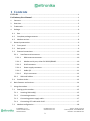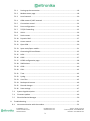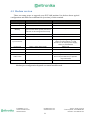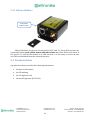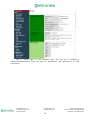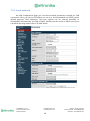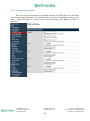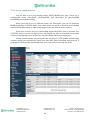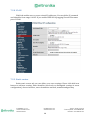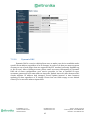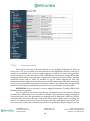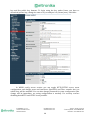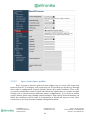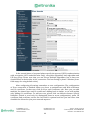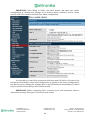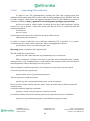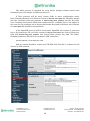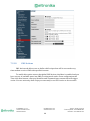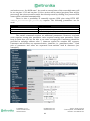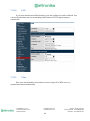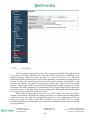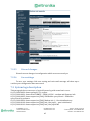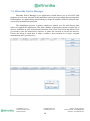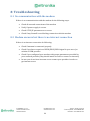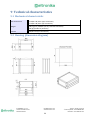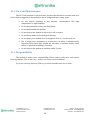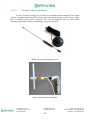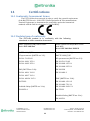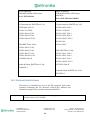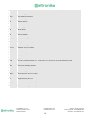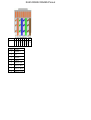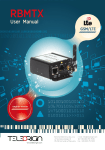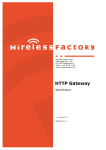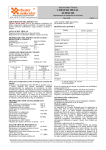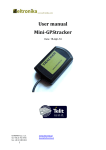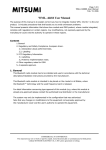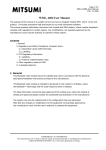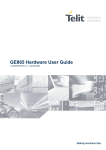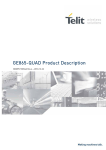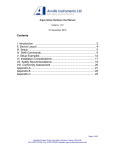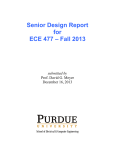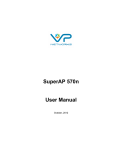Download User Manual
Transcript
ELT-LAN Preliminary User Manual Date: 3-Nov-15 ELTRONIKA sp. z.o.o. Ul. Warszawska 41 lok.7 05-092 Łomianki [email protected] www.eltronika.com 1 - Polska: +48 22 751 97 44 - Česká republika: +420 228 880 487 - Slovensko: +421 904 540 707 1 Contents ELT-LAN .................................................................................................................................... 1 Preliminary User Manual ...................................................................................................... 1 1 Contents .............................................................................................................................. 2 2 Overview ............................................................................................................................. 5 3 Trademarks ......................................................................................................................... 5 4 Package ............................................................................................................................... 6 5 4.1 Box ............................................................................................................................... 6 4.2 Complete package contents ........................................................................................ 7 4.3 Modem version............................................................................................................ 8 General presentation .......................................................................................................... 9 5.1 Front panel .................................................................................................................. 9 5.2 Back panel .................................................................................................................... 9 5.3 External connections ................................................................................................. 10 5.3.1 5.3.1.1 GSM antenna connector ............................................................................. 10 5.3.1.2 Modem serial port, either full RS232/RS485 .............................................. 10 5.3.1.3 RJ-45 connector .......................................................................................... 10 5.3.1.4 Power supply connector ............................................................................. 11 5.3.1.5 Audio I/O ..................................................................................................... 11 5.3.1.6 20-pin connector ......................................................................................... 12 5.3.2 5.4 Interfaces and connectors .................................................................................. 10 SIM card holders................................................................................................. 13 Product sticker ........................................................................................................... 13 6 Basic features and services ............................................................................................... 14 7 Using the modem .............................................................................................................. 15 7.1 Setting up the modem ............................................................................................... 15 7.1.1 Inserting SIM card(s) .......................................................................................... 15 7.1.2 Connecting antenna ........................................................................................... 16 7.1.3 Connecting power supply cable ......................................................................... 17 7.1.4 Connecting UTP cable with RJ-45 ....................................................................... 17 7.2 Modem configuration ................................................................................................ 18 ELTRONIKA sp. z.o.o. Ul. Warszawska 41 lok.7 05-092 Łomianki [email protected] www.eltronika.com 2 - Polska: +48 22 751 97 44 - Česká republika: +420 228 880 487 - Slovensko: +421 904 540 707 8 7.2.1 Setting up the connection .................................................................................. 18 7.2.2 Modem status page............................................................................................ 18 7.2.3 Local network ..................................................................................................... 20 7.2.4 GSM network / WiFi network ............................................................................ 21 7.2.5 Connection control ............................................................................................. 23 7.2.6 Ports configuration ............................................................................................. 24 7.2.7 TCP/IP forwarding .............................................................................................. 25 7.2.8 VLAN ................................................................................................................... 26 7.2.9 Static routes ....................................................................................................... 26 7.2.10 Dynamic DNS ...................................................................................................... 27 7.2.11 Access control .................................................................................................... 28 7.2.12 Open VPN ........................................................................................................... 30 7.2.13 Ipsec static/Ipsec mobile .................................................................................... 31 7.2.14 Generating SSL certificates................................................................................. 35 7.2.15 N2N ..................................................................................................................... 37 7.2.16 CARP ................................................................................................................... 37 7.2.17 NTRIP configuration page ................................................................................... 38 7.2.18 SMS Actions ........................................................................................................ 39 7.2.19 GPIO.................................................................................................................... 40 7.2.20 CAN ..................................................................................................................... 43 7.2.21 Time .................................................................................................................... 43 7.2.22 Syslog .................................................................................................................. 44 7.2.23 User files ............................................................................................................. 45 7.2.24 Backup and restore ............................................................................................ 46 7.2.25 Discard changes .................................................................................................. 47 7.2.26 Save settings ....................................................................................................... 47 7.3 System logs description ............................................................................................. 47 7.4 Firmware update ....................................................................................................... 49 7.5 Eltronika Device Manager ......................................................................................... 50 Troubleshooting ................................................................................................................ 52 8.1 No communication with the modem ........................................................................ 52 ELTRONIKA sp. z.o.o. Ul. Warszawska 41 lok.7 05-092 Łomianki [email protected] www.eltronika.com 3 - Polska: +48 22 751 97 44 - Česká republika: +420 228 880 487 - Slovensko: +421 904 540 707 8.2 9 Modem answers but there is no internet connection .............................................. 52 Technical characteristics ................................................................................................... 53 9.1 Mechanical characteristic .......................................................................................... 53 9.2 Housing (dimension diagram) ................................................................................... 53 9.3 Electrical characteristic .............................................................................................. 54 9.3.1 Power supply ...................................................................................................... 54 9.3.2 RF characteristics................................................................................................ 54 9.4 9.3.2.1 Frequency ranges ........................................................................................ 54 9.3.2.2 WiFi characteristics : ................................................................................... 56 9.3.2.3 External antenna ......................................................................................... 56 Environmental characteristic..................................................................................... 56 10 Terminal architecture .................................................................................................... 57 11 Safety recommendations .............................................................................................. 58 11.1 General Safety ........................................................................................................... 58 11.2 Care and Maintenance .............................................................................................. 59 11.3 Responsibility ............................................................................................................. 59 12 Accessories .................................................................................................................... 60 12.1 Accessories critical for using modem ........................................................................ 60 12.2 Additional accessories ............................................................................................... 60 12.2.1 Directional antennas .......................................................................................... 60 12.2.2 Omnidirectional antennas .................................................................................. 62 13 On-line support ............................................................................................................. 63 14 Certifications ................................................................................................................. 66 14.1 Conformity Assessment Issues .................................................................................. 66 14.2 Declatarions of conformity ........................................................................................ 66 14.3 National restrictions .................................................................................................. 68 15 List of Acronyms ............................................................................................................ 69 ELTRONIKA sp. z.o.o. Ul. Warszawska 41 lok.7 05-092 Łomianki [email protected] www.eltronika.com 4 - Polska: +48 22 751 97 44 - Česká republika: +420 228 880 487 - Slovensko: +421 904 540 707 2 Overview This document contains full ELT-LAN modem description and gives information about installation and using it. ELT-LAN terminal is a small terminal-modem powered by Telit. This modem supports GSM/GPRS/EDGE/UMTS/HSPA/LTE and is dedicated for users seeking for easy and mobile Internet access. Internet connection is easily available and configurable via internet browser without any need of installing software or drivers for the device. 3 Trademarks TELIT and the Stylized T Logo are registered in Trademark Office. All other product or service names are the property of their respective owners. Copyright © Telit Communications S.p.A. 2011. ELTRONIKA sp. z.o.o. Ul. Warszawska 41 lok.7 05-092 Łomianki [email protected] www.eltronika.com 5 - Polska: +48 22 751 97 44 - Česká republika: +420 228 880 487 - Slovensko: +421 904 540 707 4 Package 4.1 Box Original box contains below product . We can find product sticker on the box. It matches modems sticker that is placed on the device. This proves that your modem is original product. More information about stickers in chapter 5.4 Product sticker. ELTRONIKA sp. z.o.o. Ul. Warszawska 41 lok.7 05-092 Łomianki [email protected] www.eltronika.com 6 - Polska: +48 22 751 97 44 - Česká republika: +420 228 880 487 - Slovensko: +421 904 540 707 4.2 Complete package contents A A B A C A Complete package contains: A. ELT-LAN modem B. Antenna GSM (via SMA) C. Power supply adapter ELTRONIKA sp. z.o.o. Ul. Warszawska 41 lok.7 05-092 Łomianki [email protected] www.eltronika.com 7 - Polska: +48 22 751 97 44 - Česká republika: +420 228 880 487 - Slovensko: +421 904 540 707 4.3 Modem version There are many ways to upgrade your ELT-LAN modem. List below shows typical configuration and different combinations (versions) of this terminal. Option Typical Option Power supply 6-30V - CPU IMX286 450MHz IMX286 450MHz Memory 128MB RAM, 512MB MicroSD card (part used for Linux system, the size of SD card can be changed in the future) - RS232 Systems console Second RS485, instead of RS232 RS485 1 2 I/O connectors - 4 digital inputs, 4 digital outputs, ADC output, 2 analog inputs, I2C, CAN interface, 3.3V output power supply, audio I/O, miniUSB 2.0 Connection HSPA+ (GSM, GPRS, EDGE) UMTS, LTE SIM Extractable Built-in Dual SIM - Option unavailable Audio codec - Mono microphone. Stereo input LINE IN, Stereo output LINE OUT, or Speaker output SPK OUT LAN Ethernet 10/100Mbps WiFi modem Modem port configuration depends on central module used. ELTRONIKA sp. z.o.o. Ul. Warszawska 41 lok.7 05-092 Łomianki [email protected] www.eltronika.com 8 - Polska: +48 22 751 97 44 - Česká republika: +420 228 880 487 - Slovensko: +421 904 540 707 5 General presentation 5.1 Front panel SLAVE SIM card holder* MASTER SIM card holder SMA antenna connector 5.2 Back panel RJ-45 RJ-45 (RS232 or RS485) Power LED Audio I/O lines* Power supply Optional 20-pin connector* *available as option ELTRONIKA sp. z.o.o. Ul. Warszawska 41 lok.7 05-092 Łomianki [email protected] www.eltronika.com 9 - Polska: +48 22 751 97 44 - Česká republika: +420 228 880 487 - Slovensko: +421 904 540 707 5.3 External connections 5.3.1 Interfaces and connectors 5.3.1.1 GSM antenna connector SMA antenna connector placed on front panel is used to connect external GSM. To establish connection with GSM network an external antenna must be used. Type of antenna depends on GSM coverage. In good circumstances (level of received signal is high) use antenna which is attached in the package. If range of GSM is low or none, an outdoor directional/omnidirectional or indoor (for instance in place where GSM range is sufficient) antenna should be used. Note: If there is no antenna connected to SMA connector, the connection with GSM network is impossible. 5.3.1.2 Modem serial port, either full RS232/RS485 Serial RS232/RS485 (through RJ-45 connector) is placed on front panel of modem and it can be configured for special use as an option for customer. 5.3.1.3 RJ-45 connector RJ-45 connector is placed on front panel of ELT-LAN modem and used for communication with PC or laptop to plug cable for Ethernet. In order to start configuration pages of modem plug UTP cable between RJ-45 of modem and RJ-45 of your computer. Configuration pages are available in the web browser under IP address specified on the modem (default address is 192.168.1.234). ELTRONIKA sp. z.o.o. Ul. Warszawska 41 lok.7 05-092 Łomianki [email protected] www.eltronika.com 10 - Polska: +48 22 751 97 44 - Česká republika: +420 228 880 487 - Slovensko: +421 904 540 707 5.3.1.4 Power supply connector In the ELT-LAN modem power supply 6V..30V care must be taken to ensure “clean” power supply input and especially to avoid short transients on power supply lines originating from inductive load switching. Otherwise internal module may be permanently damaged. 5.3.1.5 Audio I/O Audio Input and Output lines are available as option. There are three lines available: SPK/LINE OUT – external speaker or line out LINE IN MIC IN –microphone plug ELTRONIKA sp. z.o.o. Ul. Warszawska 41 lok.7 05-092 Łomianki [email protected] www.eltronika.com 11 - Polska: +48 22 751 97 44 - Česká republika: +420 228 880 487 - Slovensko: +421 904 540 707 5.3.1.6 20-pin connector ELT-LAN is available with 20pin connector as an option. Detailed description is shown below. 1 19 2 20 PIN* Upper row Function PIN* Lower row Function 1 ADC IN1 2 ADC IN2 3 DAC OUT 4 GND (not main supply input) 5 GND (not main supply input) 6 GND (not main supply input) 7 IN1 8 IN2 9 IN3 10 IN4 11 OUT1 12 OUT2 13 OUT3 14 OUT4 15 I2C SDA 16 I2C SCL 17 CAN L 18 CAN H 19 GND (not main supply input) 20 +3.3V output, 75mA max. GND – ground. Do not connect directly with minus of power supply input. ELTRONIKA sp. z.o.o. Ul. Warszawska 41 lok.7 05-092 Łomianki [email protected] www.eltronika.com 12 - Polska: +48 22 751 97 44 - Česká republika: +420 228 880 487 - Slovensko: +421 904 540 707 5.3.2 SIM card holders Push yellow button to open SIM card holders are placed in front panel of ELT-LAN. To insert SIM card into the extractable holder push yellow button and take holder out. Place SIM card as show in the picture. To operate the module in a GSM network, it is necessary to insert at least one SIM card obtained from the network operator. 5.4 Product sticker A production sticker includes the following information: Product serial number the CE marking the 15-digit bar code the model signature (ELT-LAN) ELTRONIKA sp. z.o.o. Ul. Warszawska 41 lok.7 05-092 Łomianki [email protected] www.eltronika.com 13 - Polska: +48 22 751 97 44 - Česká republika: +420 228 880 487 - Slovensko: +421 904 540 707 6 Basic features and services Basic features and available services are contained in table below. Feature / service Description All variants: • GSM 900 Class 4 (2W) • DCS 1800 Class 1 (1W) • EDGE 900MHz Class E2 (0.5W) • EDGE 1800MHz Class E2 (0.4W) HSPA+ variant: • WCDMA FDD B1, B2, B4, B5, B8 Class 3 (0.25W) UMTS variant: • WCDMA FDD B1, B8 Class 3 (0.25W) LTE variant: • WCDMA FDD B1, B5, B8 Class 3 (0.25W) • LTE FDD B3, B7, B20 Class 3 (0.2W) Supported bands Data features HSPA+ (downlink 21 Mbit/s, uplink 5,76 Mbit/s) UMTS (downlink 7,2 Mbit/s, uplink 5,76 Mbit/s) EDGE (Multi-slot class 10, max BR downlink 236,8 Kb/s) GPRS (Multi-slot class 10, max BR downlink 85,6 Kb/s) CSD (Max BR 14,4 Kb/s) Embedded protocols: TCP/IP, UDP/IP, SSL, HTTP, HTTPS, FTP, SMTP, POP3, IBM MQTT Class B GSM 07.10 multiplexing protocol Standard: WiFi • 802.11b/g/n, 802.3, 802.3u Date rate • up to 150 Mbps Power supply Nominal voltage range: 6V-30V Maximum continuous (average) supply power: 5W Peak (momentary) supply current: 1 A Interfaces (typical version) GSM antenna connector: SMA 1x SIM Card: 1.8V, 3V standards RS232 and RS485 via RJ-45 RJ-45 connector (x2) miniUSB (OTG) power supply connector Options* Dual SIM I/O interfaces (CAN, 3.3V output,) Audio I/O WiFi antenna connector: SMA Other P Physical size: Max. Dimensions: 83 x 60 x 34 mm (w/ connectors) Operating temperature range: Min. -20°C Max. 45°C *options, depending on customer’s request ELTRONIKA sp. z.o.o. Ul. Warszawska 41 lok.7 05-092 Łomianki [email protected] www.eltronika.com 14 - Polska: +48 22 751 97 44 - Česká republika: +420 228 880 487 - Slovensko: +421 904 540 707 7 Using the modem 7.1 Setting up the modem To set the modem, do the following steps: 7.1.1 Inserting SIM card(s) Push yellow button place on front panel and take SIM holder drawer out. Place SIM card(s) in the holder(s) as shown in the picture: Slave SIM* Master SIM *modems are available with one or two SIM cards ELTRONIKA sp. z.o.o. Ul. Warszawska 41 lok.7 05-092 Łomianki [email protected] www.eltronika.com 15 - Polska: +48 22 751 97 44 - Česká republika: +420 228 880 487 - Slovensko: +421 904 540 707 7.1.2 Connecting antenna Connect the GSM antenna to the SMA connector, or both GSM and GPS in optional versions of the modem. ELTRONIKA sp. z.o.o. Ul. Warszawska 41 lok.7 05-092 Łomianki [email protected] www.eltronika.com 16 - Polska: +48 22 751 97 44 - Česká republika: +420 228 880 487 - Slovensko: +421 904 540 707 7.1.3 Connecting power supply cable Connect power supply cable into power supply connector 7.1.4 Connecting UTP cable with RJ-45 Plug UTP or similar cable to RJ-45 plug. ELTRONIKA sp. z.o.o. Ul. Warszawska 41 lok.7 05-092 Łomianki [email protected] www.eltronika.com 17 - Polska: +48 22 751 97 44 - Česká republika: +420 228 880 487 - Slovensko: +421 904 540 707 7.2 Modem configuration Modem is configured via web browser making it portable and easy to use. Modem configuration is described below in following sections. Modem settings are divided into sections which allows user to easily find option needed. When switching tabs settings are automatically saved in modem cache, to save settings permanently and apply them click Save Settings in menu. You can also discard changes by choosing appropriate option from the bottom of the menu. WARNING: Cache is cleared on modem reset or pulling the power cable out. WARNING: Not all tabs are available on every modem version. 7.2.1 Setting up the connection After you connect all necessary cables (see 7.1 Setting up the modem) you can set up connection. Connect UTP cable to your computer and go to Internet protocol TCP/IP properties (Network connections -> Local Area Connection ->Internet protocol TCP/IP-> Properties) and set your IP address as 192.168.1.x. Please read how to change TCP/IP settings of your network card in this thread (for Windows 7): http://windows.microsoft.com/en-us/windows/change-tcp-ipsettings#1TC=windows-7 Now modem will connect your computer and its configuration page can be seen by going to default IP address in your browser 192.168.1.234. 7.2.2 Modem status page Go to your web browser and put IP address 192.168.1.234. You will be asked for username and password. By default it is: Username: admin Password: 12345 If everything is configured correctly you should see following screen: ELTRONIKA sp. z.o.o. Ul. Warszawska 41 lok.7 05-092 Łomianki [email protected] www.eltronika.com 18 - Polska: +48 22 751 97 44 - Česká republika: +420 228 880 487 - Slovensko: +421 904 540 707 This is Status page of your modem. Here you can see if modem is connected/disconnected from net and its parameters and parameters of PPP connection. ELTRONIKA sp. z.o.o. Ul. Warszawska 41 lok.7 05-092 Łomianki [email protected] www.eltronika.com 19 - Polska: +48 22 751 97 44 - Česká republika: +420 228 880 487 - Slovensko: +421 904 540 707 7.2.3 Local network On LAN configuration page you can find essential parameters needed for LAN connection. Here you can set IP Address (or set it to be downloaded via DHCP), mask, default gateway, DNS addresses. Last two options can be entered manually or downloaded automatically via GSM or DHCP. Modem can also work as DHCP server-you can define its range and set list of IP-MAC binds. ELTRONIKA sp. z.o.o. Ul. Warszawska 41 lok.7 05-092 Łomianki [email protected] www.eltronika.com 20 - Polska: +48 22 751 97 44 - Česká republika: +420 228 880 487 - Slovensko: +421 904 540 707 7.2.4 GSM network / WiFi network On ISP Master page you can define internet connection parameters (APN, username, password, CSD, ISP IP and Modem band) for one or two SIM cards (depending on modem version). To use internet you should know those parameters - they are essential for getting access to internet. The parameters should be ensured by your mobile network provider. You can find them by contacting your GSM network provider or visiting its website. To enter the PIN for SIM card you need to mark “Enable” field and then fill the field below with correct PIN. Outgoing calls are made always on MASTER SIM card. ELTRONIKA sp. z.o.o. Ul. Warszawska 41 lok.7 05-092 Łomianki [email protected] www.eltronika.com 21 - Polska: +48 22 751 97 44 - Česká republika: +420 228 880 487 - Slovensko: +421 904 540 707 WiFi “WiFi network” tab is available only in ELT-LAN with WiFi option. In this menu you can set parameters of your WiFi connection. To scan all available networks please use “Scanning” button. You will redirect to a page with a list of networks. You can set a WiFi mode (Access point or Station), fill a name and password of selected network. You can also enable DHCP server and AP clients. ELTRONIKA sp. z.o.o. Ul. Warszawska 41 lok.7 05-092 Łomianki [email protected] www.eltronika.com 22 - Polska: +48 22 751 97 44 - Česká republika: +420 228 880 487 - Slovensko: +421 904 540 707 7.2.5 Connection control Here you can set parameters of switching between two SIM cards. You can define time for ping and ping counter for 4 IP addresses you choose. In example (picture) here after 3 pings that take 10 seconds each card will change from Master to Slave or opposite. ELTRONIKA sp. z.o.o. Ul. Warszawska 41 lok.7 05-092 Łomianki [email protected] www.eltronika.com 23 - Polska: +48 22 751 97 44 - Česká republika: +420 228 880 487 - Slovensko: +421 904 540 707 7.2.6 Ports configuration You are able to set port settings under RS232/RS485 Port page. There are 3 configurable ports: /dev/ttyS0, /dev/ttyACM0 and /dev/ttyS1 or /dev/ttyUSB0 (depending on modem version). Every port can be set to different mode. On /dev/ttyS0 you can set terminal, ModBus gateway or NTRIP mode. Two other ports can work as modem port (modem control and modem data) or SMS receiving port (see also: SMS Actions section). Every port can also be set to forwarding mode that allows user to forward it to TCP/UDP port (as server or client). Port /dev/ttyS0 can also be forwarded to modem control or modem data port-in that case no other mode can be set on that port. Setting certain modes on /dev/ttyS0 and /dev/ttyS1 (LTE modem variant only) enables setting port parameters: baud rate, data bits, parity checking and protocol. If parameter is inactive that means that user can't control it in currently set mode. ELTRONIKA sp. z.o.o. Ul. Warszawska 41 lok.7 05-092 Łomianki [email protected] www.eltronika.com 24 - Polska: +48 22 751 97 44 - Česká republika: +420 228 880 487 - Slovensko: +421 904 540 707 7.2.7 TCP/IP forwarding You can forward single port or port ranges onto certain IP address To add new rule for single port, enter TCP/IP Forwarding tab. In Single port rules section click button New and enter all necessary information: identifier, check Enabled field, enter external and internal port, choose protocol (TCP or UDP) and enter IP address. When adding new rule or switching tab, currently edited rule is automatically saved. You can delete it (or any other rule) by pressing Delete button. After changes click Save Settings to save whole configuration. You can edit port range rules in the same way in Port range rules section. You can also set IP address of demilitarized zone in DMZ section. ELTRONIKA sp. z.o.o. Ul. Warszawska 41 lok.7 05-092 Łomianki [email protected] www.eltronika.com 25 - Polska: +48 22 751 97 44 - Česká republika: +420 228 880 487 - Slovensko: +421 904 540 707 7.2.8 VLAN VLAN tab enables user to create virtual IP addresses. You can define IP, netmask and identifier from range 0-4095. If you enable IEEE 802.1Q tagging Virtual IP becomes part of VLAN. 7.2.9 Static routes Under static routes tab you can define your own routings. Please click Add new button to add new routing. Enter identifier (used only to distinguish routings in www configuration), choose interface, enter destination network, netmask and gateway. ELTRONIKA sp. z.o.o. Ul. Warszawska 41 lok.7 05-092 Łomianki [email protected] www.eltronika.com 26 - Polska: +48 22 751 97 44 - Česká republika: +420 228 880 487 - Slovensko: +421 904 540 707 7.2.10 Dynamic DNS Dynamic DNS is a service which allows user to make your device available under specific www address regardless of its IP changes. In order to do that you must create an account on one of web pages that are supported by ELT modem (currently DynDNS.org or No-IP.com). After creating account, please enter necessary information in Dynamic DNS tab of www configuration: your service provider, in case of DynDNS its type, username, password, host name and two intervals. Update interval is time between two checks whether IP address had changed. Forced update interval is time between updating IP data regardless of IP change. Please last two fields empty to use default value if you're not sure what to input there. ELTRONIKA sp. z.o.o. Ul. Warszawska 41 lok.7 05-092 Łomianki [email protected] www.eltronika.com 27 - Polska: +48 22 751 97 44 - Česká republika: +420 228 880 487 - Slovensko: +421 904 540 707 7.2.11 Access control First section of Access Control tab allows you to configure SSH protocol. You can turn it on or off, set on which port and interfaces (also OpenVPN and IPsec tunnels) it should be accessible. You can also toggle logging via SSH as root and change/delete passwords/keys for root and service user. Remember to save whole configuration after changing password by pressing Save Configuration button from main menu. Deleting password means that it won't be needed to log on. When logging via SSH, key authentication has higher priority than password. That means that user with authorized key won't be prompted for a password and user without key will be able to login using password. You can paste multiple keys into SSH root key and SSH service key fields. ATTENTION: Service account is used to upgrade firmware. Turning SSH off will disable firmware upgrades. You can generate necessary keys directly on modem. Press the Generate button and wait for a while-the process can take few minutes. You should not change settings or switch tabs then. After the generation the message will be displayed. Public key will be automatically pasted into the keys field (if the field wasn't empty before pressing the button, its contents will be saved, the newly generated key will appear first on the list). From now you will be able to download private and public keys by pressing Get private ELTRONIKA sp. z.o.o. Ul. Warszawska 41 lok.7 05-092 Łomianki [email protected] www.eltronika.com 28 - Polska: +48 22 751 97 44 - Česká republika: +420 228 880 487 - Slovensko: +421 904 540 707 key and Get public key buttons. To login using the key under Linux, you have to download private key, change its name to id_rsa and put it in /home/user/.ssh folder. In WWW config access section you can toggle HTTP/HTTPS access www configuration and change ports and interfaces (OpenVPN and IPsec tunnels also) on which they will be available. You can also change password for www configuration (the change will be immediate, no saving configuration is needed). For security reasons disabling both HTTP and HTTPS is not possible. ELTRONIKA sp. z.o.o. Ul. Warszawska 41 lok.7 05-092 Łomianki [email protected] www.eltronika.com 29 - Polska: +48 22 751 97 44 - Česká republika: +420 228 880 487 - Slovensko: +421 904 540 707 7.2.12 Open VPN You can connect your modem to a VPN network or create your own one using OpenVPN software. It is possible to create up to four VPN connections (tunnels). To view and change settings of any of tunnels select it from Tunnel configuration list under OpenVPN tab. Then choose if modem should be server or client and connection type: tun or tap. Tun connection can be single- or multiclient. Depending on what you choose here, you will later need to enter client/server IP addresses or network and netmask. If the device should be server, please enter port on which it should listen for connections (the default VPN port is 1194, remember to open the port you chose under the firewall tab). Next, please select network device on which the connection should be held: eth (external RJ45 port) or ppp (connection via mobile network). It is also necessary to choose network protocol: TCP or UDP (use the second option if you are not sure what to choose). For tun mode user should also enter server and client IPs (we advise you to use addresses from 10.x.x.x pool). For tap mode please enter VPN sub network address and net mask (for example 10.1.0.0 and 255.255.255.0). In most cases, your device will reserve first IP address from the pool (that is 10.1.0.1 if you are using 10.1.0.0 network). If the device is set into client mode, in addition to settings same as those for server, you should input VPN server's IP in Remote Server IP field and its listening port in the Port field. After filling in all necessary information user should fill in four certificate fields. The certificates should be generated on any PC (see VPN online help for more information). The contents of files should be pasted into appropriate fields of configuration. You can improve security of your VPN connection by entering TLS key into the TLS key field on every device in VPN network. The last setting is toggling LZO compression (we advise you to enable it to improve network communication) and adding extra configuration parameters in Additional configuration field. ELTRONIKA sp. z.o.o. Ul. Warszawska 41 lok.7 05-092 Łomianki [email protected] www.eltronika.com 30 - Polska: +48 22 751 97 44 - Česká republika: +420 228 880 487 - Slovensko: +421 904 540 707 7.2.13 Ipsec static/Ipsec mobile IPsec is group of internet protocols that enables user to create safe connection between devices. To configure such connection on ELT modem you need to go through three tabs of configuration: Tunnels, Mobile Clients, Keys and Certificates. First of all, you need to enable IPsec under Tunnels tab. Below this option there is a combo box that enables you to switch between different tunnel configurations. If you want to enable specific tunnel, please select Enable tunnel checkbox. Then specify network interface on which the connection will be held. It is impossible to discuss all ways to create IPsec connection, so we have described sample configuration below. ELTRONIKA sp. z.o.o. Ul. Warszawska 41 lok.7 05-092 Łomianki [email protected] www.eltronika.com 31 - Polska: +48 22 751 97 44 - Česká republika: +420 228 880 487 - Slovensko: +421 904 540 707 Let's say we want to connect two ELT modems with following IP numbers: 123.45.67.1, 123.45.67.2. First option, DPD interval is time after which the connection is closed if the other device is not responding. You can put any value here, we will enter 3600 seconds. Then you have to choose local subnet that will be available on remote side of the connection. It can be single host, network or LAN subnet. Let's say we will be connecting more devices later so we choose network. On first modem we enter following settings: IP=192.168.36.1, Network=192.168.36.0 and Netmask=255.255.255.0. The IP must be set properly according to the network and netmask. Next step is entering remote subnet. The local subnet on first device must match remote subnet on the second device and vice versa. We have specified local subnet on second modem with following settings: IP=192.168.35.1, Network=192.168.35.0, Netmask=255.255.255.0, so on the first modem we enter following remote subnet: Address=192.168.35.0, Netmask=255.255.255.0. After specifying local and remote subnets, you should enter remote gateway which should be other device's IP. In our case we enter 123.45.67.2 on first modem and 123.45.67.1 on second one. Afterwards we have to define first phase of the proposal. We choose negotiation mode-aggressive is less secure, but faster than main. Next setting is device's identifier. The most common setting is My IP address for PSK authentication and RSA Cert subject for RSA certificates. Now, please choose encryption, hash algorithm and DH key groupthey must be the same on both sides of connection. Blowfish encryption is usually the fastest and AES is the slowest but most secure. You can optionally set lifetime of phase 1 or leave the field blank to use default value. The most important setting of phase 1 is choosing authentication method: Pre-shared key is like password, you have to enter the same key on both sides. More sophisticated authentication method is using RSA certificates, but you need to generate certificate and key for every device. You have two options here: either input other device's certificate in Peer certificate field or add CA certificate (we will cover that topic later). ELTRONIKA sp. z.o.o. Ul. Warszawska 41 lok.7 05-092 Łomianki [email protected] www.eltronika.com 32 - Polska: +48 22 751 97 44 - Česká republika: +420 228 880 487 - Slovensko: +421 904 540 707 In the second phase of proposal please specify the protocol (ESP is authentication with encryption, AH is authentication only), encryption algorithm, hash algorithm and PFS key group. Please note that you can choose multiple algorithms, but at least one should match on both sides of the connection. The last setting is phase 2 lifetime (leave field empty for using default value). After configuring all settings remember to save configuration. The configuration of IPsec connection is finished unless you chose to authenticate with RSA certificates and CA certificate. In that case click on Keys and Certificates tab. Here you can add multiple Pre-shared keys and CA certificates. Adding both is similar, so we will explain only adding CA certificates. To add new one, please click on Add new button. Specify Identifier (which is used only for distinguish them in www configuration), paste CA certificate and certificate revoke list. Last field is optional and lets you ban users that shouldn't be allowed to join your network anymore. ELTRONIKA sp. z.o.o. Ul. Warszawska 41 lok.7 05-092 Łomianki [email protected] www.eltronika.com 33 - Polska: +48 22 751 97 44 - Česká republika: +420 228 880 487 - Slovensko: +421 904 540 707 IMPORTANT: After filling in fields click Save button and then save whole configuration by clicking Save settings. If you want to delete certificate, choose it from the list, click Delete button and then save whole configuration. It is possible to create IPsec connection with non-static-IP-devices. In order to do this please click Mobile clients tab. Configuration is similar to the tunnel configuration, but there are less settings (for example there is no PSK field-you should add pre-shared keys for mobile clients in Keys and Certificates tab). IMPORTANT: When configuring IPsec connection you will sometimes want to add custom routing. This topic is covered in next section. ELTRONIKA sp. z.o.o. Ul. Warszawska 41 lok.7 05-092 Łomianki [email protected] www.eltronika.com 34 - Polska: +48 22 751 97 44 - Česká republika: +420 228 880 487 - Slovensko: +421 904 540 707 7.2.14 Generating SSL certificates In order to use SSL authentication creating few files and copying them into adequate fields under OpenVPN or IPsec tabs of www configuration is needed. This can be done using PC with Linux and openssl installed. There is also Windows version of software available at http://gnuwin32.sourceforge.net/packages/openssl.htm. At first we need to create folder, in which all our keys and certificates will be stored. Let's say it will be ~/keys. We create two files in it: list of certificates and file enumerating them: touch index.txt echo 00 > serial and subdirectories, where the certificates and keys will be stored: mkdir private certs newcerts crl In order to create certificates, the certificate authority (CA) is needed . It is ,,main'' certificate used to create other certificates. After creating private CA key: openssl genrsa -des3 -out private/cakey.pem 1024 Warning: please remember the CA password! The CA certificate is generated: openssl req -new -x509 -days 365 -key private/cakey.pem -out cacert.pem When creating a certificate user has to provide some information like country, state/province, city, company name, e-mail address and common name. The last field is most important, it has to be unique for every device. After creating CA certificate generation of certificate for every device used is needed. At first the private key is generated: openssl genrsa -des3 -out private/device1key.pem Then we generate certificate request: openssl req -new -key private/device1key.pem -out device1req.pem Here user has to enter country, state etc. again. They can be the same as before except the common name. Certificate authority signs the certificate: openssl ca -notext -in device1req.pem -out device1cert.pem If certificate will be used on ELT modem, password on private key has to be disabled: openssl rsa -in private/device1key.pem -out private/device1key.pem_nopass ELTRONIKA sp. z.o.o. Ul. Warszawska 41 lok.7 05-092 Łomianki [email protected] www.eltronika.com 35 - Polska: +48 22 751 97 44 - Česká republika: +420 228 880 487 - Slovensko: +421 904 540 707 The whole process is repeated for every device (unique common names and filenames have to be unique for different devices!). If IPsec protocol will be used, certain fields in www configuration under Ipsec/Tunnels tab have to be filled in. Content of device1cert.pem file should be pasted into the Certificate field and contents of device1key.pem_nopass into the Key field. Peer Certificate field can be filled with another device's certificate file or left empty. In this case the CA certificate has to be provided under Keys and Certificates tab. Contents of cacert.pem file should be inserted there. If the OpenVPN protocol will be used, under OpenVPN tab content of cacert.pem has to be pasted into CA cert field, content of device1cert.pem into Server/Client cert field and device1key.pem_nopass into Server/Client private key field. The DiffieHellman parameters file has to be created for VPN connection: openssl dhparam -out dh1024.pem 1024 And its content should be copied into DH PEM field. This file is common for all devices in VPN network. ELTRONIKA sp. z.o.o. Ul. Warszawska 41 lok.7 05-092 Łomianki [email protected] www.eltronika.com 36 - Polska: +48 22 751 97 44 - Česká republika: +420 228 880 487 - Slovensko: +421 904 540 707 7.2.15 N2N N2N is application that enables user to create secure subnetworks like OpenVPN and IPsec, but it is based on P2P connections. User can configure modem to host N2N server (just enable the option and choose port on which it will be available) and up to four tunnels. To configure tunnel choose N2N IP address, local and remote port, netmask and remote IP address. You have to input community name and key (all members of N2N network should have same community name and key. Rest of parameters should be used only by experienced users. 7.2.16 CARP CARP is a network protocol that allows many devices to be connected into redundancy group which will be available as one device on chosen network address. For example you can choose devices that have IPs 192.168.1.2 and 192.168.1.3 to be available on 192.168.1.115. If one device will stop working, the other one will serve users at shared address. Device that is currently active on shared address is called master and other devices are called backup. ELTRONIKA sp. z.o.o. Ul. Warszawska 41 lok.7 05-092 Łomianki [email protected] www.eltronika.com 37 - Polska: +48 22 751 97 44 - Česká republika: +420 228 880 487 - Slovensko: +421 904 540 707 If you want to configure CARP, please choose network interface on which CARP client will be available and choose group identifier that will be same on all devices in group-it has to be number from 1 to 255. Enter virtual shared IP address. Advertisement frequency and skew regulate how often devices will be contacting each other. Remember to define up script and down script that will set/delete routings when becoming master/backup. 7.2.17 NTRIP configuration page One of /dev/ttyS0 port modes is communication with external device using NTRIP protocol. If you decide to use it, it is necessary to set the mode under RS232 Port configuration page. Then, enter settings in NTRIP page. Server address, port and initial position fields are necessary. Username and passwords are optional. It is also possible to choose data request mode. After entering required data, please click Get List button to download data streams list from the server – it may take a while, please be patient. After downloading the list please select one of data streams. Attention: Entering initial position is necessary to login to NTRIP server if no external device sending NMEA frames is connected to the S0 port. ELTRONIKA sp. z.o.o. Ul. Warszawska 41 lok.7 05-092 Łomianki [email protected] www.eltronika.com 38 - Polska: +48 22 751 97 44 - Česká republika: +420 228 880 487 - Slovensko: +421 904 540 707 7.2.18 SMS Actions SMS Actions tab allows user to define shell scripts that will be executed every time modem receives SMS with specified content. To enable this option ensure that global SMS Actions checkbox is enabled and you have set one of available ports into SMS receiving mode under Ports configuration tab. Then click New button, enter any identifier and command-sms content that will trigger action. You can write any shell script you want and/or set GPIO action to be executed. ELTRONIKA sp. z.o.o. Ul. Warszawska 41 lok.7 05-092 Łomianki [email protected] www.eltronika.com 39 - Polska: +48 22 751 97 44 - Česká republika: +420 228 880 487 - Slovensko: +421 904 540 707 7.2.19 GPIO Settings under GPIO tab in www configuration enable user to configure external input and output GPIO ports. When switching tab to GPIO current pin states is read automatically into eight fields in upper section of the webpage. In whole configuration the following convention is used: the unchecked field represents low state and checked field represents high state. Successful read of GPIO pins states is indicated by ,,OK'' status. In case of error ,,ERROR!'' is displayed. If pins state update is needed, please click Refresh button. To set initial states of output pins use checkboxes 11,12,13 and 14. They are set when the modem is powered up and when the GPIO configuration is changed and saved. Section GPIO events allows user to create unlimited number of events on which the state of output pins will be changed. In order to create a new event, click New button and then fill out all necessary fields. The identifier is used to distinguish events. It can be any character string. The event type determines if an event is executed only once (One time) or with determined frequency (Regular). In case of one time event enter UTC date and time of the event. Make sure that real time clock is set correctly on the device. In case of regular event specify time interval between two [consecutive] event executions. Finally choose pin or pins used for the event and what action should be taken (setting high state, setting low state or switching states). Let's assume pins 11,13 was selected ELTRONIKA sp. z.o.o. Ul. Warszawska 41 lok.7 05-092 Łomianki [email protected] www.eltronika.com 40 - Polska: +48 22 751 97 44 - Česká republika: +420 228 880 487 - Slovensko: +421 904 540 707 and action set to ,,Set HIGH state''. As result at entered time of the event high state will be set on pins 11,13 and on pins 12,14 no action will be taken (previous state will be preserved). An event execution can be also directly tested by clicking Test (current GPIO states will be refreshed automatically). There is also a possibility to manually operate GPIO pins using HTTP GET <device_ip>/actions/gpio_action.php request. The following parameters can be used: Parameter cmd pins state Accepted values readall, read, write Any combination of pins 7-14 separated by commas H, L, I, S (high, low, input, switch states) The readall command requires no additional parameters. However, read and write requires setting pins parameter. write requires setting state parameter. Please keep in mind that you are not able to set state on input pins. Parameters should be provided in webpage address after ‘?’ character typical for complex GET requests. Parameter and its values are separated with = character, i.e. ,,parameter=value'' . Each pair of parameter and value are separated from another with & character (see examples). ELTRONIKA sp. z.o.o. Ul. Warszawska 41 lok.7 05-092 Łomianki [email protected] www.eltronika.com 41 - Polska: +48 22 751 97 44 - Česká republika: +420 228 880 487 - Slovensko: +421 904 540 707 Examples of usage are shown below. Prints current state of all ports: 192.168.1.234/actions/gpio_action.php?cmd=readall Prints current state of physical output number 14: 192.168.1.234/actions/gpio_action.php?cmd=read&pins=14 Sets low state on physical outputs number 11 and 12 (On successful execution no text is printed): 192.168.1.234/actions/gpio_action.php?cmd=write&pins=11,12&state=L ELTRONIKA sp. z.o.o. Ul. Warszawska 41 lok.7 05-092 Łomianki [email protected] www.eltronika.com 42 - Polska: +48 22 751 97 44 - Česká republika: +420 228 880 487 - Slovensko: +421 904 540 707 7.2.20 CAN If you have modem with CAN interface you can configure it under CAN tab. You can set the baudrate and set forwarding CAN frames to TCP using slcanpty or socketcand. 7.2.21 Time Here you can manually set hardware clock or input IP of NTP server to synchronize time automatically ELTRONIKA sp. z.o.o. Ul. Warszawska 41 lok.7 05-092 Łomianki [email protected] www.eltronika.com 43 - Polska: +48 22 751 97 44 - Česká republika: +420 228 880 487 - Slovensko: +421 904 540 707 7.2.22 Syslog Here you can define how modem should save your logs. Modem has internal memory that get overwritten when it reaches its end. You can also save logs on your computer by clicking download (manually). It is also possible to get remote access to logs by enabling Remote service and setting SYSLOG host. ELTRONIKA sp. z.o.o. Ul. Warszawska 41 lok.7 05-092 Łomianki [email protected] www.eltronika.com 44 - Polska: +48 22 751 97 44 - Česká republika: +420 228 880 487 - Slovensko: +421 904 540 707 7.2.23 User files You can upload to the modem your own scripts and executable files and set them to be used in certain situations (e.x. when the VPN connection is established or at modem startup). Under User files tab there is a list of user files. It is refreshed automatically after selecting tab, it can be also manually refreshed by pressing Refresh button. To delete file, select it from the list and press Delete button. To upload file, click Upload new button. You will be redirected to separate site. Choose file by pressing Browse... button and commit your choice by clicking Upload. After upload you will be informed if the whole operation was successful or the error message will be displayed. Use link to return to the main page of www configuration. All files are stored with rights for file execution, so they can be used in scripts. Below the file upload panel there are two fields, where you can write scripts. Startup script will be executed after startup procedure of modem and Reconfiguration script every time you click Save Configuration button in www configuration. You can write your scripts in Bash or PHP, but remember to use special header for scripts ((#!/bin/bash lub #!/usr/bin/php). You can execute uploaded user files, they are stored in /root/userfiles. ELTRONIKA sp. z.o.o. Ul. Warszawska 41 lok.7 05-092 Łomianki [email protected] www.eltronika.com 45 - Polska: +48 22 751 97 44 - Česká republika: +420 228 880 487 - Slovensko: +421 904 540 707 WARNING: Binary files uploaded to modem should be compiled for processor installed in modem! 7.2.24 Backup and restore Under backup and restore tab user can: Save/load alternative configurations Configure FTP client to periodically check FTP server for latest configuration Download/Upload backup configuration ELTRONIKA sp. z.o.o. Ul. Warszawska 41 lok.7 05-092 Łomianki [email protected] www.eltronika.com 46 - Polska: +48 22 751 97 44 - Česká republika: +420 228 880 487 - Slovensko: +421 904 540 707 7.2.25 Discard changes Discard current changes in configuration which were not saved yet. 7.2.26 Save settings To save your settings click save setting and wait until message will show up to confirm your configuration data was saved. 7.3 System logs description This paragraph shows structure of typical System log with some basic errors: 01/01/0000:00:30 rbmtx syslogd 1.4.1: restart. 01/01/0000:00:31 rbmtx Start: RBMTX - FIRM:141226 – modem and firmware info 01/01/0000:00:35 rbmtx supervisor[560]: SIM Holder open/closed – SIM holder open/closed by software 01/01/0000:00:36 rbmtx supervisor[560]: Modem init 1 – first initialization try 01/01/0000:01:09 rbmtx supervisor[560]: Init /dev/ttyS1 – port initialization 01/01/0000:01:10 rbmtx supervisor[560]: Init /dev/ttyACM0 ELTRONIKA sp. z.o.o. Ul. Warszawska 41 lok.7 05-092 Łomianki [email protected] www.eltronika.com 47 - Polska: +48 22 751 97 44 - Česká republika: +420 228 880 487 - Slovensko: +421 904 540 707 01/01/0000:01:13 rbmtx supervisor[560]: Modem is not registered on the GSM network – modem is not able to log into network 01/01/0000:01:13 rbmtx supervisor[560]: Entering Modem is ready 01/01/0000:01:13 rbmtx supervisor[560]: Entering PIN OK – modem is ready for connection 01/01/0000:01:13 rbmtx supervisor[560]: Entering PIN error code: - wrong PIN message 01/01/0000:01:14 rbmtx login[811]: unable to change tty `/dev/ttyS0' for user `root' 01/01/0000:01:14 rbmtx login[811]: ROOT LOGIN on `ttyS0' 01/01/0000:01:20 rbmtx pppd[901]: pppd 2.4.5 started by root, uid 0 – connection 01/01/0000:01:21 rbmtx chat[903]: timeout set to 2 seconds 01/01/0000:01:21 rbmtx chat[903]: send (AT) 01/01/0000:01:21 rbmtx chat[903]: expect (OK) 01/01/0000:01:21 rbmtx chat[903]: AT 01/01/0000:01:21 rbmtx chat[903]: OK 01/01/0000:01:21 rbmtx chat[903]: send (ATZ0) 01/01/0000:01:21 rbmtx chat[903]: expect (OK) 01/01/0000:01:21 rbmtx chat[903]: ATZ0 01/01/0000:01:21 rbmtx chat[903]: OK 01/01/0000:01:21 rbmtx chat[903]: send (AT) 01/01/0000:01:21 rbmtx chat[903]: abort on (NO DIALTONE) 01/01/0000:01:21 rbmtx chat[903]: abort on (ERROR) 01/01/0000:01:21 rbmtx chat[903]: abort on (NO ANSWER) 01/01/0000:01:21 rbmtx chat[903]: abort on (BUSY) 01/01/0000:01:21 rbmtx chat[903]: expect (OK) 01/01/0000:01:21 rbmtx chat[903]: AT 01/01/0000:01:21 rbmtx chat[903]: OK 01/01/0000:01:21 rbmtx chat[903]: send (ATZ0) 01/01/0000:01:21 rbmtx chat[903]: abort on (NO CARRIER) 01/01/0000:01:21 rbmtx chat[903]: timeout set to 30 seconds 01/01/0000:01:21 rbmtx chat[903]: expect (OK) 01/01/0000:01:21 rbmtx chat[903]: ATZ0 01/01/0000:01:21 rbmtx chat[903]: OK 01/01/0000:01:21 rbmtx chat[903]: send (AT) 01/01/0000:01:21 rbmtx chat[903]: expect (OK) 01/01/0000:01:21 rbmtx chat[903]: AT 01/01/0000:01:21 rbmtx chat[903]: OK 01/01/0000:01:21 rbmtx chat[903]: send (AT+CGDCONT=1,"ip","example.apn") 01/01/0000:01:22 rbmtx chat[903]: clear abort on (ERROR) 01/01/0000:01:22 rbmtx chat[903]: send (dddATD*99#) 01/01/0000:01:23 rbmtx supervisor[560]: pppd check loop:1 01/01/0000:01:25 rbmtx chat[903]: expect (CONNECT) 01/01/0000:01:25 rbmtx chat[903]: AT+CGDCONT=1,"ip","example.apn" ELTRONIKA sp. z.o.o. Ul. Warszawska 41 lok.7 05-092 Łomianki [email protected] www.eltronika.com 48 - Polska: +48 22 751 97 44 - Česká republika: +420 228 880 487 - Slovensko: +421 904 540 707 7.4 Firmware update This chapter describes in few steps how to make upgrade of your modems firmware. Actual number of your modems firmware can be found here: http://x.x.x.x/firmware.php where x.x.x.x is ip adres of your modem (by default it is 192.168.1.234). You need following files for upgrade and test your upgrade: plink.exe (putty) pscp.exe (putty) service.key (private key) servicekey.ppk (private key generated for putty) upgrade.bat (upgrade scrypt) upload_img.bat (copy .bin file to modem scrypt) upgrade_20110301.bin (name depends on upgrade date) Follow next steps to upgrade your firmware: To start upgrade you need first to upload file upgrade_20110301.bat on your modem to do this start file upload_img.bat with parameters: file and ip of modem. upload_img.bat upgrade_20101001.bin 192.168.1.234 Can be done directly in Windows OS (remember about ‘:’ sign in the end) pscp -scp -i servicekey.ppk -P 65535 [email protected]: In Linux OS it should be similar: scp -i service.key -P 65535 upgrade.bin service@IP: You can start upgrade procedure by starting file upgrade.bat 192.168.1.234 or on Windows OS: plink -ssh -i servicekey.ppk -P 65535 [email protected] upgrade and on Linux OS: ssh -i service.key -p 65535 [email protected] upgrade You can also use commands like reboot, delusblog, help, for example to reboot system: plink -ssh -i servicekey.ppk -P 65535 [email protected] reboot ELTRONIKA sp. z.o.o. Ul. Warszawska 41 lok.7 05-092 Łomianki [email protected] www.eltronika.com 49 - Polska: +48 22 751 97 44 - Česká republika: +420 228 880 487 - Slovensko: +421 904 540 707 7.5 Eltronika Device Manager Eltronika Device Manager is an application which allows you to find ELT-LAN modems in local area network (LAN) and then restore factory settings by entering their IMEI number. It is particularly useful when you forgot IP number of device and you can't access it by terminal on serial port. The installation process is pretty simple-you launch .exe file and choose path where to unpack the application. The main window of program consists of table-list of devices available on your network and buttons: Scan, Clear List, Reset and About. First you need to scan the network for devices. It takes few seconds to list all the devices. Please also keep in mind that it takes a while to boot modem so it won't respond immediately after you turn it on. ELTRONIKA sp. z.o.o. Ul. Warszawska 41 lok.7 05-092 Łomianki [email protected] www.eltronika.com 50 - Polska: +48 22 751 97 44 - Česká republika: +420 228 880 487 - Slovensko: +421 904 540 707 When the scan is complete you can see list of available devices in the table. You can review information like IP address, MAC address, device name, firmware version and uptime. If you want to restore factory settings on any device on the list, click the Reset button and enter IMEI. Program will send special packet to all devices, but only the one with IMEI you have entered will be affected. If the IMEI is correct and the factory settings have been restored you should see ,,IMEI OK'' in one of cells of last column. This device will now reset to load new settings and after about 1-2 minutes it will confirm that whole operation was successful - you should see then that ,,IMEI OK'' will change to ,,done''. ELTRONIKA sp. z.o.o. Ul. Warszawska 41 lok.7 05-092 Łomianki [email protected] www.eltronika.com 51 - Polska: +48 22 751 97 44 - Česká republika: +420 228 880 487 - Slovensko: +421 904 540 707 8 Troubleshooting 8.1 No communication with the modem If there is no communication with the modem do the following steps: Check all external connections of the modem Verify if power supply is correct Check if TCP/IP parameters are correct Check if any firewall is not blocking connection with the modem 8.2 Modem answers but there is no internet connection If there is no internet connection do following: Check if antenna is connected properly Check if you have reception of GPRS/EDGE/HSPA signal in your area (on website of GSM provider Check if you configured your modem with proper parameters provided by your network provider (they should match in order to connect to internet) In case you do not have internet access contact your provider in order to get internet access ELTRONIKA sp. z.o.o. Ul. Warszawska 41 lok.7 05-092 Łomianki [email protected] www.eltronika.com 52 - Polska: +48 22 751 97 44 - Česká republika: +420 228 880 487 - Slovensko: +421 904 540 707 9 Technical characteristics 9.1 Mechanical characteristic Max. dimensions 70 x 59,9 x 30,9 mm (w/o connectors) 80 x 59,9 x 30,9 mm (w/ connectors) Weight ≈138,3 g (only modem w/o any external connection) ≈145,7g (modem w/ antenna) Volume ≈129,56 cm3 (w/o connectors) 9.2 Housing (dimension diagram) ELTRONIKA sp. z.o.o. Ul. Warszawska 41 lok.7 05-092 Łomianki [email protected] www.eltronika.com 53 - Polska: +48 22 751 97 44 - Česká republika: +420 228 880 487 - Slovensko: +421 904 540 707 9.3 Electrical characteristic 9.3.1 Power supply Nominal voltage range: 6V..30V Maximum continuous supply power: 5W Peak (momentary) supply current: 2 A 9.3.2 RF characteristics 9.3.2.1 Frequency ranges Range depends on the module that is used in your version of device and type of network you choose to use. HSPA+ variant : ELTRONIKA sp. z.o.o. Ul. Warszawska 41 lok.7 05-092 Łomianki [email protected] www.eltronika.com 54 - Polska: +48 22 751 97 44 - Česká republika: +420 228 880 487 - Slovensko: +421 904 540 707 UMTS variant : ELTRONIKA sp. z.o.o. Ul. Warszawska 41 lok.7 05-092 Łomianki [email protected] www.eltronika.com 55 - Polska: +48 22 751 97 44 - Česká republika: +420 228 880 487 - Slovensko: +421 904 540 707 9.3.2.2 WiFi characteristics : Standards 802.11b/g/n, 802.3, 802.3u Frequency band 2.4 Ghz Output power 13 dBm@11n 17 dBm@11b 15 dBm@11g tolerance ±2 dBm. Data rates: up to 150Mbps 9.3.2.3 External antenna The external antenna is connected to the modem via SMA connector. Antenna must have parameters as shown below in table. Antenna frequency range Supporting GSM, UMTS or LTE frequencies for GSM or ISM 2.4 GHz for WIFI Impedance 50 Ω DC impedance 0Ω Gain 0 dBi w/o cable; 2dBi w/ cable VSWR (with cable) -10 dB The antenna chosen for working with modem should best fit to circumstances of environment it is used in. When the modem is placed in a room or somewhere where the range of networks signal is too low, the outdoor or specific indoor antenna should be used to increase it. 9.4 Environmental characteristic Table below gives the environmental operating conditions of the inside module. Attention! Exceeding the values may result in permanent damage to the module. Parameter Conditions Min Max Unit Ambient Operating Temperature -20 60 °C Storage Temperature -40 85 °C ELTRONIKA sp. z.o.o. Ul. Warszawska 41 lok.7 05-092 Łomianki [email protected] www.eltronika.com 56 - Polska: +48 22 751 97 44 - Česká republika: +420 228 880 487 - Slovensko: +421 904 540 707 10 Terminal architecture Diagram below shows simplified architecture of ELT-LAN. Features marked with dotted lines are available as option. ELTRONIKA sp. z.o.o. Ul. Warszawska 41 lok.7 05-092 Łomianki [email protected] www.eltronika.com 57 - Polska: +48 22 751 97 44 - Česká republika: +420 228 880 487 - Slovensko: +421 904 540 707 11 Safety recommendations 11.1 General Safety Please follow safety regulations regarding the use of radio equipment due to the possibility of radio frequency interference. Read given advices carefully. Switch off GSM terminal when: in an aircraft – using cellular telephones in aircraft may endanger the operation of the aircraft; it is illegal at a refuelling point in any area with potentially explosive atmosphere which could cause an explosion or fire in hospitals and any other places where medical equipment is in use Respect restrictions on the use of radio equipment in any area or place where it is signalized that using cellular telephony is forbidden or dangerous. Using GSM modem close to other electronic equipment may also cause interference if the equipment is inadequately protected. It may lead to damage or failure of GSM modem or the other equipment. ELTRONIKA sp. z.o.o. Ul. Warszawska 41 lok.7 05-092 Łomianki [email protected] www.eltronika.com 58 - Polska: +48 22 751 97 44 - Česká republika: +420 228 880 487 - Slovensko: +421 904 540 707 11.2 Care and Maintenance The ELT-LAN terminal is an electronic product that should be treated with care. Please follow suggestions shown below due to using modem for many years. Do not expose terminal to any extreme circumstances like high temperature or high humidity Do not keep modem in dirty and dust places Do not disassemble the modem Do not expose the modem to any water, rain or steam Do not drop, shake or knocking your modem Do not place your modem close to magnetic devices – credit cards, etc Use of third party equipment or accessories, not made or authorized by Eltronika Electronics may invalid the warranty of modem and/or cause failure or permanent damage of modem Do not expose the modem to children under 3 years 11.3 Responsibility The modem is under your responsibility. Please treat it with care, and respect local regulations. This is not a toy – keep it out of the reach of children. Try to use security features (PIN etc.) to block unauthorized use or theft. ELTRONIKA sp. z.o.o. Ul. Warszawska 41 lok.7 05-092 Łomianki [email protected] www.eltronika.com 59 - Polska: +48 22 751 97 44 - Česká republika: +420 228 880 487 - Slovensko: +421 904 540 707 12 Accessories The tables below shows recommended accessories for ELT-LAN terminal. 12.1 Accessories critical for using modem Table below shows accessories critical for using modem. Without them usage of modem is impossible. Accessory Description Part no. Power adaptor 6V … 30V PS6V1500MA Antenna - ANTDBSMRSMA 12.2 Additional accessories Table below shows additional accessories that are not essential for modem usage, but can be useful or needed. Accessory Description Part no. Directional antenna (1) Directional antenna for GSM900 AK 5GSM/X Directional antenna (2) Directional antenna for GSM1900 AK 7/DCS-UMTS/10 Omnidirectional antenna (1) Omnidirectional antenna AK PN Omnidirectional antenna (2) Omnidirectional antenna AK C1 12.2.1 Directional antennas Use directional (outdoor or indoor) antennas if signal range is too low or very low. Directional antenna can increase signal level. Using the antenna cannot guarantee sufficient range of signal – it depends on GSM coverage in place where modem is used. It is better to use an antenna which works in higher frequency (GSM1900), but it depends on if GSM1900 signal is transmitted in area of use – if not use antenna for lower frequency (GSM900). If there is no GSM signal any antenna would help. Directional antenna AK 5GSM/X ELTRONIKA sp. z.o.o. Ul. Warszawska 41 lok.7 05-092 Łomianki Directional antenna AK 7/DCS-UMTS/10 [email protected] www.eltronika.com 60 - Polska: +48 22 751 97 44 - Česká republika: +420 228 880 487 - Slovensko: +421 904 540 707 It is possible that there is no signal in buildings – the antenna in that cases can be mounted on the roof or in a room where signal is sufficient. The antenna can be mounted on an aerial mast (as shown in pictures below) or in other ways. All instructions of mounting an antenna should be given by antenna producer. Aerial mast Cable is connected to modem If directional antenna is connected by FME connector (shown in picture) You can use FME – SMA converter: FME – SMA converter ELTRONIKA sp. z.o.o. Ul. Warszawska 41 lok.7 05-092 Łomianki FMA connector male [email protected] www.eltronika.com 61 - Polska: +48 22 751 97 44 - Česká republika: +420 228 880 487 - Slovensko: +421 904 540 707 12.2.2 Omnidirectional antennas In case of weak coverage you can also use omnidirectional antennas. The signal gain of omnidirectional antenna is lower than directional antenna. Still, in most cases this is enough to get proper reception. You can use magnetic base or wall handle antennas, they differ in way of mounting – see pictures below. AK PN antenna with magnetic base AK C1 antenna with wall handle ELTRONIKA sp. z.o.o. Ul. Warszawska 41 lok.7 05-092 Łomianki [email protected] www.eltronika.com 62 - Polska: +48 22 751 97 44 - Česká republika: +420 228 880 487 - Slovensko: +421 904 540 707 13 On-line support Eltronika provides a range on on-line support which includes: the latest version of this document the latest drivers for ELT-LAN technical support This information can be found on our web sites at: www.eltronika.com . For further information You can contact us at: email: [email protected] Technical support: Tel. +48 22 751 9744 Email: [email protected] READ CAREFULLY Be sure the use of this product is allowed in the country and in the environment required. The use of this product may be dangerous and has to be avoided in the following areas: • • Where it can interfere with other electronic devices in environments such as hospitals, airports, aircrafts, etc Where there is risk of explosion such as gasoline stations, oil refineries, etc It is responsibility of the user to enforce the country regulation and the specific environment regulation. ELTRONIKA sp. z.o.o. Ul. Warszawska 41 lok.7 05-092 Łomianki [email protected] www.eltronika.com 63 - Polska: +48 22 751 97 44 - Česká republika: +420 228 880 487 - Slovensko: +421 904 540 707 Do not disassemble the product; any mark of tampering will compromise the warranty validity. We recommend following the instructions of the hardware user guides for a correct wiring of the product. The product has to be supplied with a stabilized voltage source and the wiring has to be conforming to the security and fire prevention regulations. The product has to be handled with care, avoiding any contact with the pins because electrostatic discharges may damage the product itself. The same cautions have to be taken for the SIM, checking carefully the instruction for its use. Do not insert or remove the SIM when the product is in power saving mode. The system integrator is responsible of the functioning of the final product; therefore, care has to be taken to the external components of the module, as well as of any project or installation issue, because the risk of disturbing the GSM network or external devices or having impact on the security. Should there be any doubt, please refer to the technical documentation and the regulations in force. Every module has to be equipped with a proper antenna with specific characteristics. The antenna has to be installed with care in order to avoid any interference with other electronic devices and has to guarantee a minimum distance from the people (20 cm). In case of this requirement cannot be satisfied, the system integrator has to assess the final product against the SAR regulation. 1. The unit does not provide protection from lightning and surge. For outdoor installation use outdoor nonmetallic case safety approved according UL 50. Additionally you should provide protection from lightning and over voltage according National code. 2. Be sure the use of this product is allowed in the country and in the environment required. The use of this product may be dangerous and has to be avoided in the following areas: Where it can interfere with other electronic devices in environments such as hospitals, airports, aircrafts, etc. Where there is risk of explosion such as gasoline stations, oil refineries, etc. It is responsibility of the user to enforce the country regulation and the specific environment regulation. Do not disassemble the product; any mark of tampering will compromise the warranty validity. We recommend following the instructions of the hardware user guides for a correct wiring of the product. The product has to be supplied with a stabilized voltage source and the wiring has to be conforming to the security and fire prevention regulations. The product has to be handled with care, avoiding any contact with the pins because electrostatic discharges may damage the product itself. Same cautions have to be taken for the SIM, checking carefully the instruction for its use. Do not insert or remove the SIM when the product is in power saving mode. The system integrator is responsible of the functioning of the final product; therefore, care has to be given to the external components of the unit, as well as of any project or installation issue, because the risk of disturbing the GSM network or external devices or having impact on the security. Should there be any doubt, please refer to the technical documentation and the regulations in force. Every unit has ELTRONIKA sp. z.o.o. Ul. Warszawska 41 lok.7 05-092 Łomianki [email protected] www.eltronika.com 64 - Polska: +48 22 751 97 44 - Česká republika: +420 228 880 487 - Slovensko: +421 904 540 707 to be equipped with a proper antenna with specific characteristics. The antenna has to be installed with care in order to avoid any interference with other electronic devices and has to guarantee a minimum distance from the body (20 cm/8”). In case this requirement cannot be satisfied, the system integrator should assess the final product against the SAR regulation. The European Community provides some Directives for the electronic equipment introduced on the market. All the relevant information available on the European Community website: http://europa.eu.int/comm/enterprise/rtte/dir99-5.htm The text of the Directive 99/05 regarding telecommunication equipment is available, while the applicable Directives (Low Voltage and EMC) are available at: http://europa.eu.int/comm/enterprise/electr_equipment/index_en.htm ELTRONIKA sp. z.o.o. Ul. Warszawska 41 lok.7 05-092 Łomianki [email protected] www.eltronika.com 65 - Polska: +48 22 751 97 44 - Česká republika: +420 228 880 487 - Slovensko: +421 904 540 707 14 Certifications 14.1 Conformity Assessment Issues The ELT-LAN has been assessed in order to satisfy the essential requirements of the R&TTE Directive 1999/05/EC (Radio Equipment & Telecommunications Terminal Equipments) to demonstrate the conformity against the harmonised standards with the final involvement of a Notified Body. 14.2 Declatarions of conformity The ELT-LAN product is in conformity with the following standards or other normative documents: Name: Industrial GSM/UMTS router Model: ELT-LAN-Ux1 Name: Industrial GSM/UMTS router with WiFi Model: ELT-LAN-Ux1.X.W.X.X R&TTE 1999/5/EC Reference standard(s): RF spectrum use (R&TTE art. 3.2): R&TTE 1999/5/EC EN 301 511 V9.02 RF spectrum use (R&TTE art. 3.2): EN 301 908-1 V5.2.1 EN 301 511 V9.02 EN 301 908-2 V5.2.1 EN 301 908-1 V5.2.1 EN 301 908-2 V5.2.1 EMC (R&TTE art. 3.1b): EN 300 328 EN 301 489-1 V1.9.2 EN 301 489-3 EN 301 489-7 V1.3.1 EN 301 489-24 V1.5.1 EMC (R&TTE art. 3.1b): EN 55022 EN 301 489-1 V1.9.2 EN 301 489-7 V1.3.1 Health & Safety (R&TTE art. 3.1a): EN 301 489-24 V1.5.1 EN 60950-1 EN 55022 Health & Safety (R&TTE art. 3.1a): EN 60950-1 ELTRONIKA sp. z.o.o. Ul. Warszawska 41 lok.7 05-092 Łomianki [email protected] www.eltronika.com 66 - Polska: +48 22 751 97 44 - Česká republika: +420 228 880 487 - Slovensko: +421 904 540 707 Name: Industrial GSM/UMTS/HSPA+router Name: Industrial GSM/UMTS/HSPA router with WiFi Model: ELT-LAN-Hx1 Model: ELT-LAN-Hx1.X.W.X.X R&TTE 1999/5/EC R&TTE 1999/5/EC RF spectrum use (R&TTE art. 3.2): RF spectrum use (R&TTE art. 3.2): EN 301 511 V9.02 EN 301 511 V9.02 EN 301 908-1 V5.2.1 EN 301 908-1 V5.2.1 EN 301 908-2 V5.2.1 EN 301 908-2 V5.2.1 EN 300 328 EN 301489-3 EMC (R&TTE art. 3.1b): EN 301 489-1 V1.9.2 EMC (R&TTE art. 3.1b): EN 301 489-7 V1.3.1 EN 301 489-1 V1.9.2 EN 301 489-24 V1.5.1 EN 301 489-7 V1.3.1 EN 55022 EN 301 489-24 V1.5.1 EN 55022 Health & Safety (R&TTE art. 3.1a): EN 60950-1 Health & Safety (R&TTE art. 3.1a): EN 60950-1 ELTRONIKA sp. z.o.o. Ul. Warszawska 41 lok.7 05-092 Łomianki [email protected] www.eltronika.com 67 - Polska: +48 22 751 97 44 - Česká republika: +420 228 880 487 - Slovensko: +421 904 540 707 Name: Industrial GSM/UMTS/HSPA+/LTE router Name: Industrial GSM/UMTS/HSPA+/LTE router with WiFi Model: ELT-LAN-Lx1 Model: ELT-LAN-Lx1.X.W.X.X R&TTE 1999/5/EC R&TTE 1999/5/EC RF spectrum use (R&TTE art. 3.2): RF spectrum use (R&TTE art. 3.2): EN300 440-2 V1.4.1 EN 300 440-2 V1.4.1 EN 301 511 V9.02 EN 301 511 V9.02 EN 301 908-1 V6.2.1 EN 301 908-1 V6.2.1 EN 301 908-2 V5.4.1 EN 301 908-2 V5.4.1 EN 301 908-13 V5.2.1 EN 301 908-13 V5.2.1 EN 300 328 EMC (R&TTE art. 3.1b): EN 301 489-3 EN 301 489-1 V1.9.2 EN 301 489-3 V1.6.1 EMC (R&TTE art. 3.1b): EN 301 489-7 V1.3.1 EN 301 489-1 V1.9.2 EN 301 489-24 V1.5.1 EN 301 489-3 V1.6.1 EN 55022 Class B EN 301 489-7 V1.3.1 EN 301 489-24 V1.5.1 Health & Safety (R&TTE art. 3.1a): EN 55022 Class B EN 60950-1 Health & Safety (R&TTE art. 3.1a): EN 60950-1 14.3 National restrictions This device is intended for use in all EU countries (and other countries following the EU directive 1999/5/EC) without any limitation except for the countries mentioned below: Norway This subsection does not apply for the geographical area within a radius of 20 km from the centre of Ny-Ålesund ELTRONIKA sp. z.o.o. Ul. Warszawska 41 lok.7 05-092 Łomianki [email protected] www.eltronika.com 68 - Polska: +48 22 751 97 44 - Česká republika: +420 228 880 487 - Slovensko: +421 904 540 707 15 List of Acronyms ACM Accumulated Call Meter ASCII American Standard Code for Information Interchange AT Attention commands CB Cell Broadcast CBS Cell Broadcasting Service CCM Call Control Meter CLIP Calling Line Identification Presentation CLIR Calling Line Identification Restriction CMOS Complementary Metal-Oxide Semiconductor CR Carriage Return CSD Circuit Switched Data CTS Clear To Send DAI Digital Audio Interface DCD Data Carrier Detected DCE Data Communications Equipment DRX Data Receive DSR Data Set Ready DTA Data Terminal Adaptor DTE Data Terminal Equipment DTMF Dual Tone Multi Frequency DTR Data Terminal Ready EMC Electromagnetic Compatibility ETSI European Telecommunications Equipment Institute FTA Full Type Approval (ETSI) GPRS General Radio Packet Service GSM Global System for Mobile communication HF Hands Free IMEI International Mobile Equipment Identity IMSI International Mobile Subscriber Identity IRA Internationale Reference Alphabet ITU International Telecommunications Union IWF Inter-Working Function LCD Liquid Crystal Display LED Light Emitting Diode ELTRONIKA sp. z.o.o. Ul. Warszawska 41 lok.7 05-092 Łomianki [email protected] www.eltronika.com 69 - Polska: +48 22 751 97 44 - Česká republika: +420 228 880 487 - Slovensko: +421 904 540 707 LF Linefeed ME Mobile Equipment MMI Man Machine Interface MO Mobile Originated MS Mobile Station MT Mobile Terminated OEM Other Equipment Manufacturer PB Phone Book PDU Protocol Data Unit PH Packet Handler PIN Personal Identity Number PLMN Public Land Mobile Network PUCT Price per Unit Currency Table PUK PIN Unblocking Code RACH Random Access Channel RLP Radio Link Protocol RMS Root Mean Square RTS Ready To Send RI Ring Indicator SAR Specific Absorption Rate (e.g. of the body of a person in an electromagnetic field) SCA Service Center Address SIM Subscriber Identity Module SMD Surface Mounted Device SMS Short Message Service SMSC Short Message Service Center SPI Serial Protocol Interface SS Supplementary Service TIA Telecommunications Industry Association UDUB User Determined User Busy USSD Unstructured Supplementary Service Data ELTRONIKA sp. z.o.o. Ul. Warszawska 41 lok.7 05-092 Łomianki [email protected] www.eltronika.com 70 - Polska: +48 22 751 97 44 - Česká republika: +420 228 880 487 - Slovensko: +421 904 540 707 RJ45 RS232 RS485 Pinout PIN 1 2 3 4 5 6 7 Signal RS4 85 + 5V RS 48 5- G N D RS 23 2 T X RS 23 2 R X RS RS2 23 32 2 CTS RT S PIN Signal 1 RS485 + 2 5V 3 RS485 - 4 GND 5 RS232 TX 6 RS232 RX 7 RS232 RTS 8 RS232 CTS 8