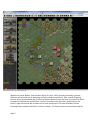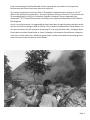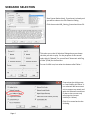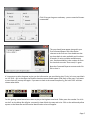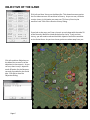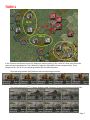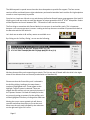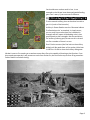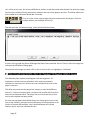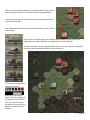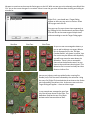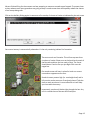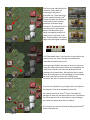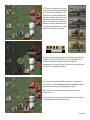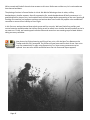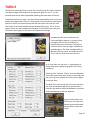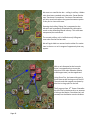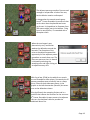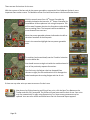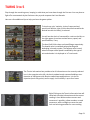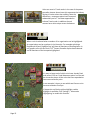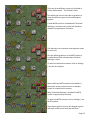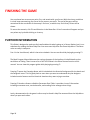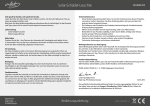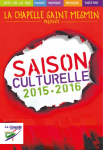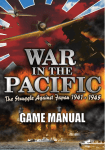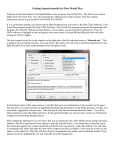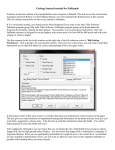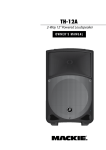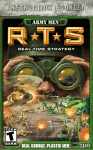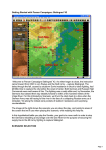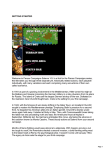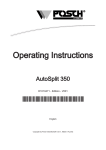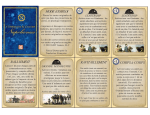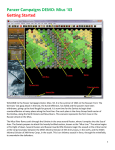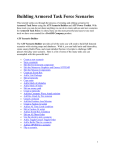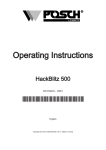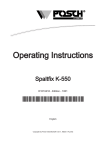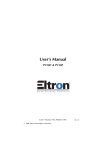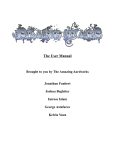Download Getting Started - John Tiller Software
Transcript
Page 1 Welcome to Panzer Battles: Kursk Southern Flank. On July 4, 1943, Germany launched its summer offensive with an initial aim of destroying the Soviet salient around Kursk. After a week of fighting, German forces have breached two of the three Russian defensive lines and were in a position to break through the third and final fortified line. Success in the next twenty four hours would see the Axis forces in open terrain and able to advance at a much quicker pace. SS Panzer Grenadier Division Totenkopf had crossed the Psel River in the last 24 hours. The Psel was the last natural barrier before Page 2 Kursk and was being fanatically defended. Soviet counterattacks continued to try and push the Germans back but it was time to stop them once and for all. This scenario represents the left most flank of Totenkopf’s bridgehead and an attempt on July 11th 1943 to take the Klyuchi army barracks – the most significant location in the sector. This scenario uses SS-Sturmbannführer Karl Ullrich's III Battalion, Regiment Totenkopf. They are opposed by the weakened 2nd & 3rd Guards Rifle battalions from Major Petr Grigorievich Moskovskiy's 153rd Guards Rifle Regiment. As this is a new game series it is suggested that players both play through this getting started scenario and also check out the Designer Notes & FAQ for a list of features implemented in Panzer Battles. You can open the Notes from the main game by pressing F3 or by using the Menu Help | Campaign Notes. Players who own either Squad Battles or Panzer Campaigns will see where Panzer Battles lineage has come from. Just be aware this is a different game system and that some habits learned playing these other titles may not be successful in Panzer Battles. Page 3 SCENARIO SELECTION Start Panzer Battles Kursk, if you haven’t already and you will be taken to the File Selection Dialog. Click the scenario #00_Getting_Started and then OK. This takes you to the AI Selection Dialog where you choose the side you wish to play. For the purposes of this tutorial select Axis AI "Manual" for yourself and "Automatic with Fog of War"(FOW) for the Russians. Do not click OK now, but rather the button called ‘Rules…’ Ensure that the tick box next to ‘Low Visibility Air Effects’ is not selected. We have one air unit to support our attack and with this selected it would not fly due to the current early morning mist (current visibility is 4 hexes). Click OK to move back to the AI dialog. Page 4 Click OK to get the game underway - you are now the German commander. The map should now appear along with your first Command Report with information relevant to the first turn. You should see that you have both air units available and six salvos of smoke. Air units could be available every turn. Smoke availability is the number of shots for the whole scenario. Once used, it’s gone. Note the Command Reports contents and click OK to close it. It’s important to tailor the game to give you the information you need during play. Firstly, let’s turn map labels on. Hit ‘Shift – Alt’ at the same time and the location names should appear (and stay) on the map. If you want to turn them off, just tap shift again. If you want to look at the names temporarily, just hold ‘Shift’ and then release when done. For this getting started scenario we want to play at the highest zoom level. Either press the number 3 or click on the + on the Menu Bar will give a zoomed in view of both the map and units. Click on the white and yellow square on the Menu Bar and formation identification colors will appear. Page 5 OBJECTIVE OF THE GAME Click Info and then Victory on the Menu Bar. This shows how many points the first side must earn for each level of victory. As you can see, to obtain a major victory in this battle you must earn 75 Victory Points by the scenario’s end. Click OK to close the Victory Dialog. If you look at the map, you’ll see a there is an oval shape with the value 50 at the Barracks. We have circled this below for clarity. To win a minor victory, you will need to take and hold this objective and inflict casualties on the Soviet forces. As you incur losses, points are taken away from you. Click Info and then Objectives on the Menu Bar to see a list of the objectives in the scenario. As you can see, there is only 1 objective worth 50 points for the Germans, currently controlled by the Soviet side. Click OK to close the Objectives Dialog. Page 6 TURN 1 In this scenario the Germans move first. Before we move anything or fire a shot let’s look at the forces we command and a possible plan. The III Battalion, Regiment Totenkopf has four kompanies (Kp). Three kompanies (9th, 10th & 11th) are panzer grenadier with the following units; Three panzer grenadier (PzG) platoons and two machine gun sections The fourth kompanie (12th) is a Heavy Weapons (HW) formation. It has the following units/batteries; Page 7 The HW kompanie is spread across the other three kompanies to provide fire support. The four mortar sections will be combined into an eight tube battery and used at battalion level to either fire high explosive rounds or more importantly lay smoke. Our plan is a simple one. We aim to try and destroy the Russian Guards longer range weapons (Anti-tank & infantry guns) and use smoke to mask the advance of panzer grenadiers from 9th & 10th kompanies. Smoke will be important as there is between 500 – 750 meters of clear terrain to traverse. The first thing to remember with Panzer Battles is to use your air and artillery early. This is important because a unit cannot spot once it moves. Looking at the map there are a number of spotted units both at the Barracks and the hills behind it. Let’s look now at what air & artillery assets are available to us. By clicking on the ‘Artillery Dialog’, we can see the following; We have three artillery units supporting our attack. The first two are off board while the third is the eight tubes of 8cm Mortars that are currently stacked with our Battalion HQ. Please note that the first artillery unit is selected in the Artillery dialog. Looking at the map shows a number of highlighted units. These appear as the highlight ‘Targets’ button is selected. These are targets that the artillery unit can currently shoot at. If the ‘Spotters’ button is clicked all friendly units that are currently acting as spotters for that artillery unit will be highlighted. Please try clicking either field now. Moving the cursor over a spotted unit will show a crosshair and allow the artillery to fire at that unit. Move over the unit stack indicated by the red arrow on the right and ‘right click’ to fire. Page 8 You should see a combat result in hex. In our example to the left we have destroyed two defending guns. Don’t worry if your outcome is different. Fire the second artillery piece at the other hex with a gun in it (north of the barracks). Artillery in Panzer Battles uses the ‘Alternate Indirect Fire Resolution rule’ as standard. In simple terms, you can only fire once but that fire is doubled in strength and will impact all defending units in hex proportional to their strengths. Mortars and direct fire artillery (infantry guns) do not use this rule and can fire a number of times in a turn. Don’t fire the mortars (the final unit on the artillery dialog) yet! We need them to fire smoke a little later in the turn. Hit OK to close the Artillery dialog now. We don’t want to fire smoke yet as we have some direct fire units capable of shooting at the Russians. If we drop smoke prematurely it will protect our units from Soviet fire, but it will also stop us from firing ourselves. Panzer Battles is all about timing. Page 9 Let’s call in our air units. Air units are different to artillery in that they need to be plotted. You select the target hex this turn and they will only resolve their attack at the start of the players next turn. This delay reflects the time needed to co-ordinate a World War 2 airstrike. First, let’s click on the original target hex that contained the Soviet guns. Click the Airplane button, (see example to the left). That will open the ‘Air Mission Dialog’, which will look like the below; If the air unit is greyed out then a valid target hex hasn’t been selected. Just hit ‘Cancel’, select the target hex and open the Air Mission Dialog again. Once you have the target you want, click on the air unit so that it is highlighted – like below. Click Ok and a plane symbol should appear over the target hex. It’s important to realize that once placed air units cannot be moved or canceled. As mentioned, air missions are not resolved till the start of the player’s next turn. This delay may mean that the target hex is empty or may have different units in it. If the hex is empty there is a chance the airstrike will hit units in one of the six adjacent hexes. The player has no control over the air unit once a strike request has been placed. Air units may not always be available every turn. Many factors such as the time of day, visibility, previous losses or disruption all effect whether an air mission is present and available. Your Command Report will indicate whether any air units are available this turn. Page 10 With our heavy artillery fired and our airstrikes called in, we can now use some of our direct fire units to try and disrupt the defenders. Click once on the hex just south of the barracks as indicated by the red arrow to the right. You should see all the friendly units in the hex appear in the unit box as per below. Click only on the top two gun units and they should now be lighter in color and highlighted with a yellow border once selected (see units to the left). These are the only units we are going to fire out of the stack. We plan to move the others two units towards the objective later in the turn. It’s important to know what targets you can see. Press the ‘Visible Hexes’ button. This will highlight all the hexes that can be seen from the current location. Our guns can see the enemy guns on the hill behind the barracks. Page 11 We want to continue to shoot up the Soviet guns on the hill. With our two gun units selected, press & hold the ‘Ctrl’ key so the cursor changes to a crosshair. Move it over the gun units we have been shelling and calling an airstrike on. Right Click – you should see a Target Dialog appear as there are two units in the hex. Select the top gun and click Ok. Our guns can fire up to three times separately or by holding Ctrl-Alt simultaneously and then Right Click will fire at the same target multiple times without needing to use the Target Dialog again. Shot One Shot Two Shot Three As you can see we managed to destroy a gun as well as disrupt our target. When a unit is disrupted by fire the ‘On Map Combat Results’ are shown in yellow. Your fire results may be different but hopefully you will have started to wear down the defenders. There is also a reasonable chance that the defenders won’t let you shoot at them without shooting back. This defensive fire is normal and may be either direct or indirect fire. Lets use an infantry stack to provide further covering fire. Double (Left) Click the stack indicated by the red arrow. Using the same Ctrl, Right Click method take three shots at the Soviet unit indicated by the yellow circle. As there are two units the Target Dialog will appear – shoot at either target. In our example we managed to get a few hits, like the ones shown to the right. The defenders fired back at our firing stack and we took a few casualties as well. Page 12 We are finished firing for the moment and are preparing to move our assault teams forward. To protect them as they advance over open ground we are going to drop a smoke screen that will hopefully reduce the chance of our troops being seen. Click on the Artillery Dialog again. As we want to fire smoke, click next to Smoke as indicated by the red arrow. Our mortar battery is automatically selected as it’s the only remaining indirect fire formation. The mortar unit can fire twice. This will use up two of our six salvos of smoke. Shoot once at the hex directly south of the Barracks and then the hex south of that. The cursor should be an O and to fire you just Right Click over the target hex. Our smoke screen will stay in place for both our current turn and our opponents next turn. Smoke is twenty meters high (i.e. one height level) and in hilly terrain can be seen over if carelessly placed. Take the time to work out where it is most effective as it will help you close with the enemy. Importantly, smoke only blocks sight through the hex. Any unit in a smoke hex can be seen and fired upon. Page 13 Click on the hex indicated by the red arrow. Select both the machinegun and panzer grenadier unit. These two units are the assault elements of 9th Panzer Grenadier Kp. Both have combined two units (usually platoons) to become larger formations. The benefit of this is that they will fire and assault better, the downside is that there are negative modifiers if there are over 125 men in the hex. These modifiers will see the target unit take higher casualties. Click ‘Reachable Hexes’ in the tool bar to see how far the selected units can move. The light area indicated is reachable, the darker area is not. Leaving the gun behind, we want to move our two units along the valley and to the brush hex as indicated by the red arrow to the left. Our units are deployed and are walking to their destination. We might be able to move faster by mounting our trucks (changing to Travel Mode) but that increases the chance of us taking heavy casualties. We won’t risk that this close to the enemy. To move our selected units, just right click in an adjacent hex. Repeat, if you have movement points left. Our assault force force from 9th Panzer Grenadier Kp manages to move the two hexes without loss. Fortunately the enemy doesn’t fire on them while in transit. Maybe the smoke and suppressive fire has helped? It’s time now to move our second assault group from 10th Panzer Grenadier Kp. Page 14 10th Panzer Grenadier Kp is going to use the same detachment type as 9th Panzer Grenadier Kp. The units are in the hex indicated by the red arrow on the left. You can see the two guns that we fired earlier are also here. A few of our Machine Gunners have been lost to earlier Soviet defensive fire but we’ll still use them to advance. Clicking reachable hexes again shows where our selected infantry can move to. We want to move up adjacent to the Barracks while using the smoke to mask our movement. The slope in front of us will also provide cover as we start our approach march. Our units move north and then north east. As we enter the smoke hex, the defending Russians manage to cause a few more casualties, but the damage is slight. We are out of movement points and can’t move any further or fire. It’s time to hunker down and see if we survive the Soviet turn and the expected blizzard of fire. Page 15 We’ve moved and fired all the units that we want to this turn. Before we end the turn, let’s review what we have learned and done. The phasing of actions in Panzer Battles is critical. We did the following actions in order; artillery bombardment, airstrike requests, direct & suppressive fire, smoke bombardment & finally movement. It is good discipline for players to try and complete each of these stages before progressing to the next. Spotting & masking of movement are important concepts and actions done out of order may expose units to additional casualties or worse still an inability to fire or fight. In this first turn we have learned how to both move and fire our units. We have fired all our artillery and mortar batteries available under the Artillery Dialog as well as called in an airstrike that will hopefully arrive in our next turn. Finally, we have dropped a smoke screen and moved our two assault groups forward without taking too many casualties. Now that we’re finished moving and firing all our units, click the Next Turn Button on the Toolbar and click OK if prompted. The Soviets will now move and fire their forces. Your units may fire automatically in reply using Opportunity Fire. Some enemy movement may be spotted. Your next turn will be announced once the Axis Command Report appears. Page 16 TURN 2 The Soviet AI moves and fires its units. Our friendly forces fire back in defense. Your play through will diverge from the examples given for turn 2. Try and emulate these moves where applicable following the same order of actions. Just before the Axis turn starts, the airstrike we requested last turn arrives and attacks the targeted hex. There is a chance that an airstrike will be intercepted and fail to arrive, but we were fortunate that that wasn’t the case this time. The results of the strike showed that we destroyed four guns. The ‘X’ shown reports that a unit was completely eliminated, in this case the anti-tank guns. The Soviet infantry guns in the hex are still operational though. Immediately after the airstrike the Axis Command Report appears. It contains three messages. The first is that visibility has improved by one to five hexes. The second confirms that air units are again available for ground support. The third message confirms that we have four salvos of smoke left to fire. This is after we fired two salvos last turn. As it is the start of a new turn, it is appropriate to look at how we are performing against the victory conditions. Selecting ‘Info’ and then ‘Victory’ from the Menu Bar shows that losses have been heavy on both sides, but the loss of guns has tipped the victory points slightly in the Axis favor. The bulk of the men lost by the Axis have come from the units we advanced adjacent to the Barracks. It looks like we need to soften the defenders up further before attempting to take the objective. Our units have taken over 20% losses in the last turn. Advancing on undisrupted enemy forces can be very costly. Page 17 We start turn two like the last – calling in artillery. Hidden units have been revealed at the barracks. Panzer Battles uses ‘Persistent Concealment’. Persistent Concealment will only reveal units when they spend movement points if they are in a hex with cover. Opening the Artillery Dialog, fire is requested on the barracks and immediately rewarded with a disruption result on the defending Guards Infantry. This result was unexpected, but welcomed. The second artillery unit is ineffective only killing two men when fired at the barracks. We will again hold our mortars back to either fire smoke later in the turn or to hit targets of opportunity that may appear. With a unit disrupted at the barracks there is an opportunity to storm the objective if the other defender (Maxim machinegun team) can be suppressed. Using Direct Fire, the hexes with guns in them shoot at the Soviet guns on the hill. The units and their targets are shown by blue line in the graphic to the left. The fire group from 11th Panzer Grenadier Kp shifts fire to the barracks in an attempt to disrupt the Maxim. Casualties (ten) are created, but the Maxim remains resolute. Page 18 The adjacent panzer grenadiers fire once and manage to incapacitate a further five men, but the Maxim remains undisrupted. In desperation the second assault group from 9th Panzer Grenadier Kp moves one hex north rather than the planned two hexes north east. It’s hoped that its firepower from 500 meters might just tip the balance. Firing from its new position, it’s rewarded with a disruption result. When the turn began it was planned only to try and further weaken the defenders around the barracks. The disruption of the units at the objective opened the opportunity for the adjacent panzer grenadiers to assault them out. The Germans waste no time. An Assault is initiated by selecting the attacking units and right clicking on an adjacent enemy unit. With fog of war (FOW) on the odds for an assault are not revealed to either player. Fortunately the SS panzer grenadiers were successful, but at a steep price. Losses for both sides were heavy, in the graphic to the left the attacker (German) lost seven men to the defenders sixteen. Also significantly the retreating Soviets end in a position that isolates the Germans for the next turn. 9th Panzer Grenadier Kp were meant to be adjacent this turn, but had been called to provide the additional direct fire. Page 19 There are two final actions for the turn. With the capture of the barracks by the panzer grenadiers, suppressive fire of adjacent Soviets is more important than smoke screens. The battalion mortar fires twice and creates a few more Russian losses. With the assault teams from 10th Panzer Grenadier Kp probably isolated at the barracks, 11th Panzer Grenadier Kp consolidates all three platoons into a single kompanie. This will increase firepower but also the formations vulnerability due to stacking limits. The kompanie will be available to move forward from next turn. Move the panzer grenadier platoon indicated to the left to the other members of the kompanie. Once in the same hex highlight the two panzer grenadier units. To combine (and uncombined) use the ‘Combine’ selection from the Menu Bar. You should now see a single unit with the combined total of men of the previously separate formations. One final note, the fatigue value has dropped (from thirteen to eight) for the combined unit as it averages the value based upon the starting fatigue and size of unit. If there are any other units you want to move or fire do it now. Now that we’re finished moving and firing all our units, click the Next Turn Button on the Toolbar and click OK if prompted. The Soviets will now move and fire their forces. Your units may fire automatically in reply using Opportunity Fire. Some enemy movement may be spotted. Your next turn will be announced once the Axis Command Report appears. Page 20 TURNS 3 to 5 Play through the remaining turns, keeping in mind what you have done through the first two. You may have to fight off a counterattack by the Soviets as they try and recapture their lost Barracks. Here are a few additional tips to help you learn the game quicker. To check any units’ statistics, chain of command and special unit abilities, right click the Hex Info Area while the desired hex with the unit(s) is selected. You will see the chain of command for a unit on the left; on the right appear its various combat factors, speed, and special abilities, if any. The Hard, Soft & AA values are Attack/Range respectively. The Assault value is used both when attacking and defending in Assault combat. The Defense value is used when fired upon while Speed is modified by the type of unit and whether it is deployed or in Travel mode. The Terrain Information box provides a lot of information on the currently selected hex. In the example to the left, the hex is predominantly scattered buildings at an elevation of 180 meters with Russian owned improved positions. It is also an objective (worth fifty points) and in supply. Local visibility is up to four hexes. Right Clicking on the Terrain Information box will show both hex side information and the current stacking in hex. White numbers means road movement is possible, yellow numbers no road movement, while red digits are over the road limit and accruing penalties for over-stacking. Page 21 Units can move in Travel mode. In the case of the panzer grenadier platoon shown here this represents the infantry moving in trucks rather than walking. Note the differences - movement points have increased substantially and a ‘T’ has been appended to indicate Travel mode. In addition the unit counter has a white stripe across the bottom. When a unit is selected other members of its organization can be highlighted. An organization can be anywhere in the hierarchy. For example selecting a Regimental HQ and ‘Highlight Org’ will show all members of that Regiment. In our graphic to the left one unit in 11th Panzer Grenadier Kp has been selected and all members of the kompanie highlighted. It’s easy to keep track of which units have already fired and moved. Click on ‘Used Movement points’ on the tool bar shows the player all the units that have expended at least one movement point. In our example it is easy to see which two German units have not moved or fired yet. If players do not like the yellow highlight a white highlight is available. Click ‘Settings’ | ‘Alternative Highlighting’ to enable this function. Page 22 There are three different conter sets included in Panzer Battles Kursk – The Southern Flank. The default set uses the unit side art graphics to show the different types of units and weapons systems. A small NATO symbol is included and if Divisional Markings is turned on this symbol will be colour coded to the appropriate formation. The alternative unit counters have top down views for each unit. Like the default graphics a small NATO symbol is included that will be coloured when Divisional Markings is used. To select the alternative counters click on Settings | Use Alt Unit Graphics. More traditional NATO symbols are available. A description of the primary function or weapon system is included on the counter. When Divisional Markings is enabled the NATO symbol is appropriately coloured. To select the NATO counters click on Settings | Use NATO Symbols. These three graphics sets can be changed in game and work at both zoom level two and three. Page 23 FINISHING THE GAME You now know how to move your units, fire, and assault with your forces. With the victory conditions in mind, keep maneuvering your forces in the manner you see fit. The end of the game will be announced at the conclusion of the enemy’s final turn, at which time, final Victory Points will be shown. To restart the scenario, click File and Selection in the Menu Bar. A list of scenarios will appear and you may select any by double clicking on its entry. FURTHER INFORMATION This Guide is designed to make you feel comfortable with what’s going on in Panzer Battles, but it is no substitute for reading the Game Help files. You can access Help from the Game Help Menu. The Game rules are really in two parts: Part 1 in the User Manual, which is the series rulebook. You can see this while playing by pressing F2. The Main Program Manual discusses the various elements of the interface in helpful detail such as each Menu or Dialog. There is even a list of HOT KEYS Show in the Other Features section of this manual. You can view this program guide while playing by pressing F1 Pressing F3 opens the Campaign Notes, which include both the historical background for the battle and the Designers notes. This is a good place to start when you want to understand why the designers included certain features and the historical situations they were trying to emulate. Pressing F4 invokes a feature called the Parameter Data Table. It provides a host of information including movement costs, terrain benefits, and stacking limits amongst other things. Lastly, documentation for the game’s editors may be found in help files accessed from the Help Menu when you open each editor. Page 24 Page 25