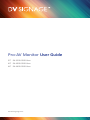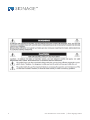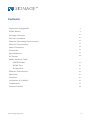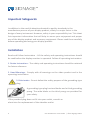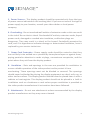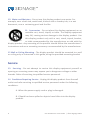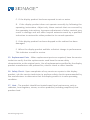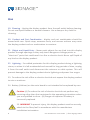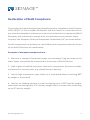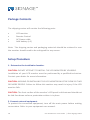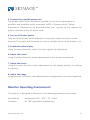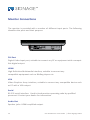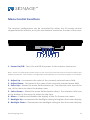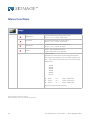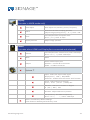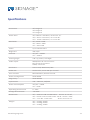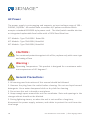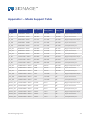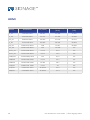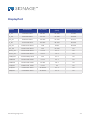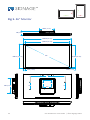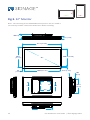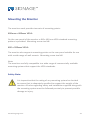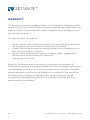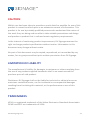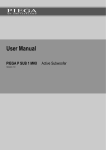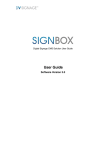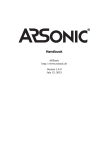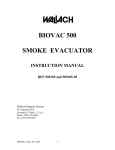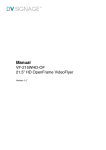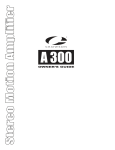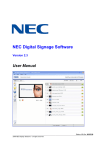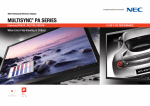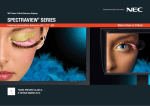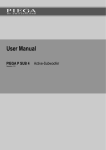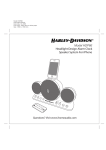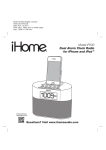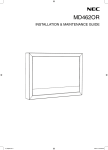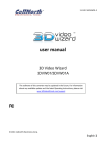Download Pro-AV Monitor User Guide
Transcript
Pro-AV Monitor User Guide 32” PA-3200-0200-0xxx 40” PA-4000-0200-0xxx 46” PA-4600-0200-0xxx www.dvsignage.com 2 Pro-AV Monitor User Guide | © DV Signage 2011 Contents Important Safeguards 4 ROHS Notice 9 Package Contents 10 Set Up Procedure 10 Monitor Operating Environment 11 Monitor Connections 12 Menu Functions 13 IR Remote 16 Specifications 17 AC Power 18 Mode Support Table ARGB Modes 19 HDMI Port 20 DisplayPort 21 Monitor Dimensions 22 Warranty 26 Cautions 27 Limitation of Liability 27 Trademarks 27 Contact Details 28 www.dvsignage.com 3 Important Safeguards In addition to the careful attention devoted to quality standards in the manufacture process of your display product, safety is a major factor in the design of every instrument. However, safety is your responsibility too. This sheet lists important information that will help to assure your enjoyment and proper use of the display product and accessory equipment. Please read them carefully before operating and using your display product. Installation Read and Follow Instructions - All the safety and operating instructions should be read before the display monitor is operated. Follow all operating instructions. 1. Retain Instructions - The safety and operating instructions should be retained for future reference. 2. Heed Warnings - Comply with all warnings on the video product and in the operating instructions. 3. Polarization - Do not defeat the safety purpose of the grounding-type plug. A grounding type plug has two blades and a third grounding prong. The wide blade or the third prong are provided for your safety. If the provided plug does not fit into your outlet, consult an electrician for replacement of the obsolete outlet 4 Pro-AV Monitor User Guide | © DV Signage 2011 5. Power Sources - This display product should be operated only from the type of power source indicated on the marking label. If you are not sure of the type of power supply to your location, consult your video dealer or local power company. 6. Overloading - Do not overload wall outlets of extension cords as this can result in the risk of fire or electric shock. Overloaded AC outlets, extension cords, frayed power cords, damaged or cracked wire insulation, and broken plugs are dangerous. They may result in a shock or fire hazard. Periodically examine the cord, and if its appearance indicates damage or deteriorated insulation, have it replaced by your service technician. 7. Power-Cord Protection - Power supply cords should be routed so that they are not likely to be walked on or pinched by items placed upon or against them, paying particular attention to cords at plugs, convenience receptacles, and the point where they exit from the display product. 8. Ventilation - Slots and openings in the case are provided for ventilation to ensure reliable operation of the video product and to protect it from overheating. These openings must not be blocked or covered. The openings should never be blocked by placing the display equipment on a bed, sofa, rug, or other similar surface. This display product should never be placed near or over a radiator or heat register. This display product should not be placed in a built-in installation such as a bookcase or rack unless proper ventilation is provided or the video product manufacturer’s instructions have been followed. 9. Attachments - Do not use attachments unless recommended by the display product manufacturer as they may cause a hazard. www.dvsignage.com 5 10. Water and Moisture - Do not use this display product near water. For example, near a bath tub, wash bowl, kitchen sink or laundry tub, in a wet basement, near a swimming pool and the like. 11. Accessories - Do not place this display equipment on an unstable cart, stand, tripod, or table. The display equipment may fall, causing serious damage to the display product. Use this display product only with a cart, stand, tripod, bracket, or table recommended by the manufacturer or sold with the display product. Any mounting of the product should follow the manufacturer’s instructions and use a mounting accessory recommended by the manufacturer. 12 Wall or Ceiling Mounting - The display product should be mounted to a wall or ceiling only as instructed in this guide, using the provided mounting bracket Service 13. Servicing - Do not attempt to service this display equipment yourself as opening or removing covers may expose you to dangerous voltage or other hazards. Refer all servicing to qualified service personnel. 14. Conditions Requiring Service - Unplug this display product from the wall outlet and refer servicing to qualified service personnel under the following conditions. A. When the power supply cord or plug is damaged. B. If liquid has been spilled or objects have fallen into the display product. 6 Pro-AV Monitor User Guide | © DV Signage 2011 C. If the display product has been exposed to rain or water. D. If the display product does not operate normally by following the operating instructions. Adjust only those controls that are covered by the operating instructions. Improper adjustment of other controls may result in damage and will often require extensive work by a qualified technician to restore the video product to its normal operation. E. If the display product has been dropped or the cabinet has been damaged. F. When the display product exhibits a distinct change in performance. This indicates a need for service. 15. Replacement Parts - When replacement parts are required, have the service technician verify that the replacements used have the same safety characteristics as the original parts. Use of replacements specified by the display product manufacturer can prevent fire, electric shock or other hazards. 16. Safety Check - Upon completion of any service or repairs to this display product, ask the service technician to perform safety checks recommended by the manufacturer to determine that the display product is in safe operating condition. 17. Heat - The product should be situated away from heat sources such as radiators, heat registers, stoves, or other products (including amplifiers) that produce heat. www.dvsignage.com 7 Use 19. Cleaning - Unplug the display product from the wall outlet before cleaning. Do not use liquid cleaners or aerosol cleaners. Use a damp or dry cloth for cleaning. 20. Product and Cart Combination - display and cart combination should be moved with care. Quick stops, excessive force, and uneven surfaces may cause the display product and car combination to overturn. 21. Object and Liquid Entry - Never push objects for any kind into this display product through openings as they may touch dangerous voltage points or “short-out” parts that could result in a fire or electric shock. Never spill liquid of any kind on the display product. 22. Lightning - For added protection for this display product during a lightning storm, or when it is left unattended and unused for long periods of time, unplug it from the wall outlet and disconnect the antenna or cable system. This will prevent damage to the display product due to lightning and power line surges. 23. To reduce the risk of fire or electric shock do not expose this display product to rain or moisture 24. Battery (Lithium) on the main board is not intended to be replaced by user. Caution (A) To reduce the risk of electric shock do not perform any servicing other than that contained in the operating instruction unless you are qualified to do so. (B) Danger of explosion if battery is incorrectly replaced 25. WARNING To prevent injury, this display product must be securely attach to the floor/wall in accordance with the manufacture installation instructions. 8 Pro-AV Monitor User Guide | © DV Signage 2011 Declaration of RoHS Compliance This product has been designed and manufactured in compliance with Directive 2002/ /95/EC of the European Parliament and the Council on restriction of the use of certain hazardous substances in electrical and electronic equipment (RoHS Directive) and is deemed to comply with the maximum concentration values issued by the European Technical Adaptation Committee (TAC) as shown below: Certain components of products as stated above are exempted under the Annex of the RoHS Directives as noted below: Examples of exempted components are: 1. Mercury in compact fluorescent lamps not exceeding 5 mg per lamp and in other lamps not specifically mentioned in the Annex of RoHS Directive. 2. Lead in glass of cathode ray tubes, electronic components, fluorescent tubes, and electronic ceramic parts (e.g. piezoelectronic devices). 3. Lead in high temperature type solders (i.e. lead-based alloys containing 85% by weight or more lead). 4. Lead as an allotting element in steel containing up to 0.35% lead by weight, aluminium containing up to 0.4% lead by weight and as a cooper alloy containing up to 4% lead by weight. www.dvsignage.com 9 Package Contents The shipping carton will contain the following parts: • • • • LCD monitor Remote Control AC Power cable AAA battery (x 2) Note: The shipping carton and packaging materials should be retained in case the monitor should need to be reshipped for any reason. Setup Procedure 1. Determine the installation location. CAUTION: DO NOT ATTEMPT TO INSTALL THE LCD MONITOR BY YOURSELF. Installation of your LCD monitor must be performed by a qualified technician. Contact your dealer for more information. CAUTION: MOVING OR INSTALLING THE LCD MONITOR MUST BE DONE BY TWO OR MORE PEOPLE. Failure to follow this caution may result in injury if the LCD monitor falls. CAUTION: The front surface of the monitor’s LCD panel is delicate and should not be laid face down unless a protective cushion is in place. 2. Connect external equipment To protect the connected equipment, turn off the main power before making connections. Refer to your equipment user manual. 10 Pro-AV Monitor User Guide | © DV Signage 2011 3. Connect the supplied power cord The power outlet socket should be installed as near to the equipment as possible, and should be easily accessible. NOTE: • Please refer to “Safety Precautions, Maintenance & Recommended Use” section of this manual for proper selection of the AC power cord. 4. Turn on AC Power Switch Turn on the AC power switch adjacent to the power input connector on the monitor. The switch will illuminate to show a red light when the AC power is on. 5. Enable the video display Using the menu function, select the input signal to be displayed. 6. Adjust the sound Using the menu function, make adjustments to the volume as required. 7. Adjust the screen Using the menu function, make adjustments to the display position or settings if required. 8. Adjust the image Using the menu function, make adjustments to brightness or contrast if required. Monitor Operating Environment The monitor is designed to function in the following ambient environment: Operational Humidity www.dvsignage.com Temperature 0C° - 40C°, 32° - 104°F 20 - 80% (without condensation) 11 Monitor Connections The monitor is provided with a number of different input ports. The following identifies the ports and their purpose. DVI Port Digital Video Input port, suitable to connect any PC or equipment with a compatible digital output. HDMI High Definition Multimedia Interface, suitable to connect any compatible equipment such as BluRay players etc. VGA Video Graphics Array interface, suitable to connect any compatible device such as PC with a VGA output Serial RS-232 serial interface. Used to load monitor operating code by qualified personnel. Contact your dealer for information Audio Out Speaker jacks. HDMI amplified output. 12 Pro-AV Monitor User Guide | © DV Signage 2011 Menu Control Functions The monitor configuration can be controlled by either the IR remote control shipped with the monitor, or by the user buttons located on the rear of the cover. 1 2 3 4 5 6 7 8 1. Power On/Off : Turns On and Off the power to the monitor electronics. Note : There is a separate AC power switch on the rear of the unit that must be turned on before this button can operate. The monitor is configured to automatically turn on when AC power is connected. 2. Adjust Up : Increments the value of the currently selected menu field. 3. Adjust Down : Decrements the value of the currently selected menu field. 4. Select Up : Moves the menu field selection up. The selection rolls over at the top of the menu to select the bottom item. 5. Select Down : Moves the menu field selection down. The selection rolls over at the bottom of the menu to select the top item. 6. Menu : Enables and disables the display of the On Screen user menu. 7. Backlight Up : Increments the backlight setting to brighten the screen display. 8. Backlight Down : Decrements the backlight setting to dim the screen display. www.dvsignage.com 13 Menu Functions Image Brightness Increase/decrease brightness level. Press [- or + ] Total : 100 steps Contrast Increase/decrease contrast level. Press [- or + ] Total : 100 steps Sharpness Increase/decrease sharpness level. Press [- or + ] Total : 8 steps Color Auto : Auto RGB Calibration ( [See appendix IV] in details) Color temp Ṗ (Adjust the warmness of the image displayed. The higher temperature the coolest image looks like. The lower temperature the warmest image looks like.) 4200k 5000k 6500k 7500k 9300k User Ṗ R G B Press Press Press - or + - or + - or + Total : 100 steps Total : 100 steps Total : 100 steps Gamma (0.4/0.6/1.0/1.6/2.2) Items marked Ṗ have sub menus. Exit the OSD menu to save the setting chosen 14 Pro-AV Monitor User Guide | © DV Signage 2011 Display (Function in ARGB mode only) Auto Adjust Auto adjust the position, phrase, frequency Phase Fine tune the data sampling position (adjust image quality) Press [ – or + ] Total : 100 Clock Increase/decrease sharpness level. Press [- or + ] Total : 8 steps Display Position Adjust image position Sound (Function when HDMI and DisplayPort connected and selected) Volume Increase/decrease volume level, total: 100 steps Press – or + (- + ) Total : 100 steps Mute Mute Output Select audio output port Speakers : via CN1 & J1 connector SPDIF : via CN11 connector System Ṗ Input : Select the input video signal Display Port | VGA | DVI/HDMI Autoscan : Enable the Auto source seek function Timer : OSD Timeout in seconds 3 sec | 6 sec | 12 sec | Always On Rotation : OSD menu rotation in degree 0 | 90 | 180 | 270 Position : Adjust OSD menu position Transparency : Set OSD transparency Press – or + (+ ) Total : 100 steps Reset : Load factory default settings. Press down on OSD keypad to factory reset www.dvsignage.com 15 Infra Red Remote Control The menu functions may also be controlled using the IR remote control handset shipped with the monitor. 16 Button Function Power Button Power ON / OFF Button Mute Button Switch to Mute ON / OFF Mode AV / TV Button Use to select the Input Source (VGA / DVI/ HDMI/DisplayPort) PIP Button Use to select the PIP (Picture in Picture) setting VOLUME (-/+) BUTTON Press the “+” button to increase the volume and the “-” to decrease the volume. OSD BACK BUTTON Use to display the OSD menu and go to the previous OSD screen. OSD NEXT BUTTON Use to display the OSD menu and go to the next OSD screen. DISPLAY BUTTON Use to view an on-screen information. When OSD menu displayed, press this button to turn it off. Pro-AV Monitor User Guide | © DV Signage 2011 Specifications Screen Size 46” Diagonal 40” Diagonal 32” Diagonal Active Area 46”=1025.4 x 578.6mm, 40.37 x 22.77” 40”= 891.7 x 504.2mm, 35.1 x 19.85” 32”= 703.6 x 398.4mm, 27.7 x 15.68” Resolution 46”,=1920 x 1080 40” =1920 x 1080 32” = 366 x 768 Colors Up to 16.7M colors Brightness 450 cd/m Contrast 46”/40” = 4000:1 32” = 3500:1 Viewing Angle 178° Up, Down, Left Right Video inputs ARGB,15 Pin D-sub connector DVI-D, DVI-D connector HDMI, connector Serial Port 9 Pin D Sub, 9600 baud, 8N1 Audio Out Audio Jacks, stereo 2W per channel User Controls Menu Buttons, Remote control Power management VESA DPMS Plug & Play VESA DDC2B Input Power 100 – 240V AC, 50/60Hz Power Consumption 40”/46” =178W 32” = 87W Operating Environment 0 – 40C° Storage Environment -10 +60C° Dimensions 46” = 1094.2 x 638.14 x 86.03mm 43 x 25.12 x 3.38” 40” = 922.9 x 535.4 x 104.12mm 36.33 x 21.07 x 4.09” 32” = 771 461.7 x 95.2mm 30.5 x 18.17 x 3.74” Weight 46” = 22.6Kg, 49.6lb 40” = 22.6Kg, 49.6lb 32” = 15.8Kg, 34.8lb www.dvsignage.com 17 AC Power The power supply is auto-ranging and supports an input voltage range of 100 – 240VAC, 50/60Hz. All models have a common A/C power connector which accepts a standard IEC60320 style power cord. The Inlet/switch module also has an integrated replaceable fuse holder with a 250V Slow Blow fuse. 32” Models: Type T5AL250V Rated 5A 40” Models: Type T8AL250V, Rated 8A 46” Models: Type T8AL250V, Rated 8A CAUTION : For continued protection against risk of fire, replace only with same type and rating of fuse Warning : Operating Temperature. This product is designed for a maximum ambient temperature of 40° degrees C. General Precautions : 1. All warnings and instructions of this manual should be followed 2. Remove the plug from the outlet before cleaning. Do not use liquid aerosol detergents. Use a water dampened cloth or dry cloth for cleaning 3. Do not use this unit in humid or wet places 4. Keep enough space around the unit for ventilation. Slots and openings in the storage cabinet should not be blocked 5. During lightning storms, or when the unit is not used for a long time, disconnect the power supply, antenna, and cables to protect the unit from electrical surge 18 Pro-AV Monitor User Guide | © DV Signage 2011 Appendix I – Mode Support Table Mode Resolution Clk [MHz] Horizontal freq [KHz] Vertical freq [Hz] Sync Mode T_70 720x400 70Hz 28.322 31.469 70.087 Digital Separate Sync T_70 720x400 70Hz 28.322 31.469 70.087 Sync On Green V_60 640x480 60Hz 25.175 31.469 59.940 Digital Separate Sync V_60 640x480 60Hz 25.175 31.469 59.940 Sync On Green V_60 640x480 60Hz 25.175 31.469 59.940 Composite Sync SV_60 800x600 60Hz 40.000 37.879 60.317 Digital Separate Sync SV_60 800x600 60Hz 40.000 37.879 60.317 Sync On Green SV_60 800x600 60Hz 40.000 37.879 60.317 Composite Sync X_60 1024x768 60Hz 65.000 48.363 60.004 Digital Separate Sync X_60 1024x768 60Hz 65.000 48.363 60.004 Sync On Green X_60 1024x768 60Hz 65.000 48.363 60.004 Composite Sync SX_60 1280x1024 60Hz 108 63.81 60.020 Digital Separate Sync SX_60 1280x1024 60Hz 108 63.81 60.020 Sync On Green SX_60 1280x1024 60Hz 108 63.81 60.020 Composite Sync UX_60 1600x1200 60Hz 162 75.000 60 Digital Separate Sync UX_60 1600x1200 60Hz 162 75.000 60 Sync On Green UX_60 1600x1200 60Hz 162 75.000 60 Composite Sync WUX_60 1920x1080 60Hz 172.8 67.5 60 Digital Separate Sync WUX_60 1920x1080 60Hz 172.8 67.5 60 Sync On Green WUX_60 1920x1080 60Hz 172.8 67.5 60 Composite Sync WUX_60 1920x1200 60Hz 193.2 74.5 60 Digital Separate Sync WUX_60 1920x1200 60Hz 193.2 74.5 60 Sync On Green WUX_60 1920x1200 60Hz 193.2 74.5 60 Composite Sync www.dvsignage.com 19 HDMI Resolution Clk [MHz] Horizontal freq [KHz] Vertical freq [Hz] T_70 720x400 70Hz 28.322 31.469 70.087 V_60 640x480 60Hz 25.175 31.469 59.940 SV_60 800x600 60Hz 40.000 37.879 60.317 X_60 1024x768 60Hz 65.000 48.363 60.004 SX_60 1280x1024 60Hz 108 63.81 60.020 UX_60 1600x1200 60Hz 162 75.000 60 WUX_60 1920x1080 60Hz 172.8 67.5 60 WUX_60 1920x1200 60Hz 193.2 74.5 60 1080p60 1920x1080p 60Hz 135 67.5 60 1080i60 1920x1080i 60Hz 74.14 33.7 60 1080i50 1920x1080i 50Hz 74.184 28.1 50 720p60 1280x720P 60Hz 74.25 45 60 576p50 720x576P 50Hz 26.9568 31.2 50 480p60 720x480P 60Hz 26.9568 31.4 60 Mode 20 Pro-AV Monitor User Guide | © DV Signage 2011 DisplayPort Mode Resolution Clk [MHz] Horizontal freq [KHz] Vertical freq [Hz] T_70 720x400 70Hz 28.322 31.469 70.087 V_60 640x480 60Hz 25.175 31.469 59.940 SV_60 800x600 60Hz 40.000 37.879 60.317 X_60 1024x768 60Hz 65.000 48.363 60.004 SX_60 1280x1024 60Hz 108 63.81 60.020 UX_60 1600x1200 60Hz 162 75.000 60 WUX_60 1920x1080 60Hz 172.8 67.5 60 WUX_60 1920x1200 60Hz 193.2 74.5 60 1080p60 1920x1080p 60Hz 135 67.5 60 1080i60 1920x1080i 60Hz 74.14 33.7 60 1080i50 1920x1080i 50Hz 74.184 28.1 50 720p60 1280x720P 60Hz 74.25 45 60 576p50 720x576P 50Hz 26.9568 31.2 50 480p60 720x480P 60Hz 26.9568 31.4 60 www.dvsignage.com 21 PORTRAIT PORTRAIT PORTRAIT LANDSCAPE LANDSCAPE PORTRAIT LANDSCAPE LANDSCAPE POR LANDSCAPE PORTRAIT Fig 1. 46” Monitor 336.4 [13.24] 126 [4.96] 1,094.2 [43.077] 1,025.4 [40.370] 46” 638.14 [25.124] 578.6 [22.780] 29.8 [1.172] 34.4 [1.353] 600 200 200 395 [15.55] 22 200 200 200 200 Pro-AV Monitor User Guide | © DV Signage 2011 PORTRAIT LANDSCAPE PORTRAIT PORTRAIT LANDSCAPE PORTRAIT LANDSCAPE LANDSCAPE POR LANDSCAPE PORTRAIT Fig 2. 40” Monitor 922.9 [36.333] 891.7 [35.106] 40” 535.4 [21.077] 504.2 [19.850] 15.6 [.613] 200 200 200 200 200 200 600 129.8 [5.11] www.dvsignage.com 23 PORTRAIT PORTRAIT PORTRAIT LANDSCAPE LANDSCAPE PORTRAIT LANDSCAPE LANDSCAPE POR LANDSCAPE PORTRAIT Fig 3. 32” Monitor Note: The mounting for the VESA 400mm footprint on the 32” model is not centrally located. Review the dimensions before installing. 120.3 [4.73] 57.2 [2.25] 771.7 [30.380] 461.7 [18.176] 32” 34 [1.340] 703.6 [27.701] 398.4 [15.685] 31.6 [1.246] 120 [4.72] 200 200 200 200 200 336.4 [13.24] 200 395 [15.55] 24 Pro-AV Monitor User Guide | © DV Signage 2011 Mounting the Monitor The monitors each provides two sets of mounting points: 400mm x 400mm VESA: On the rear panel of the monitor a 400 x 400 mm VESA standard mounting pattern is provided. Mounting screw size M6 600 x 200mm VESA: The monitor also supports mounting points on the rear panel suitable for use with a wide range of wall mounts. Mounting screw size M6 Note: The monitors are fully compatible to a wide range of commercially available mounting systems that support the VESA standards. Safety Note: It is imperative that the rating of any mounting system be checked to ensure that is adequately specified to support the weight of the monitor. All rules regarding safety and installation supplied along with the mounting system must be followed precisely to prevent possible damage or injury. www.dvsignage.com 25 WARRANTY The products are warranted against defects in workmanship and material for a period of one (1) year from the date of purchase provided no modifications are made to it and it is operated under normal conditions and in compliance with the instruction manual. The warranty does not apply to: »» »» »» »» Product that has been installed incorrectly, this specifically includes but is not limited to cases where electrical short circuit is caused. Product that has been altered or repaired except by the manufacturer (or with the manufacturer’s consent). Product that has subjected to misuse, accidents, abuse, negligence or unusual stress whether physical or electrical. Ordinary wear and tear. Except for the above express warranties, the manufacturer disclaims all warranties on products furnished hereunder, including all implied warranties of merchantability and fitness for a particular application or purpose. The stated express warranties are in lieu of all obligations or liabilities on the part of the manufacturer for damages, including but not limited to special, indirect consequential damages arising out of or in connection with the use of or performance of the products. 26 Pro-AV Monitor User Guide | © DV Signage 2011 CAUTION Whilst care has been taken to provide as much detail as possible for use of this product it cannot be relied upon as an exhaustive source of information. This product is for use by suitably qualified persons who understand the nature of the work they are doing and are able to take suitable precautions and design and produce a product that is safe and meets regulatory requirements. In the interest of continuing product improvement, DV Signage reserves the right to change product specifications without notice. Information in this document may change without notice. No part of this document may be copied, reproduced, or transmitted by any means, for any purpose without prior written permission from DV Signage. LIMITATION OF LIABILITY The manufacturer’s liability for damages to customer or others resulting from the use of any product supplied hereunder shall in no event exceed the purchase price of said product. Disclaimer: DV Signage shall not be liable for technical or editorial errors or omissions contained herein; nor for incidental or consequential damages resulting from furnishing this material, or the performance or use of this product. TRADEMARKS VESA is a registered trademark of the Video Electronics Standards Association. DPMS and DDC are trademarks of VESA. www.dvsignage.com 27 Office Details USA DV Signage Inc. 18440 Technology Dr. Building 130 Morgan Hill, CA 95037, USA T: +1-408-782-7773 | F: +1-408-782-7883 [email protected] Europe DV Signage Europe GmbH. Landshuter Allee 162a, D 80637 Munich Germany T: +49-(0)89 143 47 52-0 | F: +49-(0)89 143 47 52-30 [email protected] Hong Kong DV Signage Ltd. 16th floor Millennium City 3 370 Kwun Tong Road Kwun Tong, HONG KONG T: +852-2861-3615 | F: +852-2520-2987 [email protected] www.dvsignage.com