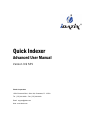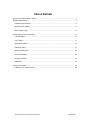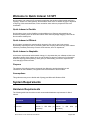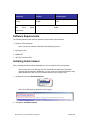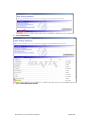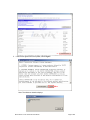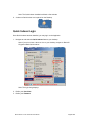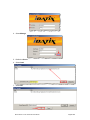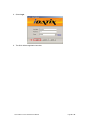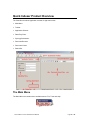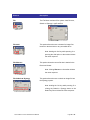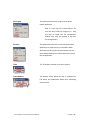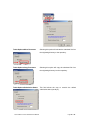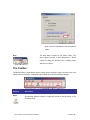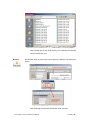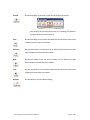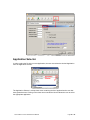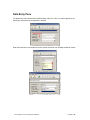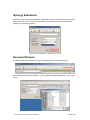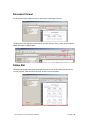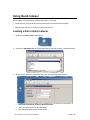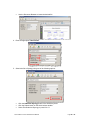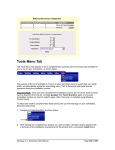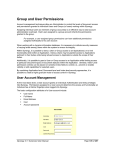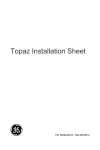Download Quick Indexer 3.9 SP1
Transcript
Quick Indexer Advanced User Manual Version 3.9 SP1 iDatix Corporation 15201 Roosevelt Blvd., Suite 104, Clearwater, FL 33760 Tel: (727) 441-8228 – Fax: (727) 444-4419 Email: [email protected] Web: www.idatix.com Copyright © 2000 – 2009, iDatix Corporation, All rights reserved. All rights reserved. No part of the contents of this publication may be reproduced, transmitted, transcribed, stored in a retrieval system, or translated into any language in any form without written consent from iDatix Corporation. This software product, including the manual and media, is copyrighted and contains proprietary information that is subject to change without notice. The software may be used or copied only in accordance with the terms of the license agreement. Some screen images may not reflect the current iSynergy user interface, but the functionality information provided is an accurate reflection for the currently released iSynergy product. iDatix, iSynergy, and Progression are registered trademarks of iDatix Corporation. All other trademarks are acknowledged as the exclusive property of their respective owners. Version 3.9 SP1 --- 5.20.2009 Quick Indexer 3.9 SP1 Advanced User Manual Page 2 of 23 Table of Contents Welcome to Quick Indexer 3.9 SP1................................................................................................. 4 System Requirements ..................................................................................................................... 4 Hardware Requirements .............................................................................................................. 4 Installing Quick Indexer ................................................................................................................ 4 Quick Indexer Login ..................................................................................................................... 8 Quick Indexer Product Overview ................................................................................................... 11 The Main Menu .......................................................................................................................... 11 The Toolbar ................................................................................................................................ 15 Application Selector ................................................................................................................... 18 Data Entry Pane ......................................................................................................................... 19 iSynergy Submission ................................................................................................................. 20 Document Browser .................................................................................................................... 20 Document Viewer ....................................................................................................................... 21 Status Bar .................................................................................................................................. 21 Using Quick Indexer ...................................................................................................................... 22 Loading a File in Quick Indexer ................................................................................................. 22 Quick Indexer 3.9 SP1 Advanced User Manual Page 3 of 23 Welcome to Quick Indexer 3.9 SP1 Quick Indexer is an electronic file processing application that archives digital media and files in iSynergy. Similar to a virtual gateway, Quick Indexer allows users to submit any type of digital file to iSynergy. With each submission, users can define index values to prepare the files to be searchable. Quick Indexer is Flexible. Quick Indexer gives you the flexibility to make additions into iSynergy and streamline your workflow by allowing users to define and submit index values by simply dragging a file onto the Quick Indexer desktop icon. Quick Indexer is Efficient. Quick Indexer increases the speed at which electronic files can be used in the system. Dramatically improving the rate of processing while also ensuring data accuracy, Quick Indexer effectively increases productivity across a small business, office or department. Quick Indexer is Adaptable. As business requirements and demands change, it is important that your software solutions are also able to adapt. Quick Indexer gives you the flexibility to store any electronic file information within the iSynergy data repository, and it gives you the flexibility you need to respond to the ever-changing business climate. Purpose The purpose of this Quick Indexer Advanced User Manual to provide descriptions and instructions for the installation, configuration and customization of Quick Indexer. Assumptions This guide assumes you are familiar with iSynergy and Microsoft Windows 2003. System Requirements Hardware Requirements The following table lists the minimum and recommended hardware requirements for Quick Indexer. Component Minimum Processor Pentium II, 500 MHz (or Pentium equivalent) Quick Indexer 3.9 SP1 Advanced User Manual Recommended 3, 800 MHz equivalent) Page 4 of 23 (or Component Minimum Recommended Memory 512 MB 1 GB Hard Drive Space 30 MB Requirement Software Requirements The following bullets list the minimum software requirements for Quick Indexer. Windows XP Professional Note: Can also be installed in Windows 2003 Operating System iSynergy 3.9 SP1 ODBC.NET .NET 2.0 Framework SP1 Installing Quick Indexer Prior to initiating the Quick Indexer installation, be sure to install all of the prerequisites. Note: Please refer to the iSynergy 3.9 SP1 Advanced User Manual for information regarding the prerequisites. Additionally, you may choose to install Quick Indexer using either the MSI file or the HTA, this document will only cover using the HTA. 1. Navigate to and select DesktopInstall.exe. Note: The Install iSynergy Application HTA displays. 2. Navigate to Available Products. Quick Indexer 3.9 SP1 Advanced User Manual Page 5 of 23 3. Select QuickIndexer. 4. Select Install Selected Products. Quick Indexer 3.9 SP1 Advanced User Manual Page 6 of 23 5. If the license agreement is acceptable, select I agree. Note: The Windows Installer displays. Quick Indexer 3.9 SP1 Advanced User Manual Page 7 of 23 Note: The Quick Indexer Installation will take a few minutes. 6. A short cut Quick Indexer icon is placed on the Desktop. Quick Indexer Login Once Quick Indexer has been installed, you may log in to the Application. 1. Navigate to and select the Quick Indexer icon on your desktop. Note: If you do not have a short cut icon on your desktop, navigate to Start>All Programs>iDatix>Quick Indexer. Note: The login dialog displays. 2. Define your User Name. 3. Define your Password. Quick Indexer 3.9 SP1 Advanced User Manual Page 8 of 23 4. Select Manage. 5. Define the Server. 6. Select Load. 7. Select OK. Quick Indexer 3.9 SP1 Advanced User Manual Page 9 of 23 8. Select Login. 9. The Quick Indexer application launches. Quick Indexer 3.9 SP1 Advanced User Manual Page 10 of 23 Quick Indexer Product Overview The iDatix Quick Indexer application consists of eight main areas: Main Menu. Toolbar. Application Selector. Data Entry Pane. iSynergy Submission. Document Browser. Document Viewer Status Bar. The Main Menu The Main Menu bar contains three available menus: File, Tools and Help. Quick Indexer 3.9 SP1 Advanced User Manual Page 11 of 23 Element Description File The File Menu consists of five options: Add, Remove, Submit to iSynergy, Logoff and Exit. File>Add This option allows the user to browse for image files located on the hard drive or any accessible drive. Note: Holding the Ctrl key while pressing O or pressing the Add option on the toolbar initiates the same response. File>Remove This option closes the current file that is loaded in the Document Viewer. Note: Clicking Remove on the toolbar initiates the same response. File>Submit to iSynergy This option allows the user to submit an image file into the iSynergy system. Note: Holding the Ctrl key while pressing S or clicking the Submit to iSynergy button on the Data Entry Pane initiates the same response. Quick Indexer 3.9 SP1 Advanced User Manual Page 12 of 23 File>Logoff This option allows the user to log out of the Quick Indexer application. Note: If a user logs off of Quick Indexer, the next time they initiate the program (i.e., drag and drop an image onto the QuickIndexer desktop icon), they are required to log back into the application. File>Exit This option allows the user to close the QuickIndexer application, but retains the log in information which allows the user to drag and drop documents onto the Quick Indexer desktop icon without having to log back into the application. Tools The Tools Menu consists of one item: Options. Tools>Options The Options screen allows the user to configure the File Action and Submission Status when submitting electronic files. Quick Indexer 3.9 SP1 Advanced User Manual Page 13 of 23 Tools>Options>Move Document Selecting this option will relocate the submitted file from the originating directory to the repository. Tools>Options>Copy Document Selecting this option will copy the submitted file from the originating directory into the repository. Tools>Options>Submission Status This field allows the user to override the default submission status (usually E). Quick Indexer 3.9 SP1 Advanced User Manual Page 14 of 23 Note: Leave this field blank to use the default E status. Help The Help Menu consists of one option: About. The About option provides a brief description of Quick Indexer by listing the product name, company name and version number. The Toolbar The Quick Indexer Toolbar allows users to quickly access controls to open a new file, close a file, submit a file into iSynergy, navigate through multiple open files and configure settings. Element Description Open Provides the ability to browse for image files located on the hard drive or any accessible drive. Quick Indexer 3.9 SP1 Advanced User Manual Page 15 of 23 Note: Holding the Ctrl key while pressing O or selecting File>Add will also accomplish this goal. Remove Provides the ability to remove the current file that is loaded in the Document Viewer. Note: Selecting File>Remove initiates the same response. Quick Indexer 3.9 SP1 Advanced User Manual Page 16 of 23 Submit Provides the ability to submit an image file into the iSynergy system. Note: Holding the Ctrl key while pressing S or selecting File>Submit to iSynergy initiates the same response First Provides the ability to view the first file loaded into the Document Viewer when multiple documents have been loaded. Previous Provides the ability to view the previous file loaded into the Document Viewer when multiple documents have been loaded. Next Provides the ability to view the next file loaded into the Document Viewer when multiple documents have been loaded. Last Provides the ability to view the last file loaded into the Document Viewer when multiple documents have been loaded. Options Provides ability to view the Options dialog. Quick Indexer 3.9 SP1 Advanced User Manual Page 17 of 23 Application Selector In order to place the file in the correct Application, the user must select the desired Application from the Application Selector. The Application Selector is a drop-down menu containing the list of applications the user has been granted access. Clicking on the down arrow extends the list and allows the user to select the appropriate application. Quick Indexer 3.9 SP1 Advanced User Manual Page 18 of 23 Data Entry Pane The Data Entry Pane contains the predefined Index values for a file. The indexes appear in the Data Entry Pane based on the application selected. Enter the information in the textboxes and/or choose selections from available dropdown menus. Quick Indexer 3.9 SP1 Advanced User Manual Page 19 of 23 iSynergy Submission After selecting the appropriate application, loading the correct file and assigning the appropriate index values, the user is ready to submit the file into the iSynergy system. Select Submit to iSynergy to complete the process. Document Browser The Document Browser allows the user to locate a specific file to load into iSynergy. Click Browse [indicated by the ellipses (…)].This opens the browse dialog for the user to select the file. Quick Indexer 3.9 SP1 Advanced User Manual Page 20 of 23 Document Viewer The Document Viewer allows the user to preview all of the pages in the file. The Document View displays its own toolbar. Use this toolbar to zoom, rotate, jump to specific pages and select a viewing option. Status Bar The Status Bar displays important document information, such as how many documents are currently opened, which document is active, and the current username. Quick Indexer 3.9 SP1 Advanced User Manual Page 21 of 23 Using Quick Indexer Quick Indexer can upload files to the iSynergy system in two ways. Loading the file using the built-in Document Browser in the Quick Indexer program. Drag and drop the files on the Quick Indexer desktop icon. Loading a File in Quick Indexer 1. Select on the Quick Indexer desktop icon. 2. Choose the Application the file is associated with by selecting it from the drop-down menu. 3. Browse for the document to be loaded using one of the following three options: Select the file and drag it into the Document Pane. Select File>Add option from the Main Menu. Click the Open button located on the toolbar. Quick Indexer 3.9 SP1 Advanced User Manual Page 22 of 23 Use the Document Browser to locate the desired file. 4. Enter the appropriate Index Values. 5. Submit the file to iSynergy using one of the following options: Click the Submit to iSynergy button in the Data Entry Pane. Click the Submit button on the Quick Indexer toolbar. Select File>Submit to iSynergy or press Ctrl + S. Quick Indexer 3.9 SP1 Advanced User Manual Page 23 of 23