Download Enhanced Collateral Search
Transcript
Enhanced Collateral Search Collateral Search (Application: bc6bf185-871a-4229-8e70-628c82bce955) Overview: The new Collateral Search screens are an enhancement to existing DNA collateral functionality. The new screens will allow the User to gain a snapshot overview of all collateral under a Person, Organization, or Account, and also allow the User to narrow the search for collateral(s) under a Person, Organization, or Account with specific criteria. Once the User initiates a search, the Loan to Value percentages of the different collateral categories and collateral types for a Borrower can be easily viewed in pie chart illustrations, and the User will also have the option to view the details of the individual collateral records. The enhancement is exceptionally useful for loan reviews, in which a User can now easily and quickly view a Borrower‟s aggregate collateral values through a single screen. Processing: This application is available from the new screens, Collateral Search and Collateral Search Detail. The new functionality will especially assist Loan Officers who use collateral search in daily operations to process loan activities for a Borrower and need a summary of the Borrower‟s collateral and its Loan to Value ratios at a quick glance. Pie chart illustrations show the Loan to Value portion of collateral categories (for example, Real Estate), and also the Loan to Value portions of its collateral types (for example, Single Family Detached, Mobile Home, Bed and Breakfast, etc.). The User can search for all collateral under a Person, Organization, or Account. From there, the User can narrow the search for collateral(s) under the Person, Organization, or Account by entering data such as: CCM Loan Account Number, Collateral Number, Collateral Type, Collateral ID Number, CUSIP Number, Parcel Number, and Property Address. To accomplish this, the User must first enter the Person, Organization, or Account, and then input the additional search criteria, such as Collateral Number, to narrow the search. Open Solutions Inc.® 455 Winding Brook Drive Glastonbury, CT 06033-4335 860.652.3155 860.652.3156 fax www.opensolutions.com Page 1 of 29 LTV Calculation Examples 1. Search by Account Number The User performs the collateral search by inputting the Account Number: Under the account number, the Member has the following two collateral records: Open Solutions Inc.® 455 Winding Brook Drive Glastonbury, CT 06033-4335 860.652.3155 860.652.3156 fax www.opensolutions.com Page 2 of 29 These two collateral records have the collateral types of „Single Family‟ and „Single Family Detached‟ and these collateral types have been set under the „Real Estate‟ Collateral Category on the Collateral Category Collateral Type Form: The PROPVAL LTV Calculation: Note Balance / Property Value * 100. If no Property Value exists, the Appraisal Value will be used in the calculation. The Total Collateral Value on the Collateral Search screen is displayed as 22.31% and is calculated using the PROPVAL LTV Calculation. The 22.31% Total Collateral Value will be validated. Open Solutions Inc.® 455 Winding Brook Drive Glastonbury, CT 06033-4335 860.652.3155 860.652.3156 fax www.opensolutions.com Page 3 of 29 Existing Collateral Record Information for Collateral Number 2035: Open Solutions Inc.® 455 Winding Brook Drive Glastonbury, CT 06033-4335 860.652.3155 860.652.3156 fax www.opensolutions.com Page 4 of 29 Existing Collateral Record Information for Collateral Number 4384: Open Solutions Inc.® 455 Winding Brook Drive Glastonbury, CT 06033-4335 860.652.3155 860.652.3156 fax www.opensolutions.com Page 5 of 29 Total Collateral Value: 43,502.01 Note Balance / (180,000 Purchase Price Value of Collateral Number 2035 + 15,000 ($150,000 Property Value with Margin Percent of 10% applied)) * 100. Total Collateral Value = 43,502.01 / (180,000 + 15,000) * 100 = 22.31% The pie chart reflects the LTV portion of each collateral category. Since there is only one category, the pie chart reflects 100% Real Estate. Now click on Detail button to display the Collateral Search Detail screen: The Collateral Value for the two collateral types is calculated as follows: Collateral Type „Single Family‟ LTV = 43502.01 / 180,000 * 100 = 24.17% Collateral Type „Single Family Detached‟ LTV = 43502.01 / 15,000 * 100 = 290.01% Open Solutions Inc.® 455 Winding Brook Drive Glastonbury, CT 06033-4335 860.652.3155 860.652.3156 fax www.opensolutions.com Page 6 of 29 The pie chart portions are calculated as follows: Collateral Type Single Family Single Family Detached Total LTV 24.17 290.01 314.18% Pie Chart % 7.69% 92.31% 2. Search by Person Number The User performs the collateral search by entering the Person number: Open Solutions Inc.® 455 Winding Brook Drive Glastonbury, CT 06033-4335 860.652.3155 860.652.3156 fax www.opensolutions.com Page 7 of 29 Under the Person Number, the Member has the following four collateral records: The Collateral Types of Misc Real Estate and Mobile Home have been set under the Collateral Category „Real Estate‟. The Collateral Types of Farm Residence and Other are under the Collateral Category of „UCC‟. The Total Collateral Value is displayed as 18.59% and is calculated using the PROPVAL LTV Calculation. The PROPVAL LTV Calculation: Note Balance / Property Value * 100. If no Property value exists, the Appraisal Value will be used. In this example: Total Collateral Value: 112,070.45 Note Balance / (130,000 (Property Value of Collateral Number 286) + 123,000 (Property Value of Collateral Number 287) + 150,000 (Property Value of Collateral Number 289) + 200,000 (Property Value of Collateral Number 288)) * 100. Total Collateral Value = 112,070.45 / 603,000 * 100 = 18.59% The pie chart reflects the LTV portion of each collateral category and the calculation is shown in this table: Collateral Category LTV Pie Chart % Real Estate UCC Total 112,070.45/ (130,000 + 123,000) * 100 = 44.3% 112,070.45/ (150,000 + 200,000) * 100 = 32.02% 76.32% 58.05% 41.95% The total LTV for each Collateral Category is summed up to be 76.32% Then the total for each Collateral Category is divided by 76.32% to reflect the pie chart portion for the Collateral Category. Open Solutions Inc.® 455 Winding Brook Drive Glastonbury, CT 06033-4335 860.652.3155 860.652.3156 fax www.opensolutions.com Page 8 of 29 Now click the Detail button. The Collateral Search Detail screen will appear: This screen shows the Person has 4 collateral records, with each record having a different collateral type. Here is how LTV is calculated for each collateral type: The PROPVAL LTV Calculation - LTV = Note Balance / Property Value * 100 Open Solutions Inc.® 455 Winding Brook Drive Glastonbury, CT 06033-4335 860.652.3155 860.652.3156 fax www.opensolutions.com Page 9 of 29 Collateral Type LTV Pie Chart % Farm residence 112070.45 / 200,000 * 100 = 56.04% 18.19% Mobile Home 112,070.45 / 123,000 * 100 = 91.11% 29.57% Other 112070.45 / 150,000 * 100 = 74.71% 24.25% Misc Real Estate 112,070.45 / 130,000 * 100 = 86.21% 27.98% Total 308.07% The pie chart reflects the LTV portion of each collateral type. The total LTV for each category is summed to be 308.07%. The LTV of each collateral type is then divided by that sum for the pie chart percentage of each collateral type. Variables: LTV Calculation is a new calculation type (CalcTyp) created for this application with two new Calculation Variables (CalcVars): “LTV Calculation Method” and “Use Net LIP Balance YN”. LTV Calculation Method The Financial Institution can select one of these four calculation options with the LTV Calculation Method. Navigation: Services > System > Institution > Variables > LTV Calculation Open Solutions Inc.® 455 Winding Brook Drive Glastonbury, CT 06033-4335 860.652.3155 860.652.3156 fax www.opensolutions.com Page 10 of 29 Variable Code Description (how used) LTV Calculation Method LTVM Data Type The LTV Calculation Method has four values for determining the LTV for collateral. The values are PROPVAL, PROPVAL-IP, APPRAISAL and APPRAISAL-IP. String Default PROPVAL If the PROPVAL code is selected, the system will use the following LTV calculation: Note Balance / Property Value * 100. If the Property Value is null and the Effective Date of the last appraisal is greater than the Purchase Date, the system will use the Appraisal Value to calculate the LTV. If the Property Value is null and the Effective Date of the last appraisal is less than or equal to the Purchase Date, the system will use the Purchase Price or Appraisal Value, whichever is less. If there is no Purchase Date, the system will use the Appraisal Value in place of the Property Value. Open Solutions Inc.® 455 Winding Brook Drive Glastonbury, CT 06033-4335 860.652.3155 860.652.3156 fax www.opensolutions.com Page 11 of 29 Variable Data Type Code Description (how used) Default If the PROPVAL-IP code is selected, the system will use the following LTV calculation: Note Balance / Property Value. However, the difference from PROPVAL Code is that the Purchase Price is never used in the calculation. If the Property Value is null, the report uses the Appraisal Value from the last appraisal. If the APPRAISAL code is selected, the system will use the following LTV calculation: Note Balance / Appraisal Value * 100. If the Effective Date from the last appraisal is greater than Purchase Date, the system uses the Appraisal Value to calculate the LTV. If the Effective Date from the last appraisal is less than or equal to the Purchase Date, the system uses the Purchase Price or Appraisal Value, whichever is less. If there is no Purchase Date, the system uses the Appraisal Value. If the APPRAISAL-IP code is selected, the system will use the following LTV calculation: Note Balance / Appraisal Value * 100. However, the difference from APPRAISAL Code is that the Purchase Price is never used in the calculation. The system will use the Appraisal Value of the last appraisal to calculate the LTV. If there is no appraisal, the appraisal value and LTV are considered to be zero. Open Solutions Inc.® 455 Winding Brook Drive Glastonbury, CT 06033-4335 860.652.3155 860.652.3156 fax www.opensolutions.com Page 12 of 29 Use Net LIP Balance YN After User selects the LTV Calculation of PROPVAL, PROPVAL-IP, APPRAISAL, or APPRAISAL-IP, the User must also decide whether the Net LIP Balance will be used in the LTV calculation which is determined by the value set with the “Use Net LIP Balance YN” calculation variable. Navigation: Services > System > Institution > Variables > LTV Calculation Variable Code Description (how used) Default Use Net LIP Balance YN UNLP N The “Use Net LIP Balance YN” is the actual amount that is accruing interest (Net LIP = Note Balance – LIP Balance). If selected, the Net LIP Balance would be used in place of the current loan balance in the LTV calculation for Loan in Process balance accounts. If not selected, the current loan balance would be used in the Loan to Value ratio calculation for LIP balance accounts. Open Solutions Inc.® 455 Winding Brook Drive Glastonbury, CT 06033-4335 860.652.3155 860.652.3156 fax www.opensolutions.com Page 13 of 29 Use Credit Limit for LTV Calc The “Use Credit Limit for LTV Calc” is a calculation variable which is contained in the Collateral Processing Calculation Type. After User selects the LTV Calculation Method of PROPVAL, PROPVAL-IP, APPRAISAL, or APPRAISAL-IP, the User must also decide whether the “Use Credit Limit for LTV Calc” calculation variable will be used in the LTV calculation. Navigation: System Level Services > System > Institution > Variables > Collateral Processing Product Level: Services > System > Product and Pricing > Manage Product > Major > Minor > Assoc … > Variables > Loan Processing > Collateral Processing Variable Code Description (how used) Default Use Credit Limit for LTV Calc LLMT N If the existing Product Level Collateral Processing Calculation Variable for the value of the “Use Credit Limit for LTV Calc” is set to Yes (Y), then the calculation will use the Credit Limit on the account instead of the Note Balance. If set to No (N), the system will use Note Balance. If no value is set at the product level, the system level value would be used. If no values are set at either level, the Note Balance will be used for the calculation. Open Solutions Inc.® 455 Winding Brook Drive Glastonbury, CT 06033-4335 860.652.3155 860.652.3156 fax www.opensolutions.com Page 14 of 29 Tables: A new table, PFSPROPCAT, has been created to allow the User to define the collateral categories. Collateral categories will be displayed on the pie chart on the Collateral Search screen (see Figure 1 in the Screens section). The PFSPROPCAT table has the following columns: Column Name Data Type Default Value PROPCATCD PROPCATDESC varchar2(4) varchar2(30) <not null> <not null> A new table, PFSPROPCATPROPTYP, has been created to allow the User to define the collateral types that belong to a category. Note that all applicable collateral types must be linked to a Collateral Category otherwise the records will not display on the new screens. This table has the following columns: Column Name Data Type Default Value PROPCATCD PROPTYPCD varchar2(4) varchar2(4) <not null> <not null> Screens: Collateral Category This new screen enables the Financial Institution to create collateral categories for use with this enhancement. The collateral types are later grouped into these collateral categories, and the collateral categories will display in the pie chart illustration on the Collateral Search screen. Some suggested examples of collateral categories include: Real Estate, Vehicles, and UCC. Navigation: Services > System > Manage > Commercial Suite Collateral Search > Collateral Category Open Solutions Inc.® 455 Winding Brook Drive Glastonbury, CT 06033-4335 860.652.3155 860.652.3156 fax www.opensolutions.com Page 15 of 29 Screen Appearance: Field Listing: Field Description Collateral Category The Collateral Category displays the code entered in the PROPCATCD field which is a four digit alpha numeric code that identifies the Collateral Category. Collateral Category Description The Collateral Category Description displays the name of the Collateral Category as defined in the PROPCATDESC field. Create<button> The Create button will allow a new record to be created in the Collateral Category screen. Open Solutions Inc.® 455 Winding Brook Drive Glastonbury, CT 06033-4335 860.652.3155 860.652.3156 fax www.opensolutions.com Page 16 of 29 Field Description Edit<button> The Edit button will allow the User to edit the selected record in the Collateral Category screen. Delete<button> The Delete button will delete the selected record in the Collateral Category screen. Process <button> The Process button will commit any changes made to a selected record in the Collateral Category Screen. Close <button> The Close button will close the Collateral Category screen. Collateral Category Collateral Type This new screen allows the User to link collateral types with the appropriate collateral category. For example, after the User has created a collateral category of Real Estate, the User can then link the Real Estate Category Code to collateral types such as Mobile Home, Misc Real Estate, Rental Property, Vacation Home, Other, etc. Note that all applicable collateral types must be linked to a Collateral Category otherwise the records will not display as part of this feature. A Collateral Type should not be linked to more than one Collateral Category. Navigation: Services > System > Manage > Commercial Suite Collateral Search > Collateral Category Collateral Type Open Solutions Inc.® 455 Winding Brook Drive Glastonbury, CT 06033-4335 860.652.3155 860.652.3156 fax www.opensolutions.com Page 17 of 29 Screen Appearance: Field Listing: Field Description Collateral Category Code Displays the four digit alphanumeric code that identifies the value selected in the Collateral Category dropdown list. The Collateral Categories are created in the Collateral Category table. Collateral Type Code Displays the four digit alphanumeric code that identifies the value of the Collateral Type which has been selected from the Collateral Type dropdown list. The Collateral Type codes and Descriptions shown in the list are defined in the Property Type Business Table. Open Solutions Inc.® 455 Winding Brook Drive Glastonbury, CT 06033-4335 860.652.3155 860.652.3156 fax www.opensolutions.com Page 18 of 29 Field Description Create <button> The Create button will allow a new record to be created in the Collateral Category Collateral Type screen. Edit <button> The Edit button will allow the User to edit the selected record in the Collateral Category Collateral Type screen. Delete <button> The Delete button will delete the selected record in the Collateral Category Collateral Type screen. Process <button> The Process button will commit any changes made to a selected record in the Collateral Category Collateral Type Screen. Close <button> The Close button will close the Collateral Category Collateral Type screen. Collateral Search This new screen allows the User to search for all collateral under a Person, Organization, or Account. From there, the User can narrow the search for collateral(s) under the Person, Organization, or Account by entering data such as: CCM Loan Account Number (for clients utilizing the optional DNA Credit Card Module), Collateral Number, and Collateral Type. Pie chart illustrations show the Loan to Value portion of collateral grouped into categories (for example, Real Estate, UCC). To use the screen, the User must first enter the Person, Organization, or Account, and then there is an option of inputting additional search criteria, such as Collateral Number, to narrow the search. Navigation: Services > Relationships > Collateral > Collateral Search Open Solutions Inc.® 455 Winding Brook Drive Glastonbury, CT 06033-4335 860.652.3155 860.652.3156 fax www.opensolutions.com Page 19 of 29 Screen Appearance: Field Listing: Field Description Subject This box allows the User to search on collateral for a Person, Organization, or Account. Account (radio button) This radio button allows the User to search for collateral linked to the Borrower‟s account. The Account radio button can be selected with the account number entered in the „Number‟ field. Otherwise, if the Account radio button is selected with no account number entered, a screen will display to allow the User to select the account number Person (radio button) This radio button allows the User to search for all collateral linked to the Person. The Person radio button can be selected with the Person number entered in the „Number‟ field. Otherwise, if the Person radio button is selected with no Person number entered, a screen will display to allow User to select the Person. Organization (radio button) This radio button allows the User to search for all collateral linked to the Open Solutions Inc.® 455 Winding Brook Drive Glastonbury, CT 06033-4335 860.652.3155 860.652.3156 fax www.opensolutions.com Page 20 of 29 Field Description Organization. The Organization radio button can be selected and with the Organization number entered in the „Number‟ field. Otherwise, if the Organization radio button is selected with no Organization number entered, a screen will display to allow User to select the Organization. Number Number which specifies the Account, Person, or Organization to search. User can enter the Account Number, Person Number, or Organization Number in this field after selecting the associated radio button. Collateral Search Criteria This box allows the User to narrow a search for an Account, Person, or Organization by entering additional search criteria as defined below. The User must first enter the Account, Person, or Organization number and tab before entering the additional search criteria. CCM Loan Account Number Credit card account number from the Open Solutions Credit Card Module. If this module is used by the Financial Institution, the User can enter the CCM Account Number as search criterion. Collateral Number A DNA assigned number created when a collateral record is created. The User can enter the Collateral Number to view the collateral linked to the Collateral Number. Thru Collateral Number If the collateral number is entered in the Collateral Number field, the User can also enter a collateral number in the Thru Collateral Number field to view all collateral in the range. Collateral Type The Collateral Type (for example, boat, mobile home, truck, etc.) is defined with the collateral record when the collateral is created for the Borrower. The User can select the Collateral Type from dropdown list as part of the search criteria. Collateral ID Number A number that is linked to the collateral, such as a Tax Platt Number or Tax Identifier Number, for real estate. For vehicles, this is usually the Vehicle Identification Number (VIN). The User can enter the Collateral ID Number to search for collateral linked to the Collateral ID Number. CUSIP Number A number assigned to an individual stock and would be used to track the stock. The User can enter the CUSIP Number to view collateral linked to the CUSIP Number. Parcel Number This number is used to identify the property and is also used in the tax file process. The User can enter the Parcel Number to view collateral linked to the Parcel Number. Use Address in Search <check The address in which collateral is attached to. If the User wants to search for box> collateral linked to a specific address, the User must check the „Use Address in Search‟ checkbox and enter the address. Note that a partial address search can be performed by entering one or more of the following address fields: Country, Street Address, City/Town, State, Zip Code, or Zip +4. Country Country of the address can be selected from the dropdown list. Open Solutions Inc.® 455 Winding Brook Drive Glastonbury, CT 06033-4335 860.652.3155 860.652.3156 fax www.opensolutions.com Page 21 of 29 Field Description Street Address City/ Town State Zip Code Zip + 4 The User can enter street address in this field. The User can enter City/ Town in this field. State of the address can be selected from the dropdown list. Zip Code of address. User can enter Zip Code for search. The four additional digits on a zip code to identify a geographic segment. The User can enter the four digits in this field if the Zip+4 is saved as part of address. Search <button> The Search button will populate the data in the Profile Detail section of the screen based on the data entered in the Collateral Search Criteria based on the Account, Person or Organization selected. Clear <button> The Clear button will clear the data entered in the Collateral Search Criteria section of the screen. Close <button> The Close button will close the Collateral Search Detail screen. Profile This box displays the results of the User‟s search at a high level. Borrower Name Borrower‟s name will appear in this field. Collateral Number Collateral Number will display in this field if the search was performed by Collateral Number. Account Number Account Number will display in this field if the search was performed by Account Number. Detail <button> When selected, the Collateral Search Detail screen will be populated on the screen and displays the collateral records that detail the summary information shown in the Profile section. Number of Records The number of individual collateral records that are an output of the search results. Total Collateral Value The LTV value of all collateral that results from the User‟s search. The calculation of the Total Collateral Value is dependent on the LTV Calculation Method (PROPVAL, PROPVAL-IP, APPRAISAL, or APPRAISAL-IP) calculation variable chosen by the Financial Institution and the values of the “Use Net LIP Balance YN” and “Use Credit Limit for LTV Calc” calculation variables. For more information on how LTV is calculated, see section „Variables‟ and „LTV Calculation Examples‟. LTV Calculation Method This field will display the LTV Calculation Method (PROPVAL, PROPVAL-IP, APPRAISAL, or APPRAISAL-IP) chosen by the Financial Institution. <Pie Chart> This graph shows the LTV percentage portion of the one or more collateral categories. The „slices‟ in the pie chart represent the portion of LTV. In the screenshot of the Collateral Search screen, four collateral categories were found when the User searched based on Person number, with the Real Estate category taking 70.37%, Vehicles taking 29.63% and the UCC and Commercial Real Estate categories taking 0% of the LTV. Open Solutions Inc.® 455 Winding Brook Drive Glastonbury, CT 06033-4335 860.652.3155 860.652.3156 fax www.opensolutions.com Page 22 of 29 Collateral Search Detail Navigation: Services > Relationships > Collateral > Collateral Search > Click „Detail‟ button in the Profile section: Screen Appearance: Open Solutions Inc.® 455 Winding Brook Drive Glastonbury, CT 06033-4335 860.652.3155 860.652.3156 fax www.opensolutions.com Page 23 of 29 Field Listing: Field Description Profile Detail This box displays the Borrower, Collateral Number, and Account Number from the first screen Collateral Search, and displays a pie chart graph that shows the LTV portion of the collateral types resulting from the User‟s search. Borrower Borrower‟s name will appear in this field. Collateral Number Collateral Number will display in this field if the search was performed by Collateral Number. Account Number Account Number will display in this field if the search was performed by Account Number. <Pie Chart> This graph shows the LTV percentage portion of the one or more collateral types. The „slices‟ in the pie chart represent the portion of LTV. The LTV calculations for this pie chart are calculated based on the standard pie chart formula. The formula first sums the total LTV for each collateral type for a grand total. It then takes the LTV for each collateral type and divides by the grand total to display the LTV for each collateral type. Close <button> The Close button will close the Collateral Search Detail screen. Profile Records This box displays the collateral types and the number of collateral records belonging to each collateral type. The total collateral value of each category type is displayed. Collateral Type The collateral types (for example, Mobile Home, Single Family, etc.) that are a result of the User‟s search. Number of Records The number of individual collateral records associated to the collateral type. Collateral Value System calculated collateral value based on the records within the collateral type and using the LTV method chosen by the Financial Institution. Collateral Search Result This box displays the details of all the individual collateral records that are represented in the pie chart on the Collateral Search Detail screen. This includes the Account Number, Collateral Number, Collateral Type, Collateral Description, Last Review Date, Effective Date, Inactive Date, Property Value, Purchased Date, Purchased Price, Appraisal Value, Appraisal Value Effective, and Collateral Margin. Account Number Collateral Number Member‟s account number for the individual collateral record. The Collateral Number associated to the individual collateral Open Solutions Inc.® 455 Winding Brook Drive Glastonbury, CT 06033-4335 860.652.3155 860.652.3156 fax www.opensolutions.com Page 24 of 29 Field Description Collateral Type Collateral Description Last Review Date Effective Date Inactive Date Property Value Purchase Date Purchase Price Appraisal Value Appraisal Value Effective Collateral Margin record. The collateral type (Mobile Home, Bed and Breakfast, etc.) associated to the individual collateral record. Detailed description of the collateral record. Last audit date of the collateral record. Date the collateral record was activated. Active records will be included in the search results for this feature. Date the collateral record was inactivated. Inactive records will not be included in the search results for this feature, nor will any part of the inactive record be included in LTV calculation. Assessed numeric property value for the collateral record. Date asset was purchased. Price asset was purchased. Assessed value of asset. Effective date of the appraisal assessment. Portion of note that can be used for trading by the Financial Institution. Application Messages: On the Collateral Category screen: If the User tries to create a Collateral Category with a Collateral Category (PROPCATCD) that already exists in the table, the application displays the following message: “The key data you have entered is not unique, please try again" If the User tries to delete a record from the Collateral Category table, the application displays the following message: “Deleting this record will permanently remove it from the database Do you still wish to continue?” Once the User selects “Yes” to continue, the application then displays the following message: “PropCatCd XXXX has been deleted” If the User tries to delete a record from the Collateral Category table that has Collateral Types linked to that specific Collateral Category, the application displays the following message: “Deleting this record will permanently remove it from the database Do you still wish to continue?” Once the User selects “Yes” to continue, the application then displays the following message: “This entry is being used and cannot be deleted” Open Solutions Inc.® 455 Winding Brook Drive Glastonbury, CT 06033-4335 860.652.3155 860.652.3156 fax www.opensolutions.com Page 25 of 29 On the Collateral Category Collateral Type screen: If the User tries to link a Collateral Category to a Collateral Type that has already been linked, the application displays the following message: “The key data you have entered is not unique, please try again" If the User tries to delete a record from the Collateral Category Collateral Type table, the application displays the following message: “Deleting this record will permanently remove it from the database Do you still wish to continue?” Once the User selects “Yes” to continue, the application displays the following message: “PropCatCd XXXX PropTypCd XXXX has been deleted” On the Collateral Search screen: If the criterion entered returns no data (no result found), the application will display: "No data found”. Additional Requirements: The installation of DNA 3.3 or higher is required. The Microsoft MS Chart program must be installed at all workstations at the Financial Institution in order to use the Collateral Search feature. This chart is a free download available at the following link: To download, go to: http://www.microsoft.com/en-us/download/details.aspx?id=14422 Once the MSChart.exe has been installed, the installation file will be located in C:\Windows\Assembly with the file name of “System.Windows.Forms.DataVisualization” Version 3.5.0.0. Important Note: if the MS Chart program is not installed on the workstation, the User will receive an exception message which states that the MS Chart DLL cannot be found, and also provides instructions for handling the subsequent DNA Unhandled Exception Occurred error message. An example of the exception message is shown below, followed by the DNA Unhandled Exception Occurred error message. Open Solutions Inc.® 455 Winding Brook Drive Glastonbury, CT 06033-4335 860.652.3155 860.652.3156 fax www.opensolutions.com Page 26 of 29 Scenario: A User attempts to access the new Collateral Search screen but does not have the MS Chart program installed on the workstation. The User will see the following exception message upon trying to access the screen: By following the instructions on the exception message, the User will click OK on this screen and the subsequent error message will then be displayed: Open Solutions Inc.® 455 Winding Brook Drive Glastonbury, CT 06033-4335 860.652.3155 860.652.3156 fax www.opensolutions.com Page 27 of 29 Following the instructions on the first exception message, the User will then click CLOSE and exit the Collateral Search screen back to the regular DNA screen. To correct this situation, the MS Chart will need to be installed on the workstation per setup instructions. Configuration Checklist: Item Test Environment Production Environment Setup Collateral Category Setup Collateral Category Collateral Type Setup the Institution Calculation Variable LTV Calculation Verify and/or Setup the Institution and/or Product Level Variable Use Credit Limit for LTV Calc Open Solutions Inc.® 455 Winding Brook Drive Glastonbury, CT 06033-4335 860.652.3155 860.652.3156 fax www.opensolutions.com Page 28 of 29 Revisions: Date App Version # Change 08/2012 1.0.0.0 Initial version 10/2012 1.0.1.0 Code changes required with validation 02/2013 1.0.2.0 Functional issues fixed after user testing. Technical issues fixed after second validation. 06/2013 1.0.3.0 Code changes required with validation. Revised User Manual based on feedback from validation. 07/2013 1.0.4.0 Code changes for recording maintenance activities. 07/2013 1.0.5.0 Revised User Manual based on feedback from validation. 07/2013 1.0.6.0 Updated code based on feedback from testing on more comprehensive scenarios. Open Solutions Inc.® 455 Winding Brook Drive Glastonbury, CT 06033-4335 860.652.3155 860.652.3156 fax www.opensolutions.com Page 29 of 29

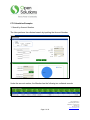
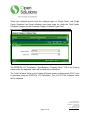

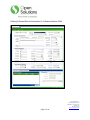
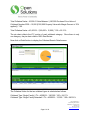
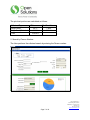
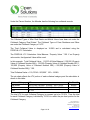
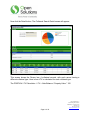

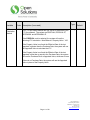

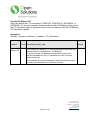
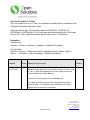
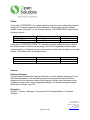

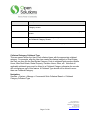
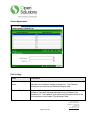
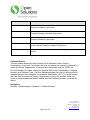
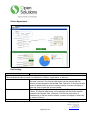
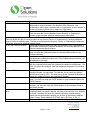
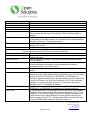
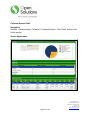
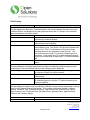
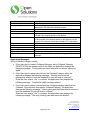

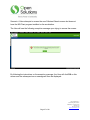
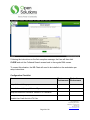
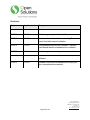
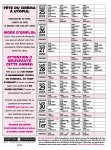
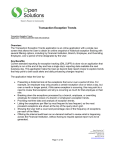

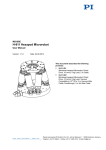

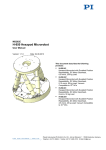

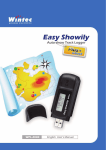
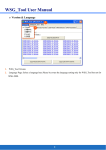

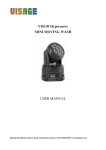
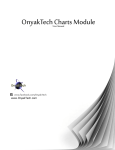
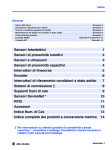
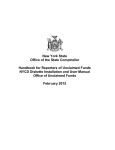
![[MI 611-225] Model 875PH, Style C Intelligent](http://vs1.manualzilla.com/store/data/005757319_1-1ee84ed274e85c607e950fedd7484b8e-150x150.png)