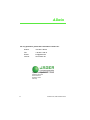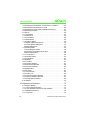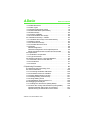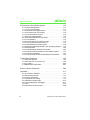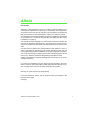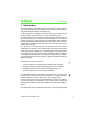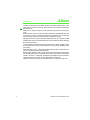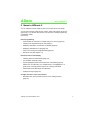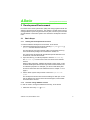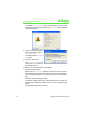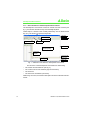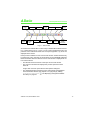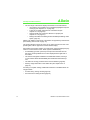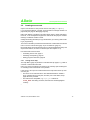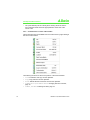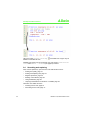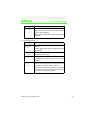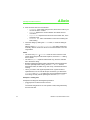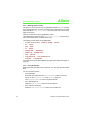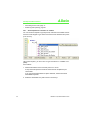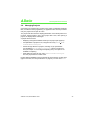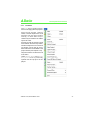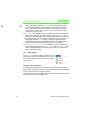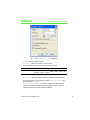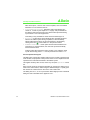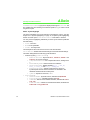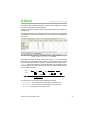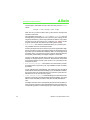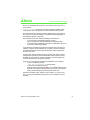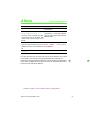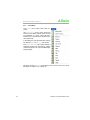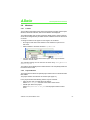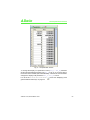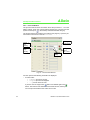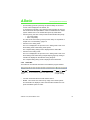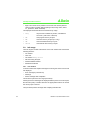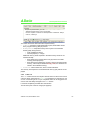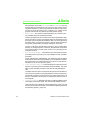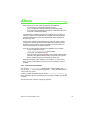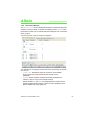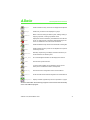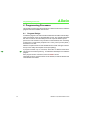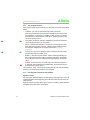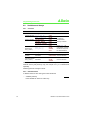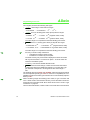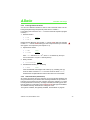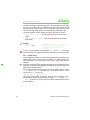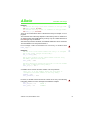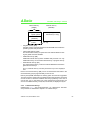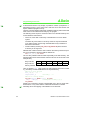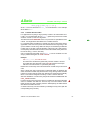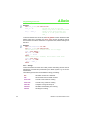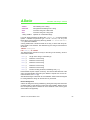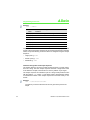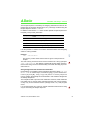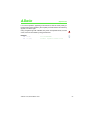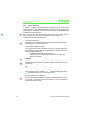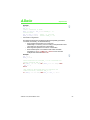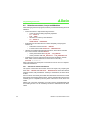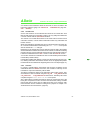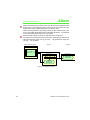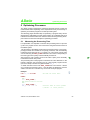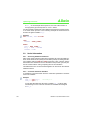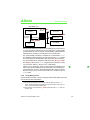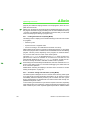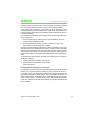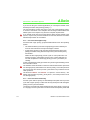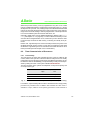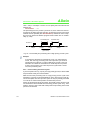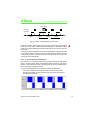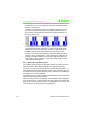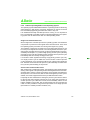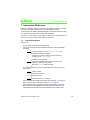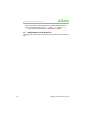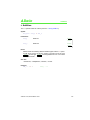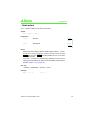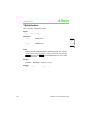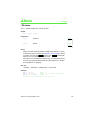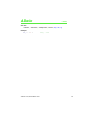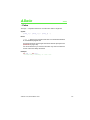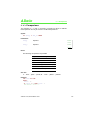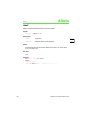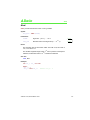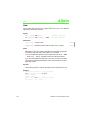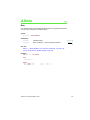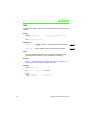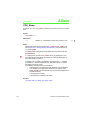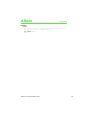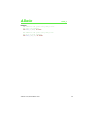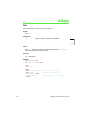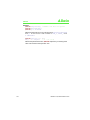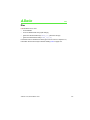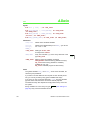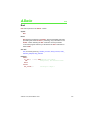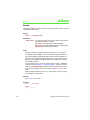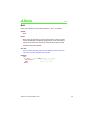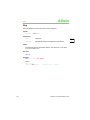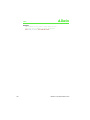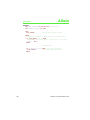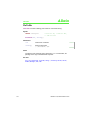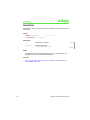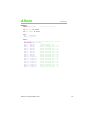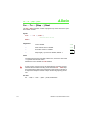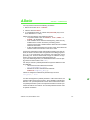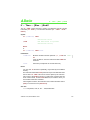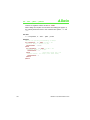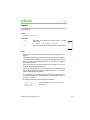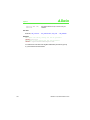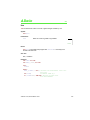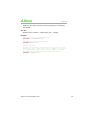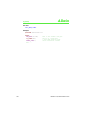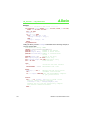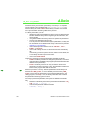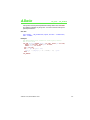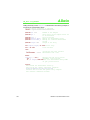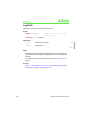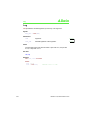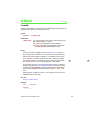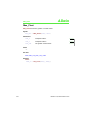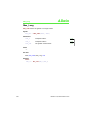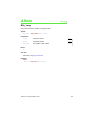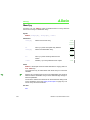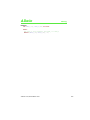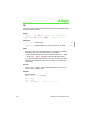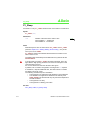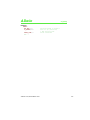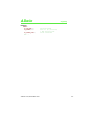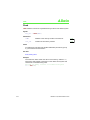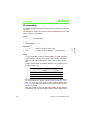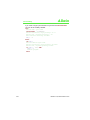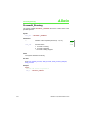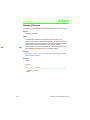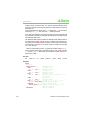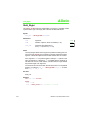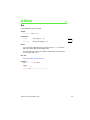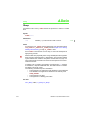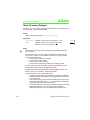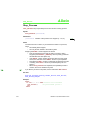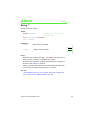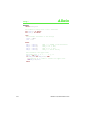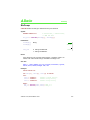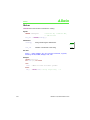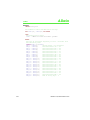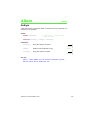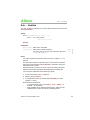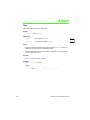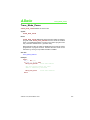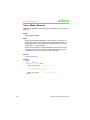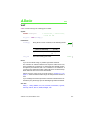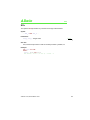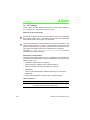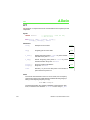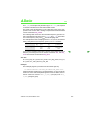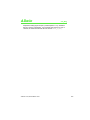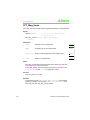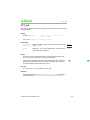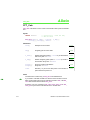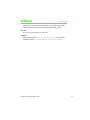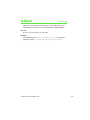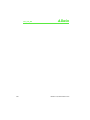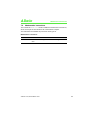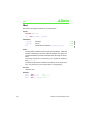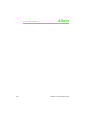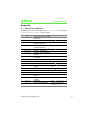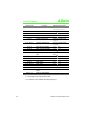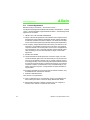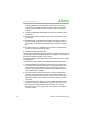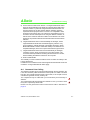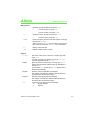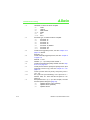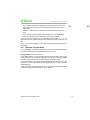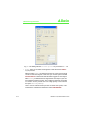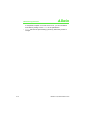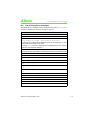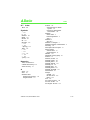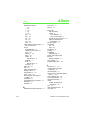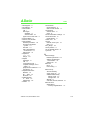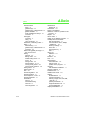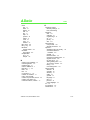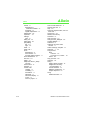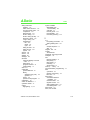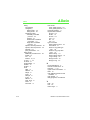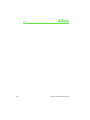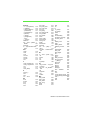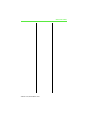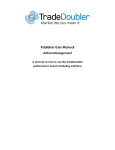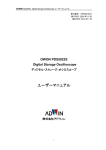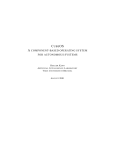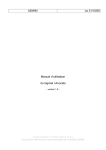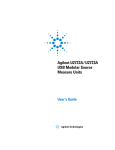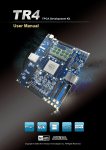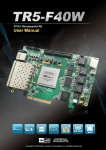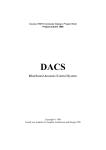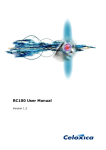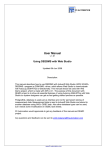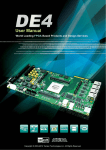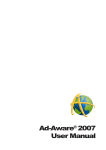Download ADwin
Transcript
ADbasic Real-Time Development Tool for ADwin Systems ADbasic Version 5.00 March 2010 License Key: . ADwin – the fastest real-time systems under Windows ADwin For any questions, please don’t hesitate to contact us: Hotline: +49 6251 96320 Fax: +49 6251 5 68 19 E-Mail: [email protected] Internet www.ADwin.de Jäger Computergesteuerte Messtechnik GmbH Rheinstraße 2-4 D-64653 Lorsch Germany II ADbasic 5.00, Manual March 2010 ADwin Table of contents Table of contents Table of contents. . . . . . . . . . . . . . . . . . . . . . . . . . . . . . . . . . III Conventions . . . . . . . . . . . . . . . . . . . . . . . . . . . . . . . . . . . . . 2 1 Introduction . . . . . . . . . . . . . . . . . . . . . . . . . . . . . . . . . . . . . 3 2 News in ADbasic 5 . . . . . . . . . . . . . . . . . . . . . . . . . . . . . . . 5 3 Development Environment . . . . . . . . . . . . . . . . . . . . . . . . . 9 3.1 Basic Steps . . . . . . . . . . . . . . . . . . . . . . . . . . . . . . . . . . . . . . 9 3.1.1 Starting the Development Environment . . . . . . . . . . . . . . 9 3.1.2 Check or change ADbasic licenses . . . . . . . . . . . . . . . . . 9 3.1.3 Loading the ADwin Operating System . . . . . . . . . . . . . . 11 3.1.4 Basic Elements of the Development Environment . . . . . 12 3.2 Creating source code . . . . . . . . . . . . . . . . . . . . . . . . . . . . . 15 3.2.1 Calling online help . . . . . . . . . . . . . . . . . . . . . . . . . . . . . 15 3.2.2 Context menu in source code window . . . . . . . . . . . . . . 16 3.2.3 Editor bar . . . . . . . . . . . . . . . . . . . . . . . . . . . . . . . . . . . . 17 3.3 Formatting source code . . . . . . . . . . . . . . . . . . . . . . . . . . . 17 3.3.1 Syntax highlighting . . . . . . . . . . . . . . . . . . . . . . . . . . . . . 18 3.3.2 Smart formatting . . . . . . . . . . . . . . . . . . . . . . . . . . . . . . 18 3.3.3 Indenting text lines . . . . . . . . . . . . . . . . . . . . . . . . . . . . . 18 3.3.4 Changing lines into comment . . . . . . . . . . . . . . . . . . . . 19 3.3.5 Folding text ranges . . . . . . . . . . . . . . . . . . . . . . . . . . . . 19 3.4 Searching and replacing . . . . . . . . . . . . . . . . . . . . . . . . . . . 20 3.4.1 Finding text quickly . . . . . . . . . . . . . . . . . . . . . . . . . . . . 21 3.4.2 Finding and replacing text . . . . . . . . . . . . . . . . . . . . . . . 21 Examples - Finding Text . . . . . . . . . . . . . . . . . . . . . . . . . . . 24 Examples - Replacing Text . . . . . . . . . . . . . . . . . . . . . . . . . 25 3.4.3 Regular expression . . . . . . . . . . . . . . . . . . . . . . . . . . . . 26 3.4.4 Marking control blocks . . . . . . . . . . . . . . . . . . . . . . . . . . 28 3.4.5 Using bookmarks . . . . . . . . . . . . . . . . . . . . . . . . . . . . . . 28 3.4.6 Jump to a program line . . . . . . . . . . . . . . . . . . . . . . . . . 29 3.4.7 Jumping to declaration of instruction or variable . . . . . . 29 3.5 Writing programs with ease . . . . . . . . . . . . . . . . . . . . . . . . 29 3.5.1 Autocomplete for instruction or variable . . . . . . . . . . . . 30 3.5.2 Inserting code snippets . . . . . . . . . . . . . . . . . . . . . . . . . 31 3.5.3 Displaying instruction parameters . . . . . . . . . . . . . . . . . 32 ADbasic 5.00, Manual March 2010 III Table of contents ADwin 3.5.4 Displaying declaration of instruction or variable . . . . . . . 32 3.5.5 Displaying declarations of a file . . . . . . . . . . . . . . . . . . . 32 3.5.6 Displaying used global variables and arrays . . . . . . . . . . 34 3.6 Managing Projects . . . . . . . . . . . . . . . . . . . . . . . . . . . . . . . . 35 3.7 Menus . . . . . . . . . . . . . . . . . . . . . . . . . . . . . . . . . . . . . . . . . 36 3.7.1 File Menu . . . . . . . . . . . . . . . . . . . . . . . . . . . . . . . . . . . . 37 3.7.2 Edit Menu . . . . . . . . . . . . . . . . . . . . . . . . . . . . . . . . . . . . 38 3.7.3 View Menu . . . . . . . . . . . . . . . . . . . . . . . . . . . . . . . . . . . 38 3.7.4 Build Menu . . . . . . . . . . . . . . . . . . . . . . . . . . . . . . . . . . . 39 3.7.5 Options Menu . . . . . . . . . . . . . . . . . . . . . . . . . . . . . . . . . 40 Compiler Options dialog box. . . . . . . . . . . . . . . . . . . . . . . . . 40 Process Options dialog box . . . . . . . . . . . . . . . . . . . . . . . . . 42 Settings dialog box . . . . . . . . . . . . . . . . . . . . . . . . . . . . . . . . 45 3.7.6 Debug Menu . . . . . . . . . . . . . . . . . . . . . . . . . . . . . . . . . . 48 Timing Analyzer Option. . . . . . . . . . . . . . . . . . . . . . . . . . . . . 48 Show timing information Menu Item . . . . . . . . . . . . . . . . . . . 48 Debug mode Option . . . . . . . . . . . . . . . . . . . . . . . . . . . . . . . 52 3.7.7 Tools Menu . . . . . . . . . . . . . . . . . . . . . . . . . . . . . . . . . . . 54 3.7.8 Window Menu . . . . . . . . . . . . . . . . . . . . . . . . . . . . . . . . . 55 3.7.9 Help Menu . . . . . . . . . . . . . . . . . . . . . . . . . . . . . . . . . . . . 55 3.8 Windows . . . . . . . . . . . . . . . . . . . . . . . . . . . . . . . . . . . . . . . 57 3.8.1 Toolbox . . . . . . . . . . . . . . . . . . . . . . . . . . . . . . . . . . . . . . 57 3.8.2 Project Window . . . . . . . . . . . . . . . . . . . . . . . . . . . . . . . . 57 3.8.3 Parameter Window . . . . . . . . . . . . . . . . . . . . . . . . . . . . . 58 3.8.4 Process Window . . . . . . . . . . . . . . . . . . . . . . . . . . . . . . . 60 3.8.5 Status Bar . . . . . . . . . . . . . . . . . . . . . . . . . . . . . . . . . . . . 61 3.9 Info range . . . . . . . . . . . . . . . . . . . . . . . . . . . . . . . . . . . . . . . 62 3.9.1 Info window . . . . . . . . . . . . . . . . . . . . . . . . . . . . . . . . . . . 62 3.9.2 ToDo List . . . . . . . . . . . . . . . . . . . . . . . . . . . . . . . . . . . . . 63 3.9.3 Timing Analyzer Window . . . . . . . . . . . . . . . . . . . . . . . . 64 3.9.4 Global Variables Window . . . . . . . . . . . . . . . . . . . . . . . . 67 3.9.5 Declarations Window . . . . . . . . . . . . . . . . . . . . . . . . . . . 69 3.10 ADtools . . . . . . . . . . . . . . . . . . . . . . . . . . . . . . . . . . . . . . . 70 4 Programming Processes . . . . . . . . . . . . . . . . . . . . . . . . . . 72 4.1 Program Design . . . . . . . . . . . . . . . . . . . . . . . . . . . . . . . . . . 72 4.1.1 The Program Sections . . . . . . . . . . . . . . . . . . . . . . . . . . 74 4.1.2 User defined instructions and variables . . . . . . . . . . . . . 74 4.2 Variables and Arrays . . . . . . . . . . . . . . . . . . . . . . . . . . . . . . 76 4.2.1 Overview . . . . . . . . . . . . . . . . . . . . . . . . . . . . . . . . . . . . . 76 IV ADbasic 5.00, Manual March 2010 ADwin Table of contents 4.2.2 Data Structures . . . . . . . . . . . . . . . . . . . . . . . . . . . . . . . 4.2.3 Data Types . . . . . . . . . . . . . . . . . . . . . . . . . . . . . . . . . . 4.2.4 Entering Numerical Values . . . . . . . . . . . . . . . . . . . . . . 4.2.5 Global Variables (Parameters) . . . . . . . . . . . . . . . . . . . 4.2.6 Global Arrays . . . . . . . . . . . . . . . . . . . . . . . . . . . . . . . . . 4.2.7 System Variables . . . . . . . . . . . . . . . . . . . . . . . . . . . . . . 4.2.8 Local Variables and Arrays . . . . . . . . . . . . . . . . . . . . . . 4.3 Variables and Arrays – Details . . . . . . . . . . . . . . . . . . . . . . 4.3.1 Variables and Arrays in the Data Memory . . . . . . . . . . . 4.3.2 Memory Areas . . . . . . . . . . . . . . . . . . . . . . . . . . . . . . . . 4.3.3 2-dimensional Arrays . . . . . . . . . . . . . . . . . . . . . . . . . . . 4.3.4 The Data Structure FIFO . . . . . . . . . . . . . . . . . . . . . . . . 4.3.5 Strings . . . . . . . . . . . . . . . . . . . . . . . . . . . . . . . . . . . . . . Normal Assignment . . . . . . . . . . . . . . . . . . . . . . . . . . . . . . . Character Assignment via Escape Sequence . . . . . . . . . . . String Assignments that are NOT Recommended. . . . . . . . 4.4 Expressions . . . . . . . . . . . . . . . . . . . . . . . . . . . . . . . . . . . . 4.4.1 Evaluation of Operators . . . . . . . . . . . . . . . . . . . . . . . . . 4.4.2 Type Conversion . . . . . . . . . . . . . . . . . . . . . . . . . . . . . . 4.5 Selection structures, Loops and Modules . . . . . . . . . . . . . . 4.5.1 Subroutine and Function Macros . . . . . . . . . . . . . . . . . . 4.5.2 Include-Files . . . . . . . . . . . . . . . . . . . . . . . . . . . . . . . . . 4.5.3 Libraries . . . . . . . . . . . . . . . . . . . . . . . . . . . . . . . . . . . . . 76 77 79 79 80 82 82 83 83 84 85 87 88 89 90 91 92 92 94 96 96 97 97 5 Optimizing Processes . . . . . . . . . . . . . . . . . . . . . . . . . . . . 99 5.1 Measuring the Processing Time . . . . . . . . . . . . . . . . . . . . . 99 5.2 Useful Information. . . . . . . . . . . . . . . . . . . . . . . . . . . . . . . 100 5.2.1 Accessing Hardware Addresses . . . . . . . . . . . . . . . . . 100 5.2.2 Constants instead of Variables . . . . . . . . . . . . . . . . . . 100 5.2.3 Faster Measurement Function . . . . . . . . . . . . . . . . . . . 101 5.2.4 Setting Waiting Times Exactly . . . . . . . . . . . . . . . . . . . 101 5.2.5 Using Waiting Times . . . . . . . . . . . . . . . . . . . . . . . . . . 103 5.2.6 Optimization with Processor T11 . . . . . . . . . . . . . . . . . 105 5.3 Debugging and Analysis . . . . . . . . . . . . . . . . . . . . . . . . . . 105 5.3.1 Finding Run-time Errors (Debug Mode) . . . . . . . . . . . . 106 5.3.2 Check the Timing Characteristics (Timing Mode) . . . . 106 Checking Number and Priority of Processes . . . . . . . . . . . 107 Optimal Timing Characteristics of Processes . . . . . . . . . . 108 ADbasic 5.00, Manual March 2010 V Table of contents ADwin 6 Processes in the ADwin System . . . . . . . . . . . . . . . . . . . 110 6.1 Process Management . . . . . . . . . . . . . . . . . . . . . . . . . . . . 111 6.1.1 Types of Processes . . . . . . . . . . . . . . . . . . . . . . . . . . . 111 6.1.2 Processes with High-Priority . . . . . . . . . . . . . . . . . . . . . 112 6.1.3 Processes with Low-Priority . . . . . . . . . . . . . . . . . . . . . 112 6.1.4 Communication Process . . . . . . . . . . . . . . . . . . . . . . . . 113 6.1.5 Memory fragmentation . . . . . . . . . . . . . . . . . . . . . . . . . 113 6.2 Time Characteristics of Processes. . . . . . . . . . . . . . . . . . . 115 6.2.1 Processdelay . . . . . . . . . . . . . . . . . . . . . . . . . . . . . . . . 115 6.2.2 Precise Timing of Process Cycles . . . . . . . . . . . . . . . . 116 6.2.3 Low-Priority Processes with T11 . . . . . . . . . . . . . . . . . . 117 6.2.4 Workload of the ADwin system . . . . . . . . . . . . . . . . . . . 118 6.2.5 Different Operating Modes in the Operating System . . 119 6.3 Communication . . . . . . . . . . . . . . . . . . . . . . . . . . . . . . . . . 120 6.3.1 Data Exchange between Processes . . . . . . . . . . . . . . . 120 6.3.2 Communication between PC and ADwin System . . . . . 121 6.3.3 The Device Number . . . . . . . . . . . . . . . . . . . . . . . . . . . 121 6.3.4 Communication with Development Environments . . . . 122 7 Instruction Reference . . . . . . . . . . . . . . . . . . . . . . . . . . . 123 7.1 Instruction Syntax . . . . . . . . . . . . . . . . . . . . . . . . . . . . . . . 123 7.2 Instructions for L16, Gold, Pro . . . . . . . . . . . . . . . . . . . . . . 124 7.3 FFT Library . . . . . . . . . . . . . . . . . . . . . . . . . . . . . . . . . . . . 262 7.4 Mathematics Instructions . . . . . . . . . . . . . . . . . . . . . . . . . . 281 8 How to Solve Problems? . . . . . . . . . . . . . . . . . . . . . . . . . 283 Appendix . . . . . . . . . . . . . . . . . . . . . . . . . . . . . . . . . . . . . . A-1 A.1 Short-Cuts in ADbasic . . . . . . . . . . . . . . . . . . . . . . . . . . . . A-1 A.2 ASCII-Character Set . . . . . . . . . . . . . . . . . . . . . . . . . . . . . A-3 A.3 License Agreement . . . . . . . . . . . . . . . . . . . . . . . . . . . . . . A-4 A.4 Command Line Calling . . . . . . . . . . . . . . . . . . . . . . . . . . . A-7 A.5 Obsolete Program Parts . . . . . . . . . . . . . . . . . . . . . . . . . A-13 A.6 List of Debug Error messages . . . . . . . . . . . . . . . . . . . . . A-17 A.7 Index . . . . . . . . . . . . . . . . . . . . . . . . . . . . . . . . . . . . . . . . A-19 A.8 Instructions in this manual . . . . . . . . . . . . . . . . . . . . . . . . A-36 VI ADbasic 5.00, Manual March 2010 ADwin Dear Reader, ADbasic 5 is the programming tool for your ADwin system that allows you to create special measurement, open-loop, or closed-loop control application. The purpose of this manual is to: introduce you to the basics of programming real-time processes for the ADwin system; and act as a reference manual. The development environment ADbasic 5 has been completely re-worked and now provides a lot of comfort for easy handling and editing (see also "News in ADbasic 5" on page 5). The manual has been changed, too: The instruction reference contains the processor’s calculation commands only. Any instruction for access to input, outputs or interfaces are described in the appropriate manual of ADwin hardware. First-time users of ADbasic are recommended to read chapters 1 and 4, in order to get easily into the subject. This manual assumes that the user has some programming experience with Basic or any other language. An introduction to the programming of ADwin systems and example programs can be found in our "ADbasic Tutorial and Programming Examples" manual. chapter 3 describes the reworked development environment and is recommended for all users. If you have any suggestions on how to improve our documentation, don’t hesitate to contact us. Your inputs will be greatly appreciated and will help us provide a system which everyone can easily understand and operate. We wish you great success upon programming. For further questions, please, call our support hot-line (see address in the manual’s cover page). message ADbasic 5.00, Manual March 2010 1 ADwin Conventions Conventions In this manual the following typographical conventions and icons are used: This "attention" icon is located next to paragraphs with important information for correct function and error-free operation. A note provides topics of interest and advice for an efficient operation. The "information" icon refers to additional information in the manual or other sources (documentation, data sheets, literature etc.). The light bulb icon denotes examples showing practicable solutions. The Courier font-type is used for text displayed on screen, e.g in windows or menus, or input via the keyboard. The names of menus and submenus are shown similarly: Menu submenu. File names and path names are additionally emphasized as follows <path\xx.ext>. Source code elements such as INSTRUCTIONS, variables, comments and any other text are displayed like the development environment editor does. Key names are set in square brackets and in small capitals such as [RETURN] or [CTRL]. The bits of a data word (here 16-bit) are numbered through as follows: Bit no. Value of the bit Name 15 14 13 … 01 15 214 213 … 1=2 - - - 2 MSB 2 - 00 20=1 LSB Numbers not indicated in decimal notation have an identifying letter added, e.g. for the number 17: 2 – Hexadecimal notation: 11h – Binary notation: 10001b ADbasic 5.00, Manual March 2010 ADwin Introduction 1 Introduction The ADwin system is responsible for all time-critical tasks in fast dynamic test stands and industrial production facilities. For this task, the ADwin system is programmed with the ADbasic development tool. To hit the target of an immediate and efficient start of programming, we first of all would like to shortly explain the concept of the ADwin system. All ADwin systems have a central processing unit (CPU), which executes all time-critical tasks such as: measurement data acquisition, open-loop and closed-loop control or online processing of measurement data in real-time. Analog and digital inputs and outputs as well as add-ons like counters and bus systems are connected to the test stand. Ethernet or USB set up the communication with a computer. The processor of the ADwin system is programmed with the real-time development tool ADbasic, which enables easy construction of time-critical real-time processes. ADbasic is an integrated development environment under Windows with capabilities of online debugging. The familiar BASIC command syntax has been expanded with more functions which are used for accessing the inputs and outputs, controlling real-time processes, and preparing the data exchange with the computer. chapter 4 explains the design of ADbasic programs. An ADbasic with only a few lines can: – Acquire measurement parameters up to sampling rates of 800kHz – Develop fast digital controllers with sampling rates of up to 400kHz – Simultaneously generate and measure analog signals, e.g. for dynamic measurement of a test stand characteristic A user-defined hierarchy is responsible for the interaction and timing of the processes when several processes are needed for a complex algorithm. chapter 6 details the running of processes in the operating system. Source code generated using the extended BASIC syntax of the ADbasic environment programs the hardware of your ADwin system enabling the implementation of tasks into processes. chapter 4 describes how to build programs. Executable binary code, generated from the source code using the integrated ADbasic 5.00, Manual March 2010 3 Introduction ADwin compiler, is transferred to the ADwin system and tested. ADbasic is also a tool which aids in process monitoring, error detection, and program optimization (see chapter 3). ADbasic is no longer needed once the real-time processes are running properly. A user interface running on the computer transfers the generated binary code to the system, starts, controls and stops the processes, and controls and monitors the processes and process data of the ADwin system. Although the ADwin system operates independently of the computer, global variables and arrays are accessed through the user interface, without delaying time-critical processes. A clear separation between real-time processes in the ADwin system and the user interface on the computer guarantees a high operating reliability and a good timing. Under Windows, a DLL or ActiveX-interface enable access to the ADwin system from several programs simultaneously. Based on this, drivers for .NET as well as for many development environments are available which help in creating a user interface, e.g. Delphi, Visual-Basic, C#.NET, Visual-C++. Optionally, measurement packages such as TestPoint, LabVIEW, Diadem, HP-VEE, Intouch and Matlab can be used. Finally, there are also drivers for the platforms Linux, MacIntosh and Java. 4 ADbasic 5.00, Manual March 2010 ADwin News in ADbasic 5 2 News in ADbasic 5 You run ADbasic 5 just as usual but with more comfort and a new design. A lot of new tools hide under the new surface, which often appear at second glance only. You will soon discover the new functions to make programming considearbly easier. Give it a try! Easier programming – Autocomplete for instruction or variable using CTRL-SPACE (page 30). – Inserting code snippets with short-cuts (page 31). – Displaying declaration of instruction or variable (page 32). – Displaying declarations of a file (page 32). – ToDo List to manage uncompleted tasks (page 63). – New short-cuts (see chapter A.1). Enhanced source code display – Indenting text lines automatically (page 18). – Line numbers at the left margin. – Syntax highlighting enhanced and with new color palette (page 18). Please note: An instruction or a variable which is not highlighted, is a good hint for a wrongly written keyword or a missing include file. – Colored bars at the left margin for edited lines. – Folding text ranges (page 19). Changes and news in the user interface – New Editor bar, which provides a bunch of new editing functions (page 17). ADbasic 5.00, Manual March 2010 5 ADwin News in ADbasic 5 – New ADtools bar to start the handy tools directly (page 70). – Tool bar: • New buttons for Managing Projects (page 35). • The device no. has moved to the status bar. – Project, parameter and process window are combined as Toolbox (page 57). – The Project Window (page 57) displays files sorted into groups of source code files and include files. – The source code window has a tab at the top for each open file. – The Status Bar displays some of the current settings (page 61). A double click on a setting opens the appropriate dialog box. Quicker search and find – Finding and replacing text across several files (page 21); even Regular expression are available (page 26). – Using bookmarks (page 28). – Jump to a program line (page 29). – Jumping to declaration of instruction or variable (page 29). Miscellaneous – Source code files are saved with a new format. To use files with ADbasic 4 furthermore, you can save them using Save as with the file type ADbasic4 Bas-File. 6 ADbasic 5.00, Manual March 2010 ADwin News in ADbasic 5 Also library source codes have their own file format ((file type LibFile with file extension *.bas). Only this file format allows to create a library binary file. – You may compile all files of a project–and create both binary files and library files–with a single click: Menu Build, menu entry Make All Bin files of Project. – Before compiling, all changed files are automatically saved (with ADbasic 5 format, see above) – You can use relative paths for Include or Library files. The base directory is–if the the source code is member of the project–the directory of the project file, otherwise the directory of the source code file. – Command Line Calling has been reworked completely and enhanced (see chapter A.4, see annex page 7). Because of the changes, command line calls are not compatible to ADbasic 4. ADbasic 5.00, Manual March 2010 7 ADwin 8 ADbasic 5.00, Manual March 2010 ADwin Development Environment 3 Development Environment Processes for the ADwin systems are quickly and easily programmed with the ADbasic development environment. The ADbasic compiler works with an enlarged BASIC syntax and generates binary files, which may be executed and transferred to the ADwin system even without the development environment. 3.1 3.1.1 Basic Steps Starting the Development Environment To start the ADbasic development environment, do as follows: 1. Start the development environment by selecting Programs ADwin ADbasic from the Windows start menu. The first start may last a few seconds until the environment shows up, since the Windows package .Net Framework is started, too. The environment will appear with the Windows-specific elements such as windows, menu bar and tool bar. 2. Upon first start-up, you will be prompted to enter the License key. The License key is to be found on the cover sheet of this ADbasic manual. Without valid License key, ADbasic will operate in demo mode. In this mode the development environment only works for demonstration, test or evaluation purposes. For example, you cannot create binary files. Find more information about the ADbasic license in chapter 3.1.2 on page 9. 3. Set the ADwin system and processor in the menu Options\Compiler. The development environment saves the settings so that upon a new start of ADbasic they will not need to be entered again, unless a different ADwin device is used. 3.1.2 Check or change ADbasic licenses In order to check or change the ADbasic license key, do as follows: 1. Select the menu entry Help ADbasic 5.00, Manual March 2010 About. 9 ADwin Development Environment The window About ADbasic opens which displays the version of the development environment and the current Licenses (list of available licenses see below). 2. In order to enter or change the license key click the button Change License. The dialog window License key opens. 3. Enter your license key. The License key is to be found on the cover sheet of this ADbasic manual. In ADbasic, the following licenses are available: – No license (demo mode) Without valid License key, ADbasic will operate in demo mode. In this mode the development environment only works for demonstration, test or evaluation purposes. For example, you cannot create binary files. – Evaluation license (expiring by date) The license enables all functions of the development environment for a fixed period. Afterwards, ADbasic will run in demo mode again (see above). – 10 Non-expiring license of the Licensee ADbasic 5.00, Manual March 2010 ADwin Development Environment The following licenses can be enabled: • ADbasic 5, works with all ADwin processors • ADbasic 3.0, works with ADwin processors up to version T9 • ADbasic 2.0, works with ADwin processors up to version T8 • TiCoBasic • ADlab (Matlab driver for ADwin) The TiCoBasic and ADlab licenses can be combined with one of the ADbasic licenses. The license conditions for ADbasic are described in the License Agreement (annex see A-4). 3.1.3 Loading the ADwin Operating System The ADwin operating system is loaded to your ADwin system by clicking (= boot). The booting process must be repeated each time the ADwin system is powered up, after a power failure, or when the computer recognizes a communication error which has interrupted the communciation with the system. The contents of the program and data memories on the ADwin system will be lost and all global parameters set to the value 0 when the operating system is booted. An appropriate operating system for each processor type is needed and can be found in the corresponding file ADwin*.btl, (* stands for the processor type). The development environment uses the information from the Options \ Compiler menu setting to determine which of the files to use during the boot process. The files ADwin*.btl are saved during installation in the directory <C:\ADwin> (standard installation). ADbasic 5.00, Manual March 2010 11 ADwin Development Environment 3.1.4 Basic Elements of the Development Environment The development environment consists of several bars and windows (see fig. 1); the window dimensions may be individually adjusted. Online help for a window or the currently marked key word is called with the key [F1]. The button opens the help index. Title bar Menu bar Processdelay Editor bar Project window Tool bar Source code window (editor) ADtools bar Parameter window Source code status bar Info range Status bar Fig. 1 – Elements of the ADbasic development environment The functions of the development environment are called using: – The tool bar and the editor bar (see fig. 2). – The context menus of the windows (right mouse button). – The menu bar. – The Short-Cuts in ADbasic (see annex). While using a function, the function’s description is shown at the left of the status bar. 12 ADbasic 5.00, Manual March 2010 ADwin Open project New project Development Environment New file Save project files Save file Open file Start process Compile Print file Stop process Boot ADwin Help Print preview Update system information Fig. 2 – The tool bar An instruction is selected when a menu entry is clicked with the left mouse button, or when the keys [ALT] + [FIRST LETTER] of the corresponding menu, are pressed. Some instructions have short-cuts (see Appendix A.1), which are displayed in the menus. Each process is edited in its own source code window. Several windows may be opened at a time; the sizes of the windows can be individually adjusted. More information about the relevant source code window is displayed at various other locations: – The title bar shows the names of the open source code window. – The source code status bar displays the process options that have been set. – The global parameters used in the source code project are highlighted in the Parameter Window (see chapter 3.8.3, page 58) by clicking Scan Global Variables ; see Displaying used global variables and arrays on page 34. A right-click on the bar opens the Process Options dialog box. ADbasic 5.00, Manual March 2010 13 ADwin Development Environment – The info range at the bottom displays information in several windows: • Info window: The compiler’s error messages (highlighted red) and warnings (see chapter 3.9.1 on page 62). • ToDo List: A simple ToDo list from comment lines (see chapter 3.9.2 on page 63). • Search results from a search in all files of a project (see chapter 3.4.2 on page 21). • Debug information if the debug mode is enabled (see Debug mode Option, page 52). Please note: Editing in the source code window is supported by several tools (see Creating source code on page 15). The Project Window shows the name of an opened project and the corresponding files; without project the window remains empty. Some data of the ADwin system are continuously read and displayed (only when PC communication to the ADwin system is established): – Processdelay (process cycle time) of the process which has the number as the currently edited source code. Displayed at the right side of the toolbar. – The values of the global variables in the Parameter Window; a change to one of these values will immediately be transferred to the ADwin system. – The status of running processes in the Process Window (page 60). – Memory usage information in the Status Bar (see chapter 3.8.5 on page 61). According to compiler settings, additional information is available about running processes : 14 – Process timing: Timing window (page 48) – Run-time errors: Debug window (page 52) ADbasic 5.00, Manual March 2010 ADwin 3.2 Development Environment Creating source code Open a new window for each process source code (using File New). If you use several files for your task, we recommend to manage the files in a project file (see page 35: Managing Projects). Editor and ADbasic compiler do not bother about upper or lower case letters. However, in the examples throughout this manual-for the purpose of better reading-a consistent notation is used. Calling online help (see below) is a good idea when you need a guide for editing or programming. The source code editor provides several useful tools. Call the tools via Context menu in source code window (page 16) or via Editor bar (page 17): Numerical values may be entered into source code in hexadecimal, binary and exponential notation, as well as in decimal (see also chapter 4.2.4). Find more editor functions here: – Formatting source code, page 17 – Searching and replacing, page 20 – Writing programs with ease, page 29 3.2.1 Calling online help The Help Menu (page 55) enables to call selected help pages, e.g. table of contents or sorted instruction lists. Using [F1] opens a help page according to the currently opened dialog box or according to the instruction at cursor position. If the cursor is set upon an invalid instruction the help index shows up. Reasons may be: – The text is not an instruction but a user-defined declaration: Variable / array, symbolic name, macro (Sub, Function). For a user define, a help page cannot be provided. – The instruction is misspelled, e.g. Digin_Wrod instead of DIGIN_WORD. After being corrected, the instruction will be highlighted correctly. – ADbasic 5.00, Manual March 2010 15 ADwin Development Environment – The (user-defined) include or library file is missing where the instruction is defined. Please insert the appropriate line at the start of the source code. 3.2.2 Context menu in source code window Various help functions are available from the context menu by right-clicking in the source code window. The following functions use the cursor position or the active selection: 16 – Cut: Cut selection and copy into the clipboard. – Copy: Copy selection into the clipboard. – Paste: Delete selection and insert text from the clipboard. – Comment Block, Uncomment Block: Changing lines into comment, page 19. – Indent, Outdent: Indenting text lines, page 18. ADbasic 5.00, Manual March 2010 ADwin Development Environment – Mark Control block, Unmark Control block: Marking control blocks, page 28. – Declaration Info: Displaying declaration of instruction or variable, page 32. – Jump to Declaration: Jumping to declaration of instruction or variable, page 29. These functions are available without marking: – Add to Project: Add a file to the project. – Code snippets: Inserting code snippets, page 31. – Show all Declarations: Displaying declarations of a file, page 32. 3.2.3 Editor bar The editor bar provides editor tools for use in the source code window. Using bookmarks, page 28. Changing lines into comment, page 19. Folding text ranges, page 19. Displaying declaration of instruction or variable, page 32. Jumping to declaration of instruction or variable, page 29. Inserting code snippets, page 31. Displaying declarations of a file, page 32. Undo the previous editing action or redo it. 3.3 Formatting source code Source code can be (mostly automatically) formatted to clearly show the program structure: ADbasic 5.00, Manual March 2010 17 Development Environment – Syntax highlighting, page 18 – Smart formatting, page 18 – Indenting text lines, page 18 – Changing lines into comment, page 19 – Folding text ranges, page 19 ADwin Find more editor functions in the sections: – Creating source code, page 15 – Searching and replacing, page 20 – Writing programs with ease, page 29 3.3.1 Syntax highlighting Once a command line is written, the editor will automatically change the color of the instruction words, variable names and array names, while indenting the lines to give a clear structure. The editor divides the character strings you have entered, into several groups of syntax elements being displayed differently. The color design may be changedunder Options Settings, Editor - Syntax Highlight (see page 46); the window also shows an overview of syntax groups. Syntax highlighting requires an active option Parse Declarations under Editor - General (see page 45). 3.3.2 Smart formatting Once a command line is written, the editor will automatically correct the number of spaces, thus giving the line a clear structure. This way e.g. operators like "=" or keywords like "IF" will have a space to left and right. If you like to format manually you have to switch off smart format under Editor - General, Smart format (see page 45). 3.3.3 Indenting text lines Once a command line is written, the editor will automatically indent the lines to give a clear structure. Manual indenting is not available in combination with automatic indenting. If you like to indent manually you have to switch off automatic indentation under Editor - General, AutoIndent. Afterwards, indents may be set with [TAB] or [SPACE]. Several marked lines may be indented or outdented by sel- 18 ADbasic 5.00, Manual March 2010 ADwin Development Environment ecting Indent oder Outdent in the source code context menu (right mouse click). The menu entry Options Settings, Editor - General, Tabsize be used to set the number of spaces for one indent. 3.3.4 Changing lines into comment Marked lines may be changed into comment lines in one action by selecting the menu entry Comment Block from the source code context menu (right mouse click). The editor will then insert a comment char ' at every of the marked lines so the compiler will skip these lines. In the same way Uncomment Block will delete a comment char at the start of the lines. 3.3.5 Folding text ranges The editor recognizes control structures like conditions or loops, program sections, macros and library modules as foldable text ranges. These ranges are marked by a grey line to the left of the line start, with a minus sign in the first line of the range. You fold a range with click on the minus sign in the first line; in the example below you would click left of FUNCTION sumsquare. ADbasic 5.00, Manual March 2010 19 Development Environment Using the button Toggle Outlining folded or ununfolded at once. ADwin all folable text ranges may be Foldable text ranges can be recognized only, if the option Parse Declarations under Editor - General (see page 45) is active. 3.4 Searching and replacing Find, mark or replace any part of source code with these functions: – Finding text quickly, page 21 – Finding and replacing text, page 21 – Regular expression, page 26 – Marking control blocks, page 28 – Using bookmarks, page 28 – Jumping to declaration of instruction or variable, page 29 There are more editor functions: 20 – Creating source code, page 15 – Formatting source code, page 17 ADbasic 5.00, Manual March 2010 ADwin – Development Environment Writing programs with ease, page 29 3.4.1 Finding text quickly You can find text quickly using the short-cut [CTRL]-[F3]. There is also the short-cut [CTRL]-[SHIFT]-[F3] to start a quick find backward. Find uses the marked text or–if no text is marked–the word at cursor position. The following find options are fixed: – Uppercase and lowercase letters are of no importance. – Find text also as part of a word. – Folded text areas are searched. – All open documents are searched. Using quick find, you cannot use regular expressions nor can you create bookmarks. 3.4.2 Finding and replacing text You can find each occurrence of a combination of any characters, including uppercase and lowercase characters, whole words, or parts of words, or regular expression (see Regular expression on page 26). 1. Select the menu entry Edit Find to search or Edit Replace to replace. A dialog box opens which remains on the screen until you close it. ADbasic 5.00, Manual March 2010 21 Development Environment ADwin 2. In the Find what box, type in the search string, or choose a previous string from the drop-down list. 3. Replace only: Type the replacement expression in the Replace With box, or choose a previous string from the drop-down list. 4. Set the scope of the search. Option Description Match case Option active: Find text having the given pattern of uppercase and lowercase letters. Option inactive: Uppercase and lowercase letters are of no importance. Match whole Option active: Find occurrences of the text as word whole words. Option inactive: Find text also as part of a word. Search hid- The option refers to Folding text ranges (see den text page 19). Option active: Folded text areas are searched. Option inactive: Folded atext areas are skipped. Search up Option active: Search in direction to start of file. Option inactive: Search in direction to end of file. Use regular Specify that the search string is a Regular expressions expression (see page 26). 22 ADbasic 5.00, Manual March 2010 ADwin Option Prompt replace Development Environment Description o n Option valid with Replace All only. Option active: Each occurence opens a dialog box to control replacing. Option inactive: All occurences are replaced without query. 5. Set the search range. Option Description Current Document Start search in the current source code at cursor position. If text is selected, the cursor is positioned behind the selection. All open Documents All open documents are searched, starting with the current source code. Selection only Only the selected range is searched. If no selection is given, search starts at cursor position. All D o c u - All files of the project are searched, not regarding ments o f whether the current source code is also part of Project the project. Cannot be used for replace. The results are shown at the bottom in a window. Double click a result to jump to the appropriate code line or use the arrow buttons. ADbasic 5.00, Manual March 2010 23 ADwin Development Environment 6. Start the action with one of the buttons. • Find Next: If the search string is found, the screen scrolls so you can see the text in context. • Replace: Replace the current selection and select the next occurrence. • Replace All: Replace all occurrences of the search text, in the specified scope. • Bookmark All: Place a bookmark on each line containing the search string. 7. Close the dialog by clicking the Close button, or continue editing as normal. With the option All Documents of Project, the dialog closes automatically. Search results are shown in the Find Window in the info range below. Notes – The menu entry Edit Find Next finds the next occurence of the search string using the current search options, even if the Find dialog box is closed. – The action Replace replaces selected text only, when the selection fits to the search string. – Beware of replacing a pattern that is matched with a regular expression that can optionally match nothing, such as ".+" or "a*". In these degenerate cases, the editor can go into a loop, until the line becomes too long. – Hint: If you want to use regular expressions for a great number of replacements in one or even all all open documents, you should use Find Next and Replace to make sure you have spelled the replacement string correctly, before replacing the rest with Replace All. Examples - Finding Text Examples for finding text with Regular expressions. – Find all spaces or tabs at the end of a line: [ ]+$ The search string finds one or more spaces or tabs, being followed by the end of the line. 24 ADbasic 5.00, Manual March 2010 ADwin – Development Environment Find everything on a line: ^.+ The search string finds the beginning of a line, followed by one or more of any characters, up to the end of the line. – Find $12.34: \$12\.34 Note that . and $ have been escaped using the backslash \ to hide their regular expression meanings. – Find a string, which is valid as variable name in ADbasic: \b[a-z][_a-z0-9]* The search string finds a word starting with a alphabetic character, followed by zero, one or more underscores or alphanumeric characters. – Find an inner-most bracketed expression: \([^\(\)]*\) The search string finds a left bracket, followed by zero or more characters excluding left and right brackets, followed by a right bracket. – Find a repeated expression: ([0-9]+)-\1 Th search string in braces (…) finds one or more digits; the braces define the tagged expression. It is followed by a hyphen, followed by the string matched by the tagged expression. So this regular expression will find 14-14 and 08-08, but not 08-15. Examples - Replacing Text Examples for replacing text with Regular expressions. – Find two numeric strings separated by one or more spaces: ([0-9]+) +([0-9]+) and swap them around, using a colon to separate them: $2:$1 – To change simultaneously: from X100000 to X100.000 from Y100123 to Y100.123 from Z600 to Z.600 Search: ([XYZ])([0-9]*)([0-9][0-9][0-9]) ADbasic 5.00, Manual March 2010 25 ADwin Development Environment Replace by: $1$2.$3 3.4.3 Regular expression A regular expression is a search string that uses so called meta characters to match patterns of text. Meta characters are valid with the Find command only, not with the Replace command. To use a regular expression for search/replace, check the option Use regular expressions in the dialog box. With active option, the buttons > to the right of the input fields are enabled, where you can select meta chars. The syntax of regular expressions is defined in the .NET-Framework 2.0. a more A detailed description be found on the Internet at the address http://msdn2.microsoft.com (search for „regular expressions“). Metazeichen: Bedeutung: . Any single character. Example: Ma.s matches Mats, Mars und Mads, but not Mas. [ ] Any one of the characters 1. given explicitely in brackets, or 2. any of a range of characters separated by a hyphen (-). Examples: h[aeiou][a-z]d matches: hard, head, hand and hold; [A-Za-z] matches any single letter. The regular expression x[0-9] matches x0, x1, …, x9. [^] Any characters except for those after the caret ^. ^ The start of a line (column 1). Example: h[^uo]t matches hat and hit, but not hot or hut. Example: The search string ^start matches start only, when it is the first word on a line. $ The end of a line (not the line break characters). Use this for restricting matches to characters at the end of a line, but not \n. Example: end$ only matches end when it is the last word on a line. 26 \b The start of a word. \B The end of a word. ADbasic 5.00, Manual March 2010 ADwin Development Environment Metazeichen: Bedeutung: \n A new line character, for matching expressions that span line boundaries. A \n cannot be followed by operators *, + or {}. Do not use this for constraining matches to the end of a line. It's much more efficient to use "$". ( ) Expression in braces is stored as pattern in internal registers. The register content may be re-used in the search or replacement string. Up to 9 patterns can be stored, numbered according to their order in the regular expression. The corresponding replacement expression is $x and \x in the search string, for x in the range 1…9. Example: If the search string ([a-z]+) ([a-z]+) matches guide user, $2 $1 would replace it with user guide. * Matches zero, one or more of the preceding characters or expressions. ? Matches zero or one of the preceding characters or expressions. Example: ha*d matches hd, had and haad. Example: ha?d matches hd and had, but not haad. + Matches one or more of the preceding characters or expressions. Example: ha+d matches had and haad, but not hd. | Matches either the expression to its left or its right. Example: had|haad matches had, or haad. \ "Escapes" the special meaning of the above expressions, so that they can be matched as literal characters. Hence, to match a literal backslash \, you must use \\. Example: ^a matches an a at the start of a line, but \^a matches the string ^a. ADbasic 5.00, Manual March 2010 27 ADwin Development Environment 3.4.4 Marking control blocks The lines of a control block may be highlighted altogether, e.g. to optically check nested structures. To do so, place the cursor on the keyword of a control block and select Mark Control block from the source code context menu (right mouse click). Only one control block can be highlighted at a time. The highlighting is removed using Unmark Control block (context menu). The cursor position does not matter in this case. The following control block can be highlighted: – Program sections INIT:, LOWINIT:, EVENT:, FINISH: – DO … UNTIL – FOR … NEXT – IF … ENDIF – SELECTCASE … ENDSELECT – FUNCTION … ENDFUNCTION – SUB … ENDSUB – LIB_FUNCTION … LIB_ENDFUNCTION – LIB_SUB … LIB_ENDSUB All control structures are also foldable text ranges (see Folding text ranges on page 19). 3.4.5 Using bookmarks Bookmarks mark selected source code lines. You can jump to bookmarked lines. You can use these actions: – Set a Bookmark Bookmark a line either with the Toggle Bookmark button from the editor bar or click Bookmark All in the Replace dialog box. Use Toggle Bookmark to remove single bookmarks. – Go to Next Bookmark Select the Next Bookmark button from the editor bar. – Go to Previous Bookmark Select the Previous Bookmark button from the editor bar. 28 ADbasic 5.00, Manual March 2010 ADwin – Development Environment Remove all Bookmarks Select the Delete all Bookmark button from the editor bar. Use Toggle Bookmark to remove single bookmarks. Bookmarks are saved together with the source code file. 3.4.6 Jump to a program line You can jump to a program line in the source code with a double click on the line number in the status bar or by selecting GoTo Line in the Edit menu. A dialog box opens, where you enter the nuber of the desired program line. To show source code line numbers, the option show linenumbers under Editor - General (see page 45) must be enabled. 3.4.7 Jumping to declaration of instruction or variable From a variable name, you can directly jump the variable’s declaration. This is true for all self-declared names: local variables, arrays, instructions (SUB, FUNCTION) and symbolic names (#DEFINE). To jump to a declaration, you place the cursor on the self-declared name and then either select Jump to Declaration from the context menu (right mouse click), or click the Jump to Declaration button in the editor bar. A jump to declaration is only available, when the option Parse Declarations under Editor - General (see page 45) is active. Of course, the jump is not available for instructions of standard include files as well as for global variables PAR / FPAR. 3.5 Writing programs with ease Be at ease while programming using the following functions: – Autocomplete for instruction or variable, page 30 – Documenting self-defined instructions and variables, page 52 – Inserting code snippets, page 31 – Displaying declaration of instruction or variable, page 32 – Displaying declarations of a file, page 32 – Displaying used global variables and arrays, page 34 Find more editor functions here: – Creating source code, page 15 ADbasic 5.00, Manual March 2010 29 ADwin Development Environment – Formatting source code, page 17 – Searching and replacing, page 20 3.5.1 Autocomplete for instruction or variable You can use autocomplete to type keywords, instruction and variable names and even code snippets: Type some of the name’s first characters and press [CTRL-SPACE]. Using autocomplete, you don’t have to type instructions or variables completely. Do as follows: 1. Write the first letters of the word and press CTRL-SPACE. A drop-down list opens the entries of which will fit to complete the previous letters. If you use autocomplete behind a space character, the list will contain all available keywords. 2. Select the desired list entry with mouse or arrow keys. 30 ADbasic 5.00, Manual March 2010 ADwin Development Environment After a moment, an annotation to the selected list entry is displayed to the right: The decalration of the instruction or variable, the string "Reserved Keyword" or the complete code snippet. (see below). 3. If you continue typing a name, the drop-down list is not updated automatically. Press CTRL-SPACE again for a list update. 4. To insert the selected string you simply type a brace open (best for an instruction) or a space. Else, you could also use the [RETURN] key or type any other non-alphanumeric char. Autocomplete is only available, when the option Parse Declarations under Editor - General (see page 45) is active. 3.5.2 Inserting code snippets The editor provides the use of pre-defined code snippets, given in a collection. According to its definition, a code snippet can expand to some characters, some lines or a complete program listing. To insert a code snippet at cursor position, do one of the following: – Enter the first letters of a code snippet keyword, e.g. Sele for a SelectCase structure, select the code snippet from the list and press CTRL-SPACE (see also Autocomplete for instruction or variable). – Use Codesnippets from the context menu or from the editor bar. A drop-down list with folders opens, which each contain several code snippets (or more folders). Navigate through the folders via mouse or via keyboard. The following keys be used: • Arrow up/down: Select list entry • Return: Insert selected code snippet or open folder. • Backspace: Return to previous folder level. After you have selected a code snippet the appropriate keyboard shortcut is displayed to the right. – Insert the shortcut of a code snippet, followed by [TAB]. ADbasic 5.00, Manual March 2010 31 ADwin Development Environment To display a list of code snippets and short-cuts, open <codesnippets.xml> in the folder C:\ADwin\ADbasic\Common\ with a browser. 3.5.3 Displaying instruction parameters The passed parameters of an instruction are displayed automatically, as soon as you type in the opening brace after the instruction’s name. While you type in the parameter expressions, the appropriate passed parameters is displayed bold in the tooltip. The tooltip vanishes as soon as the cursor is placed outside the braes around the parameters. You can re-activate the tooltip if you retype the opening brace. Alternatively, you can call the function Declaration Info from the context menu or the editor bar to display the complete declaration of the instruction. The display of instruction parameters is only available, when the option Parse Declarations under Editor - General (see page 45) is active. 3.5.4 Displaying declaration of instruction or variable From an instruction, a variable name, or any declared keyword, you can display its declaration and notes as tooltip, when you – move the mouse over the keyword. The declaration is displayed only, when the option Automatic quick info tips under Editor - General (see page 45) is active. – set the cursor on the keyword and press [F2]. – set the cursor on the keyword and select Declaration Info in the editor bar or in the context menu. The function is available for all keywords which belong to the language or are self-declared: local and global variables, arrays, instructions (SUB, FUNCTION) and symbolic names (#DEFINE). The display of declarations is only available, when the option Parse Declarations under Editor - General (see page 45) is active. 3.5.5 Displaying declarations of a file To display all declarations, include and library files referring to a source file, set the Declarations Window to the foreground (see page 69). Declarations of other source code files will not be displayed–even if combined within a project. The display of declarations is only available, when the option Parse Declarations under Editor - General (see page 45) is active. 32 ADbasic 5.00, Manual March 2010 ADwin ADbasic 5.00, Manual March 2010 Development Environment 33 ADwin Development Environment 3.5.6 Displaying used global variables and arrays You can display global variables and arrays being used in the active source code and in the appropriate project (if present) by a click on the Scan Global Variables button in the Parameter Window (see also page 58). This results in two displays: – the Global Variables Window displays all used global variables and arrays. – in the Parameter Window the used global variables (not the arrays) are highlighted. The highlighting uses three colors, according to the use of parameters: • Green: Parameter is used in the active source code only. • Red: • Blue: Parameter is used in an inactive source code of the project, and not in the active source code. Parameter is used both in the active source code, and in another source code of the project, too. Using the Clear Scan button both displays are cleared. If If you change the source code the displays are not updated automatically. To do so, click the Scan Global Variables button again. 34 ADbasic 5.00, Manual March 2010 ADwin 3.6 Development Environment Managing Projects One project can manage many process source codes, include files and library files, for instance when programming an application with several processes. Only one project can be open at a time. The project file also saves the display parameters of the development environment: window position, size, open project files. Thus, with opening a project, the display will be rearranged. A project allows the user: – Displaying used global variables and arrays of a project (see page 34). – Compile all files of project at once, using the menu entry Build Make all Bin Files of Project. – Search through all files of a project, including not yet opened files. Just enable the All Documents of Project option in the find window (see chapter 3.4.2 "Finding and replacing text"). The option is not available for replacing. – Save all files of project at once, using Save all Files of Project from the project window context menu. Project-related capabilites can be accessed via project window context menu (right mouse click, see "Project Window" on page 57) or in the menu File. ADbasic 5.00, Manual March 2010 35 ADwin Development Environment 3.7 Menus The menu bar contains these menus: 36 – File: Manage files and projects (page 37) – Edit: Edit source codes (page 38) – View: Show windows and bars (page 38) – Build: Tool for generating executable programs (page 39) – Options: Program settings – Debug: Tools for error detection (page 40) (page 48) – Tools: Various help functions (page 54) – Window: Arrange source code windows (page 55) – Help: Help, version and license information (page 55) ADbasic 5.00, Manual March 2010 ADwin 3.7.1 Development Environment File Menu The File menu contains instructions for managing files and projects. Files can be opened, created, saved, or closed. ultiple source code windows may be open simultaneously, no more than ten processes may be loaded to the ADwin system at a time. Projects can also be opened, saved and created in the same way as files, with the exception that no more than one project can be open at a time. More instructions are available in the project window (see chapter 3.8.2). The print functions can also be found in the menu. Under Recent Files and Recent Projects a list of previously opened files and projects is displayed. ADbasic 5.00, Manual March 2010 37 Development Environment 3.7.2 ADwin Edit Menu The menu Edit contains the edit functions, in accordance with the standard Windows conventions. Moreover the menu offers functions for searching (Find, Find Next) and replacing (Replace); see Finding and replacing text on page 21. Unforeseen errors may occur when inserting characters or program lines from other programs with "Cut and Paste" into the source code, and therefore is not recommended. 3.7.3 View Menu In the View menu you may open or close – the tool bar – the editor bar – the ADtools bar – the status bar. You find further information about the process window in chapter 3.8.4 on page 60, about the toolbar see fig. 2. With Restore Default Layout, the default layout, which was active at the initial start of the ADbasic program, can be restored with a single mouse-click. This refers also to the Toolbox setttings (page 57). 38 ADbasic 5.00, Manual March 2010 ADwin 3.7.4 Development Environment Build Menu With the Build menu, the active source code can be compiled into – a process using Compile. – a binary file using Make Bin File. – a library using Make Lib File. – all files of the project to binary files using Make all Bin Files of Project. Please note: Before compiling, all changed source code, library- and include files are saved automatically (AutoSave). A change of file may occur by automatic indenting of text lines (see chapter 3.3.3 on page 18), for example when opening a previously unformatted file. Compile is the most comprehensive instruction: It compiles the source code, transfers the generated binary file as process to the ADwin system and starts the process. The process is only started automatically if the Autostart option, in the Options\Compiler menu, is set to Yes. Otherwise, the process can be started with the button dow (see page 60). in the toolbar or in the process win- If the compiler detects errors or critical sequences in the source code, it is shown in the Info window. A double click highlights the appropriate line in red. Make Bin File is only available for licensed ADbasic users. It compiles the active source code into a binary file and saves it automatically. The file is stored in the directory of the source code file, but with the extension .Txn. The x denotes the processor type and n the process number (see Options Menu, Process Options dialog box). ADbasic 5.00, Manual March 2010 39 ADwin Development Environment A binary file with the extension <*.TA3> can be transferred to an ADwin system equipped with a T10 processor, which administers it as process 3. Binary files can be transferred to the ADwin system from development environments such as C or Visual Basic (see chapter 6.3.4 on page 120). Make Lib File is available for licensed ADbasic users only. It compiles the active source code–the file must be saved as file type LibFile–into a binary file and automatically saves it as library file. The library is stored in the same directory and with the same name as the source code file, but with the file extension .LIx. (where x denotes the processor type.) Afterwards the library can be included into other source codes that use their functions and subroutines (see chapter 4.5.1 on page 94). Make All Bin Files of Project is available for licensed ADbasic users only. The function refers to both Make Lib File and Make Bin File: The function compiles all source code files of the project. and creates both library files and binary files. 3.7.5 Options Menu In the Options menu a number of options can be set which will have an immediate effect. For each menu item a dialog box opens where the settings are entered. Compiler Options dialog box The settings in this dialog box are used in every source code compilation. In particular the information refers to the ADwin systemon which the compiled source codes are to be executed as process. To compile source codes for different ADwin systems, the parameters need to be set for each system in the dialog box. 40 ADbasic 5.00, Manual March 2010 ADwin Development Environment Fig. 3 – The Compiler Options dialog box – System: Select the ADwin system. – Processor: Select the system’s processor type. The abbreviations correspond to the following full names: Abbreviation Full name T11 T10 ADSP ADSP TS101S 21160 T9 T8 T5 T4 T2 ADSP T805 T450 T400 T225 21062 Fig. 4 – Processor Names – Device No.: Select the device number to access the ADwin system. The device number is set using the program <ADconfig.exe>. The default setting is 150 Hex. – Do not access the Device: If inactive, a binary file will be automatically transferred to the hardware after compilation. Thus, the ADwin hardware must be connected before compilation. ADbasic 5.00, Manual March 2010 41 Development Environment ADwin With active option, a source code can be compiled, even if the ADwin hardware is not connected to the PC. – Load standard processes: With active option the standard processes 11, 12 and 15 (see chapter 6.1.1 on page 109) are loaded into the ADwin system during boot process. With inactive option the loading of processes 11 and 12 is suppressed. – Autostart: Active option causes the binary file, generated and transferred to the ADwin system during compilaton, to be immediately started. With inactive option, the process requires to be started by clicking the button in the toolbar or in the process window. – Remember Device No.: Active option saves the last used Device No. (see above) on closing ADbasic; the next start-up will automatically use the saved number. This setting is only available for ADwin-Gold and ADwin-light-16. Inactive option skips saving the device number. Thus, ADbasic starts up with the formerly (when Yes was set) saved device number NONE. Process Options dialog box This dialog box contains the compiler options for the currently opened source code window; the properties of the process which is to be compiled from the opened source code and transferred to the ADwin system. This applies to library files as well, where only the option Optimize can be set. Each process must be configured separately by opening the dialog box for each source code window, unless using the default settings. To quickly open this window do a double click on the source code’s status bar. The dialog box for T4, T5 or T8 processors differs slightly from the standard dialog box and is described in the Appendix A-5.1. 42 ADbasic 5.00, Manual March 2010 ADwin Development Environment Settings for source code Settings for library Fig. 5 – The Process Options dialog box – Process: Process number The number under which the transferred process is started on the system. If there is more than one process to be run, each process must have its own process number. – Eventsource: Sets the event source signal which initiates the EVENT: section of the process. • Timer sets the internal counter as event signal. The system variable PROCESSDELAY determines the delay in which the counter creates an event signal. • External sets the (external) signal the event input of the ADwin system as ADbasic 5.00, Manual March 2010 43 ADwin Development Environment event signal, for instance a sensor impulse. In this case, the Priority option must be set to High anyway. How you can use an external event input in an ADwin-Pro system, is explained in the ADwin-Pro software documentation under EventEnable. – Priority: The priority of the process. Set the priority the process will be run with in the ADwin hardware. For more information see chapter 6.1.1 "Types of Processes". Level (-10…+10) defines the priority within processes with low priority, so that a process with a higher Level can interrupt those with a lower level, but not vice versa. A higher number represents a higher level. – Optimize: Status and level of compiler optimization. Compiler optimization, which may be used optionally, can reduce the execution time of the process by up to 20 percent. A higher setting under Level will lead to shorter execution times. Under certain circumstances, a process causing unexpected compiler or run-time errors can be solved by setting a lower optimization level. 44 – Initial Processdelay: The initial Processdelay (cycle time) with which the process is to be started. – Version: An integer value for differentiating between several versions of a process. ADbasic 5.00, Manual March 2010 ADwin Development Environment Settings dialog box The Settings dialog box has several sheets, which are activated via tree diagram in the left pane: – Editor • Editor - General • Editor - Syntax Highlight • Editor - Print Settings – Language – Directory – ADtools Editor - General Parse and Indent: The editor can format the source code automatically, e. g. indent and do syntax highlighting. To do so, the editor must parse all source codes continuously. The information found is the base for more comfortable functions like Autocomplete for instruction or variable, Displaying declarations of a file or Documenting self-defined instructions and variables. Please note: Continuous parsing of source codes may cause a loss of editor speed on slow PCs. Parse Declarations: The editor continuously parses source codes. Some comfortable functions depend on this function. Autoindent: Source code is indented automatically. Indent positions are set via Tabsize. See also "Indenting text lines" on page 18. Indent ADbasic sections: Program sections are indented by one tab more. Smart format: Format lines automatically, see "Smart formatting" on page 18. Align comments at specified position: Any comment after source code is automatically set to the specified Position. Please note: While using double comment chars '' you can position a comment manually as before. Tabsize: Setting, how much spaces make one tab indent. Indenting is always done with spaces. Show line numbers: Line numbers are displayed in the gutter left of the source code. See also „Jump to a program line“ on page 29. ADbasic 5.00, Manual March 2010 45 ADwin Development Environment Column mark, visible: A grey line is displayed at the given Position. The line enables easy line breaking at the desired position, e.g. in order to avoid long lines for print. Editor - Syntax Highlight The editor highlights the syntax elements with different colors; see also chapter 3.3.1 "Syntax highlighting" on page 18; complete syntax highlighting reuires an active option Parse Declarations under Editor - General. You may set the highlighting individually for each syntax element (definition see liste below): – Color: Text color. – Bold: Font style bold. – Italic: Font style italic. The example text above shows how source code be formatted. Set to Default deletes all individual changes and resets default settings. The editor distinguishes the following syntax elements: – ADbasic-Syntax (System related): • ADbasic sections: Keywords INIT:, LOWINIT:, EVENT: and FINISH: for program sections. • Compiler Directives: Pre-compiler instructions, starting with a #. • Reserved Keywords: Basic instructions in ADbasic. • Global Variables: Global variables Par_1 … Par_80, FPar_1 … FPar_80 and Data_1 … DATA_200. • External Keywords: ADbasic instructions for access to inputs/outputs. Most of these instructions are declared in the delivered standard include or library files. • Symbols: Operators as braces, + or =. – User • • • • 46 related: Defined Names: Symbolic names, declared with #DEFINE. Local Variables: Variables declared with DIM. Sub Names: Names of user-defined modules, declared with SUB or LIB_SUB. Function Names: Names of user-defined modules, declared with FUNCTION or LIB_FUNCTION. ADbasic 5.00, Manual March 2010 ADwin Development Environment – Other: • Numbers: Numbers in decimal, hexadecimal and binary notation. • Strings: Strings in "double quotes". – Comments: Comments after REM or quote '. – Standard Text: All elements which do not belong to other groups. Editor - Print Settings The settings refer to printing of source code. Header refers to the printed header line. Print Header: A header line is printed on top of each page. Header text: The text of the header line. Layout determines the elements of the screen display are to be printed. Syntax Highlight: Syntax highlighting is printed. Color: With inactive option the printout is black and white. Line numbers: Line numbers are printed at the left. Font size: Sets the font size of the output. Language The language in which the error messages of the compiler is displayed. Options are either Deutsch (german) or English. Directory Set the directories where the operating system and the compiler search for ADbasic files: – BTL-Directory: The directory in which the development environment searches for the system files <*.btl>, which are transferred to the ADwin system during the boot process (see chapter 3.1.3). – Include-Directory: The directory in which the compiler searches for include files <*.inc>, which can be included into the source code using #INCLUDE instruction (without path). – Lib-Directory: The directory in which the compiler searches for library files <*.lib>, which can be included into the source code using IMPORT instruction (without path). ADbasic 5.00, Manual March 2010 47 Development Environment – ADwin Default working directory: The directory in which the development environment searches searches for files, if a source code file or a project is opened. It is recommended that default directories for BTL, Include and Library be not changed. To include library and include files from other directories, type the full or relative path name with the instruction. ADtools The ADtools (description see chapter 3.10) can be started from the ADtools bar. If the appropriate option is active, the tool is displayed in the bar. 3.7.6 Debug Menu The Debug menu offers settings which help in finding run-time or symantic errors. Please note that all settings will only be active after the next compilation. Timing Analyzer Option When the Timing Analyzer compiler option is activated, additional information about the timing characteristics of this process are available after compiling a source code. (For display of information see the Show timing information Menu Item). The setting of this compiler option is displayed in the Status Bar, the setting of a running process in the Process Window. This option needs approximately 60 clock cycles (when using a T9, T10 or T11 processor) per event and process additionally and therefore slightly affects the timing characteristics. We recommend that the option should only be activated to compile one or only some processes and should then be deactivated again. These option settings of the processes are not saved when quitting ADbasic. Show timing information Menu Item The Show timing information menu item opens the Timing Information window (with activated Timing Analyzer Option only). For each of the processes 1…10 the window shows 7 parameters, which describe the timing characteristics of the processes since the moment it has 48 ADbasic 5.00, Manual March 2010 ADwin Development Environment been started. More detailed information can be found in chapter 5.3.2 "Check the Timing Characteristics (Timing Mode)". All timing information is given in clock cycles of the processor (units see fig. 17 on page 115). The parameters can only be used with high-priority processes. In an externally controlled process the values in the lines 4-6 are not useful and are displayed as 0 (zero). Fig. 6 – The Timing Analyzer window All duration values are counted in clock cycles of 25ns. Length describes the time a process cycle needs (section EVENT:); this processing time can also be determined as described in chapter 5.1 "Measuring the Processing Time". Latency is the time between an event signal (external or generated by internal timer) and the start of the process cycle, shown in the picture below for the time-controlled Process 1. Prozess 2 Prozess 1 Length Length Latency = 0 Latency > 0 Process 1 delay The parameters in the window have the following meaning: – min. Length: The minimum time measured for a process cycle – max. Length: The maximum time measured for a process cycle – ∅ Length: Average time of a process cycle. ADbasic 5.00, Manual March 2010 49 Development Environment ADwin The average is calculated as mean value from the previous length values: ∅Length = 0.999 ⋅ ∅Length + 0.001 ⋅ Length After start of a process it takes 7000 cycles until the average time reaches a valid value. This parameter shows with min. Length and max. Length how long and regular the processing time is for a process cycle. Varying processing times will arise e.g. when large quantities of data are only evaluated after a longer time period or if conditions (IF, CASE) contain program sections with very different processing times (loops). – max. Latency: The maximum measured latency of a process cycle; only available for timer-controlled processes. A latency emerges from the occurrence of an event signal while a highpriority process is running. This happens when the processing time of a process cycle exceeds its Processdelay. With 2 or more high-priority processes every now and then process cycles do start time-delayed, except their processdelays are integer multiples of each other. The sum of all delays should always average 0; this corresponds to keeping an average frequency. Moreover, the parameter is important for processes whose process cycles must run at a precisely pre-defined period in time. – max. (Latency+Length): The maximum sum of the latency and the processing time of a process cycle; only available for timer-controlled processes. To get optimal timing characteristics, this parameter value should be lower than the value of the Processdelay; if you can fulfill this condition, the process does not cause latencies for its process cycles (but nevertheless can do for other process cycles). – count (Length > Delay): A value indicating how often the processing time of a process cycle has exceeded the Processdelay; only available for time-controlled processes. This value should preferably be zero. The higher the value, the more frequently the process has caused a latency for its own process cycles (and perhaps for other processes too). The operating system is continously trying to make up this delay. The 50 ADbasic 5.00, Manual March 2010 ADwin Development Environment amount of exceeded values gives no information about the loss of event signals. – Critical timings: describes how often a condition is fulfilled, which could signify a lost event signal. The value should definitely be zero. This parameter has a different meaning depending on the type and amount of processes (see chapter 6.2.5 "Different Operating Modes in the Operating System", page 119). Event signals can be lost under the following circumstances: • in a single time-controlled high-priority process (also in combination with the externally controlled process) • in the externally controlled process (also in combination with one or more time-controlled processes). In several time-controlled processes event signals cannot be lost; the following condition will nevertheless be counted. Here the parameter must be interpreted as a poor timing characteristic, which should be improved in any case. Loosing event signals means that (since the last start of the process) fewer process cycles have been executed than event signals occurred, probably the amount fewer which is indicated. Lost event signals cannot be compensated by the operating system. A loss of an event signal is equated to the fulfilment of the condition: • in time-controlled processes: max. latency+length > 2 × Processdelay • in externally controlled processes: When processing the section EVENT: has just been finished, a new external event signal is already waiting. Any more event signals having arrived during this processing time will be lost. Sometimes it happens that, despite a true condition, no event is lost. Thus, you play it safe reducing the amount of true conditions as far as possible. ADbasic 5.00, Manual March 2010 51 ADwin Development Environment Debug mode Option The Debug mode compiler option, when activated, includes additional security queries into the process during the compilation of a source code (see also chapter 5.3.1 on page 104). The setting of this compiler option is displayed in the Status Bar, the setting of a running process in the Process Window. Activation of this option increases program execution time as well as the demand for memory. As a rule this increase has a dimension of approximately 20%, whereas greater values are also possible. Therefore, this option should only be used during program development. Fig. 7 – The Debug Errors Window The window Debug Errors opens when a run-time error occurs in the ADwin system. The window can be reopened by clicking the Show_Debug_Window menu option after it is closed. The operating system corrects run-time errors in a way to obtain a stable state of operation; this may nevertheless cause unexpected program results. Certain run-time errors on Pro II modules will stop the process. The following table shows which errors are displayed and which corrections are made. The complete list of debug error messages–including those where no corrections are made–are to be found in the annex on page A-17. 52 Run-time error Correction Division by zero The result of a float division is replaced by +3.40282E+38, the result of a long division is replaced by +2147483647. ADbasic 5.00, Manual March 2010 ADwin Development Environment Run-time error Correction SQRT from negative number The square root’s result is replaced by the value 0. A too small element index (<1) is replaced by 1, a too large element index by the greatest dimensioned Access to local or global array eleelement index. ments which are not declared, with indices that are too large or too small. Data index too large / <1 Array index too large / <1 Fifo index is no fifo Instruction is not executed: The array with the given index is not F I F O _ C L E A R , declared as FIFO or not declared at FIFO_EMPTY. all. FIFO_FULL, Address of Pro II module is The process is stopped. >15 or <1 1 For each process only one error is shown (in most cases the error which occured last), even if the process has generated more run-time errors. Please note: Using the MemCpy instruction only the access to the destinationarray will be controlled and corrected; an access to undeclared elements of the source array will not be detected. 1. Valid for P2_BURST_INIT, P2_BURST_READ, P2_BURST_WRITE ADbasic 5.00, Manual March 2010 53 Development Environment 3.7.7 ADwin Tools Menu The Tools menu option calls utility programs. The Clear Data menu option clears the memory of the ADwin system, which is used by a specified DATA array. This is the counterpart to the DIM instruction. All data of the array will be lost. In the dialog box, type the data array index to be cleared, e.g. 3 for Data_3 and confirm. The Clear Process menu option deletes a specified process from the memory. Please note that a process can only be deleted afterbeing stopped. The menu entries ADtools and following start a tools each. Find a short description in chapter 3.10 on page 68 . 54 ADbasic 5.00, Manual March 2010 ADwin 3.7.8 Development Environment Window Menu From the Window menu it is possible to switch between different source code windows and arrange them on the monitor. The Arrange Icons menu reorders minimized source code windows which is useful after the screen resolution has changed. At the bottom of the menu, there is a list of open source codes; by clicking one of these menu items that source code will become the active window. The active source code is checked; in the example at right it is ADbasic1.bas. 3.7.9 Help Menu The Help menu calls the online help of the development environment: – Content: Table of contents – Index: Index directory – Instructions by …: Sorted lists of instructions. The instruction lists refer to the ADwin system, which is set in the Compiler Options dialog box on page 40. Altenatively, you may use the button in the toolbar. With the [F1] key, help is opened for a dialog box or for the selected keyword. The About menu entry opens a window that displays the version of the development environment and the License key. The license key can be entered or changed by pressing the Change License button (see also page 9). Without entereing a valid License key, ADbasic runs in demo mode. Indemo mode, the use is only allowed for demonstration, test or evaluation purposes. ADbasic 5.00, Manual March 2010 55 Development Environment 56 ADwin ADbasic 5.00, Manual March 2010 ADwin 3.8 3.8.1 Development Environment Windows Toolbox The Toolbox is the window range of the environment to the left, where Project Window, Parameter Window, and Process Window are displayed. The toolbox divides into an upper and lower display region, where to the windows can be assigned freely. A hidden window is drawn to the front with a click on its tab. To assign a window to the upper or lower region, do as follows: – Do a right mouse click to the head bar of the window to open the context menu. – Select whether to dock the window at top or bottom. – You may dock all windows to the same region. Thus, only one window can be in front at a time. The standard setting can be reset via the menu entry View default layout. Restore The toolbox can be displayed as movable window or be completely hidden via the buttons in the head. 3.8.2 Project Window The project window shows an opened project and the source code and include files added. The project window is located in the Toolbox (see page 57). In the project window the following actions may be executed: – Add a source code or include file to the project: Select Add to Project from the source code context menu. – Add all open files to the project: Select Add Open Files to Project from the project window context menu. ADbasic 5.00, Manual March 2010 57 Development Environment ADwin – Delete a source code file from the project: Highlight the file in the project window, then • press the [DEL] key or • select Remove from Project from the context menu. – Open a source code file and make it the active source code: • Double-click the file or • Highlight the file in the project window, then select Open from the context menu (right mouse button). – Save all open source code files of the project: Select Save All Files of Project from the context menu. Fig. 8 – The Project Window with the Context Menu 3.8.3 Parameter Window The parameter window displays a table showing the values of the global parameters Par_1…Par_80 and FPar_1…FPar_80. With the scroll bar at right you can scroll through the parameters. The parameter window is located in the Toolbox (see page 57). When the communication between the computer and ADwin system is active (icon Enable Cyclic Update in the toolbar), the fields in the table are enabled and appear with a white background color, and display the values of the global parameters. The values are continuously read out from the system. Fields are disabled and appear with a grey background color when the communication is inactive. 58 ADbasic 5.00, Manual March 2010 ADwin Development Environment Fig. 9 – The parameter window To change the display of a parameter’s value (Par_1…Par_80) between decimal and hexadecimal notation (see Par_5 in fig. 9), do a mouse click on the number of the variable (left of the table field). A click on the column header changes the display of all parameters Par_1…Par_80 at once. For use of the Scan Global Variables global variables and arrays" on page 34. ADbasic 5.00, Manual March 2010 button see "Displaying used 59 ADwin Development Environment 3.8.4 Process Window The process window shows information about the processes 1…10 on the ADwin system, when the communication between the computer and the system is active (icon in the toolbar). Otherwise the fields are grey. The process window is located in the Toolbox (see page 57). Open the process window with a click on the tab Processes. Timing mode active blue = low priority red = high priority Processdelay Debug mode active; red = error Fig. 10 – The Process Window For each process the following information is displayed: – Process status • running: process is running. • stopped: process was stopped. • ---: process does not exist. A process can be stopped with button and started again with button. The buttons of the toolbar have the same function, but they refer to the process related to the active source code. 60 ADbasic 5.00, Manual March 2010 ADwin – Development Environment process delay (process cycle time); the process delay for the active source code is displayed in the toolbar, too. To change the cycle time, type a value into the input field. As soon as the cursor leaves the input field the value is transferred to the ADwin system. Please note to not overload the system by small values. – Process priority; the color of the process number indicates the priority: • red = high priority • blue = low priority The time units and meaning of the process delay are explained in chapter 6.2.1 "Processdelay", page 115. – Process runs in debug mode The icon is displayed if the process runs in debug mode. Find more about debug mode under Debug mode Option. The compiler setting debug mode is displayed in the Status Bar. – Process runs in timing mode The icon is displayed if the process runs in debug mode. Find more about debug mode under Timing Analyzer Option (page 48). Timing information is displayed in the Window Timing Analyzer. The compiler setting timing mode is displayed in the Status Bar. 3.8.5 Status Bar The status bar is located at the bottom of the ADbasic program window. Last ADbasic CPU and memory usage of the ADwin system action Cursor position Compiler settings – Left side: Information about the last ADbasic action. – Middle: The current CPU and memory usage of the ADwin system. This information is displayed, if the communication between the computer and ADwin system is active. ADbasic 5.00, Manual March 2010 61 ADwin Development Environment – Right: The current cursor position in the source code window (line and column); further compiler settings (debug mode, timing mode, device no., processor, ADwin hardware). The displayed information about the CPU/memory usage: – Busy: the processor workload in percent, calculated as: CPU time / (CPU time + idle time). – PM: free program memory in bytes. – EM: free extra memory in bytes (T11 only). – DM: free internal data memory in bytes. – DX / SX: free external data memory in bytes. 3.9 Info range The info range is located at the bottom of the main window and encloses the following windows: – Info window – ToDo List – The window Debug Errors – Window Timing Analyzer – Global Variables Window – Declarations Window 3.9.1 Info window In the info window the compiler messages concerning the current source code are displayed: – Error messages (coloured red) – Warnings – Status message after compilation The window is part of the Info range (see above). Warnings and error messages are displayed with the place of occurence (line, file name and path). A double click turns the appropriate code line to red and the cursor jumps to the line. The (successful) status message after compiling looks like this: 62 ADbasic 5.00, Manual March 2010 ADwin Development Environment Compile: C:\path\ADbasic1_Pr1.bas ADbasicCompiler Version 5.00.01 04.02.2008 Process compiled. Codesize: 504 Workspacesize: 8 Stacksize: 16 Byte 0 Errors, 0 Warnings The values be used as hints about the required memory: – Codesize: Size of the created binary file in bytes; the file will be stored in the program memory (PM) as process. – Workspacesize: Required memory size in bytes in the local data memory (DM), being used for • local variables and arrays • internal purpose (2 × 4 byte) Additional memory will be required in the data memory which be calculated manually: • Each global array requires about fourty byte in the local data memory (internal purpose). • Each element of a global array requires 4 byte (in the external data memory; if the array be declared AT DM_LOCAL, the elements are stored in the local data memory). – Stacksize: Internal stack size, which is used for libraries. The memory size required in the external data memory (DX) will not be displayed. 3.9.2 ToDo List The ToDo window serves as a simple ToDo list: lines from the current source code are shown where the text „ToDo:“ is contained as a comment. By use of such commenting lines not yet completed tasks can be flagged in the source code and clearly arranged in the ToDo window. If a task is completed, just delete the comment line. The window is part of the Info range (see page 62). ADbasic 5.00, Manual March 2010 63 ADwin Development Environment A double click on a ToDo entry positions the cursor in the appropriate line of the source code. 3.9.3 Timing Analyzer Window The window Timing Analyzer displays 7 parameters describing the timing characteristics of the processes 1…10 since the moment of the previous start. More detailed information can be found in chapter 5.3.2 "Check the Timing Characteristics (Timing Mode)". The window is part of the Info range (see page 62). All timing information is given in clock cycles of the processor (units see fig. 17 on page 115). The parameters can only be used with high-priority processes. In an externally controlled process the values in the lines 4-6 are not useful and are displayed as 0 (zero). 64 ADbasic 5.00, Manual March 2010 ADwin Development Environment Fig. 11 – The Timing Analyzer window All duration values are counted in clock cycles of 25ns. Length describes the time a process cycle needs (section EVENT:); this processing time can also be determined as described in chapter 5.1 "Measuring the Processing Time". Latency is the time between an event signal (external or generated by internal timer) and the start of the process cycle, shown in the picture below for the time-controlled Process 1. Prozess 2 Prozess 1 Length Length Latency = 0 Latency > 0 Process 1 delay The parameters in the window have the following meaning: – min. Length: The minimum time measured for a process cycle – max. Length: The maximum time measured for a process cycle – ∅ Length: Average time of a process cycle. The average is calculated as mean value from the previous length values: ∅Length = 0.999 ⋅ ∅Length + 0.001 ⋅ Length After start of a process it takes 7000 cycles until the average time reaches a valid value. ADbasic 5.00, Manual March 2010 65 Development Environment ADwin This parameter shows with min. Length and max. Length how long and regular the processing time is for a process cycle. Varying processing times will arise e.g. when large quantities of data are only evaluated after a longer time period or if conditions (IF, CASE) contain program sections with very different processing times (loops). – max. Latency: The maximum measured latency of a process cycle; only available for timer-controlled processes. A latency emerges from the occurrence of an event signal while a highpriority process is running. This happens when the processing time of a process cycle exceeds its Processdelay. With 2 or more high-priority processes every now and then process cycles do start time-delayed, except their processdelays are integer multiples of each other. The sum of all delays should always average 0; this corresponds to keeping an average frequency. Moreover, the parameter is important for processes whose process cycles must run at a precisely pre-defined period in time. – max. (Latency+Length): The maximum sum of the latency and the processing time of a process cycle; only available for timer-controlled processes. To get optimal timing characteristics, this parameter value should be lower than the value of the Processdelay; if you can fulfill this condition, the process does not cause latencies for its process cycles (but nevertheless can do for other process cycles). – count (Length > Delay): A value indicating how often the processing time of a process cycle has exceeded the Processdelay; only available for time-controlled processes. This value should preferably be zero. The higher the value, the more frequently the process has caused a latency for its own process cycles (and perhaps for other processes too). The operating system is continously trying to make up this delay. The amount of exceeded values gives no information about the loss of event signals. – Critical timings: describes how often a condition is fulfilled, which could signify a lost event signal. The value should definitely be zero. This parameter has a different meaning depending on the type and amount of processes (see chapter 6.2.5 "Different Operating Modes in the Operating System", page 119). 66 ADbasic 5.00, Manual March 2010 ADwin Development Environment Event signals can be lost under the following circumstances: • in a single time-controlled high-priority process (also in combination with the externally controlled process) • in the externally controlled process (also in combination with one or more time-controlled processes). In several time-controlled processes event signals cannot be lost; the following condition will nevertheless be counted. Here the parameter must be interpreted as a poor timing characteristic, which should be improved in any case. Loosing event signals means that (since the last start of the process) fewer process cycles have been executed than event signals occurred, probably the amount fewer which is indicated. Lost event signals cannot be compensated by the operating system. A loss of an event signal is equated to the fulfilment of the condition: • in time-controlled processes: max. latency+length > 2 × Processdelay • in externally controlled processes: When processing the section EVENT: has just been finished, a new external event signal is already waiting. Any more event signals having arrived during this processing time will be lost. Sometimes it happens that, despite a true condition, no event is lost. Thus, you play it safe reducing the amount of true conditions as far as possible. 3.9.4 Global Variables Window The window Global Variables displays which global variables (Par_1 … Par_80, FPar_1 … FPar_80) and arrays (Data_1 … Data_200) are used in a source code or a project. To start or update the display click the button Scan Global Variables in the Parameter Window (see Displaying used global variables and arrays, page 34). The window is part of the Info range (see page 62). ADbasic 5.00, Manual March 2010 67 ADwin Development Environment The window columns can be sorted with a click on the column header. – the name of the scanned file – the line number where the variable is called or used. If the comment contains a file name, the line number refers to this file, else to the scanned file. – a comment, if • the variable is used more than once in the line • the variable is used only indirectly. This case happens if e.g. a function of an include or a library file uses a global variable. The function call in the source code thus uses the global variable indirectly, even though it does not show up in the calling line. If you change the source code the window is not updated automatically. To do so, use the button Scan Global Variables in the parameter window. 68 ADbasic 5.00, Manual March 2010 ADwin 3.9.5 Development Environment Declarations Window The Declarations window displays all declarations, include and library files related to a source code file. For update of the display click the Update button. Declarations of other source code files will not be displayed–even if combined within a project. The window is part of the Info range (see page 62). The declarations are displayed sorted under tabs, representing the declaration sources: – [file].bas: Declarations within the source file: local variables, arrays, instructions (SUB, FUNCTION) and symbolic names (#DEFINE). – System: System variables and instructions being implemented in ADbasic, if they fit to the current compiler settings. Global variables PAR and FPAR are not displayed here. Please note the Global Variables Window (page 67) and the function "Displaying used global variables and arrays" (page 34). ADbasic 5.00, Manual March 2010 69 ADwin Development Environment – ADwin-Gold, ADwin-light-16: Instructions for hardware access, which are implemented in ADbasic und and fit to the current compiler settings. – [file].inc: Variables and instructions being declared in this include file. Such tabs only show up if there are #INCLUDE lines in the source code file. – [file].lib: Variables and instructions being declared in this library file. Such tabs only show up if there are IMPORT lines in the source code file. – All: All valid declarations of the above sources. The window columns can be sorted with a click on the column header. With active option Show Groups, declarations are grouped by type. If you change the source code the window is not updated automatically. To do so, use the Update button. The display of declarations is only available, when the option Parse Declarations under Editor - General (see page 45) is active. 3.10 ADtools ADtools is a collection of simple utility programs, with which you can display and change the global variables (Par, FPar) and arrays (Data) of ADwin systems. These programs aid the development of processes for the ADwin system by: displaying the status or values, changing them with practical tools, displaying simple measurement sequences in a graph. Start one of the ADtools simply from the vertical bar at the right. Each ADtool is its own independent Windows program; each can be started several times, allowing for comprehensive views of parameters of interest on the computer monitor. Once an appropriate screen layout is selected, the whole configuration may be saved and used later. The following ADtools are available: 70 ADbasic 5.00, Manual March 2010 ADwin Development Environment TDigit Global variable and array values can be displayed and adjusted. TGraph Global array contents can be displayed in a graph. TButton Button control for booting the ADwin system, loading, starting or stopping a process, or setting a parameter value. TLed Displays the value of a variable by a simulated LED. The LED can be off, on, blinking slowly or flickering rapidly depending on the value. An audible alarm can also be set with this tool.. TMeter Global variable and array values can be viewed as an analog dial. TPoti Global variable and array values can be adjusted with a potentiometer-style control. TProcess Start/stop, adjust timing, and display information about the processes loaded on the ADwin system. TPar_FPar All or selected global variables can be displayed or entered. TFIFO Save FIFO array data into a file.. TBin Up to five PAR variables can be displayed in binary (as DIL switch) and in hexadecimal notation, and adjusted. TString Save and/or load a configuration to/from several ADtools. ADtools saves and loads a user-defined configuration of several ADtools. TGraphTiCo displays contents of global arrays of a TiCo processor in a graph. All further information about the help programs can be found in the online help of the used ADtools program. ADbasic 5.00, Manual March 2010 71 ADwin Programming Processes 4 Programming Processes This chapter provides information about how to build and structure an ADbasic program and which variables can be used. 4.1 Program Design An ADbasic program is an ASCII text file created with the editor of the development environment, using an extended Basic syntax. The compiler translates this source code into an executable process for a specific ADwin system. jThe source code consists of any number of command lines; each containing an instruction or assignment (exception see : Colon), with up to 255 (ASCII-) characters in one line. ADbasic accepts instructions and variable names in lower and upper case letters (for more clarity all examples use unique spelling). A program consists of up to 4 sections, which take on different tasks when executed on the ADwin system. fig. 10 outlines the ideal steps for an ADbasic program. Each program must at a minimum, have an EVENT:section. Optionally functions and subroutines can be defined, as well as libraries and "include"-files be included. 72 ADbasic 5.00, Manual March 2010 ADwin Program Design <ADbasic.BAS> Macro Functions and Subroutines <ADbasic.INC> Declarations: #DEFINE Macro Functions and Subroutines #INCLUDE IMPORT DIM Macro Functions and Subroutines <ADbasic.LI?> Library Functions and Subroutines LOWINIT: INIT: EVENT: FINISH: Macro Functions and Subroutines Fig. 12 – Design of an ADbasic program ADbasic 5.00, Manual March 2010 73 ADwin Programming Processes 4.1.1 The Program Sections Each of the program sections (see fig. 12) start with a keyword, as described below. – LOWINIT: can only be used within high-priority processes. When the process starts, this section is executed only once and is used for initialization, for instance of variables or data I/O lines. It is always executed prior to the execution of the INIT: section (if there is one) and at low-priority, level 1. This section is ideal for extensive initialization sequences, because it can be interrupted, due to its low-priority. – INIT: is similar to the LOWINIT: section, as it is executed only once at the start of the process. However, it will be executed with the priority that has been assigned for the process (menu item Options / Process). This section cannot be interrupted when configured as high-priority and should therefore be rather short. – EVENT: is the main program section, which is (characteristically) called in regular time intervals until it is stopped. This section is triggered by a cyclic timer event or an external event, depending on the configuration.. – FINISH: is executed only once after a process has been stopped; it is, therefore, the counterpart to the initialization. This section is always executed at low-priority, level 1. The LOWINIT:, INIT: and FINISH: sections are optional, while the EVENT: section is not and must be included in your program. 4.1.2 User defined instructions and variables Symbolic names The instruction #DEFINE defines symbolic names (see page 153). Group all of these definitions at the beginning of the file and before the start of the program sections. Symbolic names are often used to give a name to constants, global variables and global arrays, but also to expressions. 74 ADbasic 5.00, Manual March 2010 ADwin Program Design Arrays and Local Variables In an ADbasic program the local variables and all arrays must be declared with DIM before they can be used (see page 155). The global variables Par_n and FPar_n are already pre-defined and do not need to be declared. Variables and arrays have no defined contents after being declared, therefore they should be initialized. Within the process all variables and arrays are available in all program sections. The global variables and arrays may also be accessed from other processes and from the PC, in order to exchange data. Macros A macro function FUNCTION … ENDFUNCTION or subroutine SUB … ENDSUB call inserts the macro into the program text where it is being used (see also chapter 4.5.1 on page 96). However, the macro definition cannot be done within the program sections. (see fig. 12. on page 73). Libraries Libraries must be included before the program sections that use them. Library functions LIB_FUNCTION … LIB_ENDFUNCTION and subroutines LIB_SUB … LIB_ENDSUB, when used more than once within a program, require less memory than similar macro functions or subroutines described above (see also chapter 4.5.3 on page 97). ADbasic 5.00, Manual March 2010 75 ADwin Programming Processes 4.2 Variables and Arrays 4.2.1 Overview Data structure Name Data type Notes Global variables and arrays Variable (Scalar) Par_1…Par_80 System variable One- or twodimensional array (vector) LONG FPar_1…FPar_80 FLOAT PROCESSDELAY LONG PROCESS_ERROR LONG PROZESSN_RUNNING LONG Data_1[][]… Data_200[][] LONG, FLOAT, STRING, FIFO Pre-defined, not declarable, memory area DM Name DATA_ not changeable, only declaration of array number and dimension. Local variables and arrays Variable (Scalar) selectable One-dimensional selectable array (vector) LONG, FLOAT must be declared LONG, FLOAT, STRING must be declared Variables are normally stored in the internal memory DM and arrays in the external memory DX (memory map, see chapter 4.3.1), if not determined explicitely. All data types have a length of 32-bit. 4.2.2 Data Structures In ADbasic there are two main types of data structures: – variables (scalars) VAR Each variable can store one value only. 76 ADbasic 5.00, Manual March 2010 ADwin – Variables and Arrays arrays, one- or two-dimensional.. ARRAY An array consists of any user-defined number of array elements, each storing one value. One-dimensional global arrays Data_n may also be used as FIFO (a ring buffer which works according to the principle: First in, first out, see chapter 4.3.4 on page 87). The maximum number of variables and array size are limited only by the memory size of the ADwin system. The compiler differentiates – Global Variables (Parameters) variables and Global Arrays (see chapter 4.2.5 and chapter 4.2.6): All processes as well as computer applications can access global variables, for instance to exchange data. System variables are global variables (see page 82). – Local Variables and Arrays (see page 82): Local variables are available only in the process, function, or subroutine where they have been declared. Variables and arrays are declared with the DIM instruction; this determines the data type, as well as the necessary memory place, and allocates it to the variable name. For easier programming, global variables Par_1 … Par_80 and FPar_1 … FPar_80 are already pre-defined; thus, global variables don’t have to (and cannot) be declared. The compiler recognizes the declaration of global arrays by the names Data_n, where "DATA_" is a fixed text and "n" is the array index number (1...200) specified. After declaration, variables and array elements have an undefined value and thus should be initialized with a useful value (e. g. zero). Exception: After power-up of the ADwin system the global variables are automatically initialized with zero. 4.2.3 Data Types A data type must be indicated when declaring variables and arrays. ADbasic 5.00, Manual March 2010 77 ADwin Programming Processes The compiler processes the following data types: – LONG : 32-bit integer values with the ranges: −2147483648 … +2147483647 = −2 31 … +2-31-1. – FLOAT until T10: Floating-point values (32 bit) with the ranges: −3.402823 ⋅ 10+38 … −1.175494 ⋅ 10 -38 (negative values, 32 bit) +1.175494 ⋅ 10 -38 … +3.402823 ⋅ 10 +38 (positive values, 32 bit) The value range is not equivalent to the IEEE floating-point format. – FLOAT since T11: Floating-point values (40 bit) with the ranges: −3.402823668⋅10 +38 … −1.175494351⋅10-38 (negative values, 40bit) +1.175494351⋅10 -38 … +3.402823669⋅10+38 (positive values, 40 bit) The value range is not equivalent to the IEEE floating-point format. Accuracy of 40 bit is solely restricted to: • Calculations inside the ADwin system. • Evaluation of constants by the compiler. The 40 bit accuracy may not be used or displayed on the PC since data will only be transmitted – for reasons of speed – as 32 bit values between PC and ADwin system. In memory, a 40 bit float variable allocates 64 bit. – STRING : ASCII character strings, in which each character is stored as a single array element (for details see chapter 4.3.5 on page 88). A single character corresponds to an integer 8-bit value in the range 0 … 255. The obsolete data types SHORT and INTEGER–used with processors before T9–were replaced by data type LONG. For reasons of compatibility the compatibilität accepts these data types furthermore but automatically replaces them by LONG. When combining integer and floating-point values, a type conversion will occur. Under certain circumstances this may cause calculation results discrepancies from expected results. More about this is found in section "Type Conversion" on page 94. The next section illustrates, in which notation a numeral value can be entered. 78 ADbasic 5.00, Manual March 2010 ADwin 4.2.4 Variables and Arrays Entering Numerical Values You can use 4 different notations in order to enter numerical values. The following examples assign the (decimal) value 930 to a variable x. For floating-point values the dot "." is used as decimal separator (English notation). 1. Decimal notation: x = 930 x = 930.0 LONG FLOAT Please note the difference: The number 930 has the LONG data type, while the number 930.0 has the FLOAT data type. This is important when you use both data types in one expression (see chapter 4.4.2). 2. Expontential notation: x = 93E1 LONG x = 9.3E2 FLOAT Here 9.3E2 stands for 9.3 × 102, where "E" is followed by the exponent to the basis of 10 (max. 2 decimal places). 3. Binary notation: x = 1110100010b LONG 4. Hexadecimal notation (an h is added): x = 3A2h LONG If the hexadecimal value begins with a letter (A-F), a leading zero (0) must be added: Instead of "F6h" the value must be written "0F6h", otherwise the compiler takes the value as the name of a local variable. 4.2.5 Global Variables (Parameters) All running processes and the computer can access global variables and arrays; therefore they are ideal for data exchange between the processes or between the processes and the computer (see also chapter 6.3.1 "Data Exchange between Processes"). 80 integer variables, 80 floating-point variables as well as up to 200 arrays of the LONG or FLOAT data type are available. All variables and array elements have a length of 32-bit. The System Variables, also globally available, are described on page 82. ADbasic 5.00, Manual March 2010 79 ADwin Programming Processes The global variables can be used anywhere in a program without being declared. Since the variables have an undefined value at program start they should be initialized with a useful value (e.g. zero). Exception: After power-up of the ADwin system the global variables are automatically initialized with zero. The global variables are also termed parameters and have the names: – Par_1, Par_2, …, Par_80 with the LONG data type for 32-bit integer values. – FPar_1, FPar_2, …, FPar_80 with the FLOAT data type for floatingpoint values. Example Par_5 = 700 PAR_72 = ADC(1) 'Parameter 5 contains the value 700. 'The voltage at the analog input 1 'is measured and stored into 'parameter 72. Contrary to other variables, global variables, Par_n and FPar_n, must not be declared because they are pre-defined and are already known to the compiler. 4.2.6 Global Arrays The global arrays enable the exchange of data between the processes on the ADwin system or the computer (see also chapter 6.3.1 "Data Exchange between Processes"). Up to 200 arrays of the LONG or FLOAT data type are available. Since size and data type are selectable, global arrays must be declared at the beginning of a program and preferably be initialized, too. (Else the array elements have undefined values). The compiler recognizes the declaration of global variables by their names Data_n, where "DATA_" is a fixed text and "n" is the array number (1…200). The names for DATA arrays are: Data_1, Data_2, …, Data_200. Other array numbers are not allowed. However, the declaration of nonsequential array numbers is permissible, for instance Data_5 without Data_1 … Data_4 is allowed. In your program the compiler differentiates the arrays by their numbers. 80 ADbasic 5.00, Manual March 2010 ADwin Variables and Arrays Example REM DIM REM DIM Declare the array 5 with 20000 elements of the type LONG. Data_5[20000] AS LONG Declare the array 3 with 7×5 elements of the type FLOAT. Data_3[7][5] AS FLOAT There is more information about 2-dimensional arrays in chapter 4.3.3 on page 85. The maximum size of the array depends on the memory size. For instance on an ADwin system with 16MiB memory an array of up to 4 million elements of the LONG type may be declared. After the array has been declared, each individual element can be accessed. The first element of an array has the index 1. Do not assign a value to the element 0 of an array, for instance with Data_1[0] = … . Examples Rem The value of the 200th element from array 5 is assigned Rem to the global integer variable PAR_1. Par_1 = Data_5[200] Rem In this program line the 345th element from the array Rem DATA_5 gets the value 4000. Data_5[345] = 4000 Rem This instruction assigns the value 300.1 to the 1st element Rem of the 2 dimensional array DATA_3. Data_3[1][1] = 300.1 A variable can be used as an index number of an array element: 'Here, too, as in the example above, the value 4000 is 'assigned to the 345th element of the array DATA_5. number1 = 345 Data_5[number1] = 4000 However, a variable cannot be used as number of an array. The following instruction results in an error message of the ADbasic compiler: num = 2 Data_num[300] = 20 Data_2[300] = 20 ADbasic 5.00, Manual March 2010 'WRONG !! 'CORRECT 81 Programming Processes ADwin The compiler determines Data_num to be the name of a local array, which (probably) has not been declared and therefore is not available. Instead, use the notation Data_2. 4.2.7 System Variables In order to get information about the status of the ADwin system the following system variables are available. These are global variables that can be accessed by all processes and by the computer. More information can be found in the description of the instructions. PROZESSN_RUNNING Returns the status of the process n (with n = 1…10): the process is running, just being stopped or already stopped (see page 224). The variable can only be read. PROCESS_ERROR Returns the number of the previous error of process n, if debug mode is active (with n = 1…16, see page 223). The variable can only be read. PROCESSDELAY The nominal time interval, in which time-controlled processes are called by the counter, is the processdelay (cycle time). With the system variable PROCESSDELAY you query and set this time, measured in clock cycles of the counter (see chapter 6.2.1 on page 115). You read and write into the variable PROCESSDELAY in the sections INIT: and EVENT: only. But writing into the variable is only allowed once per section, because otherwise the status of the ADwin system may become instable. Writing into this variable in the section EVENT: should just be made at the beginning of this section, because changing the variable will have an immediate effect on calling the next process cycle. Otherwise the precise processing of the process cycles in a certain time interval can become instable. Please note that the workload of the processor is at least less than 90 percent, and must not exceed 100 percent. 4.2.8 Local Variables and Arrays All local variables and arrays, needed for a process must be declared before the start of the first section of the ADbasic program and preferably be initialized, too. (Else the variables have undefined values). 82 ADbasic 5.00, Manual March 2010 ADwin Variables and Arrays – Details Variable names can consist of any alphanumeric characters (a-z, A-Z, or 0-9) or an undersore ("_"). Special characters like german umlauts (Ä, Ö, Ü) are not allowed and there is no case sensitivity. The length of variable names is only limited by the maximum line length (255 characters). Variables (scalars) can be defined as either integer values (type LONG) or floating-point values (type FLOAT), and each are 32 bits long. Example DIM value AS LONG 'Defines the variable 'value' 'with the data type LONG DIM value1, value2 AS FLOAT 'Defines the variables value1 'and value2 with the data type FLOAT Variables may also be declared as a one-dimensional array, allowing the user to generate and/or process an array of variables. The number of elements to dimension in an array is put into square brackets after the array name. Example DIM value[100] AS FLOAT'Defines an array with the length '100, with the name 'value', 'and the data type FLOAT The first element of an array has the index 1, in the example: value[1]. The element index 0 must not be accessed at all. 4.3 4.3.1 Variables and Arrays – Details Variables and Arrays in the Data Memory The user can explicitly determine which memory area, internal or external, to store arrays and local variables (see below). This allocation is made, in the source code, when the variable is declared using the DIM statement using the additions AT DM_LOCAL or AT DRAM_EXTERN. With processor T11, an additional memory area is available via AT EM_LOCAL. Without the use of these allocation statements, all variables are stored in the internal memory DM and all arrays in the external memory DX. It is recommended that the internal memory be used for variables and (small) arrays for fast access. The slower, external memoryis more suitable for arrays, due to its size. The fig. 13 shows examples of declarations, in order to store variables and arrays in the different memory areas. ADbasic 5.00, Manual March 2010 83 ADwin Programming Processes Variable / Memory Area Source Code Declaration Array Local Internal (DM) DIM var AS <VARTYPE> Variable or DIM var AS … AT DM_LOCAL Addit. (EM) DIM var AS … AT EM_LOCAL External (DX) DIM var AS … AT DRAM_EXTERN Array Internal (DM) DIM array[5] AS … AT DM_LOCAL Addit. (EM) DIM array[5] AS … AT EM_LOCAL (global/ local) External (DX) DIM array[5] AS … or DIM array[5] AS … AT DRAM_EXTERN Fig. 13 – Allocation of the Memory Area with Declarations The global variables Par_1…Par_80 and FPar_1…FPar_80 are pre-defined in the internal memory (DM), therefore they cannot be re-declared in the external memory (DX). 4.3.2 Memory Areas The processor of the ADwin system uses a fast internal memory (SRAM) anda huge external memory (SDRAM). Half of internal memory is available as program memory PM and as data memory DM. Processor T11 has an additional internal memory EM, which may be used either as program or as data memory. 84 ADbasic 5.00, Manual March 2010 ADwin Variables and Arrays – Details internal memory (SRAM) external memory (SDRAM) PM: processes and operat. system DX: Data (arrays) Processes (T11 only) DM: Data (variables) EM: Processes or data T11 only – Program memory (PM): Program memory occupies half of the internal SRAM and contains the operating system and processes. – Internal data memory (DM) The internal data memory occupies half of the internal SRAM for storing the global and local variables. – Additional memory (EM) Additional internal memory EM is available with processor T11 only. Additional memory can be used as data memory or program memory. – External data memory (DX) The external data memory covers the external SDRAM and stores the global and local arrays. On T11, external memory can store processes of up to one megabyte size. Data in the internal memory (DM) can be accessed faster than data in the external memory (DX) by approximately a factor of five. Memory size (SRAM, SDRAM) is an ordering option and cannot be upgraded. The size of memory areas is the only limiting factor to the size of the processes and the number of declared variables and arrays (indirectly to the size of source files, too). In the status line of the development environment, the amount of available memory of PM, DM, EM and DX, is displayed in bytes. 4.3.3 2-dimensional Arrays Global arrays Data_n may be declared with 1 or 2 dimensions. The basic array features are described in chapter 4.2.6 "Global Arrays". ADbasic 5.00, Manual March 2010 85 ADwin Programming Processes 2-dimensional notation may simplify a problem’s solution (compared to 1dimensional arrays). At the same time it will slow down data access and require additional program memory. The loss of access speed and the need of additional memory will increase with each access to the 2-dimensional arrays by the program. The following cases require to access the data of a 2-dimensional array as if it were declared 1-dimensional: – On the PC, if the data of a 2D-array is transferred to or from an ADwin system. The other way round, data of a 1D-array on the PC may be transferred to an ADwin system, even though the destination array is declared 2dimensional in ADbasic. – Inside of a library module (LIB_SUB, LIB_FUNCTION) which receives a 2D-array as an argument. With this kind of data access the order of data in the memory becomes important. As an example a 2D-array shall be declared as DIM Data_1[3][2] AS FLOAT The 3×2 array elements will be stored sequentially in the data memory. The following table shows which element index be used for the 1D-access to the example array. array index 2D [1][1] [1][2] [2][1] [2][2] [3][1] [3][2] array index 1D [1] [2] [3] [4] [5] [6] memory address n n+1 n+2 n+3 n+4 n+5 Thus, an element Data_1[3][1] used in the main program had to be accessed e.g. in a library module as fifth element of the passed array: REM use in main program Data_1[3][1] = 17 setpar1(Data_1) 'sets PAR_1 = 17 REM use in library module LIB_SUB setpar1(BYREF array[] AS LONG) Par_1 = array[5] 'corresponds to DATA_1[3][1] LIB_ENDSUB Please note: This kind of access is permissible only in the two cases mentioned above. In any other case the 2-dimensional notation is needed. Generally, this is the mapping of 2D-elements to 1D-elements: 86 ADbasic 5.00, Manual March 2010 ADwin Variables and Arrays – Details DATA_n [ i ] [ j ] =ˆ DATA_n [ s ⋅ ( i – 1 ) + j ] nd where S is the 2 dimension of Data_n in the declaration. In the example above there is s=2. 4.3.4 The Data Structure FIFO For applications requiring a large quantity of data to be transferred continously, it is recommended using a Data_n global array with the FIFO data structure: a "First In, First Out" ring buffer. The data structure RINGBUFFER of the TiCo processor is quite different from a FIFO. TiCo ringbuffer is described in the TiCoBasic manual. In a ring buffer data is handled in a special way; like a queue where data is appended to the end of the queue and retrieved from the beginning of the queue. Unlike a "normal" array, data in the array is not accessed by its element number, but by the first or the last element of the array (via a data pointer). Consequently, data elements are read out in the same order as they were written into the array (= First In, First Out). Only one-dimensional global arrays (Data_n) can be declared as FIFO arrays; possible data types are LONG or FLOAT. Example DIM Data_5[1003] AS LONG AS FIFO This instruction declares the global array with the number 5 as FIFO ring buffer with 1003 elements of the type LONG. Please note the special size of a FIFO with the T11 processor (see FIFO). Please note: A FIFO array cannot be accessed as "normal" array in the source code Since a FIFO array has a finite number of elements (which is declared), the chain of used and unused array elements form a ring, the ring buffer. The data pointers to the first and last used array element are managed automatically when a new value is assigned to the array or when a value is read out. After the declaration of a FIFO array the pointer should be initialized with the FIFO_CLEAR instruction. From the ring structure of the FIFO array it is possible for the head of the data chain to "overtake" the data end. This can only occur when data is written faster into the FIFO than it is being read out. Subsequently, the earlier stored data will be overwritten and lost. A certain FIFO array can be accessed by indicating its array name (with the corresponding array number). ADbasic 5.00, Manual March 2010 87 ADwin Programming Processes Example DIM Data_5[1003] AS LONG AS FIFO Data_5 = 95 'Writes the value 95 into the 'DATA_5 array which is declared as FIFO Par_7 = Data_5 'Reads a value from the FIFO and 'stores it in the global variable 'PAR_7 To ensure that the FIFO is not full, the FIFO_EMPTY function should be used before writing into it. Similarly, the FIFO_FULL function should be used to check if there are values which have not yet been read, before reading from the FIFO. Example DIM free,used,value1 AS LONG DIM Data_1[1003] AS LONG AS FIFO REM Are there still elements which are not empty? free = FIFO_EMPTY(1) IF (free > 0) THEN Data_1 = value1 ENDIF REM Are there still elements, which haven‘t been read? used = FIFO_FULL(1) IF (used > 0) THEN Par_7 = Data_1 ENDIF 4.3.5 Strings Control characters and texts from other process monitoring devices can be transferred, converted and processed by the ADwin system e.g. via an RS232 interface. The following instructions are available for string processing: 88 ASC Get ASCII number of a character CHR Get character from an ASCII number FLOTOSTR Convert a float value into a string LNGTOSTR Convert a long value into a string STRCOMP Compare 2 strings to be equal STRLEFT Get leftbound substring from a string STRLEN Get length of a string ADbasic 5.00, Manual March 2010 ADwin Variables and Arrays – Details STRMID Get substring from a string STRRIGHT Get rightbound substring from a string VALF Convert a string into a float value VALI Convert a string into a long value + String Addition Operator to concatenate strings For most string instructions the library file <STRING.LI*> must be imported (where * indicates the processor type: 9 for T9, A for T10, B for T11). The library file is found in the library directory (default: <C:\ADwin\ADbasic\ LIB>) after the installation. A string variable has a structure similar to an array, in which each array element contains one character. The dimensioning of a string for 5 characters is as follows: IMPORT String.LI9 DIM text[5] AS STRING This dimensioning reserves an array for the string in the memory, which is structured as follows: text[1] Length of the string in characters (5) text[2] Character 1 of the string text[3] Character 2 of the string text[4] Character 3 of the string text[5] Character 4 of the string text[6] Character 5 of the string text[7] The end of string character, terminating zero (00h) Each element requires 4 bytes of memory. The first and last elements of the string are automatically reserved by the ADbasic compiler. Do not use element number 0, here text[0]. After dimensioning the elements are not initialized. Values must be assigned to a string before the string can be read from or processed. Normal Assignment Values are assigned to string variables by placing the string’s actual text into quotation marks (") and setting it equal to the string variable. ADbasic stores the corresponding ASCII numbers for each character in the memory (see ASCII table in the Appendix). ADbasic 5.00, Manual March 2010 89 ADwin Programming Processes Example text = "HELLO" Element Index Memory Contents Meaning text[1] 05h Length of the string in characters (5) text[2] 48h ASCII value for "H" text[3] 45h ASCII value for "E" text[4] 4Ch ASCII value for "L" text[5] 4Ch ASCII value for "L" text[6] 4Fh ASCII value for "O" text[7] 00h End-of-string character Only characters with the ASCII values between 20h…7Fh (displayable characters in the normal ASCII character set), should be assigned using quotation marks, except the following characters which are assigned using the escape sequence: – single quote ('): \x27 – double quote ("): \x22 – backslash (\): \x5C Character Assignment via Escape Sequence The escape sequence is used to include numerical values or control characters into a string. The each escape sequence transfers a single ASCII value to the ADbasic compiler, which stores it in memory without any changes. The escape sequence is indicated as part of a string inside quotation marks with the notation \xhh, where hh is the ASCII value to be transferred, written in hexadecimal notation. Each escape sequences must have exactly 4 characters. Example text = "\x48\x45\x4C\x4C\x4F" The memory contents is the same as the one given in the previous example. 90 ADbasic 5.00, Manual March 2010 ADwin Variables and Arrays – Details The escape sequence is necessary for assigning characters that are not displayed (such as line feed, carriage return, etc.). The range of values using the escape sequence is from 00h to FFh. In addition to the notation \xhh there are also special escape sequences for frequently used (control) characters: Sequence ASCII Value Meaning \\ 5C Backslash (\) \t 09 Tab (TAB) \n 0A Line Feed (LF) \r 0D Carriage Return (CR) It is also possible to combine the notations described earlier when assigning values to a string variable. Example text = "HE\x4C\x4CO" The memory content is the same as the one given in the previous examples. The end-of-string character should not be inserted into a string (example: text = "HE\x00LLO"). The ADbasic compiler will properly assign each character to the string, but errors will most likely occur when the string is processed further on. String Assignments that are NOT Recommended Unfortunately, it is possible to insert characters with ASCII values 00h…1Fh or 80h…0FFh on various ways, for instance typing [?] or the German characters [ß] and [Ö], using "copy and paste" or the key sequence [ALT]+number. We explicitly do recommended to use Character Assignment via Escape Sequence! The compiler is able to process such characters. However, these characters may either have no unique ASCII value (because they are country-specific), or they may cause unwanted actions (carriage return, etc.) and program errors. It is recommend that any control or special characters inserted into a string only be done using the escape sequence. ADbasic 5.00, Manual March 2010 91 ADwin Programming Processes 4.4 4.4.1 Expressions Evaluation of Operators An expression is what is assigned to a variable or transferred as an argument of an instruction. It consists of any possible combination of: – simple data: constant, variable or array element – operators being used for arguments. For the evaluation of an expression, it is important to understand the order in which the operators are used. The operators are divided into categories, which are resolved according to priorities: A category of higher priority is processed before a category of lower priority (see fig. 13). Please note, that automatic Type Conversion may in some cases influence the evaluation of an expression (see page 94), too. Operator Category Delimiter of character strings "" ADbasic keyword Instruction, function, variable, etc. = Assignment () Parentheses - Negation of a constant ^ Power Multiplication / Division operators */ +And Or XOr Arithmetic operators Binary operators Comparison operators <>= And Or Boolean operators Fig. 14 – Priorities of Operator Categories (Top = highest priority) Example var = Par_1 + Par_2 * Par_1^3 / 4 corresponds to var = Par_1 + (Par_2 * (Par_1^3) /4) 92 ADbasic 5.00, Manual March 2010 ADwin Expressions If 2 or more operators, appearing in the same line, have the same priority (or if there are the same operators), the compiler processes them in the order they appear, from left to right. Using a negative sign with variables, may return unexpected results, in some cases, and can be avoided by using parentheses. Example var = 1/-x var = 1/(-x) ADbasic 5.00, Manual March 2010 'not recommended 'correct: negative inverse value 93 ADwin Programming Processes 4.4.2 Type Conversion In ADbasic, variables can (after dimensioning) generally be used without paying attention to their data types (LONG or FLOAT, see also chapter 4.2.3 "Data Types"). If necessary the data of the LONG type will automatically be converted into the FLOAT type. Do not mix up this conversion with the instructions Cast_FloatToLong or Cast_LongToFloat, which do quite a different job (see page 144). Consider the following special features: – Cut off decimal places If a floating-point value is assigned to an integer variable, then the decimal places are cut off and will be lost. – Converting all Integers to Floats If an expression contains a floating-point value, all integer values are automatically converted before the expression is evaluated. This applies if an integer expression • is assigned to a floating-point variable or • serves as argument for an ADbasic instruction, expecting a floating-point value. Example Par_1 = 2 / 4 * 3 'Result: PAR_1=0, because 2/4 = 0 Decimal places are always cut off within integer calculations, and will then be lost. But: FPar_1 = 2 / 4 * 3 Par_1 = 2 / 4.0 * 3 'Result: FPAR_1=1.5 'Result: PAR_1=1 (cut off!) Here the floating-point variable FPar_1 and the floating-point value 4.0 demand the conversion of all integer values. – Prevent integers from Conversion Even using parentheses does not prevent the automatical conversion into FLOAT. To absolutely make calculations in LONG, an individual program line must be used. 94 ADbasic 5.00, Manual March 2010 ADwin Expressions Example Par_1 = 2 Par_2 = 5 'here a conversion is made: FPar_3 = (Par_2 / Par_1) + 0.2'FPAR_3 = 2.7 'but not here: Par_9 = Par_2 / Par_1 'PAR_9 = 2 (cut off) FPar_4 = Par_9 + 0.2 'Result: FPAR_1 = 2.2 – Conversion of Arguments The following expressions are always evaluated separately (and will be converted, if necessary, as described above): • Each individual parameter for an instruction. Additionally a cut off may occur according to the parameter’s data type (data type see instruction’s description). • Each argument passed to a function or subroutine. • Each individual part of a conditional test within a Boolean expression in an IF…THEN or DO…UNTIL even if there are multiple tests linked with AND or OR . Example Par_1 = 2 FPar_2 = 5.5 'Both conditions are true,PAR_1 is not converted into 'FLOAT, therefore PAR_3 = 1. IF ((Par_1 / 4 * 3 = 0) AND (FPar_2 * 1.1 > 5.5)) THEN Par_3 = 1 ENDIF 'The condition with FLOAT does not influence the 'LONG calculation, therefore PAR_3 = 0. IF (FPar_2 * 1.1 > 5.5) THEN Par_3 = Par_1 / 4 * 3 ADbasic 5.00, Manual March 2010 95 ADwin Programming Processes 4.5 Selection structures, Loops and Modules When writinging extensive programs, ADbasic provides the following structure elements: – Control structures to help shorten large sections. • Loops for sections being frequently repeated: DO … UNTIL or FOR … NEXT. • Structures for case-by-case decisions: IF … ENDIF or SELECTCASE … ENDSELECT. – Subroutine and Function Macros to define frequently used program sections as • Subroutine macros with SUB … ENDSUB • Function macros with FUNCTION … ENDFUNCTION – Libraries of compiled subroutines and functions, which can be included into a user’s source code with IMPORT: • Library subroutines with LIB_SUB … LIB_ENDSUB • Library functions with LIB_FUNCTION … LIB_ENDFUNCTION – Collections of source code sections and program modules in IncludeFiles, which can be included into a user’s source code using #INCLUDE filename.Inc More information and examples of instructions can be found in chapter 7 "Instruction Reference". 4.5.1 Subroutine and Function Macros The syntax of subroutine and function macros is simple, only requiring the terms SUB … ENDSUB and FUNCTION … ENDFUNCTION around the relevant program sections, like parentheses. Contrary to subroutines, functions return a value. Source code is more clearly structured with subroutines and functions. These subroutines and functions define macros, whose complete instruction block is inserted (prior to compilation) into the place of the source code, where it is called. Please note: upon each subroutine or function call, the generated binary file is increasing in size. You can use library functions or subroutines as an alternative. 96 ADbasic 5.00, Manual March 2010 ADwin Selection structures, Loops and Modules You will find more information about the structure of macro modules in the instruction reference (page 176: FUNCTION … ENDFUNCTION; page 251: SUB … ENDSUB). 4.5.2 Include-Files Source code sections can be collected and stored in an "include" file. Such files (as well as the source code they contain), can very easily be included into a source code file with the #INCLUDE instruction. The content of an include file is based on the same rules as normal source code files. However, in most cases include files contain only subroutine and function macros. When an include file is generated, the source code is entered in the same way as a "normal" ADbasic file but saved using the File / Save as menu option with the Include file *.inc file type. Depending on the include file‘s source, attention must be paid to the position at which the file is included into another source code file, to maintain a working program structure. If the include-file contains function and subroutine macros, it must be included before the INIT: section or after the FINISH:section. You can also include an include-file into source codes of library files and other include-files (nested include). Include files installed with ADbasic contain only subroutine and function macros, defining instructions for hardware access. Thus, the appropriate position for these files to be included is the beginning of the source code (see page 73). 4.5.3 Libraries In a library, compiled library subroutines and functions (modules) can be assembled. With the IMPORT instruction, the modules of a library can be included into a process where they will be called. The library modules are similar to the subroutine and function macros. They are created in a source code file using the LIB_SUB … LIB_ENDSUB and/or LIB_FUNCTION … LIB_ENDFUNCTION instructions. The library file is then compiled using the Build / Make lib file menu option. Also, calling library modules several times does not increase the size of the binary file. Compared to macro functions and subroutines, library modules require less memory when they are called more than once. However, additional execution time is needed for calling them (compare to chapter 4.5.1 "Subroutine and Function Macros", page 96). ADbasic 5.00, Manual March 2010 97 ADwin Programming Processes Please note that a library module cannot call a library module within the same library file. It is recommended macro functions and subroutines be used instead. Alternatively, additional libraries may also be used. When interlacing libraries (including a library within another library), the source code calling the libraries must include all levels (see fig. 15), otherwise an error message will be returned by the compiler. Recursive calls of library functions or subroutines are not allowed. You will find more information about the structure of the library modules in the instruction reference (page 191: Lib_Function … Lib_EndFunction; page 195: Lib_Sub … Lib_EndSub). Source code of a process Library 1 Library 2 <LIB1.LI?> <LIB2.LI?> IMPORT LIB2.LI? Library functions and subroutines <ADbasic.BAS> ... IMPORT LIB2.LI? IMPORT LIB1.LI? ... Library functions and subroutines Fig. 15 – Interlaced Libraries 98 ADbasic 5.00, Manual March 2010 ADwin Optimizing Processes 5 Optimizing Processes The ADwin system is designed to quickly and precisely execute control and measurement tasks. Depending on the requirements it may be necessary to optimize your ADbasic program for a faster processing time. The following pages illustrate steps for optimizing a program. Many factors determine the optimization process which needs to be considered with each individual case. Please refer to the "ADbasic Tutorial and Programming Examples" manual to find more examples for optimizing processes. 5.1 Measuring the Processing Time For optimization it is important to measure the processing time of a process cycle or of a program section. This can be done using the internal counters of the ADwin system. The processor of the ADwin system has two internal counters, one for highpriority processes and another for low-priority processes, each incrementing in different clock rates (see fig. 17 on page 115). The current counter value can be read using the READ_TIMER instruction; the counter corresponding to the running process’s priority will automatically be read out. After power-up, both counters are set to the value 0 (zero), then continually incremented in fixed clock pulses. The processing time of the program is measured as a time difference. In the following example, the processing time of a time-critical program section (minus an offset) is stored in the global variable Par_1. To obtain the offset run the both READ_TIMER lines in succession – without any program lines between them – and calculate the difference of these values. The offset is to calculate only once for the surveyed program. Example DIM t1, t2 AS LONG 'do NOT use float here EVENT: Rem … t1 = READ_TIMER() Rem Time-critical section Rem … t2 = READ_TIMER() Par_1 = t2 - t1 -4 'Process time in clock pulses '(offset = 4 clock pulses) ADbasic 5.00, Manual March 2010 99 ADwin Optimizing Processes If Par_1 in the example above equals 37, the time-critical section of the high-priority process requires 37 × 25ns = 925ns. It is also possible to measure the time difference between two external events, in an event-driven process. In the following example the measurement is stored in the global variable Par_1. Example DIM oldtime, time AS LONG INIT: oldtime = READ_TIMER() EVENT: time = READ_TIMER() Par_1 = time - oldtime oldtime = time 5.2 5.2.1 Useful Information Accessing Hardware Addresses Many of the ADwin system functions are managed by its control and data registers. These functions can quickly be executed by directly accessing the relevant registers with the PEEK and POKE instructions. Here, "directly" means that the functions’ addresses are not calculated in the process cycle, but passed as constant values: saving computing time for the calculation. The addresses for the control and data registers can be found in the relevant hardware manual. 5.2.2 Constants instead of Variables A calculation is executed faster when the values are specified as constants and not as variables. Example FPAR_1 = SQRT(PAR_2) FPAR_1 = SQRT(17) 'with PAR_2=17 For the first calculation the value of the variable Par_2 must be determined during run-time. The root must then be calculated and assigned to Par_1. 100 ADbasic 5.00, Manual March 2010 ADwin Useful Information In the second calulation the compiler already has determined the value. During run-time it will only be assigned. 5.2.3 Faster Measurement Function With the ADC instruction, an analog-to-digital (A/D) conversion for a channel with a specified gain is carried out. In order to make its application easier, the instruction is kept rather simple and combines several sequencesADC (see hardware manual for the ADwin system). There are different situations resulting in a faster processing when using these individual sequences, compared to using the ADC instruction. For instance, the ADC instruction does not consider that the ADwin-Goldsystem has two ADCs, which are able to convert two different channels at the same time. This is illustrated in the following example: Example REM Example for Gold REM Set both multiplexers of the ADC to the channel 1 SET_MUX(000000b) Rem wait for settling time Rem … START_CONV(11b) WAIT_EOC(11b) Par_1 = READADC(1) Par_2 = READADC(2) 'Start conversion on both ADCs 'Wait for end of conversion 'Read out ADC1 'Read out ADC2 The ADwin-light-16 system has only one ADC. 5.2.4 Setting Waiting Times Exactly Using a waiting time, you can easily set an exact offset between 2 instructions, for example to bridge the multiplexer settling time between SET_MUX and START_CONV. The instruction for setting the waiting time depends on the processor type: – Processors T9 and T10: The instruction SLEEP sets the waiting time exactly: The processor stops for the pre-set time, causing the next instruction to be started with appropriate delay. ADbasic 5.00, Manual March 2010 101 Optimizing Processes ADwin Waiting for the multiplexer settling time of 14µs on a Pro I module would then work like this: SET_MUX(2,00000b) 'Set Mux to channel 1 REM Here a calculation may be done, which e.g. takes REM 8µs of the free processor time. SLEEP(60) 'wait remaining 6µs until 14µs START_CONV(2) 'Start conversion – Processor T11: There are 3 possible instructions for the waiting time: • P1_SLEEP makes the Pro I bus wait, but also Pro II bus and external DRAM. • P2_SLEEP makes the Pro II bus wait. • CPU_SLEEP makes the processor wait (refers to SLEEP). If the waiting time gaps a delay between I/O-instructions for Pro I modules, P1_SLEEP is the right choice; for Pro II modules it is P2_SLEEP. The instruction CPU_SLEEP makes sense only rarely. Waiting for the multiplexer settling time of 14µs on a Pro I module would then work like this: SET_MUX(2,00000b) P1_SLEEP(1400) 'Set Mux to channel 1 'Make Pro I bus wait 14µs. 'Note the time unit. START_CONV(2) 'Start conversion REM The calculation follows but now; the T11 processor will REM process it automatically in parallel with the I/O REM instructions. REM Attention: Within the calculation you should use variables REM from internal memory only. Otherwise the calculation may REM anyhow not be run until the I/O instructions are completely REM processed. 102 ADbasic 5.00, Manual March 2010 ADwin Useful Information Processor T11 ADbasic process P1_SLEEP OFIFO Pro I bus P2_SLEEP Processor instruction I/O instruction Pro II bus CPU_SLEEP CPU ext. DRAM Why are there different instructions for the waiting time? The processor T11 runs processor instructions and I/O instructions1 quasi-parallel (see sketch above). This is very fast, and also leads to parallel and thus separate timing, resulting in 3 instructions for the waiting time. The quasi-parallel processing is enabled via a 5-level buffer OFIFO: The operating system passes an I/O instruction into the OFIFO (if there is enough space) and immediately starts processing the next instruction. The example above passes the instructions SET_MUX, P1_SLEEP and START_CONV into the OFIFO; the subsequent calculation is then run in the CPU, while e.g. the Pro I bus2 is still waiting. Please note: A calculation, that is to be processed in parallel in the CPU, may only use variables from internal memory. The operating system regards each access to the external DRAM, the common memory area for arrays, as an I/O instruction that has to walk through the OFIFO buffer. 5.2.5 Using Waiting Times Some instructions require a certain waiting time after being called. This time can be used for other calculations. 1. I/O instructions are those, which access external devices via the OFIFO buffer. External devices (as regards the CPU) are modules on the Pro I or Pro II bus and the external memory DX. 2. More precisely, the instruction P1_SLEEP makes the buffer OFIFO wait, not the Pro I bus. ADbasic 5.00, Manual March 2010 103 Optimizing Processes ADwin The SET_MUX and START_CONV instructions require waiting time for the settling of the multiplexer and the conversion of the ADCs. During this waiting time, the processor is not busy and could be used for other tasks. More detailed information about the required waiting times for data conversion can be found in your hardware manual. The next example is an extension of the previous example, showing how two measurements are executed across two separate ADCs. Compared to the ADC instruction, this enables execution of 4 times the number of measurements. The key feature of the example is to carry out the individual steps in the conversion process not sequentially but rather in parallel. The time delay for multiplexe setting is carried out during the A/D conversion of the other channels. Both measurement processes are overlapped: The start of conversion for the channels 1+2 is followed by setting the multiplexer for the channels 3+4. Example REM Example for Gold Rev. B INIT: SET_MUX(000000b) 'Set Mux for first measurement, 'channels 1+2 SLEEP(140) 'Wait 14 µs EVENT: START_CONV(11b) SET_MUX(001001b) WAIT_EOC(11b) Par_1 = READADC(1) Par_2 = READADC(2) START_CONV(11b) SET_MUX(000000b) WAIT_EOC(11b) Par_3 = READADC(1) Par_4 = READADC(2) 'Start conversion (channels 1+2) 'Set Mux, channels 3+4 'Wait for end of conversion ' (channels 1+2) 'Read out ADC1, channel 1 'Read out ADC2, channel 2 'Start conversion(channels 3+4) 'Set Mux, channels 1+2 'Wait for end of conversion ' (channels 3+4) 'Read out ADC1, channel 3 'Read out ADC2, channel 4 The INIT: section sets the multiplexer up for the first measurement so that the A/D is ready the first time the EVENT: section is executed. It is very important that adequate delay for the multiplexer settling time and A/D conversions be provided or incorrect measurements or A/D conversion 104 ADbasic 5.00, Manual March 2010 ADwin Debugging and Analysis failures may be obtained. There are some hints in chapter 5.2.4 "Setting Waiting Times Exactly". 5.2.6 Optimization with Processor T11 This section describes how to use the specific features of the T11 processor to speed up a process, especially by optimized memory access. If nonetheless you reach the processor’s limits, further optimizations are possible, but only in connection with your specific application. Please contact our support (see address inside the manual’s cover page). Using internal memory For time-critical sequences, use variables and arrays in the internal memory (EM or DM) as possible. While variables are declared automatically in the internal memory, arrays (both local and global) have to declared as follows: DIM DataLocal[100] AS LONG AT DM_LOCAL DIM Data_5[2000] AS FLOAT AT DM_LOCAL Compared to internal memory the access of processor T11 to external memory slows down for 2 reasons. On the one hand the memory access is passed into the OFIFO buffer (see page 103) as I/O instruction, which can cause delays. On the other hand the administration of external memory is slower than of the internal memory. Accessing the external memory For the access to the external memory try to use – as fas as possible in the program – data blocks, and don’t access single values. If using block-wise data transfer the processor enables an accelerated access, so e.g. transferring a block of 20 values quicker than 3 single values. As an example, the block data transfer is quite useful, if a lot of measurement values are read in short time: At first the collected data packet is saved in quick internal memory. As soon as the measuring task reaches a non-critical stadium, the data are transferred as block into external memory using the instruction MEMCPY, leaving the internal memory ready for the next collected data packet. 5.3 Debugging and Analysis Debug, timing, and trace modes are ADbasic’s hands-on tools for debugging and program analysis. All modes are activated via the "Debug" menu (see ADbasic 5.00, Manual March 2010 105 ADwin Optimizing Processes page 29) and add their helping features to those programs, which are compiled with active mode. Please note: Activating of the modes produces additional program code. Thus the program will need a longer processing time as well as additional memory – at times at considerable rate. We therefore recommend that you use these tools for developing and testing of programs only. 5.3.1 Finding Run-time Errors (Debug Mode) The debug mode is a helping tool to find the following run-time errors in ADbasic programs: – Division by zero – Square root from a negative value – Access to too large / too small element numbers of an array Without debug mode, these run-time errors are simply ignored, i.e. though the result of the program line is undefined it is nevertheless used for the following program. This may cause, depending on the program, an unwanted behaviour, in worst case even the "crash" of the ADwin system. The option "Debug mode" is activated from the "Debug" menu; do then compile the source code to be checked. On occurrence of a run-time error it is automatically displayed in the "Debug Errors" windows. As well, the runtime error is being corrected to maintain a stable mode of operation. Errors being found should always be eliminated; even the automatic error correction of the debug mode is no more than a debugging tool, which does not fit for continuous operation. Details about activating and display of run-time errors are shown in section "Debug mode Option" on page 52. 5.3.2 Check the Timing Characteristics (Timing Mode) The ADwin system is designed in such a manner that an arriving event signal for a high-priority process (externally generated or by an internal counter) immediatley starts the relevant process cycle. Processes with such "good" timing characteristics are deterministic and execute their tasks exactly at a predetermined period of time. To check timing characteristics of processes requires some effort, especially when changes are to be made later, to obtain good timing characteristics. This effort is worth its price, when required higher frequencies or additional tasks 106 ADbasic 5.00, Manual March 2010 ADwin Debugging and Analysis put the processor workload to its limit. Another example are process cycles not start as exactly as predetermined according to the measurement task. In the timing mode, information is generated, which can be used to check selected high-priority processes if they have "good" timing characteristics. For these processes 7 parameters are calculated, which are displayed in the Timing Analyzer Window. Processes have good timing characteristics when the following situations do not (or rarely) occur: 1. An event signal does not start a process cycle immediately, but a certain (not exactly defined) time later. 2. An event signal does not start a process cycle at all, but gets "lost". Even several lost event-signals are possible. In the first case the operating system tries to make up the delay by using available idle times in the workload of the processor, until all process cycles again start at the pre-defined period of time. In the latter case the operating system cannot make up the delay: Event signals and therefore process cycles are really lost (see chapter 6.2.5 "Different Operating Modes in the Operating System"). An optimal timing characteristic, especially of the high priority processes, is obtained in 2 steps by: 1. Checking Number and Priority of Processes 2. Optimal Timing Characteristics of Processes (Use Timing Mode) Checking Number and Priority of Processes In a high-priority process only time-critical tasks should be processed, all other tasks in one or more low-priority processes (or even processed on the PC). If possible use only one single high-priority process. Several processes can very often be merged to a single process; if the Processdelay is identical, we highly recommend this. It’s worth the effort – especially with a shorter Processdelay of the processes – because the processor workload will be essentially lower even if the the same tasks are executed. The graphic below illustrates this more clearly: ADbasic 5.00, Manual March 2010 107 ADwin Optimizing Processes 100 % Processor workload Globaldelay = 200 Globaldelay = 5000 0% 1 2 7 8 3 4 5 6 Number of (high priority) processes 9 10 With several high-priority, time-controlled processes, process cycles cannot be prevented from starting time-delayed (except their Processdelays are integer multiples of each other). Optimal Timing Characteristics of Processes A high-priority process has an optimal timing characteristic under the following conditions: – All process cycles of the process have an almost equal processing time. – The processing time of the process cycle is as short as possible. – The Processdelay of the process is longer than the longest processing time of all process cycles. Nevertheless, the processor workload for high-priority processes must leave enough processor time available for the tasks of low-priority and communication processes. To get more information about the timing characteristics of interesting processes proceed as follows: 1. Activate the timing option with Debug Enable timing analyzer. 2. Compile (and start) the ADbasic source code. For each source code which you compile with active timing option, information about timing characteristics are generated automatically. We 108 ADbasic 5.00, Manual March 2010 ADwin Debugging and Analysis recommend to view only a small number of processes at once, so that the timing characteristics will not be influenced too much (see below). 3. Disable the Debug Enable timing analyzer option again, so that other processes being compiled do not unnecessarily generate timing information. 4. Open the Timing Information window via the Debug ing information menu item. Show tim- Note that the timing characteristics on the ADwin system depend on the number and type of the processes, thus causing accordingly different parameters. One reason for this fact is the process management of the operating system (see chapter 6.2.5 "Different Operating Modes in the Operating System"). The evaluation of the information is made during run-time and needs approx. 60 clock cycles additionally (when using a T9, T10 or T11 processor) per process cycle and process. The parameters in the window are continuously updated and refer to the time passed since the last start of the processes. A short description of the parameters can be found under the Show timing information Menu Item, page 48. The (minor) change of timing characteristics by the timing mode itself cannot be avoided and exists even if no parameters are displayed. This may result under certain circumstances in further latencies, and is also reproduced in the corresponding parameters; in short processes with a short Processdelay, a processor workload of more than 100% can be reached sometimes, so that the communication to the PC is interrupted. Please note that during compiling high-priority processes using the timing option, a low-priority process can be considerably delayed. ADbasic 5.00, Manual March 2010 109 ADwin Processes in the ADwin System 6 Processes in the ADwin System An ADwin system has the capability to control complex test stands while rapidly executing measurements. Programs using one or more ADbasic processes are used to provide this capability. Within these processes you can specify how analog and digital data is processed within the ADwin system and how it is exchanged with external devices and PC. After starting the process the program1 in the ADwin system is (characteristically) restarted and processed in regular time intervals. This calling of a process cycle is triggered by one of the following start signals, called events: 1. Timer event: A pulse of the internal counter. You determine for each process separately in which time interval (processdelay) a new event is triggered. 2. External event: An external signal, which arrives at the event input of the ADwin system. This could be for instance the pulse of an incremental encoder. Only one of the 10 possible processes can be controlled by an external event, all other processes have to run time-controlled. You define the exact function of a process in the ADbasic source code: – The initialization in the sections LOWINIT:and/or INIT:. – The actual function of the process cycle in the central EVENT:section (event loop). – The final processing in the FINISH: section. It is possible to control the processes from the computer, that is the processes are started, stopped or their processdelays changed. You can do this with ADbasic as well as with other development environments such as C++ or Visual Basic. With the bootloader option, it is also possible to have processes start automatically on power-up of the ADwin hardware. For programming the bootloader, see manual "ADwin bootloader". 1. more precisely: the program section EVENT:. 110 ADbasic 5.00, Manual March 2010 ADwin 6.1 Process Management Process Management 6.1.1 Types of Processes Within the ADwin system several processes can run simultaneously. The operating system is responsible for calling the process cycles according to specified rules, and for their being processed by the CPU without blocking each other. When referring to a "process" in this manual, we mean one of the processes 1...10, that you have programmed. You assign a priority to each process and thus determine the interaction and timing of the processes. There are the priorities: – Processes with High-Priority – Processes with Low-Priority Low-priority processes are further divided into the levels -10 (low) up to +10 (high). The process priority is set via the menu Options \ Process Options. Process Function Prioritya 1…10 User-defined processes with functions and pri- low level n orities you can freely define / high 11, 12 Predefined input / output processes high 15 Process for controlling the flashing LED in ADwin-Pro and ADwin-Gold systems low, level 1 Communication Communication between the ADwin system and the computer: Instruction and data exchange medium a. The meaning of the priorities is described in the following sections Fig. 16 – Overview of all processes The standard processes, processes 11 and 12, are only necessary when using the drivers for the Labview and Testpoint environments. These processes can be loaded during the boot process along with the operating system, either from a developer environment (for more details, see the ADwin developer manual), or from ADbasic. To do this, set the option Load Standard processes to Yes in the ADbasic menu Options / Compiler. ADbasic 5.00, Manual March 2010 111 Processes in the ADwin System ADwin If you are not using one of these applications you can stop the transfer of the standard processes during booting (setting No). The communication process (see page 113) is part of the operating system. It receives commands of the computer and exchanges data between the ADwin system and computer only when the computer requests them. If you transfer more than one process with the same process number to the system, only the last process transferred is executed, because the earlier transferred processes are overwritten. 6.1.2 Processes with High-Priority Processes with "high" priority get preferential treatment from the operating system: – The maximum latency from when a high priority process is called by an event to when execution of the process begins is 300ns. – A high-priority process cycle cannot be interrupted and is always completely processed. During this time all process cycles with low-priority are blocked. Neither another high-priority process cycle nor a stop instruction can interrupt a running, high-priority process cycle. In both cases the system will complete the current high priority process cycle before proceeding. In time-controlled high-priority processes the cycle time (processdelay) can be set in intervals of 25 ns. The software should be written so that time-critical measurement processes run with high-priority and all others run with low-priority, so that the processor can process the time-critical process cycles without any interference from other operations. The sections LOWINIT: and FINISH: of a process – if there are any – are always executed with low-priority, priority level 1, even if the process is set to run with high-priority. 6.1.3 Processes with Low-Priority Process cycles with low-priority are immediately interrupted when a process cycle with a higher priority is called and will stay interrupted until that higher priority process cycle has finished. Low-priority processes are further divided into the priority levels -10 (low) up to +10 (high). Process cycles with a low level can be interrupted by those with 112 ADbasic 5.00, Manual March 2010 ADwin Process Management a higher level at any time. The processor T11 keeps strictly to the priority levels for process management (see chapter 6.2.3 on page 117). Low-priority processes of the same priority level participate in time slicing. Here the operating system apportions the computing time to the process cycles alternating and in equal time slices. One time slice takes 2ms (processor T9) or 1ms (processors T10, T11) on average. Low-priority processes must always be time-controlled. The cycle time (processdelay) can be set in discrete intervals; interval size see fig. 17 on page 115. Processes with low-priority on principle do not influence the time characteristic of high-priority processes, but vice versa they surely do. 6.1.4 Communication Process The communication process has a priority level between the priorities "high" and "low". Therefore it can interrupt low-priority process cycles any time and can be interrupted by high-priority process cycles. If the computer requests information from the ADwin system, the communication process must respond within 250ms or a time-out will occur, the communication between the computer and the ADwin system may be interrupted. In this case the message The ADwin system does not respond will be displayed and the system will have to be reinitialized by rebooting the ADwin system. The time-out is independent of the communications interface, either USB or Ethernet. The cause of an interruption in the communication is that the communication process does not have enough processor time allocated to it. This can be caused by the following facts: – the processdelay of the high-priority processes is too short or – the processing time of a high-priority process cycle is too long. More about this subject can be found in chapter 6.3.2 on page 121. 6.1.5 Memory fragmentation The operating system of the ADwin system cares for storing processes, arrays and variables at an adequate memory position and using them correctly. Therefore the user normally has no problems with memory management which thus would need no explanation. Under certain circumstances, the error message „Not enough memory or memory access error. Please reboot the ADwin system.“1 occurs. Often, the reason is an external memory fragmentation, which arises from pro- ADbasic 5.00, Manual March 2010 113 ADwin Processes in the ADwin System cesses or data arrays being loaded into memory multiple times and with increasing size; a typical action e.g. for the development of new processes. A simple solution is to boot the ADwin system and load the data anew. A memory fragmentation is defined as free storage being dispersed between allocated regions. If now a new data block like a process or an array is loaded into memory–where it can only be stored as complete unit–it may happen, that the data block does not fit into any of the free memory fragments. You receive the above error message and have to reorganize the memory in order to obtain free memory of sufficient size. Booting and loading anew is useful here, since the data blocks are stored consequently without a gap and the free memory remains as a unit. The result of memory fragmentation can be a memory which cannot store any more data–regardless of being a process or a data array. According to the processor type an error message pops up or the ADwin system shows 100% workload. A simple solution is to boot the ADwin system and load the data anew. Example: Two (quite large) processes are already loaded to memory. Process 1 is to be replaced by new code with increased size, but the data block does not fit into memory neither before nor behind process 2 and you receive the mentioned error message. After booting and loading in different sequence, process 1 can be loaded any time without the risk of memory fragmentation. Previously loaded Process 1 cannot be loaded anew Boot and load anew with different sequence Process 1 Process 2 new process 1 new process 1 Process 2 Process 2 new process 1 As an alternative, you may also delete process 2 manually and load both processes anew. The advantage is to retain the values of global variables and arrays; for a global array this is only true, if the array size remains unchanged. The difficulty in manual deletion, especially with increasing number of processes, is to keep the overview of the order in which processes are stored in memory. 1. With processors T9 and T10 there is no error message, but the ADwin system has a workload of 100%. 114 ADbasic 5.00, Manual March 2010 ADwin Time Characteristics of Processes Alike with process memory, memory fragmentation may also occur in data memory multiple dimensioning of data arrays with changing size, e.g. during development of a process. If so, loading the process will release the allocated memory of the (newly dimensioned) arrays and for each array a new memory range has to be found, leading to memory fragmentation. The simple solution is to boot the ADwin system and load the data anew, too. Generally, global arrays may be deleted individually in ADbasic using Clear Data (see chapter 3.7.7 on page 54), in order to obtain free memory of sufficient size. But if a fragmentation occurs, most times you don’t know the order in which arrays are stored in data memory, so booting is normally to be preferred. Please note: If global arrays are used in several processes, they have to be declared identically in each process. In this case it is practical to save these declarations of global arrays into an include file and include the file into all of these processes (see also chapter 4.5.2 "Include-Files"). 6.2 6.2.1 Time Characteristics of Processes Processdelay The time interval, in which time-controlled process cycles are called by the counter, which is the cycle time of the event section of the process. It is usually measured in clock cycles of the system clock and called Processdelay, (in earlier ADbasic versions: Globaldelay). The processdelay of each process is specified by setting the value of the system variable PROCESSDELAY. The time resolution of the system clock depends on the process priority and on the processor type: Processor Priority High Low T9 25ns 100µs T10 25ns 50µs T11 3.3ns 3.3ns = 0.003µs Fig. 17 – The time resolution of the system clock (units of the processdelay) For instance, a processdelay with the value 1000 means that for a high-priority process on a processor T9 it is called in time intervals of 1 000 × 25 ns = 25 000 ns = 25 µs, while for a low-priority process in a time interval of ADbasic 5.00, Manual March 2010 115 ADwin Processes in the ADwin System 1000 × 100µs = 100000µs = 100ms. You can specify this event interval in the program line: PROCESSDELAY = 1000 The processing time of a process cycle must not, even under worst case circumstances, be higher than the cycle time, so that each process cycle can be called at the time specified (with PROCESSDELAY). Differences in the computing time may arise from different program sections which are run conditionally. (If, Case). Processing time Processor free Process 2 125 µs 150 µs 175 µs 200 µs Processdelay (cycle time) Fig. 18 – Processdelay and processing time in high-priority process cycles Example If an extensive calculation is executed only every, say 1000 measurements, then the long processing time of this process cycle must be shorter than the cycle time. In order to obtain short process cycles one alternative is to divide the calculations into small steps and to process a step in each process cycle. Thus the process cycles have a consistent, short processing time. 6.2.2 Precise Timing of Process Cycles If you have (as shown in fig. 18) only one high-priority process, it will be called and processed exactly in its time schedule. Make sure that the processing time of a high-priority process cycle never exceeds its cycle time (in the example below: 25µs). This process cycle cannot be interrupted, thus other process cycles can only be partially processed or not at all, for instance the important communication process. If there are several high-priority processes, the actually running process cycle can influence the time schedule of the remaining process cycles. In fig. 19 for instance, process 1 has to start with a delay when the processing of the active process 2 has finished. 116 ADbasic 5.00, Manual March 2010 ADwin Time Characteristics of Processes Retardation Process 1 Process 2 125 µs 150 µs 175 µs Processdelay 2 200 µs Processdelay 1 Fig. 19 – Delay of a high-priority process cycle Keep the execution time of high-priority process cycles as short as possible. Have event loops, which require long processing time, or calculations whose result cannot be immediately be processed, always run in process cycles with low-priority. A low-priority process depends on the time characteristics of all other process cycles with the same or higher priority. Each interruption minimizes the time, a low-priority process cycle can use the computing power, and in the worst case it will not be called at all. 6.2.3 Low-Priority Processes with T11 The processor T11 manages low-priority processes strictly be their priority level. In contrast, priority levels are of little importance with T9 or T10. Nevertheless, communication process and high-priority processes still take precedence over all low-priority processes. The process management of low-priority processes is different for: – Processes of different priority levels: All processes of lower priority level are interrupted, as soon as and as long as a process of higher priority level is processed. ADbasic 5.00, Manual March 2010 117 Processes in the ADwin System ADwin In this case, process 2 is of higher priority level and therefore interrupts process 1 several times. – Processes of equal priority levels: The processes take part in time slicing, that is, within the priority level, the operating system portions out the processor’s operating time to the process cycles alternating and in equal time slices (1ms). The example shows the changeover of the processes quite clearly. Please note the rule, that a process - process 1 in this example - immediately receives a time slice upon the call of its process cycle. There is a rare and special case which annuls time slicing: A process receives a lot of processing time, if both it is frequently called and its process cycle takes shorter than one time slice. With each call the process interrupts other processes of the same priority level and thus "steals" their processing time. 6.2.4 Workload of the ADwin system The workload of the processor on the ADwin system is the ratio of the computing time used to the available computing time, indicated in percent. You can monitor the workload of the processor in the status line display Busy within the development environment (see chapter 3.8.5). This value gives you an indication if the processor still has enough computing time available to complete all of the required activities. The workload of the processor should exceed 90 percent only in exceptional cases and must not exceed 100 percent. Please note for processor T11: Although a workload below 90% is displayed, an overload can exist, so that some process cycles might be processed with delay. In this case, the overload exists on the internal Pro I or Pro II bus, not int the processor, and can therefore not be displayed. 118 ADbasic 5.00, Manual March 2010 ADwin 6.2.5 Time Characteristics of Processes Different Operating Modes in the Operating System The operating system differentiates between 2 operating modes for the timing characteristics in high-priority processes, depending on the fact if several time-controlled (high-priority) processes are active or only one. If an additional externally controlled process is running, is of no importance here. The externally controlled process is managed separately by the operating system and can therefore be seen as a third operating mode. Single Time-Controlled Process With a single time-controlled process the operating system uses hardware components to process the event signals of the internal counter. In this case the operating system processes an incoming event signal very quickly. The hardware components can buffer if an event signal has arrived, but not how many event signals have arrived. If an event signal has arrived, the operating system activates the next process cycle at the fixed period in time (Processdelay see chapter 6.2.1), unless a high-priority process cycle is just being processed. In this case the operating system activates the next process cycle immediately after the currently running process cycle. If a number of event signals arrive during a high-priority process cycle, only one single process cycle is called and not the number of arrived process cycles, respectively. As a consequence all but one of those event signals are lost. Therefore we recommend the process cycles absolutely be shorter than the cycle time (Processdelay) of the process. Several Time-Controlled Processes With several time-controlled processes, the operating system itself manages arriving event signals. This operating mode is working slower due to this management efforts, but the number of all arriving event signals are buffered for each process. Thus it is ensured, that for each event signal a process cycle is started, even if this happens later than the pre-defined instant of time. Frequently the time schedules for starting the process cycles are the reason for the fact that event signals continuously occur during the processing of another process cycle. With other words, the Processdelay values are not integer multiples of each other. We recommend that only few processes are used; it is often possible to merge several processes to one single process (this results in a smaller processor workload, too). ADbasic 5.00, Manual March 2010 119 ADwin Processes in the ADwin System Always keep in mind that the processor workload depends very much on the number of processes running. Thus a task performed by 2 (or even more) processes will always take more workload than the same task within a single process. This is the more of importance the shorter a Processdelay is (see also chapter 5.3.2 on page 106). Example: Processes 1 and 2 with a very short Processdelay running as a single process each generate 10% workload; both processes together have a workload of 55%. Externally Controlled Process The operating mode for the externally controlled processes is, independent of time-controlled processes, always the same. The operating system manages the external process as a single time-controlled process (see above), that is, arriving event-signals are processed very quickly, but event signals can also be lost. An external event signal is a rather important information–in particular, because it cannot be predefined by the ADwin system–and must not get lost (finding lost events, see page 48). Therefore note to have short process cycles in this process (in the section EVENT:). 6.3 6.3.1 Communication Data Exchange between Processes Data can be exchanged between different processes via global variables (Par_n, FPar_n) or global arrays (Data_n). Data can be exchanged with programs running on the PC using these variables and arrays as well. If global arrays are used in several processes, they have to be declared identically in each process. In this case it is practical to save these declarations of global arrays into an include file and include the file into all of these processes (see also chapter 4.5.2 "Include-Files"). Global variables can be used by one process to control a process running simultaneously. Example Process 1 is a function generator and Process 2 is a controller. The function generator regularly writes the generated value into the global variable Par_10. At every event loop the controller process reads out the global variable Par_10 and uses its contents as setpoint of the control loop. 120 ADbasic 5.00, Manual March 2010 ADwin Communication Thus the function generator very easily controls the setpoint of the controller. All local variables and arrays of Process 1 are hidden from Process 2 (and vice versa). Take into account that the timing characteristics of both processes must be considered. 6.3.2 Communication between PC and ADwin System From PC applications and development environments, you can control the processes on the ADwin system, as well as request data from or send data to the system. An ADwin system cannot communicate with the computer on its own, but instead responds to requests coming from the computer. All data exchange is made via global variables (Par_n, FPar_n) or global arrays (Data_n). This refers also to the Data Exchange between Processes (see above). The communication to the ADwin system is managed under Windows with the ADwin32.dll (dynamic-link library). In the ADwin system the communication process is responsible for this task (page 113). If you are working with the ActiveX interface, the latter is responsible for the communication with the ADwin system. Internally the ActiveX interface transfers or gets the data via the ADwin32.dll. The ADwin32.dll has the following tasks: – Communication with the connected ADwin system via the specified communication interface: USB, Ethernet (TCP/IP). – Recognizing and handling of communication errors. – Blocking several computer applications if they want to access the same system at the same time. With the blocking mechanism several applications can simultaneously access one or more ADwin systems independent of each other. If a computer application starts the communication to a system, it transfers a device number in addition to the specified instruction. The ADwin32.dll uses this "Device Number" to differentiate between the various ADwin systems and assign the corresponding configurations. – 6.3.3 The Device Number Each ADwin system connected to a computer is accessed via a unique device number (unique to the PC). ADbasic 5.00, Manual March 2010 121 ADwin Processes in the ADwin System You set the device number with the program ADconfig: . In ADconfig you link a Device Number with the communication parameters, which define how a system can be accessed (USB, Ethernet). This is the information the ADwin32.dll needs in order to being able to communicate with the system. 6.3.4 Communication with Development Environments You access the ADwin system from the PC with the help of a user interface. You may generate this user interface with one of the conventional development environments such as ActiveX, Java, Visual Basic, C++, Delphi or C#.NET, or you may use a ready-made user interface such as TestPoint, DIAdem or MATLAB. For each of these an appropriate driver software, which enables you to access the ADwin system is provided. If you have a special request, please contact us. We can also provide turnkey measurement data evaluation programs. Under Windows a DLL or ActiveX interface can establish the communication with the system simultaneously from several programs (see also "Communication between PC and ADwin System" on page 121). The special instructions for your user interface are described more detailed in the relevant ADwin developer software. From your user interface you can: – transfer compiled programs (binary files) into the ADwin system. Compile the program in ADbasic with Build Make Bin File (see chapter 3.7.4 on page 39). – start, control and stop processes in the ADwin system. – request data from the ADwin system or send data to the system. Although the ADwin system works independently, you can access global variables and arrays from the user interface any time, without delaying time-critical processes. This way all processes can quickly exchange data with the computer (or with each other). 122 ADbasic 5.00, Manual March 2010 ADwin Instruction Reference 7 Instruction Reference Below, the available ADbasic instructions for ADwin processors are listed. Instructions for inputs/outputs be found in the hardware manual. The instructions are listed in alphabetical order. In the annex there are instruction overviews sorted by ADwin system and by alphabet. In chapter 7.3 and chapter 7.4 the ADbasic instructions are listed for the use of the FFT Library as well as Mathematics Instructions. 7.1 Instruction Syntax Please note: – Any expressions can be used as arguments. – Some arguments require a specified data structure, which are labelled as follows: CONST constant numbers such as 35 or 3.14159, and expressions without variables. Character constants (strings) are enclosed in quotes such as "this text". VAR ARRAY FIFO – variable or array element. array, also identified in the command syntax by its brackets [ ] after the array name. fifo array (DATA_n declared as fifo). The expected data type is given for each argument and for a function’s return value: LONG FLOAT integer number floating point number STRING character string LOGIC logic expression in a condition If the argument has a different data type than expected, you will get a type conversion of the argument (chapter 4.4.2 on page 94). – Some instructions can only be used, when a specific library or Include file is included. Under Syntax the relevant include-instruction is indicated (place this command line at the beginning of the source code). ADbasic 5.00, Manual March 2010 123 ADwin Instructions for L16, Gold, Pro We assume that the necessary library or include file is located in the directory, which is set under the Options Settings menu, Directory item, (see also the instructions #INCLUDE or IMPORT). 7.2 Instructions for L16, Gold, Pro The instructions in this section are valid for the processors of all ADwin systems. 124 ADbasic 5.00, Manual March 2010 ADwin + Addition + Addition The "+" operator adds two values (see also "+ String Addition"). Syntax ret_val = val_1 + val_2 Parameters val_1 Addend 1. FLOAT LONG val_2 Addend 2. FLOAT LONG Notes Please note that combining different variable types with the "+" operator will cause a type conversion. During conversion from the type LONG into the type FLOAT rounding differences can occur which influence the result. See also - Subtraction, * Multiplication, / Division, ^ Power Example PAR_1 = 9 + 4 ADbasic 5.00, Manual March 2010 'PAR_1 = 13 125 ADwin + String Addition + String Addition The "+" operator concatenates two strings (see also "+ Addition"). Syntax IMPORT String.LI* '*.LI9 for T9, *.LIA for T10, '*.LIB for T11 val = val_1 + val_2 Parameters val_1 val_2 character string1. STRING character string 2. STRING Notes If you concatenate two strings and assign them to another string, the size of the destination string must be declared greater or equal to the sum of the sizes of the input strings. See also String "", Asc, Chr, FloToStr, Flo40ToStr, LngToStr, StrComp, StrLeft, StrLen, StrMid, StrRight, ValF, ValI Example IMPORT String.li9 'Dimension 3 strings: 10, 5, 4 characters DIM res_str[10] AS STRING DIM str_1[5] AS STRING DIM str_2[4] AS STRING INIT: str_1 = "ADwin" str_2 = "Gold" '5 characters '4 characters EVENT: res_str = str_1 + "-" + str_2 'Concatenate strings PAR_1 = STRLEN(res_str) 'PAR_1 = 10(number of the characters) 126 ADbasic 5.00, Manual March 2010 ADwin - Subtraction - Subtraction The "-" operator subtracts one value from another. Syntax val = val_1 - val_2 Parameters val_1 Minuend. FLOAT LONG val_2 Subtrahend. FLOAT LONG Notes Please note that combining different variable types with the "-" operator will cause a type conversion. During conversion from the type LONG into the type FLOAT rounding differences can occur which influence the result. If you use "-" as a sign of a variable (unary operator), you may in some cases get unexpected results, which can be avoided by using brackets (see also chapter 4.4.1 on page 92). See also + Addition, * Multiplication, / Division, ^ Power Example PAR_1 = 9 - 4 ADbasic 5.00, Manual March 2010 'PAR_1 = 5 127 ADwin * Multiplication * Multiplication The "*" operator mulitplies two values. Syntax val = val_1 * val_2 Parameters val_1 Multiplicator 1. FLOAT LONG val_2 Multiplicator 2. FLOAT LONG Notes Please note that combining different variable types with the "*"operator will cause a type conversion. During conversion from the type LONG into the type FLOAT rounding differences can occur which influence the result. See also + Addition, - Subtraction, / Division, ^ Power Example PAR_1 = 9 * 4 128 'PAR_1 = 36 ADbasic 5.00, Manual March 2010 ADwin / Division / Division The "/" operator divides one value by another. Syntax val = val_1 / val_2 Parameters val_1 Dividend. FLOAT LONG val_2 Divisor. FLOAT LONG Notes Please note that combining different variable types with the "/"operator will cause a type conversion (see chapter 4.4.2 on page 94). During conversion from the type LONG into the type FLOAT rounding differences can occur which influence the result. If the divisor is a variable with a negative sign, you should use braces to ensure you get the expected result (see also chapter 4.4.1 "Evaluation of Operators" on page 92). See also + Addition, - Subtraction, * Multiplication, ^ Power, Mod Example PAR_1 = 36 / 4 'PAR_1 PAR_2 = 2 / 4 * 5 'PAR_2 PAR_3 = 27 / (-PAR_1) 'PAR_3 Rem Please note the braces in ADbasic 5.00, Manual March 2010 = 9 = 0 -> integer calculation = -3 the last line 129 ADwin ^ Power ^ Power The "^" operator calculates the value of a number raised to a power. Syntax val = val_1 ^ val_2 Parameters val_1 Basis. FLOAT LONG val_2 Exponent. FLOAT LONG Notes Please note that combining different variable types with the power operator will cause a type conversion. During conversion from the type LONG into the type FLOAT rounding differences can occur which influence the result. If basis and exponent are variables with even value (but not constants), the power is nevertheless calculated using Float arithmetic. Large results therefore show the typical Float inaccuracy with large numbers. Example: PAR_2 = 31 PAR_1 = 2^PAR_2 ' variable ' = 7FFFFFE2h If the basis and/or the exponent are a variable with a negative sign, you should use braces to ensure the sign will be considered upon exponentiation (see also chapter 4.4.1 "Evaluation of Operators" on page 92). This is not necessary with constants. var1 = -2^2 var2 = -var1^2 var3 = (-var1)^2 'var1 = 4 'var2 = -16 'var3 = 16 Polynoms are calculated quicker, if you reduce powers by factoring out receiving a multiplication. y = a + b*x + c*x^2 + d*x^3 +e*x^4 'slower version y = a + x*(b + x*(c + x*(d + x*e))) 'quicker version 130 ADbasic 5.00, Manual March 2010 ADwin ^ Power See also + Addition, - Subtraction, * Multiplication, / Division, Exp, LN, Log Example PAR_1 = 9 ^ 4 ADbasic 5.00, Manual March 2010 'PAR_1 = 6561 131 ADwin #…, Preprocessor Statement #…, Preprocessor Statement An ADbasic instruction beginning with the "#" sign instructs the preprocessor to treat the following source code differently. The output of the preprocessor is further processed by the compiler. The following preprocessor statements are available: 132 #DEFINE Definition of symbolic constants: Search and replace character strings in the source code with other character strings. #INCLUDE Include a file: Insert a file (with source code) into the source code. #IF…#ENDIF Conditional compilation: If the condition is true the corresponding code lines are compiled, otherwise deleted. ADbasic 5.00, Manual March 2010 ADwin : Colon : Colon The sign ":" separates more than one instruction within a single line. Syntax [Step_1] : [Step_2] {: [Step_3] …} Notes [Step_n] refers to any program instruction as is otherwise indicated in one individual program line. A program line must not be longer than 255 characters (exception see #INCLUDE on page 186). It is recommend that you use this instruction only when it makes the source code more clearly-structured. Example INC PAR_1 : INC PAR_2 'Increase PAR_1 and PAR_2 in *one* line ADbasic 5.00, Manual March 2010 133 ADwin =, Assignment =, Assignment The operator "=" assigns the result of the expression on the right side of the operator to the variable or the array element on the left side of the operator. Syntax var = expr Parameters var Variable or array. VAR FLOAT LONG STRING expr Expression. FLOAT LONG STRING Notes If the data format of the expression is not similar to the data format of the destination variable or the array, it is converted into the appropriate data format or the assignment is rejected as illegal. During the conversion rounding differences can occur which influence the result. Example DIM val_1, val_2 AS LONG'Declaration 134 INIT: val_1 = 69 'Assignment of a constant EVENT: val_2 = val_1 * 2 'Assignment of an expression ADbasic 5.00, Manual March 2010 ADwin < = > Comparison < = > Comparison The operators "<", "=" and ">" are used to compare two values. In ADbasic these operators can only be found in conditional expressions. Syntax IF (val_1 > val_2) THEN Parameters val_1 Operand. FLOAT LONG val_2 Operand. FLOAT LONG Notes The following comparisons are possible: Operator Meaning < less than <= > >= = <> less than or equal to greater than greater than or equal to equal to not equal to See also If … Then … {Else …} EndIf, #If … Then … {#Else … } #EndIf Example DIM value AS LONG EVENT: value = -5 IF (value < 0) THEN value = 0 Rem Result: value = 0 ADbasic 5.00, Manual March 2010 135 ADwin AbsF AbsF ABSF provides the absolute value of a Float variable. Syntax ret_val = ABSF(value) Parameters value ret_val Argument. FLOAT Absolute value of the argument. FLOAT Notes The execution time of the function takes 150ns with a T9, 75ns with a T10, 17ns with a T11. See also AbsI Example DIM val_1, val_2 AS FLOAT EVENT: val_1 = -5.3 val_2 = ABSF(val_1) 'Result: val_2 = 5.3 136 ADbasic 5.00, Manual March 2010 ADwin AbsI AbsI ABSI provides the absolute value of a long variable. Syntax ret_val = ABSI(value) Parameters value ret_val Argument: −(2 31-1) … +231-1. LONG Absolute value of the argument (0 … +2-31-1). LONG Notes The execution time of the function takes 75ns with a T9, 50ns with a T10, 17ns with a T11. The smallest negative integer value -2 31 has no positive counterpart in ADbasic; the absolute value of -2 31 is therefore undefined. See also AbsF, Mod Example DIM val_1, val_2 AS LONG EVENT: val_1 = -5 val_2 = ABSI(val_1) ADbasic 5.00, Manual March 2010 'Result: val_2 = 5 137 ADwin And And The operator AND combines two integer values bit by bit or two Boolean expressions as Boolean operator. Syntax var = val_1 AND val_2 'bitwise operator IF ((expr1) AND (expr2)) THEN 'Boolean operator Parameters val_1, val_2 Integer value. LONG expr1, expr2 Boolean operator with the value "true" or "false". Notes With AND you can only combine expressions of the same type (integer or Boolean) with each other, mixing them is not possible. You can use Boolean operators only in statements such as IF … THEN … ELSE or DO … UNTIL (variables cannot have Boolean values). If you use several Boolean operators in one line, you have to put each operation into separate parentheses. This is not necessary for combining integer values. See also causes the processor to wait for several processor cyclesNot, Or, XOr Example Rem Bitwise operator of long variables DIM val_1, val_2, val3 AS LONG val_1 = 0100b '= 4 val_2 = 0110b '= 6 val3 = val_1 AND val_2 'bitwise operator Rem Result: val3 = 0100b = 4 138 ADbasic 5.00, Manual March 2010 LOGIC ADwin And Or: Rem Boolean operation of Boolean expressions DIM fval_1 AS FLOAT DIM val4 AS LONG fval_1 = 3.14 Rem Boolean operation: (true And true) = true IF ((fval_1 < 9.1) AND (fval_1 > 3.1)) THEN val4 = 1 ELSE val4 = 0 ENDIF 'Result: val4 = 1 ADbasic 5.00, Manual March 2010 139 ADwin ArcCos ArcCos ARCCOS provides the arc cosine of the argument. Syntax ret_val = ARCCOS(val) Parameters val ret_val Argument (-1 … +1). FLOAT Arc cosine of the argument in radians (0…π). FLOAT Notes For val < -1 the value π (3.14159...) is returned, for val > 1 the value 0 (zero). The execution time of the function takes 2.9µs with a T9, 1.45µs with a T10, 0.68µs with a T11. See also Sin, Cos, Tan, ArcSin, ArcTan Example DIM val_1, val_2 AS FLOAT EVENT: val_1 = 0.5 val_2 = ARCCOS(val_1) Rem Result: val_2 = 1.0472 140 ADbasic 5.00, Manual March 2010 ADwin ArcSin ArcSin ARCSIN provides the arc sine of the argument. Syntax ret_val = ARCSIN (val) Parameters val ret_val Argument (-1 … +1). FLOAT Arc sine of the arguments in radians (-π/2 … +π/2). FLOAT Notes The execution time of the function takes 2.8µs with a T9, 1.4µs with a T10, 0.67µs with a T11. See also Sin, Cos, Tan, ArcCos, ArcTan Example DIM val_1, val_2 AS FLOAT EVENT: val_1 = 0.5 val_2 = ARCSIN(val_1) Rem Result: val_2 = 0.5236 ADbasic 5.00, Manual March 2010 141 ADwin ArcTan ArcTan ARCTAN provides the arc tangent of the argument. Syntax ret_val = ARCTAN(val_1) Parameters val_1 ret_val Argument (whole range of values, see "Entering Numerical Values" on page 79). FLOAT Arc tangent of the argument in radians (-π/2…π/2). FLOAT Notes The execution time of the function takes 1.8µs with a T9, 0.9µs with a T10, 0.42µs with a T11. See also Sin, Cos, Tan, ArcSin, ArcCos Example DIM val_1, val_2 AS FLOAT EVENT: val_1 = 0.5 val_2 = ARCTAN(val_1) 'Result: val_2 = 0.4636 142 ADbasic 5.00, Manual March 2010 ADwin Asc Asc ASC determines the corresponding decimal value for a single ASCII character or for the first character of a character string. Syntax ret_val = ASC(STRING) Parameters String ret_val Character string . ASCII number (0…255) of the (first) character. STRING LONG See also String "", + String Addition, Chr, FloToStr, Flo40ToStr, LngToStr, StrComp, StrLeft, StrLen, StrMid, StrRight, ValF, ValI Example DIM text[10] AS STRING INIT: text="Hello" EVENT: PAR_1=ASC(text) PAR_2=ASC("?") ADbasic 5.00, Manual March 2010 'PAR_1 = 48h = 72 'PAR_1 = 3Fh = 63 143 ADwin Cast_FloatToLong Cast_FloatToLong CAST_FLOATTOLONG changes the data type of the argument from Float into Long. Syntax ret_val = CAST_FLOATTOLONG(var) Parameters var ret_val Bit pattern with data type long. FLOAT Identical bit pattern with data type Float. LONG Notes This function does not execute a standard type conversion of a number (see chapter 4.4.2 "Type Conversion", page 94). Use the operator "=" for the assignment of a Float value to an integer variable. This instruction is to be reasonably used in combination with the inverse function CAST_LONGTOFLOAT, if there is a bit pattern representing a Float value but given with data type LONG. Contrary to the data type the bit pattern will remain unchanged, so it will again be interpreted as the correct Float value (see also chapter 4.2.3 on page 77). An example of practice appears with data transfer: A CAN- or RSxxxbus only transfers 8-bit data packages of data type integer. Therefore, a 32-bit Float value has to be changed into data type LONG with CAST_ FLOATTOLONG and then divided into 4 separate 8-bit packages. The receiver has to reassemble the packages again and restore the data type Float with CAST_LONGTOFLOAT. See also Cast_LongToFloat 144 ADbasic 5.00, Manual March 2010 ADwin Cast_LongToFloat Cast_LongToFloat CAST_LONGTOFLOAT changes the data type of the argument from Long into Float. Syntax ret_val = CAST_LONGTOFLOAT(val) Parameters val ret_val Bit pattern with data type Float. LONG Identical bit pattern with data type long. FLOAT Notes This function does not execute a standard type conversion of a number (see chapter 4.4.2 "Type Conversion", page 94). Use the operator "=" for the assignment of a Float value to an integer variable. This instruction is to be reasonably used, if there is a bit pattern representing a Float value but given with data type LONG. Contrary to the data type the bit pattern will remain unchanged, so it will again be interpreted as the correct Float value (see also chapter 4.2.3 on page 77). An example of practice appears with data transfer: A CAN- or RSxxxbus only transfers 8-bit data packages of data type integer. Therefore, a 32-bit Float value has to be changed into data type LONG with CAST_ FLOATTOLONG and then divided into 4 separate 8-bit packages. The receiver has to reassemble the packages again and restore the data type Float with CAST_LONGTOFLOAT. See also Cast_FloatToLong ADbasic 5.00, Manual March 2010 145 ADwin Chr Chr CHR assigns an ASCII character with a specified decimal number to a string variable. Syntax IMPORT String.LI* '*.LI9 for T9, *.LIA for T10, '*.LIB for T11 CHR(vascii,dest_text) Parameters vascii dest_text Decimal number (0…255) of the desired ASCII character. String variable to which the character is assigned. LONG STRING Notes If a string variable has more than one character (or element), CHR assigns the ASCII character only to the first element of the string. See also String "", + String Addition, Asc, FloToStr, Flo40ToStr, LngToStr, StrComp, StrLeft, StrLen, StrMid, StrRight, ValF, ValI Example IMPORT String.LI9 DIM text_a[1], text_b[1] AS STRING EVENT: CHR(13, text_a) CHR(10, text_b) 146 'Carriage Return 'Line Feed ADbasic 5.00, Manual March 2010 ADwin Cos Cos COS provides the cosine of an angle. Syntax ret_val = COS(angle) Parameters angle ret_val Angle in radians (-π…π). FLOAT Cosine of the angle (-1…1). FLOAT Notes If you use input values which are not in the range of -π…+π, the calculation error grows with the increasing value. The execution time of the function takes 1.3µs with a T9, 0.7µs with a T10, 0.31µs with a T11. See also Sin, Tan, ArcCos, ArcSin, ArcTan Example DIM val_1, val_2 AS FLOAT EVENT: val_1 = -5.3 val_2 = COS(val_1) 'Result: val_2 = 0.55… ADbasic 5.00, Manual March 2010 147 ADwin CPU_Sleep CPU_Sleep Processor T11 only: CPU_SLEEP causes the processor to wait for a certain time. Syntax CPU_SLEEP(val) Parameters val Number (9…715827879) of time units to wait in 10ns. Notes Alternatively there are the instructions P1_SLEEP and P2_SLEEP (see also chapter 5.2.4 "Setting Waiting Times Exactly"). For processors up to T10 use SLEEP. The waiting time should always be smaller than the cycle time set with PROCESSDELAY. In a high-priority process CPU_SLEEP cannot be interrupted. Thus, very high values in high-priority processes can cause an interruption in the communication to the PC. If possible, use a constant as argument. If the argument val requires a calculation, it requires additional time; this time interval is constant and takes a few clock cycles. The following conditions require a calculation: • The argument is an expression with variables or array elements. • The variable in the argument is declared in the memory area DRAM_EXTERN. The time interval may vary because it depends on several conditions. • The argument is an array. • The argument is a floating point value. See also IO_Sleep, NOP, P1_Sleep, P2_Sleep, Sleep 148 ADbasic 5.00, Manual March 2010 LONG ADwin CPU_Sleep Example EVENT: Rem Wait to start a subsequent measurement exactly 100 µs Rem after the external Event signal. CPU_SLEEP(10000) Rem ... ADbasic 5.00, Manual March 2010 149 ADwin DATA_n DATA_n The DIM DATA_n[…] AS … instruction dimensions a global DATA array. More information about dimensing see page 155. Syntax DIM DATA_n[dim1] {, DATA_n[dim2]} AS <ARR_TYPE> {AT <MEM_TYPE>} DIM DATA_n[dim1]{[dim2]} AS <ARR_TYPE> {AT <MEM_ TYPE>} Parameters DATA_n Name of the declared DATA array (n: 1…200). <ARR_TYPE> Data type: FLOAT, LONG, STRING. dim1, dim2 Array size: Number (≥1)of the array elements of the CONST type ARR_TYPE. LONG <MEM_TYPE> memory, where the array elements are stored: DRAM_EXTERN: external data memory (default). DM_LOCAL: internal data memory (default). available for T11 only: EM_LOCAL: extended program or data memory. Notes You can access the array elements 1…Dim. The array element [0] must not be used since it is used for internal purpose. The maximum array size depends on the available physical memory size of the ADwin system. A global array may be declared 2-dimensional. The specifics are described in chapter 4.3.3 on page 85. See also Dim, FIFO, "Global Arrays" on page 80, "Variables and Arrays in the Data Memory" on page 83 150 ADbasic 5.00, Manual March 2010 ADwin DATA_n Example Rem Dimension the global array DATA_15 with Rem 1000 long elements DIM DATA_15[1000] AS LONG Rem Dimension the global array DATA_5 with Rem 20 x 75 Float elements DIM DATA_5[20][75] AS FLOAT ADbasic 5.00, Manual March 2010 151 ADwin Dec Dec DEC decrements the value of aLong-variable by 1. Syntax DEC(var) Parameters var Name of a local or global Long-variable. VAR CONST LONG Notes DEC(var) provides the same result as the program line: val=val-1 and it may have shorter execution time. See also Inc, - Subtraction Example DIM index AS LONG DIM DATA_1[1000] AS LONG INIT: index=1000 EVENT: DAC(1,DATA_1[index]) 'Output the value on DAC1 DEC(index) 'Decrement the index by 1 IF (index<1) THEN index=1000 'Start again after 1000 outputs ENDIF 152 ADbasic 5.00, Manual March 2010 ADwin #Define #Define #DEFINE replaces a symbolic name in the source code with an expression, for instance a constant. Syntax #DEFINE name expression Parameters name Symbolic name, without quotation marks. CONST Special chars are not allowed, only alphanumeric char- STRING acters (a…z, A…Z, 0…9) and the underscore (_). expression Expression for the symbolic name, without quotation CONST marks. STRING All characters are allowed. Notes Place this instruction at the beginning of a source code. The function #DEFINE is a preprocessor instruction, that means the replacement is made when you compile the source code (even before the compiler generates the program). Use this function in order to use more descriptive names in the source code instead of constants, parameters or expressions. The first string up to a blank is interpreted as symbolic name, the following text until the carriage return is interpreted as an expression to be inserted1. The expression is inserted exactly as you have defined it; variable names in the expression are not replaced by their value, but as a character string. Neither name nor expression are case-sensitive. If you want to use a mathematical term for expression, we recommend it be placed in parenthesis to avoid errors (see examples). See also #Include 1. Text behind a comment char "'" will be ignored by the compiler. ADbasic 5.00, Manual March 2010 153 ADwin #Define Example #DEFINE setpoint PAR_1 'Comments like this are ignored #DEFINE measured DATA_1 #DEFINE pi 3.141592654 With these instructions you can use the names setpoint, measured and pi in the source code instead of PAR_1, DATA_1 and 3.141592654. #DEFINE setpoint (13 + 4^3) PAR_1 = 2 * setpoint '= 2 * (13 + 4^3) Without the parentheses in the #DEFINE expression you would get the value "90" instead of the expected "154". 154 ADbasic 5.00, Manual March 2010 ADwin Dim Dim DIM declares one or more – local variables – local one-dimensional arrays (also strings) – global one-dimensional arrays DATA_n[n] (also FIFO arrays) – global two-dimensioned arrays DATA_n[n][m]. Information about variables and data types can be found in chapter 4.2.3, information about FIFO arrays under the heading FIFO on page 163.. ADbasic 5.00, Manual March 2010 155 ADwin Dim Syntax DIM var1 {, var2, …} AS <VAR_TYPE> DIM array1[dim1] {, array2[dim2]} AS <VAR_TYPE> {AT <MEM_TYPE>} DIM DATA_n[dim1] {, DATA_n[dim2]} AS <VAR_TYPE> {AS FIFO} {AT <MEM_TYPE>} DIM DATA_n[dim1][dim2] AS <VAR_TYPE> {AT <MEM_TYPE>} Parameters var1, var2 Names of the declared variables. array1, array2, DATA_n Names of the declared arrays. For DATA_n you can select n from 1…200. <VAR_TYPE> Data type: FLOAT, LONG. for arrays also: STRING. dim1, dim2 Array size: Number (≥1) of the array elements of the CONST type VAR_TYPE. LONG <MEM_TYPE> Memory where the variables are stored: DRAM_EXTERN: external memory (default for arrays). DM_LOCAL:local memory (default for variables). available for T11 only: EM_LOCAL: extended program or data memory. Notes The global variables PAR_n and FPAR_n must not be declared, because they are predefined. If you want to access data from the computer or from several processes, you can only do this by using global variables and arrays. In an array you can access the elements 1…Dim. The array element [0] must not be used, because it is used for internal purposes. The maximum array size depends on the physical memory on the ADwin system. LONG (see "Strings" on FLOAT String variables are local arrays of type STRING page 88). They cannot be declared as FIFO. 156 ADbasic 5.00, Manual March 2010 ADwin Dim See also DATA_n, Event:, FIFO, Finish:, Init:, LowInit:, String "", "2-dimensional Arrays" on page 85, "Variables and Arrays in the Data Memory" on page 83 Example Rem Dimension var1 as long variable DIM var1 AS LONG Rem Dimension the local array "array1" with 1000 long elements DIM array1[1000] AS LONG Rem Dimension the global array DATA_20 with Rem 1003 Long elements as Fifo DIM DATA_20[1003] AS LONG AS FIFO Rem Dimension the array TEXT with Rem 50 elements as string variable DIM text[50] AS STRING ADbasic 5.00, Manual March 2010 157 ADwin Do … Until Do … Until DO…UNTIL repeatedly executes a block of instructions until the Exit condition evaluates to "true". The block is executed at least one time. Syntax DO … 'Instruction block UNTIL (condition) Parameters condition Boolean abort condition with the operators <, >, =, AND LOGIC and OR. See also < = > Comparison, And, Or, For … To … {Step …} Next, SelectCase Notes You can nest DO…UNTIL loops repeatedly; only the available memory size will limit the number of nested loops. Avoid loops with long execution times in high-priority processes, because they cannot be interrupted. Example DIM count AS LONG DIM DATA_1[103] AS LONG AS FIFO INIT: count = 1 EVENT: DO DATA_1 = ADC(1,4) INC count UNTIL (count > 103) 158 'Start loop 'Read out measurement value 'Increase count variable 'Are 100 measurements being made? ADbasic 5.00, Manual March 2010 ADwin End End END ends a process in the EVENT: section. Syntax END Notes END stops the processing of an EVENT: section immediately and starts processing the section FINISH: (if existing). Any instructions in the EVENT: section following the END instruction are not processed. In the other program sections you should use the EXIT instruction instead of END. See also Exit, ProcessN_Running, Restart_Process, Start_Process, Start_ Process_Delayed, Stop_Process Example EVENT: IF (ADC(1) > 3000) THEN'Measure and compare END 'End process, but execute Finish: ENDIF FINISH: SET_DIGOUT(1) ADbasic 5.00, Manual March 2010 'Set digital output 1 159 ADwin Event: Event: The keyword EVENT: marks the start of the main program section, which is called every Event signal. Syntax EVENT: {AT <MEM_TYPE>} Parameters <MEM_TYPE> T11 only since Rev. E04: memory area, where the program section EVENT: is stored. PM_LOCAL: internal program memory (default). EM_LOCAL: extended internal program or data memory. DRAM_EXTERN: external data memory. Notes See also overview of program sections in chapter 4.1.1 on page 74. The program section EVENT: is the central functional section, which in a process is called in (typically) regular intervals, until it is stopped. Depending on the settings the call is triggered by a cyclic timer Event signal or by an external Event signal. See more in chapter 6 "Processes in the ADwin System". The processor type T11 can store each program section in a different memory area (see chapter 4.3.2 "Memory Areas"). The huge, but slow memory area DRAM_EXTERN should be used for none-time-critical program sections; mostly these are the sections LOWINIT:, INIT:, FINISH:. With processor module Pro-CPU T11, the memory area can only be set starting with revision E04. See also Dim, LowInit:, Init:, Finish: Example DIM val_1 AS FLOAT EVENT: val_1 = -5.3 160 ADbasic 5.00, Manual March 2010 ADwin Exit Exit EXIT ends a process in the sections LOWINIT:, INIT: or FINISH:. Syntax EXIT Notes EXIT stops the processing of the process and the current program section immediately; the following program lines in the same section will not be executed. Even the section FINISH will not be processed. Use END in the section EVENT:. See also End, ProcessN_Running, Reset_Event, Restart_Process, Start_Process, Start_Process_Delayed, Stop_Process Example INIT: IF (ADC(1) > 3000) THEN 'Measure and compare SET_DIGOUT(0) 'Set digital output EXIT 'End this process ENDIF ADbasic 5.00, Manual March 2010 161 ADwin Exp Exp EXP calculates the power to the base e of the argument. Syntax ret_val = EXP(val) Parameters val ret_val Argument. FLOAT Exponential value of the argument to the base e. FLOAT Notes The execution time of the function takes 1.3µs with a T9, 0.7µs with a T10, 0.31µs with a T11. See also LN, Log Example DIM val_1, val_2 AS FLOAT EVENT: val_1 = 5 val_2 = EXP(val_1) 162 'Result: val_2 = 148.41… ADbasic 5.00, Manual March 2010 ADwin FIFO FIFO The DIM DATA_n AS FIFO instruction defines a global DATA array as a ring buffer. Syntax DIM DATA_n[Dim] AS <ARR_TYPE> AS FIFO Parameters DATA_n Name of the declared DATA-field (n: 1…200). <ARR_TYPE> Defined variable type: FLOAT, LONG. Dim Array size: Number of elements of type ARR_TYPE in the array. With processor T11 the range for Dim it be set in steps of 4 only: Dim = 4 × a + 3; a ≥ 0. Notes Once a DATA array is defined as FIFO ring buffer (see also chapter 4.3.3 on page 85), it cannot be used as a "normal" array. FIFO arrays (first in, first out) are managed by data pointers. After dimensioning the array you should initialize these data pointers with FIFO_CLEAR, in the section LOWINIT: or INIT:. The data in the FIFO are not changed neither by dimensioning the array nor by initializing. If you write data into a FIFO array faster than you read it, older stored data will be overwritten and are lost. To avoid this you can use the instructions FIFO_EMPTY and FIFO_FULL to determine the amount of space in the array. If (with processor T11 only) the array size is set to a non-ValId array size Dim, the FIFO array is automatically dimensioned using the next greater and ValId array size. As an example the compiler will change an array size [1000] automatically to [1003]. See also Dim, DATA_n, FIFO_Clear, FIFO_Empty, FIFO_Full ADbasic 5.00, Manual March 2010 163 ADwin FIFO Example Rem Dimension the global array DATA_20 with Rem 1003 Long elements as fifo ringbuffer DIM DATA_20[1003] AS LONG AS FIFO 164 ADbasic 5.00, Manual March 2010 ADwin FIFO_Clear FIFO_Clear FIFO_CLEAR initializes the write and read pointers of a FIFO array. Syntax FIFO_CLEAR(arraynum) Parameters arraynum Number of the DATA-FIFO array (1…200). LONG Notes Initalization of the write and read pointers does not change the data in the the array. The FIFO pointers are not initialized upon dimensioning. You should initialize the pointers in the sections LOWINIT: or INIT: with FIFO_ CLEAR. Initializing the FIFO pointers during program run is useful, if you want to clear all data of the array (because of a measurement error for instance). See also FIFO, FIFO_Empty, FIFO_Full ADbasic 5.00, Manual March 2010 165 FIFO_Clear ADwin Example DIM DATA_1[20003] AS LONG AS FIFO 'Declaration DIM reinit_fifo_flag AS LONG INIT: FIFO_CLEAR(1) 'Initialize the FIFO pointer EVENT: Rem Query the number of empty places in the FIFO array IF (FIFO_EMPTY(1) > 1) THEN Rem Measure the analog input 1 and save it in the FIFO DATA_1 = ADC(1) ENDIF . . 'Program Text . IF (reinit_fifo_flag) THEN 'e.g. error occurred FIFO_CLEAR(1) 'Initialize the FIFO pointer ENDIF 166 ADbasic 5.00, Manual March 2010 ADwin FIFO_Empty FIFO_Empty FIFO_EMPTY determines the number of empty elements in a FIFO array. Syntax ret_val = FIFO_EMPTY(arraynum) Parameters arraynum ret_val Number of the DATA-FIFO-array (1…200). LONG Number of the empty array elements. LONG Notes If you want to write data into a FIFO array, you can use this instruction, to determine if the FIFO still has enough empty elements. With processor T11, please note dimensioning in steps of 4 (see page 163). See also FIFO, FIFO_Clear, FIFO_Full Example DIM DATA_1[20003] AS LONG AS FIFO'Declaration INIT: FIFO_CLEAR(1) 'Initialize the FIFO pointer EVENT: Rem Query the number of empty elements in the FIFO array IF (FIFO_EMPTY(1) > 1) THEN Rem Measure the analog input 1 and save it in the FIFO DATA_1 = ADC(1) ENDIF ADbasic 5.00, Manual March 2010 167 ADwin FIFO_Full FIFO_Full FIFO_FULL determines the number of elements used in the FIFO array. Syntax ret_val = FIFO_FULL(arraynum) Parameters arraynum ret_val Number of the DATA-FIFO-array (1…200). LONG Number of the occupied array elements (0…Dim). LONG Notes Before reading out or using data from the FIFO array, you should use this instruction, to check if there is data in the FIFO. If there is no data an undefined value is returned from the FIFO array. With processor T11, please note dimensioning in steps of 4 (see page 163). See also FIFO, FIFO_Clear, FIFO_Empty Example DIM DATA_1[20000] AS LONG AS FIFO 'Declaration INIT: FIFO_CLEAR(1) 'Initialize the FIFO pointer EVENT: Rem Query if there are data in the FIFO IF (FIFO_FULL(1) > 0) THEN Rem Output a FIFO value on the analog output 1 DAC(1, DATA_1) ENDIF 168 ADbasic 5.00, Manual March 2010 ADwin Finish: Finish: The key word FINISH: marks the start of the finishing program section. The program section always has low-priority, level 1. Syntax FINISH: {AT MEM_TYPE} Parameters <MEM_TYPE> T11 only since Rev. E04: memory area, where the program section EVENT: is stored. PM_LOCAL: internal program memory (default). EM_LOCAL: extended internal program or data memory.DRAM_EXTERN: external data memory. Notes See also overview of program sections in chapter 4.1.1 on page 74. The program section FINISH: is run once as soon as the process is stopped. After having processed the last instruction in the FINISH: section, there will be a certain delay until the process status "stopped" is valid. The processor type T11 can store each program section in a different memory area (see chapter 4.3.2 "Memory Areas"). The huge, but slow memory area DRAM_EXTERN should be used for none-time-critical program sections; mostly these are the sections LOWINIT:, INIT:, FINISH:. With processor module Pro-CPU T11, the memory area can only be set starting with revision E04. See also Dim, LowInit:, Init:, Event:, ProcessN_Running Example DIM val_1 AS FLOAT FINISH: val_1 = -5.3 ADbasic 5.00, Manual March 2010 169 ADwin FloToStr FloToStr FLOTOSTR converts a floating point value into a character string. Syntax IMPORT String.LI* '*.LI9 for T9, *.LIA for T10, '*.LIB for T11 FLOTOSTR(val, String[]) Parameters val String[] Value to be converted. FLOAT String in the format: {-}#.######E{-}##. ARRAY STRING Notes The length of the returned string varies from 11 to 13 characters, depending on the sign of mantissa and exponent. See also Asc, Chr, Flo40ToStr, LngToStr, String "", StrComp, StrLeft, StrLen, StrMid, StrRight, ValF, ValI 170 ADbasic 5.00, Manual March 2010 ADwin FloToStr Example IMPORT String.LI9 'String library for the T9 DIM text[13] AS STRING DIM pi, number AS FLOAT INIT: pi = 3.141592654 FPAR_1 = -pi^-20 EVENT: Rem Convert a floating point number into a string FLOTOSTR(FPAR_1, text) PAR_1 = text[1] 'String length = 13 PAR_2 = text[2] 'ASCII character 2Dh = "-" PAR_3 = text[3] 'ASCII character 31h = "1" PAR_4 = text[4] 'ASCII character 2Eh = "." PAR_5 = text[5] 'ASCII character 31h = "1" PAR_6 = text[6] 'ASCII character 34h = "4" PAR_7 = text[7] 'ASCII character 30h = "0" PAR_8 = text[8] 'ASCII character 32h = "2" PAR_9 = text[9] 'ASCII character 35h = "5" PAR_10 = text[10] 'ASCII character 35h = "5" PAR_11 = text[11] 'ASCII character 45h = "E" PAR_12 = text[12] 'ASCII character 2Dh = "-" PAR_13 = text[13] 'ASCII character 31h = "1" PAR_14 = text[14] 'ASCII character 30h = "0" PAR_15 = text[15] 'String end character = 0 ADbasic 5.00, Manual March 2010 171 ADwin Flo40ToStr Flo40ToStr Processor T11 only: FLO40TOSTR converts a floating point value into a character string. Syntax IMPORT String.LI* '*.LIB for T11 FLO40TOSTR(val, String[]) Parameters val String[] Value to be converted. FLOAT String in the format: {-}#.########E{-}##. ARRAY STRING Notes The length of the returned string varies from 13 to 15 characters, depending on the sign of mantissa and exponent. See also Asc, Chr, FloToStr, LngToStr, String "", StrComp, StrLeft, StrLen, StrMid, StrRight, ValF, ValI 172 ADbasic 5.00, Manual March 2010 ADwin Flo40ToStr Example IMPORT String.LIB 'String library for T11 DIM text[15] AS STRING DIM pi, number AS FLOAT INIT: pi = 3.141592654 FPAR_1 = -pi^-20 EVENT: Rem Convert a floating point number into a string FLO40TOSTR(FPAR_1, text) PAR_1 = text[1] 'String length = 13 PAR_2 = text[2] 'ASCII character 2Dh = "-" PAR_3 = text[3] 'ASCII character 31h = "1" PAR_4 = text[4] 'ASCII character 2Eh = "." PAR_5 = text[5] 'ASCII character 31h = "1" PAR_6 = text[6] 'ASCII character 34h = "4" PAR_7 = text[7] 'ASCII character 30h = "0" PAR_8 = text[8] 'ASCII character 32h = "2" PAR_9 = text[9] 'ASCII character 35h = "5" PAR_10 = text[10] 'ASCII character 35h = "6" PAR_11 = text[11] 'ASCII character 35h = "4" PAR_12 = text[12] 'ASCII character 35h = "7" PAR_13 = text[13] 'ASCII character 45h = "E" PAR_14 = text[14] 'ASCII character 2Dh = "-" PAR_15 = text[15] 'ASCII character 31h = "1" PAR_16 = text[16] 'ASCII character 30h = "0" PAR_17 = text[17] 'String end character = 0 ADbasic 5.00, Manual March 2010 173 ADwin For … To … {Step …} Next For … To … {Step …} Next The FOR…NEXT instruction creates a program loop which executes a specified number of times. Syntax FOR i = X TO Y {STEP Z} … 'instruction block NEXT i Parameters i Count variable. LONG X Start value of the run variable. LONG Y End value of the run variable. LONG Z Step length (≥1) of the run variable; default: 1. LONG Notes The instruction block is executed at least once, even if the start value X is greater than the end value Y. Declare the count variable as LONG variable. A high priority process cannot be interrupted by another process, which is also true while executing a time intensive FOR...NEXT loop. Since the ADwin system cannot respond to other events in this time, it is important to keep the number of loops small for high priority processes. See also Do … Until, If … Then … {Else …} EndIf, SelectCase 174 ADbasic 5.00, Manual March 2010 ADwin For … To … {Step …} Next Example DIM index AS LONG DIM sinus[360] AS FLOAT'Array for sine values DIM pi AS FLOAT INIT: pi = 3.14159 Rem Calculate the sine values in degrees (0° to 359°) FOR index = 1 TO 360 sinus[index] = (2047*SIN((index - 1) * 2*pi/360)) NEXT index index = 1 'Initialize the count index EVENT: DAC(1, sinus[index]) 'Output the amplitude value INC index 'Increase the count index Rem From 360 degrees onward, restart at 0 IF (index > 360) THEN index = 1 ADbasic 5.00, Manual March 2010 175 ADwin Function … EndFunction Function … EndFunction FUNCTION…ENDFUNCTION is used to define a function macro with passed and returned values. Syntax FUNCTION macro_name({val_1, val_2, …}) AS <VAR_TYPE> {DIM var AS <VAR_TYPE>} … 'instruction block macro_name = … 'assign return value ENDFUNCTION Parameters macro_name Name of the function and of the return value, data type <VAR_TYPE>. FLOAT val_1, val_2 Names of passed parameters; for arrays use the syntax with dimension brackets: LONG array[] or DATA_n[]. STRING <VAR_TYPE> Data type of the function and the return parameter: FLOAT or LONG, but not STRING. Notes You will find general information about macros in chapter 4.5.1 on page 96. This instruction defines a function macro, which means that the whole instruction block between FUNCTION and ENDFUNCTION is inserted any place where the macro is called. Functions help to make your source code more clearly-structured. Please note that each function call will increase the size of the compiled file. 176 ADbasic 5.00, Manual March 2010 ADwin Function … EndFunction You may insert functions at the following 3 locations: 1. Before the section INIT:/LOWINIT: 2. After the section FINISH: 3. In a separate file which you Include with #INCLUDE (only in locations described in 1. and 2.). Please note the following when defining functions: • no process sections such as LOWINIT:, INIT:, EVENT:, or FINISH: can be defined. • local variables can be defined at the beginning, which are only available in the function and for the processing period. This is true even when a variable has the same name as a variable outside of the function. • a value should be assigned to the function name, which will be the returned value for the function in the source code. A function is called with its name and with the arguments you have defined; the function must be used as argument in the calling program line, e. g. in an assignment (see example). All expression types (including one- and two-dimensional arrays) are allowed as arguments, as long as they have the appropriate data type. If you don’t define arguments you neverthelesse have to use the (empty) braces for the function’s call: name(). If an array is used as a passed parameter the syntax is different for call and definition: • call of function without dimension brackets: ret_val=name(array_pass) • definition of function with dimension brackets: FUNCTION name(array_def[]) … Values are assigned to elements of passed arrays as usual: array_def[2] = value If a value is assigned to a passed parameter x within the function, the function’s call must not use a constant x, but a variable or a single array element. If so, a passed parameter can be used to hold a return value. If a passed parameter is part of an expression inside a function the parameter should be set in braces. This avoids problems with the order of operator evaluation. ADbasic 5.00, Manual March 2010 177 Function … EndFunction ADwin See also #Include, Sub … EndSub, Lib_Function … Lib_EndFunction, Lib_Sub … Lib_EndSub Example FUNCTION average(w1, w2, w3) AS FLOAT Rem The function calculates the mean of the values Rem w1, w2 und w3 DIM sum AS FLOAT sum = w1 + w2 + w3 average = sum/3 ENDFUNCTION Calling the function e.g. is done by the following program lines: x = average(x1, x2, x3) DAC(1,average(x1, x2, x3)) The same function with an array as passed parameter: FUNCTION average_array(array[]) AS FLOAT average_array=(array[1] + array[2] + array[3])/3 ENDFUNCTION Calling this function is made in a similar manner (but without dimension brackets): x = average_array(array) DAC(1,average_array(array)) For array you can indicate a global or a local array. Enter the array name only, without element number and brackets. 178 ADbasic 5.00, Manual March 2010 ADwin If … Then … {Else …} EndIf If … Then … {Else …} EndIf The IF…THEN control structure is used to conditionally execute a single instruction (IF…THEN…) or a block of instructions (IF … THEN … ELSE … ENDIF). Syntax IF (condition) THEN … {ELSE … 'Instruction block 'the Else-block is optional 'Instruction block } ENDIF or IF (condition) THEN instr Parameters condition Boolean condition with the operators <, >, =, AND and LOGIC OR. If the condition is "true" the instructions after THEN are executed. instr Instruction (corresponds to an instruction line). Notes You can nest IF structures repeatedly; only limited by the available memory. The instruction block after ELSE (if there is one) is executed faster than the one after IF…THEN. This can be used to speed up the total execution time of the EVENT:section, by putting the condition that has most common state, int ehe ELSE statement, for instance when you check if limit values are exceeded. In the single-line version, the instruction cannot call a subroutine macro (SUB) nor a function macro (FUNCTION). See also < = > Comparison, And, Or, Do … Until, SelectCase ADbasic 5.00, Manual March 2010 179 ADwin If … Then … {Else …} EndIf Example DIM val AS LONG 'Declaration EVENT: val = ADC(1) 'Acquire measurement value IF (val > 3000) THEN CLEAR_DIGOUT(1) SET_DIGOUT(0) ELSE CLEAR_DIGOUT(0) SET_DIGOUT(1) ENDIF 180 'Limit value is exceeded: 'Reset DIGOUT 1 'Set DIGOUT 0 'Limit value is not exceeded: 'Reset DIGOUT 0 'Set DIGOUT 1 'End of control structure ADbasic 5.00, Manual March 2010 ADwin #If … Then … {#Else … } #EndIf #If … Then … {#Else … } #EndIf This preprocessor structure is used to conditionally compile a block of instructions (#IF…THEN…#ELSE…#ENDIF). Syntax #IF condition THEN … 'instruction block {#ELSE 'the Else-block is optional … 'instruction block} #ENDIF Parameters condition Boolean condition (no braces or quotation marks) of the LOGIC form: <SYSPAR> = value If the condition is "true" the instructions after THEN are executed. The system parameter <SYSPAR> and the corresponding value are shown in the table below: Meaning <SYSPAR> value ADWIN_ SYSTEM ADWIN_CARD "System" setting in the window ADWIN_GOLD "Compiler Options". ADWIN_GOLDII ADWIN_L16 ADWIN_PRO ADWIN_PROII PROCESSOR T9 T10 T11 "Processor" setting in the window "Compiler Options". Notes The condition may only use the operator "="; neither Boolean conditions using AND and OR nor bracing is allowed. You can nest IF structures repeatedly; only limited by the available memory. ADbasic 5.00, Manual March 2010 181 ADwin #If … Then … {#Else … } #EndIf There is no single-line version as with IF…THEN. When calling the compiler via Command Line Calling (see page A-7) the system parameters refer to the command line options /Sx and /Px. See also < = > Comparison, If … Then … {Else …} EndIf Example Rem set low priority Processdelay to 800µs #IF PROCESSOR = T11 THEN 'If CPU = T11 Rem T11: 800µs = 240000 x 3,3ns PROCESSDELAY = 240000 #ELSE #IF PROCESSOR = T10 THEN 'If CPU = T10 Rem T10: 800µs = 16 x 50µs PROCESSDELAY = 16 #ELSE 'other CPU, here: CPU = T9 Rem T9: 800µs = 8 x 100µs (also other CPUs) PROCESSDELAY = 8 #ENDIF #ENDIF 182 ADbasic 5.00, Manual March 2010 ADwin Import Import IMPORT includes functions and subroutines from the specified library file during compilation. Syntax IMPORT {path}file Parameters file path File name of the library file without quotes. The file CONST extension is STRING .LI9 for T9, .LIA for T10, .LIB for T11. Path name of the library file (with drive), without quotes. CONST STRING Notes General information about include files to be found in chapter 4.5.2 on page 97. Insert IMPORT instructions at the beginning of your source code (before you declare the variables). If you Import several library files in a program, you have to also IMPORT the files in any functions you call that use these instructions. Only those functions and subroutines which you call in your source code are imported from the library file. If the path name misses, only the standard directory is searched (see Options Menu, Directory, page 47). Use the back slash "\" in the path name to separate directory names. The base directory for relative paths is–if the source code is member of a project–the directory of the project file, otherweise the directory of the source code file. The following library files are delivered with ADbasic: String.li9, String.liA, String.liB String instructions for T9, T10 and T11 processors. ADbasic 5.00, Manual March 2010 183 Import FFT.li9, FFT.liA, FFT.liB ADwin FFT instructions for T9, T10 and T11 processors. See also #Include, Lib_Function … Lib_EndFunction, Lib_Sub … Lib_EndSub Example Rem import the string library for the T9 processor IMPORT String.LI9 Rem import a user library for the T10 processor IMPORT C:\MyFiles\ADwinLibs\dig2volt.LIA You will find an overview of the register addresses (Gold and Light-16) in your hardware documentation. 184 ADbasic 5.00, Manual March 2010 ADwin Inc Inc INC increments the value of a local or global integer variable by one. Syntax INC(var) Parameters var Name of a local or global Long-variable. VAR CONST LONG Notes INC(val) is equivalent the program line: val=val+1 and it may have shorter execution time. See also Dec, + Addition Example DIM index AS LONG DIM DATA_1[1000] AS LONG INIT: index=1 EVENT: DATA_1[index] = ADC(1)'Transfer the measurement value into 'the array INC(index) 'Increment index by 1 IF (index>1000) THEN END 'End the program after '1000 measurements ADbasic 5.00, Manual March 2010 185 ADwin #Include #Include #INCLUDE includes all the contents of an include file into the source code. Syntax #INCLUDE {path}filename Parameters filename path Name of the file to be included (with the extension .Inc), without quotes. CONST STRING Complete path with drive, or relative path. CONST STRING Notes You find general information about include files in chapter 4.5.2 on page 97. Insert the #INCLUDE instructions at the beginning of your source code (before you declare the variables). You can import other include files in the source code of an include file. If any include file uses library functions, you have also to Include the corresponding library files with IMPORT. If the path name misses, only the standard directory is searched (see Options Menu Directory, page 47). Use the back slash "\" in the path name to separate directory names. The base directory for relative paths is–if the source code is member of a project–the directory of the project file, otherweise the directory of the source code file. To include any of the include files delivered with ADbasic–the files contain instruction to access hardware I/Os–you enter the first characters of the instruction #INCLUDE, press [CTRL][SPACE] and select the required include file from the list. Alternatively use one of the code snippets from the "Hardware" group. Please note: A program line with an #INCLUDE instruction should not exceed 136 characters (maximum length for other lines see 186 ADbasic 5.00, Manual March 2010 ADwin #Include page 133). Any further character of this line will not be processed by the compiler. See also #Define, Import, Function … EndFunction, Sub … EndSub Example Rem find file in the given directory #INCLUDE C:\Test\demofunc.Inc Rem find file in standard directory #INCLUDE demofunc.Inc Rem relative path. Rem The base directory is relative to the directory of the Rem project file (if the source file is member of a project). Rem If the source code is not a project member, the base Rem directory is the directory of the source file. #INCLUDE .\demofunc.Inc ADbasic 5.00, Manual March 2010 187 ADwin Init: Init: The keyword INIT: marks the start of the initializing program section. Syntax INIT: {AT <MEM_TYPE>} Parameters <MEM_TYPE> T11 only since Rev. E04: memory area, where the program section EVENT: is stored. PM_LOCAL: internal program memory (default). EM_LOCAL: extended internal program or data memory.DRAM_EXTERN: external data memory. Notes See also overview of program sections in chapter 4.1.1 on page 74. The program section INIT: is run once as soon as the process is started and (if existing) the program section LOWINIT: is finished. The delay between having processed the last instruction of the INIT: section and starting the EVENT: section is about 1 × PROCESSDELAY. The program section has the priority as set for the process (menu entry "Options / Process"). With high priority the section cannot be interrupted and should then be as short as possible. The processor type T11 can store each program section in a different memory area (see chapter 4.3.2 "Memory Areas"). The huge, but slow memory area DRAM_EXTERN should be used for none-time-critical program sections; mostly these are the sections LOWINIT:, INIT:, FINISH:. With processor module Pro-CPU T11, the memory area can only be set starting with revision E04. See also Dim, LowInit:, Event:, Finish: Example DIM val_1 AS FLOAT INIT: val_1 = -5.3 188 ADbasic 5.00, Manual March 2010 ADwin IO_Sleep IO_Sleep IO_SLEEP causes instructions for access to inputs and outputs of a Gold II system to wait for a certain time. Syntax IO_SLEEP(val) Parameters val Number (12, 14, …n) of time units to wait in 10ns. Only even numbers are valid. An invalid number will automatically be decreased by 1. LONG Notes Alternatively, there is the instruction CPU_SLEEP (see also chapter 5.2.4 "Setting Waiting Times Exactly"). The instruction IO_SLEEP is used to wait a defined time between 2 accesses to inputs/outputs. The total waiting time is the sum of the processing time for the I/O access and the waiting time by IO_SLEEP. The waiting time should always be smaller than the cycle time set with PROCESSDELAY. In high-priority processes, improper values can cause an interruption in the communication to the PC: • Make sure, that the argument always has a value greater than 12; else very long waiting times can arise. • Use very high values with care, because the communication to the PC is interrupted for a long time (danger of timeout). If possible, use a constant as argument. If the argument val requires a calculation, it requires additional time; this time interval is constant and takes a few clock cycles. The following conditions require a calculation: • The argument is an expression with variables or array elements. • The variable in the argument is declared in the memory area DRAM_EXTERN. The time interval may vary because it depends on several conditions. • The argument is an array. • The argument is a floating point value. ADbasic 5.00, Manual March 2010 189 ADwin IO_Sleep See also CPU_Sleep, NOP Example #INCLUDE ADwinGoldII.inc EVENT: SET_MUX1(11010b) IO_SLEEP(200) START_CONV(1) Rem ... 190 'Mux 1: Set channel and gain 'wait 2 µs (=200*10ns) '= max. MUX settling time 'start conversion of ADC1 ADbasic 5.00, Manual March 2010 ADwin Lib_Function … Lib_EndFunction Lib_Function … Lib_EndFunction With LIB_FUNCTION…LIB_ENDFUNCTION a function with passed and return parameters is defined in a library file. Syntax LIB_FUNCTION lib_name(<LIB_PAR1> {, <LIB_PAR2>, …} ) AS <FCT_TYPE> {DIM var AS <VAR_TYPE>} {#DEFINE name expression} … 'Instruction block name = … LIB_ENDFUNCTION Syntax of passed parameters <LIB_PAR>:: <BY_TYPE> var_name AS <VAR_TYPE> {AT <MEM_TYPE>} ADbasic 5.00, Manual March 2010 191 ADwin Lib_Function … Lib_EndFunction Parameters lib_name <FCT_TYPE> var_name Name of the library function and of the return value; data type <FCT_TYPE>. Data type: FLOAT, LONG. Name of a passed parameter inside of library function; for arrays use the syntax with dimension brackets: array[] or DATA_n[]. <BY_TYPE> Methods for the transfer of parameters: BYREF: pass reference (pointer) to variable or array. BYVAL: pass value only. <VAR_TYPE> Data type: FLOAT, LONG, STRING. <MEM_TYPE> Useful for processor T10 only: Type of memory, where the passed parameters are stored; to be used only with arrays: DRAM_EXTERN: external memory. DM_LOCAL:local memory. Notes You will find general information about library files in chapter 4.5.3 on page 97. Generate library functions (and library subroutines) in a separate source code file. The compilation with "Build/Make lib file" creates the library file. With IMPORT those library modules are included into a process which are being called in the process. In a library function you • can declare and use local variables and arrays (only onedimensional). Declare variables always at the beginning of the subroutine, but never outside. • can use global variables and arrays which are passed as parameters. • can process one-dimensional arrays only. You can pass two-dimensional arrays as parameters, but they will 192 ADbasic 5.00, Manual March 2010 ADwin • • • • Lib_Function … Lib_EndFunction be considered as one-dimensional arrays in the function (see also chapter 4.3.3 on page 85). should assign a value to the function name, which will be the value returned for the function in the source code. cannot define process sections such as LOWINIT:, INIT:, EVENT:, or FINISH:. cannot call a library function or subroutine from the same library file. If necessary you have to put the function, which is to be called, into a new library file and Import it from there. cannot use SELECTCASE. There are 2 methods for passing parameters that differ as follows: • BYREF: The library function can change the parameter, so that the changed value is available in the program (the address of the parameter is transferred). • BYVAL: The library function can only access the value of the parameter, but cannot change it. Thus, the parameter remains the same for the program that calls the function. Passed parameters should always be declared AT <MEM_TYPE>, to save valuable processor time (<MEM_TYPE> must fit with the declaration of the passed parameters in the calling program, see DIM). If not, the library function has to detect the parameter’s memory type at run time. If an array is passed as parameter, the syntax for definition and call differs: • Definition of the library function’s parameter with brackets: LIB_ FUNCTION funcname (… array[] …) • Call with the parameter without brackets: ret_val=funcname(… array …) If arrays are used as passed parameters always define them as BYREF and without indicating any array size. You cannot use FIFO arrays as passed parameters. See also Lib_Sub … Lib_EndSub, Import, Function … EndFunction, Sub … EndSub ADbasic 5.00, Manual March 2010 193 Lib_Function … Lib_EndFunction ADwin Example '---------- Calculate a mean value ---------LIB_FUNCTION average(BYREF array[] AS LONG, BYVAL ptr AS LONG, BYVAL cnt AS LONG) AS LONG DIM i AS LONG average = 0 IF (cnt > 0) THEN FOR i = ptr TO (ptr + cnt) average = average + array[i] NEXT i average = average / cnt ENDIF LIB_ENDFUNCTION Calling the library function average is illustrated in the following example, a "moving average filter": Rem Import the library 'MEAN' IMPORT C:\MyFiles\ADwinLibs\MEAN.LI9 #DEFINE cnt 10 'Number of the samples #DEFINE samples DATA_1 'Number of measm. values #DEFINE filtered DATA_2'Number of filtered measm. 'values #DEFINE length 1000 'Length of the array DIM samples[length] AS LONG'Source array DIM filtered[length] AS LONG'Destination array DIM i AS LONG 'Count variable INIT: i = 1 'Initialize the count variable PROCESSDELAY = 40000 'Measurement with 1 kHz EVENT: samples[i] = ADC(1) 'Measure and save analog values INC i 'Increment count variable IF (i> length) THEN END'Are 1000 measurements complete? 'If yes: process Finish FINISH: FOR i = 1 TO (length - cnt)'For all measm. values Rem Call library function "average" filtered[i + cnt] = average(samples,i,cnt) Rem Note the call with the passed array 'samples' Rem *without* dimension brackets NEXT i 194 ADbasic 5.00, Manual March 2010 ADwin Lib_Sub … Lib_EndSub Lib_Sub … Lib_EndSub The LIB_SUB…LIB_ENDSUB is used to define a subroutine with passed parameters in a library file. Syntax LIB_SUB lib_name(<LIB_PAR1> {, <LIB_PAR2>, …}) {DIM var AS <VAR_TYPE>} {#DEFINE name expression} … 'Instruction block LIB_ENDSUB Syntax of passed parameters <LIB_PAR>: <BY_TYPE> var_name AS <VAR_TYPE> {AT <MEM_TYPE>} Parameters lib_name var_name Name of the library subroutine. Name of a passed parameter inside of library Sub; for arrays use the syntax with dimension brackets: array[] or DATA_n[]. <BY_TYPE> Methods for the transfer of parameters: BYREF: pass reference (pointer) to variable and array. BYVAL: pass value only. <VAR_TYPE> Data types: FLOAT, LONG, STRING. <MEM_TYPE> Useful for processor T10 only: Type of memory, where the passed parameters are stored; to be used only with arrays: DRAM_EXTERN: external memory. DM_LOCAL:local memory. Notes You will find general information about library files in chapter 4.5.3 on page 97. ADbasic 5.00, Manual March 2010 195 Lib_Sub … Lib_EndSub ADwin Generate library subroutines (and library functions) in a separate source code file. The compilation with "Build/Make lib file" creates the library file. With IMPORT those library modules are included into a process which are being called in the process. In a library subroutine you can • declare and use local variables and arrays (only one-dimensional). Declare variables always at the beginning of the subroutine, but never outside. • use global variables and arrays which are passed as parameters. • process one-dimensional arrays only. You can pass two-dimensional arrays as parameters, but they will be considered as one-dimensional arrays in the function (see also chapter 4.3.3 on page 85). • cannot define process sections such as LOWINIT:, INIT:, EVENT:, or FINISH:. • cannot call a library function or subroutine from the same library file. If necessary you have to put the function, which is to be called, into a new library file and Import it from there. • cannot use SELECTCASE. There are 2 methods for passing parameters that differ as follows: • BYREF: The library function can change the parameter, so that the changed value is available in the program (the method transfers the address of the parameter). • BYVAL: The library function can only access the value of the parameter, but cannot change it. Thus, the parameter remains the same for the program that calls the function. Refers to processor T10 only: Passed parameters should always be declared AT <MEM_TYPE>, to save valuable processor time (<MEM_ TYPE> must fit with the declaration of the passed parameters in the calling program, see DIM). If not, the library subroutine has to detect the parameter’s memory type at run time. If an array is passed as parameter, the syntax for definition and call differs: • Definition of the library subroutine’s parameter with brackets: LIB_ SUB subname (… array[] …) • Call with the parameter without brackets: subname(… array …) 196 ADbasic 5.00, Manual March 2010 ADwin Lib_Sub … Lib_EndSub If arrays are used as passed parameters always define them as BYREF and without indicating any array size. You cannot use FIFO arrays as passed parameters. See also Lib_Function … Lib_EndFunction, Import, Function … EndFunction, Sub … EndSub Example: Rem Measurement value conversion from Digits(0…65535) Rem to Volt(±10V) LIB_SUB dig2volt(BYREF digit[] AS LONG, BYVAL ptr AS LONG, BYVAL cnt AS LONG, BYVAL gain AS LONG, BYREF volt[] AS FLOAT) DIM i AS LONG FOR i = ptr TO (ptr + cnt) volt[i] = ((digit[i] * 20 / 65536) - 10) / gain NEXT i LIB_ENDSUB ADbasic 5.00, Manual March 2010 197 ADwin Lib_Sub … Lib_EndSub Calling the library function dig2volt is illustrated in the following example, a conversion of measurement values: Rem The library 'DIG2VOLT' is imported IMPORT C:\MyFiles\ADwinLibs\DIG2VOLT.LI9 #DEFINE cnt 1000 #DEFINE ptr 1 #DEFINE #DEFINE #DEFINE #DEFINE 'Number of the samples 'Start point of the samples which are 'to be converted gain 1 'Gain of the PGA samples DATA_1 'Memory for measurement values scaled DATA_2 'Memory for converted measurement 'values length 1000 'Length of the array DIM samples[length] AS LONG'Source array DIM i AS LONG 'Count variable INIT: i = 1 'Initialize the count variable PROCESSDELAY = 40000 'Measurement with 1 kHz EVENT: samples[i] = ADC(1) 'Measure and save analog values INC i 'Increment count variable IF (i> length) THEN END'Are 1000 measurements being made? 'If yes: process Finish FINISH: Rem Convert the measurement values by Rem calling the library subroutine 'dig2volt' dig2volt(samples,ptr,cnt,gain,scaled) Rem Note the call with the passed array 'samples' Rem *without* dimension brackets 198 ADbasic 5.00, Manual March 2010 ADwin LN LN LN provides the natural logarithm (to base e) of an argument. Syntax ret_val = LN(val) Parameters val ret_val Argument. FLOAT Natural logarithm of the argument. FLOAT Notes The execution time of the function takes 1.45µs with a T9, 0.7µs with a T10, 0.37µs with a T11. See also Log, Exp Example DIM val1, val2 AS FLOAT EVENT: val1 = 5.3 val2 = LN(val1) ADbasic 5.00, Manual March 2010 'Result: val2 = 1.667… 199 ADwin LngToStr LngToStr LNGTOSTR converts an integer value into a string. Syntax IMPORT String.LI* '*.LI9 for T9, *.LIA for T10, '*.LIB for T11 LNGTOSTR(value, STRING) Parameters value String Value to be converted. LONG Result String. ARRAY STRING Notes The length of the generated string depends on the character which is to be converted and on the sign. String lengths of 1 to 11 characters are possible. You will find information about the string structure in chapter 4.3.5 on page 88. See also String "", + String Addition, Asc, Chr, FloToStr, Flo40ToStr, StrComp, StrLeft, StrLen, StrMid, StrRight, ValF, ValI 200 ADbasic 5.00, Manual March 2010 ADwin LngToStr Example IMPORT STRING.LI9 DIM digits[11] AS STRING'Resulting string DIM a AS LONG INIT: a = -1234567890 EVENT: LNGTOSTR(a,digits) PAR_1=digits[1] PAR_2=digits[2] PAR_3=digits[3] PAR_4=digits[4] PAR_5=digits[5] PAR_6=digits[6] PAR_7=digits[7] PAR_8=digits[8] PAR_9=digits[9] PAR_10=digits[10] PAR_11=digits[11] PAR_12=digits[12] PAR_13=digits[13] ADbasic 5.00, Manual March 2010 'Convert to string 'String length = 11 'ASCII character 45 'ASCII character 49 'ASCII character 50 'ASCII character 51 'ASCII character 52 'ASCII character 53 'ASCII character 54 'ASCII character 55 'ASCII character 56 'ASCII character 57 'ASCII character 48 'End of string sign = = = = = = = = = = = = "-" "1" "2" "3" "4" "5" "6" "7" "8" "9" "0" 0 201 ADwin Log Log LOG provides the decimal logarithm (to base 10) of an argument. Syntax ret_val = LOG(val) Parameters val ret_val Argument. FLOAT Decimal logarithm of the argument. FLOAT Notes The execution time of the function takes 1.5µs with a T9, 0.75µs with a T10, 0.38µs with a T11. See also LN, Exp Example DIM val1, val2 AS FLOAT EVENT: val1 = 5.3 val2 = LOG(val1) 202 'Result: val2 = 0.724… ADbasic 5.00, Manual March 2010 ADwin LowInit: LowInit: The key word LOWINIT: marks the start of an initializing program section. The program section always has low-priority, level 1. Syntax LOWINIT: {AT MEM_TYPE} Parameters <MEM_TYPE> T11 only since Rev. E04: memory area, where the program section EVENT: is stored. PM_LOCAL: internal program memory (default). EM_LOCAL: extended internal program or data memory.DRAM_EXTERN: external data memory. Notes See also overview of program sections in chapter 4.1.1 on page 74. The program section LOWINIT: is run once as soon as the process is started. The section serves to initialize, e.g. variables or data connections. LOWINIT: is always run before the INIT: section (if existing). The section LOWINIT: is suitable for huge non-time-critical initialization sequences since it can be interrupted (due to low priority). The processor type T11 can store each program section in a different memory area (see chapter 4.3.2 "Memory Areas"). The huge, but slow memory area DRAM_EXTERN should be used for none-time-critical program sections; mostly these are the sections LOWINIT:, INIT:, FINISH:. With processor module Pro-CPU T11, the memory area can only be set starting with revision E04. See also Dim, Init:, Event:, Finish: Example DIM val_1 AS FLOAT LOWINIT: val_1 = -5.3 ADbasic 5.00, Manual March 2010 203 ADwin Max_Float Max_Float MAX_FLOAT returns the greater of 2 Float values. Syntax ret_val = MAX_FLOAT(val1, val2) Parameters val_1 Compared value 1 FLOAT val_2 Compared value 2 FLOAT ret_val The greater of both values. FLOAT Notes -/See also AbsF, Max_Long, Min_Long, ValF Example EVENT: FPAR_10 = MAX_FLOAT(FPAR_1,FPAR_2) 204 ADbasic 5.00, Manual March 2010 ADwin Min_Float Min_Float MIN_FLOAT returns the smaller of 2 Float values. Syntax ret_val = MIN_FLOAT(val1, val2) Parameters val_1 Compared value 1 FLOAT val_2 Compared value 2 FLOAT ret_val The smaller of both values. FLOAT Notes -/See also AbsF, Max_Long, Min_Long, ValF Example EVENT: FPAR_10 = MIN_FLOAT(FPAR_1,FPAR_2) ADbasic 5.00, Manual March 2010 205 ADwin Max_Long Max_Long MAX_LONG returns the greater of 2 integer values. Syntax ret_val = MAX_LONG(val1, val2) Parameters val_1 Compared value 1 LONG val_2 Compared value 2 LONG ret_val The greater of both values. LONG Notes -/See also AbsI, Max_Float, Min_Long, ValI Example EVENT: PAR_10 = MAX_LONG(PAR_1,PAR_2) 206 ADbasic 5.00, Manual March 2010 ADwin Min_Long Min_Long MIN_LONG returns the smaller of 2 integer values. Syntax ret_val = MIN_LONG(val1, val2) Parameters val_1 Compared value 1 LONG val_2 Compared value 2 LONG ret_val The smaller of both values. LONG Notes -/See also AbsI, Max_Long, Min_Float, ValI Example EVENT: PAR_10 = MIN_LONG(PAR_1,PAR_2) ADbasic 5.00, Manual March 2010 207 ADwin MemCpy MemCpy Processor T11 only: MEMCPY copies a specified amount of array elements from a source array to a destination array. Syntax MEMCPY(array1[i1], array2[i2], count) Parameters array1[] Name of the source array. LONG FLOAT STRING i1 Index (≥1) of the first copied array element. LONG array2[] Name of the destination array. LONG FLOAT STRING i2 Index (≥1) of the first array element to be written. LONG count Number (≥1) of array elements to be copied. LONG Notes MEMCPY is the simple and much faster alternative to copying data in a FOR…NEXT-loop. The instruction may be used neither with FIFO arrays nor with local variables. Please note: The data types of source and destination array must be identical and the destination array must be declared large enough to hold all copied data. The access to indexes out of bounds can be monitored in debug mode for the destination array (see Debug mode Option on page 52). The source array cannot be monitored. See also Dim 208 ADbasic 5.00, Manual March 2010 ADwin MemCpy Example DIM DATA_1[75], DATA_2[100] AS FLOAT EVENT: Rem Copy 70 array elements from DATA_1 to DATA_2 MEMCPY (DATA_1[5], DATA_2[30], 70) ADbasic 5.00, Manual March 2010 209 ADwin NOP NOP NOP (No OPeration) causes the processor to wait for one processor cycle. Syntax NOP Notes The execution time of the instruction normally is one processor cycle: T9 25ns T10 25ns T11 3,3ns With this instruction you can delay for a necessary waiting period (e.g. after SET_MUX) if there is no other use of processing time. See also CPU_Sleep, P1_Sleep, P2_Sleep, Sleep 210 ADbasic 5.00, Manual March 2010 ADwin causes the processor to wait for several processor cyclesNot causes the processor to wait for several processor cyclesNot NOT inverts the bits of an argument. Syntax ret_val = NOT(val) Parameters val ret_val Value to be inverted (no logic expression). LONG Inverted argument. LONG Notes If possible, use this function only with integer values (of the type LONG). Floating point values (of the type FLOAT) are converted into integer values before they are inserted: The decimal places are truncated and the value rounded if necessary before the NOT operation. NOT runs with bits only, not with Boolean expressions. Therefore you cannot negate logic expressions (true / false) with it. Not allowed: NOT(PAR_2 > 2). See also And, If … Then … {Else …} EndIf, Or, XOr Example DIM val1 AS LONG DIM val2 AS LONG val1 = -3 val2 = NOT(val1) ADbasic 5.00, Manual March 2010 '-3 = ' 11111111111111111111111111111101b 'Result: val2=010b=2 211 ADwin Or Or The operator OR combines two integer values bit wise or two Boolean expressions as a Boolean operator. Syntax ret_val = val_1 OR val_2 …val_2 IF ((expr1 OR (expr2)) THEN 'bit wise operator 'Boolean operator Parameters val_1, val_2 Integer value. LONG expr1, expr2 Boolean expression with the value "true" or "false". Notes With OR you can only combine expressions of the same type (integer or Boolean) with each other, mixing them is not possible. You can use Boolean operators only in statements such as IF … THEN … ELSE or DO … UNTIL (variables cannot have Boolean values). If you use several Boolean operators in one line, you have to put each operation into parentheses. This is not necessary for combining of integer values. See also And, If … Then … {Else …} EndIf, causes the processor to wait for several processor cyclesNot, XOr Example Bit wise operator: DIM val1, val2, val3 AS LONG val1 = 0100b val2 = 0110b val3 = val1 OR val2 212 'Result: val3 = 0110b ADbasic 5.00, Manual March 2010 LOGIC ADwin Or Boolean operator: DIM x AS LONG DIM val4 AS LONG INIT: x = 15 EVENT: IF ((x < 3) OR (x > 9)) THEN val4 = 1 ELSE val4 = 0 ENDIF 'Result: val4 = 1 ADbasic 5.00, Manual March 2010 213 ADwin P1_Sleep P1_Sleep Processor T11 only: P1_SLEEP causes the Pro I bus to wait for a certain time. Syntax P1_SLEEP(val) Parameters val Number of the time units to wait in 10ns: with constants: 7…715827879. with variables: 9…715827879. Notes Alternatively there are the instructions CPU_SLEEP and P2_SLEEP (see also chapter 5.2.4 "Setting Waiting Times Exactly"). For processors up to T10 use SLEEP. P1_SLEEP is used to wait a defined time between 2 accesses to modules on the Pro I bus. The waiting time should always be smaller than the cycle time set with PROCESSDELAY. In a high-priority process P1_SLEEP cannot be interrupted. Thus, very high values in high-priority processes can cause an interruption in the communication to the PC. Do not use values lower than the minimum value given. If possible, use a constant as argument. If the argument val requires a calculation, it requires additional time; this time interval is constant and takes a few clock cycles. The following conditions require a calculation: • The argument is an expression with variables or array elements. • The variable in the argument is declared in the memory area DRAM_EXTERN. The time interval may vary because it depends on several conditions. • The argument is an array. • The argument is a floating point value. See also CPU_Sleep, NOP, P2_Sleep, Sleep 214 ADbasic 5.00, Manual March 2010 LONG ADwin P1_Sleep Example EVENT: SET_MUX(1,0) P1_SLEEP(250) START_CONV(1) Rem ... ADbasic 5.00, Manual March 2010 'Set multiplexer on module 1 'wait 2.5 µs (=250*10ns) '= Mux settling time 'Start conversion 215 ADwin P2_Sleep P2_Sleep Processor T11 only: P2_SLEEP causes the Pro II bus to wait for a certain time. Syntax P2_SLEEP(val) Parameters val Even number (14…715827878) of the time units to wait in 10ns. An odd number is not allowed. Notes Alternatively there are the instructions CPU_SLEEP and P1_SLEEP (see also chapter 5.2.4 "Setting Waiting Times Exactly"). For processors up to T10 use SLEEP. P2_SLEEP is used to wait a defined time between 2 accesses to modules on the Pro II bus. The waiting time should always be smaller than the cycle time set with PROCESSDELAY. In a high-priority process P2_SLEEP cannot be interrupted. Thus, very high values in high-priority processes can cause an interruption in the communication to the PC. If possible, use a constant as argument. If the argument val requires a calculation, it requires additional time; this time interval is constant and takes a few clock cycles. The following conditions require a calculation: • The argument is an expression with variables or array elements. • The variable in the argument is declared in the memory area DRAM_EXTERN. The time interval may vary because it depends on several conditions. • The argument is an array. • The argument is a floating point value. See also CPU_Sleep, NOP, P1_Sleep, Sleep 216 ADbasic 5.00, Manual March 2010 LONG ADwin P2_Sleep Example EVENT: P2_SET_MUX(0) P2_SLEEP(210) P2_START_CONV(1) Rem ... ADbasic 5.00, Manual March 2010 'Set multiplexer 'wait 2.1 µs (=210*10ns) '= Mux settling time 'start conversion 217 ADwin Peek Peek PEEK reads the contents of a specified memory location of the ADwin system. Syntax ret_val = PEEK(addr) Parameters addr ret_val Address of the memory location to be read out. LONG Contents of the memory location. LONG Notes You will find an overview of the register addresses (Gold and Light-16) in your hardware documentation. See also Poke, Read_Timer Example The instruction below reads the value of the memory address 30h, which is the data register of the ADC1 on the ADwin-Gold system and contains the converted analog value. Rem read out memory locations of an ADwin-Gold system val = PEEK(30h) 218 ADbasic 5.00, Manual March 2010 ADwin Poke Poke POKE writes a value into a specified memory location of the ADwin system. Syntax POKE(addr, value) Parameters addr value Address of the memory location into which values are written. LONG Value to be written. LONG Notes With POKE you are overwriting the specified memory address. Information stored there will be lost. Do not write to memory addresses whose functions you do not know. If you do, it is possible that important data, processes or even the operating system will be destroyed. If this should happen, existing measurement data is lost. To recover, you must reboot the ADwin system and reload the processes. You will find an overview of the register addresses (Gold and Light-16) in your hardware documentation. See also Peek, Read_Timer Example 'Change memory locations of an ADwin-Gold system 'Write into DAC register 1: 3072 (=+5V in the range ±10V) POKE(20400050h, 3072) POKE(20400010h, 011b) 'Start output on all DACs POKE(204000C0h, 111100b)'Set outputs DIO18…DIO21 to High ADbasic 5.00, Manual March 2010 219 ADwin Processdelay Processdelay The system variable PROCESSDELAY defines the process delay (cycle time) of a process. PROCESSDELAY replaces the system variable GLOBALDELAY which is still valid for reasons of compatibility. Syntax ret_val = PROCESSDELAY or PROCESSDELAY = expr Parameters ret_val expr Current cycle time in clock cycles. LONG Cycle time to be set: Number (≥1) of clock cycles. LONG Notes In a time-controlled process the section EVENT: is called repeatedly and in fixed time intervals by the internal counter. The time interval between two cyclic calls is called process delay and is counted in clock cycles. The time interval of the Processdelay depends on the process priority and the processor type: Processor Priority High Low T9 25ns 100µs T10 25ns 50µs T11 3,3ns 3,3ns = 0,003µs With high-priority processes select a sufficiently large process delay to avoid overloading the ADwin system (see also chapter 6.1.4 on page 113). As a rule of thumb the processor workload (display field: "Busy x%" in the status bar) should be under 90 percent and must not exceed 100 percent. If the time needed for processing the section EVENT: is larger than the process delay, the next counter call and following will be delayed. If this 220 ADbasic 5.00, Manual March 2010 ADwin Processdelay delay cannot be caught up within 250ms, the communication between the ADwin system and the computer can be interrupted. You may set a constant process delay by assigning a value to the variable PROCESSDELAY in the section INIT: / LOWINIT:. You will then overwrite the default value you have set in the dialog window "Options / Process" under "Initial Processdelay". You can set the variable only once in a section. If the parameter PROCESSDELAY is changed in a process cycle in the section EVENT:, the cycle time (processs delay) will be changed immediately. This may be critical especially when the cycle time has been shortened: Make sure that the execution time of the program remains less than the newly set cycle time. See also Read_Timer Example INIT: Rem Set cycle time PROCESSDELAY = 40000 Rem For T9 and T10, high priority: 1 ms Rem For T11, high+low priority: 0.133 ms Rem ... ADbasic 5.00, Manual March 2010 221 ADwin Processdelay If you need a longer cycle time than may be set with PROCESSDELAY you can use an auxiliary variable: INIT: Rem Set max. cycle time PROCESSDELAY = 2147483647 Rem For T9 und T10, high priority: 53.7s Rem For T11, high+low priority: 7.2s Rem initalize auxiliary variable PAR_1 = 0 EVENT: INC PAR_1 Rem use 100fold cycle time Rem For T9 und T10, high priority: 89.5 min Rem For T11, high+low priority: 12min IF (PAR_1 = 100) THEN PAR_1 = 0 Rem run program ENDIF 222 ADbasic 5.00, Manual March 2010 ADwin Process_Error Process_Error PROCESS_ERROR returns the previously occurred error of the current process. Syntax ret_val = PROCESS_ERROR Parameters ret_val Number of the previously occurred error in the process: 0: no error 1: Division by zero 2: Square root from negative value 10: Accessing a too high element number of a global array. 11: Accessing a too small element number (≤ 0) of a global array. 12: Accessing a too high element number of a local array. 13: Accessing a too small element number (≤ 0) of a local array. 30: FIFO index is not a FIFO. LONG Notes The return value is defined only if debug mode is enabled (see Debug mode Option, page 52). The variable is read-only. See also ProcessN_Running, Start_Process, Stop_Process Example EVENT: PAR_10 = SQRT(PAR_12) Rem read previous error in the process PAR_2 = PROCESS_ERROR ADbasic 5.00, Manual March 2010 223 ADwin ProcessN_Running ProcessN_Running The system variable PROCESSn_RUNNING returns the current status of the specified process. Syntax ret_val = PROCESSn_RUNNING Parameters n Number of the requested process (0…12, 15). CONST LONG ret_val Process status: 1 Process is running. 0 Process is stopped. -1 Process is being stopped. Notes The system variable is read only. See also End, Exit, Restart_Process, Start_Process, Start_Process_Delayed, Stop_Process Example EVENT: Rem Get the status of process 2 PAR_2 = PROCESS2_RUNNING 224 ADbasic 5.00, Manual March 2010 LONG ADwin Read_Timer Read_Timer READ_TIMER returns the current counter value of the ADwin system timer. Syntax ret_val = READ_TIMER() Parameters ret_val Current counter value. LONG Notes The counter value cannot be written. There are 2 timers in an ADwin system (32-bit), which count in different units of time: process priority T9 T10 T11 high 25ns 25ns 3,3ns low 100µs 50µs 3,3ns You may determine a time interval from the difference of 2 timer values. Please note that any read timer value will be reached again after a certain time interval, which depends on the units of time given above: process priority T9 T10 T11 high 107.4s 107.4s 14.3s low 119.3h 59.7h 14.3s See also Processdelay Example DIM timervalue AS LONG EVENT: timervalue = READ_TIMER() ADbasic 5.00, Manual March 2010 225 ADwin Rem, ' Rem, ' The compiler instructions Rem or "'" make it possible to insert comments into the source code for a program. Any text in a program line following the instruction is ignored by the compiler. Syntax Rem comment instr : Rem comment instr 'comment Parameters comment instr Any character strings. ADbasic instruction. Notes The instruction only applies to the line in which it is used. If a comment requires more than one text line, then you must begin each line with the instructions Rem or "'". If you want to insert a Rem comment after an instruction, separate it fromt he instruction by a colon ":". If you use "'" a colon is not necessary. Example Rem This is a comment that needs more than Rem one text line 'This is a comment line, too DIM min AS LONG: Rem comment after an instruction DIM max AS LONG 'Also a comment after an instruction 226 ADbasic 5.00, Manual March 2010 ADwin Reset_Event Reset_Event RESET_EVENT deletes all external Event signals, which are to be processed. Syntax RESET_EVENT Notes The instruction is only ValId for externally controlled processes and in the INIT: section. We recommend to run the instruction at the end of the INIT: section. This prevents a too early Event signal (coming up during initialization) from starting the main program (EVENT: section) too early. More about the operating mode of the opreating system for externally controlled processes see section "Externally Controlled Process" on page 120. See also End, Exit, ProcessN_Running, Start_Process, Stop_Process Example INIT: Rem Initialization Rem ... RESET_EVENT 'Reset former Event signals EVENT: Rem Any Event signal starts the main program Rem ... ADbasic 5.00, Manual March 2010 227 Restart_Process ADwin Restart_Process Processor T11 only: RESTART_PROCESS starts the same process again. Syntax RESTART_PROCESS Notes The instruction is ValId in the program section FINISH: only. All lines of the program section after RESTART_PROCESS will be executed, before the process starts anew. For better readability we recommend put the instruction at the end of the program section. The instruction may cause an endless loop. Prevent an endless loop by using RESTART_PROCESS inside of a conditional block. See also End, Exit, If … Then … {Else …} EndIf, Start_Process, Start_Process_ Delayed, Stop_Process Example EVENT: Rem ... FINISH: Rem ... IF (cond = 2) THEN Rem If condition is true, the process is started anew RESTART_PROCESS ENDIF 228 ADbasic 5.00, Manual March 2010 ADwin SelectCase SelectCase The SELECTCASE control structure is used to execute one of several instruction blocks depending on a given value. Syntax SELECTCASE var CASE const1a{,const1b, …} … 'Instruction block CCASE const2a{,const2b, …} … 'Instruction block CASEELSE … 'Instruction block ENDSELECT Parameters var const1a, const1b, const2a, const2b Argument to be evaluated (no expression). LONG Value of var (0…255), where the following instruction block will be executed. CONST LONG Notes This control structure cannot be used within a library function or subroutine. You may nest several SELECTCASE structures; the only limit is the memory size. Depending on the argument you can replace multiple nested IF structures with SELECTCASE so that they will be more clearly structured; another benefit is this structure is executed faster than several consecutive IF structures. If the argument to be evaluated does not correspond to one of the CASE constants, only the CASEELSE instruction block is executed (if there is any). This is also true when the argument to be evaluated is beyond the value range of the constant. ADbasic 5.00, Manual March 2010 229 SelectCase ADwin CCASE means "Continue Case": If a CASE or CCASE instruction block has been executed, then a directly following CCASE instruction block is executed, too. In the example below not only ADC(5), but also ADC(7) are executed. However, if PAR_1=3, then only ADC(7) will be executed. If you change variables in the instruction blocks in such a manner that the value of the argument is changed, this will only be considered at the next SELECTCASE query. The SELECTCASE structure creates an internal branch table located in the data memory (DM), whose memory requirements correspond to the greatest used CASE-/CCASE-constant. In order to limit the memory requirements to a minimum, the value range of constants is restricted to 0…255. There is: Memory requirement in bytes = [ (greatest constant value)+1 ] × 4 As an example the memory requirement with a max. CASE constant 200 is (200 + 1) × 4 = 804 Bytes; the maximum possible memory requirement is 1KiB. See also Do … Until, For … To … {Step …} Next, If … Then … {Else …} EndIf Example EVENT: PAR_1=2 SELECTCASE PAR_1 CASE 0 PAR_10 = ADC(1) CASE 1 PAR_10 = ADC(3) CASE 2 PAR_10 = ADC(5) 'Evaluate PAR_1 'If PAR_1 = 0? 'Read out ADC(1) 'If PAR_1 = 1? 'Read out ADC(3) 'If PAR_1 = 2? 'read out ADC(5) and ADC(7), too '(by CCase) CCASE 3 'If PAR_1 = 3? PAR_11 = ADC(7) 'Read out ADC(7) CASE 4,5,6,7,16 'If PAR_1 = 4, 5, 6, 7 or 16? PAR_2 = DIGIN_WORD()'read digital inputs CASEELSE 'PAR_1: other values DIGOUT_WORD(PAR_10)'Output value of PAR_10 to the 'digital outputs ENDSELECT 'End of selection 230 ADbasic 5.00, Manual March 2010 ADwin Shift_Left Shift_Left The SHIFT_LEFT instruction shifts all bits of a value by a specified number of places to the left. The empty bits at the right are filled with zeroes. Syntax ret_val = SHIFT_LEFT(val,num) Parameters val Argument. LONG num Number of places the argument is shifted (0…31). LONG ret_val Argument with shifted bits or. 0 for (num<0) and for (num>31). LONG Notes Use only integer values for the argument if possible. Floating point values (of the type FLOAT) are converted into integer values before shifting them. The decimal places are truncated and the value is rounded if necessary. Shifting the bits n places to the left corresponds to the multiplication with 2n. A possible overflow is not taken into account, which means, a set bit is lost if it is left-shifted beyond the length of an argument. The execution time is similar to that one of a comparable multiplication operator. See also Shift_Right Example DIM val1, val2 AS LONG EVENT: val1 = 1024 val2 = SHIFT_LEFT(val1, 2)'Result: val2=4096 ADbasic 5.00, Manual March 2010 231 ADwin Shift_Right Shift_Right The SHIFT_RIGHT instruction shifts all bits of a value by a specified number of places to the right. The empty bits at the left are filled with zeroes. Syntax ret_val = SHIFT_RIGHT(val,num) Parameters val Argument. LONG num Number of places, which are shifted (0…31). LONG ret_val Argument with shifted bits or. 0 for (num<0) and for (num>31). LONG Notes Use only integer values for the argument if possible. Floating point values (of the type FLOAT) are converted into integer values before shifting them. The decimal places are truncated and the value is rounded. If the argument val is a positive number, shifting it num places to the right corresponds to a division by 2n. A possible division remainder is not taken into account, which means, a set bit is lost if it is right-shifted beyond the length of an argument. The execution time is shorter than the execution time of a comparable division. For instance val_2 = SHIFT_RIGHT(val_1,3) is faster than val_2 = val_1 / 8. See also: Shift_Left Example DIM val1, val2 AS LONG EVENT: val1 = 1024 val2 = SHIFT_RIGHT(val1, 3)'Result: val2=128 232 ADbasic 5.00, Manual March 2010 ADwin Sin Sin SIN provides the sine of an angle. Syntax ret_val = SIN(angle) Parameters angle ret_val Arc angle (-π…+π). FLOAT Sine of the angle (-1…1). FLOAT Notes If you use input values which are not in the range of -π…+π, the calculation error grows with the increasing value. The execution time of the function takes 1.25µs with a T9, 0.63µs with a T10, 0.28µs with a T11. See also Cos, Tan, ArcSin, ArcCos, ArcTan Example DIM val1, val2 AS FLOAT EVENT: val1 = -5.3 val2 = SIN(val1)'Result: val2=0.83… ADbasic 5.00, Manual March 2010 233 ADwin Sleep Sleep Processors until T10 only: SLEEP causes the processor to wait for a certain time. Syntax SLEEP(val) Parameters val Number (≥ 1) of time units to wait in 100ns. Notes For processor T11, SLEEP must be replaced by one of the instructions CPU_SLEEP, P1_SLEEP or P2_SLEEP (see also chapter 5.2.4 "Setting Waiting Times Exactly"); mostly P1_SLEEP is best. Since SLEEP is executed as a count loop, it cannot be interrupted in high-priority process. Please make sure (especially when using variables) that the argument does not have a value less than 1, otherwise the TiCo processor ADwin system will become unstable. And please consider that very high values in high-priority processes can cause an interruption in the communication to the PC. If possible, use a constant as argument. If the argument val requires a calculation, it requires additional time; this time interval is constant and takes a few clock cycles. The following conditions require a calculation: • The argument is an expression with variables or array elements. • The variable in the argument is declared in the memory area DRAM_EXTERN. • The argument is an array. • The argument is a floating point value. See also CPU_Sleep, NOP, P1_Sleep, P2_Sleep 234 ADbasic 5.00, Manual March 2010 LONG ADwin Sleep Example EVENT: SET_MUX(0) SLEEP(25) START_CONV(1) Rem ... ADbasic 5.00, Manual March 2010 'Set multiplexer 'Wait 2.5 µs (=25*100ns) = settling 'time of the MUX 'Start conversion 235 ADwin Sqrt Sqrt SQRT returns the square root of a value. Syntax ret_val = SQRT(val) Parameters val ret_val Argument. FLOAT Square root of the argument or. 0 for (val<0). FLOAT Notes The execution time of the function takes 0.9µs with a T9, 0.45µs with a T10, 0.26µs with a T11. Example DIM val_1, val_2 AS FLOAT EVENT: val_1 = 16 val_2 = SQRT(val1) 236 'Result: val_2 = 4 ADbasic 5.00, Manual March 2010 ADwin Start_Process Start_Process START_PROCESS starts a specified process. Syntax START_PROCESS(processnum) Parameters processnum Number of the process to be started (1…12, 15). LONG Notes Please assure, that the process is transferred to the ADwin system before you start it. The instruction has no effect, if you indicate the number of a process, which • is already running or • has the same number as the calling process. You can start a process with START_PROCESS from another process only (except for RESTART_PROCESS). It is not possible that a process starts itself, for instance in the section FINISH:. See also End, Exit, Restart_Process, Start_Process_Delayed, Stop_Process Example EVENT: IF (ADC(1) > 3072) THEN'threshold value exceeded? START_PROCESS(2) 'Start measurement process 2 END ENDIF ADbasic 5.00, Manual March 2010 237 Start_Process_Delayed ADwin Start_Process_Delayed Processor T11 only: START_PROCESS_DELAYED starts a specified process (section EVENT:) with the defined delay. Syntax START_PROCESS_DELAYED(processnum, delay) Parameters processnum delay Number of the process to be started (1…10). LONG Delay time (>30) in clock cycles of the timer. With T11 one clock cycle takes 3,3ns. LONG Notes Please assure, that the process is transferred to the ADwin system before you start it. The instruction may only start a time-controlled process with high priority; it has no effect, if you indicate the number of a process, where one of the following is true: • The process is externally controlled. • The process has low priority. • The process is running already. • The process has the same number as the calling process. You may start a process with START_PROCESS_DELAYED from a different process only (except for RESTART_PROCESS). A delayed started process always begins with the EVENT: section, the sections INIT: and LOWINIT: will not be executed. These items apply to the wanted starting time: • The delay until starting time starts being counted with processing START_PROCESS_DELAYED; the processing time of the instruction is 30 clock cycles. • From a high-priority program section the starting time can only be maintained, if the delay time delay is greater than the remaining processing time for the rest of the section. Any subsequent lines of the section must be processed, before the selected process can start. The starting time therefore is additionally delayed by a too long remaining processing time. 238 ADbasic 5.00, Manual March 2010 ADwin Start_Process_Delayed See also Restart_Process, Start_Process, Stop_Process Example EVENT: Rem ... IF (cond = 2) THEN Rem If condition is true, process 2 is started Rem with a delay of 100 clock cycles. START_PROCESS_DELAYED(2,100) ENDIF Rem There are NO MORE program lines here to surely maintain Rem the wanted starting time. ADbasic 5.00, Manual March 2010 239 ADwin Stop_Process Stop_Process STOP_PROCESS stops a specified process from another running process. Syntax STOP_PROCESS(processnum) Parameters processnum Number of the process to be stopped (1…12,15). Notes The instruction has no effect, if you indicate the number of a process, which • has already been stopped, • has not yet been loaded to the ADwin system. Stopping the EVENT: section happens as follows: • First the specified process gets the status "process is being stopped" (see PROCESSn_RUNNING); with low priority processes this will take some time (time-out). • If the EVENT: section is being processed when the stop signal arrives, the execution of the EVENT: section is yet completed. • Normally the EVENT: section is called and processed once again. • If existing, the FINISH: section is processed (always at lowpriority). • When STOP_PROCESS has completed, the specified process is inactive, but can be started at any time. If you like the process to stop itself, use the instructions END or EXIT. See also End, Exit, ProcessN_Running, Restart_Process, Start_Process, Start_Process_Delayed Example EVENT: IF (ADC(1) > 3072) THEN'threshold value exceeded? STOP_PROCESS(2) 'stop measurement process 2 END ENDIF 240 ADbasic 5.00, Manual March 2010 LONG ADwin String "" String "" Strings are put into quotes " ". Syntax IMPORT String.LI* '*.LI9 for T9, *.LIA for T10, '*.LIB for T11 DIM text[length] AS STRING text = "ADwin" Parameters text[] Name of the text variable. ARRAY STRING length Length of the text variable. CONST LONG Notes Dimension text variables with DIM … AS STRING (see page 155). A string you want to assign to a variable is put in quotes. More information about text variables and the structure of strings can be found under "Strings" on page 88. Strings can be processed with the instructions mentioned below. Also, you can add (concatenate) strings with the "+"-operator. See also + String Addition, Dim, Asc, Chr, FloToStr, Flo40ToStr, LngToStr, StrComp, StrLeft, StrLen, StrMid, StrRight, ValF, ValI ADbasic 5.00, Manual March 2010 241 ADwin String "" Example IMPORT String.LI9 Rem Dimension strings with 3 and 1 characters DIM chars[3] AS STRING DIM char[1] AS STRING INIT: Rem Transfer characters to the strings chars = "ABC" char = "z" EVENT: PAR_1 PAR_2 PAR_3 PAR_4 PAR_5 = = = = = chars[1] chars[2] chars[3] chars[4] chars[5] 'PAR_1 'PAR_2 'PAR_3 'PAR_4 'PAR_5 = = = = = 3 number of the characters 65 (= "A") 66 (= "B") 67 (= "C") 0 end of string Rem Conversion into upper Case: Rem Lower Case: a, b, c, ..., x, y, z? PAR_6 = ASC(char) IF (PAR_6>96 AND PAR_6<133) THEN Rem Subtract 32 in order to convert into upper cases CHR(PAR_6-32,char) ENDIF 242 ADbasic 5.00, Manual March 2010 ADwin StrComp StrComp STRCOMP checks two strings to determine if they are identical. Syntax IMPORT STRING.LI* '*.LI9 for T9, *.LIA for T10, '*.LIB for T11 ret_val = STRCOMP(string1[], string2[]) Parameters string1[], string2[] String. ARRAY STRING CONST ret_val 0: Strings are identical. -1: Strings are different. LONG Notes If the strings do not have the same lengths, a negative value is returned, even if the shorter string is included in the longer one. See also String "", + String Addition, Asc, Chr, FloToStr, Flo40ToStr, LngToStr, StrLeft, StrLen, StrMid, StrRight, ValF, ValI Example IMPORT STRING.LI9 DIM text1[7], text2[7], text3[8] AS STRING INIT: text1 = "ADBASIC" text2 = "ADBASCI" text3 = "ADBASICA" 'ADbasic correct writing 'ADbasic wrong writing 'ADbasic wrong writing EVENT: PAR_1 = STRCOMP(text1,text2) 'PAR_1=-1 PAR_2 = STRCOMP(text1,text3) 'PAR_2=-1 ADbasic 5.00, Manual March 2010 243 ADwin StrLeft StrLeft STRLEFT returns a specified number of characters from the left end of a string into a second string. Syntax IMPORT String.LI* '*.LI9 for T9, *.LIA for T10, '*.LIB for T11 STRLEFT(string1[], length, string2[]) Parameters string1[] String, from which is copied. ARRAY STRING length Number of characters to be copied. LONG string2[] String, into which is copied. ARRAY STRING See also String "", + String Addition, Asc, Chr, FloToStr, Flo40ToStr, LngToStr, StrComp, StrLen, StrMid, StrRight, ValF, ValI 244 ADbasic 5.00, Manual March 2010 ADwin StrLeft Example IMPORT String.LI9 Rem Dimension the source and destination strings DIM text1[32], text2[14] AS STRING INIT: Rem Define source string text1 = "MEGA real-time with ADwin systems" EVENT: Rem Get 14 characters from the left from the string text1 STRLEFT(text1,14,text2) PAR_1 = text2[1] 'String length = 14 characters PAR_2 = text2[2] 'ASCII-character 4Dh = "M" PAR_3 = text2[3] 'ASCII-character 45h = "E" PAR_4 = text2[4] 'ASCII-character 47h = "G" PAR_5 = text2[5] 'ASCII-character 41h = "A" PAR_6 = text2[6] 'ASCII-character 20h = " " PAR_7 = text2[7] 'ASCII-character 72h = "r" PAR_8 = text2[8] 'ASCII-character 65h = "e" PAR_9 = text2[9] 'ASCII-character 61h = "a" PAR_10 = text2[10] 'ASCII-character 6Ch = "l" PAR_11 = text2[11] 'ASCII-character 2Dh = "-" PAR_12 = text2[12] 'ASCII-character 74h = "t" PAR_13 = text2[13] 'ASCII-character 69h = "i" PAR_14 = text2[14] 'ASCII-character 6Dh = "m" PAR_15 = text2[15] 'ASCII-character 65h = "e" PAR_16 = text2[16] 'End of string character = 0 ADbasic 5.00, Manual March 2010 245 ADwin StrLen StrLen STRLEN returns the number of characters in a string. Syntax IMPORT String.LI* '*.LI9 for T9, *.LIA for T10, '*.LIB for T11 ret_val = STRLEN(String[]) Parameters String[] String whose length is determined . ARRAY STRING ret_val Number of characters in the string. See also String "", + String Addition, Asc, Chr, FloToStr, Flo40ToStr, LngToStr, StrComp, StrLeft, StrMid, StrRight, ValF, ValI Example IMPORT String.LI9 DIM text1[50] AS STRING INIT: text1 = "MEGA real-time with ADwin systems" EVENT: PAR_1 = STRLEN(text1) 'String length: PAR_1 = 33 246 ADbasic 5.00, Manual March 2010 LONG ADwin StrMid StrMid STRMID returns a specified number of characters from a string into a second string, starting from a certain position in the string. Syntax IMPORT String.LI* '*.LI9 for T9, *.LIA for T10, '*.LIB for T11 STRMID(string1[], start, length, string2[]) Parameters string1[] String from which is copied. ARRAY STRING start Position of the first character which is copied. LONG length Number of characters to be copied. LONG string2[] String into which is copied. ARRAY STRING See also String "", + String Addition, Asc, Chr, FloToStr, Flo40ToStr, LngToStr, StrComp, StrLeft, StrLen, StrRight, ValF, ValI ADbasic 5.00, Manual March 2010 247 ADwin StrMid Example IMPORT String.LI9 Rem Dimension source and destination strings: DIM text1[32], text2[20] AS STRING INIT: Rem Define source string text1 = "MEGA real-time with ADwin systems" EVENT: Rem Copy 20 characters beginning at the 6. character from Rem the string text1 STRMID(text1,6,18,text2) PAR_1 = text2[1] 'String-length = 20 characters PAR_2 = text2[2] 'ASCII-character 72h = "r" PAR_3 = text2[3] 'ASCII-character 65h = "e" PAR_4 = text2[4] 'ASCII-character 61h = "a" PAR_5 = text2[5] 'ASCII-character 6Ch = "l" PAR_6 = text2[6] 'ASCII-character 2Dh = "-" PAR_7 = text2[7] 'ASCII-character 74h = "t" PAR_8 = text2[8] 'ASCII-character 69h = "i" PAR_9 = text2[9] 'ASCII-character 6Dh = "m" PAR_10 = text2[10] 'ASCII-character 65h = "e" PAR_11 = text2[11] 'ASCII-character 20h = " " PAR_12 = text2[12] 'ASCII-character 77h = "w" PAR_13 = text2[13] 'ASCII-character 69h = "i" PAR_14 = text2[14] 'ASCII-character 74h = "t" PAR_15 = text2[15] 'ASCII-character 68h = "h" PAR_16 = text2[16] 'ASCII-character 20h = " " PAR_17 = text2[17] 'ASCII-character 41h = "A" PAR_18 = text2[18] 'ASCII-character 44h = "D" PAR_19 = text2[19] 'ASCII-character 77h = "w" PAR_20 = text2[20] 'ASCII-character 69h = "i" PAR_21 = text2[21] 'ASCII-character 6Eh = "n" PAR_22 = text2[22] 'End of string sign = 0 248 ADbasic 5.00, Manual March 2010 ADwin StrRight StrRight STRRIGHT returns a specified number of characters from the right end of a string into a second string. Syntax IMPORT String.LI* '*.LI9 for T9, *.LIA for T10, '*.LIB for T11 STRRIGHT(string1[], length, string2[]) Parameters string1[] String from which it is copied. ARRAY STRING length Number of the characters to copy. LONG string2[] String into which it is copied. ARRAY STRING See also String "", + String Addition, Asc, Chr, FloToStr, Flo40ToStr, LngToStr, StrComp, StrLeft, StrLen, StrMid, ValF, ValI ADbasic 5.00, Manual March 2010 249 ADwin StrRight Example IMPORT String.LI9 Rem Dimension the source and destination string: DIM text1[32], text2[13] AS STRING INIT: Rem Define the source string text1 = "MEGA real-time and ADwin systems" EVENT: Rem Get 13 characters from the string text1, Rem starting at right STRRIGHT(text1,13,text2) PAR_1 = text2[1] 'String-length = 13 characters PAR_2 = text2[2] 'ASCII-character 41h = "A" PAR_3 = text2[3] 'ASCII-character 44h = "D" PAR_4 = text2[4] 'ASCII-character 77h = "w" PAR_5 = text2[5] 'ASCII-character 69h = "i" PAR_6 = text2[6] 'ASCII-character 6Eh = "n" PAR_7 = text2[7] 'ASCII-character 2Dh = "-" PAR_8 = text2[8] 'ASCII-character 53h = "S" PAR_9 = text2[9] 'ASCII-character 79h = "y" PAR_10 = text2[10] 'ASCII-character 73h = "s" PAR_11 = text2[11] 'ASCII-character 74h = "t" PAR_12 = text2[12] 'ASCII-character 65h = "e" PAR_13 = text2[13] 'ASCII-character 6Dh = "m" PAR_14 = text2[14] 'ASCII-character 73h = "s" PAR_15 = text2[15] 'End of string sign = 0 250 ADbasic 5.00, Manual March 2010 ADwin Sub … EndSub Sub … EndSub The SUB…ENDSUB commands are used to define a subroutine macro with passed parameters. Syntax SUB macro_name({val_1, val_2, …}) {DIM var AS <VAR_TYPE>} … 'Instruction block ENDSUB Parameters macro_name Name of the subroutine. FLOAT val_1, val_2 Name of the passed parameter; for arrays use the syntax with dimension brackets: LONG array[] or DATA_n[]. Notes You will find general information about macros in chapter 4.5.1 on page 96. This instruction defines a subroutine-macro, which means the whole instruction block between SUB and ENDSUB is inserted in the place where the macro is called. Subroutines help to make your source code more clearly-structured. Please note that each subroutine call will enlarge the compiled file. You may insert subroutines at the following 3 places: 1. In front of the section INIT:/LOWINIT: 2. After the section FINISH: 3. In a separate file which you include with #INCLUDE (only at the locations 1. and 2.). Be aware that in subroutines: • no process sections such as LOWINIT:, INIT:, EVENT:, or FINISH: can be defined, • local variables can be defined at the beginning, which are only available in the function and for the processing period. ADbasic 5.00, Manual March 2010 251 Sub … EndSub ADwin This is true even when a variable has the same name as a variable outside the function. If a passed parameter is part of an expression inside a subroutine the parameter should be set in braces. This avoids problems with precedence rules (e.g. BODMAS). A subroutine is called with its name and with all its arguments you have defined. Valid arguments include every expression (also arrays), as long as it has the appropriate data type. If you do not define arguments, you have to use the empty parentheses when calling the subroutine: name(). If an array (not an array element) is used as a passed parameter the syntax is different for call and definition: • Subroutine call without dimension brackets: subname(array_pass) • Subroutine definition with dimension brackets: SUB subname(array_def[]) … Values are assigned to elements of passed arrays as usual: array_pass[2] = value If a value is assigned to a passed parameter x within the subroutine, the subroutine’s call must not use a constant x, but a variable or a single array element. If so, a passed parameter can be used to hold a return value. See also #Include, Function … EndFunction, Lib_Sub … Lib_EndSub, Lib_ Function … Lib_EndFunction Example SUB Fast_Dac1(val1) Rem Outputs val1 on the analog output 1 of an ADwin-Gold POKE(20400050h, (val1))'Write value into the 'output register POKE(20400010h, 11011b) 'Start conversion ENDSUB Calling the subroutine Fast_Dac1 is made with the program line: Fast_Dac1(NewValue) 252 ADbasic 5.00, Manual March 2010 ADwin Sub … EndSub The same subroutine with an array as passed parameter: SUB Fast_Dac1(array[]) Rem Outputs element 3 of the array on the Rem analog output 1 of an ADwin-Gold POKE(20400050h, (array[3]))'Write value to output POKE(20400010h, 11011b) 'Start conversion ENDSUB Calling this subroutine is made in a similar manner (but without dimension brackets): Fast_Dac1(array) For array you can indicate a global or a local array. Enter the array name only, without element number and brackets. ADbasic 5.00, Manual March 2010 253 ADwin Tan Tan TAN returns the tangent of an argument. Syntax ret_val = TAN(angle) Parameters angle ret_val Arc angle (-π/2…π/2). FLOAT Cosine of the angle (-1…1). FLOAT Notes If you use input values which are not in the range of -π/2…+π/2, the calculation error grows with the increasing value. The execution time of the function takes 1.33µs with a T9, 0.67µs with a T10, 0.31µs with a T11. See also Sin, Cos, ArcSin, ArcCos, ArcTan Example DIM val1, val2 AS FLOAT EVENT: val1 = 5.3 val2 = TAN(val1) 254 'Result: val2 = -1.50... ADbasic 5.00, Manual March 2010 ADwin Trace_Mode_Pause Trace_Mode_Pause TRACE_MODE_PAUSE disables the trace mode. Syntax TRACE_MODE_PAUSE Notes TRACE_MODE_PAUSE disables the trace mode from within an ADbasic program. With TRACE_MODE_RESUME the trace mode is enabled again. The disabling/enabling concerns trace-active program lines only, which are marked with a ? (question mark). Both instructions allow to enable or disable the trace mode for certain program lines or program sections. Therefore the trace mode can be activated e.g. as long as a specified condition is fulfilled. See also Trace_Mode_Resume Example EVENT: PAR_1 = ADC(1,4) IF (PAR_1 > 32768) THEN TRACE_MODE_RESUME 'Trace mode enabled 'For this program section the trace 'mode is continously activated TRACE_MODE_PAUSE ENDIF ADbasic 5.00, Manual March 2010 'Trace mode disabled 255 ADwin Trace_Mode_Resume Trace_Mode_Resume TRACE_MODE_RESUME activates the trace mode beginning in the next program line. Syntax TRACE_MODE_RESUME Notes TRACE_MODE_RESUME enables the trace mode in an ADbasic program again after it has been disabled with TRACE_MODE_PAUSE. The disabling/enabling concerns trace-active program lines only, which are marked with a ? (question mark). Both instructions allow to enable or disable the trace mode for certain program lines or program sections. Therefore the trace mode can be activated e.g. as long as a specified condition is fulfilled. See also Trace_Mode_Pause Example EVENT: PAR_1 = ADC(1,4) IF (PAR_1 > 32768) THEN TRACE_MODE_RESUME 'Trace mode enabled 'For this program section the trace 'is continously activated TRACE_MODE_PAUSE ENDIF 256 'Trace mode disabled ADbasic 5.00, Manual March 2010 ADwin ValF ValF VALF converts a string into a floating point number. Syntax IMPORT String.LI* '*.LI9 for T9, *.LIA for T10, '*.LIB for T11 ret_val = VALF(String[]) Parameters String[] String which is to be converted, in the following format: ARRAY STRING Mantissa (max. 10 characters) {+} - ret_val vvvvv . , nnnnn Exponent (0…99) e E {+} nn - Generated floating point value. FLOAT Notes If you do not indicate a sign, a positive sign will be assumed. The character "E" divides mantissa from exponent. With T9 and T10, in the mantissa only a maximum of 7 characters (pre-decimal and decimal places) are evaluated, with T11 a maximum of 10 characters. If you have more characters the last of them will be lost. As decimal separator either the dot or the comma are allowed. Please note the value range for float values in chapter 4.2.3 on page 77. Values outside the value range are interpreted as "infinite" or zero. If you use illegal characters (characters other than indicated in the format above) only the strings up to the first illegal sign will be evaluated. See also String "", + String Addition, Asc, Chr, FloToStr, Flo40ToStr, LngToStr, StrComp, StrLeft, StrLen, StrMid, StrRight, ValI ADbasic 5.00, Manual March 2010 257 ValF ADwin Example IMPORT String.LI9 DIM text[20] AS STRING 258 INIT: text="-271.8282E-02" PAR_1 = text[1] PAR_2 = text[2] PAR_3 = text[3] PAR_4 = text[4] PAR_5 = text[5] PAR_6 = text[6] PAR_7 = text[7] PAR_8 = text[8] PAR_9 = text[9] PAR_10 = text[10] PAR_11 = text[11] PAR_12 = text[12] PAR_13 = text[13] PAR_14 = text[14] PAR_15 = text[15] 'String to be converted 'String-length 'ASCII-character 2Dh = "-" 'ASCII-character 32h = "2" 'ASCII-character 37h = "7" 'ASCII-character 2Eh = "." 'ASCII-character 31h = "1" 'ASCII-character 34h = "4" 'ASCII-character 31h = "1" 'ASCII-character 35h = "5" 'ASCII-character 39h = "9" 'ASCII-character 45h = "E" 'ASCII-character 2Dh = "-" 'ASCII-character 31h = "1" 'ASCII-character 30h = "0" 'End of string sign EVENT: FPAR_1 = VALF(text) 'Convert string to Float ADbasic 5.00, Manual March 2010 ADwin ValI ValI VALI converts a string into an integer number (LONG). Syntax IMPORT String.LI* '*.LI9 for T9, *.LIA for T10, '*.LIB for T11 ret_val = VALI(String[]) Parameters String[] String to be converted in the format: Sign: + (optional) or -. Pre-decimal places: max. 10 characters. {+} -. ret_val ARRAY STRING vvvvvvvvvv Generated long value. LONG Notes If you do not indicate a sign, a positive sign will be assumed. Please note the value range for long values: -2147483648 to +2147483647 Values outside this range are interpreted as zero. If you use illegal characters (characters other than indicated in the format above) the string up to the first illegal characters will be evaluated only. See also String "", + String Addition, Asc, Chr, FloToStr, Flo40ToStr, LngToStr, StrComp, StrLeft, StrLen, StrMid, StrRight, ValF ADbasic 5.00, Manual March 2010 259 ValI ADwin Example IMPORT String.LI9 DIM text[20] AS STRING 260 INIT: text="-1234567890" PAR_1 = text[1] PAR_2 = text[2] PAR_3 = text[3] PAR_4 = text[4] PAR_5 = text[5] PAR_6 = text[6] PAR_7 = text[7] PAR_8 = text[8] PAR_9 = text[9] PAR_10 = text[10] PAR_11 = text[11] PAR_12 = text[12] PAR_13 = text[13] 'String to be converted 'String-length = 11 'ASCII-character 2Dh = "-" 'ASCII-character 31h = "1" 'ASCII-character 32h = "2" 'ASCII-character 33h = "3" 'ASCII-character 34h = "4" 'ASCII-character 35h = "5" 'ASCII-character 36h = "6" 'ASCII-character 37h = "7" 'ASCII-character 38h = "8" 'ASCII-character 39h = "9" 'ASCII-character 30h = "0" 'End of string sign EVENT: PAR_20 = VALI(text) 'Convert string to long ADbasic 5.00, Manual March 2010 ADwin XOr XOr The operator XOR (Exclusive-Or) combines two integer values bitwise. Syntax … val_1 XOR val_2 … Parameters val_1, val_2 Integer value. LONG See also And, causes the processor to wait for several processor cyclesNot, Or Example DIM value AS LONG EVENT: value = 0100b XOR 0110b Rem Result: value = (4 XOr 6) = 0010b = 2 ADbasic 5.00, Manual March 2010 261 ADwin FFT Library 7.3 FFT Library The FFT library contains ADbasic instructions for Fast Fourier Transformation. The library runs with processor type T9 or later. Notes for the use of the library If arrays are declared in the internal memory (AT DM_LOCAL), the processing time is clearly smaller. Thus, a calculation of an FFT with 1024 values takes about 23ms in spite of 35ms (using a T9 processor). Only use the instructions of the FFT library in a process of low priority or in a process section LOWINIT: or INIT:. If the calculation of an FFT in a high priority process takes very long, the PC assumes an error and aborts the communication to the ADwin system with an appropriate error message. The folder <C:\ADwin\ADbasic\lib\FFT_doc+demo> contains all examples for the library instructions. Fast-Fourier Transformations The Fast Fourier Transformation (FFT) is an algorithm for fast calculation of a discrete Fourier transformation. The FFT is applicable for a lot of tasks in signal processing, e.g. to – Calculate a signal’s frequency spectrum. – Get the frequency response from an impulse response – Derive an FIR-filter kernel from the frequency response. – digital filters. – Convert a time based signal in vibration technology into a frequency based state. – Approximate identification of frequencies in a sampled signal. Table of contents 262 Name Function FFT FFT performs a complex Fast Fourier Transforma- 264 tion with complex input and output data. ADbasic 5.00, Manual March 2010 ADwin FFT Library Name Function FFT_MAG FFT_MAG returns the magnitudes (modulus) of com- 268 plex data. FFT_SCALE FFT_SCALE scales the result of an FFT calculation to 266 the size of the components of the source data. FFT_PHASE FFT_PHASE returns the phase of complex data. FFT_MAG_ SCALE FFT_MAG_SCALE returns the scaled magnitudes 272 (modulus) of complex data. FFT_INIT FFT_INIT initializes 2 auxiliary arrays for the calcu- 273 lation of Fast Fourier Transformations. FFT_CALC FFT_CALC calculates a Fast Fourier Transformation 274 after previous initialization. 270 FFT_CALC_DM FFT_CALC_DM calculates a Fast Fourier Transfor- 276 mation after previous initialization and is optimized for processor T10. FFT_CALC_DX FFT_CALC_DX calculates a Fast Fourier Transfor- 278 mation after previous initialization and is optimized for processor T10. ADbasic 5.00, Manual March 2010 263 ADwin FFT FFT FFT performs a complex Fast Fourier Transformation with complex input and output data. Syntax IMPORT FFT.LI* '*.LI9 for T9, *.LIA for T10, '*.LIB for T11 FFT(real[], img[], z_real[], z_img[], array1[], array2[], count) Parameters real[] Real part of source data. FLOAT ARRAY img[] Imaginary part of source data. FLOAT ARRAY z_real[] Result: Real parts (index 1…count / 2) of the transfor- FLOAT med data. Array size: 4 × count. ARRAY z_img[] Result: Imaginary parts (index 1…count / 2) of the FLOAT transformed data. Array size: 4 × count. ARRAY array1[], array2[] Arrays for internal calculations. Array size: 4 × count. FLOAT count Number (≥ 2) of source data points. The number of points must be a power of 2. LONG Notes The Fourier transformation returns a correct result, if the frequency components fi of the source data remain inside the following range (referring to the sampling frequency fsample): 0 ≤ f i and f i < f sample ⁄ 2 The transformed data, the complex amplitudes of the frequency spectrum, is returned in the elements 1…count / 2 of the arrays z_real 264 ADbasic 5.00, Manual March 2010 ARRAY ADwin FFT and z_img. The surplus array elements (up to 4 × count) are required for internal calculations and hold intermediate results. The result of the transformation is not scaled to the size of the components of the source data. If scaling is required the transformed data can be scaled with FFT_SCALE. The following table shows how the calculated frequency spectrum refers to the element index of the arrays z_real and z_img (normalization of the frequency axis), with ttotal as total sampling time. The example below has a sampling time ttotal = 0.1s; thus, the element index [1024] refers to the frequency (1024-1) / 0.1s = 10230Hz. Element index [1] [2] … [i] … [ count ⁄ 2 ] Frequency [Hz] 0 1--------t total … i--------– 1t total … count ⁄ 2 – 1----------------------------t total If you need to calculate several FFTs with the same number of source data, the processing time can be reduced: Instead of FFT, call FFT_ INIT first and then several times FFT_CALC. See also FFT, FFT_Mag, FFT_Scale, FFT_Phase, FFT_Mag_Scale, FFT_Init, FFT_Calc, FFT_Calc_DM, FFT_Calc_DX Example The Example program (for ADwin-Gold and ADwin-light-16) <C:\ADwin\ADbasic\lib\FFT_doc+demo\FFT_demo.bas> reads the analog signal at input 1 (2048 samples in 0.1s) and calculates an FFT from it. If for example the signal is a sine of 1000Hz, the maximum values are stored in data_3[101] (real part) and data_ 4[101] (imaginary part). ADbasic 5.00, Manual March 2010 265 ADwin FFT_Scale FFT_Scale FFT_SCALE scales the result of an FFT calculation to the size of the components of the source data. Syntax IMPORT FFT.LI* '*.LI9 for T9, *.LIA for T10, '*.LIB for T11 FFT_SCALE(unscaled[], scaled[], count) Parameters unscaled[] Unscaled data from an FFT calculation. FLOAT ARRAY scaled[] Result: Scaled data. FLOAT ARRAY count Number of data. LONG Notes The instruction runs according to the formula: ⎧ scaled[i] = ⎨ i ≠ 1: scaled[i] = unscaled[i] ⁄ n ⎩ i = 1: scaled[i] = unscaled[i] ⁄ ( n ⋅ 2 ) If FFT_SCALE uses the resulting arrays of FFT, you have to set count = count / 2 (with count is a parameter of FFT). FFT_SCALE scales the result of an FFT calculation to the size of the components of the source data. It does not scale the frequency axis of the spectrum (see the notes of FFT). See also FFT, FFT_Mag, FFT_Phase, FFT_Mag_Scale Example The example program (for all ADwin systems) <C:\ADwin\ADbasic\lib\FFT_doc+demo\FFT_scale_demo.bas> 266 ADbasic 5.00, Manual March 2010 ADwin FFT_Scale creates a signal from some sine signals, samples the signal, calculates the FFT, the magnitude and scales the magnitude. The source signal results from: • a sine signal of 60 Hz and the amplitude 0.7 • a sine signal of 30 Hz and the amplitude 1.0 • a DC signal with the amplitude 1.5 The amplitudes of the scaled frequency spectrum (see graphic below, created with TGraph.exe) exactly show the size of the superposed source signals: data_6[7] = 1 data_6[4] = 0.7 data_6[1] = 1.5 Index 7: 60 Hz Index 4: 30 Hz Index 1: DC signal All other amplitudes have the value 0 or close to 0 caused by roundoff noise. ADbasic 5.00, Manual March 2010 267 ADwin FFT_Mag FFT_Mag FFT_MAG returns the magnitudes (modulus) of complex data. Syntax IMPORT FFT.LI* '*.LI9 for T9, *.LIA for T10, '*.LIB for T11 FFT_MAG(real[], img[], magnitude[], count) Parameters real[] Real part of the complex data. FLOAT ARRAY img[] Imaginary part of the complex data. FLOAT ARRAY magnitude[] Result: Magnitudes of the complex data. FLOAT ARRAY count Number of complex data. LONG Notes The magnitude of a complex value is calculated with the formula: magnitude[i] = real[i] 2 + img[i] 2 FFT calculates the amplitudes of a frequency spectrum as complex values. The instructions FFT_MAG and FFT_PHASE convert the complex amplitudes into magnitude and phase. If FFT_MAG uses the resulting arrays of FFT, you have to set count = count / 2 (with count is a parameter of FFT). See also FFT, FFT_Phase, FFT_Mag_Scale Example The example program (for ADwin-Gold oder ADwin-light-16) <C:\ADwin\ADbasic\lib\FFT_doc+demo\FFT_mag_demo.bas> 268 ADbasic 5.00, Manual March 2010 ADwin FFT_Mag samples the analog signal at input 1 (2048 samples in 0.1s), calculates the FFT and the magnitudes. If for example the signal is a sine of 1500Hz, the maximum absoute value is stored in Data_5[151]. ADbasic 5.00, Manual March 2010 269 ADwin FFT_Phase FFT_Phase FFT_PHASE returns the phase of complex data. Syntax IMPORT FFT.LI* '*.LI9 for T9, *.LIA for T10, '*.LIB for T11 FFT_PHASE(real[], img[], phase[], count) Parameters real[] Real part of the complex data. FLOAT ARRAY Imaginary part of the complex data. img[] FLOAT ARRAY phase[] Result: Phase of the complex data. FLOAT ARRAY count Number of complex data. LONG Notes The phase of a complex value is calculated with the formula (see also <math.Inc>): ⎧ phase[i] = ⎨ real[i] ≠ 0: phase[i] = atan ( img[i] ⁄ real[i] ) ⎩ real[i] = 0: phase[i] = sgn ( img[i] ) ⋅ π ⁄ 2 FFT calculates the amplitudes of a frequency spectrum as complex values. The instructions FFT_MAG and FFT_PHASE convert the complex amplitudes into magnitude and phase. If FFT_PHASE uses the resulting arrays of FFT, you have to set count = count / 2 (with count is a parameter of FFT). See also FFT, FFT_Mag, FFT_Mag_Scale 270 ADbasic 5.00, Manual March 2010 ADwin FFT_Phase Example The example program (for all ADwin systems) <C:\ADwin\ADbasic\lib\FFT_doc+demo\FFT_phase_demo.bas> creates 2 phase-delayed sine signals (by π/2), samples the signals, calulates the FFT, the scaled magnitudes and the phase values. The calculated frequency spectrum has the following values: data_6[4] = 1 data_7[4] = -0.018410 Index 4: 30 Hz Phase about 0 data_26[4] = 1 data_27[4] = 1.552389 Index 4: 30 Hz Phase about π/2 All other amplitudes have the value 0 and the referring phase values are undefined. ADbasic 5.00, Manual March 2010 271 ADwin FFT_Mag_Scale FFT_Mag_Scale FFT_MAG_SCALE returns the scaled magnitudes (modulus) of complex data. Syntax IMPORT FFT.LI* '*.LI9 for T9, *.LIA for T10, '*.LIB for T11 FFT_MAG_SCALE(real[], img[], mag_scal[], count) Parameters real[] Real part of the complex data. FLOAT ARRAY img[] Imaginary part of the complex data. FLOAT ARRAY mag_scal[] Result: Scaled magnitudes of the complex data. FLOAT ARRAY count Number of complex data. LONG Notes FFT_MAG_SCALE returns the same result as the call of FFT_MAG and FFT_SCALE, but it is processed faster. If FFT_MAG_SCALE uses the resulting arrays of FFT, you have to set count = count / 2 (with count is a parameter of FFT). See also FFT, FFT_Mag, FFT_Scale Example The example program <FFT_scale_demo_opt.bas> (for all ADwin systems) is similar to the example <FFT_scale_demo.bas> (see page 266), but uses FFT_MAG_SCALE instead. 272 ADbasic 5.00, Manual March 2010 ADwin FFT_Init FFT_Init FFT_INIT initializes 2 auxiliary arrays for the calculation of Fast Fourier Transformations. Syntax IMPORT FFT.LI* '*.LI9 for T9, *.LIA for T10, '*.LIB for T11 FFT_INIT(array1[], array2[], count) Parameters array1[], array2[] count Result: Auxiliary values for internal calculations. Array FLOAT size: 4 × count. ARRAY Number (≥ 2) of source data points. The number of points must be a power of 2. LONG Notes FFT_INIT is only required and useful, if one of the instructions FFT_ CALC, FFT_CALC_DM or FFT_CALC_DX is called next. If you need to calculate several FFT with the same number of source data, the processing time can be reduced: Instead of FFT, call FFT_ INIT first and then several times FFT_CALC. See also FFT, FFT_Calc, FFT_Calc_DM, FFT_Calc_DX Example See example program <FFT_scale_demo_opt.bas> (for all ADwin systems) in folder <C:\ADwin\ADbasic\lib\FFT_doc+demo>. ADbasic 5.00, Manual March 2010 273 ADwin FFT_Calc FFT_Calc FFT_CALC calculates a Fast Fourier Transformation after previous initialization. Syntax IMPORT FFT.LI* '*.LI9 for T9, *.LIA for T10, '*.LIB for T11 FFT_CALC(real[], img[], z_real[], z_img[], array1[], array2[], count) Parameters real[] Real part of source data. FLOAT ARRAY img[] Imaginary part of source data. FLOAT ARRAY z_real[] Result: Real parts (index 1…count / 2) of transformed FLOAT data. Array size: 4 × count. ARRAY z_img[] Result: Imaginary parts (index 1…count / 2) of trans- FLOAT formed data. Array size: 4 × count. ARRAY array1[], array2[] Arrays for internal calculations. Array size: 4 × count. FLOAT count Number (≥ 2) of source data points. The number of points must be a power of 2. LONG Notes The instruction is useful only, if FFT_INIT was called before. If you need to calculate several FFT with the same number of source data, the processing time can be reduced: Instead of FFT, call FFT_ INIT first and then several times FFT_CALC. Prczessor T10 only: Instead of FFT_CALC, FFT_CALC_DM or FFT_ CALC_DX may be used to calculate an FFT in shorter time. 274 ADbasic 5.00, Manual March 2010 ARRAY ADwin FFT_Calc See also FFT, FFT_Init, FFT_Calc_DM, FFT_Calc_DX Example See example program <FFT_scale_demo_opt.bas> (for all ADwin systems) in folder <C:\ADwin\ADbasic\lib\FFT_doc+demo>. ADbasic 5.00, Manual March 2010 275 ADwin FFT_Calc_DM FFT_Calc_DM FFT_CALC_DM calculates a Fast Fourier Transformation after previous initialization and is optimized for processor T10. Syntax IMPORT FFT.LIA FFT_CALC_DM(real[], img[], z_real[], z_img[], array1[], array2[], count) Parameters real[] Real part of source data. The array must be declared AT FLOAT DM_LOCAL. ARRAY img[] Imaginary part of source data. The array must be decla- FLOAT red AT DM_LOCAL. ARRAY z_real[] Result: Real parts (index 1…count / 2) of transformed FLOAT data. The array must be declared AT DM_LOCAL with ARRAY array size: 4 × count. z_img[] Result: Imaginary parts (Index 1…count / 2) of trans- FLOAT formed data. The array must be declared AT DM_LOCAL ARRAY with array size: 4 × count. array1[], array2[] Arrays for internal calculations. The arrays must be FLOAT declared AT DM_LOCAL with array size: 4 × count. ARRAY count Number (≥ 2) of source data points. The number of points must be a power of 2. Notes The instruction is useful only, if FFT_INIT was called before. FFT_CALC_DM has the same function as FFT_CALC (and FFT_CALC_ DX), but calculates an FFT faster when using the processor T10. This optimization is not possible for processors T9 or T11. FFT_CALC_DM may only be used, if the arrays are declared in the internal memory. Using the processor T10, the calculation of an FFT with 1024 samples 276 ADbasic 5.00, Manual March 2010 LONG ADwin FFT_Calc_DM takes about 11ms instead of 14ms with FFT_CALC. Both timing values were determined with arrays in the internal memory DM_LOCAL. See also FFT, FFT_Init, FFT_Calc, FFT_Calc_DX Example See example program <FFT_scale_demo_opt.bas> (for all ADwin systems) in folder <C:\ADwin\ADbasic\lib\FFT_doc+demo>. ADbasic 5.00, Manual March 2010 277 ADwin FFT_Calc_DX FFT_Calc_DX FFT_CALC_DX calculates a Fast Fourier Transformation after previous initialization and is optimized for processor T10. Syntax IMPORT FFT.LIA FFT_CALC_DX(real[], img[], z_real[], z_img[], array1[], array2[], count) Parameters real[] Real part of source data. The array should be declared FLOAT AT DRAM_EXTERN. ARRAY img[] Imaginary part of source data. The array should be FLOAT declared AT DRAM_EXTERN. ARRAY z_real[] Result: Real parts (index 1…count / 2) of transformed FLOAT data. The array should be declared AT DRAM_EXTERN ARRAY with array size 4 × count. z_img[] Result: Imaginary parts (index 1…count / 2) of trans- FLOAT formed data. The array should be declared AT DRAM_ ARRAY EXTERN with array size 4 × count. array1[], array2[] Arrays for internal calculations. The arrays should be FLOAT declared AT DRAM_EXTERN with array size 4 × count. ARRAY count Number (≥ 2) of source data points. The number of points must be a power of 2. Notes The instruction is useful only, if FFT_INIT was called before. FFT_CALC_DX has the same function as FFT_CALC (and FFT_CALC_ DM), but calculates an FFT faster when using the processor T10. This optimization is not possible for processors T9 or T11. FFT_CALC_DX may only be used, if the arrays are declared in the external memory. Using the processor T10, the calculation of an FFT with 1024 samples 278 ADbasic 5.00, Manual March 2010 LONG ADwin FFT_Calc_DX takes about 49ms instead of 53ms with FFT_CALC. Both timing values were determined with arrays in the external memory DRAM_EXTERN. See also FFT, FFT_Init, FFT_Calc, FFT_Calc_DM Example See example program <FFT_scale_demo_opt.bas> (for all ADwin systems) in folder <C:\ADwin\ADbasic\lib\FFT_doc+demo>. ADbasic 5.00, Manual March 2010 279 FFT_Calc_DX 280 ADwin ADbasic 5.00, Manual March 2010 ADwin 7.4 Mathematics Instructions Mathematics Instructions The include file math.inc contains additional mathematics instructions, which are not part of the instruction set of the ADbasic compiler. The instructions are available for processors since type T9. Mathematics instructions Name Function MOD MOD returns the integer remainder of an integer divi- 282 sion. ADbasic 5.00, Manual March 2010 281 ADwin Mod Mod MOD returns the integer remainder of an integer division. Syntax INCLUDE Math.inc val = MOD(x_param, y_param) Parameters x_param Dividend. LONG y_param Divisor. LONG val Remainder of the division x_param / y_param. LONG Notes The remainder calculation performs the truncated division, where the quotient is defined by truncation. With this definition the quotient is rounded towards zero and the remainder has the same sign as the dividend. The integer remainder of a division by zero equals the dividend: MOD(x,0) = x. The execution time of the modulo function takes up to 3.5µs with a T9, up to 1.67µs with a T10, and 0.44µs with a T11 (high priority). See also / Division, AbsI Example PAR_1 = MOD(17, 3) 'PAR_1 = 2 PAR_2 = MOD(-9, 5) 'PAR_2 = -4 PAR_3 = MOD(72, PAR_2) 'PAR_3 = 3 282 ADbasic 5.00, Manual March 2010 ADwin How to Solve Problems? 8 How to Solve Problems? If problems already occur during installation, please refer to the documentation for your ADwin system. Make sure all settings have been carried out properly and completely. Also check if the base address, the processor type, etc. are set correctly in the menu Options\Compiler. If your problems still persist, please give your local technical support office a call. If you need help of a more substantial nature, you can contact us directly; you find the address inside the manual’s cover page. ADbasic 5.00, Manual March 2010 283 How to Solve Problems? 284 ADwin ADbasic 5.00, Manual March 2010 ADwin Short-Cuts in ADbasic Appendix A.1 Short-Cuts in ADbasic To display short-cuts of code snippets, open <ADbasicCS.xml> in the folder C:\ADwin\ADbasic\Common\ with a browser. Short cut key F1 Function Show help topic for marked instruction. CTRL-F1 Show online help content. F2 Show declaration of marked instruction. CTRL-F2 Jump to declaration of marked instruction. F3 Find next forward. SHIFT-F3 Find next backwards. CTRL-F3 Find Text at cursor position forward. CTRL-SHIFT-F3 Find Text at cursor position backwards. CTRL-F5 Boot ADwin system. F6 Create library. F7 Create binary file. CTRL-F7 Create binary files of the project. F8 Compile source code. CTRL-F8 Start process. F9 Stop process. CTRL-SPACE Insert or complete a declaration. CTRL-SHIFT-SPACE Show parameters of a sub / function. CTRL-A Select all. CTRL-B Comment marked lines Matching menu item Help Content Edit Find Next Build Build Build Files Build Make Lib File Make Bin File Make All Bin Compile Edit Select All Source context menu: Comment Block ADbasic 5.00, Manual March 2010 A-1 ADwin Short-Cuts in ADbasic Short cut key CTRL-SHIFT-B CTRL-C CTRL-F CTRL-G CTRL-H CTRL-I CTRL-SHIFT-I Function Uncomment marked lines Matching menu item Source context menu: Uncomment Block Edit Copy Edit Find Copy. Find text. Jump to a line. Replace text. Indent marked lines Edit Replace Source context menu: Indent Source context menu: Outdent marked lines Outdent CTRL-N CTRL-O CTRL-P CTRL-R New source code file. Open source code file. Print source code file. Colour mark used parameters CTRL-S CTRL-V CTRL-X CTRL-Z CTRL-SHIFT-Z CTRL-K + K CTRL-K + N CTRL-K + P Save source code file. Paste. Cut. Undo input. Redo input. Insert / delete bookmark. Jump to next bookmark. Jump to previous bookmark. Insert a code snippet. CTRL-K + X File New File Open File Print Parameter window: Icon File Edit Edit Edit Edit Save Paste Cut Undo Redo Legend: A-B: Press keys A and B at the same time. A+B: A-2 Press key A first, release and then press key B. ADbasic 5.00, Manual March 2010 ADwin A.2 ASCII-Character Set ASCII-Character Set ( NUL 00h g SOH 0 01h BS 1 08h TAB 8 09h DLE ) STX 1 02h 2 LF ETX 2 03h 3 EOT 3 04h VT ENQ 4 05h FF ACK 5 06h CR 4 BEL 6 07h SO 7 SI 9 0Ah 10 0Bh 11 0Ch 12 0Dh 13 0Eh 14 0Fh 15 DC1 DC2 DC3 DC4 NAK SYN ETB 10h 16 11h 17 12h 18 13h 19 14h 20 15h 21 16h 22 17h 23 CAN EM SUB ESC FS GS RS US 18h 24 19h 25 1Ah 26 1Bh 27 1Ch 28 1Dh 29 1Eh 30 1Fh 31 SPC5 ! " # $ % & ' 20h 32 21h 33 22h 34 23h 35 24h 36 25h 37 26h 38 27h 39 ( ) * + , - . / 28h 40 29h 41 2Ah 42 2Bh 43 2Ch 44 2Dh 45 2Eh 46 2Fh 47 0 1 2 3 4 5 6 7 30h 48 31h 49 32h 50 33h 51 34h 52 35h 53 36h 54 37h 55 8 9 : ; < = > ? 38h 56 39h 57 3Ah 58 3Bh 59 3Ch 60 3Dh 61 3Eh 62 3Fh 63 @ A B C D E F G 40h 64 41h 65 42h 66 43h 67 44h 68 45h 69 46h 70 47h 71 H I J K L M N O 48h 72 49h 73 4Ah 74 4Bh 75 4Ch 76 4Dh 77 4Eh 78 4Fh 79 P Q R S T U V W 50h 80 51h 81 52h 82 53h 83 54h 84 55h 85 56h 86 57h 87 X Y Z [ \ ] ^ _ 58h 88 59h 89 5Ah 90 5Bh 91 5Ch 92 5Dh 93 5Eh 94 5Fh 95 ` a b c d e f g 60h 96 61h 97 62h 98 63h 99 64h 100 65h 101 66h 102 67h 103 h i j k l m n o 68h 104 69h 105 6Ah 106 6Bh 107 6Ch 108 6Dh 109 6Eh 110 6Fh 111 p q r s t u v w 70h 112 71h 113 72h 114 73h 115 74h 116 75h 117 76h 118 77h 119 x y z { | } ~ 78h 120 79h 121 7Ah 122 7Bh 123 7Ch 124 7Dh 125 7Eh 126 7Fh 127 1 2 Tabulator, Backspace, 4 Carriage Return, ADbasic 5.00, Manual March 2010 5 3 Linefeed, Space A-3 ADwin License Agreement A.3 License Agreement Between the buyer of ADbasic – termed the Licensee – and Jäger Computergesteuerte Messtechnik GmbH, Rheinstraße 2 - 4, 64653 Lorsch – termed hereinafter Jäger Messtechnik GmbH – the following license agreement is concluded: 1. OBJECT OF THE LICENSE AGREEMENT 1.1 Object of the license agreement is the software of the compiler and the development system ADbasic (hereinafter termed ADbasic software) as well as the printed user manual "ADbasic: The Real-Time Development Tool for ADwin Systems" (hereinafter termed "printed materials"). 1.2 The company Jaeger Messtechnik GmbH draws your attention to the fact that it is not possible according to the state of the art to develop computer software in such a way that no errors occur in all applications and combinations. Only a computer software which is basically practicable according to the user documentation is object of the license agreement. 2. EXTENT OF USAGE 2.1 Jaeger Messtechnik GmbH grants the Licensee a single, non-exclusive and individual right of use. This means that you may use the enclosed copy of the ADbasic software only on a single computer and only in one single location. The Licensee may transfer the ADbasic software in physical form (that is stored on a storage device) from one computer to another computer, provided that it is only used individually on one single computer at any time. A usage other than these restrictions is not permitted. 2.2 Programs generated by the Licensee with the ADbasic software, may be distributed and used without restriction. 3. SPECIAL RESTRICTIONS The Licensee is not permitted to a) pass or otherwise give to any third party access to the ADbasic software without prior written consent of Jaeger Messtechnik GmbH, b) electronically transfer the ADbasic software from one computer to another over a network or a data transfer channel, A-4 ADbasic 5.00, Manual March 2010 ADwin License Agreement c) change or modify, translate, reverse engineer, decompile or disassemble the ADbasic software without prior written consent of Jaeger Messtechnik GmbH. 4. OWNERSHIP 4.1 Upon purchasing the product, only title to the physical storage device, where the ADbasic software has been stored, is passed to the Licensee. No title to the rights of the ADbasic software itself is passed to the Licensee. 4.2 Jaeger Messtechnik GmbH reserves all rights for publication, copying, processing and commercialization of the ADbasic software. 5. COPYRIGHTS 5.1 The ADbasic software and the printed materials are protected by copyright. For backup purposes the Licensee may generate a single copy of the ADbasic software. He must reproduce the copyright notice of Jaeger Messtechnik GmbH on the copy. The copyright notice on the ADbasic software must not be removed. 5.2 It is expressly not permitted to fully or partially copy or reproduce the ADbasic software as well as the printed materials in its original or modified form or merged or included in other software. 6. GRANT OF LICENSE 6.1 The right to use the ADbasic software can only be granted to a third party with prior written consent of Jaeger Messtechnik GmbH. The Licensee must then completely delete the software which he has installed and pass it to the third party. (The transfer has to include the original data carrier with the documentation, backup version included). The license may furthermore only be transferred to a third party, if the latter agrees for the benefit of Jaeger Messtechnik GmbH to the terms and conditions of this License Agreement and to the General Conditions of the company Jaeger Messtechnik GmbH. 6.2 You must not rent, lease or lend the ADbasic software. 7. PERIOD OF AGREEMENT 7.1 The period of the License Agreement is unlimited. 7.2 The right of the Licensee for using the ADbasic software voids automatically without notice of termination, if he violates a condition of this ADbasic 5.00, Manual March 2010 A-5 License Agreement ADwin License Agreement. Upon termination of the license, the Licensee must destroy the original data medium and all copies of the ADbasic software, possible modified copies included, as well as the printed materials. 8. CLAIM FOR DAMAGES AND PENALTY UPON VIOLATION OF THE CONTRACT 8.1 If the Licensee violates conditions of this License Agreement he must pay damages. 8.2 Notwithstanding, Jaeger Messtechnik GmbH will charge a penalty of 20,000.00 EURO for violation of the copyright, unauthorized usage of the software, and unauthorized distribution of the software to third parties. 8.3 The title to omission on completion of the contract is not influenced by the claim for damages and the penalties. 9. MODIFICATIONS AND UPDATES Jaeger Messtechnik GmbH is entitled to update the ADbasic software upon its own discretion. Jaeger Messtechnik GmbH is not obliged to have updates of the ADbasic software available for the Licensee. For extensive updates Jaeger Messtechnik GmbH reserves the right to charge an additional fee. 10. WARRANTY AND LIABILITY OF JAEGER MESSTECHNIK GMBH a) Jaeger Messtechnik GmbH assumes warranty to the Licensee that at the moment of delivery the data medium, on which the ADbasic software is stored, is error-free in accordance with the accompanying materials, when applied under normal operating conditions and under normal maintenance conditions. b) If the data medium is faulty, the Licensee is granted a replacement within the warranty period of 6 months from the date of delivery. He must return the data medium as well as a copy of the invoice to Jaeger Messtechnik GmbH or to the distributor from whom he has purchased the product. c) If a fault as described in Section 10 b) is not eliminated within an adequate period of time by replacement of the product, the Licensee may choose between either allowance (price reduction) or conversion (rescission of the License Agreement). The Licensee is not entitled to any further claims. A-6 ADbasic 5.00, Manual March 2010 ADwin Command Line Calling d) For the reasons mentioned in Section 1.2 Jaeger Messtechnik GmbH does not assume liability for the absence of defects with regards to the ADbasic software. In particular Jaeger Messtechnik GmbH does not assume warranty for the fact that the ADbasic software meets the requirements and purposes of the Licensee or is compatible to other programs he is working with. The Licensee is responsible for the correct choice and the consequences of using the ADbasic software, as well as for the results he intends to obtain or has obtained. The same applies for the printed materials which are delivered with the ADbasic software. e) Jaeger Messtechnik does not assume liability for damages, unless Jäger Messtechnik GmbH has caused damages by intention or by gross negligence. Liability because of properties assured by Jaeger Messtechnik GmbH remains unaffected. Liability is excluded for consequential damages, which are not part of the assurance given above. f) Jaeger Messtechnik GmbH does not assume liability for damages caused by viruses, which are passed on by the data medium. The Licensee is hold responsible for checking the data medium for viruses, before installing the ADbasic software on his computer. 11. FINAL CONDITIONS The invalidity of some individual conditions does not affect the validity of the License Agreement. In addition to the conditions of this License Agreement the General Terms and Conditions of Jaeger Messtechnik GmbH apply. A.4 Command Line Calling The ADbasic compiler cannot only be activated through the user interface, but it can also be directly called in Windows or DOS (with a so-called "command line call"). The compiler works the same in both cases, it can compile a source code file and generate a binary or library file. The compiler will only be called after you have entered your license key in ADbasic. The command line call has changed since ADbasic 4. Thus, you have to check the syntax of previously written calls. Please note the general hints about Command line calls in Windows on page 12. ADbasic 5.00, Manual March 2010 A-7 ADwin Command Line Calling A.4.1 Syntax There are command line calls to create binary files (main option /M) and to create a library file (main option /L). You add command line options, beginning with a slash /, some of which have optional parameters. If an option is missing, the compiler will use a default setting; nevertheless, we recommend to type all options to avoid ambiguities1. As an alternative, options of a single call may be written into a makefile and the compiler called with main option /MAKE. At last there are the main options /H to display a short help text, and /VER to display the compiler version number. The command line call is entered in a single line; option letters are case sensitive. Syntax ADbasicCompiler /M src.bas [/A"dest"] [/IP"path"] [/LP"path"] [/Lx] [/Sx] [/Px] [/ET | /EE] [/PNx][/PH | /PL | /PLx] [/PDx] [/Ox] [/Vx] ADbasicCompiler /L src.bas [/A"dest"] [/IP"path"] /LP"path"] [/Lx] [/Sx] [/Px] [/Ox] ADbasicCompiler /MAKE"makefile" ADbasic /H ADbasic /VER Optional settings are given in brackets []. The character | separates options, which are mutually exclusive. File names can be written without, with relative or with absolute path names. The base directory for a file name without or with relative path name is the working directory, from which the command line is called. 1. As an example, a call with all options given remains correct, even when a default setting is being changed. A-8 ADbasic 5.00, Manual March 2010 ADwin Main Options /M /L Command Line Calling Generate a binary file with the extension .Txn. x Processor type; see option /Px. n Process number; see option /PNx. Generate a library file with the extension .LIx . x /MAKE Processor type; see option /Px. Read main option, file name and other options of a single call from the makefile. The text in the makefile may be written using several lines. Options outside the makefile are not permitted /H Display a short help text. /VER Display compiler version number. Options src.bas /A"dest" File name of the source code to be compiled; type with suffix .bas. Compiler warnings are written into the file src.wrn, error messages into the file src.err. [Path and] name of the binary or library file <dest> which is to be generated, without suffix. The default is the file name src. /IP"path" The file suffix .Txn (binary file) or .LIx (library file) is attached automatically. Directory, where include files are searched. /LP"path" This setting overwrites the ADbasic standard directory and should thus be used with caution. Directory, where library files are searched. /Lx This setting overwrites the ADbasic standard directory and should thus be used with caution. Language for warnings and error messages. /LE English. Default. /LG German ADbasic 5.00, Manual March 2010 A-9 Command Line Calling /Sx /Px /ET /EE /PNx /PH /PL /PLx /PDx /Ox A-10 ADwin Hardware, for which the file is compiled: /SC Cards /SL Light-16 /SG Gold; Default /SGII Gold II /SP Pro /SPII Pro II Processor type, for which the file is compiled: /P2 Processor T2 /P4 Processor T4 /P5 Processor T5 /P8 Processor T8 /P9 Processor T9; Default /P10 Processor T10 /P11 Processor T11 Create timer triggered process, see also chapter 6 on page 110. Default. Excludes /EE. Create externally triggered process, see also chapter 6 on page 110. Schließt /ET aus. Number x (1…10) of the process. Default: 1. Create process with high priority. Default. See also chapter 6.1.2 on page 112. Create process with low priority and priority level 1 (time triggered process only). See also chapter 6.1.3 on page 112. Create process with low priority and priority level x (-10…10). Set cycle time (Processdelay) of the process to x. Default: 1000, T11: 3000. See also chapter 6.2.1 on page 115. Set optimize level x (0, 1, 2) of the compiler, see also Process Options dialog box (page 42). /O0 Optimize level 0 (=don’t optimize) /O1 Optimize level 1 (Default) /O2 Optimize level 2 ADbasic 5.00, Manual March 2010 ADwin /Vx Command Line Calling Set process version x, see Process Options dialog box (page 42). Default: 1. A.4.2 Notes The order of options is arbitrary. Command line calls are case sensitive. If option /A is not used, the generated binary or library file is saved in the same directory, as the source code. If warnings or errors occur during compilation, they are saved in the files <src.WRN> and <src.ERR>. The error messages are the same as those that ADbasic displays in the info window (see chapter 3.9.1 on page 62). The files <src.WRN> and <src.ERR> are saved in the same directory, as the source code. If you use the option /A, the files are saved in the directory where the binary or library file is created. We recommend you delete the files containing the warnings and error messages before compilation, so that you can very easily check if the compilation has proceeded without any errors. A.4.3 Examples C:\ADwin\ADbasic\ADbasiccompiler.exe /L Z:\Myfiles\test.bas This command line compiles the source code <test.bas> and generates the library file <test.LI9> in the directory <Z:\Myfiles\>. Since nothing else is indicated, the default setting is used: • save generated file in the directory of the source code file. • use english warnings and error messages. • Hardware: ADwin-Gold. • Processor: T9. • Optimize level: 1. If you do the call from the directory <C:\ADwin\ADbasic>, you can shorten this line to: ADbasicCompiler.exe /L Z:\Myfiles\test.bas The shortest version is when the source code is stored in the directory <C:\ADwin\ADbasic> (here without file name extension): ADbasicCompiler /L test.bas Anyway, we recommend the complete version–at least for automation of the call: ADbasiccompiler /L test.bas /A"test" /LE /SG /P9 /O1 ADbasiccompiler /L Z:\Myfiles\String.bas /SP /O1 ADbasic 5.00, Manual March 2010 A-11 Command Line Calling ADwin This command line compiles the source code <string.bas> into a library file for a Pro system with processor T9. It is a timer triggered process with number 1 and high priority. The same call, for processor T10 only, is as follows: ADbasiccompiler /L Z:\Myfiles\String.bas /P10 /SL /O1 ADbasicCompiler /M C:\ADwin\ADbasic\samples_ADwin\bas_ dmo6f.bas /LE /SG /P9 /ET /PN3 /PH /O1 Compiles the demo file <bas_dmo6f.bas> into a binary file for a Gold system with T9 processor. It is a timer triggered process with number 3 and high priority. ADbasiccompiler /M C:\ADwin\ADbasic\samples_ADwin\bas_ dmo6 /LE /P8 /SL /O1 Compiles the demo file <bas_dmo6.bas> into a binary file for a Light16 card with processor T8, without optimization. It is a timer triggered process with number 2 and low priority C:\ADwin\ADbasic\ADbasic /M C:\user\my_file.bas /LE /P4 /SC /A"your_file" /O1 This instruction compiles the file <my_file.bas> for an ADwin-Card with processor T4. It is an externally triggered process with number 5 and low priority. The generated binary file has the name <your_ file.T45> and can be found in the same directory where the source code is saved: <C:\user>. ADbasicCompiler /M C:\user\my_file.bas /LE /SG /P9 /A"Y:\somewhere\your_file" /ET /PN3 /PH /O1 The binary file now is saved as <Y:\somewhere\your_file.T93>; It is a timer triggered process with number 3 and high priority . A.4.4 Command line calls in Windows The term and functionality "command line call" come from DOS, where commands to the operating system DOS had to be entered in command lines. Entering such command lines is still possible under Windows. There are several ways to enter commands under Windows: – A-12 Open a Command Prompt window (from Windows start menu, directory Programs / Accessories). ADbasic 5.00, Manual March 2010 ADwin Obsolete Program Parts The compiler call needs the Windows environment anyway. Thus, the call works only from the Command Prompt window, not from original DOS-mode. – Select Run in the start menu and enter a command line in the input window. – For frequently needed command lines create an icon on the desktop. When you generate an icon enter the command line directly. One or more command lines can be combined in one batch file <*.bat> , for example in order to compile several source code files of a project with only one call. When you call a command line you have to transfer the relevant options and parameters. A.5 Obsolete Program Parts For compatibility reasons the development environment also offers settings for ADwin systems with transputer processors (T4, T5, T8). Dialog Window Process Options In this dialog window you set compiler options for the currently open source code window, that is you set the properties of the process, which is compiled from the current source code and transferred to the ADwin system. You must make the necessary settings separately for each of the source code windows by opening the dialog window again (unless you want to use the default settings). If you have set the processor types T4, T5 or T8 in the dialog window Compiler Options, the dialog window shown in fig. 1 is opened. ADbasic 5.00, Manual March 2010 A-13 Obsolete Program Parts ADwin Fig. 1 – The Dialog Window Process Options for processors T4 … T8 – Event: Here you set which event signal is to start the section EVENT: of your process. With the setting Timer you define the number of counts of the internal counter as the event signal. In this case you use the system variable PROCESSDELAY to define time intervals which triggers an event signal. With Extern you determine that a signal at the event input of your ADwin hardware starts the process. This could be for instance an impulse of a sensor. Such a process must run at high-priority. In this case set the option Priority to High. How to use an external event input with an ADwin-Pro system, is described in the software documentation under EVENTENABLE. A-14 ADbasic 5.00, Manual March 2010 ADwin Obsolete Program Parts With the setting None the process starts immediately after it has been transferred to the system. The section EVENT: is – independent of any event signals – it is restarted immediately after the execution (infinite loop). In a high-priority process you have to assure that the process also provides computing time for other tasks (e. g. communication with the computer). – Process: Set the number (1…10), with which the transferred process is accessed on the system. If several processes are running simultaneously on the ADwin system, you must assign a separate number to each of the processes. – Number of Loops: If you like, you can set here the number of times the program cycles through the event loop before it stops. When this number is reached, the process stops automatically. A setting you have changed will be active upon the next start of the process (not in the currently running process), you needn’t recompile your program. If you enter the value "0", the program is repeated until you stop the process with: • the instruction END, • the instruction STOP_PROCESS or • the stop icon in the development environment. – Version: Here you enter an integer value, in order to differentiate between different versions of your program. – Priority: Set here the priority of the process. You will find more information about this subject in chapter 6.1 "Process Management". The setting Level does not exist for the transputer processor type. – Control long Delays for Stop: This setting is only available when you use the processors T2 ... T8. The stopping of a process is delayed, if it is not called frequently (cycle time interval > 5 milliseconds). We recommend you use the option in this case, because this option will speed up the stop procedure. – Optimize: The optional optimization shortens the process execution time of up to 20 percent. A higher setting under Level leads to shorter execution times. ADbasic 5.00, Manual March 2010 A-15 Obsolete Program Parts ADwin If unexpected compiler or run-time errors occur, you can sometimes avoid them by setting a lower Level for the optimization. – A-16 Delay: Set here the processdelay (cycle time), before the process is to begin. ADbasic 5.00, Manual March 2010 ADwin A.6 List of Debug Error messages List of Debug Error messages The following error messages can be displayed, if the option Debug mode is enabled in ADbasic; see Debug mode Option, page 52. 1 Run-time error Division by zero SQRT from negative number Data n: Index is too large / Data n: Index is less than 1 Array index is too large / Array index is less than 1 Access to local or global array elements which are not declared, i.e. with indices that are too large or too small. A trailing (inc) in the error message is an additional hint for our support where the error has been detected. Fifo index is no fifo The array with the given index is not declared as FIFO or not declared at all. Address of Pro II module is >15 or <1 P2_Burst_xxx1: "startadr" is not divisable by 4 P2_Burst_xxx1: Number of values is not divisable by 4 P2_Burst_INIT: Number of values is not divisable by 4 / by 8 P2_Burst_Read_Unpacked1: Number of values is not divisable by 8 P2_Burst_Read_Unpacked2: Number of values is not divisable by 4 P2_Burst_Read_Unpacked8: Number of values is not divisable by 2 P2_Burst_Read: Number of values smaller than 1 / than 4 P2_GetData/SetData_Long: TiCo DATA does not exist P2_GetData/SetData_Long: TiCo DATA has wrong datatype P2_GetData/SetData_Long: TiCo DATA index too large P2_GetData/SetData_Long: TiCo DATA index < 1 P2_Digout_FIFO_Write: timestamp difference < 2 ADbasic 5.00, Manual March 2010 A-17 ADwin List of Debug Error messages Run-time error Media_Read / Media_Write: start_block + count_blocks128 > num_blocks start_block < 0 Access to an invalid range of the storage media, with a block number that is too large or too small 1. Valid for P2_BURST_INIT, P2_BURST_READ, P2_BURST_WRITE A-18 ADbasic 5.00, Manual March 2010 ADwin A.7 Index Mod · 282 Symbols - · 127 # · 132 #Define · 153 #Else · 181 #EndIf · 181 #If · 181 #Include · 186 * · 128 + · 125 + (String) · 126 .NET · 122 / · 129 : · 133 < = > · 135 = · 134 ^ · 130 ’ (Rem) · 226 Numerics 150h, see device no. 2-dimensional arrays · 85 40 bit accuracy · 78 A AbsF · 136 AbsI · 137 absolute value floating point number · 136 integer number · 137 ADbasic 5.00, Manual March 2010 Index ActiveX · 122 communication to ADwin system · 121 use from a development environment · 122 ADbasic demo mode · 9 license agreement · 4 start · 9 ADbasic 4 save as · 7 ADbasic 4: changes · 5 ADbasicCompiler, command line · 8 ADconfig · 121 Add Open Files to Project · 57 Add to Project context menu · 16 project window · 57 addition · 125 additional memory (EM) · 85 ADtools · 70 ADtools, set bar · 48 ADWIN_CARD · 181 ADWIN_GOLD · 181 ADWIN_GOLDII · 181 ADWIN_L16 · 181 ADWIN_PRO · 181 ADWIN_PROII · 181 ADWIN_SYSTEM · 181 ADwin32.dll · 121 analyze general · 105 run-time error · 106 timing · 106 And · 138 arc cosine: ArcCos · 140 arc sine: ArcSin · 141 arc tangent: ArcTan · 142 A-19 ADwin Index arithmetic functions - · 127 * · 128 + · 125 / · 129 ^ · 130 Dec · 152 Exp · 162 Inc · 185 LN · 199 Log · 202 Sqrt · 236 Array-Index (local) too large / <1, see run-time error arrays 2-dimensional · 85 allocate memory area · 83 copy · 208 DATA_n · 150 FIFO · 163 global · 80 first element · 81 initialize · 75 local · 82 first element · 83 overview · 76 (Dim) AS · 155 Asc · 143 ASCII-character set · 3 assign a value · 79 assignment (=) · 134 (Dim …) AT · 155 autocomplete, instruction or variable · 30 autoindent · 45 automatical type conversion · 94 AutoSave · 39 autostart · 39 B backslash (escape sequence) · 91 A-20 bar, menu · 36 base e · 162 binary file see also library create · 39 from ADbasic · 39 from command line · 8 transfer to TiCo processor · 34 use from development environment · 122 binary notation · 79 bit shifting left · 231 right · 232 bookmark · 28 booting · 11 bootloader programming · 34 break, see stop process BTL file directory settings · 47 busy display · 61 bypass waiting time · 210 C C#.NET, C++ · 122 carriage return (escape sequence) · 91 case sensitivity · 15 Case, CCase, CaseElse (SelectCase …) · 229 Cast_FloatToLong · 144 Cast_LongToFloat · 145 change license key · 9 check number and priority of processes · 107 Chr · 146 clear parameter scan · 34 code size · 62 ADbasic 5.00, Manual March 2010 ADwin code snippets · 31 color settings · 46 command line call · 7 line length standard · 72 with #Include · 186 upper case / lower case · 72 Comment Block · 19 comment, see remarks communication between processes · 120 process in the ADwin system · 113 time-Out · 113 with a development environment · 122 with the PC · 121 comparison < = > · 135 strings · 243 compiler AutoSave · 39 call · 39 command line call · 7 compiler message, error / status · 62 preprocessor statement · 132 set options · 40 compiler instructions #Define · 153 #If … Then · 181 #Include · 186 conditional jump If … Then · 179 SelectCase · 229 constant · 74 ADbasic 5.00, Manual March 2010 Index context menu project window · 57 source code window · 16 control block context menu · 16 mark · 28 control characters In strings · 90 control structures · 96 toggle folding · 19 cosine: Cos · 147 counter internal, clock cycle · 115 read · 225 CPU_Sleep · 148 cursor position · 61 cut off decimal places · 94 cycle time · 115 D data exchange between processes · 120 with the development environment · 122 with the PC · 121 data loss FIFO · 87 from booting · 11 data memory see also memory 2-dim. arrays in ~ · 86 additional demand by debug mode · 106 timing mode · 109 allocate · 83 overview, internal, external · 84 data structure global arrays memory fragmentation · 113 A-21 Index data structures FIFO · 87 global arrays · 80 global arrays, 2-dimensional · 85 global variables · 79 local variables and arrays · 82 overview · 76 data types overview · 77 string · 88 type conversion · 94 data word, numbering of bits · 2 Data_n · 80 dimensioning · 155 global arrays, 2-dimensional · 85 overview · 150 Data-Index (global) too large / <1, see run-time error debug general · 105 debug mode · 106 enable timing mode · 48 menu · 48 timing mode · 106 timing window · 48, 64 Trace_Mode_Pause · 255 Trace_Mode_Resume · 256 debug errors · 52 debug mode · 52 Dec · 152 decimal logarithm · 202 decimal notation · 79 decimal places, cut off · 94 decimal separator · 79 declaration jump to · 29 see dimensioning show all · 32 show single info · 32 A-22 ADwin declarations display all · 69 decrement · 152 Define, see #Define definition of macros, position in the program · 75 Delphi · 122 demo mode · 9 design of an ADbasic program · 72 development environment bars and windows · 12 communication with C, Delphi, Matlab etc. · 122 directory settings · 47 short-cuts · 1 source directory · 11 start · 9 device no. definition · 121 set · 41 DIAdem · 122 Dim · 155 dimensioning instruction Dim · 155 memory area · 83 position in the program · 75 directory with standard installation · 11 directory settings · 47 Disable Trace · 16 disable trace mode · 255 display all declarations · 32 current information · 14 memory usage: CPU, PM, EM, DM, DX · 61 passed parameters · 32 single declaration info · 32 syntax highlighting · 18 display declarations · 69 ADbasic 5.00, Manual March 2010 ADwin division by 2 · 232 remainder · 282 simple · 129 Division by zero, see run-time error DM, see memory DM_LOCAL Dim · 155 Do … Until · 158 DRAM_EXTERN Dim · 155 DRAM_Extern Event · 160 Finish · 169 Init · 188 LowInit · 203 DX, see memory E editor general · 45 print settings · 47 syntax highlighting · 46 editor bar · 17 e-function Exp · 162 Else (If … Then) · 179 EM, see memory EM_LOCAL Dim · 155 EM_Local Event · 160 Finish · 169 Init · 188 LowInit · 203 Enable Trace · 16 enable trace mode · 256 End · 159 EndFunction · 176 EndIf (If … Then) · 179 EndSelect (SelectCase …) · 229 EndSub · 251 ADbasic 5.00, Manual March 2010 Index enter license key · 9 equal to = · 135 error see also run-time error data loss with FIFO · 87 forced by Cut&Paste · 38 process overwritten · 112 run-time · 52 time-Out · 113 try lower optimization level · 44 error message, compiler · 62 escape sequence · 90 Ethernet · 121 evaluate operators · 92 Event external signal: reset · 227 lost event signals: check · 51, 66 lost signal externally controlled process · 120 several time-controlled processes · 119 single time-controlled process · 119 measure time difference · 100 program section · 160 set signal source · 43 event external signal · 110 exclusive Or operation · 261 Exit · 161 exponential function: Exp · 162 exponential notation · 79 expressions evaluate · 92 separate evaluation · 95 symbolic names · 74 extensive initialization · 74 external data memory (DX) · 85 A-23 ADwin Index external event signal · 110 external memory (SDRAM) · 84 F F1: call help · 15 FFT · 264 FFT_Calc · 274 FFT_Calc_DM · 276 FFT_Calc_DX · 278 FFT_Init · 273 FFT_Mag · 268 FFT_Mag_Scale · 272 FFT_Phase · 270 FFT_Scale · 266 FIFO check number of elements · 88 data loss · 87 design of data structure · 87 dimensioning · 155 initialize · 165 overview · 163 query empty elements · 167 query full elements · 168 FIFO_Clear · 165 FIFO_Empty · 167 FIFO_Full · 168 file name binary file · 39 library · 40 find declaration of instruction/variable · 29 examples · 24 regular expressions · 26 text · 21 text quickly · 21 Finish: · 169 Flo40ToStr · 172 A-24 floating-point numbers decimal notation · 79 exponential notation · 79 value range · 78 FloToStr · 170 fold text ranges · 19 font settings · 46 For … Next · 174 format, smart · 18 Fourier transformation FFT · 264 FFT_Calc · 274 FFT_Calc_DM · 276 FFT_Calc_DX · 278 FFT_Init · 273 FFT_Mag · 268 FFT_Mag_Scale · 272 FFT_Phase · 270 FFT_Scale · 266 FPar_n · 79 fragmentation, memory · 113 Function · 176 library definition · 191 macro · 176 position in the program · 75 function general features · 96 library general · 97 G global arrays, see arrays, global global variables · 67 global variables, see variables, global Globaldelay · 220 goto line · 29 greater than >, >= · 135 ADbasic 5.00, Manual March 2010 ADwin H halt, see stop process hardware access read · 218 write · 219 Header · 47 help call selected · 15 F1 · 15 hexadecimal notation · 79 I IEEE floating-point format · 78 If · 179 see also #If · 181 Import · 183 Inc · 185 Include · 186 directory settings · 47 Include a file: #Include · 186 Include a library: Import · 183 include include-file, general · 97 increment · 185 indent ADbasic sections · 45 lines · 18 info range · 62 info window · 62 Init: · 188 initialization, boot · 11 initialize · 74 input license key · 9 insert code snippets · 31 installation, standard directory · 11 Index instruction autocomplete · 30 declaration info · 32 display passed parameters · 32 jump to declaration · 29 measure processing time · 99 separator (:) · 133 instruction reference · 123 Integer · 78 integer numbers binary notation · 79 hexadecimal notation · 79 type conversion · 94 value range · 78 internal counter clock cycle · 115 internal memory additional (EM) · 85 data (DM) · 85 SRAM · 84 interrupt, see stop process IO_Sleep · 189 J Java · 122 jump to declaration · 29 jump to program line · 29 jump, conditional If … Then · 179 SelectCase · 229 K keyboard, settings display · 61 L language · 47 latency (timing window) · 49, 65 length (timing window) · 49, 65 less than <, <= · 135 Lib_EndFunction · 191 ADbasic 5.00, Manual March 2010 A-25 ADwin Index Lib_EndSub · 195 Lib_Function · 191 Lib_Sub · 195 library create from ADbasic · 40 from command line · 8 directory settings · 47 function · 191 general · 97 Import · 183 position in the program · 75 subroutine · 195 toggle folding · 19 library file create · 39 license agreement · 4 license key · 9 line feed (escape sequence) · 91 line length, max. standard · 72 with #Include · 186 lines change to comment · 19 indenting · 18 jump to · 29 numbering · 45 smart format · 18 LN · 199 LngToStr · 200 Log · 202 logarithm decimal · 202 natural · 199 logic functions And · 138 Not · 211 Or · 212 Shift_Left · 231 Shift_Right · 232 XOr · 261 A-26 long, see integer numbers LowInit: · 203 low-priority processes with T11 · 117 M macro function · 176 general features · 96 position in the program · 75 toggle folding · 19 Make Bin File, Make Lib File · 39 manual indenting · 18 Mark Control block · 28 Matlab · 122 matrix, 2-dimensional · 85 Max_Float · 204 Max_Long · 206 Maximum Float values · 204 integer values · 206 maximum line length standard · 72 with #Include · 186 measure processing time · 99 measurement graph · 70 MemCpy · 208 memory see also data memory additional demand by debug mode · 106 timing mode · 109 allocate · 83 areas (PM, DM, EM, DX) · 84 calculate need of · 62 fragmentation · 113 string · 89 workload · 61 ADbasic 5.00, Manual March 2010 ADwin menu bar · 36 build · 39 debug · 48 edit · 38 file · 37 help · 55 options · 40 select · 13 tools · 54 view · 38 window · 55 Min_Float · 205 Min_Long · 207 Minimum integer values · 207 minimum float values · 205 multiplication by 2 · 231 simple · 128 N names, local variables · 83 natural logarithm · 199 negative sign · 93 news in ADbasic 5 · 5 Next (For …) · 174 NOP · 210 Not · 211 not equal to <> · 135 notation of numbers · 79 notes, see remarks number of processes, check · 107 number, see device no. numerical values, notation · 79 ADbasic 5.00, Manual March 2010 Index O operating system directory settings · 47 load, see booting operators And · 138 evaluate · 92 negative sign · 93 Or · 212 priority · 92 XOr · 261 optimal timing one process · 108 several processes · 107 optimize calculate polynoms quickly · 130 constants instead of variables · 100 general · 99 measure faster · 101 measure processing time · 99 register access · 100 run-time error · 106 setting waiting time · 101 T11 memory access · 105 timing · 106 use waiting times · 103 options setting ADtools · 48 compiler · 40 directory · 47 editor · 45 general · 45 language · 47 print · 47 process · 42 syntax highlight · 46 Or · 212 Or operation · 212 outdent lines · 18 A-27 Index P P1_Sleep · 214 P2_Sleep · 216 Par_n · 79 parameter scan · 34 parameter window · 58 parameters, see variables, global parse and indent · 45 passed parameters, display · 32 Peek · 218 PM, see memory PM_Local Event · 160 Finish · 169 Init · 188 LowInit · 203 Poke · 219 polynoms, calculate quickly · 130 power · 130 base e · 162 replace in polynom · 130 pre-processor overview instructions · 132 pre-processor instructions #Define · 153 #If … Then · 181 #Include · 186 Print layout · 47 print settings · 47 priority low-priority processes with T11 · 117 of processes, check · 107 operators · 92 process, see process, priority problems slow editor · 45 Process read out error · 223 A-28 ADwin process autostart · 39 check number and priority · 107 communication · 120 communication process · 113 load anew · 113 memory use · 113 number · 111 operating modes for timing · 119 optimal timing, one process · 108 optimal timing, several processes · 107 options, show · 13 priority communication · 113 high · 112 low · 112 low with T11 · 117 overview · 111 processing time · 116 query status · 224 setting options · 42 several · 116 standard processes 11, 12 · 112 start delayed · 238 other process · 237 stop, see stop process time characteristic · 115 process control End · 159 Exit · 161 Process_Error · 223 ProcessN_Running · 224 Reset_Event · 227 Restart_Process · 228 Start_Process · 237 Start_Process_Delayed · 238 Stop_Process · 240 ADbasic 5.00, Manual March 2010 ADwin process cycle call by event · 110 time interval · 115 precise timing · 116 process optimization, see optimize Process_Error · 223 Processdelay · 115 system variable · 220 time resolutions · 115 Processn_Running · 224 Processor · 181 program architecture jump If … Then · 179 SelectCase · 229 library function · 191 Lib_Sub · 195 loop Do … Until · 158 For … Next · 174 modules function · 176 subroutine Sub · 251 remarks Rem · 226 program design · 72 program improvement, see optimize program line, jump to · 29 program memory · 85 additional demand by debug mode · 106 timing mode · 109 program section Event: · 74 Finish: · 74 Init: · 74 LowInit: · 74 overview · 74 ADbasic 5.00, Manual March 2010 Index program structure overview · 96 include-file · 97 library · 97 module (macro) · 96 toggle folding · 19 project general · 35 highlight used parameters · 34 window · 57 Prozessn_Running · 224 R Read_Timer · 225 register access · 100 regular expressions · 26 Rem · 226 remainder of integer division · 282 remarks · 226 replace examples · 25 regular expressions · 26 text · 21 Reset_Event · 227 Restart_Process · 228 ring buffer · 87 root · 236 run-time error see also debug mode display · 52 find · 106 S save for ADbasic 4 · 7 Save All Files of Project · 57 SDRAM, see memory A-29 Index search · 21 declaration of instruction/variable · 29 examples · 24 regular expressions · 26 SelectCase · 229 separator : · 133 settings print · 47 Shift_Left · 231 Shift_Right · 232 (bit) shifting left · 231 right · 232 Short · 78 Short-cuts · 1 show declarations · 32 line numbers · 45 process options window · 13 show declarations · 69 sine: Sin · 233 Sleep · 234 Sleep see also P1_Sleep see also smart format · 18 snippets · 31 source code creating · 15 formatting · 17 information · 13 status bar · 61 structured display · 18 to do’s · 63 use in a project · 57 A-30 ADwin source code status bar · 13 special char, find · 26 Sqrt · 236 Sqrt from negative value, see runtime error square root · 236 SRAM, see memory stack size · 62 Start_Process · 237 Start_Process_Delayed · 238 starting ADbasic · 9 status bar · 61 status bar of source code window · 13 status message, compiler · 62 Step (For …) · 174 stop process itself in Event: · 159 in LowInit:, Init:, Finish: · 161 others · 240 Stop_Process · 240 StrComp · 243 String assign values normally · 89 assignment not being recommended · 91 control character · 90 definition of data type · 78 escape sequence · 90 string variable structure · 89 ADbasic 5.00, Manual March 2010 ADwin String instruction addition · 126 ASCII value into char · 146 char into ASCII value · 143 comparison · 243 dimensioning · 241 Float to string · 170 Float to string (40 bit) · 172 length of a string · 246 Long to string · 200 partial string left · 244 midst · 247 right · 249 String to Float · 257 String to long · 259 syntax · 241 StrLeft · 244 StrLen · 246 StrMid · 247 StrRight · 249 structure Coloured display of source code · 18 indent lines · 18 program sections · 96 toggle folding · 19 Sub · 251 subroutine general features · 96 library definition (Lib_Sub) · 195 general · 97 macro · 251 position in the program · 75 subtraction · 127 switch to ADbasic 5 · 5 symbolic names · 74 syntax highlighting · 18, 46 ADbasic 5.00, Manual March 2010 Index system variable Globaldelay see Processdelay · 220 overview · 82 Process_Error · 223 Processdelay · 220 ProcessN_Running · 224 T T11 low-priority processes · 117 setting waiting time · 102 tab escape sequence · 91 size · 45 tangent: Tan · 254 TCP/IP see Ethernet terminate, see stop process Testpoint · 122 text find And replace · 21 find quickly · 21 fold ranges · 19 indenting · 18 smart format · 18 Then (If … Then) · 179 TiCo bootloader, programming · 34 time cycle time · 115 precise cycle timing · 116 time-Out · 113 time saving constants instead of variables · 100 measure faster · 101 register access · 100 setting waiting time · 101 use waiting times · 103 timer event · 110 timer, see counter A-31 ADwin Index timing see optimize changed by debug mode · 106 timing mode · 109 operating modes externally controlled process · 120 general · 119 several time-controlled processes · 119 single time-controlled process · 119 optimal, several processes · 107 optimal, with one process · 108 optimize · 106 query information · 108 timing mode additional processor time · 109 enable · 48 use · 106 window · 48, 64 To (For …) · 174 to do list · 63 toggle folding · 19 tool bar · 13 toolbox · 57 tools TBin · 70 TButton · 70 TDigit · 70 TFifo · 70 TGraph · 70 TLed · 70 TMeter · 70 TPar_FPar · 70 TPoti · 70 TProcess · 70 A-32 trace mode Trace_Mode_Pause · 255 Trace_Mode_Resume · 256 transputer settings · 13 trigonometric functions ArcCos · 140 ArcSin · 141 ArcTan · 142 Cos · 147 Sin · 233 Tan · 254 type conversion ASCII value into char · 146 automatical · 94 Float to Long (data type only) · 144 Float to Long (only data type) · 145 Float to string · 170 Float to string (40 bit) · 172 Long to string · 200 String to Float · 257 String to long · 259 U Uncomment Block · 19 Unmark Control block · 28 Until (Do …) · 158 upper / lower case letters · 15 USB · 121 user defined instructions and variables · 74 user surface · 12 utility programs, see ADtools V ValF · 257 ValI · 259 value range · 77 ADbasic 5.00, Manual March 2010 ADwin variables autocomplete · 30 declaration info · 32 display · 58 global · 79 copy a great number of · 208 highlight used · 34 name · 76 initialization by booting · 11 initialize · 75 jump to declaration · 29 local · 82 allocate memory area · 83 name length · 83 overview · 76 switch hex/decimal display · 59 symbolic names · 74 see also system variable view to do list · 63 Visual Basic · 122 W wait IO_Sleep · 189 NOP · 210 P1_Sleep: Pro I-Bus · 214 P2_Sleep: Pro II-Bus · 216 Processor T11: CPU_Sleep · 148 setting waiting time exactly · 101 Sleep: processors until T10 · 234 ADbasic 5.00, Manual March 2010 Index window compiler options · 40 debug errors · 52 declarations · 69 global variables · 67 info range · 62 info window · 62 overview · 12 parameter · 58 process Options · 42 project · 57 source code information · 13 source code status bar · 13 status bar · 61 timing analyzer · 64 to do list · 63 toolbox · 57 work load 100%, memory fragmentation · 113 workload definition · 118 display · 61 influence of number of processes · 107 workspace size · 62 X XOr · 261 A-33 Index A-34 ADwin ADbasic 5.00, Manual March 2010 A.8 Instructions in this manual Symbols < = > (comparison) 135 + (addition) 125 + (String addition) 126 - (subtraction) 127 * (multiplication) 128 / (division) 129 ^ (power) 130 = (assignment) 134 : colon 133 " " (String) 241 #Define 153 #If … Then … {#Else …} #EndIf 181 #Include 186 #…, preprocessor statement 132 A-B AbsF AbsI And ArcCos ArcSin ArcTan Asc 136 137 138 140 141 142 143 C Cast_FloatToLong Cast_LongToFloat Chr Cos CPU_Sleep 144 145 146 147 148 D DATA_n Dec Dim Do … Until 150 152 155 158 E-F End Event: Exit Exp FFT 159 160 161 162 264 FFT_Calc 274 FFT_Calc_DM 276 FFT_Calc_DX 278 FFT_Init 273 FFT_Mag 268 FFT_Mag_Scale 272 FFT_Phase 270 FFT_Scale 266 FIFO 163 FIFO_Clear 165 FIFO_Empty 167 FIFO_Full 168 Finish: 169 Flo40ToStr 172 FloToStr 170 For … To … {Step …} Next 174 Function … EndFunction 176 G-J If … Then … {Else …} EndIf 179 Import 183 Inc 185 Init: 188 IO_Sleep 189 K-L Lib_Function … Lib_EndFunction 191 Lib_Sub … Lib_EndSub 195 LN 199 LngToStr 200 Log 202 LowInit: 203 M-O Max_Float Max_Long Min_Float Min_Long Mod NOP 204 206 205 207 282 210 Not Or 211 212 P P1_Sleep P2_Sleep Peek Poke Processdelay Processn_Running Process_Error 214 216 218 219 220 224 223 R Read_Timer Rem Reset_Event Restart_Process 225 226 227 228 S SelectCase Shift_Left Shift_Right Sin Sleep Sqrt Start_Process Stop_Process " " (String) StrComp StrLeft StrLen StrMid StrRight Sub … EndSub 229 231 232 233 234 236 237 240 241 243 244 246 247 249 251 T-Z Tan 254 Trace_Mode_Pause 255 Trace_Mode_Resume256 ValF 257 ValI 259 XOr 261 ADbasic 5.00, Manual March 2010 Instruction Index ADbasic 5.00, Manual March 2010