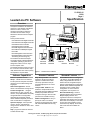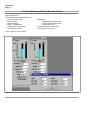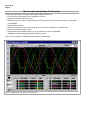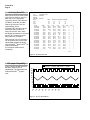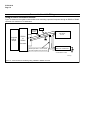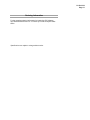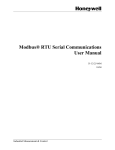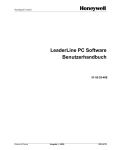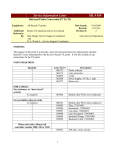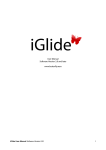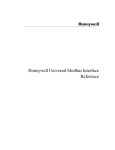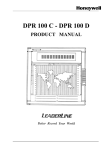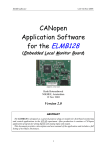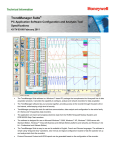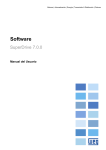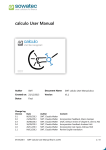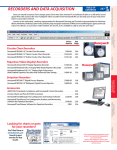Download LeaderLine PC Software Specification
Transcript
51-52-03-16 12/99 Page 1 Specification LeaderLine PC Software Overview Honeywell’s LeaderLine PC Software (LPCS) is a cost effective and efficient means to monitor, archive, and configure Honeywell’s LeaderLine controllers and recorders using a Windows™-based Personal Computer program. These products include: UDC3000 Universal Digital Controller UDC3300 Universal Digital Controller UDC6000 Process Controller UDC6300 Process Controller DPR3000 Digital Process Recorder DPR100C/D Pen/Multipoint Digital Recorders DPR180 Digital Process Recorder* DPR250 Digital Process Recorder* *Monitoring and Archiving only The software has been developed around the industry standard Windows ™95/98/NT operating system and is designed for either novice or experienced computer users. The familiar windows environment and the on-line and context-sensitive help utility allow the first time user to quickly accomplish the required tasks. Software Capabilities Software capabilities include: Set-up - installs the LPCS software into the personal computer and allows changes to the installed settings and languages. Network Configuration - selects device node addresses and tag names. Product Configurator - configure devices either on-line or off-line. All devices, except DPR180/250 are totally configurable with full configuration dependencies supported. Default device database templates provide for ease of initial device configuration. Operator Displays - let the operator monitor, archive, and selectively change device variables on-line to tune your process. Converter RS232 Up to 16 addresses ASCII RS 422/485 PV 6000 SP 6000 L FC 3000 SP3000 UDC3000 UDC3300 UDC6000 UDC6300 DPR100 DPR180 DPR 3000 DPR250 24063 Figure 1 - LeaderLine PC Software Standard Features Easy Set-up and Use - the software package is simple to install and requires no advanced PC skills. The set-up procedure uses preformatted displays and on screen selection. Transportable Software - this software is transportable across Windows® 95 based, IBM® equivalent desktop and portable Personal Computers having a minimum 486 processor and 16 MB of memory. Network Configuration - lets you specify the name of a network. Products are assigned to the network with associated addresses and tag names. Standard Features, cont. On-line/Off-line Device Configuration - all devices, except DPR180/250 are totally configurable either On-line or Off-line with full configuration dependencies supported during configuration. Default device database templates are provided for ease of initial device configuration. A record of device configuration can be printed out. Real Time Monitoring - real time operating displays are pre-formatted. Multiple display selection and organization within the workspace is supported. UDC displays can be mixed with a DPR Trend display on the same screen. DPR Trend displays can be mixed with loop displays. Front Panel, and Trend views are available for UDCs. Help - program accesses On-line and Context sensitive help. Sensing and Control, 11 West Spring Street, Freeport, Illinois 61032 Printed in U.S.A. ■ © Copyright 1999—Honeywell Inc. 51-52-03-16 Page 2 Standard Features, cont. Standard Features, cont. Standard Features, cont. Archiving - is run as a background task, allowing you to run other operations while archiving is in progress. For recorders you can store PV’s (up to 32 for DPR3000) plus related Alarm and Digital Input status per recorder. Data Logging and Storage with Analysis - data is stored in ASCII format on the PC hard disk and can be easily imported to most spreadsheet programs such as Microsoft Excel™ and Lotus 1,2,3™ to enable presentation in graphical format or for further calculations. Multilingual - support for international sales include English, French and German. For controllers, you can store PV’s, Setpoint values, Output values, and On/Off Alarm states. Communications - lets you supervise 16 addresses with a mix of recorders and controllers. There are 128 points of data available. Main Menu The Main Menu bar is located along the upper edge of the window (See Figure 2). The LPCS program’s Main Menu is the top level menu that allows access to drop-down menus that will navigate you through the application and let you quickly select a specific function. Undo Copy Each menu item describes its functionality. A Toolbar at the top of the window offers shortcuts to the most common menu items. A Status bar at the bottom of the window indicates information about the current window including downloading and uploading status. Cascade Horizontal Tile Vertical Tile A rrange Icons Window Tr ending Toolbar Status Bar Contents Tip of the Day About Honeywell LPCS... Device Diagnostic ... Password Ctrl+ Z Ctrl+ C Dependencies Information Language Communication Parameters ... Network Selection ... New Configuration ... Open Configuration ... New Network Open Network ... Close Save Save As ... Remove Configuration Remove Network ... Print Ctrl+ P Print Preview Print Configuration... Preview Changes Ctrl+ R Ctrl+ H Ctrl+ V Ctrl+ A Upload Configuration ... Download Configuration Verify Configuration... Monitor... Select Product... Archiving Parameters ... Start Archiving Archive E xit Figure 2 - Main Menu Toolbar The toolbar (Figure 3) contains several commonly used functions that can be accessed by clicking on the corresponding button. The buttons are grouped to show relationships. Save Print Open Configuration New Configuration Figure 3 - Toolbar Copy Monitor Network Selection Download Configuration Upload Configuration 51-52-03-16 Page 3 Configuration Display and Template for Product Configuration Full Product Line configuration: Off-line or On-line. (except DPR180 and DPR250 Recorders) This function includes checks and adjustments for all dependencies associated with configuration. Off-line configuration lets you create new configuration databases from a template. On-line configuration lets you upload configuration data and modify the displayed configuration of a device that is connected to the link. In either case, configuration can be saved and downloaded to specific devices on the network. Figure 4 is an example of a UDC3300 default configuration template with all options selected. Figure 4 - Configuration Option Selection and Template 51-52-03-16 Page 4 Controller Monitoring Display (Windows Format) You can group displays by opening multiple windows in the work space to create a monitoring display for control loops. (See Figure 5) The displayed operating parameters are: • Process Variable Value • Setpoint Value* • Setpoint Source* • Mode* - (Auto/Manual) • Alarms Status (On/Off only) • Rate Value in minutes* *Value or selection can be changed. • Bargraph of Setpoint(Optional SP Pointer) Process Variable (Eng. Units) Output Values* (%) • Proportional Band or Gain value* • Reset Value in min or rpm* 51-52-03-16 Page 5 Monitoring/Trending Display For Controllers A Trending Set Up window lets you choose, at trending start-up, up to four parameters to trend for each loop address selected. A page assignment tab in the set-up window lets you assign two loops (addresses) per page to be displayed in the controller trending display window. The ControllerMonitoring /Trending window enables operations such as: • Displays the address and tag name of the device. • Four parameter fields display the parameters chosen in the Set Up window. • Four alarm fields indicate alarm states, if configured • Color coded indication of selected parameters to be scaled for the viewing area • MIN and MAX fields let you position the trend display appropriately in the window. • Page selection button allows display of up to 8 pages of two addresses each • Operating Window button at the top of the window lets you edit On-line Setpoint, Output, Setpoint Source and Mode values of device selected. Figure 6 is an example of a Controller Monitor/Trend window. Figure 6 - Controller Monitor /Trend Window 51-52-03-16 Page 6 Monitoring/Trending Display For Recorders The Recorder Monitoring /Trending window enables operations such as: • Trending of 8 Inputs per page can be displayed in real time. • Change the vertical scale of the curves • Display the tag name, value in engineering units of each channel, up to 8 channels per page, up to 4 pages (for DPR3000) • Display the alarm states • Send user messages of up to 30 characters to the recorder to be printed on the recorder chart • Display a warning message on alarm • Page selection button allows display of up to 32 channels per recorder (DPR3000) • Capability to change background selection to Black or white Figure 7 is an example of a DPR3000 recorder Monitor/Trend window. Figure 7 - DPR3000 Recorder Monitor /Trend Window 51-52-03-16 Page 7 Archiving The LPCS software package lets you store data from up to 16 addresses (Max 128 data points) on the PC’s hard disk. The software can save PV, Alarm, or Digital Input status data for recorders and PV, SP, Output and On/Off alarm states through a parameter selection window. The current date, time and channel numbers (DPR only) are also systematically saved each time the inputs are scanned and the data is archived. After enabling the archiving function for a specific device or group of devices, the software will automatically start the storage for a user-configured time period. A screen indication on the monitoring/trending display alerts the operator that the archiving function has been activated for the current device (DPR only) in a Status Bar indication. The archiving function is still active when you switch to display another device The software automatically indicates the free space available on the hard disk and the memory space required for data storage. Archiving Set Up Window The Archiving Parameter Window is set up for all the devices connected on the communications link and enables operations such as: • Data storage - ASCII files • Archiving time - Days, Hours, and Minutes selectable • Scanning Period - Based on multiple of the scanning rate. • Number of consecutive files • Selection of various parameters for recorders and controllers Figure 8 is an example of an Archiving Parameter Window. Figure 8 - Archiving Parameter Window 51-52-03-16 Page 8 Archiving Data File File: c\lpcs\boiler01.dpr Recorder: DPR3000 Address: 1 Tag Name: BOILER Name: SINE Unit: mV Low: 30 High: 50 CH1 TIME DATE 46.66 19.33 11/01/1996 46.85 19.33 11/01/1996 46.94 19.33 11/01/1996 47 19.33 11/01/1996 47.21 19.33 11/01/1996 47.35 19.33 11/01/1996 47.23 19.33 11/01/1996 47.37 19.34 11/01/1996 47.54 19.34 11/01/1996 47.48 19.34 11/01/1996 47.24 19.34 11/01/1996 47.43 19.34 11/01/1996 47.33 19.34 11/01/1996 47.22 19.34 11/01/1996 47.19 19.34 11/01/1996 47.06 19.34 11/01/1996 47 19.34 11/01/1996 Data can be stored in ASCII format (See Figure 8) either on the PC’s hard drive or on a floppy disk Tag name, Device Type, address, File Name, Chart Min. and Max., Channel #, Date and Time are systematically stored. Archiving DATA file name can be selected as well as data to be stored such as PV value, Alarm, and Digital Input status for recorders and PV, SP, Output and On/Off alarm states for controllers.. Data is stored in such a way that it can be imported into most current spreadsheet software packages such as EXCELTM and LOTUS TM for further manipulation. (For example: Graphical and computing). TRI-WAVE SQUARE CHANNEL mV mV mV 20 0 0 55 40 60 DIG 1 ACH 1 CH4 CH3 CH2 0 0 34.52 34.84 50.95 0 0 34.51 34.95 51.12 0 0 34.51 34.94 51.46 0 0 34.49 34.97 51.63 0 0 34.49 35.12 51.8 0 0 34.5 35.2 51.98 0 0 34.51 35 52.14 0 0 34.51 35.11 52.32 0 0 33.48 0.14 52.38 0 0 30.64 0.14 52.19 1 1 28.07 0.14 51.98 1 1 25.73 0.14 51.8 1 1 23.59 0.14 51.61 1 1 21.63 0.14 51.42 1 1 19.85 0.14 51.23 1 1 18.23 0.14 51.04 1 1 16.75 0.14 50.85 24072 Figure 8 - Archiving Data File File Import Capability Figure 9 shows the ASCII file that has been imported into an spreadsheet. The graph has been made with EXCEL TM graphic tools. INPUT01 20 18 16 14 12 10 8 6 4 2 0 INPUT02 INPUT03 1 1 1 1 1 1 1 1 19: 19: 19: 20: 20: 20: 20: 20: 20: 33: 43: 54: 04: 15: 25: 35: 46: 56: 0 0 0 0 0 0 0 0 0 Figure 9 - Excel™ Spreadsheet INPUT04 51-52-03-16 Page 9 Condensed Specifications Platform The LPCS makes use of commercially available desktop and laptop PC platforms: CPU: Display: RAM: Hard Disk Floppy: Ports: 80486, 66mHz Pentium families*, KG-2** VGA Color, VGA Monochrome for configuration displays only 16 MB min. 50 MB min. for LPCS application 3.5” 1.44 MB Serial: Converter required for RS232 to RS485/422 conversion• Communications • The LPCS communicates with the specified devices through the PC serial ports. The computer must be connected to the devices by way of the RS232 to RS485 converter or by way of a RS485 PC card, which utilizes standard communication resources. • Multi-drop RS485 ASCII, up to 16 addresses, mixed product type. For example: Recorders and controllers - Link supports up to 128 data points - Multi-port switching capability • RS232 to RS485/422 converter required: - recommend Black Box (Model IC109A) or Westermo (Model MA42) Operating System Operates in the Windows 95/98/NT environment. Compatibility The LPCS is compatible with the following commercially available packages: Operating System: Database: Spreadsheet: Word Processing: Archiving File: TM Windows 95 release 4.00.950A*** or later (Service Pack 1), Windows 98, or Windows NT 4.0 or later Microsoft Access Microsoft Excel, Lotus 1-2-3 Microsoft Word for Windows Lotus 1-2-3, Excel, ASCII Editor Archived Data An ASCII format file for recorder historized data that can be opened from packages such as Excel, Lotus 1,2,3, or any ASCII Editor. Documentation • On-line Help • User Manual and displays in English, German, or French Honeywell Products Supported Universal Digital Controllers and Digital Process Recorders with RS485 Communications Option: Device UDC6000 Controller UDC6300 Controller UDC3000 Controller UDC3300 Controller DPR3000 Recorder DPR100 Recorders DPR180 Recorders DPR250 Recorders User Configuration Database Software Version 7115 or later 8102 or later 3109, 3111 or later 3X04 or later Rev BD or later Rev A*38A or AK or later 001AG or later 001AG or later Available through menu selections 51-52-03-16 Page 10 Communications Link Wiring Using an RS232 to RS485 Converter Figure 10 shows the Honeywell communications link connecting a personal computer through an RS232 to RS485 converter to a maximum of 16 addresses. Shield 120 Ohm Resistor Computer RS232 Output RS232 to RS485 + – 1ST Device on Link T+/R+ T-/R- Converter Twisted pair shield - connect shield wire with Supplied Crimp Connector To other devices on link Maximum 16 addresses 120 ohm resistor between A and B on last device on link 22949.ppt Figure 10 - Communications Link Wiring Using a RS232 to RS485 Converter 51-52-03-16 Page 11 Ordering Information For the complete ordering information for LeaderLine PC Software, call 1-800-343-0228 in the U.S. or contact your local Honeywell Sales Office. Specifications are subject to change without notice.