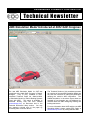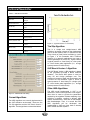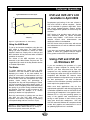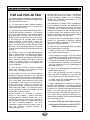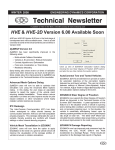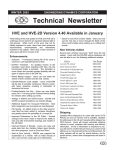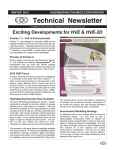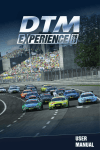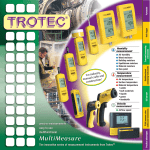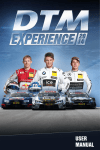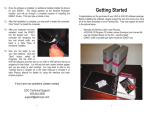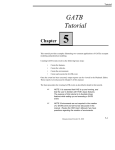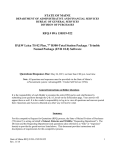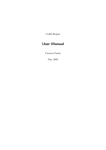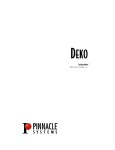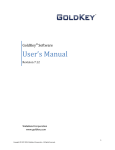Download Spring 2002 - Engineering Dynamics Corporation
Transcript
0$5&+ ENGINEERING DYNAMICS CORPORATION 7HFKQLFDO1HZVOHWWHU ABS Simulation Model Introduced at 2002 SAE Congress The new ABS Simulation Model for HVE was introduced at the 2002 SAE Congress in Detroit, Michigan. Terry D. Day, President of EDC, presented Technical Paper No. 2002-01-0559, "A Simulation Model for Vehicle Braking Systems Fitted with ABS". This paper is available to download directly from the EDC website (www.edccorp.com) as Document 033 in the Technical Reference Library section. You may also request a printed copy of the paper by contacting EDC Customer Service. The Technical Session of this newsletter presents an overview of the new ABS Simulation Model and the HVE user interface for editing the parameters defining the vehicle’s ABS components. The SIMON simulation in the above figure shows an example of how tiremarks are now displayed for vehicles fitted with ABS undergoing steering and braking maneuvers. For more information about HVE and the new ABS Simulation Model, please contact EDC Sales at [email protected] or by calling 503.644.4500. 2 Technical Newsletter Table 1 – ABS System Variables Technical Session Variable Description This Technical Session is a continuation of our last Technical Session dealing with anti-lock braking systems (ABS). Our last Technical Session provided a general overview of ABS. This time we describe the new ABS model released with HVE Version 4.30. Algorithm ABS algorithm selected from a list of available algorithms Control Method ABS control method selected from a list of available control methods Cycle Rate Sets the time required for a complete ABS cycle Threshold ABS Pressure Minimum pressure for ABS activation General Description Threshold ABS Velocity Minimum vehicle velocity for ABS activation The HVE ABS model works like the ABS system on an actual vehicle: It uses an algorithm to modulate the brake pressure at each wheel. The algorithm is designed to maximize brake force and prevent excessive wheel slip. The ABS model has been implemented in the SIMON vehicle simulation model (see SAE Paper No. 2002-010559). Friction Threshold Tire-terrain surface friction threshold Delay Method Delay method selected from a list of available delay methods Apply Delay Time delay for controlled output pressure increase Release Delay Time delay for controlled output pressure release ABS User Interface The HVE ABS user interface allows the user to select an ABS algorithm and to enter and edit the independent parameters required by the selected ABS algorithm. The interface includes numerous options, thus, various algorithms may be supported. The interface is divided into two sections: System Variables – Variables applicable to the entire vehicle that are Wheel Variables – Variables that are applicable to (and may be specified independently for) each wheel The interface, dialogs and associated variables are described below. Figure 1 – ABS System Data dialog System Variables Wheel Variables The ABS System Data variables included in the HVE ABS model are presented in the ABS System Data dialog. The variables and a brief description are shown in Table 1. The ABS System Data dialog is shown in Figure 1. (A new chapter in the HVE User’s Manual describes each of these parameters in detail.) Wheel variables are those ABS parameters that are assigned independently for each wheel. A brief description of the ABS Wheel Data variables included in the HVE ABS model is provided in Table 2. The ABS Wheel Data dialog is shown in Figure 2. (Again, the manual provides a detailed description.) Technical Newsletter 3 Table 2 – ABS Wheel Variables Variable Description Cycle Rate Sets the time required for a complete ABS cycle Threshold Wheel Vel Minimum wheel forward velocity for ABS control Tire Min Slip Minimum tire longitudinal slip for ABS control Tire Max Slip Maximum tire longitudinal slip Wheel Min Spin Accel Minimum wheel angular acceleration Wheel Max Spin Accel Maximum wheel angular acceleration Apply Delay Time delay for controlled output pressure increase Primary Application Rate Initial rate of controlled output pressure increase Secondary Application Rate Initial rate of controlled output pressure increase Release Delay Time delay for controlled output pressure decrease Release Rate Rate of controlled output pressure decrease Figure 3 – Typical Pressure vs. Time History Tire Slip Algorithm This is a simple and straight-forward ABS algorithm. Its design is based on the fundamental goal of an ABS system, that is, to maintain tire slip in the vicinity of peak friction coefficient, µp (refer to Figure 1 in the December 2001 Technical Session). It is generally applicable to any type of vehicle (passenger car, truck, etc). Figure 3 shows a typical pressure vs. time history for a few cycles of a hard brake pedal application (i.e., enough system pressure to lock the tires). HVE Bosch Version 1 Algorithm The HVE Bosch Version 1 ABS algorithm is based on the information provided in Bosch technical 1 literature . The Bosch ABS system is used on many US and foreign passenger cars. The algorithm is based on wheel spin acceleration and a critical tire slip threshold. Figure 4 shows a typical pressure vs. time history for a single cycle of a hard brake pedal application (i.e., enough system pressure to lock the tires). Other ABS Algorithms Figure 2 – ABS Wheel Data dialog Current Algorithms Two ABS algorithms are currently implemented in the HVE simulation environment. These are the Tire Slip algorithm and the HVE Bosch Version 1 algorithm. These algorithms are described below. The ABS model implemented in HVE is not restrictive in terms of the algorithms it can support, other than its need to provide the parameters required by the algorithm. Endless tweaking of an algorithm is possible, resulting in different ABS system characteristics, each with its advantages and disadvantages. Thus, it is certain that new ABS algorithms will be developed and implemented in HVE over time, both to develop and to model new ABS systems. 4 Technical Newsletter HVE and HVE-2D V 4.30 Available in April 2002 Typical HVE Bosch V1 Control Cycle Pressure (Bar) 40 Development and testing of the next release of HVE and HVE-2D is almost complete! Version 4.30 is scheduled for release in April 2002. Users with current Update/Technical Support policies will be shipped their updates as soon as they are available. 35 30 25 1.5 1.6 1.7 1.8 Time (sec) Figure 4 – Typical Pressure vs. Time History Using the ABS Model To set up and execute simulations using the new ABS model is quite easy. The Brake System dialog has been extended to include an “ABS Installed” check box. Simply click on this box and ABS simulation will be performed when a SIMON simulation is executed. The effects of the ABS simulation are best observed in the Wheel Brake Pressure and Tire Longitudinal Slip results in the Key Results window or Variable Output table. Tire Marks To further enhance the results from an ABS simulation, HVE now includes a new method for displaying tire marks. In the new method, the opacity of a tire mark is varied between 0 and 1 (0 being transparent and 1 being opaque) according to the current vertical tire load (heavier tire loads produce darker marks), the percentage of longitudinal tire slip and the percentage of lateral tire slip (increased slip produces darker marks). In addition, a set of weighting coefficients determines the opacity of tire marks during combined braking and steering. The figure on the front page of this Newsletter shows an example of a vehicle pumping its brakes in a high-speed turn. Since the vast majority of vehicles are now fitted with ABS, the new HVE ABS model is an important new feature, especially for simulating pre-impact braking and loss of control. Enjoy! nd Reference 1: Bosch Driving-Safety Systems, 2 Edition, Robert Bosch GmbH, ISBN 0-7680-0511-6, Society of Automotive Engineers, Warrendale, PA 1999 HVE Version 4.30 provides users with the new ABS Simulation Model for vehicle simulation studies using SIMON. HVE Version 4.30 also includes several other enhancements and additional vehicles in the database. HVE-2D Version 4.30 provides users with several new enhancements, as well as additional vehicles in the database. If you have any questions about the Version 4.30 update or about your Update/Technical Support Policy, please contact EDC Customer Service. Using HVE and HVE-2D on Windows XP If you are considering the purchase of a new desktop or laptop computer for running HVE or HVE-2D, you have discovered that most new computers are only available with Windows XP. Our testing has shown that HVE and HVE-2D are compatible with Windows XP, however some computer hardware configurations may not provide the best performance. As with unexpected crashes on other Windows operating systems, the usual culprit is the graphics driver. While most basic applications may run fine, sophisticated applications with intense engineering visualization capabilities such as HVE/HVE-2D are discovering the “weakpoints” in the graphics driver. Windows XP is a very new operating system, so many of the graphics card manufacturers are having to make updates to their drivers as they learn more about their weaknesses. HVE and HVE-2D users with Windows XP computers should contact their graphics card manufacturer to see if an updated graphics driver is available. Technical Newsletter 5 Suggested Computer Requirements For HVE and HVE-2D Our Technical Support Engineers have been collecting information about HVE and HVE-2D users computer hardware configurations in an effort to identify acceptable and unacceptable configurations. From this information, we are able to provide the following recommendations for computers that should provide good HVE and HVE-2D application performance. (NOTE: Your experience may vary, depending on other software and accessories installed on your computer.) The main consideration for your computer purchase is Graphics Card/Chip Set. Users report that cards from ATI and nVIDIA have provided reliable performance. Both ATI and nVIDIA have websites posting the latest graphics drivers for their products. It is extremely important that you have the latest graphics driver! One highly recommend computer configuration is a Dell 420 workstation with nVIDIA GeForce3 graphics card and Windows 2000 operating system. Here is a guideline to follow in selecting a computer for running HVE or HVE-2D: Configuration Intel Pentium III or faster processor 128MB RAM (the more the better!) 9 GB harddrive minimum 16 - 32MB Open GL-compatible graphics card 15” monitor (17” or 21” preferred) 3-button mouse Operating System Windows 98, Me, NT, 2000, XP New models of computers and graphics cards become available every month. We have found that users with common brand name computers with ATI or nVIDIA graphics cards are experiencing the best performance from their HVE and HVE-2D software. If you have questions about specific models or computer configurations, please feel free to contact EDC Sales by phone at 503.644.4500, or by e-mail to [email protected]. 2002 HVE Forum The best opportunity for hands-on training for “how to use” HVE and HVE-2D is happening this May in New Orleans, Louisiana. The 2002 HVE Forum is going to be held May 13 –17, 2002 at the Sheraton New Orleans Hotel. The Forum offers workshops on how to navigate the user interface, build vehicle and environment models, simulate realworld crashes and produce professional quality results. Early registration discounts expire April 1, 2002, so select your workshops and return your registration form before the end of the month! A special room rate for hotel rooms at the Sheraton New Orleans is also available for HVE Forum attendees. If you need a registration packet or additional registration forms, you may download them directly from our website at www.edccorp.com or by contacting EDC Customer Service. See you in New Orleans! 6 Technical Newsletter HINTS AND TIPS ¾ ¾ ¾ ¾ Want to be more adept at navigating physics tutorials? Following the tutorials for the different physics models can be frustrating if you are not already familiar with the HVE interface. To become familiar with the HVE interface refer to the Tutorial section of your Operations manual. This tutorial will give you the tools to navigate HVE with ease and efficiency. Review Your Data! Because HVE is a general purpose simulation environment, it supports numerous features not included in some simulation models. For example, the HVE Tire Data dialogs include load- and speed-dependent values for friction, cornering stiffness and camber stiffness. EDSMAC and EDSMAC4 do not have load-dependent tire models, so much of this data is not used in an EDSMAC or EDSMAC4 simulation. Here’s the point: Always review the Vehicle Data output report to confirm that EDSMAC4 (or whatever model you are using) is using the expected data. Do this early in your analysis; it would be a shame to work for several days finetuning your simulation, then discover you were using the wrong cornering stiffness! Driver Controls for 3-D Simulations. 3-D simulations (EDVDS, EDVSM, and SIMON) all include a complete brake system that models brake torque according to the pedal force, proportioning values, lag and rise times, temperature, wheel brake assembly components (if the Brake Designer is used) and, possibly, ABS. In order to include the effects of the brake system on the simulation results, the default method for driver brake table is Pedal Force. Although the Percent Available Friction and/or Wheel Force driver brake tables are enabled, their use is discouraged because these methods bypass the effects of wheel spin inertia on the current level of braking force. The same is true for Throttle Tables. 3-D simulations include a Drivetrain model that calculates drive torque from the engine power curve and current gear ratios. The use of Percent Available Friction and/or Tractive Effort tables bypasses the effects of drivetrain inertia on the current level of tractive effort at each drive wheel. ¾ Use Antialiasing! Antialiasing is used to reduce the “jagged lines” resulting from the discrete pixel size on your computer monitor. It is especially useful when creating videos or printing graphical reports (e.g., Trajectory Simulations, Damage Profiles). To use Antialiasing, click on HVE’s Options menu and choose Render. Set the Antialiasing level to 10. Do this just prior to printing or creating your AVI movie file. When finished, then reset Antialiasing back to 1 (Antialiasing increases rendering time significantly. You can work more quickly – and antialiasing is unnecessary – during the normal course of your analysis.) Dual Processors. HVE is not supported on computers using dual processors. If you wish to run HVE on such a computer, here’s how: 1. Start HVE. 2. Launch Task Manager (press ctrl-altdelete on your keyboard) 3. Select the Processes list. 4. Locate and select the HVE.exe process using the left mouse button. 5. Click the right mouse button. On the pop-up menu, select Set Affinity. On the Set Affinity dialog, you will see a list of all the processors that the process is assigned to, typically CPU 0 and CPU 1. 6. Deselect one of the processors, most likely CPU 1. Now you can run HVE on your dual processor computer! You will need to do this each time you start HVE (or HVE-2D) Thanks to Chuck Rogers of Friedman Research for providing this feedback to EDC! ¾ Layers and Objects. If you are creating an environment model or scene drawing in AutoCAD and want to retain the ability to edit individual objects in the 3-D Editor, you must place each object on a separate layer. For example, every line or surface you create that is a piece of the road will be assigned to the road layer. Every piece of the sidewalk should be assigned to the sidewalk layer. This will ensure that the road and sidewalk will be separate objects in HVE and HVE-2D, thereby making it easier to edit the drawing later. Technical Newsletter HVE and HVE-2D FAQ This section contains answers to frequently asked questions submitted to our Technical Support staff by HVE and HVE-2D users. Q: I’ve been able to make real-time simulation movies using the Playback Window, but how do I make a slow motion movie? A: At this time, the movies created using HVE or HVE-2D will only play in real-time. If you change the output time interval in the Playback Editor from the default of 0.0333 (1/30 of a second) to 0.0167 (1/60 of a second), twice as many “frames” of the movie will be recorded which provides greater resolution of the motion, however the movie will still play back in real-time. The movie player will play movies recorded with 30 frames per second at 30 frames per second and movies recorded at 60 frames per second at 60 frames per second. The solution is to use a non-linear editing program such as Adobe Premier to modify the Clip Speed Rate of the movie file. You would simply import the avi file, adjust the Clip Speed to 50% and the movie would then display the motion of the 60 frames per second movie at 30 frames per second. You have just made a slow-motion movie of your simulation! Q: How can I get my HVE or HVE-2D simulation movies onto videotape, if my computer doesn’t have a video out capability already? A: One method is to hire a local video production company to make the videotape for you. Typically you would provide them with the avi files produced using HVE/HVE-2D, the wording for any title slides and a “story board” of the sequence of movie files and transitions. They would use a combination of off-line and on-line editing to produce the completed videotape. This is exactly how the HVE Demo Video was created. If you would like a copy of the HVE Demo Video as an example, please contact EDC Customer Service. Another method is to purchase a “video-out” device for your computer. Several users have recommended the Pinnacle DV500 Plus, as it includes the video out card for your computer as well as Adobe Premier 6 for editing your movie files into a complete sequence. For more information, contact your local computer store, or visit the Pinnacle Systems website at www.pinnaclesys.com 7 Another option is to not produce a videotape of your work, but rather a CD or DVD. The avi files of your simulation movies can be integrated directly into Powerpoint presentations or just “burned” directly onto a CD. The hardware for producing a DVD containing all of your simulation movie files, title slides and other information is continuously improving. We know of one user who is presently providing his clients with DVD’s and finds it very professional to be able to quickly access any simulation movie, play it forward or backward, and even present a crystal clear still frame image from the movie. Q: What are the recommended steps to follow to prepare my environment model/scene drawing built in AutoCAD for importing as an environment geometry in HVE and HVE-2D? A: Here are the recommended steps to prepare your model/drawing in AutoCAD: 1. Make sure the scale of the model/drawing is in the units of Decimal Inches. 2. HVE recognizes the origin (0,0,0) of the World Coordinate System (WCS) in AutoCAD as the origin of the model/drawing when it is imported. If (0,0,0) is not located on your model/scene in a convenient reference location for your simulation work, you should move your model/drawing in AutoCAD so that it is. 3. Rotate your model/drawing in AutoCAD 180 degrees about the X axis. (For a 2D line drawing, this can be done by using the Mirror command in a Top view. Be sure to draw your mirror line along the X axis.) 4. Finally, export your model/drawing as a R12, R13, R14 or 2000 dxf format file. To better understand the behaviors of common linetypes and orientations of drawings imported into HVE from AutoCAD, view the Sample.dxf file located in the supportFiles/images/environments folder. You can open this file in HVE as an environment and in AutoCAD as a regular dxf file. Learn more about preparing models/scenes by attending the workshops on Environment Modeling at the 2002 HVE Forum! For more FAQ’s and the latest product and training information visit the EDC Website at www.edccorp.com 8 Technical Newsletter EDC Training Courses EDC Reconstruction & EDC Simulations EDC offers an excellent training course on the use of the EDC reconstruction program, EDCRASH. Both new and long-time users of EDCRASH agree that the EDC Reconstruction course is extremely beneficial and challenging. EDC also offers an excellent training course on the use of EDC simulation programs, such as EDSMAC, EDSMAC4, EDSVS and EDVTS. The EDC Simulations course offers the fastest way to learn what you really need to know – how to efficiently use the program and get the right results. These one-week courses are designed to fully investigate the program’s inner workings. Lectures are full of helpful hints gained from years of experience. During the course, students will use the programs (e.g. EDCRASH, EDSMAC4) in either the HVE or HVE-2D simulation environment to complete several workshops highlighting the capabilities of the programs. HVE Forum The HVE Forum is an excellent opportunity for HVE and HVE-2D users to jump to a new level of ability. By participating in workshops, attendees brush up on their present skills, learn new techniques, and learn how to use the latest advancements in the software. The HVE Forum also presents a great opportunity to meet other users and expand your network of resources. Engineering Dynamics Corporation Training Courses EDC Simulations Los Angeles, CA...... .......... .......January 20-24, 2003 Coral Gables, FL….………...... ........November 2003 EDC Reconstruction Los Angeles, CA .................................January 2004 Coral Gables, FL................... November 11-15, 2002 Theoretical and Applied Vehicle Dynamics Raleigh, NC…………….…………March 25–27, 2002 New Orleans, LA (Short Course)….May 13-14, 2002 Vehicle Dynamics Theoretical and Applied Vehicle Dynamics extends the theory of the basic SAE course and includes direct applications using several vehicle simulation programs (e.g. SIMON, EDVSM) within the HVE simulation environment, as well as a solid theoretical background for such simulations. The course is focused towards vehicle design engineers and safety researchers with an interest in a greater understanding of vehicle dynamics and automotive chassis systems development. Hands-on Training Intensive hands-on training on how to use your HVE or HVE-2D system software, physics programs and databases is available. Contact EDC Customer Service for more information about having this two-day on-site course at your office. Course Registration You may register for a course by contacting EDC Customer Service at 503.644.4500, or by email to [email protected]. You can also visit the Education & Training pages on our website and download a course registration form. All courses are eligible for Continuing Education and ACTAR credits. See you at our next course! Related Training Courses Northwestern University Center for Public Safety, NUCPS (previously NUTI), offers four different courses using EDC software programs. The courses are: MATAR (EDCRASH) COMPTAR I (EDCRASH) COMPTAR III (EDSMAC) COMPTAR IV (EDCRASH & EDSMAC Extended) For more information about these courses, please contact NUCPS at 800.323.4011. Engineering Dynamics Corporation 8625 SW Cascade Boulevard, Suite 200 Beaverton, Oregon 97008-7100 USA Phone 503.644.4500 / FAX 503.526.0905 Email: [email protected] Website: www.edccorp.com Windows is a trademark of Microsoft Corporation. GATB is a trademark of Collision Engineering Associates, Inc. 2002 HVE Forum New Orleans, LA.............................May 13-17, 2002 EDVAP, EDCRASH, EDSMAC, EDCAD, EDSVS, EDVTS EDHIS, EDVSM, EDVDS, EDGEN, EDVDB, GetSurfaceInfo(), HVE-2D, HVE and HVE Brake Designer are trademarks of Engineering Dynamics Corporation. All Rights Reserved. SIMON and DyMESH (Patent No. 6,195,625) are registered trademarks of Engineering Dynamics Corporation. All Rights Reserved.