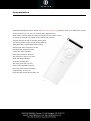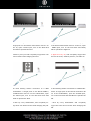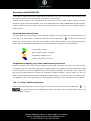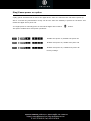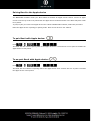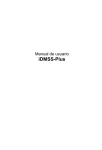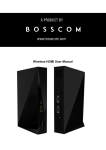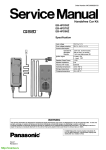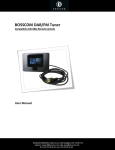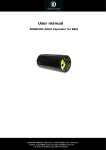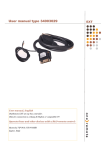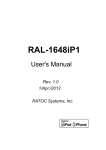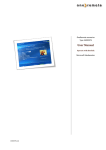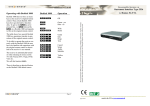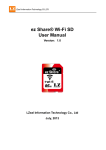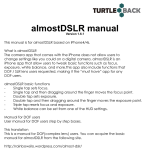Download BOSSCOM BI1controller installed in a Bang & Olufsen Beo4 remote
Transcript
BOSSCOM BI1controller installed in a Bang & Olufsen Beo4 remote control. User manual Operate these devices using the modified Beo4: Apple TV, Apple Mac Mini. Apple iPod dock station for iPod Video, iPod Classic, iPhone3, iPhone4 …. Operate devices that are operate able with RCU’s like: Apple MA 128 Beo4 Translation table Power on the Apple device 1* Power off the Apple device 2* Menu Back/ main menu *3 Menu Back/ main menu *3 Play/ Pause + Next Prev Next Prev *1 The button is not an actual button on the Beo4 remote control but refers to the button that must be used to activate the Apple Device. From factory the button has been set to ATAPE or AMEM which has two names for the same button. About setting another source see the option programming section on page 10. *2 An Apple TV or iPod powers off with its own remote control by pressing its Play/ pause button for 5 seconds. By pressing the button shortly the BI1controller emits 5 seconds of Play/ pause data to the Apple. Therefore the Beo4 must be directed towards the Apple these 5 seconds until it powers off. *3 By pressing or more than 3 seconds Apple TV goes back to a previous menu, a Mac Mini will select its Digital Tuner etc. Refer to the user manual of the operated equipment. First generation Beo4 remote controls do not repeat the used. button and the button has to be Congratulations With BOSSCOM BI1interface module from www.one remote.dk installed inside your B&O Beo4 remote control terminal you can use it to operate many Apple devices. Beo4 remote control simply simulates an Apple MA 128 remote control as shown to the right. Any Apple device that the MA 128 can operate will now be able to operate directly with your Beo4 remote control. Products like Apple TV, Apple MAC Mini, original Apple iPod Docking stations and other equipment can be operated with the Beo4 remote control and still it operates other Bang & Olufsen products. This solution is only for use with Beo4 and Bang & Olufsen TV and/or audiomaster. This user guide tells you how. Refer to the installation section about the initial setup and option programming. There is no programming needed during daily use. BOSSCOM BI1conroller The BOSSCOM BI1controller is a small microcomputer module which is specifically made to be built in to Bang & Olufsen Beo4 remote control. The BI1controller captures the commands that were meant for operating Bang & Olufsen device. Before the commands are emitted from the Beo4 these commands are converted and therefore able to operate a non Bang & Olufsen device. BI1controllers are dedicated controllers made for operating a specific product like Apple iPod docking station, a flat screen TV, a curtain controller etc. The BI1controller makes the Beo4 able to operate a third part device but it is still able to operate any other Bang & Olufsen products. Apple connected in many ways As the Apple MA 128 remote control is used for operating both Apple audio and video devices, of which some needs to be connected to a TV. An Apple TV has on screen menus. An iPod dock is often only used for audio. An iPod docking station is often connected to an audiomaster but might as well be used in a link-room connected to a TV. A dock in every room and everyone can listen to his own music. Depending on the setup the Beo4 must activate both the Apple device and either a B&O audiomaster or a B&O TV. You might want your iPod docking station in your main room to be operated using the CD button on your Beo4 and at the same time you want to have your B&O audiomaster to open for its AAUX input. In a link-room you might also want an iPod docking station to be operated using the CD button on your Beo4 but here you might want a B&O link-room TV to open its DVD source instead. Before using the Beo4 remote control with an Apple device the BOSSCOM controller therefore must be programmed with options to suit the setup. An iPod docking station connected to a B&O TV. A An Apple TV connected to a B&O TV. A single push single push on the Beo4’s DVD button will turn on on the Beo4’s DVD button will turn on the TV, open the TV, open a Scart input, turn on the iPod dock a HDMI input, turn on the iPod dock and finally and shift to operate the iPod. shift to operate the Apple TV. A dock by every TV and everybody enjoys their own An Apple TV every TV, and everybody enjoys their kind of music while charging the iPod. own kind of music, watches pictures, YouTube etc. An iPod docking station connected to a B&O An iPod docking station connected to a B&O audio- audiomaster. A single push on the Beo4’s AMEM / master. A single push on the Beo4’s CD button will A.TAPE button will turn on the audiomaster, open turn on the audiomaster, open the A.TAPE input, the AAUX input, turn on the iPod dock and shift turn on the iPod dock and shift Beo4 to operate the Beo4 to operate the iPod. iPod. A dock by every audiomaster, and everybody en- A dock by every audiomaster and everybody joys their own kind of music while charging the pod. enjoys their own kind of music while charging the iPod. Operating with BOSSCOM To be able to operate the device optimal with the Beo4 the user has to be familiar with operations with the original remote control as described in the device’s user manual. A Beo4 remote control is not equipped with as many keys as most other remote controls. We have designed a ‘layout’ that works logically even when shifting between different BOSSCOM operated devices. To get a common layout for many devices, we therefore needed to redefine a few of the Beo4 buttons to other functions: Coloured buttons functions. To make room for easy access to more important functions we have moved the coloured buttons to a lower layer. To send “colour’” command from the device’s original RCU button must be pressed before the coloured button. This way we are able to assign other functions to the coloured buttons in direct mode. In BOSSCOM environment the coloured buttons are assigned to these operations: Guide, EPG or similar Back, Backup, Return or similar Programme zapping. P+/PChannel up/down or CH+/CH- Programme stepping, up/ down manoeuvring in menus. Most set top boxes or TV’s has 4 arrow buttons for moving up, down, left and right in on screen menus. In addition they have separate programme stepping buttons for zapping through programmes. B&O remote controls do not have separate buttons for programme zapping. We therefore have chosen the blue and the yellow buttons to function as programme stepping buttons, in direct mode. The four up, down, left and right buttons have been assigned for manoeuvring in on screen menus, in our basic setup. It is possible to use the up and down arrow for programme stepping, refer to the option section, page 6. “Go” or “Stop” shifted operation. Some of the buttons has two or three functions. To get to these they have to be preceded with or . The buttons that have been assigned secondary functions on this controller can be seen in the operating table on page 2. Option programming and pairing If your device is an Apple TV or a simple iPod docking station, it must be connected to a B&O TV or audiomaster accordingly to the user guides for both devices. Newer B&O audiomasters only has one socket for external audio sources where older models has several to choose from. Refer to the user guide of the audiomaster. The factory setting of the BOSSCOM controller has been set to start operating the Apple product using the AMEM/ A.TAPE source. This setting is appropriate for an Apple dock connected to a B&O audiomaster. If the Apple device to operate is an iPod docking station you might prefer using the CD button. See the option programming section about how to change this. An option programming is carried out by pressing a series of buttons in a sequence that does not occur during daily use. The programming must be ended within 5 seconds. An ongoing programming sequence can be cancelled by pressing . All option programming is initiated by pressing followed by the actual option. Disable BOSSCOM Controller Option The BOSSCOM controller in the modified Beo4 remote control can be enabled or disabled using this option. When disabled the Beo4 remote control operates as an original Beo4. Disables BOSSCOM controller. Enables BOSSCOM controller. Factory setting. Play/Pause power on option A play/ pause command can be sent to the Apple device when it is selected. This will make it power up. Also a 5 second long transmission of Play can be sent when the Standby is pressed on the Beo4. This makes the Apple device power off. You might prefer to manually power on and off the Apple device with the button. This option enables these auto power operations: Disable auto power on, disable auto power off. Enables auto power on, disable auto power off. Enables auto power on, enables auto power off. Factory settings. Pairing Beo4 to the Apple device The BOSSCOM controller inside your Beo4 makes it simulate an Apple remote control. Just as an Apple remote control may need to be paired with the Apple device the BI1controller in the Beo4 may also needs to be paired. To pair/un-pair you beo4 to an apple device with a built-in BOSSCOM controller, follow this procedure. Place the Apple device in pairing/un-pairing mode. Refer to the device’s user manual. To pair Beo4 with Apple device: Press The Beo4 will now transmit pairing data to the Apple device for 6 seconds. Be sure to point it towards the Apple device in this period. To un-pair Beo4 with Apple device: Press The Beo4 will now transmit un-pairing data to the Apple device for 6 seconds. Be sure to point it towards the Apple device in this period. Source selection option programming From factory the BI1controller has been programmed to activate Apple control with the AMEM/ATAPE button on the Beo4 remote control. With this option you can choose another button like VMEM. When you press the button that activates the BI1data is senT to the B&O TV or audiomaster to make it open the input where the Apple device is attached. Factory setting is AAUX. With this option you can alter this to DVD or else. Available sources are: 0: AMEM or ATAPE 6: VMEM or VTAPE 2: AMEM2, ATAPE2 or NMUSIC 7: DVD 3: CD 8: DTV or SAT 4: AAUX 9: VAUX 5: PHONO/ NRADIO Source option examples Beo4 button Socket B&O device AMEM AAUX AMEM CD AMEM Phono VMEM VMEM DVD VMEM DTV VMEM VAUX VMEM