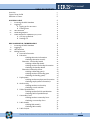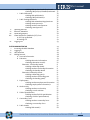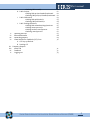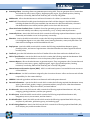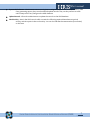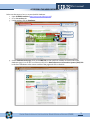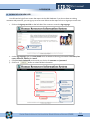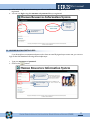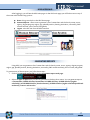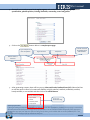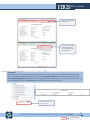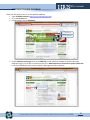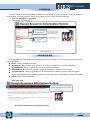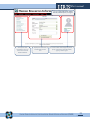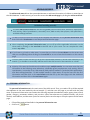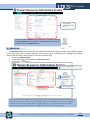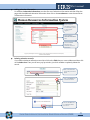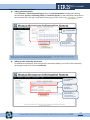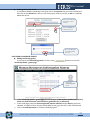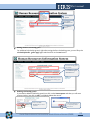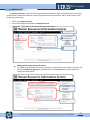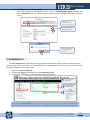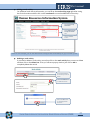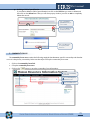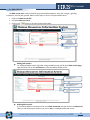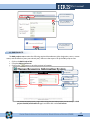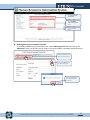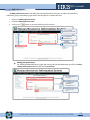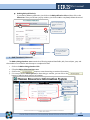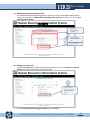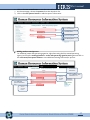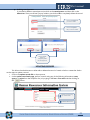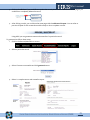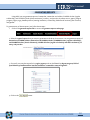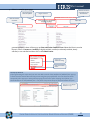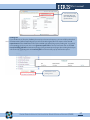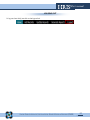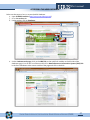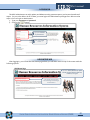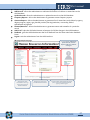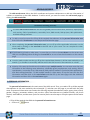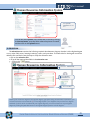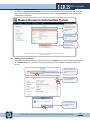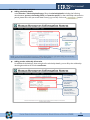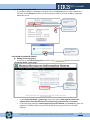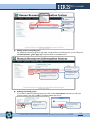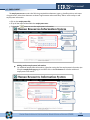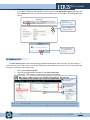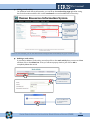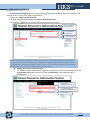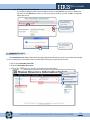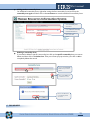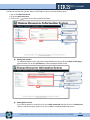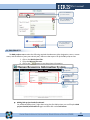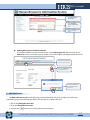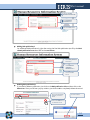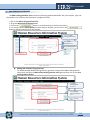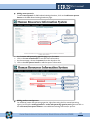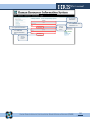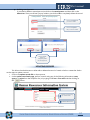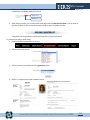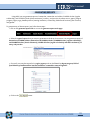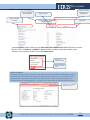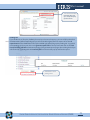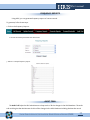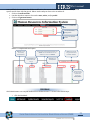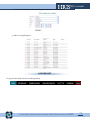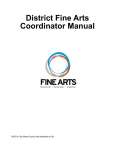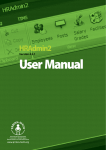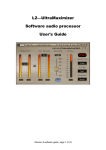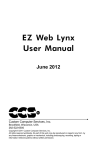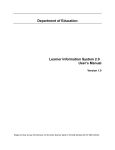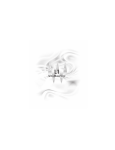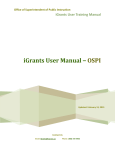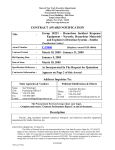Download User`s Manual - Home Page: PCARRD Online Databases
Transcript
Human Resources Information System HRIS REVISED DECEMBER 2008 PHILIPPINE COUNCIL FOR AGRICULTURE, FORESTRY AND NATURAL RESOURCES RESEARCH AND DEVELOPMENT (PCARRD) User’s manual TABLE OF CONTENTS Overview Types of User Profile Definition of Terms 5 5 6 ACCESSING CLIENT I. Accessing the HRIS Database II. Logging in A. Signing up for new users B. Existing users III. HRIS Interface IV. Generating Reports V. Client Satisfaction Feedback (CSF) Form A. CSF Pop-up Blocked B. Pending CSF 8 9 10 10 11 12 12 13 13 14 HRIS COORDINATOR / MEMBER AGENCY I. Accessing the HRIS Database II. Logging in III. HRIS Interface IV. Adding Records A. Personal Information B. Education • Adding education information • Deleting education record/s Education - Scholarship Details • Adding scholarship details • Adding another scholarship information • Deleting scholarship details Education-Scholarship Grants • Adding scholarship grant/s • Adding another scholarship grant • Deleting scholarship grant/s C. Employment • Adding another employment information • Deleting employment information/s D. Work Activity • Adding another work activity • Deleting a work activities E. Field of Specialization • Adding another field of specialization • Deleting field of specialization/s F. Commodity Focus • Adding another commodity focus • Deleting a commodity focus G. R & D Awards • Adding R&D award/s • Deleting R&D award/s H. R & D Projects 15 16 17 17 19 19 20 21 21 22 22 22 23 23 24 24 24 25 25 26 26 27 27 28 28 29 29 30 30 31 31 32 32 PHILIPPINE COUNCIL FOR AGRICULTURE, FORESTRY AND NATURAL RESOURCES RESEARCH AND DEVELOPMENT (PCARRD) 2 User’s manual V. VI. VII. VIII. IX. • Adding R&D project headed/conducted • Deleting R&D project/s headed/conducted I. R & D Publications • Adding R&D publication/s • Deleting R&D publication/s J. R & D Trainings/Seminars • Adding R&D related trainings/seminars • Adding venue sponsor/s • Adding another venue/sponsor • Deleting venue/sponsor Updating Records Resume / Masterlist Generating Reports Client Satisfaction Feedback (CSF) Form A. CSF Pop-up Blocked B. Pending CSF Logging out SYSTEM ADMINISTRATOR I. Accessing the HRIS Database II. Logging in III. HRIS Interface IV. Adding Records A. Personal Information B. Education • Adding education information • Deleting education record/s Education - Scholarship Details • Adding scholarship details • Adding another scholarship information • Deleting scholarship details Education-Scholarship Grants • Adding scholarship grant/s • Adding another scholarship grant • Deleting scholarship grant/s C. Employment • Adding another employment information • Deleting employment information/s D. Work Activity • Adding another work activity • Deleting a work activities E. Field of Specialization • Adding another field of specialization • Deleting a field of specialization/s F. Commodity Focus • Adding another commodity focus • Deleting a commodity focus G. R & D Awards • Adding R&D award/s 33 33 34 34 35 35 36 36 37 38 38 39 40 41 41 42 43 44 45 46 46 48 48 49 50 50 51 51 51 52 52 52 53 53 54 54 54 55 55 56 56 57 57 58 58 58 59 60 PHILIPPINE COUNCIL FOR AGRICULTURE, FORESTRY AND NATURAL RESOURCES RESEARCH AND DEVELOPMENT (PCARRD) 3 User’s manual V. VI. VII. VI. VII. VIII. IX. X. • Deleting R&D award/s H. R & D Projects • Adding R&D project headed/conducted • Deleting R&D project/s headed/conducted I. R & D Publications • Adding R&D publication/s • Deleting R&D publication/s J. R & D Trainings/Seminars • Adding R&D related trainings/seminars • Adding venue sponsor/s • Adding another venue/sponsor • Deleting venue/sponsor Updating Records Resume/Masterlist Generating Reports Client Satisfaction Feedback (CSF) Form A. CSF Pop-up Blocked B. Pending CSF Frequency Reports Audit Trail Feedback Logging out 60 61 62 62 63 63 64 65 65 66 67 67 67 68 69 70 72 73 74 PHILIPPINE COUNCIL FOR AGRICULTURE, FORESTRY AND NATURAL RESOURCES RESEARCH AND DEVELOPMENT (PCARRD) 4 User’s manual OVERVIEW The effective management of human resources for agricultural research and technology management hinges on the availability of timely, accessible, and relevant information. A management system on human resources or human resource information system (HRIS) improves the decision-making capability of research managers as it captures the following aspects of human resources: inventory, monitoring and evaluation, tracking, deployment, training plans, and assessment. The primary focus of an HRIS is to assist managers in ensuring that the goals and objectives of the national agricultural systems are met. Data on current research staff; Philippine Council for Agriculture, Forestry and Natural Resources Research and Development (PCARRD) scholars; and other experts in agriculture, forestry and natural resources sectors is generated, collected, organized, combined, processed, and reported in ways that inform managers about the state of human resources in their organization. HRIS is a web-based system of current research and development (R&D) human resources of the National Agriculture and Resources Research and Development Network (NARRDN). It is primarily designed to effectively collect, systematize, process and retrieve relevant and updated information pertaining to human resources in agriculture, forestry, and natural resources (AFNR). It includes 1) technical research staff inclusive of administrators in the NARRDN who are directly involved in agriculture, forestry and natural resources R&D undertakings/activities and 2) PCARRD scholarship awardees. The system will pave the way for improved planning, implementation, monitoring, and evaluation of human resource development. The system aims to 1. collect and maintain an up-to-date inventory of human resources in the NARRDN; 2. provide relevant information to both national and regional level management for an effective human resources policy and program formulation; 3. establish minimum requirements for R&D manpower; 4. assist in the appraisal of R&D manpower requirements/needs to formulate the manpower development program; and 5. provide a tool in studying the utilization and distribution of available R&D manpower resources in the NARRDN and come up with recommendations to improve the situation when necessary. TYPES OF USER PROFILE 1. Accessing clients Accessing clients can generate reports using HRIS. They can generate a list of researchers and scholars by name, sector, agency, degree program, region, age, plantilla position, learning institution, commodity, R&D awards received, year of award, and gender. 2. HRIS coordinator and Member Agency An HRIS coordinator and member agencies will take responsibility for the content build-up. Aside from generating reports, they can add and update records of researchers and scholars. 3. System administrator Administrator user access is given to assigned NARRDN staff. As administrators, aside from generating reports, they can also add and update records of researchers and scholars. They can also perform an audit trail to keep track of any change on the HRIS database. DEFINITION OF TERMS PHILIPPINE COUNCIL FOR AGRICULTURE, FORESTRY AND NATURAL RESOURCES RESEARCH AND DEVELOPMENT (PCARRD) 5 User’s manual Accessing Clients - Accessing clients can generate reports using HRIS. They can generate a list of researchers and scholars by name, sector, agency, degree program, region, age, plantilla position, learning institution, commodity, R&D awards received, year of award, and gender. Add Records - Allows the administrator to add new information of scholars or researcher to HRIS. Audit Trail - The audit trail module gives the administrator the list all the changes in the HRIS database including the date the record was modified, the username who did the modification, the area in the database that was modified, and the specific action done with the record. Client Satisfaction Feedback Form - Feedback form after generating report to rate the report in terms of content and usability as excellent, very satisfactory, so-so, or badly needs improvement. Commodity Focus - Area in the HRIS records which contains the following required data elements: specific commodity and whether or not it is the primary commodity. Education - Area in the HRIS records which contains the following required data elements: degree, whether it is the highest degree or not, major field, sector, learning institution, status, and year taken. The thesis title for the degree can also be added in this area. Employment - Area in the HRIS records which contains the following required data elements: agency, plantilla position, and status of appointment. Other data elements are date of appointment and monthly salary. Feedback - gives the HRIS administrator the list of feedback from the client satisfaction feedback forms Field of Specialization - Area in the HRIS records which contains the following required data elements: field of specialization and whether or not it is the primary field of specialization. Generate Reports - Allows the administrator to generate reports. They can generate a list of researchers and scholars by name, sector, agency, degree program, region, age, plantilla position, learning institution, commodity, R&D awards received, year of award, and gender. Human Resource Information System (HRIS) - HRIS is a web-based system of current R&D human resources of the NARRDN. HRIS coordinator - An HRIS coordinator assigned by the Consortium Director will act as the user and will take responsibility for the content build-up. NARRDN - National Agriculture and Resources Research and Development Network. Personal Information – Area in the HRIS records which contains the following required data elements: name, agency, date of birth, gender, category, permanent address, and province. Other data elements are landline number, cell phone number, and email address. R & D Awards - Area in the HRIS records which contains the following required data elements: title, rank, category, granting institutions, and the year granted. R & D Projects - Area in the HRIS records which contains the following required data elements: title, designation, sector, current status, and the duration. R & D Publications - Area in the HRIS records which contains the following required data fields: title, year, and place of publication, publication group, and authoring type. R & D Trainings/Seminars - Area in the HRIS records which contains the following required data fields, title, focus subject, year, and the number of hours. PHILIPPINE COUNCIL FOR AGRICULTURE, FORESTRY AND NATURAL RESOURCES RESEARCH AND DEVELOPMENT (PCARRD) 6 User’s manual System administrator - Administrator user access is given to assigned PCARRD staff. As administrators, aside from generating reports, they can also add and update records. They can also perform an audit trail to keep track of any change on the HRIS database. Update Records - Allows the administrator to update the records on the HRIS database. Work Activity - Area in the HRIS records which contains the following required data elements: period, activity, and time spent in the work activity. You can also indicate the remuneration (honorarium) on this area. PHILIPPINE COUNCIL FOR AGRICULTURE, FORESTRY AND NATURAL RESOURCES RESEARCH AND DEVELOPMENT (PCARRD) 7 User’s manual Human Resources Information System ACCESSING Client PHILIPPINE COUNCIL FOR AGRICULTURE, FORESTRY AND NATURAL RESOURCES RESEARCH AND DEVELOPMENT (PCARRD) 8 User’s manual ACCESSING THE HRIS DATABASE Below are the steps on how to access the HRIS database. 1. Open PCARRD’s website (http://www.pcarrd.dost.gov.ph). 2. Go to the services tab. 3. Under services, click on databases. Open PCARRD’s website Go to services tab Click on databases 4. On the databases main page, click on the HRIS link on the quick links module on the left side of the databases page. You can also scroll down and look for Human Resources Information System (HRIS) link in the list of databases at the center module of the page and click on that link. Click on the HRIS link PHILIPPINE COUNCIL FOR AGRICULTURE, FORESTRY AND NATURAL RESOURCES RESEARCH AND DEVELOPMENT (PCARRD) 9 User’s manual LOGGING IN A. SIGNING-UP AS A NEW USER You will need to login first to access the reports in the HRIS database. If you do not have an existing username and password, you can sign-up as a new user. Below are the steps on how to sign-up as a new user. 1. Click on the sign-up now link on the left side of the screen to access the sign-up page. Click on the sign-up now link 2. On the sign-up page, type your user details which include the following information: first name, last name, affiliation, address, and email. 3. Fill up the login credentials portion with your choice of username and password. 4. Click on the button to submit all the information. Type your user details information here Type your login credentials information here Click on the Submit Form button PHILIPPINE COUNCIL FOR AGRICULTURE, FORESTRY AND NATURAL RESOURCES RESEARCH AND DEVELOPMENT (PCARRD) 10 User’s manual 5. After submitting all your information, you will see a notification message that you have successfully registered. 6. You can now login using the username and password that you registered. Successful registration notification message Type username and password here B. LOGGING IN AS AN EXISTING USER If you already have a username and password or have successfully signed-up as a new user, you can now login to the HRIS database following these simple steps: 1. Type your username and password. 2. Click on the button. Type your username and password here Click on the Login button Figure 3. HRIS main page after login. PHILIPPINE COUNCIL FOR AGRICULTURE, FORESTRY AND NATURAL RESOURCES RESEARCH AND DEVELOPMENT (PCARRD) 11 User’s manual HRIS INTERFACE After logging in, you will see the HRIS main page. On the HRIS main page you will find a menu on top of the screen with the following options: Home - brings user back to the HRIS home page Generate Reports - allows user to generate a list of researchers and scholars by name, sector, agency, degree program, region, age, plantilla position, learning institution, commodity, R&D awards received, year of award, and gender Logout - exits the user from the HRIS interface Top menu: Home, Generate Reports, and Logout You will see your name here indicating successful login GENERATING REPORTS Using HRIS you can generate a list of researchers and scholars by name, sector, agency, degree program, region, age, plantilla position, learning institution, commodity, R&D awards received, year of award, and gender. To generate any of these reports, just follow these steps: 1. Click on the generate reports link to access the generate report main page. 2. Select the type of report that you want to generate on the drop down menu. You can generate reports of Researchers, PCARRD Scholars, Researchers & PCARRD Scholars, PCARRD Scholars (regular scholarship), and PCARRD Scholars (thesis assistance), PCARRD Scholars (regular scholarship and thesis assistance), re-entry, and post doc. PHILIPPINE COUNCIL FOR AGRICULTURE, FORESTRY AND NATURAL RESOURCES RESEARCH AND DEVELOPMENT (PCARRD) 12 User’s manual 3. Choose if you want the report list by region, agency and can be filtered by degree program, field of specialization, plantilla position, learning institution, commodity, status and gender. 4. Click on the button. Below is a sample report page. Type of Report and Date Last Updated Degree of Person Major Field Date the record was generated from the HRIS database Name of scholar or researcher 5. After generating a report, there will be a pop-up client satisfaction feedback form(CSF). Please feel free to rate the report in terms of content and usability as highly satisfied, satisfied, moderately satisfied, barely satisfied, or not satisfied and then click on the submit button. Choose your Satisfaction rating CSF Pop-up blocked Click on the Submit button If after generating the report and you were not able to see the client satisfaction feedback form pop-up, it means that the internet browser that you are using has a pop-up blocker. You can choose to either temporarily allow pop-ups or always allow pop-ups from this site. After choosing one of these, you should be able to see the feedback form. Just follow the previous steps to fill-up and submit the form. 13 PHILIPPINE COUNCIL FOR AGRICULTURE, FORESTRY AND NATURAL RESOURCES RESEARCH AND DEVELOPMENT (PCARRD) User’s manual Right click on the pop-up blocked message \ ] You can choose to either temporarily allow popups or always allow popups from the site Pending CSF If you decide not to fill up the feedback form and you close out the pop-up, you can still fill up that form on a later time. To go back to the pending CSF form, just click on the generate reports link on the top menu and click on the Click here for Pending CSF link at the bottom porting of the generate reports page. After clicking the link you will see the list of pending CSFs. Click rate this link to access the CSF pop-up and rate the report. Click this link to access pending CSF list PHILIPPINE COUNCIL FOR AGRICULTURE, FORESTRY AND NATURAL RESOURCES RESEARCH AND DEVELOPMENT (PCARRD) 14 Click this link to access pending CSF User’s manual Human Resources Information System HRIS COORDINATOR / MEMBER AGENCY PHILIPPINE COUNCIL FOR AGRICULTURE, FORESTRY AND NATURAL RESOURCES RESEARCH AND DEVELOPMENT (PCARRD) 15 User’s manual ACCESSING THE HRIS DATABASE Below are the steps on how to access the HRIS database. 1. Open PCARRD’s website (http://www.pcarrd.dost.gov.ph). 2. Go to the services tab. 3. Under services, click on databases. Open PCARRD’s website Go to services tab Click on databases 5. On the databases main page, click on the HRIS link on the quick links module on the left side of the databases page. You can also scroll down and look for Human Resources Information System (HRIS) link in the list of databases at the center module of the page and click on that link. Click on the HRIS link PHILIPPINE COUNCIL FOR AGRICULTURE, FORESTRY AND NATURAL RESOURCES RESEARCH AND DEVELOPMENT (PCARRD) 16 User’s manual LOGGING IN The HRIS coordinator can add, update, and delete records as well as generate reports. For you to be able to do all of these, you must login first. Below are the steps on how to login as HRIS coordinator. 1. Type your username and password 2. Click on the button Type your username and password here Click on the Login button Figure 3. HRIS main page after login. HRIS INTERFACE After logging in, you will see the HRIS home page where you will find a menu on top of the screen with the following options: Home - back to the HRIS home page Add Records - allows to add new information of scholars or researchers to the HRIS database Update Records - allows to update the records on the HRIS database Resume/Masterlist – allows to generate resume and masterlist of a researcher or scholar Generate Reports - allows to generate a list of researchers and scholars by agency, degree program, region, age, plantilla position, learning institution, commodity, field of specialization, status, and gender. Logout - exits from the database HRIS Home Page Top menu: Home, Add records, Update Records, Generate Reports, and Logout HRIS Sample Add/Update Record Page (Education Page) PHILIPPINE COUNCIL FOR AGRICULTURE, FORESTRY AND NATURAL RESOURCES RESEARCH AND DEVELOPMENT (PCARRD) 17 User’s manual Top menu: Home, Add records, Update Records, Generate Reports, and Logout Menu Options links which allows user to go to the various areas in the HRIS database Displays the current area and data fields for that area Picture module which displays the picture (if any), name of the researcher/scholar, agency, and the region PHILIPPINE COUNCIL FOR AGRICULTURE, FORESTRY AND NATURAL RESOURCES RESEARCH AND DEVELOPMENT (PCARRD) 18 User’s manual ADDING RECORDS The add records menu allows the system administrator to add new information of scholars or researchers to the HRIS database. To add a record, you must first access the add records page by clicking the add records link. Guidelines in adding record/s The HRIS add records module has the following areas: personal information, education, employment, work activity, field of specialization, commodity focus, R&D awards, R&D projects, R&D publications, and R&D trainings/seminars. To add a record you must first fill up all the required data elements in the personal information area then click on the save button to save the personal information page. After completing the personal information area, you can fill up all the applicable information on the other areas by clicking on the area links at the left side of your screen. You can complete the other areas in any order. If you have to go back to other areas, be sure that you click on the save button on the current area that you are updating before clicking on the area link so as not to lose the information on the current page. You also need to make sure that you fill up the required data elements in all the areas marked by a red asterisk (*) to be able to successfully add that area in the HRIS record of the researcher or scholar. Majority of the areas in the add records module accepts multiple entries. You can enter more than one information in the following areas: education, scholarship grants, employment, work activity, field of specialization, commodity focus, R&D awards, R&D projects headed or conducted, R&D publications, and R&D trainings/seminars. To add multiple entries in these areas, fill up the area with the first information and then click on the save button and then fill up the same page with the additional information and then click on the save button again. A. PERSONAL INFORMATION The personal information area is the main area of the HRIS record. Thus, you need to fill up all the required data elements in this area marked by the red asterisk (*) and then save the page to proceed with the other areas. The personal information area contains the following required data elements: name, agency, date of birth, gender, category, permanent address, and province. Other data elements are landline number, cell phone number, email address, and the status (active or inactive). Below are the steps to fill up the personal information page. 1. Fill up all the required data fields in the personal information area. 2. Click on the button. PHILIPPINE COUNCIL FOR AGRICULTURE, FORESTRY AND NATURAL RESOURCES RESEARCH AND DEVELOPMENT (PCARRD) 19 User’s manual Enter personal information and click save. You can also add a picture of the researcher or scholar by clicking the browse button, open the folder where the picture is located, and then click on the upload button. B. EDUCATION The education area contains the following required data elements: degree, whether it is the highest degree or not, major field, sector, learning institution, status, and year taken. The thesis title for the degree can also be added in this area. Below are the steps to fill up the education area. 1. Click on the education link. 2. Fill up all the required data fields in the education area 3. Click on the button. Click on the Education link Enter education information here Click on the Save button NOTE: If you will set the degree as the highest degree, right after saving the education information, you will notice that there is red asterisk (*) on the degree field. If it so happens that you have two degrees and both of which can be considered as your highest degrees, you can set these two as your highest degree by clicking the yes radio button in the highest degree question on both degrees. PHILIPPINE COUNCIL FOR AGRICULTURE, FORESTRY AND NATURAL RESOURCES RESEARCH AND DEVELOPMENT (PCARRD) 20 User’s manual Adding education information For additional education information, save the first set of education information and then fill up the page with the additional education information then click on the save button to save the second set of education information. Saved education information (will show a red asterisk (*) mark if set as highest degree) Enter additional education information here Click on the Save button to save additional education information Deleting education record/s If you need to delete an education record just click on the field that you want to delete and then click on the delete icon. Then you will see a pop-up window, just click on OK to completely delete the record. Click on the education record that you want to delete Click on the delete icon to delete the record Click on the OK button to completely delete the record PHILIPPINE COUNCIL FOR AGRICULTURE, FORESTRY AND NATURAL RESOURCES RESEARCH AND DEVELOPMENT (PCARRD) 21 User’s manual EDUCATION - SCHOLARSHIP DETAILS Adding scholarship details In the Education - Scholarship details page, fill up the scholarship details including the following data elements: sponsor, scholarship period, and extension period. For the scholarship and extension period, please follow the year-month-date format (yyyy-mm-dd). Click on the button. Enter scholarship details here Click on the Save Scholarship button NOTE: If you will set the scholarship sponsor as the primary sponsor, right after saving the scholarship detail, you will notice that there is red asterisk (*) on the sponsor. Adding another scholarship information For additional scholarship/s, after saving the first scholarship details, you can fill up the scholarship details again and then click on the save button. Saved scholarship information Enter additional scholarship information here Click on the Save Scholarship button to save the additional scholarship information PHILIPPINE COUNCIL FOR AGRICULTURE, FORESTRY AND NATURAL RESOURCES RESEARCH AND DEVELOPMENT (PCARRD) 22 User’s manual Deleting scholarship details If you need to delete a scholarship record just click on the sponsor that you want to delete and then click on the delete icon. Then you will see a pop-up window, just click on OK to completely delete the record. Click on the scholarship record that you want to delete Click on the delete icon to delete the record Click on the OK button to completely delete the record EDUCATION-SCHOLARSHIP GRANTS Adding scholarship grant/s If you want to add scholarship grant/s just click on the scholarship details - grants page. button to access the Click on the scholarship grants button 1. In the scholarship details – grants page, choose the type of item expense (tuition fees, stipend, thesis cost, book allowance, travel allowance, graduation fee, or insurance) 2. In the same page, enter the amount approved, amount released, and the date the grant was released. You need to follow the year-month-date format (yyyy-mm-dd) for the date released. 3. Click on the add item button to save the scholarship grant. PHILIPPINE COUNCIL FOR AGRICULTURE, FORESTRY AND NATURAL RESOURCES RESEARCH AND DEVELOPMENT (PCARRD) 23 User’s manual Choose the item expense Enter grants information here Click add item button Adding another scholarship grant For additional scholarship grant/s, right after saving the first scholarship grant, you can fill up the scholarship details - grants page again and then click on the save button. Saved scholarship grant information Enter additional grant information here Click on the Save button to save the additional scholarship grant information Deleting scholarship grant/s If you need to delete scholarship grant/s just click on the item expense and then you will see a pop-up window, just click on OK to completely delete the record. Click on the item expense that you want to delete Click on the OK button to completely delete the record PHILIPPINE COUNCIL FOR AGRICULTURE, FORESTRY AND NATURAL RESOURCES RESEARCH AND DEVELOPMENT (PCARRD) 24 User’s manual C. EMPLOYMENT The employment area contains the following required data elements: agency, plantilla position, and status of appointment. Other data elements are date of appointment and annual salary. Below are the steps to add employment information. 1. Click on the employment link. 2. Fill up all the required data fields the employment area. 3. Click on the button to save the employment information. Click Employment link Enter employment information here Click on the Save button Adding another employment information For additional employment information, right after saving the first employment information just fill up the employment page again and then click on the save button to save the additional employment information. Saved employment information Enter additional employment information Click on the save button PHILIPPINE COUNCIL FOR AGRICULTURE, FORESTRY AND NATURAL RESOURCES RESEARCH AND DEVELOPMENT (PCARRD) 25 User’s manual Deleting employment information/s If you need to delete an employment record just click on the employment agency and then click on the delete icon. Then you will see a pop-up window, just click on OK to completely delete the record. Click on the employment record that you want to delete Click on the delete icon to delete the record Click on the OK button to completely delete the record D. WORK ACTIVITY The work activity area contains the following required data elements: period, activity, and time spent (in percent form) in the work activity. You can also indicate the remuneration (honorarium) on this area. Below are the steps to fill up the work activity area. 1. Click on the work activity link. 2. Fill up all the required data elements in the work activity area. 3. Click on the button to save the work activity information. Click on the Work Activity link Enter work activity information here Click on the Save button NOTE: For the time spent field, you can only set a total of 100% work activity. Thus, if the total time spent has already reached 100% you will receive an error message for any additional work activity beyond 100%. PHILIPPINE COUNCIL FOR AGRICULTURE, FORESTRY AND NATURAL RESOURCES RESEARCH AND DEVELOPMENT (PCARRD) 26 User’s manual Adding a work activity For additional work activity information, you can fill-up the work activity page right after saving the first information and then click on the save button to save the additional work activity. Saved work activity information Enter additional work activity information here Click on the Save button NOTE: For this example, you can still add another activity/ies that would add up to 75% for a total of 100%. Deleting a work activity If you need to delete a work activity record just click on the work activity that you want to delete and then click on the delete icon. Then you will see a pop-up window, just click on OK to completely delete the record. Click on the education record that you want to delete Click on the delete icon to delete the record Click on the OK button to completely delete the record PHILIPPINE COUNCIL FOR AGRICULTURE, FORESTRY AND NATURAL RESOURCES RESEARCH AND DEVELOPMENT (PCARRD) 27 User’s manual E. FIELD OF SPECIALIZATION This field of specialization area contains the following required data elements: field of specialization and whether or not it is the primary field of specialization. 1. Click on the field of specialization link. 2. Fill up all the required data fields in the field of specialization area. 3. Click on the button to save the field of specialization information. Click on the field of specialization link Enter specialization information here Click on the Save button NOTE: If you will set the specialization as the primary field, right after saving the specialization information, you will notice that there is red asterisk (*) on the field. If it so happens that you have two degrees and both of which can be considered as your highest degrees, you can set these two as your highest degree by clicking the yes radio button in the highest degree question on both degrees. Adding another field of specialization For additional field of specialization, right after saving the first field of specialization fill up the specialization area again and then click on the save button to save additional field of specialization. Saved field of specialization information Enter additional field of specialization information here Click on the save button PHILIPPINE COUNCIL FOR AGRICULTURE, FORESTRY AND NATURAL RESOURCES RESEARCH AND DEVELOPMENT (PCARRD) 28 User’s manual Deleting a field of specialization If you need to delete a field of specialization just click on the field that you want to delete and then click on the delete icon. Then you will see a pop-up window, just click on OK to completely delete the record. Click on the field of specialization that you want to delete Click on the delete icon to delete the record Click on the OK button to completely delete the record F. COMMODITY FOCUS The commodity focus area contains the following required data elements: specific commodity and whether or not it is the primary commodity. Below are the steps to fill up the commodity focus area. 1. Click on the commodity focus link. 2. Fill up the commodity focus area. 3. Click on the button to save the commodity focus information. Click on the Commodity Focus link Enter commodity focus information here Click on the Save button PHILIPPINE COUNCIL FOR AGRICULTURE, FORESTRY AND NATURAL RESOURCES RESEARCH AND DEVELOPMENT (PCARRD) 29 User’s manual Adding another commodity focus For additional commodity focus, right after saving the first commodity focus just fill up the commodity area again and then click on the save button to save the additional commodity focus. Saved commodity focus information Enter additional commodity focus information here Click on the save button Deleting a commodity focus If you need to delete a specific commodity just click on the specific commodity that you want to delete and then click on the delete icon. Then you will see a pop-up window, just click on OK to completely delete the record. Click on the commodity focus that you want to delete Click on the delete icon to delete the record Click on the OK button to completely delete the record PHILIPPINE COUNCIL FOR AGRICULTURE, FORESTRY AND NATURAL RESOURCES RESEARCH AND DEVELOPMENT (PCARRD) 30 User’s manual G. R&D AWARDS The R&D awards area contains the following required data elements: title, rank, category, granting institutions, and the year granted. Below are the steps on how to fill up the R&D awards. 1. Click on the R&D awards link. 2. Fill up the R&D award area. 3. Click on the button to save the awards information. Click on the R&D Awards link Enter the R&D Awards information here Click on the Save button Adding R&D award/s For additional R&D award/s, right after saving the R&D award, just fill up the R&D awards page again and then click on the save button to save the additional R&D award. Saved R&D awards information Enter additional award information here Click on the save button Deleting R&D award/s If you need to delete an award just click on the R&D award title and then click on the delete icon. Then you will see a pop-up window, just click on OK to completely delete the record. PHILIPPINE COUNCIL FOR AGRICULTURE, FORESTRY AND NATURAL RESOURCES RESEARCH AND DEVELOPMENT (PCARRD) 31 User’s manual Click on the award that you want to delete Click on the delete icon to delete the record Click on the OK button to completely delete the record H. R&D PROJECTS The R&D projects area contains the following required data elements: title, designation, sector, current status, and the duration (start year and end year). Below are the steps to fill up the R&D projects area. 1. Click on the R&D Projects link. 2. Fill up the R&D projects area. 3. Click on the button to save the projects information. Click on the R&D Projects link Enter R&D project information here Click on the Save button Adding R&D project headed/conducted For additional R&D project/s, right after saving the first R&D project you can fill up the R&D projects headed/conducted area again and then click on the save button. PHILIPPINE COUNCIL FOR AGRICULTURE, FORESTRY AND NATURAL RESOURCES RESEARCH AND DEVELOPMENT (PCARRD) 32 User’s manual Saved R&D project information Enter additional project information here Click on the save button Deleting R&D project/s headed/conducted If you need to delete a project record just click on the R&D project title and then click on the delete icon. Then you will see a pop-up window, just click on OK to completely delete the record. Click on the project title that you want to delete Click on the delete icon to delete the record Click on the OK button to completely delete the record PHILIPPINE COUNCIL FOR AGRICULTURE, FORESTRY AND NATURAL RESOURCES RESEARCH AND DEVELOPMENT (PCARRD) 33 User’s manual I. R&D Publications The R&D publications area has the following required data fields: title, year, and place of publication, publication group, and authoring type. Below are the steps to complete this area. 1. Click on the R&D publications link. 2. Fill up the R&D publications area. 3. Click on the button to save the publications information. Click on the R&D Related Information link Enter publication information here Click on the Save button Adding R&D publication/s For additional R&D publication/s, right after saving the first R&D publication just fill up the R&D related publications area then click on the save button. Saved R&D publication information Enter additional publication information here Click on the save button PHILIPPINE COUNCIL FOR AGRICULTURE, FORESTRY AND NATURAL RESOURCES RESEARCH AND DEVELOPMENT (PCARRD) 34 User’s manual Deleting R&D publication/s If you need to delete a publication, just click on the R&D publication title and then click on the delete icon. Then you will see a pop-up window, just click on OK to completely delete the record. Click on the publication title that you want to delete Click on the delete icon to delete the record Click on the OK button to completely delete the record J. R&D TRAININGS/SEMINARS The R&D trainings/seminars area contains the following required data fields, title, focus subject, year, and the number of hours. Below are the steps to complete this area. 1. 2. 3. 4. Click on the R&D trainings/seminars link. Fill up the R&D trainings/seminars area. Click on the button to save the training or seminar information. If in case you have a venue sponsor for the training or seminar, you can click on the button to add the venue sponsor information. Click on the R&D Trainings/Seminars link Enter training information here Click on the Save button PHILIPPINE COUNCIL FOR AGRICULTURE, FORESTRY AND NATURAL RESOURCES RESEARCH AND DEVELOPMENT (PCARRD) 35 User’s manual Adding R&D related trainings/seminars For additional R&D related training/seminar, right after saving the first R&D training seminar information just fill up the R&D related training/seminar area again and then click on the save training/seminar button. Saved R&D training/seminar information Enter additional training information here Click on the save button Adding venue sponsor/s To add a venue sponsor for R&D related trainings/seminars, click on the add venue sponsor button on the R&D related trainings/seminars page. If there is a venue sponsor, click on the add venue sponsor button 1. On the venue and sponsoring agencies page, type the venue. PHILIPPINE COUNCIL FOR AGRICULTURE, FORESTRY AND NATURAL RESOURCES RESEARCH AND DEVELOPMENT (PCARRD) 36 User’s manual 2. Click on the save venue button to save the venue information. 3. On the same page, choose the sponsor from the dropdown list. 4. Click on the save sponsor button to add the sponsor information. Type the venue here Click Save Venue Choose the Sponsor Click Save Sponsor Adding another venue/sponsor For additional venue and sponsoring agencies, right after saving the first venue/sponsoring agency just fill up the trainings/seminars - venue and sponsoring agencies area again and click on the save venue/save sponsor button to save additional training venue and/or sponsor. Saved venue information Saved sponsor information Click on the save button Enter additional venue information here Enter additional sponsor information here Click on the save button PHILIPPINE COUNCIL FOR AGRICULTURE, FORESTRY AND NATURAL RESOURCES RESEARCH AND DEVELOPMENT (PCARRD) 37 User’s manual Deleting venue/sponsor If you need to delete a venue/sponsor just click on the venue/sponsor and then click on the delete icon. Then you will see a pop-up window, just click on OK to completely delete the record. Click on the venue that you want to delete Click on the sponsor that you want to delete Click on the OK button to completely delete the venue/sponsor UPDATING RECORDS This allows the administrator to either edit or delete the record of certain scholar or researcher. Below are the steps to update a record. 1. Click on the update records link on the top menu 2. On the update record main page, perform a search using any of the following information: name, agency, or region from the dropdown list; or by typing in the last or first name and then clicking on the button. Update Record button Perform a search using any of these fields Click on the Search button PHILIPPINE COUNCIL FOR AGRICULTURE, FORESTRY AND NATURAL RESOURCES RESEARCH AND DEVELOPMENT (PCARRD) 38 User’s manual 3. Click on the edit icon if you would like to update the record, there is also a delete icon on this page if you would like to completely delete the record. delete button edit button 4. After clicking on edit, you would see the same page with the add record chapter. You can refer to previous chapter for the screenshots and the steps on how to update a record. RESUME / MASTERLIST Using HRIS you can generate resume and masterlist of a particular record. To generate just follow these steps: 1. Click on the Resume/Masterlist to access. 2. Select a particular record 3. Select if resume or masterlist and click generate button. 4. Below is a sample resume and masterlist report. PHILIPPINE COUNCIL FOR AGRICULTURE, FORESTRY AND NATURAL RESOURCES RESEARCH AND DEVELOPMENT (PCARRD) 39 User’s manual GENERATING REPORTS Using HRIS you can generate reports of researcher, researcher and scholar, PCARRD scholar (regular scholarship), and PCARRD Scholar (thesis assistance), re-entry , and post doc by name, sector, agency, degree program, region, age, plantilla position, learning institution, commodity, R&D awards received, year of award, and gender. To generate any of these reports, just follow these steps: 1. Click on the generate reports link to access the generate reports main page. 2. Select the type of report that you want to generate on the drop down menu. You can generate reports of Researchers, PCARRD Scholars, Researchers & PCARRD Scholars, PCARRD Scholars (regular scholarship), and PCARRD Scholars (thesis assistance), PCARRD Scholars (regular scholarship and thesis assistance), reentry, and post doc. 3. Choose if you want the report list by region, agency and can be filtered by degree program, field of specialization, plantilla position, learning institution, commodity, status and gender. 4. Click on the button. PHILIPPINE COUNCIL FOR AGRICULTURE, FORESTRY AND NATURAL RESOURCES RESEARCH AND DEVELOPMENT (PCARRD) 40 User’s manual 5. Below is a sample report page. Type of Report and Date Last Updated Date the record was generated from the HRIS database Degree of Person Name of scholar or researcher Major field 6. After generating reports, there will be a pop up client satisfaction feedback form. Please feel free to rate the report in terms of content and usability as highly satisfied, satisfied, moderately satisfied, barely satisfied, or not satisfied and then click on the submit button. Choose your Satisfaction rating Click on the Submit button CSF Pop-up blocked If after generating the report and you were not able to see the client satisfaction feedback form pop-up, it means that the internet browser that you are using has a pop-up blocker. You can choose to either temporarily allow pop-ups or always allow pop-ups from this site. After choosing one of these, you should be able to see the feedback form. Just follow the previous steps to fill-up and submit the form. Right click on the pop-up blocked message PHILIPPINE COUNCIL FOR AGRICULTURE, FORESTRY AND NATURAL RESOURCES RESEARCH AND DEVELOPMENT (PCARRD) 41 User’s manual You can choose to either temporarily allow popups or always allow popups form the site Pending CSF If you decide not to fill up the feedback form and you close out the pop-up, you can still fill up that form on a later time. If there is a pending CSF you will not be able to generate more reports since the run report button will be disabled and will only be enabled right after filling up the pending CSF. To go back to the pending CSF form, just click on the generate reports link on the top menu and click on the Click here for Pending CSF link at the bottom porting of the generate reports page. After clicking the link you will see the list of pending CSFs. Click rate this link to access the CSF pop-up and rate the report. Click this link to access pending CSF list PHILIPPINE COUNCIL FOR AGRICULTURE, FORESTRY AND NATURAL RESOURCES RESEARCH AND DEVELOPMENT (PCARRD) 42 User’s manual LOGGING OUT To log out from HRIS, just click on the logout link. PHILIPPINE COUNCIL FOR AGRICULTURE, FORESTRY AND NATURAL RESOURCES RESEARCH AND DEVELOPMENT (PCARRD) 43 User’s manual Human Resources Information System SYSTEM Administrator PHILIPPINE COUNCIL FOR AGRICULTURE, FORESTRY AND NATURAL RESOURCES RESEARCH AND DEVELOPMENT (PCARRD) 44 User’s manual ACCESSING THE HRIS DATABASE Below are the steps on how to access the HRIS database. 4. Open PCARRD’s website (http://www.pcarrd.dost.gov.ph). 5. Go to the services tab. 6. Under services, click on databases. Open PCARRD’s website Go to services tab Click on databases 6. On the databases main page, click on the HRIS link on the quick links module on the left side of the databases page. You can also scroll down and look for Human Resources Information System (HRIS) link in the list of databases at the center module of the page and click on that link. Click on the HRIS link PHILIPPINE COUNCIL FOR AGRICULTURE, FORESTRY AND NATURAL RESOURCES RESEARCH AND DEVELOPMENT (PCARRD) 45 User’s manual LOGGING IN The HRIS administrator can add, update, and delete records; generate reports; and access the audit trail report. For you to be able to do all of these, you must login with administrator privileges first. Below are the steps on how to login as administrator. 3. Type your username and password 4. Click on the button Type your username and password here Click on the Login button Figure 3. HRIS main page after login. HRIS INTERFACE After logging in, you will see the HRIS home page where you will find a menu on top of the screen with the following options: HRIS Home Page Top menu: Home, Add Records, Update Records, Generate Reports, Audit Trail, Feedback, and Logout You will see your login name here indicating successful login as administrator HRIS Sample Add/Update Record Page (Education Page) PHILIPPINE COUNCIL FOR AGRICULTURE, FORESTRY AND NATURAL RESOURCES RESEARCH AND DEVELOPMENT (PCARRD) 46 User’s manual Home - brings the administrator back to the HRIS home page Add Records - allows the administrator to add new information of scholars or researchers to the HRIS database Update Records - allows the administrator to update the records on the HRIS database Frequency Reports – allows the administrator to generate current frequency reports Generate Reports - allows the administrator to generate a list of researchers and scholars by agency, degree program, region, age, plantilla position, learning institution, commodity, field of specialization and gender Resume/Masterlist – allows the administrator to generate resume and masterlist of a particular record Audit Trail - helps the HRIS administrator to keep track of all the changes in the HRIS database Feedback - gives the HRIS administrator the list of feedback from the client satisfaction feedback forms Logout - exits the administrator from the HRIS interface HRIS page sample area page Menu Options links which allows user to go to the various areas in the HRIS database Top menu: Home, Add Records, Update Records, Generate Reports, Audit Trail, Feedback, and Logout Displays the current area and data field for that area Picture module which displays the picture (if any, name of the researcher/scholar, agency, and the region PHILIPPINE COUNCIL FOR AGRICULTURE, FORESTRY AND NATURAL RESOURCES RESEARCH AND DEVELOPMENT (PCARRD) 47 User’s manual ADDING RECORDS The add records menu allows the HRIS coordinator and system administrator to add new information of scholars or researchers to the HRIS database. To add a record, you must first access the add records page by clicking the add records link. Guidelines in adding record/s The HRIS add records module has the following areas: personal information, education, employment, work activity, field of specialization, commodity focus, R&D awards, R&D projects, R&D publications, and R&D trainings/seminars. To add a record you must first fill up all the required data elements in the personal information area then click on the save button to save the personal information page. After completing the personal information area, you can fill up all the applicable information on the other areas by clicking on the area links at the left side of your screen. You can complete the other areas in any order. If you have to go back to other areas, be sure that you click on the save button on the current area that you are updating before clicking on the area link so as not to lose the information on the current page. You also need to make sure that you fill up the required data elements in all the areas marked by a red asterisk (*) to be able to successfully add that area in the HRIS record of the researcher or scholar. Majority of the areas in the add records module accepts multiple entries. You can enter more than one information in the following areas: education, scholarship grants, employment, work activity, field of specialization, commodity focus, R&D awards, R&D projects headed or conducted, R&D publications, and R&D trainings/seminars. To add multiple entries in these areas, fill up the area with the first information and then click on the save button and then fill up the same page with the additional information and then click on the save button again. A. PERSONAL INFORMATION The personal information area is the main area of the HRIS record. Thus, you need to fill up all the required data elements in this area marked by the red asterisk (*) and then save the page to proceed with the other areas. The personal information area contains the following required data elements: name, agency, date of birth, gender, category, permanent address, and province. Other data elements are landline number, cell phone number, email address, and the status (active or inactive). Below are the steps to fill up the personal information page. 1. Fill up all the required data fields in the personal information area. 2. Click on the button. PHILIPPINE COUNCIL FOR AGRICULTURE, FORESTRY AND NATURAL RESOURCES RESEARCH AND DEVELOPMENT (PCARRD) 48 User’s manual Enter personal information and click save. You can also add a picture of the researcher or scholar by clicking the browse button, open the folder where the picture is located, and then click on the upload button. B. EDUCATION The education area contains the following required data elements: degree, whether it is the highest degree or not, major field, sector, learning institution, status, and year taken. The thesis title for the degree can also be added in this area. Below are the steps to fill up the education area. 1. Click on the education link. 2. Fill up all the required data fields in the education area 3. Click on the button. Click on the Education link Enter education information here Click on the Save button NOTE: If you will set the degree as the highest degree, right after saving the education information, you will notice that there is red asterisk (*) on the degree field. If it so happens that you have two degrees and both of which can be considered as your highest degrees, you can set these two as your highest degree by clicking the yes radio button in the highest degree question on both degrees. PHILIPPINE COUNCIL FOR AGRICULTURE, FORESTRY AND NATURAL RESOURCES RESEARCH AND DEVELOPMENT (PCARRD) 49 User’s manual Adding education information For additional education information, save the first set of education information and then fill up the page with the additional education information then click on the save button to save the second set of education information. Saved education information (will show a red asterisk (*) mark if set as highest degree) Enter additional education information here Click on the Save button to save additional education information Deleting education record/s If you need to delete an education record just click on the field that you want to delete and then click on the delete icon. Then you will see a pop-up window, just click on OK to completely delete the record. Click on the education record that you want to delete Click on the delete icon to delete the record Click on the OK button to completely delete the record PHILIPPINE COUNCIL FOR AGRICULTURE, FORESTRY AND NATURAL RESOURCES RESEARCH AND DEVELOPMENT (PCARRD) 50 User’s manual EDUCATION - SCHOLARSHIP DETAILS Adding scholarship details In the Education - Scholarship details page, fill up the scholarship details including the following data elements: sponsor, scholarship period, and extension period. For the scholarship and extension period, please follow the year-month-date format (yyyy-mm-dd). Click on the button. Enter scholarship details here Click on the Save Scholarship button NOTE: If you will set the scholarship sponsor as the primary sponsor, right after saving the scholarship detail, you will notice that there is red asterisk (*) on the sponsor. Adding another scholarship information For additional scholarship/s, after saving the first scholarship details, you can fill up the scholarship details again and then click on the save button. Saved scholarship information Enter additional scholarship information here Click on the Save Scholarship button to save the additional scholarship information PHILIPPINE COUNCIL FOR AGRICULTURE, FORESTRY AND NATURAL RESOURCES RESEARCH AND DEVELOPMENT (PCARRD) 51 User’s manual Deleting scholarship details If you need to delete a scholarship record just click on the sponsor that you want to delete and then click on the delete icon. Then you will see a pop-up window, just click on OK to completely delete the record. Click on the scholarship record that you want to delete Click on the delete icon to delete the record Click on the OK button to completely delete the record EDUCATION-SCHOLARSHIP GRANTS Adding scholarship grant/s If you want to add scholarship grant/s just click on the scholarship details - grants page. button to access the Click on the scholarship grants button 1. In the scholarship details – grants page, choose the type of item expense (tuition fees, stipend, thesis cost, book allowance, travel allowance, graduation fee, or insurance) 2. In the same page, enter the amount approved, amount released, and the date the grant was released. You need to follow the year-month-date format (yyyy-mm-dd) for the date released. PHILIPPINE COUNCIL FOR AGRICULTURE, FORESTRY AND NATURAL RESOURCES RESEARCH AND DEVELOPMENT (PCARRD) 52 User’s manual 3. Click on the add item button to save the scholarship grant. Choose the item expense Enter grants information here Click add item button Adding another scholarship grant For additional scholarship grant/s, right after saving the first scholarship grant, you can fill up the scholarship details - grants page again and then click on the save button. Saved scholarship grant information Click on the Save button to save the additional scholarship grant information Enter additional grant information here Deleting scholarship grant/s If you need to delete scholarship grant/s just click on the item expense and then you will see a pop-up window, just click on OK to completely delete the record. Click on the item expense that you want to delete Click on the OK button to completely delete the record PHILIPPINE COUNCIL FOR AGRICULTURE, FORESTRY AND NATURAL RESOURCES RESEARCH AND DEVELOPMENT (PCARRD) 53 User’s manual C. EMPLOYMENT The employment area contains the following required data elements: agency, plantilla position, and status of appointment. Other data elements are date of appointment and annual salary. Below are the steps to add employment information. 1. Click on the employment link. 2. Fill up all the required data fields the employment area. 3. Click on the button to save the employment information. Click Employment link Enter employment information here Click on the Save button Adding another employment information For additional employment information, right after saving the first employment information just fill up the employment page again and then click on the save button to save the additional employment information. Saved employment information Enter additional employment information Click on the save button PHILIPPINE COUNCIL FOR AGRICULTURE, FORESTRY AND NATURAL RESOURCES RESEARCH AND DEVELOPMENT (PCARRD) 54 User’s manual Deleting employment information/s If you need to delete an employment record just click on the employment agency and then click on the delete icon. Then you will see a pop-up window, just click on OK to completely delete the record. Click on the employment record that you want to delete Click on the delete icon to delete the record Click on the OK button to completely delete the record D. WORK ACTIVITY The work activity area contains the following required data elements: period, activity, and time spent (in percent form) in the work activity. You can also indicate the remuneration (honorarium) on this area. Below are the steps to fill up the work activity area. 1. Click on the work activity link. 2. Fill up all the required data elements in the work activity area. 3. Click on the button to save the work activity information. Click on the Work Activity link Enter work activity information here Click on the Save button NOTE: For the time spent field, you can only set a total of 100% work activity. Thus, if the total time spent has already reached 100% you will receive an error message for any additional work activity beyond 100%. PHILIPPINE COUNCIL FOR AGRICULTURE, FORESTRY AND NATURAL RESOURCES RESEARCH AND DEVELOPMENT (PCARRD) 55 User’s manual Adding a work activity For additional work activity information, you can fill-up the work activity page right after saving the first information and then click on the save button to save the additional work activity. Saved work activity information Enter additional work activity information here Click on the Save button NOTE: For this example, you can still add another activity/ies that would add up to 75% for a total of 100%. Deleting a work activity If you need to delete a work activity record just click on the work activity that you want to delete and then click on the delete icon. Then you will see a pop-up window, just click on OK to completely delete the record. Click on the education record that you want to delete Click on the delete icon to delete the record Click on the OK button to completely delete the record PHILIPPINE COUNCIL FOR AGRICULTURE, FORESTRY AND NATURAL RESOURCES RESEARCH AND DEVELOPMENT (PCARRD) 56 User’s manual E. FIELD OF SPECIALIZATION This field of specialization area contains the following required data elements: field of specialization and whether or not it is the primary field of specialization. 1. Click on the field of specialization link. 2. Fill up all the required data fields in the field of specialization area. 3. Click on the button to save the field of specialization information. Click on the field of specialization link Enter specialization information here Click on the Save button NOTE: If you will set the specialization as the primary field, right after saving the specialization information, you will notice that there is red asterisk (*) on the field. If it so happens that you have two degrees and both of which can be considered as your highest degrees, you can set these two as your highest degree by clicking the yes radio button in the highest degree question on both degrees. Adding another field of specialization For additional field of specialization, right after saving the first field of specialization fill up the specialization area again and then click on the save button to save additional field of specialization. Saved field of specialization information Enter additional field of specialization information here Click on the save button PHILIPPINE COUNCIL FOR AGRICULTURE, FORESTRY AND NATURAL RESOURCES RESEARCH AND DEVELOPMENT (PCARRD) 57 User’s manual Deleting a field of specialization If you need to delete a field of specialization just click on the field that you want to delete and then click on the delete icon. Then you will see a pop-up window, just click on OK to completely delete the record. Click on the field of specialization that you want to delete Click on the delete icon to delete the record Click on the OK button to completely delete the record F. COMMODITY FOCUS The commodity focus area contains the following required data elements: specific commodity and whether or not it is the primary commodity. Below are the steps to fill up the commodity focus area. 1. Click on the commodity focus link. 2. Fill up the commodity focus area. 3. Click on the button to save the commodity focus information. Click on the Commodity Focus link Enter commodity focus information here Click on the Save button PHILIPPINE COUNCIL FOR AGRICULTURE, FORESTRY AND NATURAL RESOURCES RESEARCH AND DEVELOPMENT (PCARRD) 58 User’s manual Adding another commodity focus For additional commodity focus, right after saving the first commodity focus just fill up the commodity area again and then click on the save button to save the additional commodity focus. Saved commodity focus information Enter additional commodity focus information here Click on the save button Deleting a commodity focus If you need to delete a specific commodity just click on the specific commodity that you want to delete and then click on the delete icon. Then you will see a pop-up window, just click on OK to completely delete the record. Click on the commodity focus that you want to delete Click on the delete icon to delete the record Click on the OK button to completely delete the record G. R&D AWARDS PHILIPPINE COUNCIL FOR AGRICULTURE, FORESTRY AND NATURAL RESOURCES RESEARCH AND DEVELOPMENT (PCARRD) 59 User’s manual The R&D awards area contains the following required data elements: title, rank, category, granting institutions, and the year granted. Below are the steps on how to fill up the R&D awards. 1. Click on the R&D awards link. 2. Fill up the R&D award area. 3. Click on the button to save the awards information. Click on the R&D Awards link Enter the R&D Awards information here Click on the Save button Adding R&D award/s For additional R&D award/s, right after saving the R&D award, just fill up the R&D awards page again and then click on the save button to save the additional R&D award. Saved R&D awards information Enter additional award information here Click on the save button Deleting R&D award/s If you need to delete an award just click on the R&D award title and then click on the delete icon. Then you will see a pop-up window, just click on OK to completely delete the record. PHILIPPINE COUNCIL FOR AGRICULTURE, FORESTRY AND NATURAL RESOURCES RESEARCH AND DEVELOPMENT (PCARRD) 60 User’s manual Click on the award that you want to delete Click on the delete icon to delete the record Click on the OK button to completely delete the record H. R&D PROJECTS The R&D projects area contains the following required data elements: title, designation, sector, current status, and the duration (start year and end year). Below are the steps to fill up the R&D projects area. i. Click on the R&D Projects link. ii. Fill up the R&D projects area. iii. Click on the button to save the projects information. Click on the R&D Projects link Enter R&D project information here Click on the Save button Adding R&D project headed/conducted For additional R&D project/s, right after saving the first R&D project you can fill up the R&D projects headed/conducted area again and then click on the save button. PHILIPPINE COUNCIL FOR AGRICULTURE, FORESTRY AND NATURAL RESOURCES RESEARCH AND DEVELOPMENT (PCARRD) 61 User’s manual Saved R&D project information Enter additional project information here Click on the save button Deleting R&D project/s headed/conducted If you need to delete a project record just click on the R&D project title and then click on the delete icon. Then you will see a pop-up window, just click on OK to completely delete the record. Click on the project title that you want to delete Click on the delete icon to delete the record Click on the OK button to completely delete the record I. R&D Publications The R&D publications area has the following required data fields: title, year, and place of publication, publication group, and authoring type. Below are the steps to complete this area. 1. Click on the R&D publications link. 2. Fill up the R&D publications area. 3. Click on the button to save the publications information. PHILIPPINE COUNCIL FOR AGRICULTURE, FORESTRY AND NATURAL RESOURCES RESEARCH AND DEVELOPMENT (PCARRD) 62 User’s manual Click on the R&D Related Information link Enter publication information here Click on the Save button Adding R&D publication/s For additional R&D publication/s, right after saving the first R&D publication just fill up the R&D related publications area then click on the save button. Saved R&D publication information Enter additional publication information here Click on the save button Deleting R&D publication/s If you need to delete a publication, just click on the R&D publication title and then click on the delete icon. Then you will see a pop-up window, just click on OK to completely delete the record. Click on the publication title that you want to delete Click ok to delete Click on the delete icon to delete the record PHILIPPINE COUNCIL FOR AGRICULTURE, FORESTRY AND NATURAL RESOURCES RESEARCH AND DEVELOPMENT (PCARRD) 63 User’s manual J. R&D TRAININGS/SEMINARS The R&D trainings/seminars area contains the following required data fields, title, focus subject, year, and the number of hours. Below are the steps to complete this area. 1. Click on the R&D trainings/seminars link. 2. Fill up the R&D trainings/seminars area. 3. Click on the button to save the training or seminar information. 4. If in case you have a venue sponsor for the training or seminar, you can click on the button to add the venue sponsor information. Click on the R&D Trainings/Seminars link Enter training information here Click on the Save button Adding R&D related trainings/seminars For additional R&D related training/seminar, right after saving the first R&D training seminar information just fill up the R&D related training/seminar area again and then click on the save training/seminar button. Saved R&D training/seminar information Enter additional training information here Click on the save button PHILIPPINE COUNCIL FOR AGRICULTURE, FORESTRY AND NATURAL RESOURCES RESEARCH AND DEVELOPMENT (PCARRD) 64 User’s manual Adding venue sponsor/s To add a venue sponsor for R&D related trainings/seminars, click on the add venue sponsor button on the R&D related trainings/seminars page. If there is a venue sponsor, click on the add venue sponsor button 1. 2. 3. 4. On the venue and sponsoring agencies page, type the venue. Click on the save venue button to save the venue information. On the same page, choose the sponsor from the dropdown list. Click on the save sponsor button to add the sponsor information. Type the venue here Click Save Venue Choose the Sponsor Click Save Sponsor Adding another venue/sponsor For additional venue and sponsoring agencies, right after saving the first venue/sponsoring agency just fill up the trainings/seminars - venue and sponsoring agencies area again and click on the save venue/save sponsor button to save additional training venue and/or sponsor. PHILIPPINE COUNCIL FOR AGRICULTURE, FORESTRY AND NATURAL RESOURCES RESEARCH AND DEVELOPMENT (PCARRD) 65 User’s manual Saved venue information Saved sponsor information Click on the save button Enter additional venue information here Enter additional sponsor information here Click on the save button PHILIPPINE COUNCIL FOR AGRICULTURE, FORESTRY AND NATURAL RESOURCES RESEARCH AND DEVELOPMENT (PCARRD) 66 User’s manual Deleting venue/sponsor If you need to delete a venue/sponsor just click on the venue/sponsor and then click on the delete icon. Then you will see a pop-up window, just click on OK to completely delete the record. Click on the venue that you want to delete Click on the sponsor that you want to delete Click on the OK button to completely delete the venue/sponsor UPDATING RECORDS This allows the administrator to either edit or delete the record of certain scholar or researcher. Below are the steps to update a record. 1. Click on the update records link on the top menu 2. On the update record main page, perform a search using any of the following information: name, agency, or region from the dropdown list; or by typing in the last or first name and then clicking on the button. Update Record button Perform a search using any of these fields Click on the Search button PHILIPPINE COUNCIL FOR AGRICULTURE, FORESTRY AND NATURAL RESOURCES RESEARCH AND DEVELOPMENT (PCARRD) 67 User’s manual 3. Click on the edit icon if you would like to update the record, there is also a delete icon on this page if you would like to completely delete the record. delete button edit button 4. After clicking on edit, you would see the same page with the add record chapter. You can refer to previous chapter for the screenshots and the steps on how to update a record. RESUME / MASTERLIST Using HRIS you can generate resume and masterlist of a particular record. To generate just follow these steps: 1. Click on the Resume/Masterlist to access. 2. Select a particular record 3. Select if resume or masterlist and click generate button. 4. Below is a sample resume and masterlist report. PHILIPPINE COUNCIL FOR AGRICULTURE, FORESTRY AND NATURAL RESOURCES RESEARCH AND DEVELOPMENT (PCARRD) 68 User’s manual GENERATING REPORTS Using HRIS you can generate reports of researcher, researcher and scholar, PCARRD scholar (regular scholarship), and PCARRD Scholar (thesis assistance), re-entry , and post doc by name, sector, agency, degree program, region, age, plantilla position, learning institution, commodity, R&D awards received, year of award, and gender. To generate any of these reports, just follow these steps: 1. Click on the generate reports link to access the generate reports main page. 2. Select the type of report that you want to generate on the drop down menu. You can generate reports of Researchers, PCARRD Scholars, Researchers & PCARRD Scholars, PCARRD Scholars (regular scholarship), and PCARRD Scholars (thesis assistance), PCARRD Scholars (regular scholarship and thesis assistance), reentry, and post doc. 3. Choose if you want the report list by region, agency and can be filtered by degree program, field of specialization, plantilla position, learning institution, commodity, status and gender. 4. Click on the button. PHILIPPINE COUNCIL FOR AGRICULTURE, FORESTRY AND NATURAL RESOURCES RESEARCH AND DEVELOPMENT (PCARRD) 69 User’s manual 5. Below is a sample report page. Type of Report and Date Last Updated Date the record was generated from the HRIS database Degree of Person Name of scholar or researcher Major Field 5. After generating reports, there will be a pop up client satisfaction feedback form. Please feel free to rate the report in terms of content and usability as highly satisfied, satisfied, moderately satisfied, barely satisfied, or not satisfied and then click on the submit button. Choose your Satisfaction rating Click on the Submit button CSF Pop-up blocked If after generating the report and you were not able to see the client satisfaction feedback form pop-up, it means that the internet browser that you are using has a pop-up blocker. You can choose to either temporarily allow pop-ups or always allow pop-ups from this site. After choosing one of these, you should be able to see the feedback form. Just follow the previous steps to fill-up and submit the form. Right click on the pop-up blocked message PHILIPPINE COUNCIL FOR AGRICULTURE, FORESTRY AND NATURAL RESOURCES RESEARCH AND DEVELOPMENT (PCARRD) 70 User’s manual You can choose to either temporarily allow popups or always allow popups form the site Pending CSF If you decide not to fill up the feedback form and you close out the pop-up, you can still fill up that form on a later time. If there is a pending CSF you will not be able to generate more reports since the run report button will be disabled and will only be enabled right after filling up the pending CSF. To go back to the pending CSF form, just click on the generate reports link on the top menu and click on the Click here for Pending CSF link at the bottom porting of the generate reports page. After clicking the link you will see the list of pending CSFs. Click rate this link to access the CSF pop-up and rate the report. Click this link to access pending CSF list PHILIPPINE COUNCIL FOR AGRICULTURE, FORESTRY AND NATURAL RESOURCES RESEARCH AND DEVELOPMENT (PCARRD) 71 User’s manual FREQUENCY REPORTS Using HRIS, you can generate frequency reports of current records To generate, follow these steps. 1. Click on the Frequency Reports. 2. Choose the desired parameter and click submit. 3. Below is a sample frequency report. AUDIT TRAIL The Audit Trail helps the HRIS administrator to keep track of all the changes in the HRIS database. The audit trail module gives the administrator the list all the changes in the HRIS database including the date the record PHILIPPINE COUNCIL FOR AGRICULTURE, FORESTRY AND NATURAL RESOURCES RESEARCH AND DEVELOPMENT (PCARRD) 72 User’s manual was modified, the username who did the modification, the area in the database that was modified, and the specific action done with the record. Below are the steps on how to do an audit trail. 1. Click on the audit trail link. 2. Use the dropdown menu to choose the area, action, and/or period. 3. Click on the generate button. Click on the Audit Trail link Choose area, action, and/or period Click on the Generate button Below is a sample audit trail report. Date the record was added/ deleted/edited Name of the researcher/scholar that was edited. This would indicate “record deleted” if record was deleted. The username who added/edited the record Date the audit trail was generated from the HRIS database Area that was added/edited Would indicate the action done whether the record was added/ edited FEEDBACK HRIS Administrator can compile feedback from different users. To access follow these steps. 1. Click the Feedback. PHILIPPINE COUNCIL FOR AGRICULTURE, FORESTRY AND NATURAL RESOURCES RESEARCH AND DEVELOPMENT (PCARRD) 73 User’s manual 2. Select the desired parameter and click generate button to view the report 3. Below is a sample report. LOGGING OUT To log out from HRIS, just click on the logout link. PHILIPPINE COUNCIL FOR AGRICULTURE, FORESTRY AND NATURAL RESOURCES RESEARCH AND DEVELOPMENT (PCARRD) 74