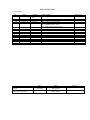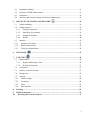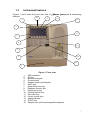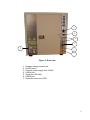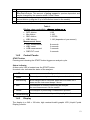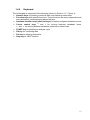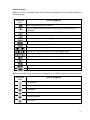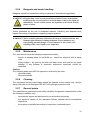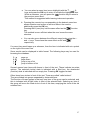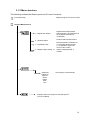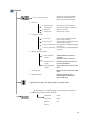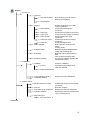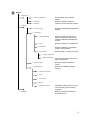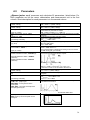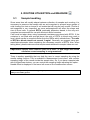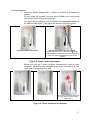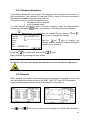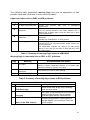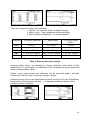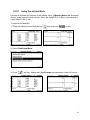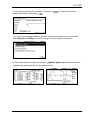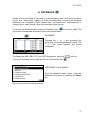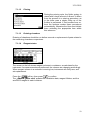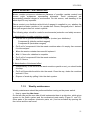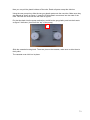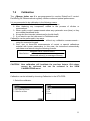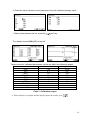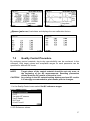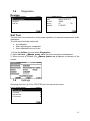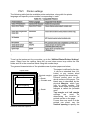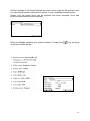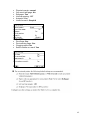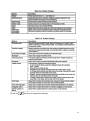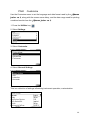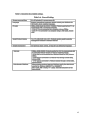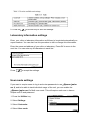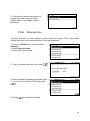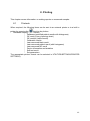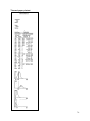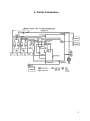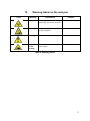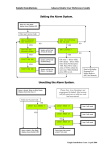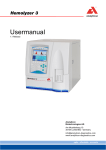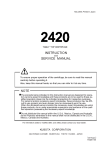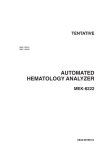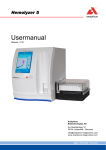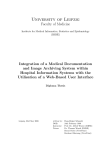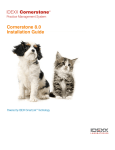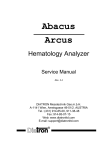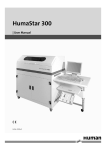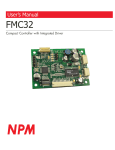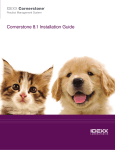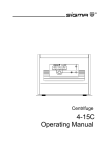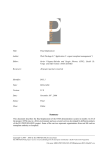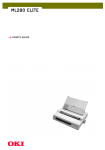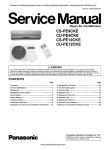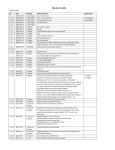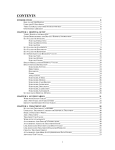Download UM-AJV5-01-1060
Transcript
UM-AJV5-01-1060 Revision history Rev. 0.10 Date 2007.06.27. 1.00 1.03 1.04 1.05 2007.07.05. 2009.03.23. 2009.10.13. 2012.02.24. 1.06 2012.12.3 Issued Checked and approved Edited by T. Józsi, L. Süle C. Magyar C. Magyar I. Losonczi C. Magyar Sections affected Preliminary version M. Switzer Approved by Revision power supply models New pump, new power supply cover page, p7:Front panel, p9-10 AXIOHM printer added p11: power supply image changed Update Address, 5–part and 3-part Species Date Name 12/3/2012 Mike Switzer Árpád Gyetvai Signature Abacus junior vet5 Hematology Analyzer User’s Manual 1.06 Release DIATRON MI PLC H-1097 Budapest, Tablas utca 39. HUNGARY Tel.: +36 1 43 9800 Fax: +36 1 436 9809 www.diatron.com [email protected] Contents 1. INTRODUCTION ............................................................................................................ 4 1.1 Intended Use ................................................................................................................ 4 1.2 The Instrument ............................................................................................................. 4 1.2.1 Patient Testing ...................................................................................................... 5 1.2.2 Reagents ............................................................................................................... 6 1.2.3 Technical Operation ............................................................................................. 6 1.2.4 Calibration and Quality Control ........................................................................... 6 1.3 Instrument features ...................................................................................................... 7 1.4 Parts of the Analyzer .................................................................................................. 11 1.4.1 2. 1.4.2 Control Panels .................................................................................................... 12 1.4.3 Display ................................................................................................................ 12 1.4.4 Keyboard ............................................................................................................ 13 1.5 Control Material ......................................................................................................... 15 1.6 Accessories ................................................................................................................ 15 1.7 VET5 Specifications .................................................................................................. 16 INSTALLATION ........................................................................................................... 18 2.1 General information ................................................................................................... 18 2.2 Environmental factors ................................................................................................ 18 2.2.1 Electrical requirements ....................................................................................... 18 2.2.2 Space requirements ............................................................................................. 19 2.2.3 Peripherals .......................................................................................................... 19 2.2.4 Reagents and waste handling.............................................................................. 20 2.2.5 Maintenance........................................................................................................ 20 2.2.6 Cleaning .............................................................................................................. 20 2.2.7 General points ..................................................................................................... 20 2.3 3. Unpacking and installation ........................................................................................ 21 2.3.1 Turning the Instrument ON ................................................................................ 23 2.3.2 Turning the Instrument OFF 2.3.3 Preparing for shipment ....................................................................................... 25 2.3.4 Emergency handling ........................................................................................... 25 ...................................................................... 24 MENU SYSTEM ............................................................................................................ 26 3.1 4. Function of the Fluidics.......................................................................................... 11 General Information ................................................................................................... 26 3.1.1 Navigating in the Menu System ......................................................................... 26 3.1.2 Menu structure .................................................................................................... 28 OPERATING PRINCIPLES ......................................................................................... 33 2 4.1 Impedance Method .................................................................................................... 33 4.2 Principle of HGB Measurement ................................................................................ 33 4.3 Parameters .................................................................................................................. 34 4.4 Absolute and Linearity Ranges of Measured Parameters .......................................... 35 5. ROUTINE UTILIZATION and MEASURE ...................................................... 36 5.1 Sample handling ........................................................................................................ 36 5.2 Sample analysis .......................................................................................................... 39 5.2.1 Sample preparation ............................................................................................. 39 5.2.2 Modifying lyse quantity ..................................................................................... 39 5.2.3 Sample information ............................................................................................ 40 5.2.4 Results ................................................................................................................ 40 5.3 Measure ...................................................................................................................... 43 5.3.1 Measure local menu ............................................................................................... 43 5.3.2 Blank Measurement................................................................................................ 43 5.3.3 Using Pre-diluted Mode ......................................................................................... 45 6. DATABASE ........................................................................................................... 47 7. UTILITIES ............................................................................................................ 49 7.1 Maintenance ............................................................................................................... 49 7.1.1 Regular Maintenance Jobs .................................................................................. 49 7.1.2 Weekly maintenance........................................................................................... 51 7.2 Calibration ................................................................................................................. 55 7.3 Quality Control Procedure ......................................................................................... 57 7.4 Diagnostics ................................................................................................................. 59 7.5 Settings....................................................................................................................... 59 7.5.1 Printer settings ........................................................................................................ 60 7.5.2 Customize ............................................................................................................... 64 7.5.3 Units ....................................................................................................................... 66 7.5.4 Date and time ......................................................................................................... 68 8. Printing ............................................................................................................................ 69 9. Fluidic Schematics .......................................................................................................... 72 10. Warning labels on the analyzer .................................................................................. 73 3 1. INTRODUCTION 1.1 Intended Use Abacus junior vet 5 hematology analyzer is a fully automated cell counter designed for in vitro diagnostic use. The compact instruments were developed for small clinics, point-of-cares and vet offices. 1.2 The Instrument Abacus junior vet 5 is a fully automated, bench top hematology cell counter. It implements the so-called Coulter-method for counting cells passing through a small aperture, and measures the hemoglobin content of red blood cells. The analyzer features a graphical LCD display module and a foil keypad of 29 keys including 6 software buttons (with icons), 6 function keys (above LCD) and has a START button. The instrument allows sending results to an external printer, or can have an optional built-in printer module. Its internal memory is capable of storing 2000 records with full histograms, and individual patient data. QC measurements can also be performed, and stored. The software operating the instrument is easy to upgrade using a USB drive. The instrument allows connecting to a host computer for uploading records stored in the memory through a USB SLAVE port or serial link, and also enables archiving and restoring records to and from USB drive. NOTE: If the equipment is used in a manner different from which the manufacturer specified, the protection provided by the equipment may be impaired. Misuse of equipment or use other than its intended purpose will invalidate conditions of warranty. The accuracy and precision may also be impaired. 4 1.2.1 Patient Testing The analyzer can process 24-30 samples per hour in 3-part mode, 16-20 samples per hour in 5-part mode. Samples can have individual sample data, and additional parameters. Results can be printed on the optional internal or external printer. The print-out format can be customized by the user. Abacus junior vet 5 determines 22 hematology parameters including five-part WBC differential in 5-part mode. The instrument requires 50 l (2 x 25l) of the whole blood sample: WBC LYM MON NEU EOS BAS total white blood cell count lymphocytes count monocytes count neutrophil count eosinophil count basophil count LYM% MON% NEU% EOS% BAS% lymphocyte percentage monocytes percentage neutrophil percentage eosinophil percentage basophil percentage HGB RBC HCT MCV MCH MCHC RDWc hemoglobin red blood cell count hematocrit mean corpuscular volume mean corpuscular hemoglobin mean corpuscular hemoglobin concentration red cell distribution width PLT PCT MPV PDWc platelet count platelet percentage mean platelet volume platelet distribution width 5 1.2.2 Reagents Only reagents supplied by the manufacturer should be used with the analyzer, otherwise accuracy cannot be guaranteed. Diluent: Isotonic saline solution used to dilute whole blood specimens and to rinse the fluidic system between measuring procedures. Lysing reagent: Used to create hemolysate for 3-part WBC differential and for total WBC and HGB. Cleaner: Used to perform cleaning process of the fluidics. Rinse: Used in cleaning process of the fluidics. VET5: Used to dilute whole blood and differentially hemolyse white blood cells to separate eosinophil granulocytes from other WBC by volume. It is suitable to determine EOS, EOS%, BAS and BAS% parameters. 1.2.3 Technical Operation As Abacus junior vet 5 is a fully automated instrument, operating it requires minimal training or technical support. Operator interaction is reduced to the following: Perform a Blank Measurement in case the instrument is not used for a specific time Enter sample and/or patient data Apply the sample for analysis Print results either one-by-one, or in groups by selecting records from the database Perform simple weekly maintenance, as described later in this description (7.1). 1.2.4 Calibration and Quality Control Abacus junior vet 5 arrives at your laboratory factory-calibrated and ready to use. However, calibration needs updating whenever you find that the results have slightly changed, or a different or new control material is used. With each control material you receive to be used with the instrument, you will find a control sheet listing the parameters the instrument should match. Perform these calibrations as explained in a later chapter (7.2). Quality Control is used for checking for proper calibration and performance of the analyzer. Running these samples should happen on a regular basis, as also explained in a later chapter (7.3). 6 1.3 Instrument features Figures 1 and 2 show front and rear view of Abacus junior vet 5 hematology analyzer. 8 9 10 7 11 6 12 5 4 13 3 14 2 15 1 Figure 1. Front view 1. 2. 3. 4. 5. 6. 7. 8. 9. 10. 11. 12. 13. 14. 15. USB connector OK key Numerical keypad Function keys Graphic liquid crystal display HELP key Measure function key Database function key Utilities menu key Printing function key Exit menu key Cursor control keys Status indicator START key Sample rotor (with interchangeable adapters) 7 2 3 4 5 1 6 7 Figure 2. Rear view 1. 2. 3. 4. 5. 6. 7. Reagent tubing connections On/Off switch External power supply inlet 12VDC USB A port Serial port (RS 232) USB B port Keyboard connector (PS2) 8 The analyzer is equipped with built-in printer allowing immediate report generation. Abacus Juinor VET5 is designed to support two printer models; a Seiko and an Axiohm model. Both printers use 58mm wide thermal roll paper. Installation of the printer is a factory option. Each analyzer that has the built-in printer option will be equipped either with the SEIKO or with the AXIOHM printer module. The SEIKO model has a flat top panel with color matching that of the instrument cover. To open its lid, press the black button. Just let the thermal printer paper fall into the housing with its open end toward the black roller. Holding the open end of the paper, close the lid so that the end of the paper gets clipped between the black paper guide and the printer mechanics. You can select to use this printer in the “Printer Settings” menu (see chapter 7.5.1). Paper guide Thermal paper Printer mechanics (inside) Lid opener button Figure 3. Built-in printer 9 The AXIOHM printer has a black cover. It also has a blue status light, that blinks when the printer paper is out. To replace paper in the printer: - open the paper lid (pull the lid upwards by the handle) remove central plastic roller of old paper roll unwind new paper roll, so that the “starting edge” is coming from down under towards you - gently drop the new roll into the holder of the printer, and hold the “starting edge” with your hand, and make sure it comes out on the front of the printer - close the lid, making sure that the paper is captured between the lid and the front of the printer 10 The analyzer works with an external power supply. The next figure shows the power supply unit generating 12VDC. The power supply module has a so-called auto range input, allowing operation on 230V or 115V power system. The power supply complies CE and UL safety certifications. The input socket is a standard power cable connection, the output is a special, lockable socket as shown in the picture. Only the provided power supply shall be used with the instrument. (“Protek Electronics Corp.” Model ID: PUP8012-N8, or “GLOBTEK INC”, Model ID: GT-81081-6012-T3”) 1.4 Parts of the Analyzer Abacus junior vet 5 hematology analyzer is composed of three main units: Fluidic System: Performs sampling, diluting, mixing, and lysing and Lyse2 lysing functions. Generates the regulated vacuum used for moving cells through the aperture during the counting process. Data Processing System: Counts, measures and calculates blood parameters, generates and stores numerical results and histograms. Control Panel: Features an LCD display, a 29-button keypad, and USB and serial (computer) interfaces. 1.4.1 Function of the Fluidics For the Schematics of the fluidics system, see Section 9. Sample aspiration and dilution: Stages of the blood testing process a. 25 µl of anti-coagulated (EDTA) whole blood sample is aspirated through the sampling needle, mixed with VET5 reagent and diluent for the 5-part differentiation. b. After the first counting and washing process, another 25 µl of anti-coagulated (EDTA) whole blood sample is aspirated again and mixed with 4 ml of diluent and stored in the chamber (mix dilution). c. 25 µl of the mix dilution is aspirated into and stored in the needle during WBC 11 measurement and the hemoglobin analysis d. Lysing reagent is added to the mix dilution held in the chamber for WBC differential analysis. This amount of lysing reagent is species dependent and may be changed by the operator within “Limits” menu. e. After WBC counting and a washing process, 5 ml of diluent is added to the second dilution (using the 25 μl of mix dilution stored in the needle). f. This portion is analyzed for RBC count, PLT count and their parameters. Table 1. Dilution rates used within Abacus junior vet 5: DIFF dilution Mix dilution RBC dilution WBC dilution 1:160 1:160 1:32 000 1:196 (depends on lyse amount) Measurement times: 1.4.2 DIFF measurement WBC count HGB measurement RBC/PLT count 8 seconds 8 seconds 3 seconds 8 seconds Control Panels START button Pressing and releasing the START button triggers an analysis cycle. Status indicator A three-color LED is located near the START button. Its actual color indicates the status of the analyzer. LED color Analyzer status Green The analyzer is ready to work. Analysis can be initiated. Red blinking Blood sample can be removed when the LED blinks red 3 times and the instrument beeps 3 times. Red The analyzer is currently performing an analysis. No new measurement can be started. Yellow The analyzer is performing a maintenance process. Yellow blinking The instrument is in stand-by and display light is off. 1.4.3 Display The display is a 240 x 128 dots, high contrast backlit graphic LCD (Liquid Crystal Display) module. 12 1.4.4 Keyboard The foil keypad is composed of the following (shown in Section 1.3 - Figure 1): Numeric keys for entering numerical data, and selecting menu items Function keys with specific functions. These functions are menu-dependent and are indicated by icons appearing above the keys Hardware function keys (short-cut keys) for easier navigation between menus Cursor control keys and for moving between database items, and , for moving between parameter columns or menu levels START key for initiating an analysis cycle OK key for confirming data Del key for deleting characters Help key for HELP function 13 Function keys Below is a list of possible icons and functions assigned to the so-called soft-keys (function keys) Function key Action triggered Exit from actual menu or action Leave data-entry menu without saving any changes made to it (Cancel) Confirm the results or changes made (OK) Redo action (e.g. Blank measurement) Display histograms of the highlighted patient ID or QC Lot No. Show data in table format Enter/modify sample/patient data Select between result pages PAGE-UP / PAGE-DOWN key in a multi-page menu Change scaling of Levey-Jennings chart (16 or 64 days) Patient type selection Confirm error Go to local menu (database, measurement) Limits Stop a running process Below we list the icons and functions assigned to so-called hardware function buttons Function key Action triggered Information Measuring process at once Database Utilities menu Printing function Exit menu 14 1.5 Control Material Abacus junior vet 5 allows continuous monitoring with DiatroCont5 control (control blood). This should be matched to the types of samples usually run on the instrument. Specification for this material (assay values and allowed tolerances along with expiry date) is always enclosed with the approved control material. 1.6 Accessories Below is a list of accessories shipped with your Abacus junior vet 5 instrument. This list can also be referred as the “Abacus junior vet 5 - pack” Abacus junior vet 5 Hematology Analyzer Abacus junior vet 5 User's Manual (this booklet) Abacus junior vet 5 Reagent Tubes (with colored connector caps) Diluent tube (green) Lyse tube (yellow) L_VET5 tube (orange yellow) Clean tube (blue) Waste tube (red) Rinse tube (white) Abacus junior vet 5 Cleaning Tube Kit. Abacus junior vet 5 Caps for reagent containers (matching reagent tube connector cap colors). Abacus junior vet 5 Waste Container (20 L). Abacus junior vet 5 External power supply and Power cable. Abacus junior vet 5 Tube adapters. Abacus junior vet 5 Thermal roll-paper. Reagent Tubing Kit: Cleaning Tube Kit: 15 1.7 Chambers Chambers Reagent system Aperture diameter Throughput Characteristics WBC RBC HCT HGB PLT LYM% NEU% EOS VET5 Specifications 25 μl of whole blood in 3-part mode, 50 μl of whole blood in 5-part mode 50 μl of whole blood in pre-diluted 3-part mode 1 unified chamber for diluting whole blood and counting Isotonic Diluent, Lyse, VET5 Lyse, Cleaner and Rinse 80 μm 22-28 tests/hour in 3-part mode, 15-20 tests/hour in 5-part mode Carry-over Correlation Accuracy Reproducibility (CV) sample to Test range Unit coefficient(R) sample 5% <10% >0.85 <1% 4.0-20.0 103/ μl 5% <10% >0.85 <1% 4.0-15.0 106/ μl 5% <10% >0.85 <1% 25.0-50.0 % 5% <10% >0.85 <1% 6-16 g/dl 10% <20% >0.75 <3% 200-900 103/ μl 20% <20% >0.75 N/A 15-50 % 20% <20% >0.75 N/A 25-80 % 3 20% <20% >0.75 <0.1 0.5-2.0 10 /μl Sampling method Sample types Clog prevention Cleaning procedure Quality control Calibration Multi-user feature (advanced feature) User interface Languages available Data capacity Host computer interface Data back-up method Software upgrade method Printer drivers Built-in printer Display Keypad External keyboard Power requirement Power supply unit Operating temperature Dimensions (W x D x H) Open tube system with automatic sample rotor. Dog, Horse, Cow, Cat Calibrator/QC material (5-part mode) Ferret, Goat, Guinea Pig, Mouse, Pig, Primate, Rabbit, Rat, Sheep (3-part mode) High-voltage pulse on aperture in each analysis cycle, chemical cleaning and high pressure back-flush of the aperture using Cleaner reagent. High-voltage burst of the aperture, high-pressure back-flush, chemical cleaning of the aperture. 6 QC levels, QC parameters include: mean, ± range, SD and CV for all measured and calculated parameters, 16- and 64-day Levey-Jennings charts, separate QC database. 3-measurement automatic and manual calibration of WBC, HGB, RBC, PLT, MCV, RDW, MPV and EOS absolute. Independent calibration of pre-diluted mode. 3-level multi-user operation with selective privilege levels, user identification with ID and password. Easy-to-use, menu driven user interface with 6 software buttons (with icons), 6 hardware function buttons, cursor and numeric keys. English, French, Italian, German, Spanish, Russian, Hungarian. 2000 results, with RBC, PLT, WBC 3-part and EOS histogram (5-part mode). USB B port or RS-232. USB mass storage device (PenDriveTM) Free DiatronLab data management software. via USB A port using USB mass storage device (PenDriveTM). Canon BJC, Esc/P, Esc/P2, Esc/P raster, PCL4. Seiko „Easy Paper Operation” thermal printer, 56 mm wide roll paper. 240x128-dots, high-contrast, backlit, monochrome (white on blue) graphics LCD (liquid crystal diode). 29 foil keys + separate START button. Standard PS/2 compatible keyboard. 12VDC, 6A, 72W max. operating power. External, auto-ranging power unit for 100-120 or 200-240 VAC, 50–60Hz. 59–86 °F (15–30 °C). Optimal temperature is 77 °F (25 °C). 12.6 x 10.2 x 14.4 in (320 x 260 x 365 mm). 16 Net weight 12 kg. 17 2. INSTALLATION 2.1 General information This chapter provides instructions for the installation of the Abacus junior vet 5 hematology analyzer. The procedures described below must be followed correctly to ensure proper operation and service. Please carefully read and follow all instructions in this User’s Manual before attempting to operate Abacus junior vet 5. Abacus junior vet 5 hematology analyzer is a precision instrument, and must be handled accordingly. Dropping or other improper handling of the instrument will disturb calibrated mechanic and electronic components and/or cause other damage. Always handle the instrument with care. 2.2 Environmental factors Operate Abacus junior vet 5 within the ambient temperature range of 15-30°C and relative humidity of 65% 20%. The optimum operating temperature is 25°C. Avoid using the instrument in areas of extreme high or low temperatures or where it is exposed to direct sunlight. If it is kept at a temperature less than 10°C, the instrument should be allowed to sit for an hour at the correct room temperature before use. Reagents should be stored at a temperature range of 15-30°C. The instrument should be placed in a well-ventilated location. The instrument should not be placed near potentially interfering devices capable of emitting radio frequencies (e.g. radio or television receiver, radars, centrifuge, X-ray devices, fans, etc.). Operation at an altitude over 3000 meters (9000 ft) is not recommended. Instrument is designed to be safe for transient voltages to INSTALLATION CATEGORY II and POLLUTION DEGREE 2. Environmental and electrical requirements have been provided to insure the accuracy and precision of the instrument and maintain a high level of operational safety for lab personnel. 2.2.1 Electrical requirements Abacus junior vet 5 comes with a power cord appropriate for your power system. Proper use of the appropriate power cord assures adequate grounding of the system. WARNING: Failure to proper ground the Abacus junior vet 5 bypasses important safety features and may result in electrical hazard. 18 2.2.2 Space requirements It is important to install the instrument in a suitable location. A poor location can adversely affect its performance. Consider the following space requirements: - Select a location near a power source and close to a suitable drain. - Place the unit on a clean and level surface. - Leave at least 0.5 m space on both sides and above the instrument to access pneumatics and (optional) built in printer. A minimum of 0.2 m must be maintained between the rear panel and the wall to allow for heat dissipation and tube clearance. - Install the reagents in a suitable place that will make your work easy. The best place is on the ground, below the supporting desk the instrument is placed on. The pneumatics system is capable of aspirating reagents from containers being 1.0 m below the reagent inputs. Make sure the reagent tubes are not bent, broken, twisted or blocked in between the desk the instrument is on and the wall behind. Such circumstances can result in instrument operation failure. - DO NOT PLACE the reagents above the instrument, as there can be a risk of falling and spilling. WARNING: Install the unit on a table or workbench. If the unit is installed without a supporting desktop under the unit, there is a possibility that Abacus junior vet 5 could accidentally fall. 2.2.3 Peripherals External peripherals should only be connected when both the instrument and the peripheral device are powered off. Possible peripherals are: - external printer o the printer must be recommended by authorized technician o the printer must be approved and listed o the printer must have a CE mark - external keyboard o the external keyboard must be approved o the external keyboard must have a PS2 connector, or suitable adapter - link to host computer via serial or USB port o serial (USB) link cable must be approved by technician 19 2.2.4 Reagents and waste handling Reagents should be handled according to national or international regulations. WARNING! Reagents may cause corrosion and skin irritation. If any of the liquids leaked onto the cover of analyzer or the furniture, it has to be wiped off immediately. In case of skin contact, the liquid has to be rinsed off with plenty of water. Waste generated by the unit is biohazard material. Handling and disposal must happen according to regulations regarding reagent systems. WARNING! Waste contains poisonous substances (because of chemical content) and human origin substances causing biohazard. These substances are representing potential danger to environment. For this reason, safe handling of the waste liquid is very important. 2.2.5 Maintenance The user should check the following components weekly: - bottom of washing head for salt build up – should be wiped off with a damp cloth - tubing system – by opening the side and back doors and look for any liquid leakage. If any leakage is observed, authorized technician should be contacted. Caution: The following parts must NOT be opened or serviced by the user: - electrical supply - electronic boards 2.2.6 Cleaning The instrument and its power supply should be cleaned on the outside only, using a damp cloth with a soft detergent. DO NOT let liquids get inside the units. 2.2.7 General points The manufacturer guarantees work safety reliability and general characteristics under the following conditions only: - services and repairs are performed by an authorized technician - the electrical system of the laboratory follows national and/or international regulations - the system is operated according to instructions contained herein 20 2.3 Unpacking and installation 1. Carefully remove the Abacus junior vet 5 hematology analyzer from the shipping carton. Inspect the instrument for any visible signs of damage incurred during shipping. Would you find any damage, file a claim with the carrier or your distributor immediately. Check the accessories received against the packing list. Contact Service if anything is missing. 2. CAUTION! Prior to initial operation, allow the instrument to reach room temperature (approx. 2 hours). Rapid temperature changes in an operational unit can lead to water condensation, which may damage electronic parts. 3. Place the instrument on a firm work surface in the designated work area, near an appropriate AC electrical outlet. The connection MUST be grounded. NOTE Before making connections: Make sure that all power is in “OFF” setting before connections (printer, external keyboard) are made. Carefully read all literature accompanying the instrument and its accessories. Pay particular attention to the operating procedures for the external printer. 4. Keyboard and external printer Attach the keyboard cable to the round “KEYBOARD” port on the back of the instrument. Attach both ends of the printer cable to the appropriate ports on the printer and Abacus junior vet 5. Attach the AC adapter to the printer (if required) and plug it into an AC outlet. 5. Host Computer The instrument has a built-in serial port that allows connection to a host computer. Results, including histograms, may be exported. Serial (USB) I/O settings can be found in Settings. For installation instructions, please contact Service. 6. Power supply Connect the power supply to the instrument. Attach power cord outlet to the external power supply of Abacus junior vet 5 and plug the other end into a properly grounded AC outlet. Do not switch on the instrument before connecting the external power supply to the instrument and to the AC outlet, as well as before connecting an external printer or a keyboard to the instrument. 21 7. Reagent Containers Place the reagent containers near the instrument, to an accessible location. Do not place the containers to a higher position than that of Abacus junior vet 5, because would a tube come off its connector, the fluids spoil out. Use the supplied connecting tubes and special bottle caps. Be sure that the color on each tube, cap and connector in the back of the instrument match. You can for example, place the reagent containers below the desk Abacus junior vet 5 is installed on, as the instrument has sufficient power to draw the liquids from a lower location. All containers should be left open (do not block the small air vent hole on the special container caps) in order to provide free airflow. (For connections, see Figure 5.) Figure 5. Reagent connections WARNING! Reagents may cause corrosion and skin irritation. If any of liquids leaked to cover of analyzer or the furniture, it has to be wiped down immediately. In case of skin contact the liquid has to be rinsed by plenty of water. 22 2.3.1 Turning the Instrument ON a. In case you use an external printer (for information, read manual shipped with the printer) connect it and turn it on. b. Turn the Abacus junior vet 5 on using the power switch on the rear panel. The On position is marked by the I symbol. During start-up, the following screen is displayed. The software version number appears few seconds later, when the software starts. An important feature of the instrument is that when the software version is completed, the DATABASE will be displayed without any pneumatic initialization (default setting). Pneumatic movement will be initiated only when necessary for the relating process. The default setting can be changed at Service Menu level, in this case the instrument will start with pneumatic initialization giving the possibility to perform a measuring process immediately. Please call the Service Personnel in case you want to change the setting. CAUTION! Wait 5 minutes before initiating any measuring process to allow the instrument to reach the optimal working temperature. In some cases, a priming cycle is necessary prior to sample introduction. The instrument will perform the cycle automatically if the fluid sensors are on and additional liquid in the tubing system is required. A priming cycle should be run: at installation in case of extended time out of use after replacement of any component related to the Fluidic System reagents are replaced with the instrument turned on 23 2.3.2 Turning the Instrument OFF The instrument should never be switched off by simply flipping the power button on the rear panel. Doing so may result in erroneous operation during later use. It can be so, because the instrument uses different kinds of solutions, one of which is the socalled diluent. This liquid is an isotonic saline solution containing salt. Would it not be washed out of special units of the instrument, or would chambers not be filled with this solution may lead to dust condensation or salt build up. Therefore always follow the instructions below when switching the instrument off. Press EXIT key on the front panel. The following screen is displayed. EXIT SHUT DOWN (1) From the Exit menu, select Shut down. When prompted, press to confirm. Abacus junior vet 5 will display a message and give a tone indicating that it is safe to shut it off. Turn Abacus junior vet 5 off using the power switch on the rear panel. The Off position is marked by O symbol. 24 2.3.3 Preparing for shipment The second item in the shut down menu should be used when the instrument is to be shipped or left unused for a longer time (more than 2 weeks). The instrument will ask you to use the cleaning tube kit and 100ml of distilled water. Follow the instructions appearing on the display. EXIT ! Message 5001/19300 PREPARING FOR SHIPMENT (2) Remove reagent tubing at rear reagent Here, the user is instructed to remove tubing inputs (Diluent, Lyse, Lyse Vet5, Rinse connectors, so they could be drained. and Cleaner). Leave waste connected. Leave the waste connector attached. ! Message 5002/19300 Connect min 100 ml distilled water to reagent inputs using cleaning tube kit. Next, you should connect the cleaning tube kit to the reagent inputs, submerging the free end in a bottle containing at least 100 ml of distilled water. Cleaning tube kit connected The analyzer will flush any remaining reagents from the system into the waste container. ! Message 5003/19300 Remove cleaning tube kit. Keep reagent inputs free. Leave waste connected 2.3.4 As a next step, the analyzer asks you to remove the cleaning tube kit. When finished, the analyzer prompts you to power off the system. Remove the waste connector after shutting down. Emergency handling In case of emergency situation - like instrument catching on fire (short-circuit, etc.) cut off power immediately and use a fire-extinguisher if necessary. 25 3. MENU SYSTEM 3.1 General Information This chapter contains information about the structure and usage of the software implemented menu structure. This integrated software controls instrument operations including calculation and evaluation of measured data, displaying results and information screens storage and recalling of data. 3.1.1 Navigating in the Menu System The instrument uses a menu system to initiate actions and allow access to settings. There are four possible ways to navigate between menus and menu items: The most important issue is that there are 6 function keys above the LCD screen. You use these buttons to navigate between main functions of the instrument. These keys are short cut keys: by pressing any of them you can directly access main functions, whichever submenu you are in. If you use an external keyboard you can access these functions with keys F8 through F12. (described in Menu Structure as well). active tab accessible tab tabs showing the main functions By pressing the short-cut keys, you can activate main functions (Information, Measure, Database, Utilities, Printing, Exit) of the instrument. Below the short-cut keys (in the upper part of the screen) you can find tabs showing which main function is active or which are accessible directly. 26 a. You can select a menu item (move highlight) with the keys and press the OK key to enter or activate the highlighted item. Within a submenu, you can press the function key to return to the previous menu level. This method is suggested while learning instrument operation. b. Pressing the numeric key corresponding to the desired menu item allows selection and access of an item without the need to additionally press the OK key. Pressing the 0 (zero) key has the same effect as the function key. This method is more efficient when the user knows the menu structure. c. You can also move between the different menu levels using the and keys. These have the same effect as OK and , respectively. If a menu item would open up a submenu, then the item is indicated with a symbol on the right of the menu line. Some results can be displayed in table format. The following keys may be used for browsing the database: 3 9 1 7 page up page down jump to top of list jump to bottom of list Several menus have items with boxes in front of the text. These indicate two-state options. The selected (active) state is indicated with a filled box, the deselected (inactive) state is indicated with an empty box. Pressing OK toggles its state. Other items have circles in front of the text. These are called “radio-buttons”. They are divided into groups separated by horizontal lines. The function of these groups is that only one item of the group can be selected, and this is indicated with a filled circle in front of the selected item. Selecting an item of the group will move the filled circle in front of this item, emptying the circle of the old selected item. 27 3.1.2 Menu structure The following outlines the Abacus junior vet 5’s menu functions. Information/Help Displays help for the current screen Analysis/Measurement 1 – Repeat last sample Repeats last sample tested (VET5 assigns new sample ID, all other patient information is unchanged) Performs blank measurement. 2 – Measure blank 3 – Prediluted mode Enters automatic calculation for 1:5 externally diluted sample (“1:5” appears in upper left corner of the screen). 4 – Needle Height Setting - D: Adjusts sampling depth, if needed Sample ID Patient ID Species Doctor Name Birth Sex Vet5 assigns it automatically xxmm Displays reference ranges for selected species (can be modified) 28 Database 1 – Go to specified record Selects one record by time/date, Sample ID, and/or Patient ID (more criteria narrows search). 2 – Selection 1 – Select by date, time and ID 2 – Select all Selects one or more records by range of times/dates, sample IDs, Selects all records. 3 – Deselect all Deselects all records. 3 – Change sort order 1 – Unsorted List records in the order entered (most recent to oldest). 2 – Sort by time Lists records by measurement time (oldest to most recent). 3 – Sort by sample ID Lists records by sample ID (highest to lowest). 4 – Sort by patient ID Lists records by patient ID (highest to lowest). 4 – Manage selected records 1 – Send selected records Sends selected records to a computer through a serial connection. 2 – Delete selected records Deletes selected records from the VET5 database. 3 – Backup selected records Saves selected records to USB drive. 5 – View external Reads stored records from USB drive 6 – Backup one day Backs up all results from specified date to USB drive (insert USB drive Toggle between graph and table display of selected results. Opens dialog for viewing/modifying patient information (sample ID and patient type cannot be changed). Sample ID Name Patient ID Birth Species Sex Doctor 29 Utilities 1 – Maintenance 1 – Cleaning 1 – Auto self-cleaning Runs cleaning cycle to remove build-up from aperture.. 2 – Hard cleaning 2 – Priming 1 – Prime diluent 2 – Prime lyse 3 – Prime rinse 4 – Prime cleaner 5 – Prime lyse VET5 6 – Prime all 3 – Drain chamber 4 – Reagent status 5 – Bleaching 6 – Software upgrade Primes reagent lines (use after replacing reagent). Primes diluent line (green connector). Primes lyse line (yellow connector) Primes rinse line. (white connector) Primes cleaner line. (blue connector) Primes lyse VET5 line (orange connector) Primes all reagent lines. Drains aperture chamber (use before moving VET5). Displays reagent installation date, usage and remaining life. Bleaches internal lines (perform with each change of reagent pack). Prompts for software upgrade disk and restarts system. 2 – Calibration 1 – Calibrate 1 – Control Performs calibration. Calibrates using DiatroCont 5 calibrator material. 2 – Dog/Horse/Cow/Cat 2 – View Calibration History 3 - Calibration setting Displays previous calibrations. 3 – Quality control 1 – Set QC reference ranges 2 – Run QC Updates QC ranges for current QC lot number. Runs QC analysis. 3 – View table of QC measures Displays previous QC measures 4 – View QC diagram Displays previous QC measures as Levey-Jennings curve. 5 – Select QC type 1 – QC Level from1- 6 (continued) 30 Utilities 4 – Diagnostics 1 – Device information 2 – Statistics Shows model, S/N, software version. Displays operation statistics. 3 – Self-test Tests the VET5’s internal systems. 1 – Printer settings Dialog for viewing/modifying printer settings. 5 – Settings 2 – Customize 1 – General Settings Dialog for setting screen saver delay, VetScan date format, and printing combined VetScan/VET5 results 2 – Units Dialog for setting unit preferences. 3 – Laboratory Dialog for laboratory information (used in report header). 4 – User modes Selects single- or multi-user mode. 1 – Single user mode 2 – Multi user mode Each user has unique user name (ID) and password. 3 – Date and time Dialog for setting date/time & format. 4 – Fluid sensors Enables and disables reagent sensors. 1 – Diluent & Cleaner 2 – Lyse 3 – Lyse VET5 4 – Rinse 5 – Calibrate sensors 6 – Service Calibrates reagent sensors (use if unit incorrectly reports missing reagents). Displays contact information for technical service. 31 Prints selected test results. Printer Exit 1 – Shut down Shuts off the VET5 (use if the unit will not be used for over 72 hours). 2 – Preparing for shipment Drains and shuts off the VET5 (use if the unit will be unused for more than 2 weeks, or if it will be shipped). 32 4. OPERATING PRINCIPLES 4.1 Impedance Method The impedance method (a.k.a. Coulter method) counts and sizes cells by detecting and measuring changes in electrical impedance when a particle in a conductive liquid passes through a small aperture. Internal electrode + Aperture Blood cell suspension External electrode - Figure 7. Impedance method Each cell passing through the aperture – there is a constant DC current flowing between the external and internal electrodes – causes some change in the impedance of the conductive blood cell suspension. These changes are recorded as increases in the voltage between the electrodes. The number of pulses is proportional to the number of particles. The intensity of each pulse is proportional to the volume of that particle. The volume distribution of the cells are displayed on diagrams: WBC (EOS), RBC, and PLT histograms. 4.2 Principle of HGB Measurement The lysed 1:196 sample dilution can be measured by a cyanmethemoglobin method. The reagent lyses the red blood cells, which release hemoglobin. Hemoglobin iron is converted from the ferrous (Fe 2+) to the ferric (Fe3+) state to form methemoglobin, which combines with potassium cyanide (KCN) to produce the stable cyanmethemoglobin, or hemoglobincyanide. Subsequently, the HGB concentration is measured photometrically. Note: The above-mentioned measuring method is used to determine the HGB concentration. The HGB concentration can be measured using cyan-free lysing reagents as well. In this case the effect is the same but the used lyse is environmental-friendly reagent. 33 4.3 Parameters Abacus junior vet 5 measures and calculates 22 parameters, listed below. For each parameter we list the name, abbreviation and measurement unit in the first column. Short description for each parameter is in the second column. White Blood Cells – WBC (cells/l, cells/µl) Red Blood Cells – RBC (cells/l, cells/µl) Hemoglobin concentration - HGB (g/dl, g/l, mmol/l) Mean Corpuscular Volume - MCV (fl) Hematocrit – HCT (percentage, absolute) Mean Corpuscular Hemoglobin – MCH (pg, fmol) Mean Corpuscular Hemoglobin Concentration – MCHC (g/dl, g/l, mmol/l) Red Cell Distribution Width – RDW-SD (fl) Platelet Distribution Width – PDW-SD (fl) Number of leukocytes WBC = WBCcal x (cells/l, cells/µl) Number of erythrocytes RBC = RBCcal x (cells/l, cells/µl) Measured photometrically at 540 nm; in each cycle blank measurement is performed on diluent HGB = HGBcal x (HGBmeasured – HGBblank) Average volume of individual erythrocytes derived from the RBC histogram. Calculated from the RBC and MCV values. HCTpercentage = RBC x MCV x 100 HCTabsolute = RBC x MCV Average hemoglobin content of erythrocytes, calculated from RBC and HGB values. MCH = HGB / RBC Calculated from the HGB and HCT values. MCHC = HGB / HCTabsolute Unit of measurement is displayed according to the one chosen for HGB result (g/dl, g/l or mmol/l) The distribution width of the erythrocyte or platelet population derived from the histogram at 20% of peak Red cell Distribution Width – RDW-CV (absolute) Platelet Distribution Width – PDW-CV (absolute) Platelet – PLT (cells/l, cells/µl) Mean Platelet Volume – MPV (fl) Thrombocrit – PCT (percentage, absolute) White blood cell differential: LYM, LY% : lymphocytes MID, MID% : monocytes and some eosinophils GRA, GR% : neutrophil, eosinophil and basophil granulocytes xDW-SD = RDW cal x (P2 - P1) (fl), xDW-CV = RDW cal x 0.56 x (P2 - P1) / (P2 + P1) by the factor of 0.56 CV is corrected to the 60% cut Number of thrombocytes (platelets) PLT = PLTcal x (cells/l, cells/µl) Average volume of individual platelets derived from the PLT histogram Calculated from the PLT and MPV values PCTpercentage = PLT x MPV x 100 PCTabsolute = PLT x MPV Absolute values counted in the channels determined by the three WBC discriminators: 1. LYM 2. GRA Percentages calculated from the absolute WBC value. Eosinophil – EOS, EOS% EOS shown by the second peak on the histogram 34 4.4 Absolute and Linearity Ranges of Measured Parameters The instrument is guaranteed to provide specified accuracy within its linearity range. Beyond this linearity range, the instrument is able to display results, but may not guarantee accuracy characteristics. If the value is over the maximum range of guaranteed linearity, the instrument cannot measure it and the result will be marked with an E (Error) flag. To measure a sample, whose parameters exceed the maximum value indicated in the table below, pre-dilution is recommended. See section 5.3.1.3 of this manual. The linearity ranges of primary parameters in normal measuring mode: Parameter Linearity Ranges Maximum Unit 9 WBC 0...100 150 10 cells/liter RBC 0...15 20 1012 cells/liter PLT 0...700 1000 109 cells/liter HGB 0...250 400 g/l HCT 0...100 - % MCV 30...150 - Fl MPV 3...30 - Fl Table 2. Linearity ranges of parameters The linearity ranges for 1:5 pre-dilution mode: Parameter WBC Linearity Ranges 2…200 Maximum 300 Unit 10 cells/liter RBC 1…30 40 1012 cells/liter PLT 100…2000 3000 109 cells/liter 9 Table 3. Linearity ranges of Pre-dilution mode 35 5. ROUTINE UTILIZATION and MEASURE 5.1 Sample handling Since some time will usually elapse between collection of samples and counting, it is necessary to preserve the sample with an anti-coagulant to prevent large groups of cells forming into clots or lumps of cell matter that will clog the cell counter. Choice of anti-coagulant is very important, as some anticoagulants will affect the shape and size of blood cells. In general EDTA, preferably potassium based, is the only anticoagulant recommended for use with electronic blood counters. Care must be taken when using homemade containers pre-dosed with EDTA. If the container is not filled with enough blood, the ratio of EDTA to blood may reach a level, which results in osmotic transfer from the RBCs which shrinks them. The ratio of EDTA to blood should not exceed 3 mg/ml. Generally, we suggest using premanufactured sample tubes containing the necessary amount of EDTA. Also, when taking blood, please make sure that requirements attached to sample tubes are met. Important! Sample tubes must be filled to at least 7-8 mm height with blood otherwise correct sampling is not guaranteed! There is another possibility that can help the user in correct sampling by using the needle setting function. This is available in Measurement Local menu, and controls sampling height of the needle inside the sample tube. So, if you have a sample tube with a higher/lower bottom, you can control the sampling height adjusting this option. Needle offset is displayed in the lower left corner of the measurement screen. Attention! If you hurt yourself during analysis, biohazard substances can cause infection! Always use rubber gloves! 36 To initiate analysis: 1. Invert the closed sample tube 11 times to achieve a homogenous sample. Do not shake the sample, because micro-bubbles can form inside which may cause erroneous sampling! You have the possibility to use 3 different interchangeable adapters for different tube types. Tube types are shown in the next figures. Vacutainer with sample blood Sample tube with 5 ml control blood Please wipe the mouth of the tube because the bursting bubble can dirty the instrument with blood which can cause measurement error at next sample Figure 8. Tubes used in big adapter Below you can see 3 types of tubes (microtainers) used in micro adapters. These are only examples given by us, you can try to use other type of microtainers as well. Be careful to place the tube with the cap always in the position shown above Figure 9. Tubes used in micro adapter 37 2 ml control blood Figure 10. Tube used in small adapter 1. Remove the cap!! It is very important because the tip will not pierce the cap! 2. Position the sample tube in the sample rotor. 3. Push START key. The sample rotor will turn into inside of the instrument and the needle draws sample from the tube. The aspirating needle is retracted, while its outer surface is automatically rinsed with diluent. This insures a low carry-over between samples. After a few seconds the rotor turns out. Now you can remove the sample tube from the adapter of the sample rotor. 38 5.2 Sample analysis 5.2.1 Sample preparation Use K-EDTA anti-coagulated fresh whole blood as sample. Prior to sampling, mix the sample gently by inverting it 11 times. Do not shake as this could damage the blood cells. 5.2.2 Modifying lyse quantity The default lyse quantity can be adjusted by pressing on the MEASURE screen. Another option is to modify the lyse quantity by 0.1 ml or 0.2 ml is available during analysis. Press to increase the lyse quantity (+0.1/0.2 ml) if the separation between lysed RBCs and WBC populations is poorly differentiated, resulting in increased WBC and LYM counts. Press to decrease the lyse amount (-0.1/0.2 ml) if the WBC histogram seems to be shrunk to the left, i.e. the different WBC populations are overlapped. This can inhibit proper separation of WBC populations. The two important parameters influencing lysing are lysing time and lyse quantity. You cannot change the lysing time, as it is adjusted to the lysing reagent supplied by Diatron. Above you could read that the lyse quantity can be adjusted either at patient limits, or right before measurement. 39 5.2.3 Sample information The software allows the user to enter information for each sample that has been, or will be measured. If an external PC keyboard (PS2) is used, it must be connected to the instrument before turning the instrument on. Two options exist for sample information entry: immediately before analysis in the Database menu To enter sample information prior to sample analysis, press the Measurement/ Anlysis key, and press button on the screen. The following screen appears: Use the keypad OK key and the keys to move through the settings. and Use the and keys to change the settings, and the keypad or external keyboard to enter text or numbers. Press the to accept data, cancel with button. Begin analysis by pressing the Start button. WARNING! Do not reach inside the instrument, as the needle can injure you! 5.2.4 Results When analysis is complete, the following screen is displayed, including all measured and calculated parameters as well as the WBC, RBC, PLT and VET5 histograms. Results and histograms will be stored automatically in the memory. Use and keys on the screen to move through the results and histograms. 40 The following table summarizes warning flags and give an explanation of their possible cause and a few hints to overcome the problem: Uppercase letters refer to WBC or HGB problems: Flag E H B C, Q Meaning Recommended user action No WBC 3-part differential Possible lyse problem. May occur in pathological lymphocytosis. HGB blank is high, or no Repeat the blank measurement. If HGB blank is not stable HGB blank there are probably bubbles in the WBC chamber: Run a cleaning and try blank again. Close the side door if open during measurement. WBC blank is high, or no Repeat the blank measurement, or run prime lyse and try WBC blank blank again. Possible lyse contamination, or noise problem. WBC clogging Aperture clogging. Perform cleaning and repeat the measurement. If it is a general problem, please contact your Service Personnel. Low temperature reagents can cause it as well (mainly diluent), in this case you will have to wait until they reach room temperature. Table 4. Summary of warning flags related to WBC/HGB Warning flags in lowercase refer to RBC or PLT problems: Flag p b c Meaning Recommended user action PLT blank is high, or no Run cleaning and repeat the blank measurement. PLT blank Diluent or system cleanliness problem. If it is stable high, replace the diluent by opening a new tank. RBC blank is high, or no Same action as in case of warning flag p. RBC blank RBC/PLT clogging The same action as in case of the C warning flag. Table 5. Summary of warning flags related to EOS problems: Result Warning Flags Flag Meaning Description X EOS Blank high Similar to the WBC B flag. Run a cleaning cycle and rerun blank. Clogging The Lyse2 measurement has encountered a clogging in the aperture. Run a cleaning cycle and repeat sample measurement Noise in the EOS Channel Possible lysing problem. Check if there is enough reagent in the container. Prime the Lyse2 reagent. Y Z 41 Warning flags can be grouped according to measurement conditions and according to the problems relating to the blood sample. Measurement conditions: when the flags are related to clogging (c, y, C), probably hemolysing problems (E, b, B, p, z) and pressure problems (Fatal pressure error). In this case we suggest repeating the measurement. The asterisk flag (*) near a parameter shows some doubt suspected during the evaluation of that parameter. The reasons can be: a high PLT blank (PLT value will be marked), a case of indefinite discriminator setting (default location is used for some reasons, related parameters will be marked), etc. Another flagging method is evaluation against the normal ranges. If some of the parameters is out of range it gets a (-) flag if under the range, or gets (+) if over the range. (And the given parameter will be highlighted as well.) You can customize ranges for all kind of patients by setting the corresponding lower and upper ranges. If you set 0 for a range limit, it will be not verified. 42 5.3 Measure 5.3.1 Measure local menu 5.3.2 Blank Measurement Blank measurement is used for checking the cleanliness of the system and the reagents. Blank measurement must be performed: Once daily, before sample analysis (this is done automatically before the first analysis in MEASURE function). After any reagent change (activated manually from the MEASURE/ MEASURE BLANK menu). After the replacement of any hardware component that is closely related to the measuring process (aspiration, dilution, counting, rinsing). Press the Measure key and press the and select Measure blank. button on the screen When the Blank measurement is OK, press to accept the result. The Abacus junior vet 5 is then ready for analysis. The instrument then displays a sample measurement screen, as shown, and is now ready to perform an analysis. 43 There are 3 regions for blank value handling: 1. Optimal - all results are within acceptable ranges. 2. Blank is high - * flag is displayed at relevant results. 3. Blank exceeds acceptability - no results displayed. Parameter 1. No flag at parameter HGB 0-10 g/l 3 2. * flag at result 3. E (error) flag at result 10 - 25 g/l > 25 g/l 3 WBC 0 - 0.5 x10 cells/µl 0.5 - 1.0 x10 cells/µl > 1.0 x103 cells/µl PLT 0 - 25 x103 cells/µl 25 - 50 x103 cells/µl > 50 x103 cells/µl RBC 0 - 0.05 x106 cells/µl 0.05 - 0.5 x106 cells/µl > 0.5 x106 cells/µl EOS 0-0.1 x103 cells/µl 0.1-0.2 x103 cells/µl >0.2 x103 cells/µl Table 6. Blank measurement ranges Accepted blank values are essential for proper calibration and quality control measurement. For this reason, no calibration or QC measurement can be performed without accepted blank values. Quality control measurement and calibration can be performed only if all blank values are in the first region (receiving no flags or errors). If analysis errors occur or the blank measurement is too high, an E error flag appears along with the affected parameter and “---“ is displayed instead of results. In this situation perform a cleaning. 44 5.3.3 Using Pre-diluted Mode Perform an external pre-dilution of the sample using Abacus junior vet 5 reagent diluent, or an isotonic saline solution. Dilute the sample to 1:5 ratio (1 part sample to 5 part diluent). Mix it well. To perform the analysis: 1. Press the Measurement/Analysis key then press the soft key. 2. Select Prediluted Mode 3. Press soft key. Notice that Predil mode now appears in lower left corner. 45 UTILITIES 4. If you are processing a new sample. Press the patient information, then press . soft key and enter the 5. If you are processing a sample that has already been tested as non-prediluted: select Repeat Last Sample to avoid having to re-enter patient information. 6. Press Start button to begin the analysis. Abacus junior vet 5 will automatically calculate the results with the 1:5 pre-dilution factor. UTILITIES 6. DATABASE Patient results are stored in the memory in chronological order, and can be retrieved at any time. Memorizing capacity is 2,000 measurements, including the complete parameter list, histograms, flags, sample data, and date/time of measurements. If memory is full, latest (actual) record will overwrite oldest record. To access the Database table, press the Database key on the front panel. The first screen that appears shows the most recent saved tests. DATABASE Pressing the or key accesses the remaining, non-visible parameter results. The or key scrolls between the results individually. To display the WBC, RBC, PLT and VET5 histograms, press the To print an individual result, highlight the result and press Print soft key. . <DATABASE LOCAL MENU> From the database table screen, enter the Database local menu by pressing the Menu key. The menu contains the following items: 47 UTILITIES Command Function Go to specified record Jumps to a particular sample record. Enter the date and time, sample ID, and patient ID of the sample you want to view, and press . The first sample meeting your parameters is then displayed. If you leave any ID blank (0), records are searched by date/time only Selection Selects all sample records in memory, or all having a specific date, time and ID. Select by date, time and ID allows you to select a range of specific records, and Deselects all deselects all records. Entering 0 as an ID searcehs by date/time only. Corresponding results are marked with a filled box. Change sort order Changes the order in which results are displayed: by time, sample ID or patient ID. Manage selected records Sends selected records to a PC, deletes them, or saves them to a diskette or USB device. Before selecting Backup selected records, insert a 3.5 inch diskette or connect a USB storage device. An empty floppy diskette can store data for 800 samples. View external Views previously saved data from a diskette or USB storage device. Backup one day Backs up all records from a specified day to a diskette or USB storage device. Select a day to backup, then press to confirm. 48 UTILITIES 7. UTILITIES 7.1 Maintenance By selecting item (1) of the UTILITIES you can access the MAINTENANCE menu. 7.1.1 Regular Maintenance Jobs From Maintenance submenu, the user can initiate maintenance procedures such as cleaning, priming, draining chamber, reagent status or bleaching. MAINTENANCE (1) Select the required submenu. 7.1.1.1 Cleaning Item 1 in the above menu brings up cleaning functions. Item 1 starts a washing cycle using the system cleaner reagent. This action is recommended if clogging problems are experienced (C or Q error flag). Item 2 initiates a process that uses a light solution of hypochlorite (NaOCL), and washes the entire system with it. The instrument will ask for the cleaning solution in a sampling tube. 49 UTILITIES 7.1.1.2 Priming During the priming cycle, the fluidic system is rinsed with a large amount of diluent. It differs from the process in a start-up procedure; as in the latter case a simple filling up of the fluidics is performed. If fluid sensors are on, then the analyzer makes these procedures automatically, otherwise the User must initiate them activating the appropriate item within this submenu. 7.1.1.3 Draining chambers Draining of chambers should be run before removal or replacement of parts related to the measuring chambers or apertures. 7.1.1.4 Reagent status The screen on the left shows reagent volumes in containers, as calculated by the instrument. As measurements are performed, the volumes are changing accordingly. When reagent volume in a container is running low, instrument will notify user, and ask replacement. Press the soft key, then press to confirm. The Abacus junior vet 5 updates the installation date, reagent lifetime, and the amount of reagent in each container. 50 UTILITIES WASTE HANDLING – VERY IMPORTANT Waste contains poisonous substances (because of possible cyanide content) and human origin substances representing biohazard. These substances are representing potential danger to environment. For this reason, safe handling of the waste liquid is very important. Please contact your distributor which kind of reagent is supplied to you, whether the lyse reagent contains cyanide or it is cyanide-free. Please, disregard point 1. below if your lyse reagent does not contain cyanide. The following steps should be made for environmental protection and safety reasons: 1. Neutralization of waste containing cyanide: Use the set of cyanide neutralizer reagents (contact your distributor): Component A (alkaline oxidant reagent) Component B (neutralizer reagent) Put 5 ml/l of component A into the waste container when it is empty, then connect it to the analyzer. When the waste container becomes full replace it. Wait 1-2 hours for oxidation to complete. Put 5 ml/l of component B into the waste container. Wait 2-3 hours. 2. Neutralization of biohazard effect Independently of the fact that the waste contains cyanide or not, you should make this step. Put 2 ml/l hypochlorite solution into the waste. Close the cap, shake the container and wait 1 hour. Dispose of waste by spilling it into the drain system. 7.1.2 Weekly maintenance Weekly maintenance should be performed before turning on the power switch. How to open the side doors: On the left side and the rear side of both instruments there is a side door, which gives access to the fluidic system and the mechanical parts easily (Figure 11 and 12). Other parts of the analyzer (electronic parts, etc.) can be accessed by opening the front cover and the rear cover. 51 UTILITIES Needle moving mechanics Washing head Micro dilutor Chamber and aperture Amplifier assembly Reagent inlets Sample rotor Valve block Figure 11-12. Reagent sensors Valve block Reagent connectors Main dilutor Peristaltic pump 52 UTILITIES Cleaning the washing head The washing head cleans the outer surface of the aspirating tip with saline diluent. Any salt build-up on the lower surface may cause malfunction during operation. Use and a soft cloth dampened with water to clean this area. You can see the washing head indicated in the following figure: Washing head Measuring chamber Measuring aperture Figure13. Parts of measuring block 1. Exit the Measurement menu. Open the side door after the needle has stopped moving. 2. Gently rub the lower surface of the washing head to remove the salt build-up. 3. Close the side door. Peristaltic pump maintenance The pump installed in the instrument is maintenance free. However, would you experience leakage from the pump, or vacuum error, you may replace the tube used. Remove the tubes from the pump by opening the screw connectors. Push in the two sides of the pump cassette. Pull the cassette off the pump. Pushing aside the two tubes, bend the tube out of the pump. Now you have the tube as figure 1 shows. 1 . Using a standard screwdriver, ease the tube on the plastic connector, and pull the tube off. Repeat the same procedure on the other end of the tube. 53 Now you can pull the plastic holders off the tube. Retain all parts except the old tube. Using the new pump tube, slide the two grey plastic parts onto the new tube. Make sure they are aligned as shown on figure 1. Insert the 2 white plastic connectors into the ends of the tube. The new set must look like the tube on figure 1. Put the tube back into the pump mechanics, and drive the grey plastic parts into their seats as figure 2 indicates. (view from the “top” of the pump) 2 . Slide the cassette housing back. There are pins on the cassette, make sure to drive them in their paths. The cassette must click into its place. 7-2 7.2 Calibration The Abacus junior vet 5 is pre-programmed to monitor DiatroCont 5 control. Performing QC determinations regularly verifies continued optimal performance. It is recommended to do calibration in the following cases: 1. At analyzer installation, before beginning the analyses. 2. After replacing any component, related to the process of dilution or measurement. 3. When quality control measurements show any systematic error (bias) or they are outside predefined limits. 4. At regular time intervals (determined by the lab itself). 5. If you want to use the instrument in Prediluted mode. Calibration can be performed in two ways: 1. User can enter calibration factors - without any calibration measurements – using the numerical keypad. 2. One-, two- or three-fold measurements of control or special calibrations material with known parameters. In this case, the instrument automatically calculates new factors using the following formula: Assigned value x Stored factor New factor = Measured value(s) (or average of those) CAUTION! New calibration will invalidate the previous factors. Old values cannot be retrieved, but can be reviewed in the VIEW CALIBRATIONS menu. Calibration can be initiated by choosing Calibration in the UTILITIES. 1. Select the calibrator: 55 2. Enter the assay values for each parameter from the calibrator package insert. 3. When all parameters are set, press the soft key. The display shows Calib:(1/1) at top left. Target values for calibrated parameters can be set within the following ranges: Parameter Low limit High limit RBC 1.00 8.00 HCT 0.1 0.6 MCV 50 120 RDW CV 10 50 PLT 30 800 PCT 0 2 MPV 5 15 PDW CV 5 50 HGB g/l 30 300 WBC 1.0 30.0 Table 7. Calibration ranges 9. When analysis is complete and the display shows the results, press . 56 Abacus junior vet 5 calculates and displays the new calibration factors. 7.3 Quality Control Procedure By analyzing control materials, day-to-day reproducibility can be monitored. In this submenu, both target values and acceptable ranges for each parameter can be specified for different QC levels. NOTE: CAUTION! Target values of the control material should be set only once, at the beginning of the QC measurements. Resetting parameters deletes previous QC results of the active level. Any change in the QC material setting deletes previous QC results. It is strongly recommended to print results prior to changes. 1. In the Quality Control menu select Set QC reference ranges: 2. QC Reference values: 57 3. Entert the value ranges for each test parameter as indicated on the paperwork accompanying the QC lot number you are using. use the keypad to change displayed values. to disable QC of a parameter, set it to 0.0 use the PGDN and PGUP to view additional parameters. 4. Press to accept the data, then press to confirme. 5. Select Run QC to start the analysis. Press the Start button. Press to accept the results and save them in the QC database Viewing the Accepted QC Database 1. Press the Utilities key, then select Quality Control. 2. Select View table of QC measures. 58 7.4 Diagnostics Devices Self Test The Self test is a procedure to verify proper operation of essential components of the instrument. The Self test should be performed: At installation. After replacing any component. After extended time out of use. 1. Press the Utilities key and select Diagnostics. 2. Select Self test. Abacus junior vet 5 then lists and checks subsystems. 3. When the test is finished, the Abacus junior vet 5 displays a summary of the results. 7.5 Settings Selecting item four (4) of the UTILITIES you can access this menu. 59 7.5.1 Printer settings The following table lists the available printer selections, along with the printer language and specific printer models corresponding to each. To set up the instrument for your printer, go to the “Utilities/Printer/Printer Settings” menu. Select from the options using the up and down arrow keys within the text fields, and fill in the numerical fields using the number keys. The general characteristics of the printable area of printer paper are below: Paper width Left margin Top margin Physical margins Result Printable area Vertical spacing Paper height Result The paper is defined by its size: it can be a standard size (A4, Letter) or any custom sized paper (specify the actual size). Printers cannot print on the whole surface of the paper. The blank area is described by the physical Margins, which may vary by printer models. The paper area inside the physical margins is called the printable area. Top margin and Left margin settings are used for determining the location of printed results on the page. If more than one result is to be printed per sheet, use the Vertical spacing to specify the distance between reports. 60 On the first page of the Printer Settings sub-menu, printer type can be selected. Here you can choose between Seiko built-in printer, or any compatible external printer. Initially, only the printer driver can be selected, and when accepted, driver and printout format details become available. Select the Printer matching your printer hardware. Pressing the up printout details dialogs. key will bring 61 Physical margin: normal One result per page: No Rollpaper: Yes Vertical spacing: 1.27 Autoprint: Yes Limits format: L Graph H Print flags: Yes Print warning flags: Yes Clogging report: No Serial number on result: Yes 62 Press the soft key to accept the settings. 63 7.5.2 Customize Use the Customize menu to set the language and date format used by the Abacus junior vet 5, along with the screen saver delay, and the date range used for printing combined results from the Abacus junior vet 5. 1. Press the Utilities key. 2. Select Settings 3. Select Customize 4. Select General Settings This is a collection of settings influencing instrument operation, customization. 64 65 7.5.3 Units Use the unit menu to set the measurement units the Abacus junior vet 5 will use. 1. Press the Utilities key 2. Select Settings. 3. Select Customize. 4. Select Units. 5. Set the units as needed: 66 6. Press the on-screen key to save the settings. Laboratory information settings Enter your clinic or laboratory information as follows, to be printed automatically on report headers. You can also use this procedure to edit or change this information. Enter the name and address of your clinic or laboratory. Press OK to move to the next line. You can enter up 40 characters in each line. Press to accept the settings. User mode settings If you want to require users to log in and enter passwords to use Abacus junior vet 5, and to be able to track individual usage of the unit, you can enable the Abacus junior vet 5’s Multi user mode. This will require each user to have a unique user ID and password. 1. Press the Utilities key. 2. Select Settings. 3. Select Customize. 4. Select User mode. 67 5. Follow the on-screen instructions to enable multi user mode, to add or modify users, or to change a user’s password. 7.5.4 Date and time The date and time of each analysis is stored with the results. This menu allows setting the built-in clock and the format of the date displayed. 1. Press the Utilities key, and then select Settings. 2. Select Date and time. 3. Select Set date and time. 4. Type in the date and time, then press . 5. Select formats for displaying the date (item 2, 3 or 4) and time (item 5 or 6), then press . 6. Press to accept the settings. 68 8. Printing This chapter covers information on making reports on measured samples. 8.1 Printouts When required, the following items can be sent to an external printer or to a built-in printer by pressing the function key button. * Database result(s) (table format) * Database (specified patient results with histograms) * QC result (Levey-Jennings chart) * QC result(s) (table format) * Calibration results * Last measured blank result * Last measured patient result (with histograms) * Last measured QC result * Device information and statistics * Self test result * Set parameters The appropriate printout format can be selected in UTILITIES/SETTINGS/PRINTER SETTINGS). 69 Thermal paper printout 70 Letter printout 71 9. Fluidic Schematics 72 10. Label Warning labels on the analyzer Meaning Explanation Chapter Biohazard The sample and the waste are potentially infectious material 2.2.4 Corrosive Reagents may cause corrosion or skin irritation. 2.2.4; 2.3 Warning General warning of injury. Sharp needle warning The sampling needle may cause injury. 5.2.3 Table 6. Warning labels 73