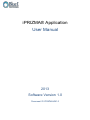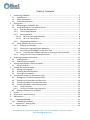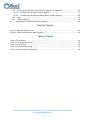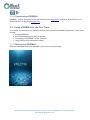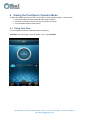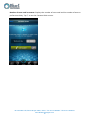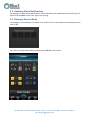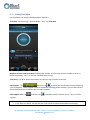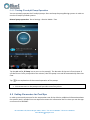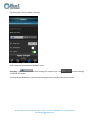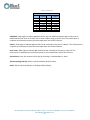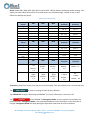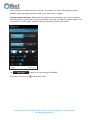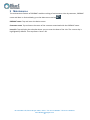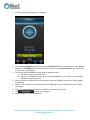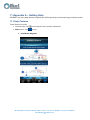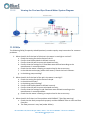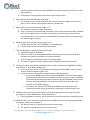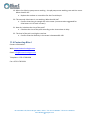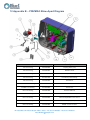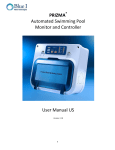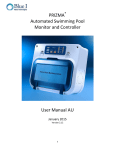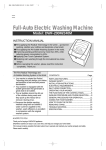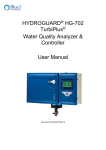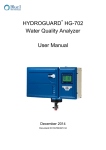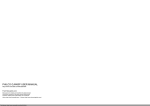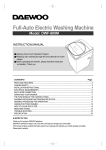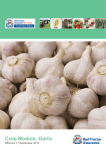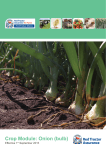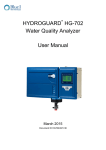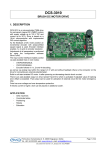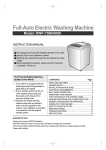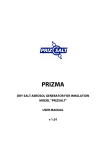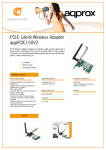Download iPRIZMA® Application User Manual
Transcript
iPRIZMA® Application User Manual 2013 Software Version 1.0 Document ID IPRIZMAUM1.0 No part of this publication may be reproduced, transmitted, transcribed, stored in a retrieval system, or translated into any language or any computer language, in any form or by any third party, without the prior written permission of Blue I Water Technologies Ltd. Disclaimer Blue I Water Technologies Ltd. does not accept any responsibility for any damage caused to its products by unauthorized personnel. Use of non-Blue I Water Technologies’ reagents and/or replacement parts will void all warranties. Trademark Acknowledgements iPRIZMA® is the registered trademark of Blue I Water Technologies Ltd. Copyright © 2013 by Blue I Water Technologies Ltd. 18 Ha'melacha St, Rosh Ha'ayin 48091, Israel * Tel: 972-9-7680004 * Fax 972-9-7652331 www.blueitechnologies.com ii Table of Contents 1 Introducing iPRIZMA® ............................................................................................................5 1.1 Intended Use ..................................................................................................................5 1.2 Safety Precautions..........................................................................................................5 1.3 Overview of Chapters .....................................................................................................6 2 Starting Out ...........................................................................................................................7 2.1 Navigating the iPRIZMA® App ........................................................................................7 2.2 Using iPRIZMA® on your Mobile Device.........................................................................7 2.2.1 Android Requirements ............................................................................................7 iPhone Requirements ............................................................................................. 7 2.2.2 2.2.3 Setting Up Wi-Fi ......................................................................................................8 2.2.3.1 Wi-Fi on Your Android Device .........................................................................8 2.2.3.2 Wi-Fi on Your iPhone .......................................................................................8 2.2.4 Downloading iPRIZMA® ..........................................................................................9 2.3 Using iPRIZMA® for the First Time .................................................................................9 2.3.1 Starting Up iPRIZMA®.............................................................................................. 9 2.3.2 Setting the Language Display Manually ................................................................ 10 2.3.3 Connecting to a PRIZMA® for the First Time ........................................................10 2.3.3.1 Scanning the PRIZMA® QR Code or Entering the Serial Number ..................10 3 4 5 6 7 8 9 2.3.4 Using the First-Time Connection Wizard .............................................................. 11 Displaying Operator Information.........................................................................................12 3.1 Viewing Alerts ..............................................................................................................13 3.2 Contacting Your Supplier.............................................................................................. 14 Testing the Pool/Spa in Operator Mode .............................................................................15 4.1 Using Test Now.............................................................................................................15 Settings for Operator Mode ................................................................................................ 17 5.1 Setting the Language ....................................................................................................17 5.2 Enabling Alarm Notifications ........................................................................................18 5.3 Entering Service Mode .................................................................................................18 Using Service Mode (for Technicians Only) .........................................................................19 6.1 Setting the Cl Feed Rate and Set-Point ........................................................................19 6.2 Setting the pH Feed Rate and Set-Point.......................................................................19 6.3 Information about Cl and pH Feed Rates .....................................................................19 6.4 Testing Pool Water and Pump Operation ....................................................................20 6.4.1 Using Test Now .....................................................................................................21 6.4.2 Testing Cl and pH Pump Operation.......................................................................22 6.5 Setting Parameters for Pool/Spa ..................................................................................22 History..................................................................................................................................28 Alarms and Troubleshooting ............................................................................................... 29 Maintenance ........................................................................................................................30 10 10.1 11 11.1 ® Calibrating PRIZMA ........................................................................................................31 Calibrating Cl and pH ....................................................................................................31 Appendix A – Getting Help .............................................................................................. 33 Help Features ...............................................................................................................33 18 Ha'melacha St, Rosh Ha'ayin 48091, Israel * Tel: 972-9-7680004 * Fax 972-9-7652331 www.blueitechnologies.com iii 11.2 Viewing the Categories of Connection Diagrams for PRIZMA® ...................................35 11.2.1 Viewing the Pool Water System Diagram ............................................................. 35 11.2.2 Viewing the Pool and Spa Shared Water System Diagram ...................................36 11.3 FAQs ............................................................................................................................. 36 11.4 Contacting Blue I ..........................................................................................................39 12 Appendix B – PRIZMA® Blow-Apart Diagram..................................................................40 Table of Figures Figure 1: Operator Main Screen .................................................................................................12 Figure 2: Pool and Spa Shared Water System ............................................................................24 Table of Tables Table 1: Cl Feed Rate...................................................................................................................20 Table 2: Spa Mode Parameters ...................................................................................................24 Table 3: Pool Volume ..................................................................................................................25 Table 4: Display Mode Setting ....................................................................................................26 Table 5: Alarms and Troubleshooting .........................................................................................29 18 Ha'melacha St, Rosh Ha'ayin 48091, Israel * Tel: 972-9-7680004 * Fax 972-9-7652331 www.blueitechnologies.com iv 1 Introducing iPRIZMA® The iPRIZMA® app enables you to use your mobile device to communicate with the PRIZMA® automatic swimming pool/spa controller. You can perform tests for chlorine and pH levels. The PRIZMA® automatically controls chlorine and pH dosing in order to optimize the pool/spa chemicals and to maintain personal and environmental safety. With iPRIZMA® you may also: View and change the number of tests performed each day on the pool/spa water system Chart pH and Cl values over time Configure PRIZMA® Perform tests manually Operate pumps manually Manage cassettes View and share alerts View and send technical reports Set pool/spa parameters such as pool size, spa volume and various other settings used to calculate the chlorine evaporation rate View reminders and manage maintenance activities Calibrate PRIZMA® View Help and FAQs 1.1 Intended Use This manual is for pool operators and trained technicians. It covers the use of the iPRIZMA® app for pool operation and tracking of maintenance. For information about installation, PRIZMA® controller setup and maintenance instructions, please see the PRIZMA® Automated Swimming Pool Monitor and Controller Technician Guide. 1.2 Safety Precautions Warning: Only properly trained technicians should use iPRIZMA® in Service Mode. Caution: Remote monitoring and control of pool chemicals can be hazardous to bathers. 18 Ha'melacha St, Rosh Ha'ayin 48091, Israel * Tel: 972-9-7680004 * Fax 972-9-7652331 www.blueitechnologies.com 5 1.3 Overview of Chapters This document is functionally divided into chapters and appendices according to the various steps involved in operating and servicing the PRIZMA® using the iPRIZMA® app. Chapter 1: Introducing iPRIZMA® Short Overview of the iPRIZMA® application, safety precautions. Chapter 2: Starting Out Navigating the app, iPhone requirements, using PRIZMA® for the first time. Chapter 3: Using iPRIZMA® for the First Time Using Location Services, setting the language, connecting to a PRIZMA® for the first time. Chapter 4: Testing the Pool/Spa in Operator Mode Testing the pool/spa manually. Chapter 5: Settings for Operator Mode Chapter 6: Using the Service Mode (for Technicians Only) Set the display language, enable alarm notification, enter Service Mode. Setting feed rates and set points for Cl and pH, testing, pump operation and setting pool/spa parameters. Chapter 7: History Viewing Cl and pH over time. Chapter 8: Alarms and Troubleshooting Chapter 9: Maintenance Chapter 10: Calibrating PRIZMA and Setting Pool Volume Chapter 11: Getting Help Chapter 12: PRIZMA® Blow-Apart Diagram Viewing alarms and suggestions for solving common problems. Tracking maintenance. Calibration and setting pool size. Connection diagrams, FAQs and contact information. Exploded view of the PRIZMA® device. 18 Ha'melacha St, Rosh Ha'ayin 48091, Israel * Tel: 972-9-7680004 * Fax 972-9-7652331 www.blueitechnologies.com 6 2 Starting Out This section describes how to navigate the iPRIZMA® app, requirements for using the app on your mobile device and using the app for the first time. It also explains how to download the app. 2.1 Navigating the iPRIZMA® App Use the five icons at the bottom of the iPRIZMA® app to access its main areas. History / Alerts In Operator Mode, graphs the Cl and pH values over time. In Service Mode, the number of alerts, if any, are displayed. Test. In Operator Mode, enables you to manually test the pool/spa. In Service Mode, the Test screen also allows you to operate the Cl and pH pumps manually. iPRIZMA. In Operator Mode, displays the iPRIZMA® main screen. In Service Mode, displays the iPRIZMA® main screen and enables you to set the parameters. Settings. In Operator Mode tap to set the language, enable alarm notifications and enter Service Mode. In Service Mode, you can enter customer and name, select the water system (pool or pool/spa) and enter additional parameters used to calculate chlorine evaporation rate. Also, you may reset to factory defaults, calibrate PRIZMA® and enter Emergency Mode. For more information, see Setting Parameters for Pool/Spa . More. Access installation diagrams, FAQs and contact information for Blue I Technologies. 2.2 Using iPRIZMA® on your Mobile Device The requirements for using iPRIZMA® are described in this section. 2.2.1 Android Requirements Requires Android 4.0 or later. 2.2.2 iPhone Requirements Compatible with iPhone, iPad and iPod touch. This app is optimized for iPhone 5. Requires iOS 5.0 or later. Size: 9.0 MB. 18 Ha'melacha St, Rosh Ha'ayin 48091, Israel * Tel: 972-9-7680004 * Fax 972-9-7652331 www.blueitechnologies.com 7 2.2.3 Setting Up Wi-Fi This section explains how to set up Wi-Fi for use with iPRIZMA®. For the app to communicate with the PRIZMA® your mobile device’s Wi-Fi connection must be defined in the device’s Settings screen. NOTE: You must stand next to the PRIZMA® for the iPRIZMA® app to work on your mobile device. It does not work via the Internet. 2.2.3.1 Wi-Fi on Your Android Device You define the Wi-Fi connection only once. Subsequently, if only one PRIZMA® is found: If the ID was found (authenticated) then iPRIZMA® automatically enters work mode. If an ID was not entered (no authentification) then iPRIZMA® will display the Scan/Enter PRIZMA® ID screen. If more than one PRIZMA® is found then a list of those devices will be displayed. Select a device from the list. The name of a PRIZMA® is always in the form PRZ_XXXX, where XXXX contains a fourdigit number. 2.2.3.2 Wi-Fi on Your iPhone Go to Settings > Wi-Fi and turn Wi-Fi on. The name of a PRIZMA® is always in the form PRZ_XXXX, where XXXX contains a four-digit number. 18 Ha'melacha St, Rosh Ha'ayin 48091, Israel * Tel: 972-9-7680004 * Fax 972-9-7652331 www.blueitechnologies.com 8 2.2.4 Downloading iPRIZMA® iPRIZMA® is a free app that you can download from the App Store for iPhones. Android users can download the free app from Google Play. 2.3 Using iPRIZMA® for the First Time This section contains tasks you perform the first time you use the iPRIZMA® application. These tasks include: Starting iPRIZMA® Setting the language manually if desired Connecting to a PRIZMA® for the first time Using the first-time connection wizard 2.3.1 Starting Up iPRIZMA® After you download and install iPRIZMA®, tap its icon to start the app. 18 Ha'melacha St, Rosh Ha'ayin 48091, Israel * Tel: 972-9-7680004 * Fax 972-9-7652331 www.blueitechnologies.com 9 2.3.2 Setting the Language Display Manually The Welcome screen displays English as the default. To set the language manually: 1. Choose your language. The following languages are currently available: English Français Português עברית 2. Tap Done on your iPhone. Android users should select their language from a popup list. In the Settings screen in Operator Mode, Android users should select their language from a list. 2.3.3 Connecting to a PRIZMA® for the First Time This section explains how to connect to a PRIZMA® for the first time. It covers the following: Scanning the PRIZMA® QR code or serial number. Help in case you cannot find any PRIZMA® devices. After the initial connection to the PRIZMA®, all subsequent connections occur automatically. 2.3.3.1 Scanning the PRIZMA® QR Code or Entering the Serial Number The initial connection between the PRIZMA® and the iPRIZMA® app requires identification of the PRIZMA® using one of the following options: Scanning the QR code. Entering the PRIZMA® serial number. Both of these options require that the technician is physically present at the PRIZMA®. 18 Ha'melacha St, Rosh Ha'ayin 48091, Israel * Tel: 972-9-7680004 * Fax 972-9-7652331 www.blueitechnologies.com 10 To connect to a PRIZMA® for the first time: 1. Scan the QR code with your iPhone or enter the PRIZMA® serial number found on the side of the device. 2. Tap Send on your iPhone. For an Android device, the change occurs automatically after you scan the QR code or enter the serial number. 2.3.4 Using the First-Time Connection Wizard The technician uses this wizard to set up the PRIZMA® in two simple steps. 1. Enter the pool/spa information. 2. Tap Apply Changes. 18 Ha'melacha St, Rosh Ha'ayin 48091, Israel * Tel: 972-9-7680004 * Fax 972-9-7652331 www.blueitechnologies.com 11 3 Displaying Operator Information This screen indicates the pool/spa condition, including pH, the number of tests performed each day and important additional information. This is the first screen you see after connecting to a PRIZMA® if you have no warnings. Indicates mode, status of the pool/spa, pH and the number of times tests are run each day Number of tests used in cassette Alert status Amount of CL in pool in ppm pH of pool pH set point CL set point in ppm pH feed rate in L/hr or gal/day CL feed rate in L/hr or gal/day Figure 1: Operator Main Screen is displayed when the PRIZMA® is operating in Emergency Mode. PRIZMA® will keep dosing the pool with a low level of chlorine without measurement until the pool technician arrives. Use this mode only when instructed by the pool technician. indicates that there are no alerts. is displayed along with the number of alerts. Tap the > arrow to see a list of the alerts. is the number of tests used in the cassette. Tap this icon to order new cassettes from the supplier. A warning is displayed when 25 measurement test pads remain. Do not remove a cassette before it is finished. As the cassette has no identification, the insertion of a cassette will trigger the counter rest. 18 Ha'melacha St, Rosh Ha'ayin 48091, Israel * Tel: 972-9-7680004 * Fax 972-9-7652331 www.blueitechnologies.com 12 Tap icon… History Test iPRIZMA Settings More To display… Chart of pH and Cl values over time. Test Now screen and run a test manually. Status screen. Options for setting the display language, enabling alarm notifications and entering Service Mode (for technicians only). Installation diagrams, FAQs and send email to Blue I Technologies. 3.1 Viewing Alerts The Alerts screen provides you with a description of the alert. A pop-up is displayed when you tap and you can select how to send a message about the alert. Send a message about the alert. Tap to send a message via SMS, email or post to Facebook or other social applications installed on your device. A description of the alert(s) is included with the message. Copy the alert. Tap and then copy the text of the alert to the clipboard. 18 Ha'melacha St, Rosh Ha'ayin 48091, Israel * Tel: 972-9-7680004 * Fax 972-9-7652331 www.blueitechnologies.com 13 3.2 Contacting Your Supplier Contact by phone. Tap supplier. Edit technician details. Tap to display a phone book where you can choose a to edit a technician’s details. 18 Ha'melacha St, Rosh Ha'ayin 48091, Israel * Tel: 972-9-7680004 * Fax 972-9-7652331 www.blueitechnologies.com 14 4 Testing the Pool/Spa in Operator Mode In Operator Mode you can use the Test screen to check pool/spa water. You can also: See the number of tests used and order new cassettes Select the number of times per day to perform the tests Find and edit supplier information 4.1 Using Test Now Use this feature to test the pool/spa water manually. Test Now. Go to Settings > Service Mode > Test. Tap Test Now. 18 Ha'melacha St, Rosh Ha'ayin 48091, Israel * Tel: 972-9-7680004 * Fax 972-9-7652331 www.blueitechnologies.com 15 Number of tests used in cassette. Displays the number of tests used and the number of tests to perform each day. Tap to see the Cassette Order screen. 18 Ha'melacha St, Rosh Ha'ayin 48091, Israel * Tel: 972-9-7680004 * Fax 972-9-7652331 www.blueitechnologies.com 16 Tests per day. Tap to select the number of times per day to perform the test. Call supplier. Tap and then tap to display the All Contacts screen containing a list of suppliers. Tap a supplier name to see details including phone number. You can also use the Search field to find a contact or tap + to add a supplier. Edit supplier info. Tap supplier. and then tap to display the All Contacts screen. Tap + to add a 5 Settings for Operator Mode Use the Settings screen in Operator Mode to select the language, enable alarm notifications and enter Service Mode. 5.1 Setting the Language Tap Settings > Language. The following languages are currently available: English Français Português עברית 18 Ha'melacha St, Rosh Ha'ayin 48091, Israel * Tel: 972-9-7680004 * Fax 972-9-7652331 www.blueitechnologies.com 17 5.2 Enabling Alarm Notifications Tap Settings > Enable Alarm Notifications. When checked, your mobile device can notify you of alarms from PRIZMA® even if the app is not running. 5.3 Entering Service Mode Tap Settings > Service Mode. This mode is for technicians only and requires the following access code: 1789. Tap in the four-digit code (1789) to display the iPRIZMA® main screen. 18 Ha'melacha St, Rosh Ha'ayin 48091, Israel * Tel: 972-9-7680004 * Fax 972-9-7652331 www.blueitechnologies.com 18 6 Using Service Mode (for Technicians Only) To ensure that PRIZMA® is able to control most effectively, it must be configured to the specific pool to account for differences in pool volume, chemical feed rates and set-points. For information about how to enter Service Mode, see section 5.3. 6.1 Setting the Cl Feed Rate and Set-Point Setting the Cl Feed Rate. Tap Settings > Service Mode. Continue to the Technician Menu by entering the four-digit code. Tap the + and – icons to raise or lower the Cl Feed Rate. Setting the Cl Set-Point. Tap Settings > Service Mode. Continue to the Technician Menu by entering the four-digit code. Tap the + and – icons to raise or lower the Cl Set-Point. 6.2 Setting the pH Feed Rate and Set-Point Setting the pH Feed Rate. Tap Settings > Service Mode. Continue to the Technician Menu by entering the four-digit code. Tap the + and – icons to raise or lower the pH Feed Rate. Setting the pH Set-Point. Tap Settings > Service Mode. Continue to the Technician Menu by entering the four-digit code. Tap the + and – icons to raise or lower the pH Set-Point. 6.3 Information about Cl and pH Feed Rates The feed rate is the output of the feed system in (l/h or gal/day) and the controller assumes 12% sodium hypochlorite solution for chlorine and Muriatic Acid / HCL for pH. If using diluted solutions or different feed systems adjust accordingly. Table 1 provides estimates for starting points. The table can be used as well for conversions for specific feed rates of the dosing system provided by the manufacturer. 18 Ha'melacha St, Rosh Ha'ayin 48091, Israel * Tel: 972-9-7680004 * Fax 972-9-7652331 www.blueitechnologies.com 19 Table 1: Cl Feed Rate Cl Feed Rate (approximate conversion) Dosing System l/h gal/day g/day 0.1 0.6 288 0.2 1.3 576 Salt 0.3 1.9 864 Chlorinators 0.4 2.5 1,152 0.5 3.2 1,440 0.6 3.8 1,728 0.7 4.4 2,016 0.8 5.1 2,304 Tablet Feeders 0.9 5.7 2,592 1 6.3 2,880 2 12.7 5,760 3 19.0 8,640 Liquid Dosing Pumps 4 25.4 11,520 5 31.7 14,400 6 38.0 17,280 7 44.4 20,160 lb/day 0.6 1.3 1.9 2.5 3.2 3.8 4.4 5.1 5.7 6.3 12.7 19.0 25.4 31.7 38.0 44.4 NOTE: A Lower feed rate will increase the amount of time the feeder is ON. A higher feed rate will decrease the amount of time the feeder is ON. If the pool is consistently below the set-point, lower the feed rate. If the pool is consistently above the set-point, raise the feed rate. NOTE: Chlorine / pH dosing feed rate is 1.1-7 (l/h or gal/day) 6.4 Testing Pool Water and Pump Operation In Service Mode you can use the Test screen to check pool/spa water and test the Cl and pH pump operation. 18 Ha'melacha St, Rosh Ha'ayin 48091, Israel * Tel: 972-9-7680004 * Fax 972-9-7652331 www.blueitechnologies.com 20 6.4.1 Using Test Now Use this feature to test the pool/spa water manually. Test Now. Go to Settings > Service Mode > Test. Tap Test Now. Number of tests used in cassette. Displays the number of tests used and the number of tests to perform each day. Tap to see the Cassette Order screen. Test every. Tap to select the number of times per day to perform the test. Call supplier. Tap and then tap to display the All Contacts screen containing a list of suppliers. Tap a supplier name to see details including phone number. You can also use the Search field to find a contact or tap + to add a supplier. Edit supplier info. Tap supplier. and then tap to display the All Contacts screen. Tap + to add a NOTE: If you have any alerts, the app will ask if you want to resolve them before continuing. 18 Ha'melacha St, Rosh Ha'ayin 48091, Israel * Tel: 972-9-7680004 * Fax 972-9-7652331 www.blueitechnologies.com 21 6.4.2 Testing Cl and pH Pump Operation You can manually operate the Cl and pH pumps. Start and stop the pump/dosing systems in order to test the Cl and/or pH feed systems. Manual pump operations. Go to Settings > Service Mode > Test. Tap the pH and/or Cl Pump icon to turn on the pump(s). The duration of the test is five minutes. If you do not turn off a pump within five minutes, then the pump is turned off automatically after that time. Tap for an explanation of the manual operation of the pumps. NOTE: You cannot turn on the pumps until you take care of any alerts. 6.5 Setting Parameters for Pool/Spa In order to accurately account for the evaporation rate of the chlorine, additional information about the specific pool is needed. You are required to enter this information the first time you use the app to connect to a PRIZMA®. 18 Ha'melacha St, Rosh Ha'ayin 48091, Israel * Tel: 972-9-7680004 * Fax 972-9-7652331 www.blueitechnologies.com 22 Go to Settings > Service Mode > Settings. Enter customer name and the PRIZMA® name. Pool/Spa. Tap for Pool & Spa Mode. to enter settings for a pool or spa. Tap to enter settings Use Pool & Spa Mode when a spa and swimming pool are using the same water system. 18 Ha'melacha St, Rosh Ha'ayin 48091, Israel * Tel: 972-9-7680004 * Fax 972-9-7652331 www.blueitechnologies.com 23 Figure 2: Pool and Spa Shared Water System To enable Pool & Spa Mode, connect the flow switch (Figure 2) to the “Cl tank empty” in the PRIZMA®. Then go to Settings > Service Mode > Settings and tap (Table 2) to set up the pool and spa parameters. and use the table Table 2: Spa Mode Parameters Pool volume SPA pool volume Pool operation mode SPA measurement interval Default setup 40 m3 2 m3 2 measurements per day Every 30 min Select from available range 1-170m3 1-10m3 1,2 or 3 measurements per day Every 10-60 min The 3-way valves A and B are contacted to an operator toggle button, switching from monitoring the swimming pool (water loop 1) to monitoring the spa (water loop 2). This operation is initiated by the pool users whenever they wish to use the spa. While the PRIZMA® is in this mode then stops after return to normal pool operation mode. is displayed in iPRIZMA®. This alarm Pool size. Tap to select the pool size. The range is from 1-170 m3. Table 3 can be used to help define pool volume. 18 Ha'melacha St, Rosh Ha'ayin 48091, Israel * Tel: 972-9-7680004 * Fax 972-9-7652331 www.blueitechnologies.com 24 Table 3: Pool Volume M 3 1 3 5 7 10 20 30 40 Pool Volume Configuration Gallons Gallons M3 (approx.) (approx.) 260 50 13,200 790 60 15,800 1,320 70 18,500 1,840 90 23,700 2,640 110 29,000 5,250 130 32,300 7,900 150 39,600 10,500 170 45,000 Stabilized. Slide right to indicate yes and left for no. The stabilized option refers to the use of stabilized chlorine such as di-chlor and tri-chlor and/or using cyanuric acid. This information is required to accurately account for the evaporation rate of the chlorine. Indoor. Slide right to indicate yes and left for no. Indicates if the pool is indoors. This information is required to accurately account for the evaporation rate of the chlorine. Pool cover. Slide right to indicate yes and left for no. Indicates if the pool is covered. This information is required to accurately account for the evaporation rate of the chlorine. Spa volume. Enter the volume of the spa by selecting a value between 1-10m3. Spa measuring interval. Select a value between 10-60 minutes. Units. Select L/H (Liters/Hour) or Gal/Day (Gallons/Day). 18 Ha'melacha St, Rosh Ha'ayin 48091, Israel * Tel: 972-9-7680004 * Fax 972-9-7652331 www.blueitechnologies.com 25 Mode. Select RGL, BNK, MTR, OXY-HOT or OXY-COLD. Table 4 defines the display mode settings. The mode you select determines which Cl and pH values are considered high, normal or low. It also affects the default set points. Table 4: Display Mode Setting pH Scale Values RGL BNK MTR OX Hot Countries OX Cold Countries High > 8.0 >8.0 >8.1 >8.0 >7.7 7.8 – 8.0 7.5 – 8.0 7.8 – 8.1 7.8 - 8 7.5-7.7 7.0 – 7.6 7.0 – 7.4 7.0 – 7.6 7 - 7.6 7-7.4 6.5 – 6.9 6.5 – 6.9 6.5 – 6.9 6.5 - 6.9 6.5-6.9 < 6.5 <6.5 <6.5 < 6.5 <6.5 Cl Scale Values RGL BNK MTR Hot Countries Cold Countries High > 5.1 > 1.5 0.9 - 1.0 > 2.6 >1.5 3.1 – 5.0 1.1 – 1.5 0.7 – 0.8 2.1 - 2.6 1.0-1.5 1.2 – 3.0 0.8 – 1.0 0.5 – 0.6 0.6 - 2.0 0.5-0.9 0.6 – 1.1 0.5 – 0.7 0.3 – 0.4 0.4 - 0.5 0.3-0.4 < 0.6 < 0.5 < 0.3 < 0.4 <0.3 RGL BNK MTR Hot Countries Cold Countries pH Set Point 7.0 – 7.6 Default 7.2 7.0 – 7.8 Default 7.2 7.0 – 7.6 Default 7.4 7.0 – 7.6 Default 7.2 7.0 – 7.4 Default - 7.2 Cl set Point 0.5 – 4ppm Default – 1.5 0.5 – 4ppm Default – 0.9 0.5 – 4ppm Default – 0.8 0.8 – 1.3ppm Default – 1.3 Normal Low Empty Normal Low Empty 0.5 – 1.0ppm Default – 0.9 Test every. Select how many times per day to test the pool. You may choose from 1-3 times per day. Tap to reset all settings to their factory defaults. ® Tap Calibration to begin calibrating the PRIZMA . For more information, see section 10. ® Tap to set PRIZMA to Emergency Mode. Use only when instructed by the pool technician. Emergency Mode is for pools operated with a salt chlorinator and a feed rate of 0.1ppm. Emergency Mode will keep dosing the pool with a low level of chlorine without 18 Ha'melacha St, Rosh Ha'ayin 48091, Israel * Tel: 972-9-7680004 * Fax 972-9-7652331 www.blueitechnologies.com 26 measurement until the pool technician arrives. This mode is for cases including murky water, ® PRIZMA stopped working (cassette ended) or the inline filter is clogged. Pool/Spa Volume Calculator. Determines the volume of the pool and/or spa in liters or gallons. Select the type of system (pool or spa; pool and spa), units (liters or gallons) and pool shape. Then on the sliders, set the length, width and depth of the pool to display the volume. ® Tap to apply all of your changes to PRIZMA . At any time, you may tap for Help with a topic. 18 Ha'melacha St, Rosh Ha'ayin 48091, Israel * Tel: 972-9-7680004 * Fax 972-9-7652331 www.blueitechnologies.com 27 7 History You can use iPRIZMA® to see a chart of the pH and Cl values over time. History. Tap in Operator Mode to display the pH/Cl diagram. Chart the values over a specific time period by tapping From and To and selecting dates. NOTE: Points on the graph indicate when the technician performed a manual test using Test Now. Not all test points were completed in accordance with the defined time. 18 Ha'melacha St, Rosh Ha'ayin 48091, Israel * Tel: 972-9-7680004 * Fax 972-9-7652331 www.blueitechnologies.com 28 8 Alarms and Troubleshooting This section describes alarms and troubleshooting techniques. See Table 5 for more information. Table 5: Alarms and Troubleshooting Alarm Description No Flow – Flow to PRIZMA® is off or too low Cassette End – Testing cassette is empty Door/Cassette – cassette is not properly installed or door open Chlorine or pH too low/high Troubleshooting Suggestions 1. Check that water is flowing to and from PRIZMA® and correct problem preventing flow to controller. 2. Check that internal flow switch is rotating Remove obstruction preventing flow switch from moving Check wire connection on electronics card Replace flow switch if necessary Replace Cassette Open door, remove cassette then insert cassette back and close door making sure to re-latch both latches for the door Use Service Mode to: 1. Adjust set-point if not properly set 2. Increase total amount of Cl or pH feed by: Increasing Pool Volume or Decreasing Feed Rate (yes, decreasing) 3. Decrease total amount of Cl or pH feed by: Decreasing Pool Volume or Increasing Feed Rate (yes, increasing) 18 Ha'melacha St, Rosh Ha'ayin 48091, Israel * Tel: 972-9-7680004 * Fax 972-9-7652331 www.blueitechnologies.com 29 9 Maintenance The maintenance feature of iPRIZMA® enables tracking of maintenance visits by customer, PRIZMA® name and date. In Service Mode, go to the More menu and tap . PRIZMA® name. Tap and enter the device name. Customer name. Tap and enter the name of the customer associated with the PRIZMA® name. Last visit. Tap to display the calendar where you can enter the date of the visit. The current day is highlighted by default. Then tap Done > Save > OK. 18 Ha'melacha St, Rosh Ha'ayin 48091, Israel * Tel: 972-9-7680004 * Fax 972-9-7652331 www.blueitechnologies.com 30 10 Calibrating PRIZMA ® WARNING: The PRIZMA® is calibrated in the factory and there is no need for site calibration. However, if you do make changes to the factory calibration then the results may be unexpected. 10.1 Calibrating Cl and pH NOTE: It takes approximately 2 weeks after installation for the pool’s chemical levels to stabilize. When calibrating, make sure that water for the manual test is taken from the sample line to the PRIZMA® Controller; not directly from the pool The Cl and pH must be in measurement range (Cl between 0.5 to 5.0ppm and pH between 6.5 to 8.2) in order to calibrate. If the Cl or pH is out of measurement range an alarm is displayed “Out of Range Balance the Pool”. Calibration should be performed when the pool operates at or near +/- 25% of the set-points for both Cl and pH. Calibration is performed within 15 minutes. The last measured value is displayed and a calibration option is available. NOTE: You cannot turn on the pumps until you take care of any alerts. The number below Cl calibration (see the circle in the following figure) is the percentage of calibration. When you tap + or – you increase or decrease the value of the parameter and the difference is a percent. 18 Ha'melacha St, Rosh Ha'ayin 48091, Israel * Tel: 972-9-7680004 * Fax 972-9-7652331 www.blueitechnologies.com 31 1. In Service Mode, tap Settings > Calibration. 2. The round Cl calibration button displays the Cl calibration value and below that is the Sensor Value. The Cl calibration is the calibrated value for Cl and the Sensor Value is the measured Cl level with no calibration. 3. The display on the PRIZMA® shows Wait for Measurement. a. The measurement cycle will start b. If there is a problem with the test preventing calibration (i.e. no flow or no cassette), iPRIZMA® will display alerts. 4. Perform external calibration test on the water from the PRIZMA® sample line using a digital photometer. 5. Wait for the measurement to complete (TEST NOW Light on the PRIZMA®will go out when complete). 6. Tap + or – to change the Calibrate to Value to match the manual test. 7. Tap to apply your changes. 8. Repeat Steps 2-7 for pH Calibration. 18 Ha'melacha St, Rosh Ha'ayin 48091, Israel * Tel: 972-9-7680004 * Fax 972-9-7652331 www.blueitechnologies.com 32 11 Appendix A – Getting Help iPRIZMA® has many Help features to guide you while operating and maintaining a pool/spa system. 11.1 Help Features These features include: Context help. Tap More menu. Tap to see Help for the a specific parameter. to see: Installation Diagrams 18 Ha'melacha St, Rosh Ha'ayin 48091, Israel * Tel: 972-9-7680004 * Fax 972-9-7652331 www.blueitechnologies.com 33 FAQs 18 Ha'melacha St, Rosh Ha'ayin 48091, Israel * Tel: 972-9-7680004 * Fax 972-9-7652331 www.blueitechnologies.com 34 Contact Us 11.2 Viewing the Categories of Connection Diagrams for PRIZMA® This section contains diagrams for pool/spa connections. 11.2.1 Viewing the Pool Water System Diagram 18 Ha'melacha St, Rosh Ha'ayin 48091, Israel * Tel: 972-9-7680004 * Fax 972-9-7652331 www.blueitechnologies.com 35 11.2.2 Viewing the Pool and Spa Shared Water System Diagram 11.3 FAQs The following FAQs (Frequently Asked Questions) contain step-by-step instructions for common problems. 1. What should I do if the level of chlorine in the water is too high or too low? a. Check the setting for the Set Point of the Cl. b. Confirm that Display Mode is defined correctly. c. Confirm that the pool size was calculated correctly. d. Confirm that the settings for Cl Feed Rate were defined according to the manufacturer’s recommendation. e. Check that the water is flowing as required and in the correct way. f. Is the chlorine tank empty (tablet chlorinator)? Check the level indicator. g. Is the dosing pump working? 2. What should I do if the level of the pH in the water is too high? a. Check the setting for the Set Point of the pH. b. Is the acid tank empty? c. Is the dosing pump working? d. Confirm that Display Mode is defined correctly. e. Confirm that the pool size was calculated correctly. f. Confirm that the settings for pH Feed Rate were defined according to the manufacturer’s recommendation. g. Check that the water is flowing as required and in the correct way. 3. What should I do if there is a flow problem with PRIZMA® ? (No Flow warning) a. Check that the Pool pump works properly and the PRIZMA® filter is clean and free from dirt. b. The flow pressure is very low (under 0.3bar). 18 Ha'melacha St, Rosh Ha'ayin 48091, Israel * Tel: 972-9-7680004 * Fax 972-9-7652331 www.blueitechnologies.com 36 c. Cut off the flow of water from the PRIZMA® and confirm the flow of water is at least 30Liters/Hour. d. If this does not help, perform back wash to the primary filter. 4. What should I do if the PWR light is flashing? The number of tests is the cassette is low. In the current cartridge there are fewer than 25 tests. Have a new cassette ready for replacement. 5. What should I do if the End Cassette light is lit? a. The cassette is empty. Change the cassette. b. Only if you have a salt chlorinator and there is not a new cassette available, manually press on Test Now for four seconds, causing the salt chlorinator to work without interruption until a new cassette is inserted and preventing water from stagnating in the pool during this period. 6. What should I do if the Door Cassette light is lit? a. Confirm that the door of the PRIZMA® is closed properly. b. Confirm that the cassette was inserted properly. 7. The Test Now light is flashing. What should I do? a. Emergency Mode is activated. b. Note: The mode is activated/deactivated manually by pressing on Test Now for 4 seconds, only under the guidance of a pool technician. c. In this situation only dosing of chlorine in partial stages. d. You may only get out of this situation with the advice of the pool technician. 8. The first activation will change the flow of water in the system but the PRIZMA® indicates that there is no flow. What should I do? a. At first activation there is 15 seconds for the Setup of the PRIZMA®, after this time confirm that the indicator light is off. b. If you do not want to wait 15 minutes there are two possibilities: i. Press on the MODE button three times and PRIZMA® will start measurement immediately and also from this moment will start a new cycle of the PRIZMA® (if we pressed the button at 10:00 in the morning and PRIZMA® was directed once per day, then PRIZMA® will measure the next time at 10:00 in the morning on the following day). ii. Pressing on the button TEST NOW and PRIZMA® will operate but only measuring without dosing and without changing the measurement cycle. 9. PRIZMA® carries out the test TEST NOW and the dosing pumps does not operate. After pressing on the TEST NOW button. What should I do? a. Press on MODE three times, the Prizma will run the test and start a new dosing cycle. 10. PRIZMA® carries out a test after I pressed on the MODE button and the dosing pump does not operate. What is the problem? a. The level of chlorine is above the Set Point (normal area). b. The pH level is below the Set Point (normal area). 18 Ha'melacha St, Rosh Ha'ayin 48091, Israel * Tel: 972-9-7680004 * Fax 972-9-7652331 www.blueitechnologies.com 37 11. At the start-up of the PRIZMA®, when carrying out measurement and dosing, PRIZMA® operates only the pH pump. However, the chlorine is below the Cl Set Point. What should I do? a. In the situation where pH in the pool is above 8.2 so first of all PRIZMA® balances pH and only later the chlorine in the pool. It’s not desirable to balance the chlorine when pH is higher than acceptable because chlorine is not effective with high pH. 12. After the test the values of pH and Cl are not matching the display of the LEDs. What is going on? There are two possibilities: a. In case the last test was not carried out execute TEST NOW again and see the latest results. b. In case the last test was carried out, check DISPLAY MODE (DM). DISPLAY MODE needs to match the Set Points for PRIZMA® for Cl and pH. 13. The tank for the acid or chlorine is becoming full. What is the problem? There is a problem with the dosing pump or with the injectors and the water from the pool’s water removal system is filling the tank. 14. The dosing pumps don’t work. What should I do? a. Confirm that the hypostatic pipe is working correctly. b. Confirm that the tank of chlorine or acid is full. c. Confirm that the working pen of the internal pump rotor revolves. d. Take out the from the tank, put in a cup of water, and see that the change cleans the nozzle. e. Confirm that the injectors work properly – if the injectors do not work then exchange the injectors or f. After you have finished all the stages and it is still not working, change the tubes in the input and in the output of the pump. 15. PRIZMA® is wasting cassettes. What can I do? a. Electrical blackout – confirm that the timer of the pump is not connected to the PRIZMA®, not stopping the action of the PRIZMA®. b. Cassette that is not matching to SPEQ – instead of 250 tests, make 125 tests. 16. PRIZMA® is not working and as a result the pool is murky. What should I do? a. Contact the pool technician. Turn on the PRIZMA® to Emergency Mode. 17. PRIZMA® is not working and as a result the pool is stagnant. What can I do? a. Contact the pool technician. In order to clean the pool manually, increase the level of the chlorine to 15 ppm. Run PRIZMA® for one day and test three times a day. Do not enter the pool until the PRIZMA® will show NORMAL for chlorine and the pH. 18. No WiFi communication. What should I do? a. Confirm that the antenna is connected. In any case take out the antenna and place it in the right place. Turn on the WiFi on the iPhone. 18 Ha'melacha St, Rosh Ha'ayin 48091, Israel * Tel: 972-9-7680004 * Fax 972-9-7652331 www.blueitechnologies.com 38 19. When the chlorine pump starts working – the pH pump starts working, too and vice versa. What should I do? a. Replace the sockets or controllers for the Cl and the pH. 20. The external chlorinator is not working. What should I do? a. Confirm that there is enough salt in the water. (concentration suggested for chlorinators is 0.3% salt in water). 21. How do I calculate the size of the pool? a. Calculate the size of the pool according to the instructions in Help. 22. The level of the pH is too high or too low. a. Confirm that the alkalinity in the water is between 80-120. 11.4 Contacting Blue I Contact information: Web: www.blueitechnologies.com Email: [email protected] Telephone: +972-9-768-0004 Fax: +972-9-765-2331 18 Ha'melacha St, Rosh Ha'ayin 48091, Israel * Tel: 972-9-7680004 * Fax 972-9-7652331 www.blueitechnologies.com 39 12 Appendix B – PRIZMA® Blow-Apart Diagram Part No Description #2 in the drawing 910-009-0000 Sampling Water pump #3 in the drawing 910-000-4035 OMEGA T Holder #4 in the drawing 910-000-4036 T 6 mm (tube Assembly) #5 in the drawing 870-210-1109 Flow Meter (tube Assembly) #6 in the drawing 910-000-4039 SERTO 6mm #7 & 8 & 9 in the drawing 972-000-0090 6 mm Clear tube #10 &11 in the drawing 970-210-0018 Niofren tube #12 in the drawing 910-000-1000 Electronic MMI card #13 in the drawing 910-000-2000 PRIZMA Main Electronic 1.5 AU(REV1:0) #14 in the drawing 910-003-0000 Sub Assembly PRIZMA motor mount #15 in the drawing 910-000-4025 Motor pin (black) #16 in the drawing 910-000-4086 PRIZMA remote connector ® ® ® 18 Ha'melacha St, Rosh Ha'ayin 48091, Israel * Tel: 972-9-7680004 * Fax 972-9-7652331 www.blueitechnologies.com 40 No part of this publication may be reproduced, transmitted, transcribed, stored in a retrieval system, or translated into any language or any computer language, in any form or by any third party, without the prior written permission of Blue I Water Technologies Ltd. Trademarks and Patents PRIZMA and iPRIZMA are Registered trademarks of Blue I Water Technologies Ltd. Patents pending at the time of this printing Disclaimer Blue I Water Technologies Ltd. does not accept any responsibility for any damage caused to its products by unauthorized personnel. Use of non-Blue I Water Technologies’ reagents and/or replacement parts will void all warranties. Blue I Water Technologies Ltd. www.blueitechnologies.com 18 Ha'melacha St, Rosh Ha'ayin 48091, Israel * Tel: 972-9-7680004 * Fax 972-9-7652331 www.blueitechnologies.com 41