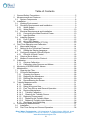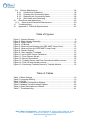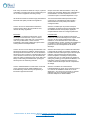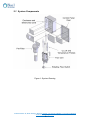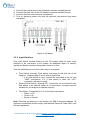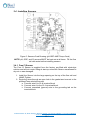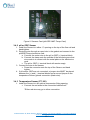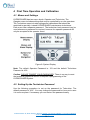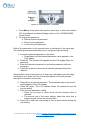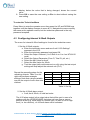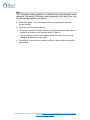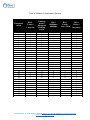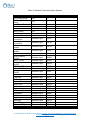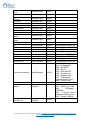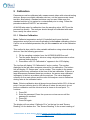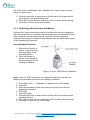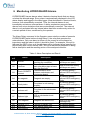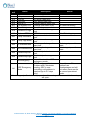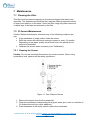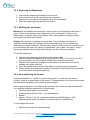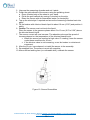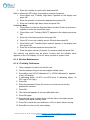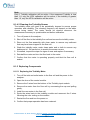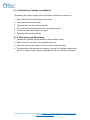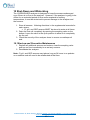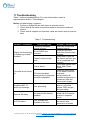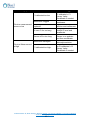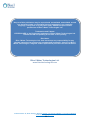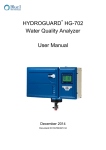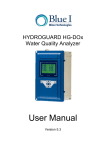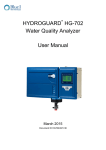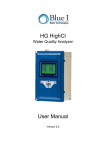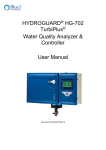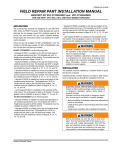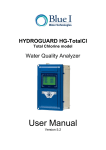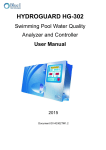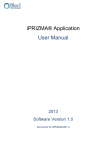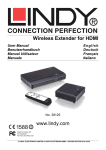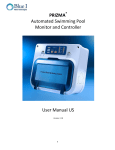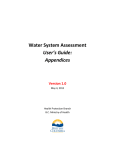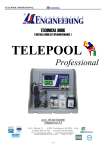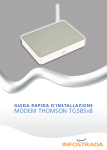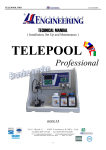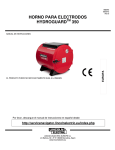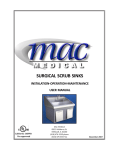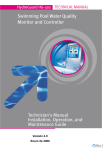Download hydroguard hg-602 - Blue I Water Technologies
Transcript
HYDROGUARD HG-602 ® Water Quality Analyzer User Manual Document ID HG602UM1.6 No part of this publication may be reproduced, transmitted, transcribed, stored in a retrieval system, or translated into any language or any computer language, in any form or by any third party, without the prior written permission of Blue I Water Technologies Ltd. Disclaimer Blue I Water Technologies Ltd. does not accept any responsibility for any damage caused to its products by unauthorized personnel. Use of non-Blue I Water Technologies’ reagents and/or replacement parts will void all warranties. Trademark Acknowledgements HYDROGUARD is the registered trademark of Blue I Water Technologies Ltd. Copyright © 2014 by Blue I Water Technologies Ltd. Blue I Water Technologies | 18 Ha'melacha St, Rosh Ha'ayin 4809148, Israel Tel: 972-9-7680004 | Fax 972-9-7652331 | [email protected] www.blueitechnologies.com ii Table of Contents 1 2 3 4 5 6 7 8 9 General Safety Precautions ...................................................................... 5 Measurements and Features .................................................................... 7 2.1 System Components .......................................................................... 8 Installation................................................................................................. 9 3.1 Working Environment ......................................................................... 9 3.2 Plumbing Requirements and Installation ............................................ 9 3.2.1 Water Supply ................................................................................ 9 3.2.2 Water Return .............................................................................. 10 3.3 Electrical Requirements and Installation ........................................... 10 3.3.1 Connecting the Main Electrical Power ........................................ 10 3.3.2 Input Switches ............................................................................ 11 3.4 Installing Sensors ............................................................................. 12 3.4.1 Free Cl Sensor ........................................................................... 12 3.4.2 pH or ORP Sensor ..................................................................... 13 3.4.3 Temperature Sensor (PT-100) ................................................... 13 First Time Operation and Calibration ...................................................... 14 4.1 Menus and Settings .......................................................................... 14 4.2 Setting Up the Technician Password ................................................ 14 4.2.1 Setting the Display Language .................................................... 16 4.3 Configuring Internal 4-20mA Outputs ............................................... 17 4.3.1 Chlorine 4-20mA Control ............................................................ 18 4.4 Chlorine Shock Mode ....................................................................... 18 4.5 Modbus Communication Protocol ..................................................... 19 Calibration............................................................................................... 24 5.1.1 Chlorine Calibration .................................................................... 24 5.1.2 Calibrating other Sensors and Meters ........................................ 25 Monitoring HYDROGUARD Alarms ........................................................ 26 Maintenance ........................................................................................... 28 7.1 Cleaning the Filter ............................................................................. 28 7.2 Cl Sensor Maintenance .................................................................... 28 7.2.1 Cleaning the Sensor ................................................................... 28 7.2.2 Replacing the Membrane ........................................................... 29 7.2.3 Refilling the electrolyte ............................................................... 29 7.2.4 Reconditioning the Sensor ......................................................... 29 Turbidity Measurements ......................................................................... 31 8.1.1 Installation .................................................................................. 31 8.1.2 Relay Wiring and Use................................................................. 33 8.1.3 First Time Set-up and General Operation .................................. 33 8.1.4 Routine Maintenance ................................................................. 34 8.1.4.1 Turbidity Calibration ................................................................ 34 8.1.4.2 Cleaning the Turbidity Sensor ................................................. 35 8.1.5 Replacing Components .............................................................. 35 8.1.5.1 Replacing the Turbidity Meter ................................................. 35 8.1.5.2 Replacing Turbidity Input Module............................................ 36 8.1.6 Shut-down and Winterizing ........................................................ 36 Conductivity Measurements.................................................................... 37 9.1 Installation......................................................................................... 37 9.2 First Time Set-up and General Operation ......................................... 38 Blue I Water Technologies | 18 Ha'melacha St, Rosh Ha'ayin 4809148, Israel Tel: 972-9-7680004 | Fax 972-9-7652331 | [email protected] www.blueitechnologies.com iii 9.3 Routine Maintenance ........................................................................ 38 9.3.1 Conductivity Calibration.............................................................. 38 9.3.2 Cleaning the Conductivity Meter ................................................ 38 9.3.3 Replacing the Conductivity Meter ............................................... 38 9.3.4 Shut-down and Winterizing ........................................................ 39 10 Shut-Down and Winterizing .................................................................. 40 10.1 Start-up and Preventive Maintenance ........................................... 40 11 Troubleshooting ................................................................................... 41 12 Appendix A: Technical Specifications .................................................. 43 Table of Figures Figure 1: System Drawing ................................................................................ 8 Figure 2: Water Supply Assembly .................................................................... 9 Figure 3: Water Return .................................................................................. 10 Figure 4: I/O Board ........................................................................................ 11 Figure 5: Sensors Card Drawing (pH-ORP-AMP-Tempr.Card) ...................... 12 Figure 6: Sensors Card (pH-ORP-AMP-Tempr.Card) .................................... 13 Figure 8: System Display ............................................................................... 14 Figure 9: User Interface Touchpad ................................................................ 15 Figure 10: pH or ORP Sensor Calibration ...................................................... 25 Figure 11: Free Chlorine Sensor .................................................................... 28 Figure 12: Sensor Recondition ...................................................................... 30 Figure 13: Turbidity Sensor and Flow Cell without bubble remover ............... 31 Figure 14: Flow Cell with bubble remover ...................................................... 32 Figure 15: Connecting Turbidity Sensor to Turbidity Module ......................... 32 Table of Tables Table 1: Menu Settings .................................................................................. 16 Table 2: Language Setting ............................................................................. 16 Table 3: Set Up .............................................................................................. 17 Table 4: Modbus Configuration Options......................................................... 21 Table 5: Modbus Communications Options ................................................... 22 Table 6: Alarm Description and Result........................................................... 26 Table 7: Troubleshooting ............................................................................... 41 Blue I Water Technologies | 18 Ha'melacha St, Rosh Ha'ayin 4809148, Israel Tel: 972-9-7680004 | Fax 972-9-7652331 | [email protected] www.blueitechnologies.com iv 1 General Safety Precautions This section presents important information intended to ensure safe and effective use of this product. Read the following carefully before handling the product. These warnings and cautions must be followed carefully to avoid injury to yourself or damage to equipment. Warning: Only properly trained and licensed electricians should attempt to wire or service the electronic components of the analyzer/controller. Attention! Seuls des électriciens qualifiés ayant reçu la formation adéquate peuvent entreprendre le branchement, l’entretien ou la réparation des composants électroniques de l’analyseur/du contrôleur. There is an Electrical Shock Hazard when servicing this system. Il existe un risque de choc électrique lors de l’entretien de ce système. Always verify that all electrical power source(s) are off before opening the analyzer/controller unit or attempting to service electronic components or wiring. Ayez soin de toujours vérifier que la ou les source(s) d’alimentation électrique est ou sont bien déconnectée(s) avant d’ouvrir l’unité ou d’entreprendre toute opération de service technique et tout branchement des composants électroniques. Caution: Extreme caution should be used when installing, operating, and maintaining the ® HYDROGUARD Analyzer. Only properly trained technicians are authorized to install and maintain the analyzer/controller. Attention! Il y a lieu d’agir avec une extrême prudence lors de l’installation, de la mise en œuvre et de la ® maintenance l’HYDROGUARD . Seuls des techniciens dûment formés à cet effet sont autorisés à effectuer l’installation et la maintenance de l’analyseur/du contrôleur. Only properly trained and licensed operators should attempt to make any changes to chemical dosing levels. Seuls des opérateurs qualifiés ayant reçu la formation adéquate sont habilités à modifier les dosages des produits chimiques utilisés. Always follow local health and safety regulations when performing any service on the analyzer/controller unit or when changing chemical dosing settings. Conformez-vous sans exception aux consignes locales de santé et de sécurité lorsque vous effectuez toute opération technique sur l’analyseur/le contrôleur, ou lorsque vous modifiez les paramètres de dosages chimiques. The main power supply may be connected to either 110-120 or 220-240VAC 50/60Hz. Switching between voltages is accomplished by changing two (2) jumpers located above the main power connection, to the left of the transformer. For 110-120VAC, a 1amp fuse should be use; for 220-240VAC, a 0.5amp fuse should be used. These changes must be completed prior to wiring. L’alimentation générale peut être branchée sur 110120 ou sur 220-240VAC 50/60Hz. Pour basculer d’une tension à l’autre, il suffit de changer les deux (2) cavaliers situés au-dessus de la principale connexion électrique, à gauche du transformateur. Une tension à 110-120VAC requiert un fusible de 1 Amp. ; une tension à 220-240VAC requiert un fusible de 0,5 Amp. Ces modifications doivent être accomplies avant le branchement électrique. Caution: Before connecting to a power source, confirm that both jumpers are located on the correct voltage and that the appropriate fuse is in place. Précautions! Avant de relier l’appareil à une quelconque alimentation électrique, vérifiez que les deux cavaliers sont situés sur les valeurs correctes de tension et que c’est le bon fusible qui est en place. 18 Ha'melacha .St, Rosh Ha'ayin 4809148, Israel * Tel: 972-9-7680004 * Fax 972-9-7652331 www.blueitechnologies.com 5 Each relay connection is limited to 4 amps, to prevent overheating. The relays may show a higher rating but do not connect equipment exceeding 4 amps. Chaque connexion relais est limitée à 4 Amp. afin d’éviter toute surchauffe. Même si les relais affichent éventuellement une valeur supérieure, ils ne se connecteront pas à un élément dépassant 4 Amp. All electrical connections should comply with National Electrical Code (NEC) and all local regulations. Tous les branchements électriques doivent être conformes au Code Electrique National (NEC – National Electrical Code) ainsi qu’à toutes les consignes locales. Caution: Do not use chemicals that reduce the surface tension. When using hydrochloric acid, observe all safety regulations. Attention! N’utilisez pas de produits chimiques susceptibles de réduire la tension superficielle. Lors de l’utilisation d’acide chlorhydrique, appliquez scrupuleusement toutes les consignes pertinentes. Electrodes: Warning: Do not swallow the electrolyte. Avoid electrolyte contact with skin or eyes. In case of accidental contact, wash with a lot of cold water! In case of eye inflammation, contact a doctor immediately. Wear safety glasses and gloves when working with the electrolyte solution. Les électrodes: Attention! N’avalez pas de substance électrolyte. Evitez tout contact de l’électrolyte avec la peau ou les yeux. En cas de contact accidentel avec cette substance, rincez abondamment à l’eau froide! En cas d’inflammation oculaire, consultez immédiatement un médecin. Portez des lunettes et des gants de protection lors de la manipulation de la solution électrolyte. Caution: Do not touch or damage the electrodes. The electrolyte is sensitive to oxidation: Always keep the electrolyte bottle closed after use. Do not transfer the electrolyte to other containers. The electrolyte should not be stored for more than one year and should be clear (not yellow) in appearance (for use by date, see label). Avoid forming air bubbles when pouring the electrolyte into the measuring chamber. Attention! Ne touchez pas ni n’abîmez les électrodes. L’électrolyte est sensible à l’oxydation. Maintenez la bouteille contenant l’électrolyte toujours fermée après utilisation. Ne transvasez pas l’électrolyte dans d’autres récipients. L’électrolyte ne doit pas être conservé plus d’un an et doit garder une apparence claire (pas jaunâtre) (pour la période d’utilisation, voir l’étiquette). Evitez la formation de bulles d’air en versant la solution électrolyte dans le compartiment de dosage. Caution: HYDROGUARD's control board unit should not be opened except for initial installation and troubleshooting, and should only be opened by a trained and approved technician. Attention! Le tableau de commandes de l’HYDROGUARD ne doit en aucun cas être ouvert si ce n’est lors de l’installation initiale et en cas de dépannage – auquel cas son ouverture ne doit être effectuée que par un technicien ayant reçu la formation adéquate et dûment habilité. 18 Ha'melacha .St, Rosh Ha'ayin 4809148, Israel * Tel: 972-9-7680004 * Fax 972-9-7652331 www.blueitechnologies.com 6 2 Measurements and Features The HYDROGUARD 602 can be configured to measure any combination of the following water quality parameters. Available Measurements Free Cl (Amperometric) OR Total Cl (Amperometric) Additional Measurements Temperature (default with CL, pH, EC) Redox (ORP) pH Turbidity Conductivity (inductive or conductive) Flow rate Note: It is highly recommended to include pH measurements as this will provide automatic compensation for the Cl measurement. Optional communication protocol Modbus Protocol Blue I Protocol Communication options: Internal 4 to 20 mA outputs (up to 6 channels) Ethernet 18 Ha'melacha .St, Rosh Ha'ayin 4809148, Israel * Tel: 972-9-7680004 * Fax 972-9-7652331 www.blueitechnologies.com 7 2.1 System Components Figure 1: System Drawing 18 Ha'melacha .St, Rosh Ha'ayin 4809148, Israel * Tel: 972-9-7680004 * Fax 972-9-7652331 www.blueitechnologies.com 8 3 Installation 3.1 Working Environment Pollution Degree: 2 Installation Category: 2 Altitude: 2,000 m Humidity: 1 to 90% non-condensing Electrical Supply: 100-115Vac, 1.0A or 200-230Vac, 0.5A, 50/60Hz Temperature: 5°C to 45°C 3.2 Plumbing Requirements and Installation This section explains the plumbing requirements necessary for installation. 3.2.1 Water Supply HYDROGUARD requires a pressurized water supply to the flow cell, which must be adjusted less than 1 Bar (14.5psi) entering the pre-filter. A fitting is supplied for 6mm (1/4”) tubing; however other tubing and fittings may be attached to the 3/8” FNPT connector on the pre-filter. Figure 2: Water Supply Assembly The distance from the main process pipe should be as short as possible, in order to minimize the delay time between the water being sampled and HYDROGUARD testing water. 18 Ha'melacha .St, Rosh Ha'ayin 4809148, Israel * Tel: 972-9-7680004 * Fax 972-9-7652331 www.blueitechnologies.com 9 3.2.2 Water Return A gravity drain (zero pressure) is required from the outlet of the flow cell. A ¼” FNPT (8 mm) fitting is supplied for the flow cell drain connection. Make sure the outlet pipe is wider than the inlet pipe to ensure sufficient flow. Figure 3: Water Return 3.3 Electrical Requirements and Installation HYDROGUARD requires a 90-120 or 190-240 VAC, 50/60 Hz electrical power source. The main HYDROGUARD power supply should be connected to a non-dependent power supply so that the unit remains powered constantly. Any relays used to directly activate equipment should be powered by a dependent power supply (interlocked power supply). 3.3.1 Connecting the Main Electrical Power The Main Power Supply may be connected to either 90-120 or 190-240 VAC 50/60Hz. Switching between voltages is accomplished by changing two (2) jumpers located above the main power connection, to the left of the transformer. For 90-120VAC, a 1-amp fuse should be used; for 190-240 VAC, a 0.5-amp fuse should be used. These changes must be completed prior to wiring. Caution: Before making a connection to a power source, confirm that both the J21 and J22 jumpers are located on the correct voltage and that the appropriate fuse is in place (1.0 A for 110V and 0.5 A for 220V). To connect the main electrical power: 1. Verify that the power switch or circuit breaker to the non-dependent power source is off. 2. Connect the line (live) wire to the I/O board connector marked Line. 18 Ha'melacha .St, Rosh Ha'ayin 4809148, Israel * Tel: 972-9-7680004 * Fax 972-9-7652331 www.blueitechnologies.com 10 3. 4. 5. 6. Connect the neutral wire to the I/O board connector marked Neutral. Connect the earth wire to the I/O Module connector marked Ground. Continue with the other electrical connections. Turn on electrical power only after all electrical connections have been completed. Figure 4: I/O Board 3.3.2 Input Switches Flow input switch terminal blocks on the I/O module allow for three input switches to be connected to the system as additional layers of security against accidental chemical dosing when there is no flow. Two flow switches and one flow meter may be connected: Flow Switch (internal): Flow switch connected to the flow cell of the analyzer. Supports both 2 and 3 wire flow switches. o If a 2 wire switch is used, it should be connected to the “In” and “GND” connections. If a 3 wire switch is used, the “VCC” connection will also be used. External Flow Switch ("external off"): Connection for an external 2-wire flow switch. If an external switch is not connected, a jumper must be installed for the analyzer to operate properly. Flow Meter: Connection for 2 or 3 wire flow meter where: o White = VCC o Green = IN o Brown = Ground Note: Electrical connections in this section are ONLY recommendations. All electrical connections should comply with National Electrical Code (NEC) and all local regulations. 18 Ha'melacha .St, Rosh Ha'ayin 4809148, Israel * Tel: 972-9-7680004 * Fax 972-9-7652331 www.blueitechnologies.com 11 3.4 Installing Sensors Figure 5: Sensors Card Drawing (pH-ORP-AMP-Tempr.Card) NOTE: pH, ORP, and Cl sensors MUST be kept wet at all times. Fill the flow cell with water before installing sensors. 3.4.1 Free Cl Sensor The Free Cl Sensor is supplied from the factory pre-filled with electrolyte solution and will not require filling at start-up unless the Sensor was allowed to dry-out or was damaged. 1. Install the Sensor into the large opening on the top of the flow cell and HAND-Tighten. 2. Route the wires through an open hole in the gasket and connect to the pH/Amp/Temp electronics card a. Connect wire K to CL-K terminal block b. Connect wire A to the CL-A terminal block c. Connect unmarked (ground) wire to the grounding tab on the terminal block. 18 Ha'melacha .St, Rosh Ha'ayin 4809148, Israel * Tel: 972-9-7680004 * Fax 972-9-7652331 www.blueitechnologies.com 12 Figure 6: Sensors Card (pH-ORP-AMP-Tempr.Card) 3.4.2 pH or ORP Sensor 1. Install the Sensor into either ½” opening on the top of the flow cell and hand-tighten. 2. Route the wire through an open hole in the gasket and connect to the pH/ORP/Temp electronics card: a. Connect the center wire to the pH or ORP (+) terminal block. b. Connect the clamp onto the outside of the wire being sure that wire mesh is in contact with the metal plate on the electronics card. c. The pH or ORP (-) terminal block will remain empty. 3. Connect the wire to the sensor: Press the connector onto the top of the Sensor and hand tighten. 4. If pH and/or ORP are not connected, a jumper wire MUST be placed between the (+) and (-) terminal blocks and a second jumper to the temperature Sensor ground connection (black wire). 3.4.3 Temperature Sensor (PT-100) 1. Install the Sensor into the yellow compression fitting opening. Connect the red wires to the connection labeled red*. *Either red wire may go to either connection. 18 Ha'melacha .St, Rosh Ha'ayin 4809148, Israel * Tel: 972-9-7680004 * Fax 972-9-7652331 www.blueitechnologies.com 13 4 First Time Operation and Calibration 4.1 Menus and Settings HYDROGUARD has two menu levels: Operator and Technician. The Operator menu includes settings that may be controlled by on-site operators. The Technician menu includes settings and calibrations that should be restricted to specially- trained HYDROGUARD maintenance technicians. Each menu has a separate password. The technician level password may be used whenever a password is required, however the operator password will only be accepted in the operator menu. Figure 8: System Display Note: The default Operator Password is: 123 and the default Technician Password is: 456. Caution: DO NOT FORGET YOUR PASSWORD! There is no way to reset the technician password without a complete reprogramming of the HYDROGUARD System. 4.2 Setting Up the Technician Password Use the following procedure to set up the password for Technician. The default password is “456”. You may change the password but be sure to save it in a secure place. If necessary you can restore the password easily. 18 Ha'melacha .St, Rosh Ha'ayin 4809148, Israel * Tel: 972-9-7680004 * Fax 972-9-7652331 www.blueitechnologies.com 14 Figure 9: User Interface Touchpad 1. Press Menu. At the same time use the arrow keys to select the number “83” in the Menus and Alarm Display section of the HYDROGUARD Control Panel. 2. To change the password: a. Enter the previous password. b. Enter the new password. c. Confirm the new password. Each of the parameters in the operator menu is configured in the same way. The following procedure describes how to configure a typical setting: 1. Locate the desired parameter in the menu: Press Menu until the desired parameter name appears in the LCD display. 2. Press OK. The number 100 appears on the LCD display Enter the password. 3. Enter the Operator password (or technician password; both are accepted). 4. Press the up arrow or down arrow until the password number is reached. Holding Menu while pressing the up or down keys will advance the first digit. Holding the up or down keys for an extended period of time will proceed through the numbers more quickly. 5. Press OK to accept the password. The parameter name and current setting appear in the LCD display. 6. Press OK again. The LCD display shows the parameter and the current setting. 7. Enter the new parameter setting: Press the up arrow or down arrow until the desired value is reached. The second row of the menu display, below the value that is being changed, shows the current value. 8. Press OK to save the new setting or Esc to abort without saving the new setting. 18 Ha'melacha .St, Rosh Ha'ayin 4809148, Israel * Tel: 972-9-7680004 * Fax 972-9-7652331 www.blueitechnologies.com 15 To change the settings of additional parameters, press Menu until the desired parameter appears in the LCD display and repeat steps 6-8 above to set the new parameter. Table 1 on the right outlines an example of menu settings. Menu Low Cl Alarm High Cl Alarm Low pH High pH Low Temp High Temp Value 0.50 4.00 6.5 8.5 20 30 Table 1: Menu Settings 4.2.1 Setting the Display Language Use the information in Table 2 to choose the display language. Menu Number 35 Main Menu Parameter Language English French Italian German Spanish Portuguese Russian Hebrew Table 2: Language Setting The following procedure describes how to configure the display language: 1. Locate the desired parameter in the menu. Press Menu until the Language parameter appears in the LCD display. 2. Press OK. The number 100 appears on the LCD display. Enter the password. 3. Enter the Operator password (or technician password; both are accepted). 4. Press the up arrow or down arrow until the password number is reached. Holding Menu while pressing the up or down keys will advance the first digit. Holding the up or down keys for an extended period of time will proceed through the numbers more quickly. 5. Press OK to accept the password. The parameter name and current setting appear in the LCD display. 6. Press OK again. The LCD display shows the parameter and the current setting. 7. Enter the new parameter setting by pressing the up arrow or down arrow until the desired value is reached. The second row of the menu 18 Ha'melacha .St, Rosh Ha'ayin 4809148, Israel * Tel: 972-9-7680004 * Fax 972-9-7652331 www.blueitechnologies.com 16 display, below the value that is being changed, shows the current value. 8. Press OK to save the new setting or Esc to abort without saving the new setting. To enter the Technician Menu Press Menu to enter the operator menu then press the UP and DOWN keys together until the display changes to menu # 51. Navigate the menus exactly the same as the operator menus, but the technician password is the only password accepted. 4.3 Configuring Internal 4-20mA Outputs The menu for internal 4-20mA settings is found in the technician menu. 1. Set the 4-20mA outputs: a. Enter the technician menu and scroll until “4-20 Settings” appears in the LCD. b. Enter the technician password and press OK. c. Select the Output Channel (1 to 2 Built-In or 1 to 4 on NTU/4-20 card). d. Select the Output Parameter (Free Cl, Total Cl, pH, etc.). e. Select the Min Value for 4mA. f. Select the Max Value for 20mA. g. Test the output (with multimeter set on mA) using the test output settings will help adjust the external unit (PLC). Repeat the preceding steps for the remaining outputs. Table 3 on the right outlines some example settings. Note that a single variable may be the output of more than one channel. Channel Variable Min Value Max Value 1 Free Cl 0 10 2 Total Cl 0 10 3 Total Cl 0 10 4 pH 4 10 Table 3: Set Up 2. Set the 4-20mA alarm output: 2mA, 4mA, 20mA, or hold last value. The 4-20 alarm output is the output value that will be sent in case of a problem with the HYDROGUARD that does not have flow or cannot perform a test (e.g. stuck piston or unclean cell). In case of low or high level (i.e. low chlorine), no 4-20mA alarm will be activated. 18 Ha'melacha .St, Rosh Ha'ayin 4809148, Israel * Tel: 972-9-7680004 * Fax 972-9-7652331 www.blueitechnologies.com 17 4.3.1 Chlorine 4-20mA Control For Chlorine Only, the 4-20mA output may be set to Read or Control. Read Mode will operate like the standard 4-20mA output and send an output related to the measured value. See Configuring Internal 420mA Outputs. Control Mode will send an output to control the feed system based on: o Measured value o Cl set-point 1 o Cl P-factor The Control Mode has two options: normal and inverted (“Invert” in the menu) Normal: 4 mA = No Cl Dosing 20mA = Max Cl Dosing Inverted: 20mA = No Cl Dosing 4 mA = Max Cl Dosing In order to use the Control feature, the dosing system must be capable of adjusting the dosing rate based on the 4-20mA Input. Turn the Control Mode ON and follow this procedure: a. Enter the technician password and press OK. b. Select the Output Channel (1 to 2 onboard or 1 to 4 on NTU/420 card). c. Select F-CL or T-CL as the output Parameter and press OK. d. Select Control and press OK. e. Select Normal or Invert and press OK. You will also need to adjust the Cl P-factor (technician menu). A low P-factor will make slower changes in Cl dosing; a high P-factor will make faster changes to Cl dosing. If the chlorine requirement in your system is relatively stable, use a lower Pfactor. If the chlorine requirement (due to changes in flow or demand) changes quickly in your system, use a higher P-factor. 4.4 Chlorine Shock Mode A chlorine shock mode is available to provide a high level of chlorine for a relatively short period of time. Two menus control this feature: 1. Shock Chlorination 2. Cl Shock Set-point Duration 18 Ha'melacha .St, Rosh Ha'ayin 4809148, Israel * Tel: 972-9-7680004 * Fax 972-9-7652331 www.blueitechnologies.com 18 During normal operation, the analyzer controller operates Cl dosing systems based on Cl Set Point 1. When Cl Shock mode is turned ON, the controller will automatically control the Cl dosing system based on the Cl Shock Set Point. This will only affect Cl relay #1 and the 4-20mA Control Output. Cl relay #2 will still be controlled based on Cl Set Point #2. Once the Cl Shock Mode is turned ON, the controller operates the Cl Shock Set Point for the user-selected duration. Then the controller automatically shuts Cl Chlorination Mode to OFF and returns to operating the Cl Set Point 1. To Turn on Cl Shock Mode: 1. Enter the Cl Shock Set Point, Press OK. 2. Enter the Duration, Press OK. 3. Turn Cl Shock Mode ON. You will also need to adjust the Cl P-factor on the technician menu. A low Pfactor will make slower changes in Cl dosing; a high P-factor will make faster changes to Cl dosing. If you have trouble reaching the Cl Set Point, use a higher P-factor. If you greatly overshoot the Set Point, use a lower P-factor. 4.5 Modbus Communication Protocol Modbus is a serial communications protocol, which allows for communication between many devices connected to the same network. Note If the HYDROGUARD analyzer is configured for Modbus over Ethernet communication, please refer to the setup instructions for this configuration and how to find the HG’s IP at http://www.blueitechnologies.com/products/hydroguard-hg-602/ Modbus is configured via the technician menus. 1. To enter the Technician menu, press Menu to enter the operator menu and then press the up arrow and down arrow simultaneously until the menu display changes. 2. Locate the “Modbus com format” in the menu: Press Menu until the desired parameter name appears in the LCD display. Press OK. “Enter Password 100” appears on the LCD display. 3. Enter the Technician menu password: Press the up arrow or down arrow until the correct password number is reached. Press OK. The parameter name and current setting appear in the LCD display. 18 Ha'melacha .St, Rosh Ha'ayin 4809148, Israel * Tel: 972-9-7680004 * Fax 972-9-7652331 www.blueitechnologies.com 19 Note The Technician menu password is different from the Operator menu password. The default Technician menu password is 456 and if lost, can only be reset by replacing the chipset. 4. Press OK, again. The LCD display shows the parameter and the current setting. 5. Enter the new parameter setting: Press the up arrow or down arrow until the desired parameter value is reached, according to the options listed in Table 5. The second row of the menu display, below the value that is being changed, shows the current value. 6. Press Enter to save the new setting or Esc to abort without saving the new setting. 18 Ha'melacha .St, Rosh Ha'ayin 4809148, Israel * Tel: 972-9-7680004 * Fax 972-9-7652331 www.blueitechnologies.com 20 Table 4: Modbus Configuration Options Parameter value Bit 4 2 stop / 1 stop bit 0 1 2 3 4 5 6 7 8 9 10 11 12 13 14 15 16 17 18 19 20 21 22 23 24 25 26 27 28 29 30 31 0 0 0 0 0 0 0 0 0 0 0 0 0 0 0 0 0 1 1 1 1 1 1 1 1 1 1 1 1 1 1 1 Bit 3 Floating point / Swapped floating point 0 0 0 0 0 0 0 0 1 1 1 1 1 1 1 1 1 0 0 0 0 0 0 0 0 1 1 1 1 1 1 1 Bit 2 19200bps / 9600bps Bit 1 Parity Even / Odd Bit 0 Parity / No parity 0 0 0 0 1 1 1 1 0 0 0 0 0 1 1 1 1 0 0 0 0 1 1 1 1 0 0 0 0 1 1 1 0 0 1 1 0 0 1 1 0 0 0 1 1 0 0 1 1 0 0 1 1 0 0 1 1 0 0 1 1 0 1 1 0 1 0 1 0 1 0 1 0 0 1 0 1 0 1 0 1 0 1 0 1 0 1 0 1 0 1 0 1 0 0 1 18 Ha'melacha .St, Rosh Ha'ayin 4809148, Israel * Tel: 972-9-7680004 * Fax 972-9-7652331 www.blueitechnologies.com 21 Table 5: Modbus Communications Options Parameter’s Name Type Address Chlor main pump Chlor Addition. pump Acid/ Base Pump Turbidity cleaner Temperature control Alarm Lamp Low Reagent Alkali/Acid Flow sensor connection Turbidity module connection Chlorine averaging enable Chlorine <0.1 alarm enable Celsius/Fahrenheit Total Chlorine On/Off M3/H / GPM Free chlorine On/Off ORP On/Off pH On/Off Conductivity 4-20(1) On/Off No Flow Low Flow No Reagents Chlorine<0.1 ORP>XXX Unclean cell Replace light Low chlor. High chlor. Low Ph High Ph Low ORP High NTU External OFF Coil 0 Coil 1 Coil Coil Coil Coil Discrete Input Discrete Input 2 3 4 5 10015 10016 Discrete Input 10017 Discrete Input 10018 Discrete Input 10019 Discrete Input 10020 Discrete Input 10021 Discrete Input 10022 Discrete Input 10023 Discrete Input 10024 Discrete Input Discrete Input 10025 10026 Discrete Input 10027 Discrete Input Discrete Input Discrete Input Discrete Input Discrete Input Discrete Input Discrete Input Discrete Input Discrete Input Discrete Input Discrete Input Discrete Input Discrete Input Discrete Input 10032 10033 10034 10035 10036 10037 10038 10039 10040 10041 10042 10043 10044 10046 Parameter Name Type Address Notes Notes 18 Ha'melacha .St, Rosh Ha'ayin 4809148, Israel * Tel: 972-9-7680004 * Fax 972-9-7652331 www.blueitechnologies.com 22 Colorimetr comm. error High total chlor High combine chlorine No DPD3 Chlor overfeed time Ph overfeed time Piston stuck Low temperature High temperature Low conductivity alarm High conductivity alarm Free chlorine pH Redox Temperature Flow Turbidity Total chlorine Combine chlorine Conductivity Discrete Input 10047 Discrete Input 10048 Discrete Input 10049 Discrete Input Discrete Input Discrete Input Discrete Input Discrete Input Discrete Input 10050 10051 10052 10053 10054 10055 Discrete Input 10056 Discrete Input 10057 Input Register Input Register Input Register Input Register Input Register Input Register Input Register Input Register Input Register 30000 30002 30004 30006 30008 30010 30012 30014 30016 Input Register 30018 Controller ID Input Register Modbus connection Holding details Register 30019 40000 Colorimeter alarms Chlor measures Holding interval, sec Register Floating point IEEE-754 Floating point IEEE-754 Floating point IEEE-754 Floating point IEEE-754 Floating point IEEE-754 Floating point IEEE-754 Floating point IEEE-754 Floating point IEEE-754 Floating point IEEE-754 bit0 - Low Reagent bit1- No Reagents bit2 - No DPD3 bit3 - No Flo bit4 - External OFF bit5 - Unclean cell bit6 - Replace light bit7 - Colorimeter communication Error bit8 - Piston stuck 16 bit serial number bit0 - parity / noparity bit1 - parity even / odd bit2 - 19200bps / 9600bps bit3 - floating point / swapped floating point bit4 - 2 stop/1 stop bit 40001 18 Ha'melacha .St, Rosh Ha'ayin 4809148, Israel * Tel: 972-9-7680004 * Fax 972-9-7652331 www.blueitechnologies.com 23 5 Calibration Parameters must be calibrated with measurements taken with external testing devices. Always use digital calibration devices, not the less accurate visual test kits. Alternatively, standard solutions may be used. Make sure the standard solution is not expired or contaminated prior to using. Follow the procedures below EXACTLY as instructed. ALWAYS take water for calibration from the sampling valve, NOT from the process line directly. The analyzer should always be calibrated with water from exactly the same source. 5.1.1 Chlorine Calibration Note: Calibrate temperature and pH (if installed) and insure that both temperature and pH are at normal operating levels before calibrating chlorine. If pH is not an installed parameter, the pH value must be set in the calibration menu. This method is also valid for other variable calibration using external testing devices. Use the following procedure: 1. Fill the sampling container from the HYDROGUARD flow cell. 2. Test the water sample for chlorine using a digital photometer or other external testing device. 3. Press Menu until “Cl Calibrated to” appears in the LCD display. The top line will display “Cl Calibrated to” and a number. The number displayed is the last value someone entered for the calibration. The bottom line will display “Cl Sensor was” and a number. This number is the sensor reading without any calibration at the time of the last calibration. If there is a large discrepancy between these two numbers, the sensor was calibrated improperly or there is a problem with the analyzer. The value displayed normally on the main screen and the value the analyzer uses to determine dosing rates is the calibrated value. Note: Chlorine calibration should always be performed within 25% of the set point. If current chlorine level is 25% above or below the set point, do not perform calibration until the chlorine level is closer to the set point. To continue: 1. Press OK. 2. Enter the password. Press the up arrow or down arrow until the password is reached. 3. Press OK. 4. Press OK again. The display will now show “Calibrate Cl to” on the top line and “Sensor Reading” on the bottom line. The “Sensor Reading” is the current reading of 18 Ha'melacha .St, Rosh Ha'ayin 4809148, Israel * Tel: 972-9-7680004 * Fax 972-9-7652331 www.blueitechnologies.com 24 the sensor with no calibration. The “Calibrate Cl to” value is the new value which you want to set. 5. Press the up arrow or down arrow until the value is the same as the value given by the digital photometer. 6. Press OK to save the new calibration or Esc to abort without saving. 7. Press Esc to return to the main display. 5.1.2 Calibrating other Sensors and Meters Calibration of other sensors and meters is similar to the chlorine calibration and requires the use of a reliable external testing device or standard solution. When using an external testing device, follow the chlorine calibration sequence making sure to take the water sample from the same water supply of the sampling cell (sensors). Using Standard Solutions 1. Remove the Sensor or sensor, clean with a dry cloth and place in the standard solution. 2. Place the Sensor or sensor in the standard solution and wait for the reading to stabilize. Figure 10: pH or ORP Sensor Calibration Note: for pH (or ORP) calibration, the temperature Sensor must also be placed in the standard solution for the reading to stabilize. 3. Press Menu until “… Calibrated to” appears in the LCD display. 4. Press OK. 5. Enter the password. Press the up arrow or down arrow until the password is reached. 6. Press OK. 7. Press OK again. 8. Press the up arrow or down arrow until the value is the same as the standard solution. 9. Press OK to save the new calibration or Esc to abort without saving. 10. Press Esc to return to the main display. 18 Ha'melacha .St, Rosh Ha'ayin 4809148, Israel * Tel: 972-9-7680004 * Fax 972-9-7652331 www.blueitechnologies.com 25 6 Monitoring HYDROGUARD Alarms HYDROGUARD issues alarms when it detects chemical levels that are above or below the allowed range. Every alarm is automatically displayed in the LCD status display and logged in the data logger. Most deviations in chemical levels, however, are automatically corrected. Thus, the internal alarms do not immediately activate an external alarm. A delay mechanism prevents false alarms from minor deviations that were automatically corrected. The external alarm is only activated after an internal alarm has been continuously active for a certain period of time, as defined by the operator. The Alarm Delay command in the Operator menu sets the number of seconds HYDROGUARD waits before closing Relay 5, the relay that operates the external alarm. Only one alarm is shown on the screen at a time based on importance and the order in which it should be fixed. For example, if the pH is high and the ORP is low, only the pH alarm will be indicated since lowering the pH will likely also correct the low ORP. All of the alarms are presented in along with a description and the resulting action of the analyzer/controller. Table 6: Alarm Description and Result Alar m# Alarm Description There is not enough water reaching the controller. The water flow rate in the main circulation pipe is lower than the flow limit. Communication error between colorimeter and colorimeter board. A1 No flow A2 Low flow A3 Check CLRMTR connect A4 No reagents Reagents are empty. A5 Stuck piston The piston is not moving properly. A6 Unclean cell The glass in the colorimeter is dirty. A7 Replace light LED in colorimeter is not working. A8 Low reagents Reagents are below 20%. A9 A10 A11 Chlorine < 0.1 High ORP Low chlorine Chlorine unusually low. ORP above upper limit. Cl below lower limit. Result Stop all chemical dosing (all relays are open). Stop all chemical dosing (all relays are open). No chlorine dosing – optional ORP emergency mode No chlorine dosing – optional ORP emergency mode No chlorine dosing – optional ORP emergency mode No chlorine dosing – optional ORP emergency mode No chlorine dosing – optional ORP emergency mode Blue LED will flash – message only No chlorine dosing No chlorine dosing -- 18 Ha'melacha .St, Rosh Ha'ayin 4809148, Israel * Tel: 972-9-7680004 * Fax 972-9-7652331 www.blueitechnologies.com 26 Alar m# A12 A13 A14 A15 A16 A17 A18 Alarm Description Result High chlorine Low pH High pH Low ORP High NTU EXTERNAL OFF Total Cl high Cl above upper limit. -pH below lower limit. -pH above upper limit. -ORP below lower limit. -Turbidity above upper limit. -External flow switch is off. No chemical dosing Total Cl above upper limit. -Combined Cl above upper A19 Combine Cl high -limit. A20 Replace DPD3 DPD3 low Total Cl testing stops Temperature below lower -A21 Temp. low alarm limit. Temperature above upper -A22 Temp. high alarm limit. Cl dosing on for longer than Cl dosing stops until A23 Cl Overfeed time max time. reset pH dosing for longer than pH dosing stops until A24 pH Overfeed time max time. reset Conductivity below lower A25 Conductivity low -limit. Conductivity above upper A26 Conductivity high -limit. No problem to allow ORP No emergency -emergency mode. ORP Emergency Mode. Use with care. This Problem with Colorimeter method has ORP Emergency reading. ORP is now disadvantages and will A0 Mode controlling until problem is not reflect same results resolved (up to 3.5 days as normal operational only). mode. * No dosing only affects the relay operation. Alarm relay will close and all other relays will open. 18 Ha'melacha .St, Rosh Ha'ayin 4809148, Israel * Tel: 972-9-7680004 * Fax 972-9-7652331 www.blueitechnologies.com 27 7 Maintenance 7.1 Cleaning the Filter This filter must be cleaned regularly as it becomes clogged with debris and impurities. The frequency at which the filter requires cleaning depends entirely on how much debris is in the water. Clean the filter using only water whenever a visible layer of dirt has accumulated on the filter. 7.2 Cl Sensor Maintenance Conduct Sensor maintenance whenever any of the following conditions are met: If the membrane is visibly soiled, clean the sensor. Refill the sensor with electrolyte once per season or every 12 months. Depending on the water quality and chlorine level, this period can be reduced or extended. Calibrate the sensor when necessary (see "Calibration"). 7.2.1 Cleaning the Sensor Caution: Do not use chemicals that reduce the surface tension. When using hydrochloric acid, observe all the safety regulations. Figure 11: Free Chlorine Sensor 1. Remove the sensor from the flow assembly. 2. Clean the membrane mechanically with a gentle water jet or swirl in a solution of 2% hydrochloric acid (no other additives). 3. If the membrane is still visibly soiled, replace the membrane. 18 Ha'melacha .St, Rosh Ha'ayin 4809148, Israel * Tel: 972-9-7680004 * Fax 972-9-7652331 www.blueitechnologies.com 28 7.2.2 Replacing the Membrane 1. 2. 3. 4. Unscrew the measuring chamber from the shaft. Unscrew the front screw cap holding the membrane. Remove the membrane and replace with a new membrane. Refill the measuring chamber with electrolyte. 7.2.3 Refilling the electrolyte Warning Do not swallow the electrolyte. Avoid contact of the electrolyte with skin or eyes. In case of accidental contact wash with a lot of cold water! In case of eye inflammation, contact a doctor immediately. Wear safety glasses and gloves when working with the electrolyte solution. Caution Do not touch or damage the electrodes. The electrolyte is sensitive to oxidation: Always keep the electrolyte bottle closed after use. Do not transfer the electrolyte into other containers. The electrolyte should not be stored for more than one year and should be clear (not yellow) in appearance (use by date, see label). Avoid forming air bubbles when pouring the electrolyte into the measuring chamber. To refill the electrolyte: 1. Unscrew the measuring chamber from the sensor shaft. 2. Hold the measuring chamber at an angle and fill in about 7 to 8 ml (0.24 to 0.27 fl.oz) electrolyte, up to the internal thread of the measuring chamber. 3. Tap the filled measuring chamber several times on a flat surface so that air bubbles can detach and rise. 4. Insert the sensor shaft vertically from above into the measuring chamber. 5. Slowly tighten the measuring chamber to the stop. Excess electrolyte is pressed out of the sensor during the tightening. 7.2.4 Reconditioning the Sensor Long-term operation (> 1 week) in chlorine-free media, i.e. with very low sensor currents, leads to a deactivation of the sensor. This deactivation is a continuous process that decreases the ability of the sensor to work properly. After long-term operation in a chlorine-free medium, the sensor must be reconditioned. You need the following materials for reconditioning: De-mineralized water (or electrolyte) Polishing sheet (Emory Cloth -- see Accessories) Beaker Approx. 100 ml (3.4 fl.oz) of chlorine bleach liquid NaOCl approx. 13%, pharmaceutical quality (available at chemical stores or pharmacies) To recondition the sensor: 1. Remove the sensor from the assembly. 18 Ha'melacha .St, Rosh Ha'ayin 4809148, Israel * Tel: 972-9-7680004 * Fax 972-9-7652331 www.blueitechnologies.com 29 2. Unscrew the measuring chamber and set it aside. 3. Polish the gold cathode of the sensor using the polishing sheet: a. Place a wetted strip of the sheet in your hand. b. Polish the gold cathode by moving it circularly on the strip. c. Rinse the sensor with de-mineralized water (or electrolyte). 4. Top up the electrolyte if required and screw the measuring chamber back into place. 5. Fill the beaker with chlorine bleach liquid to about 10 mm (0.39") and position it safely. 6. Caution The sensor must not touch the liquid. Place the sensor in the gaseous phase about 5 to 10 mm (0.2" to 0.39") above the chlorine bleach liquid. 7. The sensor current will now increase. The absolute value and the speed of increase depend on the temperature of the chlorine bleach liquid: When the sensor has reached a high value CL reading, leave the sensor under these conditions for 20 min. If the chlorine value is not increasing, cover the beaker to minimize air movement. 8. After the 20 min. have elapsed, re-install the sensor in the assembly. 9. Re-establish flow. The sensor current will normalize. 10. After sufficient settling time (no noticeable drift), calibrate the sensor. Figure 12: Sensor Recondition 18 Ha'melacha .St, Rosh Ha'ayin 4809148, Israel * Tel: 972-9-7680004 * Fax 972-9-7652331 www.blueitechnologies.com 30 8 Turbidity Measurements 8.1.1 Installation If the HYDROGUARD system was ordered with Turbidity pre-installed some of these steps may have been completed in the factory. Supplied Components Turbidity Input Module (electronics card) 250 mm flat cable Turbidity Sensor (wiper optional) Turbidity Flow Cell (bubble remover optional) Flow Cell Mounting Bracket Caution Prior to opening the analyzer or installing any electrical components, turn off all power supplies to the analyzer. There are five (5) wires, contained in a single cord, from the sensor that must be connected to the analyzer. The standard wire length is 22 ft (7m), and may be cut or extended up to 650 ft (200m) as needed. The turbidity flow cell and sensor must be securely mounted using appropriate hardware for the mounting location. Unfiltered water will need to be supplied to the turbidity flow cell at a flow between 0.25 to 1 GPM and less than 30 psi (2 bar). Hardware and Plumbing Installation 1. Mount the Turbidity Flow Cell, using the supplied bracket (or other mounting hardware as appropriate) such that the inlet and outlet ports are horizontal and the flow tube extends down. 2. Insert the sensor into the opening of the flow tube, ensuring that the notch in the top of the opening matches the rod on the sensor. 3. Hand-tighten the connector to secure the sensor and seal the turbidity flow cell. 4. Connect the water supply to the turbidity flow cell. Follow the flow indicated by the arrow on the flow cell. Figure 13: Turbidity Sensor and Flow Cell without bubble remover 18 Ha'melacha .St, Rosh Ha'ayin 4809148, Israel * Tel: 972-9-7680004 * Fax 972-9-7652331 www.blueitechnologies.com 31 Figure 14: Flow Cell with bubble remover The flow rate should be between 0.25 and 1 GPM (1560 gal/hr or 50-225 L/hr) and the pressure should not exceed 30psi (2 bar). The inlet and outlet connections are ¼” FNPT. Electrical Installation 5. Install the Turbidity Module (electronics card) on the inside bottom of the control panel door using the supplied screws. 6. Connect the turbidity module to the I/O module using the supplied ribbon cable and any open connector (the connectors on both boards operate in parallel). 7. Pass the sensor cable through an open tight Cable Gland (Pg)on the bottom of the analyzer. 8. Connect the wires from the sensor cable to the terminal block on the lower left corner of the Turbidity Module, following the color order indicated on the module. Figure 15: Connecting Turbidity Sensor to Turbidity Module The sensor cable may be cut or extended up to a maximum distance of 650 feet (200m) as needed. If the turbidity relay is not going to be connected to any external equipment, the installation is complete. If the relay will be used to operate equipment based on the turbidity set point, the following steps in Relay Wiring and Use will need to be followed. 18 Ha'melacha .St, Rosh Ha'ayin 4809148, Israel * Tel: 972-9-7680004 * Fax 972-9-7652331 www.blueitechnologies.com 32 8.1.2 Relay Wiring and Use Wiring of the Turbidity Relay (NTU relay) is identical to wiring of all other relays and should be connected to a dependent (interlocked) power supply to prevent operation of equipment when the water supply is not active. Likewise, it operates based on closed-loop control. The line (live) wire of the pump-dependent power source connects to the connection labeled Common (C) on the NTU relay. The line wire of the controlled external turbidity equipment is connected to the normally open (NO) or normally closed (NC) connection of each relay as appropriate. Normally Open means that the relay will be open (i.e. no power from the relay) until the analyzer calls for power; Normally Closed means that the relay will be closed (i.e. power from the relay) until the analyzer calls to stop power. 1. Turn OFF all power sources to the analyzer. 2. Connect the earth ground wire of the power supply to the ground return wire from the controlled external turbidity equipment. 3. Connect the neutral wire of the power supply to the neutral wire from the controlled external turbidity equipment. 4. Connect the line (live) wire of the power supply to the connector marked ‘C’ (common) on the NTU terminal block. 5. Connect the line (live) wire of the controlled external turbidity equipment to the normally open (NO) or normally closed (NC) connection on the NTU terminal block. Caution Each relay connection is limited to 4 amps, to prevent overheating. The relays may show a higher rating but do not connect equipment exceeding 4 amps. Relay and External Equipment Operation The relay will operate in an ON/OFF mode. Whenever the measured turbidity is below the set point, the relay will remain open (no power to normally open the connection). Whenever the measured turbidity is above the turbidity set point, the relay will close (power will be supplied to the normally open connection). If the measured turbidity is above the turbidity high alarm, the alarm on the analyzer will be activated. The NTU relay will remain closed (power to the normally open connection) even during the alarm. 8.1.3 First Time Set-up and General Operation Although the turbidity unit is connected, it will not operate until it is set-up in the analyzer menu. Operator Menu If the NTU relay is connected to external equipment: 1. Press Menu until “Turbidity Set Point” appears on the display and press OK. 2. Enter the operator or technician password and press OK. 18 Ha'melacha .St, Rosh Ha'ayin 4809148, Israel * Tel: 972-9-7680004 * Fax 972-9-7652331 www.blueitechnologies.com 33 3. Enter the turbidity set point value and press OK. With or without the NTU relay connected to external equipment: 1. Press Menu until “Turbidity High Alarm” appears on the display and press OK. 2. Enter the operator or technician password and press OK. 3. Enter the turbidity high alarm value and press OK. Technician Menu 1. Press Menu to enter the Operator Menu and then Press up and down together to enter the technician menu. 2. Press Menu until “Turbidity ON/OFF” appears in the display and press OK. 3. Enter the technician password and press OK. 4. Press UP to turn the turbidity sensor ON and then press OK. 5. Press Menu until “Turbidity Wiper Interval” appears in the display and then press OK. 6. Enter the technician password and press OK. 7. Enter the wiper interval (2 minutes is recommended) and press OK. The turbidity unit should now be active. Confirm that the turbidity value appears on the LCD display. If it is not active, perform a system reset. 8.1.4 Routine Maintenance 8.1.4.1 Turbidity Calibration 1. Take a sample of water from the flow cell. 2. Test the sample using an accurate digital turbidly meter. 3. Press Menu until “NTUl Calibrated to” or “NTUh Calibrated to” appears in the LCD display. 4. If calibrating below 1.0 NTU use NTUl (low) if calibrating above 1.0 NTU use NTUh (high). 5. Press OK. 6. Enter the password. Press the up arrow or down arrow until the password is reached. 7. Press OK. 8. The value that appears is the last calibrated value. 9. Press OK again. 10. Press the up arrow or down arrow until the value is the same as the independent digital turbidity meter. 11. Press OK to save the new calibration or Esc to abort without saving. 12. Press Esc to return to the main display. 18 Ha'melacha .St, Rosh Ha'ayin 4809148, Israel * Tel: 972-9-7680004 * Fax 972-9-7652331 www.blueitechnologies.com 34 Note Only 1 Turbidity calibration will be active. If the measured Turbidity is less than 1.0, only the NTUl calibration will be active; if the turbidity is greater than 1.0, only the NTUh calibration will be active. 8.1.4.2 Cleaning the Turbidity Sensor The turbidity meter will need to be periodically cleaned to ensure proper operation and reliability. The cleaning frequency will depend on the water source being tested. The meter should be cleaned whenever the measurement accuracy is questionable and before calibration. 1. Turn off power to the analyzer. 2. Shut off the flow to the turbidity flow cell and remove the turbidity meter. 3. Rinse out the flow assembly with clean water to remove any sediment that may have been trapped in the flow cell. 4. Wash the turbidity meter under clean water and a cloth to remove any debris and oil. Be careful not to scratch the sensor covers. 5. If installed, inspect the wiper for signs of wear and replace if necessary. 6. Reinstall the meter and turn the flow back to the meter. 7. Confirm that the meter is operating properly and that the flow cell is sealed. 8.1.5 Replacing Components 8.1.5.1 Replacing the Turbidity Meter 1. Turn off the inlet and outlet water to the flow cell and the power to the analyzer. 2. Open the door of the control module. 3. Remove the 5 wires from the bottom of the Turbidity input module. 4. Remove the meter from the flow cell by unscrewing the cap and pulling gently. 5. Install the new meter in the flow cell. 6. Route the wires back to the turbidity module and reconnect the 5 wires following the color coding on the module. 7. Restart the flow and turn the power on 8. Confirm that proper operation has been restored. 18 Ha'melacha .St, Rosh Ha'ayin 4809148, Israel * Tel: 972-9-7680004 * Fax 972-9-7652331 www.blueitechnologies.com 35 8.1.5.2 Replacing Turbidity Input Module Disconnect the power supply to the unit before opening the control unit. 1. Disconnect the flat cable plug from the card. 2. Disconnect all terminal blocks. 3. Unscrew the four (4) mounting screws. 4. Put in the new card and tighten the 4 mounting screws. 5. Connect the flat cable plug to the card. 6. Reconnect the terminal blocks. 8.1.6 Shut-down and Winterizing 1. Disable the Turbidity measurement in the technician menu. 2. Shut off the flow of water to the turbidity flow cell. 3. Open the drain at the bottom of the flow cell to drain all water. 4. If temperatures will drop below freezing, remove the turbidity sensor and store it in a safe location where temperatures will not drop below freezing. 18 Ha'melacha .St, Rosh Ha'ayin 4809148, Israel * Tel: 972-9-7680004 * Fax 972-9-7652331 www.blueitechnologies.com 36 9 Conductivity Measurements 9.1 Installation If the HYDROGUARD system was ordered with Conductivity pre-installed some of these steps will have been completed in the factory. Supplied Components Conductivity 4-20 input Module (electronics card) 150mm Flat Cable (ribbon cable) Conductivity meter Conductivity flow cell Caution Prior to opening the analyzer or installing any electrical components, turn off all power supplies to the analyzer. 1. Attach the module to the inside of the control panel door below the control panel module using the 4 supplied screws. 2. Attach the ribbon cable from the conductivity module to any open connector on the I/O module. 3. Mount the conductivity flow cell and meter on a solid wall or surface using appropriate hardware (not supplied). Make sure that the distance is less than 15m (45 feet) from the HYDROGUARD analyzer. 4. Connect a water supply of no greater than 2 bar (30 psi) to the inlet fitting using 6mm tubing. It may be a new separate water supply or a line tapped from the main analyzer water supply before the pre-filter. Larger tubing may be used if the fitting is replaced to accept the new tubing. 5. Connect a 6mm water outline line to the outlet fitting and connect to: 6. The water system at least 5 psi (0.3 bar) lower than the inlet water supply, or 7. The pre-filter of the HYDROGUARD analyzer. 8. Route the conductivity meter wire through an open gland on the bottom of the analyzer. 9. Connect the wires to an open 4-20mA input on the bottom of the 4-20 module. 10. Connect 24V from the meter to 24V on the module. 11. Connect mS from the meter to IN on the module. 12. Connect GND from the meter to ground (symbol) on the module. 18 Ha'melacha .St, Rosh Ha'ayin 4809148, Israel * Tel: 972-9-7680004 * Fax 972-9-7652331 www.blueitechnologies.com 37 9.2 First Time Set-up and General Operation For Output of the conductivity measurement, see internal or external 4-20mA module sections to configure the output in your specific HYDROGUARD analyzer. 9.3 Routine Maintenance 9.3.1 Conductivity Calibration Must be conducted when the process is stable; specifically, the temperature should be within normal operating range. 1. Test a sample of water with an accurate external conductivity meter. 2. Use the calibration adjustment screw to increase or decrease the conductivity, making very small changes. 3. Wait for the adjustment to take effect before making additional changes. 9.3.2 Cleaning the Conductivity Meter Routine cleaning of the conductivity meter will ensure long-term reliability. The frequency of cleaning will depend on the water source being tested and should be conducted whenever there is significant visible dirt, the measurement accuracy is affected, or before the meter is calibrated. 1. Shut off the flow of water to the conductivity flow cell and remove the meter. 2. Wash the meter under a jet of water to remove the debris. 3. Use a soft cloth to remove any additional debris and oil. 4. Replace the meter and restore flow to the flow cell. 9.3.3 Replacing the Conductivity Meter 1. Turn off the inlet and outlet water to the flow cell and the power to the analyzer. 2. Open the door of the control module. 3. Remove the wires from the bottom of the Conductivity input module. 4. Remove the meter from the flow cell by unscrewing the cap and pulling gently. 5. Install the new meter in the flow cell. 6. Route the wires back to the conductivity module and reconnect the wires to the 4-20 input module. 7. Restart the flow and turn the power on. 8. Confirm that proper operation has been restored. 18 Ha'melacha .St, Rosh Ha'ayin 4809148, Israel * Tel: 972-9-7680004 * Fax 972-9-7652331 www.blueitechnologies.com 38 9.3.3.1 Replacing the Conductivity Input Module Disconnect the power supply to the unit before opening the control unit. 1. Disconnect the flat cable plug from the card. 2. Disconnect all terminal blocks. 3. Unscrew the four (4) mounting screws. 4. Put in the new card and tighten the 4 mounting screws. 5. Connect the flat cable plug to the card. 6. Reconnect the terminal blocks. 9.3.4 Shut-down and Winterizing 1. Shut off the flow of water to the conductivity flow cell. 2. Drain the water from the flow cell. 3. If temperatures will drop below freezing, remove the conductivity sensor and store in a safe location where temperatures will not drop below freezing. 18 Ha'melacha .St, Rosh Ha'ayin 4809148, Israel * Tel: 972-9-7680004 * Fax 972-9-7652331 www.blueitechnologies.com 39 10 Shut-Down and Winterizing The HYDROGUARD analyzer is designed to keep the sensors submerged even if there is no flow to the analyzer. However, if the analyzer is going to be offline for an extended period of time and/or exposed to freezing temperatures, it must be winterized to prevent damage to the analyzer and the sensors. 1. Store all sensors following directions in the supplemental manuals for each sensor. Cl, pH, and ORP sensors MUST be stored in water at all times. 2. Drain the flow cell completely by opening the sampling valve on the bottom. Leave the valve in the open position to allow air to completely dry the cell. 3. Check the security of the analyzer doors to ensure a weatherproof seal. 10.1 Start-up and Preventive Maintenance 1. Replace all additional sensors and meters, close the sampling valve and turn on flow immediately to re-wet any sensors. 2. Recalibrate the analyzer. Note: Cl, pH, and ORP sensors may take as long as 24 hours to re-polarize or re-stabilize and will need to be recalibrated at that time. 18 Ha'melacha .St, Rosh Ha'ayin 4809148, Israel * Tel: 972-9-7680004 * Fax 972-9-7652331 www.blueitechnologies.com 40 11 Troubleshooting Table 7 outlines troubleshooting. For more information contact a representative at Blue I Technologies. Before troubleshooting a problem: 1. Perform a System Reset (last menu of operator menu). 2. Check that all flat cable connections between electronic cards are secure. 3. Check that all chipsets on electronic cards are secure and no pins are bent. Table 7: Troubleshooting Problem / Symptoms Display not functioning or displaying unusual numbers. Potential Cause Connection between boards is loose. pH and ORP wire reversed. Chipset is loose or pin bent. Fuse is blown. Controller won’t power up. I/O board has been damaged due to improper electrical installation. Unstable ORP, CI and/or pH readings. Poor grounding External Off alarm No external flow sensor installed. No Flow alarm Flow through flow chamber is too low. Solution / Suggestion Check all connections between boards. Trace pH and ORP wires from Sensor back to board. Check that no pins on the chipset are bent and it is in completely and correctly. Check and replace fuse above Main Power Supply. Check for burn marks on I/O board. Recheck for proper wiring–confirm all neutrals and grounds in contact are from the same power supply. Check: PT100 (temp sensor), I/O board ground, ORP and pH wire grounding. Make connection on I/O board with flow sensor or wire to complete circuit. Increase flow and check flow switch wire connection on board. 18 Ha'melacha .St, Rosh Ha'ayin 4809148, Israel * Tel: 972-9-7680004 * Fax 972-9-7652331 www.blueitechnologies.com 41 Problem / Symptoms Potential Cause Cl calibrated too low Membrane clogged Chlorine measurement Electrolyte needs to be is zero or low replaced. At zero Cl for too long. Sensor off for too long. Membrane damaged. Chlorine Measurement is High CI calibrated too high. Solution / Suggestion Check calibration menu Cl calibrated < Cl Sensor Value. Recalibrate if needed. Clean Sensor membrane. Replace electrolyte solution and membrane. Bring Sensor back to normal Cl level and recalibrate. Wait 90 minutes for Sensor to re-polarize and then recalibrate. Replace membrane and electrolyte solution. Check calibration menu for Cl calibrated > Cl Sensor Value. Recalibrate if needed. 18 Ha'melacha .St, Rosh Ha'ayin 4809148, Israel * Tel: 972-9-7680004 * Fax 972-9-7652331 www.blueitechnologies.com 42 12 Appendix A: Technical Specifications MECHANICAL DATA Dimensions (controller) (W x H x D ) Cable entries Ingress protection 340 x 220 x 120mm (14" x 7" x 5") Pg 9 Cable Glands IP 65 (NEMA 4 equivalent) Max. ambient temperature 2°C to 50°C (35.6°F to 122°F) Weight Approx. ELECTRICAL CONNECTION Power supply 4.5kg (11 lbs.) CL (Chlorine) set point 2 250VAC/DC 4A Max 100-115VAC/1A; 200-230VAC/0.5A; 50Hz/60Hz Power consumption Approx 60 VA Power supply for RTC memory 3.6V Lithium battery DATA SERIAL OUTPUT SIGNAL OUTPUT RS 485 Standard 4-20mA Optional RELAYS CL (Chlorine) set point 1 250VAC/DC 4A Max pH 1 250VAC/DC Max Turbidity control* 1 250VAC/DC 4A Max General Alarm 250VAC/DC 4A Max Temperature control 250VAC/DC 4A Max DISPLAY 5.5” Large graphic monochrome display Character LCD with background light alarms and status pH MEASUREMENT Measurement range Sensor Input impedance Cl MEASUREMENTS Indicator Measurement Principle Working temperature Measuring range Max. operating pressure Material pH range Flow rate 0-14 Ceramic diaphragm and gel filling 0.5 . 1012Ω Free chlorine passive-operated sensor with gold cathode and silver/silver chloride anode 1°C to 55°C (33.8°F to 131°F) 0.01…2 ppm or 0.05…10 ppm 1 bar (14.5 psi ) PVC-U, PTFE, PBT, PVDF 4-8 30 to 40 LPH (0.132 to 0.176 GPM) TEMPERATURE MEASUREMENT Sensor PT-100 Measuring range 0°C to 55°C (32°F to 131°F) FLOW REQUIREMENTS Measuring cell flow rate 35L/h - 60l/h 0.3 bar (4.4 psi) to 1 bar Inlet pressure (14.5 psi) Outlet pressure closed cell Up to 0.9 bar (13 psi) Flow switch type Inductive proximity sensor FLOW MEASUREMENT Frequency input via I/O card or 4-20mA input via NTU card Measurement range 0-1,000 m3/hour pH VALUE CONTROL Control function P or PI, or On/Off Characteristics Normal / Inverted Relay function Pulse length proportional controller Pulse frequency proportional controller CHLORINE CONTROL #1 Control function PI, or On/Off Proportional band Yes Relay function Pulse length proportional controller Pulse frequency proportional controller CHLORINE CONTROL #2 Control function On/Off Proportional band No Integral action time No DATA LOGGER Memory 256K Lines 1000 Recording interval 1-360 min Event logger Yes Total relay on time Yes SECURITY Operation password Yes Technician password Yes 18 Ha'melacha .St, Rosh Ha'ayin 4809148, Israel * Tel: 972-9-7680004 * Fax 972-9-7652331 www.blueitechnologies.com 43 No part of this publication may be reproduced, transmitted, transcribed, stored in a retrieval system, or translated into any language or any computer language, in any form or by any third party, without the prior written permission of Blue I Water Technologies Ltd. Trademarks and Patents HYDROGUARD is the Registered trademark of Blue I Water Technologies Ltd. Patents issued and pending at the time of this printing Disclaimer Blue I Water Technologies Ltd. does not accept any responsibility for any damage caused to its products by unauthorized personnel. Use of non-Blue I Water Technologies’ reagents and/or replacement parts will void all warranties. Blue I Water Technologies Ltd. www.blueitechnologies.com 18 Ha'melacha .St, Rosh Ha'ayin 4809148, Israel * Tel: 972-9-7680004 * Fax 972-9-7652331 www.blueitechnologies.com 44