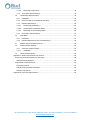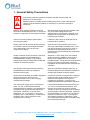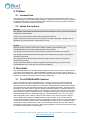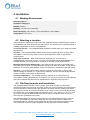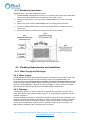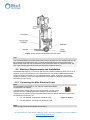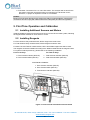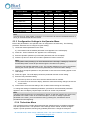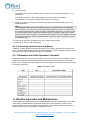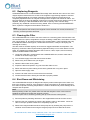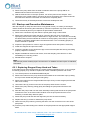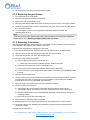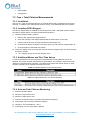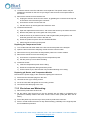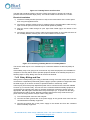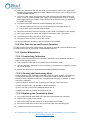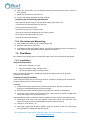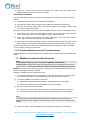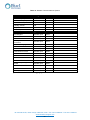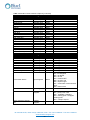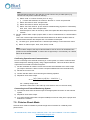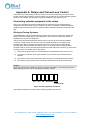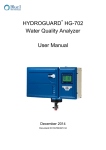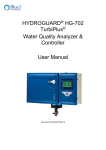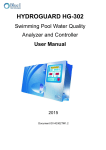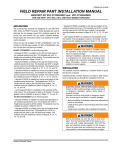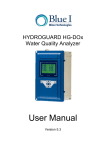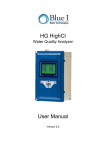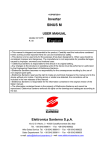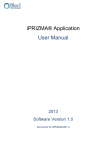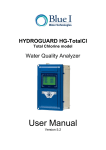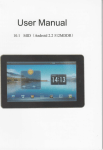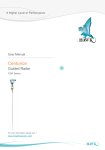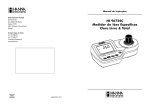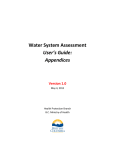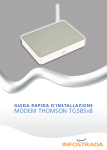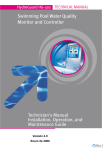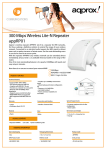Download HG-702 User Manual - Blue I Water Technologies
Transcript
® HYDROGUARD HG-702 Water Quality Analyzer User Manual March 2015 Document ID HG702UM1.36 No part of this publication may be reproduced, transmitted, transcribed, stored in a retrieval system, or translated into any language or any computer language, in any form or by any third party, without the prior written permission of Blue I Water Technologies Ltd. Disclaimer Blue I Water Technologies Ltd. does not accept any responsibility for any damage caused to its products by unauthorized personnel. Use of non-Blue I Water Technologies’ reagents and/or replacement parts will void all warranties. Trademark Acknowledgements HG-702 is a registered trademark of Blue I Water Technologies Ltd. Copyright © 2014 by Blue I Water Technologies Ltd. 2218 Ha'melacha St., Rosh Ha'ayin 4809148, Israel * Tel: 972-9-7680004 * Fax 972-9-7652331 www.blueitechnologies.com ii Table of Contents 1. General Safety Precautions ............................................................................................... 7 2. Preface ............................................................................................................................... 9 3. 2.1 Intended Use ............................................................................................................. 9 2.2 Safety Precautions..................................................................................................... 9 Overview............................................................................................................................. 9 3.1 The HYDROGUARD Solution ................................................................................... 9 3.2 Measurements and Features ................................................................................... 10 3.2.1 3.3 4. 4.1 Working Environment .............................................................................................. 13 4.2 Selecting a Location ................................................................................................ 13 4.3 Site Requirements and Installation .......................................................................... 13 4.4 Mechanical Installation ........................................................................................ 14 Plumbing Requirements and Installation ................................................................. 14 4.4.1 Water Supply and Drainage................................................................................. 14 4.4.2 Water Supply ....................................................................................................... 14 4.4.3 Drainage .............................................................................................................. 14 4.5 Electrical Requirements and Installation ................................................................. 15 4.5.1 Connecting the Main Electrical Power ................................................................. 15 4.5.2 Chlorine Shock Mode .......................................................................................... 17 4.5.3 Input Switches ..................................................................................................... 17 First Time Operation and Calibration ............................................................................... 18 5.1 Installing Additional Sensors and Meters ................................................................ 18 5.2 Installing Reagents .................................................................................................. 18 5.3 First Time Menu Setup ............................................................................................ 20 5.3.1 HYDROGUARD Control Panel ............................................................................ 21 5.3.2 Operator Menu ..................................................................................................... 21 5.3.3 Configuration Settings in the Operator Menu ...................................................... 24 5.3.4 Technician Menu ................................................................................................. 24 5.3.5 Configuring Settings in the Technician Menu ...................................................... 26 5.4 Calibration ................................................................................................................ 27 5.4.1 Chlorine Calibration ............................................................................................. 27 5.4.2 Calibrating other Sensors and Meters ................................................................. 28 5.5 6. System Components ............................................................................................... 10 Installation ........................................................................................................................ 13 4.3.1 5. Wireless Management Package* ........................................................................ 10 Calibration and Initial Operation Checklist .............................................................. 28 Routine Operation and Maintenance ............................................................................... 28 6.1 Monitoring HYDROGUARD Alarms......................................................................... 29 2218 Ha'melacha St., Rosh Ha'ayin 4809148, Israel * Tel: 972-9-7680004 * Fax 972-9-7652331 www.blueitechnologies.com iii 6.2 Replacing Reagents ................................................................................................ 31 6.3 Cleaning the Filter.................................................................................................... 31 6.4 Shut-Down and Winterizing ..................................................................................... 31 6.5 Start-up and Preventive Maintenance ..................................................................... 32 6.5.1 Replacing Reagent Pump Head and Tubes ........................................................ 32 6.6 Troubleshooting ....................................................................................................... 33 6.7 Replacing Components ........................................................................................... 36 6.7.1 Replacing Flow Switch ......................................................................................... 36 6.7.2 Replacing Reagent Siphons ................................................................................ 36 6.7.3 Replacing the reagent level sensor ..................................................................... 36 6.7.4 Replacing Reagent Pumps .................................................................................. 37 6.7.5 Replacing Colorimeter ......................................................................................... 37 6.7.6 Replacing Colorimeter Solenoid Valve ................................................................ 38 6.7.7 Replacing Control Panel Module (electronics card) ............................................ 38 6.7.8 Replacing I/O Module .......................................................................................... 38 6.7.9 Replacing Colorimetric Module ............................................................................ 39 6.7.10 7. Module Software Update ................................................................................. 39 Additional Measurements and Features .......................................................................... 39 7.1 Additional Measurements ........................................................................................ 39 7.2 Free + Total Chlorine Measurements ...................................................................... 40 7.2.1 Installation ............................................................................................................ 40 7.2.2 Installing DPD3 Reagent ..................................................................................... 40 7.2.3 Additional Menus and First Time Set-up ............................................................. 40 7.2.4 Activate Total Chlorine Monitoring ....................................................................... 40 7.2.5 Routine Maintenance ........................................................................................... 41 7.2.5.1 Reagent Replacement ..................................................................................... 41 7.2.5.2 Calibration ........................................................................................................ 41 7.3 pH, ORP and Temperature Measurements ............................................................. 41 7.3.1 Installation ............................................................................................................ 41 7.3.2 Routine Maintenance ........................................................................................... 42 7.3.2.1 Calibration ........................................................................................................ 42 7.3.2.2 Replacing Sensors ........................................................................................... 43 7.3.3 7.4 Shut-down and Winterizing .................................................................................. 44 Turbidity Measurements .......................................................................................... 45 7.4.1 Installation ............................................................................................................ 45 7.4.2 Relay Wiring and Use .......................................................................................... 46 7.4.3 First Time Set-up and General Operation ........................................................... 47 7.4.4 Routine Maintenance ........................................................................................... 48 7.4.4.1 Turbidity Calibration ......................................................................................... 48 7.4.4.2 Cleaning the Turbidity Sensor ......................................................................... 48 2218 Ha'melacha St., Rosh Ha'ayin 4809148, Israel * Tel: 972-9-7680004 * Fax 972-9-7652331 www.blueitechnologies.com iv 7.4.4.3 7.4.5 7.5 Replacing Components ................................................................................... 48 Shut-down and Winterizing .................................................................................. 49 Conductivity Measurements .................................................................................... 49 7.5.1 Installation ............................................................................................................ 49 7.5.2 First Time Set-up and General Operation ........................................................... 50 7.5.3 Routine Maintenance ........................................................................................... 50 7.5.3.1 Conductivity Calibration ................................................................................... 50 7.5.3.2 Cleaning the Conductivity Meter ...................................................................... 50 7.5.3.3 Replacing the Conductivity Meter .................................................................... 50 7.5.4 7.6 Shut-down and Winterizing .................................................................................. 51 Flow Meter ............................................................................................................... 51 7.6.1 Installation ............................................................................................................ 51 7.6.2 Routine Maintenance and Troubleshooting ......................................................... 52 7.7 Modbus Communication Protocol ............................................................................ 52 7.8 Communication Options .......................................................................................... 57 7.8.1 Internal 4 to 20mA Output.................................................................................... 57 7.8.1.1 7.9 Installation ........................................................................................................ 57 Chlorine Shock Mode .............................................................................................. 58 Appendix A: Relays and Closed-Loop Control ........................................................................ 60 Connecting external equipment to the relays ...................................................................... 60 Wiring to Dosing Systems ................................................................................................ 60 Proportional Control Overview ............................................................................................. 61 Proportional Factor ........................................................................................................... 61 Step By Step Proportional Settings .................................................................................. 63 Setting Pump Period ........................................................................................................ 63 Appendix B: Technical Specifications ..................................................................................... 64 2218 Ha'melacha St., Rosh Ha'ayin 4809148, Israel * Tel: 972-9-7680004 * Fax 972-9-7652331 www.blueitechnologies.com v Table of Figures Figure 1: HydroGuard 702 Main Components ........................................................................ 12 Figure 2: HydroGuard 702 Mounting Panel ............................................................................. 14 Figure 3: Flow Cell and Colorimeter Inlet and Outlet .............................................................. 15 Figure 4: Jumper...................................................................................................................... 15 Figure 5: 115-120VAC setting ................................................................................................. 16 Figure 6: 200-230VAC setting ................................................................................................. 16 Figure 7: Flow cell and Colorimeter Inlet and outlet ................................................................ 18 Figure 8: Reagent handling ..................................................................................................... 19 Figure 9: HydroGuard Control Panel ....................................................................................... 21 Figure 10: Replacing all types of electronic modules (cards) .................................................. 38 Figure 11: Installing new chipset ............................................................................................. 39 Figure 12: Turbidity Sensor and Flow Cell .............................................................................. 46 Figure 13: Connecting Turbidity Sensor to Turbidity Module .................................................. 46 Figure 14: Relay positions on board ........................................................................................ 60 Figure 15: Proportional Control of Chemical Dosing ............................................................... 61 Figure 16: P-factor computation example ............................................................................... 62 Table of Tables Table 1: Control panel structure .............................................................................................. 21 Table 2: Operator Menu Functions and Descriptions .............................................................. 22 Table 3: Operator’s Menu & variables limits ........................................................................... 23 Table 4: Technician Menu Functions and Descriptions........................................................... 25 Table 5: Technician Menu and Variable Limits ....................................................................... 26 Table 6: Calibration Table ....................................................................................................... 28 Table 7: Maintenance Table .................................................................................................... 29 Table 8: Alarm Description and Result .................................................................................... 30 Table 9: Troubleshooting Table ............................................................................................... 33 Table 10: Additional Menus in the Operator Menu .................................................................. 40 Table 11: Additional Menus in the Technician Menu .............................................................. 40 Table 12: Modbus Configuration Options ............................................................................... 54 Table 13: Modbus Communications Options .......................................................................... 55 Table 14: Relays and their controlled dosing systems ............................................................ 61 2218 Ha'melacha St., Rosh Ha'ayin 4809148, Israel * Tel: 972-9-7680004 * Fax 972-9-7652331 www.blueitechnologies.com vi 1. General Safety Precautions This section presents important information intended to ensure safe and effective use of this product. Read the following carefully before handling the product. These warnings and cautions must be followed carefully to avoid injury to yourself or damage to equipment. Warning: Only properly trained and licensed electricians should attempt to wire or service the electronic components of the analyzer/controller. Attention! Seuls des électriciens qualifiés ayant reçu la formation adéquate peuvent entreprendre le branchement, l’entretien ou la réparation des composants électroniques de l’analyseur/du contrôleur. There is an Electrical Shock Hazard when servicing this system. Il existe un risque de choc électrique lors de l’entretien de ce système. Always verify that all electrical power source(s) are off before opening the analyzer/controller unit or attempting to service electronic components or wiring. Ayez soin de toujours vérifier que la ou les source(s) d’alimentation électrique est ou sont bien déconnectée(s) avant d’ouvrir l’unité ou d’entreprendre toute opération de service technique et tout branchement des composants électroniques. Caution: Extreme caution should be used when installing, operating, and maintaining the ® HYDROGUARD Analyzer. Only properly trained technicians are authorized to install and maintain the analyzer/controller. Attention! Il y a lieu d’agir avec une extrême prudence lors de l’installation, de la mise en œuvre et de la maintenance du contrôleur ® HYDROGUARD . Seuls des techniciens dûment formés à cet effet sont autorisés à effectuer l’installation et la maintenance de l’analyseur/du contrôleur. Only properly trained and licensed operators should attempt to make any changes to chemical dosing levels. Seuls des opérateurs qualifiés ayant reçu la formation adéquate sont habilités à modifier les dosages des produits chimiques utilisés. Always follow local health and safety regulations when performing any service on the analyzer/controller unit or when changing chemical dosing settings. Conformez-vous sans exception aux consignes locales de santé et de sécurité lorsque vous effectuez toute opération technique sur l’analyseur/le contrôleur, ou lorsque vous modifiez les paramètres de dosages chimiques. The main power supply may be connected to either 110-120 or 220-240VAC 50/60Hz. Switching between voltages is accomplished by changing two (2) jumpers located above the main power connection, to the left of the transformer. For 110-120VAC, a 1amp fuse should be use; for 220-240VAC, a 0.5amp fuse should be used. These changes must be completed prior to wiring. L’alimentation générale peut être branchée sur 110-120 ou sur 220-240VAC 50/60Hz. Pour basculer d’une tension à l’autre, il suffit de changer les deux (2) cavaliers situés au-dessus de la principale connexion électrique, à gauche du transformateur. Une tension à 110-120VAC requiert un fusible de 1 Amp. ; une tension à 220-240VAC requiert un fusible de 0,5 Amp. Ces modifications doivent être accomplies avant le branchement électrique. 2218 Ha'melacha St., Rosh Ha'ayin 4809148, Israel * Tel: 972-9-7680004 * Fax 972-9-7652331 www.blueitechnologies.com 7 Caution: Before connecting to a power source, confirm that both jumpers are located on the correct voltage and that the appropriate fuse is in place. Attention! Avant de relier l’appareil à une quelconque alimentation électrique, vérifiez que les deux cavaliers sont situés sur les valeurs correctes de tension et que c’est le bon fusible qui est en place. Each relay connection is limited to 4 amps, to prevent overheating. The relays may show a higher rating but do not connect equipment exceeding 4 amps. Chaque connexion relais est limitée à 4 Amp. afin d’éviter toute surchauffe. Même si les relais affichent éventuellement une valeur supérieure, ils ne se connecteront pas à un élément dépassant 4 Amp. All electrical connections should comply with National Electrical Code (NEC) and all local regulations. Tous les branchements électriques doivent être conformes au Code Electrique National (NEC – National Electrical Code) ainsi qu’à toutes les consignes locales. Mixing reagents: Mélanges réactifs: Caution: Use protective gear as recommended in MSDS. Attention! Utilisez l’équipement de protection préconisé dans la fiche de données de sécurité (MSDS). Caution: Do not use chemicals that reduce the surface tension. When using hydrochloric acid, observe all safety regulations. Attention! N’utilisez pas de produits chimiques susceptibles de réduire la tension superficielle. Lors de l’utilisation d’acide chlorhydrique, appliquez scrupuleusement toutes les consignes pertinentes. Caution: HYDROGUARD's control board unit should not be opened except for initial installation and troubleshooting, and should only be opened by a trained and approved technician. Attention! Le tableau de commandes de l’HYDROGUARD ne doit en aucun cas être ouvert si ce n’est lors de l’installation initiale et en cas de dépannage – auquel cas son ouverture ne doit être effectuée que par un technicien ayant reçu la formation adéquate et dûment habilité. 2218 Ha'melacha St., Rosh Ha'ayin 4809148, Israel * Tel: 972-9-7680004 * Fax 972-9-7652331 www.blueitechnologies.com 8 2. Preface 2.1 Intended Use This manual is for qualified and trained service technicians who will install and service the HYDROGUARD HG-702 Water Quality Analyzer. It provides instructions on how to install the HYDROGUARD system, how to integrate it with external chemical dosing systems and how to calibrate, operate and maintain the system. 2.2 Safety Precautions Warning Only properly trained and licensed electricians should attempt to wire or service the electronic components of the analyzer. There is an Electrical Shock Hazard when servicing this system. Always verify that all electrical power source(s) are off before opening the analyzer unit or attempting to service electronic components or wiring. Caution Extreme caution should be used when installing, operating and maintaining the HYDROGUARD HG-702 Water Quality Analyzer and Controller. Only properly trained technicians are authorized to install and maintain the analyzer. Only properly trained and licensed electricians should attempt any change to the system’s electrical components. Only properly trained and licensed operators should attempt to make any changes to chemical dosing levels. Always follow local health and safety regulations when performing any service on the HYDROGUARD unit or changing chemical dosing settings. 3. Overview The HYDROGUARD HG-702 Water Quality Analyzer continuously monitors chemical levels in a process water application. HYDROGUARD automates free chlorine, total chlorine, pH, ORP (Redox), temperature, turbidity, conductivity and/or flow rate, administering chemicals as required, according to the results of these tests (closed loop). 3.1 The HYDROGUARD Solution Various methods have been developed over the years to monitor the concentration and balance of chemicals used in water treatment. The older manual methods of monitoring chemical balance are neither objective nor effective. HYDROGUARD measures free or total (and optionally both free and total) chlorine levels with a digital photometer, which has many advantages over other types of sensors. Digital photometer testing is completely objective. It is not dependent on lighting conditions or the operator’s eyesight, and is far more accurate. It does not require frequent calibration and is compatible with all types of disinfectant systems. HYDROGUARD performs colorimetric testing in a closed reading cell. It is the only system that automatically and accurately measures free chlorine using small amounts of reagent. Once installed and calibrated, HYDROGUARD is fully automatic. It will monitor and can control dosing systems directly or indirectly, releasing the proper quantity of chemicals based on frequent automatic measurements. HYDROGUARD is simple to use. Its straight-forward control panel and parameters menu make chemical balance control an easy task. All basic information can be viewed at a glance, and changing settings is as simple as scrolling through the menu and adjusting the current settings. 2218 Ha'melacha St., Rosh Ha'ayin 4809148, Israel * Tel: 972-9-7680004 * Fax 972-9-7652331 www.blueitechnologies.com 9 3.2 Measurements and Features The HYDROGUARD 702 comes standard with chlorine measurement and can be configured to measure any combination of the following water quality parameters: Free Chlorine Total Chlorine Both Free Chlorine and Total Chlorine Optional Measurements: Turbidity Temperature or Conductivity ORP (Redox) and Temperature Flow Rate Optional communication protocol Modbus Protocol Blue I Protocol Communication options: Internal 4 to 20 mA outputs (up to 6 channels) Wireless modem Ethernet 3.2.1 Wireless Management Package* An advanced and unique HYDROGUARD option is the wireless modem which provides webbased monitoring of up to 5 analyzers. This cellular communicator collects HYDROGUARD’s alarms and readings and transmits them to a web-based application server. The information is easily accessed via the Internet or mobile phone. *The wireless modem is an optional module. Note: Not all cellular companies support this wireless modem. Please contact Blue I Water Technologies or your supplier for details. See the supplemental manual for instructions on installing and using the modem. 3.3 System Components HYDROGUARD has two primary units: the analyzing unit and the control unit. The analyzing unit performs the actual measurements. It contains the following components: Colorimetric Reading Cell – measures free or total (and optionally both free and total) chlorine levels in the water using DPD reagents and a closed-cell, digital photometer. Flow Cell – contains the sensors, including the pH, Redox (ORP) and temperature sensors. Reagent Bottles – contains the reagents used by the colorimeter to measure chlorine levels in the water. Reagent Pumps and Solenoid Valve – accurately controls the flow of water and reagents into the colorimeter, making every measurement as accurate as possible. The control units include all electronics, the user interface and the software that controls the measurements performed in the analyzing unit. It includes the following components: I/O Module (Input/Output) – Power Supply to the analyzer and contains the dry-contact relays for direct control of external dosing systems. 2218 Ha'melacha St., Rosh Ha'ayin 4809148, Israel * Tel: 972-9-7680004 * Fax 972-9-7652331 www.blueitechnologies.com 10 Control Panel Module – Calculates the measurement results and determines the required chemical dosing to maintain an appropriate chemical balance in closed-loop systems. The Control Panel Module also provides data to external communication devices such as the 420mA outputs or the wireless communication package. Keyboard Panel – mounted on the cover of the control module, it functions as HYDROGUARD’s user interface. The control panel displays current measurements and indicates alarms. All settings and adjustments are performed through the control panel. Colorimeter Module – controls the colorimeter and associated components, such as the reagent pumps and solenoid valve. It accurately calculates the chlorine level. pH, Redox, Temp Module* – receives the signal from the pH, Redox, and temperature probes. Internal 4-20 Input Module* – contains connections for Turbidity, Conductivity meter and the 4-20 Flow Meter. Internal 4-20 Output Module* – provides up to four 4-20mA outputs for any measured variable. *Optional Module 2218 Ha'melacha St., Rosh Ha'ayin 4809148, Israel * Tel: 972-9-7680004 * Fax 972-9-7652331 www.blueitechnologies.com 11 Figure 1: HYDROGUARD HG-702 Main Components 2218 Ha'melacha St., Rosh Ha'ayin 4809148, Israel * Tel: 972-9-7680004 * Fax 972-9-7652331 www.blueitechnologies.com 12 4. Installation 4.1 Working Environment Pollution Degree: 2 Installation Category: 2 Altitude: 2,000 m Humidity: 1 to 90% non-condensing Electrical Supply: 100-115Vac, 1.0A or 200-230Vac, 0.5A, 50/60Hz Temperature: 5°C to 45°C 4.2 Selecting a Location Take extra time in selecting a location since the installation location will determine the ease of the installation and future operation and maintenance. The location where HYDROGUARD is installed is dependent on various considerations: Convenient Access – The HYDROGUARD should be installed where it can easily be viewed and operated. Dry Area – The HYDROGUARD handles electricity and includes electronic circuitry that is susceptible to short-circuiting and/or corrosion when exposed to water or high ambient moisture levels. Away from Chemicals – Many water treatment chemicals can be corrosive to HYDROGUARD’s electronic circuitry. It is highly recommended that HYDROGUARD is not installed adjacent to a storage area for chemicals or the dosing systems themselves. Minimum Distance from Supply Pipe – The water sampling line that is connected to the main pipe and that feeds the HYDROGUARD should be as short as possible. A long sample creates an unnecessary delay between supply, measurement, analysis and chemical dosing. Drainage – The location should easily allow the outlet of the colorimeter to gravity drain without creating an obstacle (i.e. no pipe across walkway). The flow cell may be pressurized to allow for return to the system under pressure. Freezing Temperatures – The analyzer should be installed in a location that is not susceptible to freezing temperatures. The reagents can freeze, preventing accurate readings (even when thawed) and parts may be damaged due to expansion when ice forms. 4.3 Site Requirements and Installation The HYDROGUARD assembly is wall mounted. It should be located on a wall where operators and service technicians can easily access it for normal operation and maintenance. It is also advisable to install it where the operators can easily view the readings and alarms. The complete unit with all connections weighs 18 lbs. (8 kg), so it must be mounted securely on a stable wall. The HYDROGUARD unit measures 26.3” x 13.1” (66.8 cm x 33.2 cm). The base of the complete HYDROGUARD assembly should be mounted at least 24” (60 cm) above the floor (preferably at eye level). The HYDROGUARD unit and its mounting panel are not shipped with mounting screws or anchors. The installer must provide screws and anchors that can hold the weight of the HYDROGUARD unit, mounting panel, intake filter and electrical outlets and junction boxes. The screws and anchors must be compatible with the wall where it will be installed. 2218 Ha'melacha St., Rosh Ha'ayin 4809148, Israel * Tel: 972-9-7680004 * Fax 972-9-7652331 www.blueitechnologies.com 13 4.3.1 Mechanical Installation Illustrates steps 3 to 5 in the following procedure. 1. HYDROGUARD is shipped pre-mounted on a mounting panel, along with a water filter. The mounting panel includes four screw holes, one in each corner. 2. Determine the location of one hole on the HYDROGUARD unit or on the mounting panel. 3. Secure one corner of the HYDROGUARD unit or mounting panel to the wall. 4. Level the HYDROGUARD unit or mounting panel and mark the remaining three (3) screw holes. 5. Secure the remaining corners to the wall using 5/16” (8 mm) screws. Figure 2: HydroGuard 702 Mounting Panel 4.4 Plumbing Requirements and Installation 4.4.1 Water Supply and Drainage 4.4.2 Water Supply HYDROGUARD requires a pressurized water supply to the flow cell. An isolating valve must be installed between the main line and the pipe (or tube) to the HYDROGUARD. The minimum inlet pressure should be 4.4 psi (0.3 bar) and should not exceed 14.5 psi (1 bar) using a pressure regulator attached to the outlet of the pre-filter. The distance from the main pipe to the HYDROGUARD should be as short as possible, in order to minimize the delay time between the water being sampled and HYDROGUARD measurement. 4.4.3 Drainage A pressurized, vacuum, or gravity connection is required from the outlet of the flow cell to return water from the flow cell to the water supply. A ¼” FNPT fitting is supplied for the flow cell drain connection. A gravity drainage connection is required for the water coming out from the colorimeter. The length of the colorimeter drain line should be as short as possible and must have a constant downward slope to prevent a backflow of water. A drain cap is located on the colorimeter outlet to prevent the backup of water into the colorimeter if the drain line is blocked. A ½” MNPT fitting is supplied for the colorimeter drain connection. 2218 Ha'melacha St., Rosh Ha'ayin 4809148, Israel * Tel: 972-9-7680004 * Fax 972-9-7652331 www.blueitechnologies.com 14 Figure 3: Flow Cell and Colorimeter Inlet and Outlet Note The HYDROGUARD colorimeter drains water at zero (0) pressure. The drainage pipe should be as straight as possible and have a constant downward slope and should not have any bends where water flow can be restricted. If the colorimeter drains to a bucket or basin, the end of the drainage pipe should terminate above the bucket or basin rim. 4.5 Electrical Requirements and Installation HYDROGUARD requires a 115-120 or 200-230 VAC, 50/60 Hz electrical power source on a separate 16A circuit in the plant room’s electrical board. The main HYDROGUARD power supply should be connected to a non-dependent power supply, so that the unit remains powered constantly. The active relays should be connected to a dependent power supply (interlocked power supply). 4.5.1 Connecting the Main Electrical Power Note HG 702 default configuration is 115-120VAC unless 200-230VAC configuration was ordered. The Main Power Supply may be connected to either 115-120 or 200230VAC 50/60Hz. Switching between voltages is accomplished by changing two (2) jumpers (Figure 4) located above the main power connection, to the left of the transformer (Figure 5 & 6): For 115-120VAC, a 1amp fuse should be used For 200-230VAC, a 0.5amp fuse should be used Figure 4: Jumper Note These changes must be completed prior to wiring. 2218 Ha'melacha St., Rosh Ha'ayin 4809148, Israel * Tel: 972-9-7680004 * Fax 972-9-7652331 www.blueitechnologies.com 15 To change the configuration use jumpers J21 & J22 on the I/O card. For 115-120VAC see the jumpers setting per Figure 5. For 200-230VAC see jumpers setting per Figure 6. Figure 5: 115-120VAC setting Figure 6: 200-230VAC setting Caution Before making a connection to a power source, confirm that both jumpers are located on the correct voltage and that the appropriate fuse is in place. 1. Verify that the power switch or circuit breaker to the non-dependent power source is OFF. 2. Connect the line (live) wire to the I/O board connector marked Line. 2218 Ha'melacha St., Rosh Ha'ayin 4809148, Israel * Tel: 972-9-7680004 * Fax 972-9-7652331 www.blueitechnologies.com 16 3. Connect the neutral wire to the I/O board connector marked Neutral. 4. Connect the earth wire to the I/O Module connector marked Ground. 5. Continue with the other electrical connections. 6. Turn on electrical power only after all electrical connections have been completed. For information on wiring and using the relays as dry contact or for control, see chlorine shock mode. 4.5.2 Chlorine Shock Mode Chlorine shock mode is available to provide a high level of chlorine for a relatively short period of time. Two menus control this feature: 1. Shock Chlorination 2. Cl Shock Set-point a. Duration During normal operation, the analyzer controller operates Cl dosing systems based on Cl Set Point 1. When Cl Shock mode is turned ON, the controller will automatically control the Cl dosing system based on the Cl Shock Set Point. This will only affect Cl relay #1 and the 4-20mA Control Output. Cl relay #2 will still be controlled based on Cl Set Point #2. Once the Cl Shock Mode is turned ON, the controller controls the Cl Shock Set Point for the user-selected Duration and then automatically shuts Cl Chlorination Mode OFF. Then the controller returns to operating the Cl Set Point 1. To turn on Cl Shock Mode: 1. Enter the Cl Shock Set-point, then press OK. 2. Enter the Duration, then press OK. 3. Turn Cl Shock Mode ON. You will also need to adjust the Cl P-factor (technician menu). A low P-factor will make slower changes to Cl dosing; a high P-factor will make faster changes to Cl dosing. If you have trouble reaching the Cl set-point, use a higher P-factor. If you greatly overshoot the set-point, use a lower P-factor. 4.5.3 Input Switches Flow input switch terminal blocks on the I/O module allow for three input switches to be connected to the system as additional layers of security against accidental chemical additions when there is no flow. If a connection is expected but not detected at each input, the analyzer/controller will indicate an alarm and will close all relays (and open the alarm relay). Therefore, if a safety switch (flow, level, etc.) will not be installed, a fixed connection (jumper wire) is required to allow the controller to operate. Two flow switches and one flow meter may be connected: Flow Switch (internal): Flow switch connected to the flow cell of analyzer. Supports both 2 and 3 wire flow switches. o If a 2-wire switch is used, it should be connected to the “In” and “Gnd” connections. If a 3-wire switch is used, the “VCC” connection will also be used. External Flow Switch: Connection for an external 2-wire flow switch. If an external switch is not connected, a jumper must be installed for the analyzer to operate properly. 2218 Ha'melacha St., Rosh Ha'ayin 4809148, Israel * Tel: 972-9-7680004 * Fax 972-9-7652331 www.blueitechnologies.com 17 Flow Meter: Connection for 2 or 3-wire flow meter. The analyzer will not look for the flow meter connection unless the option is turned ON in the technician menu; therefore, no jumper is required if a meter is not installed. Caution Electrical connections depicted in this section are ONLY recommendations. All electrical connections should comply with National Electrical code (NEC) and all local regulations. 5. First Time Operation and Calibration 5.1 Installing Additional Sensors and Meters Install all additional sensors and meters and connect to the HG-702 main system, following the supplemental manuals for each sensor or meter. 5.2 Installing Reagents For Free Chlorine Only measurements, DPD1 reagent set will be used For Total Chlorine Only measurements, DPD4 reagent set will be used. For both Free and Total Cl measurements, DPD1 and DPD3 reagent sets will be used. The reagents should be installed according to the labels located behind the reagent holder. For systems ordered previously, please refer to the following installation: For Free Cl Only: For Total Cl Only: 1. Free Chlorine Indicator (DPD #1) 1. Total Chlorine Indicator (DPD #4) 2. Free Chlorine Buffer (DPD #1) 2. Total Chlorine Buffer (DPD #4) For Free Cl + Total Cl: 1. Free Chlorine Indicator (DPD #1) 2. Free Chlorine Buffer (DPD #1) 3. Total Chlorine Indicator (DPD #3) Figure 7: Flow cell and Colorimeter Inlet and outlet 2218 Ha'melacha St., Rosh Ha'ayin 4809148, Israel * Tel: 972-9-7680004 * Fax 972-9-7652331 www.blueitechnologies.com 18 1) Open the HYDROGUARD Chlorine Indicator and Buffer kit. The following items should be in the box: 600 ml bottle of chlorine buffer with a white label. 600 ml bottle of chlorine indicator fluid with a blue label. Small bottle of chlorine indicator salt with a white label. 2) Remove the caps on both the indicator fluid and small indicator salt bottles. 3) Empty the entire contents of the indicator salt into the bottle of indicator fluid. 4) Place the cap on the bottle of chlorine indicator fluid and close tightly. 5) Turn the bottle upside-down slowly and carefully, so that no bubbles form in the fluid. 6) Repeat five (5) times until all the indicator salt is dissolved in the indicator fluid. Figure 8: Reagent handling 7) Place the reagent bottles in position: a) Remove the cap from the reagent bottles. b) Place the opening of the reagent bottle below the bottle siphons. c) Lift the bottle up until the opening reaches the bottle siphon cap. d) Push the lever above the siphon cover away from you, and push the reagent bottle up. e) Push the bottom of the bottle into position. Caution Do not refill the reagent bottles. Do not mix or add reagent from other bottles. Do not use any non-Blue I Water Technologies’ reagents. 8) Prime the reagent pumps: a) Press Menu on the control panel keypad until the Reagent Pump menu appears. b) Press OK c) Enter password (123 is default) using the up or down arrows 2218 Ha'melacha St., Rosh Ha'ayin 4809148, Israel * Tel: 972-9-7680004 * Fax 972-9-7652331 www.blueitechnologies.com 19 d) Press OK (OFF will appear on top line) e) Press OK again (OFF will appear on the top and bottom lines) f) Press UP to turn the reagent pumps ON g) Press OK when the water flowing from the colorimeter has a red tint or reagent drops are being formed at the needle tips. h) Press Escape twice (2x) to return to the main screen Note If outside of the range of 0.2 to 10 ppm, remove the colorimeter cap and confirm that reagents are being pumped. 5.3 First Time Menu Setup This section describes how to configure the settings (set points, alarms, and calibrations) through the HYDROGUARD control panel. Caution HYDROGUARD's control board unit should not be opened except for initial installation and troubleshooting and should only be opened by a trained and approved technician. 2218 Ha'melacha St., Rosh Ha'ayin 4809148, Israel * Tel: 972-9-7680004 * Fax 972-9-7652331 www.blueitechnologies.com 20 5.3.1 HYDROGUARD Control Panel The HYDROGUARD control panel is a simple, intuitive interface for monitoring and controlling water quality with the following components: Table 1: Control panel structure Figure 9: HydroGuard Control Panel When an alarm is issued, the bottom row of the LCD displays the alarm. Pressing the up and down arrows together will display the Langelier index for approximately five (5) seconds, and then returns to the previous display mode. 5.3.2 Operator Menu HYDROGUARD has two menu levels: Operator and Technician. The Operator menu includes settings that may be controlled by on-site operators. The Technician menu includes settings and calibrations that should be restricted to specially trained HYDROGUARD maintenance technicians. Each menu has a separate password. The technician level password may be used whenever a password is required, however the operator password will only be accepted in the operator menu. 2218 Ha'melacha St., Rosh Ha'ayin 4809148, Israel * Tel: 972-9-7680004 * Fax 972-9-7652331 www.blueitechnologies.com 21 Table 2: Operator Menu Functions and Descriptions Function Name Description Shock Chlorination Menu Relays Reagent pump Cl set point1 Cl shock set point Cl set point2 F-Cl calibrated to sensor value was Cl low alarm Cl high alarm Cl interval pH set point* pH 7 calibrated to* sensor value was pH 4,10 calibrated to* sensor value was pH low alarm* pH high alarm* ORP set point1* ORP calibrated to* sensor value was ORP low alarm* ORP high alarm* Temp calibrated to* sensor value was Temp low alarm* Temp high alarm* Turbidity set point* NTUI calibrated to* sensor value was NTUh calibrated to* sensor value was Turbidity high alarm* Conduc. set point* Conduc. calibrated to* sensor value was Conduc. low alarm* Conduc high alarm* Conduc active time* Alarm delay Flow low limit* Flow k-factor* Total Alkalinity Total Hardness TDS T-Cl calibrated to* sensor value was Total Cl high alarm* Comb. Cl high alarm* ORP Emergency mode* Activate Chlorination according to “Cl shock set point” Manual activation of Relays Manual activation of Reagent Pumps Controls Cl relay 1 – On/Off or Proportional Controls Cl relay according to the set point level for a period of time Controls Cl relay 2 – On/Off only Most recent calibration & sensor value at calibration for troubleshooting purposes Initiates an alarm when Cl is below value Initiates an alarm when Cl is above value Time between Cl measurements Controls pH relay 3 – On/Off or Proportional Most recent calibration & sensor value at calibration for troubleshooting purposes Most recent calibration & sensor value at calibration for troubleshooting purposes Initiates an alarm when pH is below value Initiates an alarm when pH is above value ORP set point for emergency mode only Most recent calibration & sensor value at calibration for troubleshooting purposes Initiates an alarm when ORP is below value Initiates an alarm when ORP is above value & opens Cl relays 1 & 2 Most recent calibration & sensor value at calibration for troubleshooting purposes Initiates an alarm when Temp is below value Initiates an alarm when Temp is above value Controls Turbidity relay 4 – optional module Most recent low NTU & sensor value at calibration for troubleshooting purposes Most recent high NTU & sensor value at calibration for troubleshooting purposes Initiates an alarm when Turbidity is above value Controls Conductivity relay 6 (when conductivity is available) Most recent conductivity & sensor value at calibration for troubleshooting purposes Initiates an alarm when Conductivity is below value Initiates an alarm when Conductivity is above value The activations duration of the coagulants pump Time delay before alarm relay 5 closes Low limit for external flow meter k-factor for external flow meter Manually entered for Langelier Index Manually entered for Langelier Index Manually entered for Langelier Index Most recent calibration & sensor value at calibration for troubleshooting purposes Initiates an alarm when Total Cl is above value Initiates an alarm when combined (Free & total ) Cl is above value Allows ORP mode to be used in case there is a Cl measurement problem If a problem occurs with the colorimeter (unclean cell, stuck piston, communication error), or the customer runs out of reagents, the analyzer may be temporarily operated in ORP Emergency Mode. 2218 Ha'melacha St., Rosh Ha'ayin 4809148, Israel * Tel: 972-9-7680004 * Fax 972-9-7652331 www.blueitechnologies.com 22 Function Name Language SYSTEM RESET * Optional features Description This mode must be started manually, by scrolling to the ORP Emergency Mode Menu, entering the password, and switching the mode to ON. If no colorimeter problem is present, the analyzer will not allow this mode to be entered. When in ORP Emergency mode, the ORP set point will be used to control Relay 1 (primary Cl relay). When the problem is corrected, the analyzer will automatically resume operation in normal mode. If not corrected after 3.5 days, the analyzer will close Relay 1. Choice of language Restarts the controller – a safer option than turning it off and on Table 3: Operator’s Menu & variables limits Function Name Shock Chlorination Menu Relays Reagent pump Cl set point1 Cl shock set point Cl shock duration Cl set point2 F-Cl calibrated to sensor value was Cl low alarm Cl high alarm Cl interval pH set point* pH 7 calibrated to* sensor value was pH low alarm* pH high alarm* pH 4,10 calibrated to* sensor value was ORP set point1* ORP calibrated to* sensor value was ORP low alarm* ORP high alarm* Temp calibrated to* sensor value was Temp low alarm* Temp high alarm* Turbidity set point* NTUI calibrated to* sensor value was NTUh calibrated to* sensor value was Turbidity high alarm* Conduc. set point* Conduc. calibrated to* sensor value was Conduc. low alarm* Conduc high alarm* Conduc active Time* Alarm delay Flow low limit* Min Value Max Value Default Units OFF OFF OFF 0 0 0:00 0 ON ON ON 9.99 9.99 24:00 9.99 OFF OFF OFF 1.5 3 2:00 0.5 ---ppm ppm hours ppm 0.1 9.99 n/a ppm 0 0 2:00 4.0 9.99 10 10:00 14.0 0.5 2.0 2:00 7.40 ppm ppm min -- 4.0 14.0 n/a -- 4.0 7.0 14.0 13.9 6.90 7.80 --- 4.0 10.0 7.40 -- 0 1200 600 mV 0 1200 n/a mV 0 0 1200 1200 600 850 mV mV 1/34 49.9 /121.9 n/a 1/34 1/34 0 49.9 /121.9 49.9 /121.9 40 18 C 0 50 C 0.60 0 1 n/a NTU 0 1 n/a NTU 0 1 99.9 5000 99.9 1000 NTU us 1 5000 740 us 0 1 0 0 0 5000 5000 180 10 200 or 999 0 4900 0.01 0:30 0 = off us us min min 3 M /hr or GPM 0 0 0 0 0 C/ F C/ F 0 C/ F NTU 0 2218 Ha'melacha St., Rosh Ha'ayin 4809148, Israel * Tel: 972-9-7680004 * Fax 972-9-7652331 www.blueitechnologies.com 23 Function Name Min Value Max Value Default Units Flow k-factor* Total Alkalinity Total Hardness TDS T-Cl calibrated to* sensor value was Total Cl high alarm* Comb. Cl high alarm* ORP Emergency mode* Language SYSTEM RESET * Optional features 0.01 0 0 0 655 600 600 5000 0.01 0 0 0 -ppm ppm ppm 0.01 9.99 1.50 ppm 0 0 OFF -n/a 9.99 9.99 ON -n/a 3.5 2.5 OFF English n/a ppm ppm ---- Note In a FOT (Free or Total) model, choosing T-CL in the menu will result in the disappearance of the F_CL from the screen and vice versa. 5.3.3 Configuration Settings in the Operator Menu Each of the parameters in the operator menu is configured in the same way. The following procedure describes how to configure a typical setting: 1) Locate the desired parameter in the menu: a) Press Menu until the desired parameter name appears in the LCD display. 2) Press OK. “Enter Password 100” appears in the LCD display. 3) Enter the Operator password (or technician password; both are accepted). 4) Press the up arrow or down arrow until the password number is reached. Note Holding Menu while pressing up or down will advance the first digit. Holding up or down for an extended period of time will proceed through the numbers more quickly. The factory-set operator password is 123. The operator password can only be changed by entering the current operator or technician password (see Technician Menu Setup). 5) Press OK to accept the password. The parameter’s name and current setting appear in the LCD display. 6) Press OK, again. The LCD display shows the parameter and the current setting. 7) Enter the new parameter setting: a) Press the up arrow or down arrow until the desired value is reached. b) The second row of the menu display, below the value that is being changed, shows the current value. 8) Press Enter to save the new setting or Esc to abort without saving the new setting. To change the settings of additional parameters, press Menu until the desired parameter appears in the LCD display. Repeat steps 6-8 above to set the new parameter. Note The Menu button displays the next parameter in the list, so that the operator can check every parameter in the menu. There is no scroll-back option. To view or change a previous parameter in the menu, you must exit the menu by pressing Esc, and start the above procedure from the beginning. 5.3.4 Technician Menu The Technician menu includes advanced parameter settings that are accessible separately from the Operator menu. The operators’ menu settings can be viewed; however changes require a special password, allowing only qualified personnel to change the analyzer’s 2218 Ha'melacha St., Rosh Ha'ayin 4809148, Israel * Tel: 972-9-7680004 * Fax 972-9-7652331 www.blueitechnologies.com 24 advanced settings. These settings do not require frequent changes after the initial installation and set-up. Table 4: Technician Menu Functions and Descriptions Function Name Cl P factor Cl pump period Cl pump freq. Cl averaging Cl < 0.1 alarm pH p factor pH pump period pH pump freq. pH balance type Flow sensor Flow rate Celsius / Fahrenheit Turbidity* NTU wiper interval* Minutes Hour Day Month Year Recording interval Tot chlor* Chlor ratio* View free chlor View pH* View ORP* View conductivity* Address Ver. Max flow range 4-20mA Output Settings On alarm go to Reagent pump time Modbus com. format * Operator password Technical password * Optional features Description Proportional Factor for Cl Relay 1 1 Pump cycle (on+off time) for Cl relay Cl pump max pulses/min, 0 for on/off pump Displays an average of the last 4 Cl readings This feature will only affect the displayed value; not the action of the analyzer. This feature is intended primarily to prevent operators from making changes due to minor, normal fluctuations in the measured chlorine level. The averaging is done on the last 4 readings displayed on the screen and the result will be displayed in the next measurement. The analyzer will always act based on the last reading and not according to the averaging value Initiates an alarm and opens Cl relays 1 + 2, If Cl drops below this level. Whenever the Cl measurement is < 0.1 ppm, the analyzer will disable relay 1 and relay 2. This alarm is provided as an extra level of safety against over chlorination due to bleaching of reagents. However, it complicates the start-up of the analyzer when the Cl is being maintained at low levels. Therefore, this alarm feature may be turned off. For cases when the Cl level is always expected to be above 0.5ppm, Blue I Water Technologies highly recommends that this alarm remain in use except for start-up. Proportional Factor for pH Relay 3 1 pump cycle (on + off time) for pH Relay 3 pH pump max pulses/min, 0 for on/off pump To select if Acid or Base is being added to adjust pH Turns Flow sensor on/off (optional module) Choose between metric and US units Choose between metric and US units Turns Turbidity module on/off (optional module) Cleaning glass interval for turbidity module (optional module) Current time for Data Logger Current time for Data Logger Current time for Data Logger Current time for Data Logger Current time for Data Logger Time interval between readings to be stored on the on-board data logger Turns Total chlorine measurements on/off – will only operate in the Free Or Total (FOT) version The ratio of Free Chlorine measurements to Total Chlorine measurements Displays measurement value on LCD Displays measurement value on LCD Displays measurement value on LCD Displays measurement value on LCD Controller ID – used with external communications Current SW version Maximum Flow Rate (flow at 20mA) of 4-20mA module Configures outputs for internal 4-20mA module 4-20mA output during an alarm condition Enables to tune the amount of reagents according to the water ingredients Modbus communications protocol options Change operator’s password Change technician’s password 2218 Ha'melacha St., Rosh Ha'ayin 4809148, Israel * Tel: 972-9-7680004 * Fax 972-9-7652331 www.blueitechnologies.com 25 Table 5: Technician Menu and Variable Limits Function Name Cl P factor Cl pump period Cl pump freq. Cl averaging Cl < 0.1 alarm pH p factor pH pump period pH pump freq. pH balance type Flow Sensor Flow rate Celsius / Fahrenheit Turbidity* NTU wiper interval* Minutes Hour Day Month Year Recording interval Tot chlor* Chlor ratio* View free chlor View pH* View ORP* View conductivity* Address Ver. Max flow range 4-20mA Output Settings* Built-in ch. # 4-10/NTU ch. # * Parameter “read or control” (Cl only) Set value for 4mA Set value for 20mA Set Test channel On alarm go to Reagent pump time Modbus com. format * Operator password Technical password * Optional features Min Value Max Value Default Units 0.1 0.5 0 (0=on/off pump) OFF OFF 0.1 0.5 0 (0=on/off pump) Acid OFF 3 M /hour 0 C OFF 1 1 0 1 1 1 1 OFF 1 OFF OFF OFF OFF 1 n/a 9 50 4 120 1 0:30 0 -min max pulses/min ON ON 100 4 120 ON ON 1.0 0:30 0 ---min max pulses/min Base ON GPM 0 F ON 60 59 23 31 12 99 240 ON 30 ON ON ON ON 32 n/a 200 / 999 Acid OFF 3 M /hour 0 C OFF 2 n/a n/a n/a n/a n/a 0:03 OFF 1 ON ON ON ON 1 n/a 200 -----min min hour day month year min --------3 M /hour or GPM 1 1 4 4 2 2 0.8 0 1 1 2 4 20 20 20 20 2.5 31 999 999 1 1 F-CL Read 4 20 2 2 1.1 0 123 456 ppm ppm mA mA sec ------ 5.3.5 Configuring Settings in the Technician Menu Navigation within the Technician Menu is identical to the operator menu. 1) To enter the Technician menu, press Menu to enter the operator menu and then press the up arrow and down arrow simultaneously until the menu display changes. 2) Locate the desired parameter in the menu: 2218 Ha'melacha St., Rosh Ha'ayin 4809148, Israel * Tel: 972-9-7680004 * Fax 972-9-7652331 www.blueitechnologies.com 26 a) Press Menu until the desired parameter name appears in the LCD display. b) Press OK. “Enter Password 100” appears in the LCD display. 3) Enter the Technician menu password: a) Press the up arrow or down arrow until the password number is reached. b) Press OK. The parameter name and current setting appear in the LCD display. Note Technician menu password is different from the Operator menu password. The default Technician menu password is 456 and if lost, can only be reset by replacing the chipset. 4) Continue changing the parameter setting, as described in the Operator menu. 5.4 Calibration Parameters must be calibrated with measurements taken with external testing devices. Always use digital calibration devices, not the less accurate visual test kits. Alternatively, standard solutions may be used. Make sure the standard solution is not expired or contaminated prior to using. Follow the procedures below EXACTLY as instructed. ALWAYS take water for calibration from the sampling valve, NOT from the process line directly. The analyzer should always be calibrated with water from the same source. Note Chlorine calibration is only required every 6 to 12 months in most cases. Minor deviations will exist between all testing equipment. These minor differences do not warrant the calibration of the colorimeter. 5.4.1 Chlorine Calibration Note th Chlorine calibration should always be performed at the 5 measurement cycle, in order to enable stabilization of the conditions. 1) Open the water sampling valve. Let water flow while observing the colorimeter countdown timer in the LCD display. 2) Fill the sampling container when the countdown timer reaches zero (0). 3) Test the water sample for chlorine using a digital photometer. 4) Press Menu until “Cl Calibrated to” appears in the LCD display. The top line will display “Cl Calibrated to” and a number. The number displayed is the last value entered for the calibration. The bottom line will display “Cl Sensor was” and a number. This number is the sensor reading without any calibration at the time of the last calibration. If there is a large discrepancy between the above two numbers - the sensor was calibrated improperly or there is a problem with the analyzer. The analyzer uses the calibrated value, as shown on the main screen, to determine dosing rates. Note Chlorine calibration should always be performed within 25% of the set point. If current chlorine level is 25% above or below the set point, do not perform calibration until the chlorine level is closer to the set point. 5) Press OK. 6) Enter the password. Press the up arrow or down arrow until the password is reached. 7) Press OK. 2218 Ha'melacha St., Rosh Ha'ayin 4809148, Israel * Tel: 972-9-7680004 * Fax 972-9-7652331 www.blueitechnologies.com 27 8) Press OK again. The display will now show “Calibrate Cl to” on the top line and “Sensor Reading” on the bottom line. The “Sensor Reading” is the current reading of the sensor with no calibration. The “Calibrate Cl to” value is the new value which you want to set. 9) Press the up arrow or down arrow until the value is the same as the value given by the digital photometer. Note The HYDROGUARD will not allow calibration above +/- 0.5ppm from the un-calibrated sensor reading. If the value given by the digital photometer is more than +/- 0.5ppm from the currently calibrated value, retest the water in the digital photometer. If the value is still more than 0.5ppm above or below the calibrated value, try testing the water with another device. If there is still a deviation of more than 0.5ppm between the new digital photometer, there may be a problem with the HYDROGUARD colorimeter, which cannot be corrected by calibration alone. 10) Press OK to save the new calibration or Esc to abort without saving. 11) Press Esc to return to the main display. 5.4.2 Calibrating other Sensors and Meters Calibration of other sensors and meters is similar to the chlorine calibration and requires the use of a reliable external testing device or standard solution. See the supplemental manuals for each sensor or meter for specific information on calibration. 5.5 Calibration and Initial Operation Checklist Before leaving the site, perform the procedure in this section and record the requested values. Calibrate the following HYDROGUARD parameters and enter the information into the table below. If pH and ORP are reading slightly low, do not calibrate as they will continue to increase for the first 24-48 hours. Table 6: Calibration Table 6. Routine Operation and Maintenance Once installed by a qualified technician, HYDROGUARD can begin monitoring and controlling water quality. HYDROGUARD is specifically designed for easy operation; however some periodic maintenance is still required. Basic guidelines are provided in Table 6; however the actual schedule may vary depending on conditions and use. 2218 Ha'melacha St., Rosh Ha'ayin 4809148, Israel * Tel: 972-9-7680004 * Fax 972-9-7652331 www.blueitechnologies.com 28 Table 7: Maintenance Table Basic Operation: involves setting the desired parameters and monitoring the system for alarms. When operating normally, HYDROGUARD demands very little operator involvement. Calibration: Sensor sensitivity and accuracy can degrade or drift over time. For this reason, HYDROGUARD settings must be periodically recalibrated and compared with measurements from other measuring devices, such as electronic photometers, pH sensors, and thermometers or compared to standard solutions like pH buffers or ORP standards. Reagent Replacement: HYDROGUARD uses a very small amount (approximately 0.03 ml) of chlorine reagents each time water is sampled. The two 500 ml bottles last approximately 4 to 8 weeks depending on the measurement interval selected. A Low Reagents alarm is issued when either one of the reagent bottles approaches depletion and should be replaced. If the reagents are not replaced before the reagents are depleted, the testing and chlorine dosing will stop and a No Reagents alarm will be displayed. Therefore it is important to replace reagents before this occurs. Filter Cleaning: The HYDROGUARD unit has a filter installed in its water supply pipe, which collects particles and impurities. It should be cleaned or replaced periodically, depending on water quality. The clear filter cover allows a quick visual inspection to determine if cleaning is required. Shut-down and Winterizing: If the analyzer will not be operating for an extended period of time or in areas where temperatures drop below freezing, all water must be removed from the analyzer to prevent components from breaking. The probes must be removed and stored in a warm area and kept wet at all times. Start-up and Preventive Maintenance: A preventative inspection and cleaning of components should be completed whenever the analyzer is restarted after a long (> 2 weeks) downtime or at least annually if the analyzer is operating constantly. Likewise, the analyzer has several mechanical components that will wear out over time. To prevent future problems, these components should be checked and/or replaced periodically. Troubleshooting: Occasionally problems will occur with the analyzer readings or chemical dosing. These problems are most often simple to correct. The troubleshooting section provides an outline to follow to help correct the problems easily. 6.1 Monitoring HYDROGUARD Alarms HYDROGUARD issues alarms when it detects chemical levels that are above or below the allowed range. Every alarm is automatically displayed in the LCD status display and logged in the data logger. Most deviations in chemical levels, however, are automatically corrected. Thus, the internal alarms do not immediately activate an external alarm. A delay mechanism prevents false alarms from minor deviations that were automatically corrected. The external alarm is only activated after an internal alarm has been continuously active for a certain period of time, as defined by the operator. The Alarm Delay command in the Operator menu sets the number of seconds HYDROGUARD waits before closing Relay 5, the relay that operates the external alarm. Only one alarm is 2218 Ha'melacha St., Rosh Ha'ayin 4809148, Israel * Tel: 972-9-7680004 * Fax 972-9-7652331 www.blueitechnologies.com 29 shown on the screen at a time based on importance and the order in which it should be fixed. For example, if the pH is high and the ORP is low, only the pH alarm will be indicated since lowering the pH will likely also correct the low ORP. All of the alarms are presented in Table 8 along with a description and resulting action of the analyzer/controller. Alarm# Alarm A1 No flow A2 Low flow A3 Check CLRMTR connect Communication error between colorimeter and colorimeter board. A4 No reagents Reagents are empty. A5 Stuck piston The piston is not moving properly. A6 Unclean cell The glass in the colorimeter is dirty. A7 Replace light LED in colorimeter is not working. A8 Low reagents Reagents are below 20%. A9 A10 A11 A12 A13 A14 A15 A16 A17 A18 A19 A20 A21 A22 A23 A24 A25 A26 Chlorine < 0.1 High ORP Low chlorine High chlorine Low pH High pH Low ORP High NTU EXTERNAL OFF Total Cl high Combine Cl high Replace DPD3 Temp. low alarm Temp. high alarm --Conductivity low Conductivity high Chlorine unusually low. ORP above upper limit. Cl below lower limit. Cl above upper limit. pH below lower limit. pH above upper limit. ORP below lower limit. Turbidity above upper limit. External flow switch is off. Total Cl above upper limit. Combined Cl above upper limit. DPD3 low Temperature below lower limit. Temperature above upper limit. --Conductivity below lower limit. Conductivity above upper limit. No problem to allow ORP emergency mode. No emergency A0 ORP Emergency Mode Description There is not enough water reaching the controller. The water flow rate in the main circulation pipe is lower than the flow limit. ORP Emergency Mode. Problem with Colorimeter reading. ORP is now controlling until problem is resolved (up to 3.5 days only). Result Stop all chemical dosing (all relays are open). Stop all chemical dosing (all relays are open). No chlorine dosing – optional ORP emergency mode No chlorine dosing – optional ORP emergency mode No chlorine dosing – optional ORP emergency mode No chlorine dosing – optional ORP emergency mode No chlorine dosing – optional ORP emergency mode Blue LED will flash – message only No chlorine dosing No chlorine dosing ------No chemical dosing --Total Cl testing stops -------Use with care. This method has disadvantages and will not reflect same results as normal operational mode. * No dosing only affects the relay operation. Alarm relay will close and all other relays will open. Table 8: Alarm Description and Result 2218 Ha'melacha St., Rosh Ha'ayin 4809148, Israel * Tel: 972-9-7680004 * Fax 972-9-7652331 www.blueitechnologies.com 30 6.2 Replacing Reagents HYDROGUARD issues a LOW REAGENTS message when the float at the end of one of the reagent siphons detects that one or both of the reagents is approaching depletion. After this time, HYDROGUARD will count down (internally) until the reagents are expected to be completely depleted and the Cl analysis will stop and the analyzer will activate an alarm. The blue LED lights in the flow cell will flash continuously until the reagents are replaced or they are depleted, resulting in a NO REAGENTS alarm and an opening of the chlorine relays, preventing any additional chlorine from being added. Prior to receiving the NO REAGENTS alarm, replace the reagents as described in Section 5.2. Note Once mixed (salt into the solution) the reagents have a shelf-life of 2 months, and will lose accuracy if used beyond this time limit. 6.3 Cleaning the Filter The HYDROGUARD unit is sent to the site mounted on a mounting panel. Several other units are mounted on the panel, alongside the analyzer including a water filter, which filters out sand, rust, course debris, oil, and other impurities in the sampled water. These impurities may clog the HYDROGUARD's internal pipes, contaminate the sensors, or dirty the analyzing cell, reducing its accuracy. This filter must be cleaned regularly as it becomes clogged with debris and impurities. The frequency at which the filter requires cleaning depends entirely on how much debris is in the water. The following procedure describes how to remove, clean, inspect, and if necessary, replace HYDROGUARD's water filter: 1) Locate the water filter, mounted below the HYDROGUARD unit, and the valve that is located on the water supply pipe. 2) Turn off water supply to the filter and remove the filter. 3) Remove any loose debris with your fingers. 4) Wash the filter under running water. 5) Inspect the filter and replace if any part of the filter fabric is torn. 6) Return the filter into place making sure that the gaskets and o-ring are in place. 7) Open the water supply valve. 8) Press the air relief valve to remove the air from the filter. 9) Confirm that the water is flowing and the filter is properly sealed. 6.4 Shut-Down and Winterizing The HYDROGUARD analyzer is designed to keep the probes submerged even if there is no flow to the analyzer. However, if the analyzer is going to be offline for an extended period of time and/or exposed to freezing temperatures, it must be winterized to prevent damage to the analyzer and the probes. Note Before powering off the unit, please make sure that the analyzer’s timer is set to 20 sec, enabling the analyzer to finalize the cleaning process). The timer option can be viewed by pressing the up arrow from the control panel. 1) Store all probes by following directions in the supplemental manuals for each sensor. 2) Drain the flow cell completely by opening the sampling valve on the bottom. Leave the valve in the open position to allow air to completely dry the cell. 3) Remove the reagent bottles and flush each pump tube by inserting the pump tube in a container of fresh water and turning the reagent pumps ON for at least 90 seconds. 2218 Ha'melacha St., Rosh Ha'ayin 4809148, Israel * Tel: 972-9-7680004 * Fax 972-9-7652331 www.blueitechnologies.com 31 4) Remove the pump tubes from the water containers and turn the pumps ON for an additional 90 seconds to remove any water. 5) With the solenoid valve in the open position, turn off the power to the analyzer. If the solenoid is in the closed position, the unions at the top and bottom of the solenoid should be loosened to allow the colorimeter and solenoid to completely drain. 6) Check the security of the analyzer doors to ensure a weatherproof seal. 6.5 Start-up and Preventive Maintenance After the analyzer (or flow) has been off for a long period of time (> 2 weeks), a few simple checks should be done during the initial start-up. Several components may need to be cleaned and some mechanical parts may be replaced as preventative maintenance. 1) Remove the colorimeter cap and clean the quarts glass using a cotton swab. 2) Remove the solenoid and check the tip for corrosion (this may occur if shut down improperly) and check the stop for deterioration or signs of wear. The corrosion can usually be cleaned away and the solenoid will continue to work properly. After start-up, confirm that the water is completely stopped when the solenoid shuts. If it is not shutting properly, it must be cleaned or replaced. 3) Inspect the pump tubes for cracks or signs of significant wear and replace if necessary. 4) Install new reagents and prime the tubes. 5) Inspect the needles (in the colorimeter cap) to ensure that droplets are forming and falling properly. Replace if necessary. 6) Replace all additional sensors and meters, close the sampling valve and turn on flow immediately to re-wet any probes. 7) Recalibrate the analyzer. Note ORP and pH probes will likely require 24-48 hours to re-stabilize and will require re-calibration at that time. 6.5.1 Replacing Reagent Pump Head and Tubes If the reagent pump head and/or tubes are cracked, appear significantly worn, or are no longer functioning properly, they should be replaced to ensure consistent operation and control. 1) Turn off the power to the HYDROGUARD analyzer. 2) Remove the tubes from the pump head and the needles in the colorimeter cap by holding the top of each needle and pulling the tube gently. 3) Remove the tubes from the reagent bottles and wipe off any excess reagent (the DPD will stain so be careful). 4) Unscrew the two (2) screws on the face of the pump head. Save the screws. 5) Remove the pump head by pulling gently and sliding the pump head off of the motor assembly 6) Slide the new pump head onto the motor assembly ensuring that the slot in the pump head matches the notch in the motor shaft. DO NOT force the pump head onto the motor assembly; it should easily slide into place. 7) Rotate the pump head and slide the alignment pins into the motor assembly. 8) Replace the two (2) screws to reattach the pump head. 9) Attach the new pump tubes by pressing the tubes onto the connectors on the end of the pump head. 10) Insert the pump tube leading to the bottom of the pump head into the appropriate reagent bottle. 2218 Ha'melacha St., Rosh Ha'ayin 4809148, Israel * Tel: 972-9-7680004 * Fax 972-9-7652331 www.blueitechnologies.com 32 11) Attach the pump tube from the top of the pump head to the needle on the colorimeter cap by holding the needle and gently pressing the tube onto the connector. 6.6 Troubleshooting The following procedures instruct how to locate, evaluate, and fix a problem when HYDROGUARD issues an alarm or indicates suspect chemical levels. Table 9: Troubleshooting Table Alarm No flow Low flow # Description Symptom A1 There is not enough water reaching the controller. Stop all chemical dosing (all relays are open). No chlorine measurements. No dosing. A2 The water flow rate in the main circulation pipe is lower than the flow limit. Stop all chemical dosing (all relays are open). No dosing Check CLRMTR connect A3 Communication error between colorimeter and colorimeter board. No Cl measurements No reagents A4 Reagents are empty. No reading Stuck piston A5 The piston is not moving properly within the colorimeter. No chlorine measurements. No chlorine dosing. Unclean cell A6 Impurities have accumulated in the colorimeter analyzing cell. No chlorine measurements. No chlorine dosing. Replace light A7 No chlorine measurements. No chlorine dosing. Low reagents A8 LED in colorimeter is not working. Insufficient connection on the board. Reagents are below 20%. Notifies how many days until the reagents are depleted. Chlorine < 0.1 A9 Chlorine level is below 0.1 PPM. Blue LED will flash – message only No chlorine dosing Solution/Suggestion Increase flow and check flow switch wire connection on board. Check that the switch is not stuck. Check the circulation pipes. It is not a controller problem. Check wiring between colorimeter sensor and colorimeter board. Change colorimeter sensor in case of continued problem. Check reagent level and change bottle if needed. Make sure the sensor is not stuck. Wait for the second measurement and check visually. Clean the colorimeter assembly. Make sure the colorimeter connection is well-connected to the “mixer” on the control panel. The other possibility is that there is not enough flow to the colorimeter. Increase the flow to the analyzer. Clean the tube with a cotton swab. The other possibility is that there is not enough flow to the colorimeter. Increase the flow to the analyzer. Re-solder LED connection. Change colorimeter assembly. Message only – NOT an error. Indicates reagents are needed soon. Compare to manual reading. If normal operation will be around 0.1 ppm range, then disable alarm. 2218 Ha'melacha St., Rosh Ha'ayin 4809148, Israel * Tel: 972-9-7680004 * Fax 972-9-7652331 www.blueitechnologies.com 33 Alarm # Description Symptom High ORP A10 ORP above upper limit. No chlorine dosing as safety against overchlorination. Low chlorine A11 Cl below lower limit. High chlorine A12 Cl above upper limit. Low pH A13 pH below lower limit. -- High pH A14 pH above upper limit. -- Low ORP A15 ORP below lower limit. -- High NTU A16 Turbidity above upper limit. -- External Off alarm A17 External flow switch is off. No chemical dosing (all relays are open). -- Total Cl high A18 Total Cl above upper limit. -- A19 Combined Cl above upper limit. -- -- A20 DPD3 low No reagent in the right bottle out of the three. Replace Total Chlorine reagent. A21 Temperature below lower limit. -- -- Combine Cl high Replace DPD3 Temp. low alarm Message Only Solution/Suggestion Compare to manual reading and recalibrate if necessary. Check unstable reading due to poor grounding. Increase high/low ORP level if operation is normal. Replace probe if needed. Compare to manual reading. Check reagent flow from bottle to colorimeter. Check/clean solenoid valve (including spring). Check water flow. Verify piston movement (‘mixing”). Check that dosing systems are operating properly. Compare to manual reading and recalibrate if necessary. Check if unstable reading is due to poor grounding. Increase high/low pH level if operation is normal. Replace probe. Compare to manual reading and recalibrate if necessary. Check if unstable reading is due to poor grounding. Increase high/low ORP level if operation is normal. Replace probe. Check constant reading. Compare to manual reading. Check wiper movement. Clean sensor window. Change if necessary. Make connection on I/O board with flow sensor on connections 5 + 6 or with jumper wire to complete circuit. Not recommended to operate with jumper only. Compare to manual reading. Check reagent flow from bottle to colorimeter. Check/clean solenoid valve (including spring). Check water flow. Verify piston movement (‘mixing”). Check that dosing systems are operating properly. 2218 Ha'melacha St., Rosh Ha'ayin 4809148, Israel * Tel: 972-9-7680004 * Fax 972-9-7652331 www.blueitechnologies.com 34 Alarm Temp. high alarm Conductivity low Conductivity high No emergency # A22 A25 A26 Description Temperature above upper limit. Symptom Conductivity below lower limit. -- -- -- -- -- -- Conductivity above upper limit. No problem to allow ORP emergency mode. Solution/Suggestion -- Use with care. This method has Function may be ORP disadvantages and will enabled, after no Emergency A0 not reflect same results solution for alarms Mode as normal operational A3/4/5/6/7. mode. * No dosing only affects the relay operation. Alarm relay will close and all other relays will open. ORP Emergency Mode. Problem with Colorimeter reading. ORP is now controlling until problem is resolved (up to 3.5 days only). 2218 Ha'melacha St., Rosh Ha'ayin 4809148, Israel * Tel: 972-9-7680004 * Fax 972-9-7652331 www.blueitechnologies.com 35 6.7 Replacing Components The following procedures describe how to replace certain HYDROGUARD components. Caution The following procedures should only be performed by properly qualified and trained HYDROGUARD analyzer technicians. Warning Disconnect all power supplies to the HYDROGUARD analyzer before opening the control unit door. Replacing any parts of HYDROGUARD without the expressed written authorization of Blue I Water Technologies Ltd. or the qualified representative who supplied the product may void the warranty. Blue I Water Technologies Ltd. takes no responsibility, written or implied, for installation or maintenance of HYDROGUARD that is not performed by a properly trained and certified HYDROGUARD technician. 6.7.1 Replacing Flow Switch 1) Turn off the inlet and outlet water to the flow cell and the power to the analyzer. 2) Open the doors of both the analyzing module and the control module. 3) Locate the flow switch attached to the flow cell. 4) Disconnect the flow switch wires from the I/O module. 5) Remove the inlet connection to the old flow switch. 6) Remove the flow switch from the flow cell. 7) Pull the flow switch wires gently to completely remove them from the analyzer. 8) Insert the new flow switch on the flow cell. 9) Insert the inlet connection on the flow switch. 10) Route the flow switch wires back to the connection on the I/O module and connect the wires to the input switch terminal block. 11) Close the analyzer doors and turn on the water and power and ensure proper operation. 6.7.2 Replacing Reagent Siphons 1) Turn the power off to the analyzer. 2) Disconnect the two (2) red wires from the reagent level connector on the colorimetric module. 3) Remove the four (4) mounting screws. 4) Install the new reagent siphons. 5) Attach the four (4) mounting screws. 6) Connect the two (2) red wires to the colorimetric module. 6.7.3 Replacing the reagent level sensor 1) Turn the power off to the analyzer. 2) Disconnect the two (2) red wires from the reagent level connector on the colorimetric module. 3) Unscrew the old sensor by hand and pull out the sensor along with its 2 red wires. 4) Install the new sensor by first pushing the 2 red wires into the sensor tube. 5) Screw in the sensor by hand. 2218 Ha'melacha St., Rosh Ha'ayin 4809148, Israel * Tel: 972-9-7680004 * Fax 972-9-7652331 www.blueitechnologies.com 36 6) Reconnect the 2 red wires to the colorimetric module. 6.7.4 Replacing Reagent Pumps 1) Turn the power off to the analyzer. 2) Disconnect both pipes from the reagent pump. 3) Remove the four (4) mounting screws. 4) Disconnect the Red and Blue wires from the Pumps connector on the colorimetric module. 5) Install the new pump and reconnect (in this order): the pipes, the 4 screws and the wires to the colorimeter module. 6) Turn the reagent pumps on until reagents are injected into the colorimeter cell (approximately 90 Sec.). Note If only the motor is to be replaced, the pump head will need to be removed and reattached. Please refer to 6.5.1 Replacing Reagent Pump Head and Tubes. 6.7.5 Replacing Colorimeter The HYDROGUARD water quality analyzer’s colorimeter is a self-contained chlorine analyzing cell to determine the chlorine concentration in the water. Follow the procedure below to replace the colorimeter. 1) Turn off the water inlet and outlet from the flow cell and turn off the analyzer power. 2) Open the doors of both the analyzing module and the control module. 3) Locate the colorimetric cell unit in the analyzing sets. 4) Disconnect the existing Colorimeter: a) Remove the top cap from the colorimetric unit. i) Make sure not to touch the reagent injection needles in the cap. b) Disconnect the outlet tube from the colorimetric unit. c) Unscrew the union between the solenoid valve and the Colorimeter. d) Unscrew the four (4) mounting screws that hold the Colorimeter to the HYDROGUARD housing. 5) Open the control module door. 6) Trace the wires from the Colorimeter to the colorimeter control module connector. A total of four wire pairs (2x4) are connected to the control module (4 connected to the “MIXER” terminal block and 4 to the “SENSOR” terminal block). 7) Disconnect the Colorimeter's wires from the Colorimeter module. 8) Connect a new Colorimeter unit: a) Hand-tighten the union between Colorimeter and the solenoid valve until the Colorimeter is tightly connected to the valve. Check that the O-ring is still in place. b) Screw the Colorimeter to the HYDROGUARD analyzing module housing with the four mounting screws. c) Place the top cap on the Colorimeter unit. 9) Re-connect the outlet tube to the Colorimeter. 10) Pass the wires from the new colorimeter through the gasket into the control module. 11) Connect the wires to the ”MIXER” and “SENSOR” terminal blocks as indicated on the colorimeter module. 12) Recheck all connections. 2218 Ha'melacha St., Rosh Ha'ayin 4809148, Israel * Tel: 972-9-7680004 * Fax 972-9-7652331 www.blueitechnologies.com 37 13) Close the HYDROGUARD analyzing module door. 14) Turn on the power and restore flow to the flow cell. 15) Confirm that the colorimeter is operating properly. 6.7.6 Replacing Colorimeter Solenoid Valve 1) Turn the water inlet and outlet to the flow cell and turn off the analyzer power. 2) Release the top union connecting the solenoid valve to the Colorimeter module. 3) Detach the cable from the solenoid valve. 4) Unscrew the solenoid valve intake tube. 5) Unscrew and disconnect the sampled water supply pipe from the solenoid valve intake pipe at the bottom of the solenoid valve. 6) Disconnect the valve from the unions above and below. 7) Connect the new solenoid valve. a) Connect the bottom of the new valve to the intake pipe. b) Insert an o-ring into the slot at the bottom of the intake pipe, and turn until the intake tube is firmly connected to the new valve. c) Connect the top union to the valve and to the bottom of the Colorimeter unit and tighten. 8) Connect the solenoid valve cable to the Colorimeter module. 6.7.7 Replacing Control Panel Module (electronics card) Disconnect the power supply to the unit before opening the control unit. 1) Disconnect the flat cable plug from the card. 2) Unscrew the four (4) mounting screws. 3) Put in the new card and tighten the 4 mounting screws. 4) Connect the flat cable plug to the card. Figure 10: Replacing all types of electronic modules (cards) 6.7.8 Replacing I/O Module Disconnect the power supply to the unit before opening the control unit. 1) Disconnect the flat cable plug from the card. 2) Unscrew the four (4) mounting screws. 2218 Ha'melacha St., Rosh Ha'ayin 4809148, Israel * Tel: 972-9-7680004 * Fax 972-9-7652331 www.blueitechnologies.com 38 3) Put in the new card and tighten the 4 mounting screws. 4) Connect the flat cable plug to the card. 6.7.9 Replacing Colorimetric Module Disconnect the power supply to the unit before opening the control unit. If pH, ORP, and/or Temperature is being measured, first remove the pH, Redox and Temperature card. 1) Disconnect the flat cable plug from the colorimetric card. 2) Unscrew the four (4) mounting screws. 3) Put in the new colorimetric card and tighten the 4 mounting screws. 4) Connect the flat cable plug to the colorimetric card. 6.7.10 Module Software Update Each electronic module (card) has a microcontroller chip (IC) with its own unique software. Whenever a module’s software is updated, its chip must be replaced by a new version with the new software*. 1) Turn OFF the power to HYDROGUARD. 2) Locate the chip that needs to be replaced. 3) Remove the chip carefully by prying up each end a little at a time with a thin screwdriver. 4) Install the new chip in the same location. Please note in the figure that the chip and the board each have a directional mark. The chip must be positioned so that these directional marks are aligned. * The control panel has no IC, it is necessary to replace the module (electronics card). Warning Installing the chip in the wrong direction will damage the system and can create an electrical fire hazard. Figure 11: Installing new chipset 7. Additional Measurements and Features 7.1 Additional Measurements The following additional measurements may be added to the HG-702: Free + Total Chlorine monitoring (instead of just free or total) Turbidity Conductivity Flow Rate pH 2218 Ha'melacha St., Rosh Ha'ayin 4809148, Israel * Tel: 972-9-7680004 * Fax 972-9-7652331 www.blueitechnologies.com 39 Redox(ORP) Temperature 7.2 Free + Total Chlorine Measurements 7.2.1 Installation The Free Cl + Total Cl measurements are an optional feature that is supplied from the factory. However, in addition to the standard free chlorine set-up, some additional steps are required. 7.2.2 Installing DPD3 Reagent The DPD-3 reagent bottle is installed the same way as the DPD 1 and Buffer solution bottles. The DPD-3 reagent will be in a 500 ml bottle labeled as DPD-3. 1) Place the reagent bottle in position: a. Remove the cap from the reagent bottles. b. Place the opening of the reagent bottle below the bottle siphon on the right. c. Lift the bottle up until the opening reaches the bottle siphon cap. d. Push the lever above the siphon cover away from you, and push the reagent bottle up. e. Push the bottom of the bottle into position 2) Prime the reagent pump for ninety (90) seconds until the reagent drops are visible through the DPD 3 needles. a. Turn reagent pumps on from the operator menu. 7.2.3 Additional Menus and First Time Set-up In order to operate the free and total chlorine measurements, a few additional menus are required. The menus and their descriptions are listed below. The settings in these menus will need to be configured before operation. The tables below outline the menus specific to Total Chlorine monitoring in the operator and technician menu. Table 10: Additional Menus in the Operator Menu Table 11: Additional Menus in the Technician Menu 7.2.4 Activate Total Chlorine Monitoring 1) Enter the Operator Menu. 2) Set the TC High Alarm Level. 3) Set the CC High Alarm Level. 4) Enter the Technician Menu (by pressing up and down together). 5) Press Menu until "Total Chlor ON/OFF" appears. 6) Change to “ON” (the default is - OFF). 7) Press Menu unit until “Chlor Ratio” appears. 2218 Ha'melacha St., Rosh Ha'ayin 4809148, Israel * Tel: 972-9-7680004 * Fax 972-9-7652331 www.blueitechnologies.com 40 8) Select the ratio of total chlorine measurements. The frequency of total chlorine testing will be based on the chlorine interval and the chlor ratio. If the Chlor Ratio is 1, the total chlorine will be tested every cycle. If the Chlor Ratio is greater than 1, the Total chlorine will be tested every few cycles. For example, if the Chlor th Ratio is 5, the total chlorine will be tested after every 5 Free chlorine test. 9) Perform a system reset to start operating in TC mode. 10) Locate the LCD displays in the HYDROGUARD control panel. A number should appear in the display (TCl - 0.00) and will update after the first total chlorine test. 7.2.5 Routine Maintenance 7.2.5.1 Reagent Replacement Reagent replacement should be done after the message “Replace DPD3” appears on the LCD. Refer to Installing DPD3 Reagent Section 7.2.2 for information on reagent replacement. 7.2.5.2 Calibration Calibration of the free chlorine will automatically update/calibrate the total chlorine. 7.3 pH, ORP and Temperature Measurements 7.3.1 Installation If the HYDROGUARD system was ordered with these components some steps in this process will have been completed in the factory and may be skipped. Required Components pH, ORP, Temp Module (electronics card) 150 mm flat cable pH probe ORP probe Temperature probe Note The system may be operated with only pH or only ORP but must always have the temperature probe as this provides additional grounding to ensure reliable pH and ORP measurements. The following procedure describes how to install the Redox (ORP) and pH sensors in the HYDROGUARD unit. The installation of all the sensors in the flow cell is similar, except for the connecting wires. Caution Make sure the pH and Redox sensors have plastic or rubber plugs covering their ends. Use another sensor if the plug of any sensor is missing or has fallen off. Make sure to connect the appropriate wire to the appropriate sensors. Labels are located on the wires near the probe connection and on the connection on the pH, Redox, Temp Module. 1) Turn off all power and water supplies to the analyzer. 2) Install the pH, ORP, Temp module (electronics card) in the control module on the top left (above the colorimeter module, if present) using the 4 supplied screws. 3) Connect the flat cable to the pH, ORP and Temp module to an open connector on the I/O module. 4) Install the temperature probe: a. Thread the 3/8” compression connector into the back of the flow cell. 2218 Ha'melacha St., Rosh Ha'ayin 4809148, Israel * Tel: 972-9-7680004 * Fax 972-9-7652331 www.blueitechnologies.com 41 b. Place the probe into the connector until and the connector is tighten . c. Route the temperature probe wires into the electronics box and connect to the pH, ORP and Temp module following the color codes listed on the module. 5) Install the pH and/or ORP probes: a. Remove the sensor from its packing box and remove the plastic cover or plug from the end of the sensor and drain the solution from the tube. Keep the plastic cover in a safe place for winterizing or storage of probes. b. Hold the sensor by its connector, with the glass tube pointing down. c. Insert the sensor into ½” connector on the top of the transparent flow cell and thread in securely. DO NOT OVERTIGHTEN. d. Route the pH and/or ORP cables to the electronics box and connect to the pH, ORP and temp module. e. Connect each cable to the appropriate sensor. 6) Repeat step 5 for additional sensors. If only 1 sensor is installed: a. Install a jumper between the inputs for the missing probe. b. In the menu, set the low and high alarm limits at the minimum and maximum values respectively to prevent a false alarm for a measurement that is not connected. 7) Switch the HYDROGUARD ON and verify that pH and or ORP readings appear on the display. In some analyzers, this may need to be turned on in the technical menu. 8) Observe the pH and ORP (Redox) levels and wait several minutes until both readings stabilize. a) If either one or both indicators do not display a proper reading or are not stable confirm proper installation and then see the Troubleshooting section. 7.3.2 Routine Maintenance 7.3.2.1 Calibration pH Calibration pH is calibrated using a Phenol Red or Buffer 7 solution. 1) Shut off the water inlet and outlet from the flow cell. 2) Remove the pH sensor and temperature probe from the flow cell. 3) Wipe the sensor probe with a dry cloth and submerge it and the (PT-100) temperature probe into a cup with the Phenol Red or Buffer 7 solution. Wait for the reading to stabilize. Note The reading will not stabilize if the temperature probe is not also in the buffer solution 4) Press Menu until “pH Calibrated to” appears in the LCD display. 5) Press OK. 6) Enter the password. Press the up arrow or down arrow until the password is reached. 7) Press OK. 8) Press OK again. 9) Press the up arrow or down arrow until the value is the same as the value printed on the label of the Phenol Red or Buffer 7 Solution. 10) Press OK to save the new calibration or Esc to abort without saving. 11) Press Esc to return to the main display. 2218 Ha'melacha St., Rosh Ha'ayin 4809148, Israel * Tel: 972-9-7680004 * Fax 972-9-7652331 www.blueitechnologies.com 42 ORP (Redox) Calibration ORP is calibrated using an ORP Standard Solution. A standard closest to the normal operating value should be used for calibration. 1) Shut off the water inlet and outlet from the flow cell. 2) Remove the ORP sensor and (PT-100) temperature probe from the flow cell. 3) Wipe sensor probe with a dry cloth and submerge it and the temperature probe into a cup with the ORP Standard Solution and wait for the reading to stabilize. Note The reading will not stabilize if the temperature probe is not also in the buffer solution. 4) Press Menu until “ORP Calibrated to” appears in the LCD display. 5) Press OK. 6) Enter the password. Press the up arrow or down arrow until the password is reached. 7) Press OK. 8) Press OK again. 9) Press the up arrow or down arrow until the value is the same as the value printed on the label of the standard solution. 10) Press OK to save the new calibration or Esc to abort without saving. 11) Press Esc to return to the main display. Note When the HYDROGUARD is initially turned on, the pH and ORP readings will continue to rise for the first 24-48 hours. If calibration is required, it is best to wait until the readings have stabilized or recalibrate when the readings have stabilized. Temperature Calibration Take a sample of water from the flow cell: 1) Insert a digital thermometer into the sample. 2) Wait for the thermometer reading to stabilize. 3) Press Menu until “Temperature Calibrated to” appears in the LCD display. 4) Press OK. 5) Enter the password. Press the up arrow or down arrow until the password is reached. 6) Press OK. 7) The value that appears is the last calibrated value. 8) Press OK again. 9) Press the up arrow or down arrow until the value is the same as the independent digital thermometer. 10) Press OK to save the new calibration or Esc to abort without saving. 11) Press Esc to return to the main display. 7.3.2.2 Replacing Sensors Replacing the pH or ORP sensor 1) Turn off the inlet and outlet water to the flow cell and the power to the analyzer. 2) Open the doors of both the analyzing module and the control module. 2218 Ha'melacha St., Rosh Ha'ayin 4809148, Israel * Tel: 972-9-7680004 * Fax 972-9-7652331 www.blueitechnologies.com 43 3) Locate the sensor in the flow cell that is to be replaced. The specific sensor may be identified by the label on the wire or by tracing the wire from the control panel back to the sensor. 4) Remove the old sensor from the flow cell: a) Unplug the sensor's wires from the sensor, by grabbing the connector at the top end of the sensor and unscrewing the connector. b) Unscrew the sensor from the flow cell. c) Pull the sensor up until its glass tube clears the hole. 5) Install the new Sensor: a) Open the replacement sensor's box, and remove the sensor by the metal connector. b) Remove the plastic cap on the glass end of the probe. c) Hold the sensor by its metal connector, with the glass tube pointing down, and insert the glass tube into a hole in the flow cell. d) Screw the probe into place. DO NOT OVERTIGHTEN. e) Attach the sensor wire onto the probe. Replacing the Temperature Probe 1) Turn off the inlet and outlet water to the flow cell and the power to the analyzer. 2) Open the doors of both the analyzing module and the control module. 3) Remove the four (4) wires from the temperature probe in the control module. 4) Remove the old sensor from the reading cell: a) Unscrew the compression fitting from the temperature probe. b) Pull the probe up until it clears the fitting. 5) Install new sensor: a) Insert the temperature probe into the fitting. b) Screw the compression fitting around the probe. c) Connect wires to pH, ORP and the Temp module following color coding. Replacing pH, Redox, and Temperature Module Disconnect the power supply to the unit before opening the control unit. 1) Disconnect the flat cable plug from the card. 2) Unscrew the four (4) mounting screws. 3) Put in the new card and tighten the 4 mounting screws. 4) Connect the flat cable plug to the card. 7.3.3 Shut-down and Winterizing 1) Remove the probe from the flow cell. 2) Fill the rubber caps (that were on the new probes) with tap water or preferably KCl (potassium chloride) solution and insert over the end of each probe (DO NOT use DI water). 3) Screw the plastic cap over the top of each probe to protect the connector. 4) Store in a safe location that will not drop below freezing, preferably in the original probe box for additional protection. 2218 Ha'melacha St., Rosh Ha'ayin 4809148, Israel * Tel: 972-9-7680004 * Fax 972-9-7652331 www.blueitechnologies.com 44 7.4 Turbidity Measurements 7.4.1 Installation If the HYDROGUARD system was ordered with Turbidity pre-installed some of these steps may have been completed in the factory. Supplied Components Turbidity Input Module (electronics card) 250 mm flat cable Turbidity Sensor (wiper optional) Turbidity Flow Cell (bubble remover optional) Flow Cell Mounting Bracket Caution Prior to opening the analyzer or installing any electrical components, turn off all power supplies to the analyzer. There are five (5) wires, contained in a single cord, from the sensor that must be connected to the analyzer. The standard wire length is 22 ft (7m), and may be cut or extended up to 650 ft (200m) as needed. The turbidity flow cell and sensor must be securely mounted using appropriate hardware for the mounting location. Unfiltered water will need to be supplied to the turbidity flow cell at a flow between 0.25 to 1 GPM and less than 30 psi (2 bar). Hardware and Plumbing Installation 1) Mount the Turbidity Flow Cell, using the supplied bracket (or other mounting hardware as appropriate) such that the inlet and outlet ports are horizontal and the flow tube extends down. 2) Insert the sensor into the opening of the flow tube, ensuring that the notch in the top of the opening matches the rod on the sensor. 3) Hand-tighten the connector to secure the sensor and seal the turbidity flow cell. 4) Connect the water supply to the turbidity flow cell. Follow the flow indicated by the arrow on the flow cell. B A. Without bubble remover B. With bubble remover 2218 Ha'melacha St., Rosh Ha'ayin 4809148, Israel * Tel: 972-9-7680004 * Fax 972-9-7652331 www.blueitechnologies.com 45 Figure 12: Turbidity Sensor and Flow Cell The flow rate should be between 0.25 and 1 GPM (15-60 gal/hr or 50-225 L/hr) and the pressure should not exceed 30psi (2 bar). The inlet and outlet connections are ¼” FNPT. Electrical Installation 1) Install the Turbidity Module (electronics card) on the inside bottom of the control panel door using the supplied screws. 2) Connect the turbidity module to the I/O module using the supplied ribbon cable and any open connector (the connectors on both boards operate in parallel). 3) Pass the sensor cable through an open tight Cable Gland (Pg)on the bottom of the analyzer. 4) Connect the wires from the sensor cable to the terminal block on the lower left corner of the Turbidity Module, following the color order indicated on the module. Figure 13: Connecting Turbidity Sensor to Turbidity Module The sensor cable may be cut or extended up to a maximum distance of 650 feet (200m) as needed. If the turbidity relay is not going to be connected to any external equipment, the installation is complete. If the relay will be used to operate equipment based on the turbidity set point, the following steps in Relay Wiring and Use will need to be followed. 7.4.2 Relay Wiring and Use Wiring of the Turbidity Relay (NTU relay) is identical to wiring of all other relays and should be connected to a dependent (interlocked) power supply to prevent operation of equipment when the water supply is not active. Likewise, it operates based on closed-loop control. The line (live) wire of the pump-dependent power source connects to the connection labeled Common (C) on the NTU relay. The line wire of the controlled external turbidity equipment is connected to the normally open (NO) or normally closed (NC) connection of each relay as appropriate. Normally Open means that the relay will be open (i.e. no power from the relay) until the analyzer calls for power; Normally Closed means that the relay will be closed (i.e. power from the relay) until the analyzer calls to stop power. 1) Turn OFF all power sources to the analyzer. 2) Connect the earth ground wire of the power supply to the ground return wire from the controlled external turbidity equipment. 3) Connect the neutral wire of the power supply to the neutral wire from the controlled external turbidity equipment. 2218 Ha'melacha St., Rosh Ha'ayin 4809148, Israel * Tel: 972-9-7680004 * Fax 972-9-7652331 www.blueitechnologies.com 46 4) Connect the line (live) wire of the power supply to the connector marked ‘C’ (common) on the NTU terminal block. 5) Connect the line (live) wire of the controlled external turbidity equipment to the normally open (NO) or normally closed (NC) connection on the NTU terminal block. Caution Each relay connection is limited to 4 amps, to prevent overheating. The relays may show a higher rating but do not connect equipment exceeding 4 amps. Relay and External Equipment Operation The relay will operate in an ON/OFF mode. Whenever the measured turbidity is below the set point, the relay will remain open (no power to normally open the connection). Whenever the measured turbidity is above the turbidity set point, the relay will close (power will be supplied to the normally open connection). If the measured turbidity is above the turbidity high alarm, the alarm on the analyzer will be activated. The NTU relay will remain closed (power to the normally open connection) even during the alarm. 7.4.3 First Time Set-up and General Operation Although the turbidity unit is connected, it will not operate until it is set-up in the analyzer menu. Operator Menu If the NTU relay is connected to external equipment: 1) Press Menu until “Turbidity Set Point” appears on the display and press OK. 2) Enter the operator or technician password and press OK. 3) Enter the turbidity set point value and press OK. With or without the NTU relay connected to external equipment: 4) Press Menu until “Turbidity High Alarm” appears on the display and press OK. 5) Enter the operator or technician password and press OK. 6) Enter the turbidity high alarm value and press OK. Technical Menu 1) Press Menu to enter the Operator Menu and then Press up and down together to enter the technical menu. 2) Press Menu until “Turbidity ON/OFF” appears in the display and press OK. 3) Enter the technician password and press OK. 4) Press UP to turn the turbidity sensor ON and then press OK. 5) Press Menu until “Turbidity Wiper Interval” appears in the display and then press OK. 6) Enter the technician password and press OK. 7) Enter the wiper interval (2 minutes is recommended) and press OK. The turbidity unit should now be active. Confirm that the turbidity value appears on the LCD display. If it is not active, perform a system reset. 2218 Ha'melacha St., Rosh Ha'ayin 4809148, Israel * Tel: 972-9-7680004 * Fax 972-9-7652331 www.blueitechnologies.com 47 7.4.4 Routine Maintenance 7.4.4.1 Turbidity Calibration 1) Take a sample of water from the flow cell. 2) Test the sample using an accurate digital turbidly meter. 3) Press Menu until “NTUl Calibrated to” or “NTUh Calibrated to” appears in the LCD display. If calibrating below 1.0 NTU use NTUl (low) if calibrating above 1.0 NTU use NTUh (high). 4) Press OK. 5) Enter the password. Press the up arrow or down arrow until the password is reached. 6) Press OK. 7) The value that appears is the last calibrated value. 8) Press OK again. 9) Press the up arrow or down arrow until the value is the same as the independent digital turbidity meter. 10) Press OK to save the new calibration or Esc to abort without saving. 11) Press Esc to return to the main display. Note Only 1 Turbidity calibration will be active. If the measured Turbidity is less than 1.0, only the NTUl calibration will be active; if the turbidity is greater than 1.0, only the NTUh calibration will be active. 7.4.4.2 Cleaning the Turbidity Sensor The turbidity meter will need to be periodically cleaned to ensure proper operation and reliability. The cleaning frequency will depend on the water source being tested. The meter should be cleaned whenever the measurement accuracy is questionable and before calibration. 1) Turn off power to the analyzer. 2) Shut off the flow to the turbidity flow cell and remove the turbidity meter. 3) Rinse out the flow assembly with clean water to remove any sediment that may have been trapped in the flow cell. 4) Wash the turbidity meter under clean water and a cloth to remove any debris and oil. Be careful not to scratch the sensor covers. 5) If installed, inspect the wiper for signs of wear and replace if necessary. 6) Reinstall the meter and turn the flow back to the meter. 7) Confirm that the meter is operating properly and that the flow cell is sealed. 7.4.4.3 Replacing Components Replacing the Turbidity Meter 1) Turn off the inlet and outlet water to the flow cell and the power to the analyzer. 2) Open the door of the control module. 3) Remove the 5 wires from the bottom of the Turbidity input module. 2218 Ha'melacha St., Rosh Ha'ayin 4809148, Israel * Tel: 972-9-7680004 * Fax 972-9-7652331 www.blueitechnologies.com 48 4) Remove the meter from the flow cell by unscrewing the cap and pulling gently. 5) Install the new meter in the flow cell. 6) Route the wires back to the turbidity module and reconnect the 5 wires following the color coding on the module. 7) Restart the flow and turn the power on 8) Confirm that proper operation has been restored. Replacing Turbidity Input Module Disconnect the power supply to the unit before opening the control unit. 1) Disconnect the flat cable plug from the card. 2) Disconnect all terminal blocks. 3) Unscrew the four (4) mounting screws. 4) Put in the new card and tighten the 4 mounting screws. 5) Connect the flat cable plug to the card. 6) Reconnect the terminal blocks. 7.4.5 Shut-down and Winterizing 1) Disable the Turbidity measurement in the technician menu. 2) Shut off the flow of water to the turbidity flow cell. 3) Open the drain at the bottom of the flow cell to drain all water. 4) If temperatures will drop below freezing, remove the turbidity sensor and store it in a safe location where temperatures will not drop below freezing. 7.5 Conductivity Measurements 7.5.1 Installation If the HYDROGUARD system was ordered with Conductivity pre-installed some of these steps will have been completed in the factory. Supplied Components Conductivity 4-20 input Module (electronics card) 150mm Flat Cable (ribbon cable) Conductivity meter Conductivity flow cell Caution Prior to opening the analyzer or installing any electrical components, turn off all power supplies to the analyzer. 1) Attach the module to the inside of the control panel door below the control panel module using the 4 supplied screws. 2) Attach the ribbon cable from the conductivity module to any open connector on the I/O module. 2218 Ha'melacha St., Rosh Ha'ayin 4809148, Israel * Tel: 972-9-7680004 * Fax 972-9-7652331 www.blueitechnologies.com 49 3) Mount the conductivity flow cell and meter on a solid wall or surface using appropriate hardware (not supplied). Make sure that the distance is less than 15m (45 feet) from the HYDROGUARD analyzer. 4) Connect a water supply of no greater than 2 bar (30 psi) to the inlet fitting using 6mm tubing. It may be a new separate water supply or a line tapped from the main analyzer water supply before the pre-filter. Larger tubing may be used if the fitting is replaced to accept the new tubing. 5) Connect a 6mm water outline line to the outlet fitting and connect to: a. The water system at least 5 psi (0.3 bar) lower than the inlet water supply, or b. The pre-filter of the HYDROGUARD analyzer. 6) Route the conductivity meter wire through an open gland on the bottom of the analyzer. 7) Connect the wires to an open 4-20mA input on the bottom of the 4-20 module. 8) Connect 24V from the meter to 24V on the module. 9) Connect mS from the meter to IN on the module. 10) Connect GND from the meter to ground (symbol) on the module. 7.5.2 First Time Set-up and General Operation For Output of the conductivity measurement, see internal or external 4-20mA module sections to configure the output in your specific HYDROGUARD analyzer. 7.5.3 Routine Maintenance 7.5.3.1 Conductivity Calibration Must be conducted when the process is stable; specifically, the temperature should be within normal operating range. 1) Test a sample of water with an accurate external conductivity meter. 2) Use the calibration adjustment screw to increase or decrease the conductivity, making very small changes. 3) Wait for the adjustment to take effect before making additional changes. 7.5.3.2 Cleaning the Conductivity Meter Routine cleaning of the conductivity meter will ensure long-term reliability. The frequency of cleaning will depend on the water source being tested and should be conducted whenever there is significant visible dirt, the measurement accuracy is affected, or before the meter is calibrated. 1) Shut off the flow of water to the conductivity flow cell and remove the meter. 2) Wash the meter under a jet of water to remove the debris. 3) Use a soft cloth to remove any additional debris and oil. 4) Replace the meter and restore flow to the flow cell. 7.5.3.3 Replacing the Conductivity Meter 1) Turn off the inlet and outlet water to the flow cell and the power to the analyzer. 2) Open the door of the control module. 3) Remove the wires from the bottom of the Conductivity input module. 4) Remove the meter from the flow cell by unscrewing the cap and pulling gently. 5) Install the new meter in the flow cell. 2218 Ha'melacha St., Rosh Ha'ayin 4809148, Israel * Tel: 972-9-7680004 * Fax 972-9-7652331 www.blueitechnologies.com 50 6) Route the wires back to the conductivity module and reconnect the wires to the 4-20 input module. 7) Restart the flow and turn the power on. 8) Confirm that proper operation has been restored. Replacing the Conductivity Input Module Disconnect the power supply to the unit before opening the control unit. 1) Disconnect the flat cable plug from the card. 2) Disconnect all terminal blocks. 3) Unscrew the four (4) mounting screws. 4) Put in the new card and tighten the 4 mounting screws. 5) Connect the flat cable plug to the card. 6) Reconnect the terminal blocks. 7.5.4 Shut-down and Winterizing 1) Shut off the flow of water to the conductivity flow cell. 2) Drain the water from the flow cell. 3) If temperatures will drop below freezing, remove the conductivity sensor and store in a safe location where temperatures will not drop below freezing. 7.6 Flow Meter Blue I Water Technologies does not supply flow meters; only input connections and display. 7.6.1 Installation Required Components Flow meter – frequency or 4-20 4-20 input module if using 4-20 flow meter 150 mm flat cable if using 4-20 input module Prior to opening the analyzer or installing any electrical components, turn off all power supplies to the analyzer. Frequency Output Flow Meter A flow meter with either two (2) or three (3) wires for a frequency output can be connected to the input switch section on the I/O module. Installation 1) Install the flow meter following the manufacturer directions. Be sure to install close enough to HYDROGUARD that the wires will reach. 2) Pass the flow sensor cable through an open glad on the bottom of the analyzer. 3) Connect the two or three wires from the sensor cable to the input switch terminal block on the lower right corner of the I/O Module. Although the flow meter is connected, it will not operate until it is set-up in the analyzer menu. 4) Press Menu until “Flow Low Limit” appears. Enter the low flow value (the flow value which will cause an alarm and will disable any direct chemical dosing). 5) Change to “Flow Sensor “ on 6) Press Menu again and “K-factor” appears. Enter the k-factor for the flow meter being used (should be on paperwork with flow meter). 2218 Ha'melacha St., Rosh Ha'ayin 4809148, Israel * Tel: 972-9-7680004 * Fax 972-9-7652331 www.blueitechnologies.com 51 7) Press Up + Down arrows together and then press Menu until “Flow Rate m3/hr” appears. Select the flow units of m3/hr or GPM. 4-20 Output Flow Meter Any flow meter with a 4-20mA output can be connected to the analyzer’s internal 4-20 input module. 1) Install the flow meter as per the manufacturer directions. 2) Pass the flow sensor cable through an open glad on the bottom of the analyzer. 3) Connect the 4-20mA output wires from the flow meter to the middle 4-20mA Input connection on the input module. Although the flow meter is connected, it will not operate until it is set-up in the analyzer menu. 4) Press Menu until “Flow Low Limit” appears. Enter the low flow value (the flow value which will cause an alarm and will disable any direct chemical dosing). 5) Press Up + Down arrows together and then press Menu until “Flow Rate m3/hour m3/hr” appears. Select the flow units of m3/hr or GPM. 6) Press Menu until “Max flow Range” appears. Enter the maximum flow rate (flow rate at 20mA output). The minimum flow rate (flow rate at 4mA output) is assumed to be zero. The flow meter should now be active. Confirm that the flow rate appears on the LCD display. If it is not active, perform a system reset. 7.6.2 Routine Maintenance and Troubleshooting Follow manufacture’s recommendations for maintenance procedures and any troubleshooting issues. 7.7 Modbus Communication Protocol Note If the HYDROGUARD analyzer is configured for Modbus over Ethernet communication, please refer to the setup instructions for this configuration and how to find the HG’s IP at http://www.blueitechnologies.com/products/hydroguard-hg-702/ Modbus is a serial communications protocol, which allows for communication between many devices connected to the same network. Modbus is configured via the technician menus. 1) To enter the Technician menu, press Menu to enter the operator menu and then press the up arrow and down arrow simultaneously until the menu display changes. 2) Locate the “Modbus com format” in the menu: a) Press Menu until the desired parameter name appears in the LCD display. b) Press OK. “Enter Password 100” appears on the LCD display. 3) Enter the Technician menu password: a) Press the up arrow or down arrow until the correct password number is reached. b) Press OK. The parameter name and current setting appear in the LCD display. Note The technician menu password is different from the Operator menu password. The default Technician menu password is 456 and if lost, can only be reset by replacing the chipset. 4) Press OK, again. The LCD display shows the parameter and the current setting. 2218 Ha'melacha St., Rosh Ha'ayin 4809148, Israel * Tel: 972-9-7680004 * Fax 972-9-7652331 www.blueitechnologies.com 52 5) Enter the new parameter setting: a) Press the up arrow or down arrow until the desired parameter value is reached, according to the options listed in Table 13. b) The second row of the menu display, below the value that is being changed, shows the current value. 6) Press Enter to save the new setting or Esc to abort without saving the new setting. 2218 Ha'melacha St., Rosh Ha'ayin 4809148, Israel * Tel: 972-9-7680004 * Fax 972-9-7652331 www.blueitechnologies.com 53 Table 12: Modbus Configuration Options Parameter’s value Bit 4 2 stop / 1 stop bit Bit 3 Floating point / Swapped floating point 0 1 2 3 4 5 6 7 8 9 10 11 12 0 0 0 0 0 0 0 0 0 0 0 0 0 Parameter’s value Bit 4 2 stop / 1 stop bit 0 0 0 0 0 0 0 0 1 1 1 1 1 Bit 3 Floating point / Swapped floating point Bit 2 19200bps / 9600bps Bit 1 Parity Even / Odd Bit 0 Parity / No parity 0 0 0 0 1 1 1 1 0 0 0 0 0 0 0 1 1 0 0 1 1 0 0 0 1 1 0 1 0 1 0 1 0 1 0 0 1 0 1 Bit 2 19200bps / 9600bps Bit 1 Parity Even / Odd Bit 0 Parity / No parity 0 0 1 1 0 0 1 1 0 0 1 1 0 0 1 1 0 1 1 0 1 0 1 0 1 0 1 0 1 0 1 0 1 0 1 0 0 1 13 0 1 1 14 0 1 1 15 0 1 1 16 0 1 1 17 1 0 0 18 1 0 0 19 1 0 0 20 1 0 0 21 1 0 1 22 1 0 1 23 1 0 1 24 1 0 1 25 1 1 0 26 1 1 0 27 1 1 0 28 1 1 0 29 1 1 1 30 1 1 1 31 1 1 1 Modbus communications mapping is detailed in Table 13. 2218 Ha'melacha St., Rosh Ha'ayin 4809148, Israel * Tel: 972-9-7680004 * Fax 972-9-7652331 www.blueitechnologies.com 54 Table 13: Modbus Communications Options Parameter’s Name Type Address Chlor main pump Coil 0 Chlor Addition. pump Coil 1 Acid/ Base Pump Coil 2 Turbidity cleaner Coil 3 Temperature control Coil 4 Alarm Lamp Coil 5 Parameter’s Name Type Address Low Reagent Discrete Input 10015 Alkali/Acid Discrete Input 10016 Flow sensor connection Turbidity module connection Chlorine averaging enable Discrete Input 10017 Discrete Input 10018 Discrete Input 10019 Chlorine <0.1 alarm enable Discrete Input 10020 Celsius/Fahrenheit Discrete Input 10021 Total Chlorine On/Off Discrete Input 10022 M3/H / GPM Discrete Input 10023 Free chlorine On/Off Discrete Input 10024 ORP On/Off Discrete Input 10025 pH On/Off Conductivity 4-20(1) On/Off No Flow Discrete Input 10026 Discrete Input 10027 Discrete Input 10032 Low Flow Discrete Input 10033 No Reagents Discrete Input [Table 13 continued on following page] 10034 Notes Notes 2218 Ha'melacha St., Rosh Ha'ayin 4809148, Israel * Tel: 972-9-7680004 * Fax 972-9-7652331 www.blueitechnologies.com 55 Table 13: Modbus Communications Options [continued] Parameter’s Name Chlorine<0.1 ORP>XXX Unclean cell Replace light Low chlor. High chlor. Low Ph High Ph Low ORP High NTU External OFF Colorimetr comm. error High total chlor High combine chlorine No DPD3 Chlor overfeed time Ph overfeed time Piston stuck Low temperature High temperature Low conductivity alarm High conductivity alarm Parameter’s Name Type Discrete Input Discrete Input Discrete Input Discrete Input Discrete Input Discrete Input Discrete Input Discrete Input Discrete Input Discrete Input Discrete Input Discrete Input Discrete Input Discrete Input Discrete Input Discrete Input Discrete Input Discrete Input Discrete Input Discrete Input Discrete Input Discrete Input Type Address Notes 10035 10036 10037 10038 10039 10040 10041 10042 10043 10044 10046 10047 10048 10049 10050 10051 10052 10053 10054 10055 10056 10057 Address Free chlorine pH Redox Temperature Flow Turbidity Total chlorine Combine chlorine Conductivity Input Register Input Register Input Register Input Register Input Register Input Register Input Register Input Register Input Register 30000 30002 30004 30006 30008 30010 30012 30014 30016 Colorimeter alarms Input Register 30018 Controller ID Input Register Modbus connection details Holding Register Chlor measures interval, sec Holding Register 30019 40000 Notes Floating point IEEE-754 Floating point IEEE-754 Floating point IEEE-754 Floating point IEEE-754 Floating point IEEE-754 Floating point IEEE-754 Floating point IEEE-754 Floating point IEEE-754 Floating point IEEE-754 bit0 - Low Reagent bit1- No Reagents bit2 - No DPD3 bit3 - No Flo bit4 - External OFF bit5 - Unclean cell bit6 - Replace light bit7 - Colorimeter communication Error bit8 - Piston stuck 16 bit serial number bit0 - parity / noparity bit1 - parity even / odd bit2 - 19200bps / 9600bps bit3 - floating point / swapped floating point bit4 - 2 stop/1 stop bit 40001 2218 Ha'melacha St., Rosh Ha'ayin 4809148, Israel * Tel: 972-9-7680004 * Fax 972-9-7652331 www.blueitechnologies.com 56 7.8 Communication Options 7.8.1 Internal 4 to 20mA Output 7.8.1.1 Installation Required Parts Internal 4-20mA Module (electronics card) 250mm Flat Cable (ribbon cable) To complete the installation a 2-wire cable for each output channel/parameter will also be required. Hardware Installation 1) Attach the 4 to 20 module to the inside of the control panel door below the control panel module using the 4 supplied screws. 2) Attach the ribbon cable from the 4 to 20 module to any open connector on the I/O module. Electrical Installation The 4 to 20 mA module is powered through the ribbon cable and does not require a separate electrical supply as the external module. Configuration For Free Cl Only, the 4-20mA output may be set to Read or Control. Read Mode will operate like the standard 4-20mA output and send an output related to the measured value. See Internal 4 to 20mA Output. Control Mode will send an output to control the feed system based on: o Measured value o F-Cl set-point 1 o Cl P-factor The Control Mode has 2 options: normal and inverted (“Invert” in the menu) Normal: o 4 mA = No Cl Dosing o 20mA = Max Cl Dosing Inverted: o 20mA = No Cl Dosing o 4 mA = Max Cl Dosing The menu for “4-20mA output settings” is found on the technician menu. 1) Set the 4-20mA outputs a) Enter the technician menu and scroll until “4-20mA output settings” appears in the LCD. b) Press OK. i) Enter the technician password and press OK. c) Select Channel. i) Select “Built-in ch. # “(1 - 2 ) and press OK. ii) Select “4-10/NTU ch. # “(1 - 4 ) and press OK. d) Select Parameter (F-CL, pH, ORP, Temp, Flow, NTU, T-CL, C-CL, Cond).) and press OK. 2218 Ha'melacha St., Rosh Ha'ayin 4809148, Israel * Tel: 972-9-7680004 * Fax 972-9-7652331 www.blueitechnologies.com 57 Note Optional features appear in the selection as well. Choose only a viable option (e.g. choose NTU only if NTU card was ordered). e) Select “read” or “control” function (for F-CL only) i) If control was selected, set control to “Normal” or “invert” and press OK. f) Select “Set value for 4mA” and press OK. g) Select “Set value for 20mA” and press OK. h) Select “Set Test channel” (to be used for troubleshooting purposes or initial tests): 2mA, 4mA, 12mA, 20mA and press OK. i) Press Escape to return to the set-up menu and repeat the above steps for all active 4-20mA. 2) Set the 4-20mA alarm output (output value in case of measurement or communication error). This is the 4-20mA output value that will indicate whenever an alarm condition exists or communication between the analyzer and 4-20 module is interrupted. a) “on alarm go to” option follows the “4-20mA output settings” on the technician menu. b) Select “on alarm output”: 2mA, 4mA, 20mA, or hold. Note The 4-20 alarm output is the output value that will be sent in case of an insufficient flow problem to the HYDROGUARD. In case of low or high level (i.e. low chlorine), no 4-20mA alarm will be activated Confirming Operation and Communication Prior to connecting to the external monitoring or control system, it is best to confirm that all desired outputs are working properly using a digital multimeter. This must be done without output wires connected to an external system. 1) Set the multimeter to measure current and connect the multimeter to an active output (an output is inactive if it does not have a chipset installed next to the terminal block). 2) Record the current in mA. 3) Confirm that the value is accurate using the following equation. 4) Repeat for each active output. mA 16 MeasuredValue MinValue 4 FullScale mA = milliamp output value Full Scale = Max Value - Min Value (in case of Min is zero, it's the max value) Connecting to an External Monitoring System 1) Connect two wires from the active output to the appropriate connection on the external system 2) Repeat for each active output. 3) If an active output (output with a chipset installed) is not to be used, place a jumper wire between the contacts. 7.9 Chlorine Shock Mode Chlorine shock mode is available to provide a high level of chlorine for a relatively short period of time. 2218 Ha'melacha St., Rosh Ha'ayin 4809148, Israel * Tel: 972-9-7680004 * Fax 972-9-7652331 www.blueitechnologies.com 58 Two menus control this feature: 3. Shock Chlorination 4. Cl Shock Set-point a. Duration During normal operation, the analyzer controller operates Cl dosing systems based on Cl Set Point 1. When Cl Shock mode is turned ON, the controller will automatically control the Cl dosing system based on the Cl Shock Set Point. This will only affect Cl relay #1 and the 4-20mA Control Output. Cl relay #2 will still be controlled based on Cl Set Point #2. Once the Cl Shock Mode is turned ON, the controller controls the Cl Shock Set Point for the user-selected Duration and then automatically shuts Cl Chlorination Mode OFF. Then the controller returns to operating the Cl Set Point 1. To turn on Cl Shock Mode: 4. Enter the Cl Shock Set-point, then press OK. 5. Enter the Duration, then press OK. 6. Turn Cl Shock Mode ON. You will also need to adjust the Cl P-factor (technician menu). A low P-factor will make slower changes to Cl dosing; a high P-factor will make faster changes to Cl dosing. If you have trouble reaching the Cl set-point, use a higher P-factor. If you greatly overshoot the set-point, use a lower P-factor. 2218 Ha'melacha St., Rosh Ha'ayin 4809148, Israel * Tel: 972-9-7680004 * Fax 972-9-7652331 www.blueitechnologies.com 59 Appendix A: Relays and Closed-Loop Control There are 6 dry-contact relays on the I/O module. Five of the relays may be used for direct control of closed-loop systems. All of the relays may be used as dry-contacts and will operate based on the settings, specifically the set-points, selected in the operator menu. Connecting external equipment to the relays This is only required if the relays are being used to power and control external dosing equipment. The relays will act as dry contacts if no power is supplied. A dependent power supply should be used such that no equipment will be activated unless the process line has flow. Wiring to Dosing Systems HYDROGUARD controls chemical dosing systems using a series of electronic relays that start and stop the dosing pumps. Each relay opens and closes a switch that activates a separate pump or piece of equipment. The line (live) wire of the dependent power source connects to the connection labeled “Common” on each relay. The line wire of each controlled system is connected to the normally open (NO) or normally closed (NC) connection of each relay as appropriate. Normally Open means that the relay will be open (i.e. no power from the relay) until the controller calls for power; Normally Closed means that the relay will be closed (i.e. power from the relay) until the controller calls to stop power. 1) Verify that the power switch or circuit breaker to the dependent power source is off. 2) Connect the earth wire to the ground return wire from each of the external dosing systems. 3) Connect the neutral wire to the return wire from each of the external dosing systems. 4) Connect the line (live) wire to the connector marked Common of each active relay. Caution Each relay connection is limited to 4 amps, to prevent overheating. The relays may show a higher rating but do not connect equipment exceeding 4 amps. CL1 CL2 pH NTU Alarm Temp Conductivity Figure 14: Relay positions on board The following table lists the relays and the dosing systems they control: 2218 Ha'melacha St., Rosh Ha'ayin 4809148, Israel * Tel: 972-9-7680004 * Fax 972-9-7652331 www.blueitechnologies.com 60 Table 14: Relays and their controlled dosing systems Relay # Relay name 1 CL1 2 CL2 3 pH 4 NTU 5 Alarm 6 Conductivity Control Main Chlorine system. On/Off or Proportional. Proportional controls pulse length or pulse frequency (PL/PF) Secondary Chlorine system (On/Off only – no proportional control) Acid or Base dosing. On/Off or Proportional. Proportional controls pulse length or pulse frequency (PL/PF) Nephelometric Turbidity Units – Controls the injection of flocculants or coagulants. Used only with the optional Turbidity module. Activates an external alarm when certain alarm types are registered and after the alarm delay time has expired. Used only with the optional Conductivity module. Proportional Control Overview HYDROGUARD controls dosing proportionally. This method sets dosing rates in relation to how far current chemical levels are from the set point. The dosing rates gradually decrease as chemical levels get closer to the set point. Figure 15: Proportional Control of Chemical Dosing If water chemical levels are far below the set point, HYDROGUARD will operate the dosing systems to operate at full speed (100%). As the controller senses chemical levels rising and getting closer to the set point, it will control the dosing systems to slow down to a lower speed (i.e. 60%). As chemical levels get even closer to the set point, the dosing system will slow down even more (i.e. 30%), and so on, until the chemical level gets to the set point. Proportional Factor Proportional control of chemical dosing requires configuration according to various factors. The primary factors are the ratio between the system size and the rate the chemical dosing systems can feed chemicals, and the delay time between when the chemical level changes and when it is sensed by the controller. In large systems, changes in chemical levels occur slowly. The dosing systems must feed large amounts of chemicals for a long period of time in order for a change to be noticed. The chemicals also disperse slowly in larger systems. Smaller systems, on the other hand, react much more quickly. The length of time between the change and when the controller identifies the change also affects proportional control. The controller can only identify water chemical levels after they have been distributed throughout the system and have returned to the analyzer. This lag time varies for each system and in general, systems with shorter lag-times will operate better with high P-factors and systems with longer lag-times will operate better with low Pfactors. The following figure explains the process of determining the chlorine P factor. 2218 Ha'melacha St., Rosh Ha'ayin 4809148, Israel * Tel: 972-9-7680004 * Fax 972-9-7652331 www.blueitechnologies.com 61 Note After each cycle of dosing, please take into account the system cycle time e.g. the time it takes the chlorine to dissolve in the water reservoir, before measuring the chlorine levels. Set point Cl= X Measured Cl= X’ Cl P factor= Y One cycle of Cl adding Cl < X Yes No Yes X ≤Cl ≤X*1.1 Cl P factor too high Yes Cl > X*1.1 Change P factor Y+ΔY One cycle of Cl adding No Cl P factor OK Cl P factor too low X ≤Cl ≤X*1.1 Yes Change P factor Y-ΔY Cl P factor OK Wait until Cl<X One cycle of Cl adding X ≤Cl ≤X*1.1 Yes Cl P factor OK Figure 16: P-factor computation example 2218 Ha'melacha St., Rosh Ha'ayin 4809148, Israel * Tel: 972-9-7680004 * Fax 972-9-7652331 www.blueitechnologies.com 62 Step By Step Proportional Settings 1) Finish the installation of all controllers (electrical, water, feeding systems and electrodes). 2) Calibrate the controller to the water chemical values at the sample point. 3) Set the proportional factor and the pump period of the chlorine and the pH at an initial setting. 4) Let the controller operate the chlorinator and the pH correction devices and make sure that chemicals are injected into the water. 5) Watch the chlorine and pH as they change. We recommend that you record the values frequently so that the process is closely monitored. a) If the values greatly exceed the set point, you need to decrease the proportional factor. b) If it takes too long to get to the set point, you need to increase the proportional factor. Note In large systems the delay time between injection of the chemicals and receiving the change in the controller can be very long (30 minutes or more). Setting Pump Period Pump period is a single cycle during which the dosing pump operates and then rests. Proportional control divides the pump period into two distinct phases: active and at rest. In general it is recommended to operate in a short cycle, i.e., 00:30 Sec. For large systems, or if you activate solenoid valves, you may consider longer pump periods. 2218 Ha'melacha St., Rosh Ha'ayin 4809148, Israel * Tel: 972-9-7680004 * Fax 972-9-7652331 www.blueitechnologies.com 63 Appendix B: Technical Specifications MECHANICAL DATA Dimensions (controller) 670 x 330 x 130mm (W x H x D ) (26.4" x 13" x 5.1") Dimensions (mounting board) 800 x 550 x 5 mm (31.5" x 21.7" x 0.2") Pg 9 Cable Glands IP 65 (NEMA 4 equivalent) 2°C to 50°C (35.6°F to 122°F) 11kg (24.3 lbs.) Cable entries Ingress protection Max. ambient temperature Weight Approx. ELECTRICAL CONNECTION Power supply 100-115VAC/1A; 200-230VAC/0.5A; 50Hz/60Hz Power consumption Approx. 60 VA Power supply for RTC 3.6V Lithium Battery memory DATA SERIAL OUTPUT SIGNAL OUTPUT RS 485 Standard 4-20mA 1, Optional 2,4 or 6 RELAYS CL (Chlorine) set point 1 250VAC/DC 4A Max CL (Chlorine) set point 2 250VAC/DC 4A Max pH 1 250VAC/DC Max Turbidity control* 1 250VAC/DC 4A Max General Alarm 250VAC/DC 4A Max Temperature control 250VAC/DC 4A Max DISPLAY 5.5” Large Graphic Monochrome Display CHLORINE MEASUREMENT Measurement Free and/or Total chlorine Sensor Colorimetric multi-spectrum sensor Cell cleaning Automatic self-cleaning mechanism (patent) Mixing technology Inner solenoid activated active mixer (patent) Measurement range 0 to 10ppm Measuring interval 2 to 10 minutes Max. inlet operating pressure 1 bar (14.5 psi) Flow rate colorimetric cell 3 to 12 LPH @ 1bar (0.75 to 36 GPH @ 14.5 psi) Working temperature 1°C to 45°C (33.8°F to 113°F) REAGENTS Reagent type DPD1, DPD3, DPD4 Reagent consumption Min ~0.033 ml per sample Shelf life Unmixed DPD1 &DPD4 3 years, DPD3 15 months Mixed: Recommended 60 days pH MEASUREMENT* Measurement range 0 to 14 Sensor Ceramic diaphragm and gel filling 12 Input impedance 0.5 . 10 Ω ORP (REDOX) MEASUREMENT* Measurement range 0 to 2000mV Ceramic diaphragm and gel Sensor filling TEMPERATURE MEASUREMENT* Sensor PT-100 o o Measuring range 0 C to 100 C (32oF to 212oF) MEASURING CELL Working temperature 1°C to 45°C (33.8°F to 113°F) FLOW REQUIREMENTS Measuring cell flow rate 35L/h - 60l/h 0.3 bar (4.4 psi) to 1 bar (14.5 Inlet pressure psi) Outlet pressure closed cell Up to 0.9 bar (13 psi) Flow switch type Rotary switch FLOW MEASUREMENT Frequency input via I/O card or 4-20mA input via NTU card Measurement range 0-1,000 m3/hour pH VALUE CONTROL Control function P or PI or On/Off or frequency Characteristics Normal / Inverted Relay function Pulse Length proportional controller Pulse Frequency proportional controller ORP (REDOX) CONTROL Control function High alarm as chlorine override CHLORINE CONTROL #1 Control function PI or On/Off or frequency Proportional band Yes Relay function Pulse Length proportional controller Pulse Frequency proportional controller CHLORINE CONTROL #2 Control function On/Off Proportional band No Relay function Pulse Length proportional controller Pulse Frequency proportional controller DATA LOGGER Memory 256Kbit Lines 1000 Recording interval 1-360 min Event logger Yes Total relay on time Yes SECURITY Operation password Yes Technician password Yes *Optional Feature 2218 Ha'melacha St., Rosh Ha'ayin 4809148, Israel * Tel: 972-9-7680004 * Fax 972-9-7652331 www.blueitechnologies.com 64 No part of this publication may be reproduced, transmitted, transcribed, stored in a retrieval system, or translated into any language or any computer language, in any form or by any third party, without the prior written permission of Blue I Water Technologies Ltd. Trademarks and Patents HYDROGUARD is the Registered trademark of Blue I Water Technologies Ltd. Patents issued and pending at the time of this printing Disclaimer Blue I Water Technologies Ltd. does not accept any responsibility for any damage caused to its products by unauthorized personnel. Use of non-Blue I Water Technologies’ reagents and/or replacement parts will void all warranties. Blue I Water Technologies Ltd. www.blueitechnologies.com 2218 Ha'melacha St., Rosh Ha'ayin 4809148, Israel * Tel: 972-9-7680004 * Fax 972-9-7652331 www.blueitechnologies.com 65