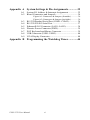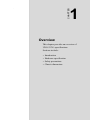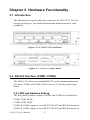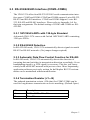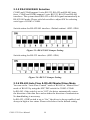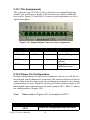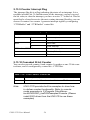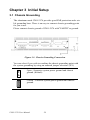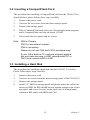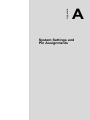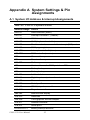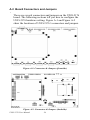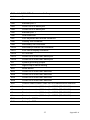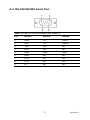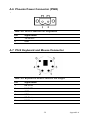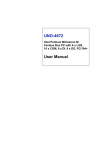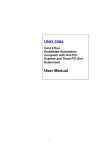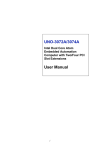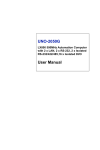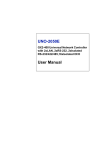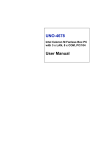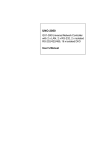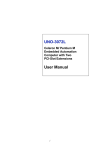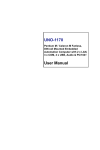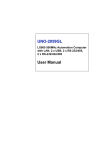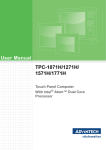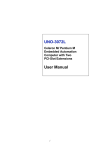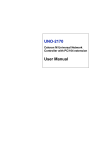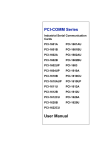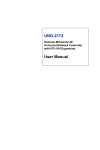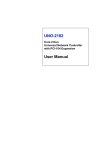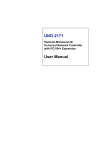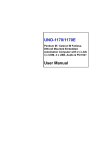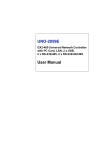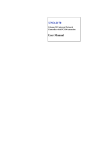Download Advantech UNO-2176 User Manual
Transcript
UNO-2176 Pentium M/Celeron M UNO with 2 X LAN, 6 X COM, 16 x DI/O User Manual Copyright This document is copyrighted, © 2007. All rights are reserved. The original manufacturer reserves the right to make improvements to the products described in this manual at any time without notice. No part of this manual may be reproduced, copied, translated or transmitted in any form or by any means without the prior written permission of the original manufacturer. Information provided in this manual is intended to be accurate and reliable. However, the original manufacturer assumes no responsibility for its use, nor for any infringements upon the rights of third parties that may result from such use. Acknowledgements IBM, PC/AT, PS/2 and VGA are trademarks of International Business Machines Corporation. Intel® and Pentium® are trademarks of Intel Corporation. Microsoft Windows and MS-DOS are registered trademarks of Microsoft Corp. C&T is a trademark of Chips and Technologies, Inc. All other product names or trademarks are properties of their respective owners. This manual is for UNO-2176. Part No. 2003217600 1st Edition Printed in Taiwan UNO-2176 User Manual May 2007 ii Product Warranty Advantech warrants to you, the original purchaser, that each of its products will be free from defects in materials and workmanship for one year from the date of purchase. This warranty does not apply to any products that have been repaired or altered by persons other than repair personnel authorized by Advantech, or which have been subject to misuse, abuse, accident or improper installation. Advantech assumes no liability under the terms of this warranty as a consequence of such events. Because of Advantech high quality-control standards and rigorous testing, most of our customers never need to use our repair service. If an Advantech product is defective, it will be repaired or replaced at no charge during the warranty period. For out-of-warranty repairs, you will be billed according to the cost of replacement materials, service time and freight. Please consult your dealer for more details. If you think you have a defective product, follow these steps: Step 1. Collect all the information about the problem encountered. (For example, CPU speed, Advantech products used, other hardware and software used, etc.) Note anything abnormal and list any onscreen messages you get when the problem occurs. Step 2. Call your dealer and describe the problem. Please have your manual, product, and any helpful information readily available. Step 3. If your product is diagnosed as defective, obtain an RMA (return merchandize authorization) number from your dealer. This allows us to process your return more quickly. Step 4. Carefully pack the defective product, a fully completed Repair and Replacement Order Card and a photocopy proof of purchase date (such as your sales receipt) in a shippable container. A product returned without proof of the purchase date is not eligible for warranty service. Step 5. Write the RMA number visibly on the outside of the package and ship it prepaid to your dealer. iii Declaration of Conformity CE This product has passed the CE test for environmental specifications when shielded cables are used for external wiring. We recommend the use of shielded cables. This kind of cable is available from Advantech. Please contact your local supplier for ordering information. FCC Class A Note: This equipment has been tested and found to comply with the limits for a Class A digital device, pursuant to part 15 of the FCC Rules. These limits are designed to provide reasonable protection against harmful interference when the equipment is operated in a commercial environment. This equipment generates, uses, and can radiate radio frequency energy and, if not installed and used in accordance with the instruction manual, may cause harmful interference to radio communications. Operation of this equipment in a residential area is likely to cause harmful interference in which case the user will be required to correct the interference at his own expense. Technical Support and Assistance Step 1. Visit the Advantech web site at www.advantech.com/support where you can find the latest information about the product. Contact your distributor, sales representative, or Advantech's customer service center for technical support if you need additional assistance. Please have the following information ready before you call: - Product name and serial number - Description of your peripheral attachments - Description of your software (OS, version, application software, etc.) - A complete description of the problem - The exact wording of any error messages UNO-2176 User Manual iv Contents Chapter 1 Overview ...........................................................2 1.1 1.2 1.3 1.4 Introduction ....................................................................... 2 Hardware Specifications ................................................... 3 Safety Precautions ............................................................. 5 Chassis Dimensions........................................................... 6 Figure 1.1:Chassis Dimensions 1.................................... 6 Figure 1.2:Chassis Dimensions 2.................................... 6 Figure 1.3:Chassis Dimensions 3.................................... 6 Chapter 2 Hardware Functionality ..................................8 2.1 Introduction ....................................................................... 8 Figure 2.1:UNO-2176 Front Panel ................................. 8 Figure 2.2:UNO-2176 Rear Panel .................................. 8 2.2 RS-232 Interface (COM1~COM2) ................................... 8 2.2.1 2.3 2.3.1 2.3.2 2.3.3 2.3.4 2.3.5 2.3.6 2.4 2.5 2.6 2.7 2.8 2.9 Chapter 16PCI954 UARTs with 128-byte Standard .................... 9 RS-422/485 Detection..................................................... 9 Automatic Data Flow Control Function for RS-485 ...... 9 Termination Resistor (J1~J4).......................................... 9 RS-232/422/485 Selection ............................................ 10 Figure 2.3:RS-422/485 Jumper Setting ........................ 10 Figure 2.4:RS-232 Jumper Setting................................ 10 RS-485 Auto Flow & RS-422 Master/Slave Mode ...... 10 LAN: Ethernet Connector .............................................. 11 Power Connector ............................................................. 12 PS/2 Keyboard and Mouse Connector ............................ 12 USB Connector ............................................................... 12 VGA Display Connector ................................................. 12 Battery Backup SRAM.................................................... 13 2.9.1 2.10 IRQ and Address Setting ................................................ 8 RS-232/422/485 Interface (COM3~COM6) ..................... 9 Lithium Battery Specification....................................... 13 Figure 2.5:SRAM Lithium Battery Location................ 13 Reset Button .................................................................... 13 3 Initial Setup.....................................................28 3.1 Chassis Grounding .......................................................... 28 3.2 3.3 3.4 3.5 Inserting a CompactFlash Card ....................................... 29 Installing a Hard Disk ..................................................... 29 Connecting Power ........................................................... 30 BIOS Setup and System Assignments ............................ 30 Figure 3.1:Chassis Grounding Connection................... 28 v Table of Contents Appendix A System Settings & Pin Assignments .............32 A.1 A.2 System I/O Address & Interrupt Assignments................ 32 Board Connectors and Jumpers....................................... 34 Figure A.1:Connectors & Jumpers (frontside) ............. 34 Figure A.2:Connectors & Jumpers (backside).............. 34 A.3 A.4 A.5 A.6 A.7 A.8 A.9 RS-232 Standard Serial Port (COM1~COM2) ............... 36 RS-232/422/485 Serial Port ............................................ 37 Ethernet RJ-45 Connector (LAN1~LAN2)..................... 38 Phoenix Power Connector (PWR)................................... 39 PS/2 Keyboard and Mouse Connector ............................ 39 USB Connector (USB1~USB2) ...................................... 40 VGA Display Connector ................................................. 40 Appendix B Programming the Watchdog Timer .............44 UNO-2176 User Manual vi CHAPTER 1 2 Overview This chapter provides an overview of UNO-2176’s specifications. Sections include: • Introduction • Hardware specification • Safety precautions • Chassis dimensions Chapter 1 Overview 1.1 Introduction UNO-2176 is an embedded Application Ready Platform (ARP) that can shorten your development time and offers rich networking interfaces to fulfill extensive needs in different projects. Advantech’s Universal Network Controller is designed to be a total solution for network enabled Application Ready Platforms. Leveraging field-approved and worldwide approved real-time OS technology, Advantech’s UNO-2000 series provides a Windows CE .NET and Windows XP Embedded ready solution, and supports several standard networking interfaces, such as Ethernet, Wireless LAN, RS-232/422/485 and so on. Because of its openness, great expansion capability and reliable design (fanless and diskless), the UNO-2000 series are ideal embedded platforms for implementing custom applications for diversified applications. UNO-2176 User Manual 2 1.2 Hardware Specifications • CPU: Pentium M / Celeron M • Memory: 512MB on board • Battery-backup RAM: 512 KB Battery-backup RAM • VGA/Keyboard/Mouse: DB-15 VGA Connector, PS/2 keyboard & mouse • Serial Ports: 2 x RS-232 2 x Isolated RS-232/422/485 with DB9 connectors 2 x Isolated RS-232/422/485 with 5-pin screw terminal Automatic RS-485 data flow control Isolation protection: 2,000 VDC Surge protection: 2,000 VDC (EFT) • Serial Speeds: (COM1,COM2) RS-232: 50 ~ 115.2 kbps, (COM3-COM6) RS-232: 300 ~ 115.2 kbps RS-422/485: 300 ~ 921.6 kbps (Max.) • LAN: Two 10/100 Base-T RJ-45 Ports • USB interface: Two USB ports, USB UHCI, Rev. 2.0 compliant • SSD: One internal Type I / Type II CompactFlash card slot • LEDs: IDE, Alarm for RAM Backup Battery, Programmable LED and Serial (Tx, RX, COM1~COM4) • PC/104: PC/104 slot, Supports +5V Power • HDD: One standard 2.5” HDD • Digital Inputs: 8-ch wet contact 2,000 VDC isolation 2,000 VDC ESD protection 70 VDC over-voltage protection ±50 VDC input range and 10 kHz speed Interrupt handling speed: 10 kHz • Input Voltage: Logic 0: 0 ~ 3 VDC Logic 1: 10 ~ 50 VDC 3 Chapter 1 • Input Currents: 10 VDC: 1.7 mA (typical) 12 VDC: 2.1 mA (typical) 24 VDC: 4.4 mA (typical) 48 VDC: 9.0 mA (typical) 50 VDC: 9.4 mA (typical) • Digital Outputs: 8-ch DO 2,000 VDC Isolation & 200 mA max/channel sink current Keep output status after system hot reset 5 ~ 40 VDC output range and 10 kHz speed • Timer/Counter: Counter source: DI1 & DI3 Pulse output: DO2 & DO3 Can be cascaded as one 32-bit counter/timer Down counting, preset counting value Timer time base: 100 kHz, 10 kHz, 1 kHz, 100 Hz • Watchdog Timer: Programmable • Anti-Shock: 20 G @ Wall mounting, IEC 68 2-27, half sine, 11 ms w/ HDD50 G @ Wall mounting, IEC 68 2-27, half sine, 11 ms w/CF • Anti-Vibration: 2 Grms w/CF @IEC 68 section 2-64, random, 5 ~ 500 Hz 1 Oct./min, 1 hr/axis. 1 Grms w/ HDD @ IEC 68 section 2-64, random, 5 ~ 500 Hz, 1 Oct./min, 1 hr/axis • Power Requirement: Min. 48 W (9 ~ 36 VDC) (e.g +24 V @ 2 A) (AT) • Power Consumption: 24W (Typical) • Operating Temperature: -20~65° C (-4~149° F)@ 5 ~ 85% RH (Celeron) -20~60° C (-4~149° F) @ 5 ~ 85% RH (Pentium Model) • Storage Temperature: -20~80° C (-4~176° F) • Relative Humidity: 95% @ 40°C • Weight: 2.4 kg • Chassis Size (W × L × H): 255 x 152 x 59 mm (10”× 6.0”× 2.36”) • Software: Windows XP Embedded, Win2000/XP, Win CE 5.0 • Certification: CE, FCC Class A, UL UNO-2176 User Manual 4 1.3 Safety Precautions The following sections tell how to make each connection. In most cases, you will simply need to connect a standard cable. Warning! Always disconnect the power cord from your chassis whenever you are working on it. Do not connect while the power is on. A sudden rush of power can damage sensitive electronic components. Only experienced electronics personnel should open the chassis. Caution! Always ground yourself to remove any static electric charge before touching UNO-2176. Modern electronic devices are very sensitive to static electric charges. Use a grounding wrist strap at all times. Place all electronic components on a static-dissipative surface or in a static-shielded bag. 5 Chapter 1 1.4 Chassis Dimensions Figure 1.1: Chassis Dimensions 1 Figure 1.2: Chassis Dimensions 2 Figure 1.3: Chassis Dimensions 3 UNO-2176 User Manual 6 CHAPTER 2 2 Hardware Functionality This chapter shows how to setup the UNO-2176’s hardware functions, including connecting peripherals, setting switches and indicators. Sections include: • Introduction • RS-232 Interface • RS-232/422/485 Interface • LAN / Ethernet Connector • Power Connector • PS/2 Mouse and Keyboard Connector • USB Connector • VGA Display Connector • Battery Backup SRAM • Reset Button • Onboard Isolated Digital Input • Onboard Isolated Digital Output • Onboard Isolated Counter/Timer Chapter 2 Hardware Functionality 2.1 Introduction The following two figures show the connectors on UNO-2176. The following sections give you detailed information about function of each peripheral. Figure 2.1: UNO-2176 Front Panel Figure 2.2: UNO-2176 Rear Panel 2.2 RS-232 Interface (COM1~COM2) The UNO-2176 offers two standard RS-232 serial communication interface ports: COM1 and COM2. Please refer to A.3 for their pin assignments. 2.2.1 IRQ and Address Setting The IRQ and I/O address range of COM1 and COM2 are listed below: COM1: 3F8H, IRQ4 COM2: 2F8H, IRQ3 COM3 & COM4 support 9-wire RS-232, RS-422 and RS-485 interfaces. COM5 & COM6 support 5-wire RS-232, RS-422 and RS-485 interfaces. UNO-2176 User Manual 8 2.3 RS-232/422/485 Interface (COM3~COM6) The UNO-2176 offers four RS-232/422/485 serial communication interface ports: COM3 and COM6. COM3 and COM4 support 9-wire RS-232, RS-422 and RS-485 interfaces. COM5 and COM6 support 5-wire RS232, RS-422 and RS-485 interfaces. Please refer to Appendix A.4 for their pin assignments. The default setting of COM3 and COM6 are RS422/485. 2.3.1 16PCI954 UARTs with 128-byte Standard Advantech UNO-2176 comes with Oxford 16PCI964 UARTs containing 128 bytes FIFOs. 2.3.2 RS-422/485 Detection In RS-422/485 mode, UNO-2176 automatically detects signals to match RS-422 or RS-485 networks. (No jumper change required) 2.3.3 Automatic Data Flow Control Function for RS-485 In RS-485 mode, UNO-2176 automatically detects the direction of incoming data and switches its transmission direction accordingly. So no handshaking signal (e.g. RTS signal) is necessary. This lets you conveniently build an RS-485 network with just two wires. More importantly, application software previously written for half duplex RS-232 environments can be maintained without modification. 2.3.4 Termination Resistor (J1~J4) The onboard termination resistor (120 ohm) for COM3/COM6 can be used for long distance transmission or device matching. (Default Open.) Pin Description A B DATA+, DATA-, TX+, TXRX+, RX- 9 Chapter 2 2.3.5 RS-232/422/485 Selection COM3 and COM4 support 9-wire RS-232, RS-422 and RS-485 interfaces. COM5 and COM6 support 5-wire RS-232, RS-422 and RS-485 interfaces. The system detects RS-422 or RS-485 signals automatically in RS-422/485 mode. Please refer below table to adjust SW for selecting serial type of COM3~COM6. Switch setting for RS-422/485 interface: (Default setting). (SW3~SW6) Figure 2.3: RS-422/485 Jumper Setting Switch setting for RS-232 interface: (SW3~SW6) Figure 2.4: RS-232 Jumper Setting 2.3.6 RS-485 Auto Flow & RS-422 Master/Slave Mode You can set the “Auto Flow Control” mode of RS-485 or “Master/Slave” mode of RS-422 by using the SW7 DIP switch for COM3~COM6. In RS-485, if the switch is set to “Off”, the driver automatically senses the direction of the data flow and switches the direction of transmission. No handshaking is necessary. In RS-422, if DIP switch is set to “On,” the driver is always enabled, and always in high or low status. Please refer below for the default setting. UNO-2176 User Manual 10 SW7 Switch Serial Port Status Status 1 COM3 ON RS-422: Master mode RS-485: N/A RS-485: Auto flow control RS-422: Slave mode RS-422: Master mode RS-485: N/A RS-485: Auto flow control RS-422: Slave mode RS-422: Master mode RS-485: N/A RS-485: Auto flow control RS-422: Slave mode RS-422: Master mode RS-485: N/A RS-485: Auto flow control RS-422: Slave mode OFF (Default) 2 COM4 ON OFF (Default) 3 COM5 ON OFF (Default) 4 COM6 ON OFF (Default) 2.4 LAN: Ethernet Connector The UNO-2176 is equipped with a Realtek RTL8139DL Ethernet LAN controller that is fully compliant with IEEE 802.3u 10/100Base-T CSMA/CD standards. The Ethernet port provides a standard RJ-45 jack on board, and LED indicators on the front side to show its Link (Green LED) and Active (Yellow LED) status. 11 Chapter 2 2.5 Power Connector The UNO-2176 comes with a Phoenix connector that carries 9~36 VDC (AT) external power input, and features reversed wiring protection. Therefore, it will not cause any damage to the system by reversed wiring of ground line and power line. Please refer to Appendix A.6 2.6 PS/2 Keyboard and Mouse Connector The UNO-2176 provides a PS/2 keyboard and PS/2 mouse connector. A 6-pin mini-DIN connector is located on the rear panel of the UNO-2176. The UNO-2176 comes with an adapter to convert from the 6-pin miniDIN connector to two 6-pin mini-DIN connectors for PS/2 keyboard and PS/2 mouse connection. Please refer to Appendix A.7 for its pin assignments. 2.7 USB Connector The USB connector is used for connecting any device that conforms to the USB interface. Many recent digital devices conform to this standard. The USB interface supports Plug and Play, which enables you to connect or disconnect a device whenever you want, without turning off the computer. The UNO-2176 provides two connectors of USB interfaces, which gives complete Plug & Play and hot swapping for up to 127 external devices. The USB interface complies with USB EHCI, Rev. 2.0 compliant. The USB interface can be disabled in the system BIOS setup. Please refer to Appendix A.8 for its pin assignments. 2.8 VGA Display Connector The UNO-2176 provides a VGA controller (Intel 855/852 GME, supports a single 1.5V accelerated graphics port interface) for a high resolution VGA interface. It supports CRT Mode: 1280 x 1024 @ 32bpp (60Hz), 1024 x 768 @ 32bpp (85Hz); LCD/Simultaneous Modes: 1280 x 1024 @ 16bpp(60Hz), 1024 x 768 @16bpp(60Hz) and up to 32 MB shared memory. UNO-2176 User Manual 12 2.9 Battery Backup SRAM UNO-2176 provides 512 KB of battery backed SRAM. This ensures that you have a safe place to store critical data. You can now write software applications without being concerned that system crashes will erase critical data from the memory. There is a BTRY LED in the front panel of the UNO-2176, please replace the lithium battery with a new one if the BTRY LED is activated. 2.9.1 Lithium Battery Specification • Type: BR2032 (Using CR2032 is NOT recommended) • Output voltage: 3 VDC • Location: the backside of UNO-2176 board. (BH2 is for real time clock, BH1 is for SRAM) Figure 2.5: SRAM Lithium Battery Location 2.10 Reset Button Press the "Reset" button to activate the reset function. (SW1) 13 Chapter 2 2.11 Onboard Isolated Digital Input The UNO-2176 has 8 isolated DI channels designated DI0~DI7. 2.11.1 Pin Assignments The connector type of UNO-2176 is plug-in screw terminal block that enables you to connect to field I/O devices directly without additional accessories. Figure 2.6 and Table 2.1 shows its pin assignment as well as signal description. Figure 2.6: Digital Input Connector Pin Assignments Table 2.1: Digital Input Connector Signal Description Signal Name DI <0...7> COM Reference COM - Direction Description Input - Isolated DI signals DI, DO isolated ground 2.11.2 Isolated Inputs Each of isolated digital input channels accepts 0 ~ 50 VDC voltage inputs, and accepts bi-directional input. The voltage range is -3 ~ 3 VDC for logic 0 (low), -50 ~ -10 VDC and 10 ~ 50 VDC for logic 1 (high). It means that you can apply positive or negative voltage to an isolated input pin (Vin). All channels share one common pin (COM). Figure 2.7 shows how to connect an external input source to an UNO-2176 isolated input channel. Please note that DI0 and DI2 may be configured as gate control pins of Counter 0 and Counter 1; While DI1 and DI3 may be configured as input pins of Counter 0 and Counter 1. Please refer to section 2.13 for details. UNO-2176 User Manual 14 Note: Refer to Appendix A.10 for command of DI Figure 2.7: Isolated Digital Input Connection 2.11.3 Interrupt Function of the DI Signals DI0 and DI1 can be used to generate hardware interrupts. Users can setup the configuration of them by programming the interrupt control register. The channels are connected to the interrupt circuitry. Users can disable/ enable interrupt function, select trigger type or latch the port data by setting the Interrupt Control Register of the UNO-2176 (refer to section 2.11.5 below). When the interrupt request signals occur, then the software will service these interrupt requests by ISR (Interrupt Service Routine). The multiple interrupt sources provide the card with more capability and flexibility. 2.11.4 IRQ Level The IRQ level is by default set by the system BIOS. IRQ 7 is reserved for DI interrupt and counter interrupt. 15 Chapter 2 2.11.5 Interrupt Control Register Table 2.2: Interrupt Control Register Bit Map Base Address 202H 7 R/W 6 5 4 3 2 1 0 Interrupt Enable Control/Status Register DI1EN DI0EN 203H 207H R/W R/W Interrupt Triggering Edge Control/Status Register DI1TE DI0TE DI1F DI0F Interrupt Flag/Clear Register The Interrupt Control Register controls the function and status of each interrupt signal source. Table 2.2 shows the bit map of the Interrupt Control Register. The register is readable/writeable register. While being written, it is used as a control register; and while being read, it is used as a status register. DI0EN & DI1EN: DI0 & DI1 Interrupt disable/enable control bit DI0TE & DI1TE: DI0 & DI1 Interrupt triggering edge control bit DI0F & DI1F: DI0 & DI1 interrupt flag bit 2.11.6 Interrupt Enable Control Function Table 2.3: Interrupt Disable/Enable Control DI0EN & DI1EN Interrupt Disable/Enable Control 0 Disable 1 Enable The user can choose to enable or disable the interrupt function by writing its corresponding value to the interrupt disable/enable control bit in the interrupt control register, as shown in Table 2.3. 2.11.7 Interrupt Triggering Edge Control The interrupt can be triggered by a rising edge or a falling edge of the interrupt signal, as determined by the value in the interrupt triggering edge control bit in the interrupt control register, as shown in Table 2.4. UNO-2176 User Manual 16 Table 2.4: Interrupt Triggering Edge Control DI0TE & DI1TE Triggering edge of interrupt signal 0 Falling edge trigger 1 Rising edge trigger 2.11.8 Interrupt Flag Bit The interrupt flag bit is a flag indicating the status of an interrupt. It is a readable/writable bit. To find the status of the interrupt, you have to read the bit value. To clear the interrupt, you have to write “1” to this bit. This bit must first be cleared to service the next coming interrupt. Table 2.5: Interrupt Flag Bit Values DI0F & DI1F Interrupt Status Read 0 No interrupt 1 Interrupt occur Write 0 Don’t care 1 Clear interrupt Note: UNO-2176 provides built-in examples to show how to deliver digital input functionality. Refer to console mode examples in C:\Program Files\Advantech\UNO\UNO_IsaDIO\Examples\Console. (Please install DI/O driver from the UNO CD to use these examples) 2.12 Onboard Isolated Digital Output The UNO-2176 has 8 isolated DO channels designated DO0 ~ DO7. 17 Chapter 2 2.12.1 Pin Assignments The connector type of UNO-2176 is plug-in screw terminal block that enables you to connect to field I/O devices directly without additional accessories. Figure 2.8 and Table 2.6 show its pin assignment as well as signal description. Figure 2.8: Digital Output Connector Pin Assignments Table 2.6: Digital Output Connector Signals Signal Name Reference DO <0...7> GND Direction Description Output Isolated DO signals DI, DO isolated ground DO_COM as using inductance load GND - - COM - - 2.12.2 Power On Configuration Default configuration after power on or hardware reset is to set all the isolated digital output channels to open status (the current of the load can’t be sink) so that users need not worry about damaging external devices during system startup or reset. When the system is hot reset, then the status of isolated digital output channels are selected by jumper JP13. Table 2.7 shows the configuration of jumper JP13. Note: Please refer to Figure A.2 for location of JP13 Table 2.7: Digital Output Power On Configuration JP13 UNO-2176 User Manual Power on configuration after hot reset 18 Set to "Open" status Default setting Keep last status after hot reset 2.12.3 Isolated Outputs Each of isolated output channels comes equipped with a Darlington transistor. All output channels share common emitters. Please note that if an external voltage (5 ~ 40 VDC) is applied to an isolated output channel while it is being used as an output channel, the current will flow from the external voltage source to the UNO-2176. Please take care that the current through each DO pin not exceed 200 mA. Figure below shows how to connect an external output load to the UNO-2176 isolated outputs. Please note that DO2 and DO3 may be configured as output pins of Counter 0 and Counter 1 (refer to section 2.13 for more details) 19 Chapter 2 Note: Please refer to Appendix A.10 for command of DO Note: UNO-2176 provides built-in examples to show how to deliver digital output functionality. Refer to console mode examples in C:\Program Files\Advantech\UNO\UNO_IsaDIO\Examples\Console. (Please install DI/O driver from the UNO CD to use these examples) 2.13 Onboard Isolated Counter/Timer The UNO-2176 uses one 82C54 programmable timer/counter chip that includes three independent 16-bit down counters: counter 0, counter 1 and counter 2. Counter 0 and counter 1 are for users, and counter 2 is specified for the system and can’t be used by user. Each counter has clock input, gate input and pulse output. They can be programmed to count from 2 up to 65535 or cascaded into one 32-bit counter. The UNO-2176 has two isolated counter input channels designated DI1 and DI3 with two isolated output channels designated DO2 and DO3. Therefore, you can set each counter of 82C54 as counter function or timer function. 2.13.1 Counter/Timer Control Register The Counter/Timer Control Register controls the function and status of each counter/timer signal source. Table 2.8 shows the bit map of the Counter/Timer Control Register. The register is readable/writable register. While being written, it is used as a control register; and while being read, it is used as a status register. UNO-2176 User Manual 20 Table 2.8: Counter/Timer Control Register Bit Map Base Address 7 6 5 4 3 207H R/W Interrupt Flag/Clear Register 208H R/W 82C54 Chip Counter0 Register 209H R/W 82C54 Chip Counter1 Register 20BH R/W 82C54 Chip Control Register 2 1 0 CTR1F CTR0F 20CH R/W Counter0 Start Control / Output Status Register CTR0 Out CTR0 Gate 20DH R/W Counter1 Start Control / Output Status Register CTR1 Out 20EH 20FH CTR1 Gate R/W Counter0 Setting Register CTR0 IntSet CTR0 CTR0 OutSet GateSet CTR0 CLKSet CTR1 IntSet CTR1 CTR1 OutSet GateSet CTR1 CLKSet R/W Counter1 Setting Register CTR32 S1 Set S0 CTR0F/CTR1F: (Counter 0/1) interrupt flag bit CTR0Gate/CTR1Gate: (Counter 0/1) gate control bit CTR0Out /CTR1Out: (Counter 0/1) output status bit CTR0CLKSet /CTR1CLKSet: (Counter 0/1) clock source control bit CTR0GateSet/CTR1GateSet: (Counter 0/1) gate source control bit CTR0OutSet/CTR1OutSet: (Counter 0 /1) output destination control bit CTR0IntSet/CTR1IntSet: (Counter 0/1) interrupt control bit S0/S1: (Counter 0/1) internal clock control bit CTR32Set: Cascaded 32-bit counter control bit 21 Chapter 2 2.13.2 Counter 0 Function Block Figure 2.9: Counter 0 Function Block 2.13.3 Counter 1 Function Block Figure 2.10: Counter 1 Function Block 2.13.4 32-bit Counter Function Block (CTR32Set=1) Figure 2.11: 32-bit Counter Function Block UNO-2176 User Manual 22 2.13.5 Counter Clock Source There are two clock sources available for the user counters by setting counter clock control bits - CTR0CLKSet and CTR1CLKSet. Table 2.9: Counter Clock Source Control Bit CTR0CLKSet 0 1 0 1 CTR1CLKSet Internal clock (default) External clock from digital input 1 (DI1) channel Internal clock (default) External clock from digital input 3 (DI3) channel 2.13.6 Counter Internal Clock There are four frequency options to choose according to applications, and it’s set by internal clock control bits - S0 and S1. Table 2.10: Counter Internal Clock Control Bit S1 S0 Time base 0 0 1 1 0 1 0 1 100 KHz (default) 10 KHz 1 KHz 100 Hz 2.13.7 Counter Gate Source The gate sources you select determine what kind of gate input signal to enable your counter/timer when receiving clock input. There are two gate sources available for the user counters by setting gate source control bits CTR0GateSet and CTR1GateSet. Table 2.11: Counter Gate Source Control Bit CTR0GateSet CTR1GateSet 0 Gate source from “CTR0Gate” control bit (Default) 1 Gate source from digital input 0 (DI0) channel 0 Gate source from “CTR1Gate” control bit (Default) 1 Gate source from digital input 2 (DI2) channel 2.13.8 Counter Output Destination You can choose the output destination of counter 0 and counter 1 by setting “Output Destination control bits”- CTR0OutSet and CTR1OutSet. Table 2.12: Counter Output Destination Control Bit CTR0OutSet CTR1OutSet 0 Output destination to “CTR0Out” status bit (Default) 1 Output destination to “CTR0Out” status bit and digital output 2 (DO2) channel 0 Output destination to “CTR1Out” status bit. (Default) 1 Output destination to “CTR1Out” status bit and digital output 3 (DO3) channel 23 Chapter 2 2.13.9 Counter Interrupt Flag The interrupt flag bit is a flag indicating the status of an interrupt. It is a readable/writable bit. To find the status of the interrupt, you have to read the bit value; to clear the interrupt, you have to write “1” to this bit. This bit must first be cleared to service the next coming interrupt. Besides, you can choose if counter 0 or counter 1 generate interrupt signal by configuring “CTR0IntSet” and “CTR1IntSet” control bit. Table 2.13: Counter Interrupt Flag Control Bit CTR0F, CTR1F Read Write Counter Interrupt Status 0 No interrupt 1 Interrupt occur 0 Don’t care 1 Clear interrupt CTR0IntSet, CTR1IntSet Counter Interrupt Control 0 Disable (Default) 1 Enable 2.13.10 Cascaded 32-bit Counter You can also cascade counter 0 and counter 1 together as one 32-bit counter/timer, and it’s configured by control bit - CTR32Set. Table 2.14: 32-bit Counter Control Bit 0 Disable (Default) 1 Cascade counter 0 and counter 1 into one 32-bit counter Note: UNO-2176 provides built-in examples to show how to deliver counter functionality. Refer to console mode examples in C:\Program Files\Advantech\UNO\UNO_IsaDIO\Examples\Console. (Please install DI/O driver from the UNO CD to use these examples) UNO-2176 User Manual 24 2.14 LED and Buzzer for System Diagnosis In a “headless application” (an application without a monitor display), it is always difficult to know the system status. Another PC may be needed to monitor a headless device's status via RS-232 or Ethernet. In order to solve this problem, UNO-2176 offers a programmable LED indicator and buzzer. They can be programmed to show a systems status by LED indicator flickering and buzzer alarm. Table 2.15: LED & Buzzer Control Register 210H R/W DIAG LED Register LEDS1 LEDS0 LEDEn 211H R/W Buzzer Register SPKS1 LEDEn: SPKS0 SPKEn =0, DIAG LED disable =1, DIAG LED enable LEDS0 and LEDS1: LED flickering speed setting bit (refer to Table 2.16) SPKEn: =0, Speaker disable =1, Speaker enable SPKS0 & SPKS1: Buzzer alarming setting bit (refer to Table 2.17) Note: UNO-2176 provides built-in examples to show how to configure DIAG LED and Buzzer. Refer to console mode examples in C:\Program Files\Advantech\UNO\UNO_IsaDIO\Examples\Console. (Please install DI/O driver from the UNO CD to use these examples) 25 Chapter 2 Table 2.16: Programmable LED Control Bit LEDS1 LEDS0 Light on 0 0 Fast flicker 0 1 Normal flicker 1 0 Short flicker 1 1 Table 2.17: Programmable Buzzer Control Bit Beep on SPKS1 SPKS0 0 0 Short beep 0 1 Normal beep 1 0 Long beep 1 1 PS/2 Keyboard and Mouse Connector The UNO-2176 provides a PS/2 keyboard and PS/2 mouse connector. A 6pin mini-DIN connector is located on the front panel of the UNO-2176. UNO-2176 comes with an adapter in the accessory package (see section 1.5) to convert from the 6-pin mini-DIN connector to two 6-pin mini-DIN connectors for PS/2 keyboard and PS/2 mouse connection. Please refer to Appendix A.7 for its pin assignments. UNO-2176 User Manual 26 CHAPTER 3 2 Initial Setup This chapter introduces how to initialize the UNO-2176. Sections include: • Chassis Grounding • Inserting a CompactFlash Card • Installing a Hard Disk • Connecting Power • BIOS Setup and System Assignments Chapter 3 Initial Setup 3.1 Chassis Grounding The aluminum made UNO-2176 provides good EMI protection and a stable grounding base. There is an easy-to-connect chassis grounding point for you to use. Please connect chassis ground of UNO-2176 with "EARTH" as ground. Figure 3.1: Chassis Grounding Connection You can select if you wish to combine the chassis grounding point with the system grounding by using an onboard jumper selection. (JP1) Open - Separates system power ground and chassis ground. (default) Closed - Connects system power ground and chassis ground. UNO-2176 User Manual 28 3.2 Inserting a CompactFlash Card The procedure for installing a CompactFlash card into the UNO-2176 is detailed below, please follow these steps carefully. 1. Remove the power cord. 2. Unscrew the six screws from the down storage panel. 3. Remove the storage panel. 4. Plug a CompactFlash card with your OS and application program into a CompactFlash card slot on board. (CN10) 5. Screw back the rear panel with six screws Note CN8 is Primary CN10 is secondary's master CN9 is secondary Please do not use CN9 and CN10 simultaneously. If your OS is build in CF card and program,application and data are save in HDD, please install CF in CN10 and connect HDD in CN8. 3.3 Installing a Hard Disk The procedure for installing a hard disk into the UNO-2176 is below. Please follow these steps carefully. 1. Remove the power cord. 2. Unscrew six screws from the down storage panel of the UNO-2176. 3. Remove the storage panel. 4. Install 2.5" HDD on storage panel and please notice the cable connector on HDD for IDE should be near bottom triangle sign of storage panel, and screw 4 screws on the back side of storage panel connector IDE cable with HDD and CN8 29 Chapter 3 5. Note: Screw back the down storage panel with 6 screws CN8 is Primary CN10 is secondary's master CN9 is secondary Please do not use CN9 and CN10 simultaneously. If your OS is build in CF card and program,application and data are save in HDD, please install CF in CN10 and connect HDD in CN8. 3.4 Connecting Power Connect the UNO-2176 to a 9~36 VDC power source. The power source can either be from a power adapter or an in-house power source. 3.5 BIOS Setup and System Assignments UNO-2176 adopts Advantech’s SOM-4486/4481 CPU module. Further information about the SOM-4486/4481 CPU module, can be found in SOM-4486/4481’s user’s manual. You can find this manual on the UNO2176’s driver and utility CD-ROM. Please note that you can try to “LOAD BIOS DEFAULTS” from the BIOS Setup manual if the UNO-2176 does not work properly. UNO-2176 User Manual 30 Appendix A System Settings and Pin Assignments Appendix A System Settings & Pin Assignments A.1 System I/O Address & Interrupt Assignments Table A.1: UNO-2176 System I/O Ports Address Range Device 000-01F DMA controller (slave) 020-03F Interrupt controller 1, (master) 040-05F 8254 timer/counter 060-06F 8042 (keyboard controller) 070-07F Real-time clock, non-maskable interrupt (NMI)mask 080-09F DMA page register, 0A0-0BF Interrupt controller 2 (slave) 0C0-0DF DMA controller (master) 0F0 Clear math co-processor 0F1 Reset math co-processor 0F8-0FF Math co-processor 1D0 Vector address; for COM port share IRQ 1E0 Battery backup resource 11E Battery backup resource 1F0-1F8 1st fixed disk 200-218 Digital inputs, outputs and counter 278-27F Reserved 2F8-2FF Serial port 2 380-38F SDLC, bisynchronous 2 3A0-3AF Bisynchronous 1 3B0-3BF Monochrome display 3C0-3CF Reserved 3D0-3DF Color/graphics monitor adapter 3F0-3F7 Diskette controller 3F8-3FF Serial port 1 DC000-DFFFF Battery backup resource UNO-2176 User Manual 32 Table A.2: UNO-2176 Interrupt Assignment Interrupt No. Interrupt Source NMI Parity error detected IRQ 0 Interval timer IRQ 1 Keyboard IRQ 2 Interrupt from controller 2 (cascade) IRQ 3 COM2 IRQ 4 COM1 IRQ 6 Diskette controller (FDC) IRQ 7 Digital inputs, outputs and counter IRQ 8 Real-time clock IRQ 11 Reserved for watchdog timer IRQ 12 PS/2 mouse IRQ 13 INT from co-processor IRQ 14 Primary IDE IRQ 15 Secondary IDE for CompactFlash 33 Appendix A A.2 Board Connectors and Jumpers There are several connectors and jumpers on the UNO-2176 board. The following sections tell you how to configure the UNO-2176 hardware setting. Figure A-1 and Figure A-2 show the locations of UNO-2176’s connectors and jumpers. Figure A.1: Connectors & Jumpers (frontside) Figure A.2: Connectors & Jumpers (backside) UNO-2176 User Manual 34 Table A.3: UNO-2176 Connectors & Jumpers Label Function CN1 Phoenix power connector CN2 Ethernet port 2 CN3 COM1 RS-232 serial port CN4 COM2 RS-232 serial port CN5 Ethernet port 1 CN6 USB connector CN7 PS/2 keyboard and mouse connector CN8 Primary IDE connector CN9 Secondary IDE connector CN10 Secondary's master IDE connector CN11 VGA DB15 display connector CN12 PC/104 slot CN13 COM3 RS-232/422/485 serial port CN14 COM4 RS-232/422/485 serial port JP1 System grounding jumper JP13 Digital output status seeting SW1 Reset button SW3 COM3 RS-232/422/485 selection SW4 COM4 RS-232/422/485 selection SW5 COM5 RS-232/422/485 selection SW6 COM6 RS-232/422/485 selection SW7 COM3/COM4/COM5/COM6 RS-422 master/slave selection J1 Terminator resistor (120 ohm) for COM3 (RS-422/485) J2 Terminator resistor (120 ohm) for COM4 (RS-422/485) J3 Terminator resistor (120 ohm) for COM5 (RS-422/485) J4 Terminator resistor (120 ohm) for COM6 (RS-422/485) BH1 Battery for SRAM BH2 Battery for RTC 35 Appendix A A.3 RS-232 Standard Serial Port (COM1~COM2) Table A.4: RS-232 Standard Serial Port Pin Assigns Pin RS-232 Signal Name 1 DCD 2 RxD 3 TxD 4 DTR 5 GND 6 DSR 7 RTS 8 CTS 9 RI UNO-2176 User Manual 36 A.4 RS-232/422/485 Serial Port Table A.5: RS-232/422/485 Serial Ports COM3~4 Pin RS-232 RS-422 RS-485 1 DCD Tx- DATA- 2 RxD Tx+ DATA+ 3 TxD Rx+ NC 4 DTR Rx- NC 5 GND GND GND 6 DSR NC NC 7 RTS NC NC 8 CTS NC NC 9 RI NC NC 37 Appendix A Table A.6: RS-232/422/485 Serial Ports (COM5~6) Pins RS-232 RS-422 RS-485 1 RxD Tx+ Data+ 2 TxD Tx- Data- 3 RTS Rx+ - 4 CTS Rx- - 5 GND GND GND A.5 Ethernet RJ-45 Connector (LAN1~LAN2) Table A.7: Ethernet RJ-45 Connector Pin Assignments Pin 10/100Base-T Signal Name 1 XMT+ 2 XMT- 3 RCV+ 4 NC 5 NC 6 RCV- 7 NC 8 NC UNO-2176 User Manual 38 A.6 Phoenix Power Connector (PWR) Table A.8: Power Connector Pin Assignments Pin Signal Name 1 +9~36VDC 2 GND A.7 PS/2 Keyboard and Mouse Connector Table A.9: Keyboard & Mouse Connector Pin Assigns Pin Signal Name 1 KB DATA 2 MS DATA 3 GND 4 VCC 5 KB Clock 6 MS Clock 39 Appendix A A.8 USB Connector (USB1~USB2) Table A.10: USB Connector Pin Assignments Pin Signal Name Cable Color 1 VCC Red 2 DATA- White 3 DATA+ Green 4 GND Black A.9 VGA Display Connector 5 1 10 6 15 11 Table A.11: VGA Adaptor Cable Pin Assignments Pin Signal Name 1 Red 2 Green 3 Blue 4 NC 5 GND 6 GND 7 GND 8 GND 9 NC 10 GND 11 NC 12 NC 13 H-SYNC 14 V-SYNC 15 NC UNO-2176 User Manual 40 A.10 UNO-2176 Control Register Table A.12: UNO-2176 Control Register Base Address 200H R 7 6 5 4 3 2 201H R/W 202H R/W Isolated Digital Input Status Register DI7 DI6 DI5 DI4 DI3 DI2 Isolated Digital Output Control/Status Register DO7 DO6 DO5 DO4 DO3 DO2 Interrupt Enable Control/Status Register 203H R/W Interrupt Triggering Edge Control/Status Register 207H R/W Interrupt Flag/Clear Register 208H R/W 82C54 Chip Counter0 Register* 209H R/W 82C54 Chip Counter1 Register* 20BH R/W 82C54 Chip Control Register* 20CH R/W Counter0 Start Control / Output Status Register CTR0 Out Counter1 Start Control / Output Status Register CTR1 Out Counter0 Setting Register CTR0 CTR0 IntSet OutSet Counter1 Setting Register CTR S1 S0 CTR1 CTR1 32Set IntSet OutSet DIAG LED Control Register LEDS1 Buzzer Control Register SPKS1 Power Register PWR 1 0 DI1 DI0 DO1 DO0 DI1EN DI0EN DI1TE DI0TE CTR1F CTR0F DI1F 20DH 20EH 20FH R/W R/W R/W 210H R/W 211H R/W 218H R DI0F CTR0 Gate CTR1 Gate CTR0 CTR0 GateSet CLKSet CTR1 CTR1 GateSet CLKSet LEDS0 LEDEn SPKS0 SPKEn P2 P1 * Refer to 82c54 manual 41 Appendix A UNO-2176 User Manual 42 Appendix Programming the Watchdog Timer B Appendix B Programming the Watchdog Timer Below are samples of code for controlling the Watchdog Timer function. ----------------------------------------------------------------------------------Enter the extended function mode, interruptible double-write | ----------------------------------------------------------------------------------MOV DX,2EH MOV AL,87H OUT DX,AL OUT DX,AL ----------------------------------------------------------------------------Configured logical device 8, configuration register CRF6 | ----------------------------------------------------------------------------MOV DX,2EH MOV AL,2BH OUT DX,AL MOV DX,2FH IN AL,DX AND AL.OEFH;Setbit 4=0 Pin 89=WDTO OUT DX,AL MOV DX,2EH MOV AL,07H; point to Logical Device Number Reg. OUT DX,AL MOV DX,2FH MOV AL,08H; select logical device 8 OUT DX,AL; MOV DX,2EH MOV AL,30H;Set watch dog activate or inactivate OUT DX,AL MOV DX,2FH MOV AL,01H; 01:activate 00:inactivate OUT DX,AL; MOV DX,2EH MOV AL,F5H; Setting counter unit is second OUT DX,AL MOV DX,2FH MOV AL,00H OUT DX,AL; MOV DX,2EH MOV AL,F6H OUT DX,AL MOV DX,2FH MOV AL,05H; Set 5 seconds OUT DX,AL ;-----------------------------------------; Exit extended function mode | ;-----------------------------------------MOV DX,2EH MOV AL,AAH OUT DX,AL UNO-2176 User Manual 44