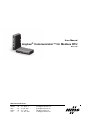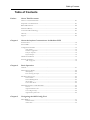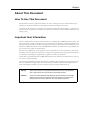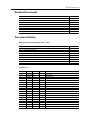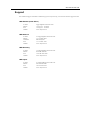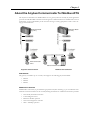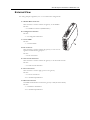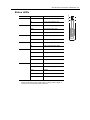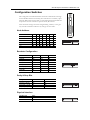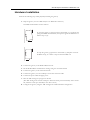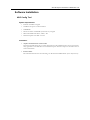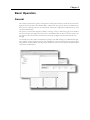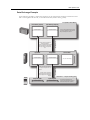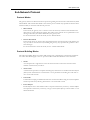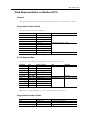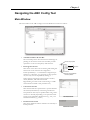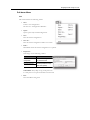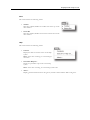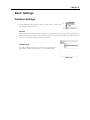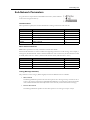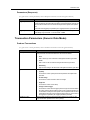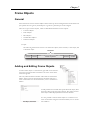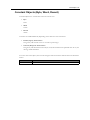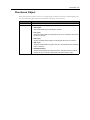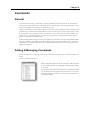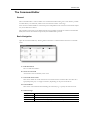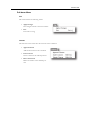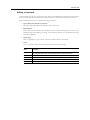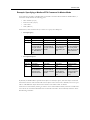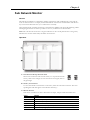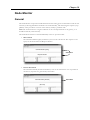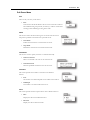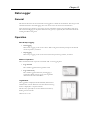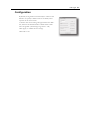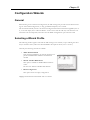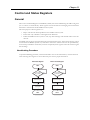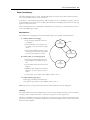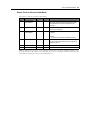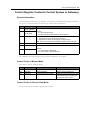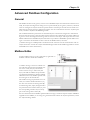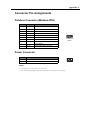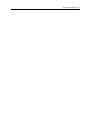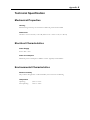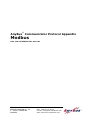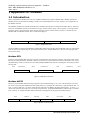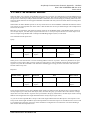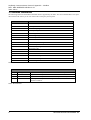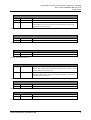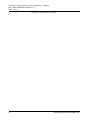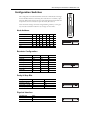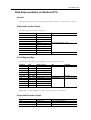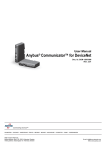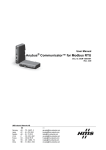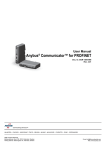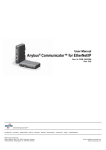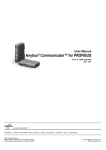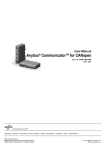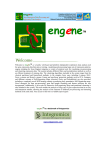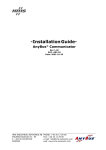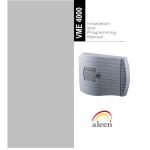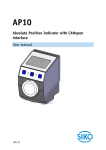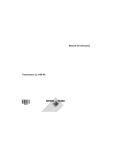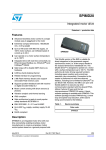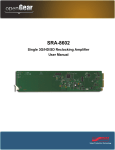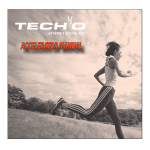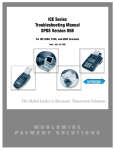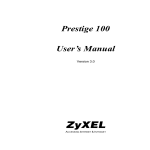Download User Manual, Anybus Communicator for Modbus RTU
Transcript
User Manual Anybus® Communicator™ for Modbus RTU Rev. 2.53 HMS Industrial Networks AB Germany + 49 - 721 - 96472 - 0 Japan + 81 - 45 - 478 -5340 Sweden + 46 - 35 - 17 29 20 U.S.A + 1 - 773 - 404 - 3486 [email protected] [email protected] [email protected] [email protected] Table of Contents Table of Contents Preface About This Document How To Use This Document ............................................................................................................ P-1 Important User Information .............................................................................................................. P-1 Related Documents.............................................................................................................................. P-2 Document History ............................................................................................................................... P-2 Conventions & Terminology.............................................................................................................. P-3 Glossary ................................................................................................................................................. P-3 Support .................................................................................................................................................. P-4 Chapter 1 About the Anybus Communicator for Modbus-RTU External View ........................................................................................................................................1-2 Status LEDs ...........................................................................................................................................1-3 Configuration Switches ........................................................................................................................1-4 Node Address...............................................................................................................................1-4 Baudrate Configuration.................................................................................................................1-4 Parity & Stop Bits.......................................................................................................................1-4 Physical Interface...........................................................................................................................1-4 Hardware Installation ...........................................................................................................................1-5 Software Installation .............................................................................................................................1-6 ABC Config Tool.........................................................................................................................1-6 Chapter 2 Basic Operation General....................................................................................................................................................2-1 Data Exchange Model ..........................................................................................................................2-2 Memory Map................................................................................................................................2-2 Data Exchange Example.............................................................................................................2-3 Sub-Network Protocol .........................................................................................................................2-4 Protocol Modes..............................................................................................................................2-4 Protocol Building Blocks ...............................................................................................................2-4 Master Mode ................................................................................................................................2-5 Generic Data Mode ......................................................................................................................2-5 Data Representation on Modbus RTU..............................................................................................2-6 General.........................................................................................................................................2-6 Supported Function Codes.............................................................................................................2-6 Coil & Register Map ...................................................................................................................2-6 Supported Exception Codes...........................................................................................................2-6 Chapter 3 Navigating the ABC Config Tool Main Window ........................................................................................................................................3-1 Pull-down Menu ...........................................................................................................................3-2 Toolbar Icons ................................................................................................................................3-5 Table of Contents 3 Chapter 4 Basic Settings Fieldbus Settings....................................................................................................................................4-6 ABC Parameters ....................................................................................................................................4-7 Sub-Network Parameters .....................................................................................................................4-1 Chapter 5 Nodes General....................................................................................................................................................5-1 Adding & Managing Nodes.................................................................................................................5-1 Node Parameters...................................................................................................................................5-1 Chapter 6 Transactions General....................................................................................................................................................6-1 Adding & Managing Transactions ......................................................................................................6-1 Transaction Parameters (Master Mode).............................................................................................6-2 Parameters (Query & Broadcast)..................................................................................................6-2 Parameters (Response)...................................................................................................................6-3 Transaction Parameters (Generic Data Mode).................................................................................6-3 Produce-Transactions ....................................................................................................................6-3 Consume-Transactions ..................................................................................................................6-4 Transaction Editor ................................................................................................................................6-5 Chapter 7 Frame Objects General....................................................................................................................................................7-1 Adding and Editing Frame Objects ...................................................................................................7-1 Constant Objects (Byte, Word, Dword)............................................................................................7-2 Limit Objects (Byte, Word, Dword) ..................................................................................................7-3 Data Object ............................................................................................................................................7-4 Variable Data Object ............................................................................................................................7-4 Checksum Object ..................................................................................................................................7-6 Chapter 8 Commands General....................................................................................................................................................8-1 Adding & Managing Commands ........................................................................................................8-1 Pull-Down Menu..........................................................................................................................8-2 Toolbar Icons ................................................................................................................................8-2 The Command Editor ..........................................................................................................................8-3 General.........................................................................................................................................8-3 Basic Navigation ..........................................................................................................................8-3 Pull-down Menu ...........................................................................................................................8-4 Editing a Command .....................................................................................................................8-5 Example: Specifying a Modbus-RTU Command in Master Mode ................................................8-6 Table of Contents 4 Chapter 9 Sub Network Monitor Chapter 10 Node Monitor General..................................................................................................................................................10-1 Navigating the Node Monitor...........................................................................................................10-2 Pull-Down Menu........................................................................................................................10-3 Toolbar Icons ..............................................................................................................................10-4 Chapter 11 Data Logger General..................................................................................................................................................11-1 Operation..............................................................................................................................................11-1 Configuration .......................................................................................................................................11-2 Chapter 12 Configuration Wizards General..................................................................................................................................................12-1 Selecting a Wizard Profile ..................................................................................................................12-1 Wizard - Modbus RTU Master .........................................................................................................12-2 Chapter 13 Control and Status Registers General..................................................................................................................................................13-1 Handshaking Procedure ..............................................................................................................13-1 Data Consistency ........................................................................................................................13-2 Status Register Contents (Gateway to Control System)................................................................13-3 General Information....................................................................................................................13-3 Status Codes in Master Mode .....................................................................................................13-3 Status Code in Generic Data Mode ............................................................................................13-4 Control Register Contents (Control System to Gateway).............................................................13-5 General Information....................................................................................................................13-5 Control Codes in Master Mode ...................................................................................................13-5 Control Codes in Generic Data Mode .........................................................................................13-5 Chapter 14 Advanced Fieldbus Configuration General..................................................................................................................................................14-1 Mailbox Editor.....................................................................................................................................14-1 Appendix A Connector Pin Assignments Fieldbus Connector (Modbus-RTU)................................................................................................. A-1 Power Connector ................................................................................................................................. A-1 PC Connector .......................................................................................................................................A-2 Table of Contents 5 Sub-network Interface .........................................................................................................................A-3 General Information.....................................................................................................................A-3 Bias Resistors (RS485 Only)....................................................................................................... A-3 Termination (RS485 & RS422 Only) ....................................................................................... A-3 Connector Pinout (DB9F) ........................................................................................................... A-3 Typical Connection (RS485)........................................................................................................A-4 Typical Connection (RS422 & 4-Wire RS485) .........................................................................A-4 Typical Connection (RS232)........................................................................................................A-4 ................................................................................................................................................................. A-5 Appendix B Technical Specification Mechanical Properties.......................................................................................................................... B-1 Electrical Characteristics ..................................................................................................................... B-1 Environmental Characteristics ........................................................................................................... B-1 Regulatory Compliance ....................................................................................................................... B-2 Appendix C Troubleshooting Appendix D ASCII Table Preface About This Document How To Use This Document This document contains a general introduction as well as a description of the technical features provided by the Anybus Communicator, including the PC-based configuration software. The reader of this document is expected to be familiar with PLC and software design, as well communication systems in general. The reader is also expected to be familiar with the Microsoft Windows operating system. Important User Information The data and illustrations found in this document are not binding. We, HMS Industrial Networks AB, reserve the right to modify our products in line with our policy of continuous product development. The information in this document is subject to change without notice and should not be considered as a commitment by HMS Industrial Networks AB. HMS Industrial Networks AB assumes no responsibility for any errors that may appear in this document. There are many applications of this product. Those responsible for the use of this device must ensure that all the necessary steps have been taken to verify that the application meets all performance and safety requirements including any applicable laws, regulations, codes, and standards. Anybus® is a registered trademark of HMS Industrial Networks AB. All other trademarks are the property of their respective holders. The examples and illustrations in this document are included solely for illustrative purposes. Because of the many variables and requirements associated with any particular implementation, HMS cannot assume responsibility or liability for actual use based on these examples and illustrations. Warning: This is a class A product. In a domestic environment this product may cause radio interference in which case the user may be required to take adequate measures. ESD Note: This product contains ESD (Electrostatic Discharge) sensitive parts that may be damaged if ESD control procedures are not followed. Static control precautions are required when handling the product. Failure to observe this may cause damage to the product. About This Document P-2 Related Documents Document name ABC-RTU Installation Leaflet Author HMS Document History Summary of Recent Changes (2.52... 2.53) Change Corrected switch information (‘Physical Interface’) Misc. corrections and adjustments Page(s) 1-4 - Revision List Revision 2.00 2.50 2.51 2.52 2.53 Date 2005-08-25 2006-04-05 2006-06-01 2006-12-22 2007-11-23 Author PeP PeP PeP PeP PeP Chapter All All All Description Second major release Major update Minor corrections Minor corrections Minor updates About This Document P-3 Conventions & Terminology The following conventions are used throughout this document: • Numbered lists provide sequential steps • Bulleted lists provide information, not procedural steps • The term ‘user’ refers to the person or persons responsible for installing the Anybus Communicator in a network. • The term ‘gateway’ refers to the Anybus Communicator. • Hexadecimal values are written in the format 0xNNNN, where NNNN is the hexadecimal value. • Decimal values are represented as NNNN where NNNN is the decimal value • As in all communication systems, the terms “input” and “output” can be ambiguous, because their meaning depend on which end of the link is being referenced. The convention in this document is that “input” and “output” are always being referenced to the master/scanner end of the link. Glossary Term Meaning Anybus® Communicator™ Broadcaster A protocol-specific node in the configuration that handles transactions destined to all nodes. RTU Modbus RTU Command A pre-defined transaction. Configuration List of configured nodes with transactions on the sub-network. Fieldbus The higher level network to which the communicator is connected. Fieldbus Control System Fieldbus master Frame Object Low level entities which are used to describe the different parts of a Transaction. Monitor A tool for debugging the gateway and the network connections. Node A device in the configuration which defines the communication with a node on the sub-network The network that is logically located on a subsidiary level with respect to the fieldbus, and to Sub-network which the Anybus Communicator acts as a gateway. Transaction A generic building block that is used in the sub-network configuration and defines the data that is sent and received on the sub-network. User Person or persons responsible for installing the Anybus Communicator Higher Level Network In this case, Modbus RTU Network Fieldbus ABC About This Document P-4 Support For technical support consult the online FAQ (www.anybus.com), or contact the nearest support centre: HMS Sweden (Head Office) E-mail: Phone: Fax: Online: [email protected] +46 (0) 35 - 17 29 20 +46 (0) 35 - 17 29 09 www.anybus.com HMS America E-mail: Phone: Toll Free: Fax: Online: [email protected] +1-773-404-2271 888-8-Anybus +1-773-404-1797 www.anybus.com HMS Germany E-mail: Phone: Fax: Online: [email protected] +49-721-96472-0 +49-721-964-7210 www.anybus.com HMS Japan E-mail: Phone: Fax: Online: [email protected] +81-45-478-5340 +81-45-476-0315 www.anybus.com Chapter 1 About the Anybus Communicator for Modbus-RTU The Anybus Communicator for Modbus RTU acts as a gateway between virtually any serial application protocol and a Modbus RTU-based network. Integration of industrial devices is enabled without loss of functionality, control and reliability, both when retro-fitting to existing equipment as well as when setting up new installations. 0RGEXV5780DVWHU HJD3/& 0RGEXV5781HWZRUN 0RGEXV5781HWZRUN 0RGEXV5780DVWHU HJD3/& 6HULDOFRPPXQLFDWLRQ GHYLFH 6HULDOFRPPXQLFDWLRQGHYLFHV 6LQJOH1RGH6HULDO6XE1HWZRUN 0XOWL1RGH6HULDO6XE1HWZRUN Sub Network The gateway can address up to 31 nodes, and supports the following physical standards: • RS-232 • RS-422 • RS-485 Modbus RTU Interface Modbus RTU connectivity is provided through patented Anybus technology; a proven industrial communication solution used all over the world by leading manufacturers of industrial automation products. • Galvanically isolated bus interface • Coil and Register access • RS-232 or RS-485 operation • On-board configuration switches • 1200... 57600bps operation About the Anybus Communicator for Modbus-RTU 1-2 External View For wiring and pin assignments, see A-1 “Connector Pin Assignments”. A: Modbus RTU Connector This connector is used to connect the gateway to the fieldbus. & See also... % - A-1 “Fieldbus Connector (Modbus-RTU)” B: Configuration Switches $ See also... - 1-4 “Configuration Switches” C: Status LEDs ' See also... - 1-3 “Status LEDs” D: PC-connector This connector is used to connect the gateway to a PC for configuration and monitoring purposes. ( ) See also... - A-2 “PC Connector” E: Sub-network Connector This connector is used to connect the gateway to the serial sub-network. See also... - A-3 “Sub-network Interface” F: Power Connector This connector is used to apply power to the gateway. See also... - A-1 “Power Connector” - B-1 “Technical Specification” G: DIN-rail Connector The DIN-rail mechanism connects the gateway to PE (Protective Earth). See also... - 1-5 “Hardware Installation” - B-1 “Technical Specification” * About the Anybus Communicator for Modbus-RTU 1-3 Status LEDs # 1 - Bus Error 2 - Bus Ready 3 - Processing 4 - Switch Status 5 - Subnet Statusa 6 - Device Status State Off Status Normal operation Red Bus error; CRC mismatch >10% Off Not powered Green Normal operation (bus ready) Red Bus is off line (bus not ready) Off Currently not processing query Green, flashing Currently processing query Off Normal operation Red Invalid configuration switch setting Off Power off Green, flashing Initializing and not running Green Running Red Stopped or subnet error, or timeout Off Power off Alternating Red/Green Invalid or missing configuration Green Initializing Green, flashing Running Red, flashing Contact HMS a. This led turns green when all transactions have been active at least once. This includes any transactions using “change of state” or “change of state on trigger”. If a timeout occurs on a transaction, this led will turn red. About the Anybus Communicator for Modbus-RTU 1-4 Configuration Switches The configuration switches determines the basic communication settings for the Modbus interface. Normally, these switches are covered by a plastic hatch. When removing the hatch, avoid touching the circuit boards and components. If tools are used to open the hatch, be cautious. Note that these settings cannot be changed during runtime, i.e. the gateway must be restarted in order for any changes to have effect. Node Address Node Address (reserved) 1 2 ... 126 127 Sw. 1 OFF OFF OFF ... ON ON Sw. 2 OFF OFF OFF ... ON ON Sw. 3 OFF OFF OFF ... ON ON Sw. 4 OFF OFF OFF ... ON ON Sw. 5 OFF OFF OFF ... ON ON Sw. 6 OFF OFF ON ... ON ON Baudrate Configuration Baudrate (reserved) 1200 bps 2400 bps 4800 bps 9600 bps 19200 bps (standard) 38400 bps 57600 bps Sw. 8 OFF OFF OFF OFF ON ON ON ON Sw. 1 OFF OFF ON ON OFF OFF ON ON Sw. 2 OFF ON OFF ON OFF ON OFF ON Parity & Stop Bits Parity (reserved) No parity, 2 stop bits Even parity, 1 stop bit Odd parity, 1 stop bit Sw. 3 OFF OFF ON ON Physical Interface Interface Type RS-485 RS-232 Sw. 5 OFF ON Sw. 4 OFF ON OFF ON Sw. 7 OFF ON OF ... OFF ON About the Anybus Communicator for Modbus-RTU 1-5 Hardware Installation Perform the following steps when physically installing the gateway: 1. Snap the gateway on to the DIN-rail (See 1-2 “DIN-rail Connector”) The DIN-rail mechanism works as follows: To snap the gateway on, first press the it downwards (1) to compress the spring in the DIN-rail mechanism, then push it against the DIN-rail as to make it snap on (2) To snap the gateway off, push the it downwards (1) and pull it out from the DIN-rail (2), as to make it snap off from the DIN-rail. 2. Connect the gateway to the Modbus RTU network 3. Set the Modbus RTU communication settings using the on-board switches 4. Connect the gateway to the serial sub-network 5. Connect the gateway to a free COM-port on the PC via the PC-cable. 6. Connect the power cable and apply power 7. Start the ABC Config Tool program on the PC (The ABC Config Tool software attempts to detect the serial port automatically. If not successful, select the correct port manually in the “Port”-menu). 8. Configure the gateway using the ABC Config Tool and download the configuration About the Anybus Communicator for Modbus-RTU 1-6 Software Installation ABC Config Tool System requirements • Pentium 133 MHz or higher • 10 MB of free space on the hard drive • 8 MB RAM • Screen resolution of 800x600 (16 bit colour) or higher • Microsoft Windows™ NT4 / 2000 / XP • Internet Explorer 4.01 SP1 or newer Installation • Anybus Communicator resource CD Insert the CD and follow the on-screen instructions. If the installation does not start automatically, right-click on the CD-drive icon and select Explore. Execute ‘setup.exe’ and follow the onscreen instructions. • From website Download and execute the self-extracting .exe-file from the HMS website (www.anybus.com). Chapter 2 Basic Operation General The Anybus Communicator gateway is designed to exchange data between a serial sub-network and a higher level network (in this case Modbus RTU). Unlike most other gateway devices of similar kind, it does not have a fixed protocol for the sub-network, and can be configured to handle almost any form of serial communication. The gateway can issue serial telegrams cyclically, on change of state, or based on trigger events issued by the control system of the higher level network (i.e. the fieldbus master or PLC). It can also monitor certain aspects of the sub-network communication and notify the higher level network when data has changed. An essential part of the Anybus Communicator package is the ABC Config Tool, a Windows™ application which is used to supply the gateway with a description of the sub-network protocol. No programming skills are required; instead, a visual protocol description-system is used to specify the different parts of the serial communication. Basic Operation 2-2 Data Exchange Model Internally, the data exchanged on the sub-network, and the data exchanged on the higher level network, resides in the same memory. $%&,QWHUQDO0HPRU\ This means that in order to exchange data with the subnetwork, the higher level network simply reads and writes data to memory locations specified using the ABC Config Tool. The very same memory locations can then be exchanged on the sub-network. Input Data (512 bytes) This area can be read by the higher level network (in this case Modbus RTU). • Output Data (512 bytes) *HQHUDO'DWD This area can be read/written by the higher level network (in this case Modbus RTU). • +LJKHU/HYHO1HWZRUN • 2XWSXW'DWD E\WHV 6XE1HWZRUN The internal memory buffer is divided into three areas based on their function: ,QSXW'DWD E\WHV General Data (Up to 1024 bytes) This area cannot be accessed from the higher level network, but may be used for transfers between individual nodes on the sub-network, or as a general “scratch pad” for data. The actual size of this area depends on the amount of data that is exchanged on the sub-network. The gateway can handle up to 1024 bytes of General Data. Memory Map When building the sub-network configuration using the ABC Config Tool, the different areas described above are mapped to the memory locations (addresses) specified below. ,QSXW'DWD [ 2XWSXW'DWD [ 6XE1HWZRUN 5HDG:ULWH )LHOGEXV 5HDG2QO\ [)) 6XE1HWZRUN )LHOGEXV [)) *HQHUDO'DWD [ 5HDG2QO\ 5HDG:ULWH 6XE1HWZRUN )LHOGEXV [""" 5HDG:ULWH Basic Operation 2-3 Data Exchange Example In the following example, a temperature regulator on the sub-network exchanges information with a PLC on the higher level network, via the internal memory buffers in the gateway. 3/&0RGEXV5780DVWHU 3/&0HPRU\,QSXWV 3/&0HPRU\2XWSXWV $FWXDO7HPSHUDWXUH 7HPSHUDWXUH6HWSRLQW 0RGEXV578 7KH3/&0HPRU\DVVRFLDWHGZLWK WKH$%&LVH[FKDQJHG 'DWDIURPWKH,QSXW'DWDDUHDLVFRSLHGWR 3/&,QSXW0HPRU\DQG3/&2XWSXW 0HPRU\LVFRSLHGWRWKH2XWSXW'DWD DUHD 7KH3/&H[FKDQJHGDWDEHWZHHQWKHLQWHUQDO 3/&PHPRU\DQGWKHVODYHVLQWKLVFDVHWKH $%&RQWKH0RGEXV578QHWZRUN $%& ,QSXW'DWD 2XWSXW'DWD [ $FWXDO7HPSHUDWXUH *HQHUDO'DWD [ [ 7HPSHUDWXUH6HWSRLQW QRWXVHGLQWKLVH[DPSOH [)) 7KH$%&FRSLHVWKH2XWSXW5HJLVWHURI WKH7HPSHUDWXUH5HJXODWRUWRWKH,QSXW 'DWDDUHD 7KH$%&FRSLHVWKH7HPSHUDWXUH 6HWSRLQWIURPWKH2XWSXW'DWDDUHDWR WKH,QSXW5HJLVWHULQWKH7HPSHUDWXUH 5HJXODWRU [""" 6XE1HWZRUN [)) 2XWSXW5HJLVWHU ,QSXW5HJLVWHU $FWXDO7HPSHUDWXUH 7HPSHUDWXUH6HWSRLQW 6HULDO'HYLFH7HPSHUDWXUH5HJXODWRU 7KH7HPSHUDWXUH5HJXODWRUKDVWZR UHJLVWHUVKROGLQJWKH6HWSRLQW7HPSHUDWXUH DQGWKH$FWXDO7HPSHUDWXUHUHVSHFWLYHO\ Basic Operation 2-4 Sub-Network Protocol Protocol Modes The gateway features two distinct modes of operation regarding the sub-network communication, called ‘Master Mode’ and ‘Generic Data Mode’. Note that the protocol mode only specifies the basic communication model, not the actual sub-network protocol. • Master Mode In this mode, the gateway acts as a master on the sub-network, and the serial communication takes place in a Query-Response fashion. The nodes on the network are not permitted to issue messages unless they have been addressed by the gateway first. For more information about this mode, see 2-5 “Master Mode”. • Generic Data Mode In this mode, there is no master-slave relationship between the sub-network nodes and the gateway; any node on the sub-network, including the gateway, may spontaneously produce or consume messages. For more information about this mode, see 2-5 “Generic Data Mode”. Protocol Building Blocks The following building blocks are used in ABC Config Tool to describe the sub-network communication. How these blocks apply to the two protocol modes will be described later in this document. • Nodes A node represents a single device on the sub-network. Each node can be associated with a number of Transactions, see below. • Transactions A ‘Transaction’ represents a complete serial telegram, and consists of a number of Frame Objects (below). Each Transaction is associated with a set of parameters controlling how and when to use it on the sub-network. • Commands Commands are simply pre-defined Transactions stored in the ABC Config Tool. This simplifies common operations by allowing Transactions to be stored and re-used. • Frame Objects Frame Objects are low level entities used to compose Transactions (see above). A Frame Object can represent a fixed value (a constant), a range of values (limit objects), a block of data or a calculated checksum. Basic Operation 2-5 Master Mode In this mode, the communication is based on a Query/Response scheme; when the gateway issues a Query on the sub-network, the addressed node is expected to issue a Response to that Query. Nodes are not permitted issue Responses spontaneously, i.e. without first receiving a Query. There is one exception to this rule; the Broadcaster. Most protocols offer some way of broadcasting messages to all nodes on the network, without expecting them to respond to the broadcasted message. This is also reflected in the gateway, which features a dedicated Broadcaster node. In Master Mode, ABC Config Tool comes pre-loaded with most commonly used Modbus RTU commands, which can conveniently be reached by right-clicking on a node in the ABC Config Tool and selecting ‘Insert New Command’. Note however that this does not in any way prevent other protocols based on the same Query-Response message-scheme to be implemented. Generic Data Mode In this mode, there is no master-slave relationship between the nodes on the sub-network and the gateway. Any node, including the gateway, may spontaneously produce or consume a message. Nodes do not have to respond to messages, nor do they have to wait for a query in order to send one. In the figure above, the gateway ‘Consumes’ data that is ‘Produced’ by a node on the sub-network. This ‘Consumed’ data can then be accessed from the higher level network. This also works the other way around; the data received from the higher level network is used to ‘Produce’ a message on the sub-network to be ‘Consumed’ by a node. Basic Operation 2-6 Data Representation on Modbus RTU General The Input- and Output Data areas are mapped to Modbus registers 0... 1279 and Coils 0... 20479. Supported Function Codes The following function codes are supported: Function Code 1 2 3 4 5 6 15 16 22 23 Modbus Function Read Coil Read Input Discretes Read Holding Registers Read Input Registers Write Coil Write Single Register Force Multiple Coils Force Multiple Registers Mask Write Register Read/Write Registers Associated with Area(s) Input- and Output Data Area (0x000... 0x3FF) Output Data Area (0x200... 0x3FF) Input- and Output Data Area (0x000... 0x3FF) Coil & Register Map The Input & Output Data areas are mapped to coils and registers as follows: Register # 1 2 ... 255 256 257... 1024 1025 1026 ... 1279 1280 Coil # 1... 16 17... 32 ... 4065... 4080 4081... 4096 4097... 16384 16385... 16400 16401... 16416 ... 20449... 20464 20465... 20480 Memory Location 0x000... 0x001 0x002... 0x003 ... 0x1FC... 0x1FD 0x1FE... 0x1FF 0x200... 0x201 0x202... 0x203 ... 0x3FC... 0x3FD 0x3FE... 0x3FF Area Input Data area Comments - Output Data area (reserved) - Note: Coils are mapped MSB first, i.e. coil 0 corresponds to bit 15 of register 0. Supported Exception Codes Exception Code 0x01 0x02 0x03 Name Illegal function Illegal data address Illegal data value Description Function code not supported Invalid address in query Illegal data in request Chapter 3 Navigating the ABC Config Tool Main Window The main window in the ABC Config Tool can be divided in 4 sections as follows: $ & % ' • A: Pull-down Menus & Tool Bar The second drop-down menu from the left will change depending on the current context. The Tool Bar provides quick access to the most frequently used functions. • 7KLVPHQXHQWU\LVH[SDQGHG B: Navigation Section 6XEHQWULHV This section is the main tool for selecting and altering different levels of the sub-network configuration. Entries preceded by a ‘+’ holds further configuration parameters or ‘sub menus’. To gain access to these parameters, the entry must be expanded by clicking ‘+’. 7KLVPHQXHQWU\KROGVDGGLWLRQDO VXEHQWULHVSDUDPHWHUV There are three main levels in the navigation window, namely Fieldbus, ABC and Sub-network. Right-clicking on entries in this section brings out additional selections related to that particular entry. • C: Parameter Section This section holds a list of parameters or options related to the currently selected entry in the Navigation Section. The parameter value may be specified either using a selection box or manually, depending on the parameter itself. Values can be specified in decimal form (e.g. ‘42’), or in hexadecimal format (e.g. ‘0x2A’). • 3DUDPHWHU6HFWLRQ D: Information Section This section holds information related to the currently selected parameter. ,QIRUPDWLRQ6HFWLRQ Navigating the ABC Config Tool 3-2 Pull-down Menu File This menu features the following entries: • New Create a new configuration. See also 12-1 “Configuration Wizards”. • Open... Open a previously created configuration. • Save Save the current configuration. • Save As... Save the current configuration under a new name. • Print... Send details about the current configuration to a printer. • Properties... This brings out the following window: Item Select a Name for the Configuration Download Password(6) Upload Password(6) Description A name for the configuration may be entered here These fields can be used to password-protect the configuration in the gateway. CAUTION: Always keep a copy of the password in a safe place. A lost password cannot be retrieved! • Exit Close the ABC Config Tool. Navigating the ABC Config Tool 3-3 Tools This menu features the following entries: • Port This entry selects the COM-port used for the configuration of the gateway. • Upload configuration from ABC Upload the configuration from the gateway to the ABC Config Tool. • Download configuration to ABC Download the current configuration into the gateway. • Start Logging Start the Data Logger (see 11-1 “Data Logger”). Note that when the Data Logger is active, this menu-entry is changed to ‘Stop Logging’. • Options This will bring out the following window: Item Warning on Delete Description A confirmation dialog is displayed each time something is deleted. Warning on unsaved A confirmation dialog is displayed when data closing the ABC Config Tool with unsaved data. Show Wizard when The Wizard is displayed each time a new “New” menu is selected configuration is created. Language next time the Selects which language to use. The new program is launched setting will be active the next time the program is launched. Selecting the ‘ABC’-tab will reveal additional properties: Item Size of logbuffer Firmware Download Factory Restore Block Configuration Create Error log Description By default, the Data Logger can log up to 512 entries in each direction. If necessary, it is possible to specify a different number of entries (valid settings range from 1...512). Cick ‘Apply’ to validate the new settings. See also 11-1 “Data Logger”. Download firmware to the embedded fieldbus interface. Warning: Use with caution. Restores the gateway firmware to it’s original state (does not affect the embedded fieldbus interface). When selected, the downloaded configuration will not be executed by the gateway. Warning: Use with caution. Creates an error log file Navigating the ABC Config Tool 3-4 View This menu features the following entries: • Toolbar This entry enables/disables the toolbar icons at the top of the main window. • Status Bar This entry enables/disables the status bar at the bottom of the main window. Help This menu features the following entries: • Contents Display the table of contents of the on-line help system. Note: At the time of writing, no on-line help system exists. • Search For Help On... Search for a particular topic in the on-line help system. Note: At the time of writing, no on-line help system exists. • About... Display general information about the gateway and the current build of ABC Config Tool. Navigating the ABC Config Tool 3-5 Toolbar Icons The toolbar features icons for the most commonly used functions. • New, Open & Save See 3-2 “File”. • 1HZ 2SHQ 6DYH Upload from ABC & Download to ABC See 3-3 “Tools”. 8SORDG • 'RZQORDG Up one Level Clicking on this icon will move the selection in the navigation section. • Cut, Copy, Paste, Delete, Insert These icons are used for common editing functions in the navigation section. • 8SRQH/HYHO &XW &RS\ 3DVWH 'HOHWH ,QVHUW Connect Clicking on this icon will cause the ABC Config Tool to attempt to connect to the gateway. • &RQQHFW Disconnect Clicking on this icon will cause the ABC Config Tool to disconnect from the gateway. • 'LVFRQQHFW Start Logging & Stop Logging See 3-3 “Tools” & 11-1 “Data Logger”. 6WDUW/RJ • 6WRS/RJ Sub-Network Monitor Clicking on this icon will launch the Sub-network Monitor (see 9-1 “Sub Network Monitor”). • 6XE1HWZRUN 0RQLWRU Add Command This icon is used to add commands to the currently selected node. • $GG&RPPDQG Add Mailbox (Advanced functionality, see 14-1 “Mailbox Editor”) $GG0DLOER[ • Add Node & Add Broadcaster These icons are used to add nodes to the configuration. 1RGH • %URDGFDVWHU Node Monitor Clicking on this icon will launch the Node Monitor (see 10-1 “Node Monitor”) 1RGH0RQLWRU • Add Transaction(s) These icons are used to add transactions to the currently selected node. $GG 7UDQVDFWLRQV $GG 7UDQVDFWLRQ Chapter 4 Basic Settings Fieldbus Settings (Select ‘Fieldbus’ in the Navigation Section to gain access to the parameters described in this section). General During start-up the fieldbus interface of the gateway is initialized to fit the configuration created in the ABC Config Tool. Optionally, some initialisation parameters can be set manually to provide better control over how the data shall be treated by the gateway. Fieldbus Type The ABC Config Tool supports a wide range of networking systems. Make sure that this parameter is set to ‘Modbus RTU’. )LHOGEXV7\SH Basic Settings 4-7 ABC Parameters (Select ‘ABC’ in the Navigation Section to gain access to the parameters described in this section). Interface Currently, only serial communications is supported. Status / Control Word (See 13-1 “Control and Status Registers”). Value Description Enabled Enable the Control- and Status Registers. The ‘Data Valid’-bit in the Control Register must be set to start the sub-network communication. Enabled but no startup lock This setting is similar to ‘Enabled’, except that the control system is not required to set the ‘Data Valid’-bit to start the sub-network communication. Disabled This setting completely disables the Control- and Status Registers. Module Reset This parameter specifies how the gateway will behave in the event of a fatal error. Value Description Enabled The gateway will be restarted, and no error will be indicated to the user. Disabled The gateway will halt and indicate an error. Protocol Mode This parameter specifies which protocol mode to use for the sub-network. Value Description Generic Data Mode This mode is primarily intended for Produce & Consume-based protocols, where there are no Master-Slave relationship between the gateway and the nodes on the sub-network. Master Mode This mode is intended for ‘Query & Response’-based protocols, where a single Master exchanges data with a number of Slaves. See also 2-4 “Protocol Modes”. Statistics The Transmit- and Receive Counters indicate how many transactions that have successfully been exchanged on the sub-network. This feature primarily intended for debugging purposes. • Receive Counter Location Specifies the location of the Receive Counter in the internal memory buffer. • Transmit Counter Location Specifies the location of the Transmit Counter in the internal memory buffer. Both counters are enabled by setting ‘Statistics’ to ‘Enabled’. Basic Settings 4-1 Sub-Network Parameters (To gain access to the parameters described in this section, select ‘Sub Network’ in the Navigation Section). Communication These parameters specify the actual communication settings used for the sub-network. Parameter Description Valid Settings Bit rate Selects the bit rate 1200...57600 Data bits Selects the number of data bits 7, 8 Parity Selects the parity mode None, Odd, Even Physical standard Selects the physical interface type RS232, RS422, RS485 Start bits Number of start bits. 1 Stop bits Number of stop bits. 1, 2 Start- and End Character Note: These parameters are only available in Generic Data Mode. Start and end characters are used to indicate the beginning and end of a serial message. For example, a message may be initiated with <ESC> and terminated with <LF>. In this case, the Start character would be 0x1B (ASCII code for <ESC>) and the End character 0x0A (ASCII code for <LF>) Parameter Description Valid settings End Character Value End character for the message, ASCII 0x00 - 0xFF Use End Character Determines if the End character shall be used or not Enable / Disable Start Character Value Start character for the message, ASCII 0x00 - 0xFF Use Start Character Determines if the Start character shall be used or not Enable / Disable Timing (Message Delimiter) The parameters in this category differs slightly between the different Protocol Modes. • Master Mode The Message Delimiter specifies the time that separates two messages in steps of 10ms. If set to 0 (zero), the gateway will use the standard Modbus delimiter of 3.5 characters (the actual number of ms will be calculated automatically based on the currently used communication settings). • Generic Data Mode The Message Delimiter specifies the time that separates two messages in steps of 10µs. Chapter 5 Nodes General In ABC Config Tool, a node represents a single device on the network. While the gateway doesn’t feature a scanlist in the traditional sense, all nodes, and their transactions, will be processed in the order they have been defined in the ABC Config Tool. The maximum number of nodes that can be created in the ABC Config Tool is 31. Adding & Managing Nodes (Right-click on ‘Sub Network’ in the Navigation Section to gain access to these functions) Function Description Paste Paste a node from the clipboard Sub Network Monitor Launch the subnet monitor (9-1 “Sub Network Monitor”) Add Node Add a node to the configuration Add Broadcastera Add a broadcaster node to the configuration Load Node Add a previously saved node Sub-Network Status... View diagnostic information about the sub-network a. This function is only available in Master Mode. Node Parameters (To gain access to the parameters described in this section, select a node in the Navigation Section). Parameter Description Slave Address The value entered here may be used to set the node address in certain commands. For more information, see 8-3 “The Command Editor”. Chapter 6 Transactions General As mentioned previously, transactions are representations of the actual serial telegrams exchanged on the serial sub-network. While the gateway doesn’t feature a scanlist in the traditional sense, all nodes, and their transactions, will be processed in the order they have been defined in the ABC Config Tool. Transactions are handled slightly differently in the two protocol modes: • Master Mode For regular nodes, transactions always come in pairs; a Query and a Response. The Query is issued by the gateway, while Responses are issued by the slaves on the sub-network. The Broadcaster can only send transactions. • Generic Data Mode Transactions can be added as desired for both directions. Transactions sent to the sub-network are called ‘Transaction Produce’, and transactions issued by other nodes are called ‘Transaction Consume’. Theoretically, the gateway supports up to 100 transactions. The actual number may however be less depending on the memory requirements of the defined transactions. Adding & Managing Transactions (Right-click on a node in the Navigation Section to gain access to these functions) Function Description Cut Cut a node to the clipboard Copy Copy a node to the clipboard Insert Insert a node from the clipboard Delete Delete a node Node Monitor Add Transaction(s) Launch the node monitor (10-1 “Node Monitor”) a On regular nodes, this adds a Query and a Response. The two transactions will be grouped in order to increase readability. On the Broadcaster, a single transaction will be added. Add Transaction Consumeb Add a ‘Consume’-transaction Add transaction Produceb Add a ‘Produce’-transaction Add Command Add pre-defined transactions to the node Insert New Node Insert a new node above the currently selected one Save Node Save the selected node Insert from File Insert a previously saved node above the currently selected node Rename To increase readability, each node can be given a unique name using this function a. Only available in Master Mode b. Only available in Generic Data Mode Transactions 6-2 Transaction Parameters (Master Mode) Parameters (Query & Broadcast) (To gain access to these parameters, select a Query- or Broadcast- transaction in the Navigation Section) Parameter Description Minimum time between broadcasts (10ms) This parameter specifies how long the gateway shall wait after transmitting a broadcast transaction before processing the next entry in the scanlist. The value should be set high enough to allow the slave devices time to finish the handling of the broadcast. The unit is milliseconds (ms) and the entered value is multiplied by 10, which means that the shortest time is 10 ms. Note: This setting is only relevant for the Broadcaster node. Offline options for fieldbus This parameter specifies the action to take for this transaction if the higher level network goes off-line. This affects the data that is sent to the sub-network. • Clear - The data destined for the slave-devices is cleared (set to zero) • Freeze - The data destined for the slave-device is frozen • NoScanning -The updating of the sub-network is stopped Offline options for subnetwork This parameter specifies the action to take for this transaction if the sub-network goes off-line. This affects the data that is reported to the control system. • Clear - Data is cleared (0) on the higher level network if the sub-network goes offline • Freeze - Data is frozen on the higher level network if the sub-network goes offline Reconnect time (10ms) This parameter specifies how long the gateway shall wait before attempting to re-connect a disconnected node. A node will be disconnected in case the maximum number of retries (below) has been reached. The unit is milliseconds (ms) and the entered value is multiplied by 10, which means that the shortest time is 10 ms. Note: This setting is not relevant for the Broadcaster node. Retries This parameter specifies how many times a timeout may occur in sequence before the node is disconnected. Timeout time (10ms) This parameter specifies how long the gateway will wait for a response from a node. If this time is exceeded, the gateway will re-transmit the Query until the maximum number of retries (see above) has been reached. The unit is milliseconds (ms) and the entered value is multiplied by 10, which means that the shortest time is 10 ms. Trigger byte address This parameter specifies the location of the trigger byte in internal memory (only relevant when ‘Update mode’ is set to ‘Change of state on trigger’). Update mode This parameter is used to specify when the transaction shall be sent to the slave: • Cyclically The transaction is issued cyclically at the interval specified in the ‘Update time’ parameter. • On data change The transaction is issued each time the data area associated with the transaction has changed. • Single shot The Query is issued once at start up. • Change of state on trigger The Query is issued when the trigger byte value has changed. This feature enables the control system to notify the gateway when to issue a particular Query. To use this feature correctly, the control system must first update the data area associated with the Query/ transaction, then increase the trigger byte by one. The location of the trigger byte is specified by the ‘Trigger byte address’ parameter. Update time (10ms) This parameter specifies how often the transaction will be issued in steps of 10ms (only relevant when ‘Update mode’ is set to ‘Cyclically’). Transactions 6-3 Parameters (Response) (To gain access to these parameters, select a Response-transaction in the Navigation Section) Parameter Description Trigger byte This parameter is used to enable/disable the trigger functionality for the response. If enabled, the gateway will increase the trigger byte by one when the gateway receives new data from the sub-network. This can be used to notify the control system of the updated data. The location of the trigger byte is specified by the ‘Trigger byte address’ parameter below. Trigger byte address This parameter specifies the location of the trigger byte in the internal memory buffer. Valid settings range from 0x000... 0x1FF and 0x400... 0xNNN Transaction Parameters (Generic Data Mode) Produce-Transactions (To gain access to these parameters, select a Produce Transaction in the Navigation Section) Parameter Description Offline options for fieldbus This parameter specifies the action to take for this transaction if the higher level network goes off-line. This affects the data that is sent to the sub-network. • Clear Data is cleared (0) on the sub-network if the higher level network goes offline • Freeze Data is frozen on the sub-network if the higher level network goes offline • NoScanning Stop sub-net scanning for this transaction if the higher level network goes offline Update mode The update mode for the transaction: • Cyclically The transaction is sent cyclically at the interval specified in the ‘Update Time’parameter. • On data change The transaction is sent each time its data has changed. • Single shot The transaction is sent once at startup. • Change of state on trigger The transaction is sent when the trigger byte has changed. This feature enables the control system to notify the gateway when to issue a particular transaction. To use this feature correctly, the control system must first update the data area associated with the transaction, then increase the trigger byte by one. The location of the trigger byte is specified by the ‘Trigger byte address’ parameter. Update time (10ms) This parameter specifies how often the transaction will be issued in steps of 10ms (only relevant when ‘Update mode’ is set to ‘Cyclically’). Transactions 6-4 Parameter Trigger byte address Description This parameter specifies location of the trigger byte in the internal memory buffer. If ‘Update mode’ is set to ‘Change of state on trigger’, the memory location specified by this parameter is monitored by the gateway. Whenever the trigger byte is updated, the gateway will produce the transaction on the sub-network. This way, the control system can instruct the gateway to produce a specific transaction on the sub-network by updating the corresponding trigger byte. The trigger byte should be incremented by one for each activation. Note: This parameter has no affect unless the ‘Update mode’ parameter is set to ‘Change of state on trigger’. Consume-Transactions (To gain access to these parameters, select a Consume Transaction in the Navigation Section) Parameter Description Offline options for sub-network This parameter specifies the action to take for this transaction if the sub-network goes off-line. This affects the data that is sent to the higher level network. • Clear Data is cleared (0) on the higher level network if the sub-network goes offline • Freeze Data is frozen on the higher level network if the sub-network goes offline Offline timeout time (10ms) Trigger byte This parameter specifies the maximum allowed time between two incoming messages in steps of 10ms. If this time is exceeded, the sub-network is considered to be offline. A value of 0 disables this feature, i.e. the sub-network can never go offline. • Enable Enables the trigger byte. The location of the trigger byte must be specified in the ‘Trigger byte address’ (below). The trigger byte value will be increased each time a valid transaction has been consumed by the gateway. This feature enables the control system to be notified each time new data has been consumed on the sub-network. • Disable Disables the trigger byte functionality. Trigger byte address This parameter specifies the location of the trigger byte in the internal memory buffer. Valid settings range from 0x000... 0x1FF and 0x400... 0xNNN Transactions 6-5 Transaction Editor The Transaction Editor can be used to edit the individual Frame Objects of a Transaction. The same settings are also available in the Parameter Section of the Main Window, however the Transaction Editor presents the Frame Objects in a more visual manner. )UDPH 2EMHFWV To edit the value of a parameter, click on it and enter a new value using the keyboard. When editing transactions which are based on pre-defined commands, certain parts of the transaction may not be editable. The File-menu features the following entries: • Apply Changes This will save any changes and exit to the main window. • Exit Exit without saving. Example: The transaction created in this example are built up as follows: The first byte holds the STX (0x02) followed by two bytes specifying the length of the data field (in this case 8). The next 8 bytes are data and since this is a ‘query’-transaction, the data is to be fetched from the Output Area which starts at address location 0x202. No swapping will be performed on the data. This is followed by a two-byte checksum. The checksum calculation starts with the second byte in the transaction. The transaction ends with a byte constant, the ETX (0x03). Chapter 7 Frame Objects General Each transaction consists of Frame Objects which makes up the serial telegram frame. Each Frame Object specifies how the gateway shall interpret or generate a particular part of the telegram. There are 5 types of frame objects, which are described in detail later in this chapter: • Constant Objects • Limit Objects • Data Objects • Variable Data Objects • Checksum Objects Example: The following Transaction consists of several frame objects; three constants, a data object, and a checksum object. 7UDQVDFWLRQ &RQVWDQW &RQVWDQW 9DULDEOH/HQJWK'DWD &KHFNVXP &RQVWDQW Adding and Editing Frame Objects To add a frame object to a Transaction, right-click on the Transaction in the Navigation Section and select one of the entries in the menu that appears. The entry called ‘Transaction Editor’ will launch the Transaction Editor, which is used to edit transactions and frame objects in a more visual manner. For more information, see 6-5 “Transaction Editor”. To edit parameters associated with a particular frame object, select the frame object in the Navigation Section. The settings for that frame object will be displayed in the Parameter Section. 'DWD2EMHFW3DUDPHWHUV It is also possible to edit the frame objects in a transaction in a more visual manner using the Transaction Editor, see 6-5 “Transaction Editor” Frame Objects 7-2 Constant Objects (Byte, Word, Dword) Constant Objects have a fixed value and come in three sizes: • Byte 8 bits • Word 16 bits • Dword 32 bits Constants are handled differently depending on the direction of the transaction: • Produce/Query Transactions The gateway will send the value as it is without processing it. • Consume/Response Transactions The gateway will check if the received byte/word/dword matches the specified value. If not, the message will be discarded. To set the value of the object, select it in the Navigation Section enter the desired value in the Parameter section. Parameter Description Value Constant value Frame Objects 7-3 Limit Objects (Byte, Word, Dword) Limit Objects have a fixed range and come in three sizes: • Byte 8 bits • Word 16 bits • Dword 32 bits Limit Objects are handled differently depending on the direction of the transaction: • Produce/Query Transactions This object shall not be used for such transactions (value will be undefined) • Consume/Response Transactions The gateway will check if the received byte/word/dword fits inside the specified boundaries. If not, the message will be discarded. There are 3 types of interval objects: • Byte 8 bit interval • Word 16 bit interval • Dword 32 bit interval To set the range of the object, select it in the Navigation Section enter the desired range in the Parameter section as follows: Parameter Description Maximum Value This is the largest allowed value for the range. Range: 0x00... 0xFFh 0x0000... 0xFFFFh 0x00000000... 0xFFFFFFFFh (byte) (word) (dword) Note: Value must be larger than the Minimum Value (below) Minimum Value This is the smallest allowed value for the range. Range: 0x00... 0xFEh 0x0000... 0xFFFEh 0x00000000... 0xFFFFFFFEh (byte) (word) (dword) Note: Value must be less than the Maximum Value (above) Frame Objects 7-4 Data Object Data Objects are used to represent raw data as follows: • Produce/Query Transactions The specified data block is forwarded from the higher level network to the sub-network. • Consume/Response Transactions The specified data block is forwarded from the sub-network to the higher level network. To specify the properties of the object, select it in the Navigation Section enter the desired settings in the Parameter section as follows: Parameter Description Byte Swapping • No Swapping No swapping is performed on the data • Swap 2 bytes A, B, C, D becomes B, A, D, C • Swap 4 bytes A, B, C, D becomes D, C, B, A Data Length The length of the data block, in bytes. In case of a Response or Consume transaction, incoming messages where the data size differs from the value specified here will be discarded. Data Location The location of the data block in the internal memory buffer Variable Data Object Note: Only one Variable Data Object is permitted for each transaction. This object is similar to the Data Object, except that it has no predefined length. Instead, an End or Length-character specifies the size of the data block as follows: 9DULDEOH'DWD2EMHFW 'DWD 'DWDRIDUELWUDU\OHQJWK • 9DULDEOH'DWD2EMHFW [ (QG&KDUDFWHU [ /HQJWK&KDUDFWHU 'DWD E\WHVRIGDWD Produce/Query Transactions The specified data block will be forwarded from the higher level network to the sub-network. The control system must supply an End or Length-character in order for the gateway to know the size of the data block. The End- or Length-character itself may either be forwarded to the sub-network or discarded. • Consume/Response Transactions The specified data block is forwarded from the sub-network to the higher level network. The End- or Length-character will be generated by the gateway automatically (if applicable) The End- or Length-character itself may either be forwarded to the higher level network or discarded. Frame Objects 7-5 To specify the properties of the object, select it in the Navigation Section enter the desired settings in the Parameter section as follows: Parameter Byte Swapping Description • No Swapping No swapping will be performed on the data • Swap 2 bytes A, B, C, D becomes B, A, D, C • Swap 4 bytes A, B, C, D becomes D, C, B, A Fill unused bytes • Enableda Fill unused data with the value specified in ‘Filler byte’. • Disabled Don’t fill Filler byte Filler byte value. Only used if ‘Fill unused bytes’ has been enabled. Data Location The offset in the internal memory buffer where the data shall be read from / written to Object Delimiter • Length Character Length character is visible in the internal memory buffer but not on the sub-network • Length Character Visible The length character is visible both in the internal memory buffer and on the sub-network. • End Character The end character is visible in the internal memory buffer but not on the sub-network. • End Character Visible The end character is visible both in the internal memory buffer and on the sub-network • No Charactera No End- or Length-character is generated in the internal memory buffer. End Character Value End Character valueb Maximum Data Length The maximum allowed length (in bytes) of the variable data object. If the actual length of the data exceeds this value, the message will be discarded. a. Only relevant for Consume/Response transactions b. Only used if ‘Object Delimiter’ is set to ‘End Character’ or ‘End Character Visible’ Frame Objects 7-6 Checksum Object Most serial protocols features some way of verifying that the data has not been corrupted during transfer. The Checksum Object calculates and includes a checksum in a transaction. Parameter Description Error Check Start byte This parameter specifies the byte offset in the transaction to start checksum calculations on Error Check Type This parameter specifies which type of algorithm to use: • CRC (2 bytes) CRC-16 with 0xFFFF polynome (Modbus RTU standard) • LRC (1 byte) All bytes are added together as unsigned 8-bit values. The 2’s complement of the result will be used as a checksum. • XOR (1 byte) All bytes are logically XOR:ed together. The resulting byte will be used as a checksum. • ADD (1 byte) All bytes are added together as unsigned 16-bit values. The lowest 8 bits in the result will be used as a checksum. • AddInvASCII (2 bytes) All bytes are added together as unsigned 8-bit values. The lowest 8 bits in the result are inversed and used as a checksum, represented as hexadecimal ASCII (2 bytes). Chapter 8 Commands General As mentioned previously, Commands are actually pre-defined transactions that can be stored and reused. Just like regular transactions, commands consist of frame objects and are representations of the actual serial telegrams exchanged on the serial sub-network. Adding a command to a node actually results in (a) transaction(s) being added according to the directions specified in the command. The Frame Objects in such a transaction may retrieve their values not only from parameters in the parameter section, but also from other sources such as the ‘SlaveAddress’-parameter (see 5-1 “Node Parameters”). In such case, the parameters in the parameter section will be greyed out and cannot be edited directly. In Master Mode, ABC Config Tool comes pre-loaded with commands for most common Modbus RTU functions. Additional commands can easily be added using the Command Editor (see 8-3 “The Command Editor”). In Generic Data Mode, no pre-defined commands exist, but custom ones may be implemented as desired. Adding & Managing Commands To add a command to a node, right-click on the node in the Navigation Section and select ‘Add Command’. A list of commands will appear: Select the desired command in the list, and select ‘Add Command’ in the ‘Command’-menu. The specified command will be added to the node. Just like other transactions, the frame objects of added command may be edited in the Navigation/Parameter Section or using the Transaction Editor. Note however that certain frame objects may be locked for editing. Commands 8-2 Pull-Down Menu File This menu features the following entries: • Select Add the currently selected Command to the node. • Exit Exit without adding a command to the node. Command This menu is used to manage the commands in the list: • Add Command Add a custom command to the list, and open the new command in the Command Editor. See also 8-3 “The Command Editor”. • Edit Command Edit the currently selected command using the Command Editor. See also 8-3 “The Command Editor”. • Delete Command Delete the currently selected command from the list. Note that some commands are fixed and cannot be deleted. Toolbar Icons The toolbar features icons for the most commonly used functions. • Add Command (Same as ‘Add Command’ in the ‘Command’-menu). $GG&RPPDQG • Edit Command (Same as ‘Edit Command’ in the ‘Command’-menu). (GLW&RPPDQG • Delete Command (Same as ‘Delete Command’ in the ‘Command’-menu). 'HOHWH&RPPDQG Commands 8-3 The Command Editor General The Command Editor is used to define new commands and edit existing ones. This makes it possible to build a library of commands, which can be stored and re-used at a later stage. Note that the Command Editor is somewhat protocol-dependent in the sense that certain frame objects may not be deleted or altered. The examples in this section uses Master Mode. The procedures involved are similar in General Data Mode, but without the limitations imposed by the Modbus RTU protocol. Basic Navigation Open the Command Editor by selecting ‘Edit Command’ or ‘Add Command’ from the ‘Command’menu. $ % ' ( & A: Pull-down Menu See 8-4 “Pull-down Menu”. B: Name of Command Actual name of the command, in text form. C: Command Transactions This section holds the actual transactions associated with the command. This can either be a Query-Response pair, or a single transaction, depending on the protocol mode etc. D: Command ID This can be used as desired when building the command, e.g. to specify the function code. E: Other Settings Setting Allow Broadcasting Produce Consume Description Specifies if it is allowed to broadcast the command (only relevant in Master Mode) The command is producing data (Generic Data Mode only) The command is consuming data (Generic Data Mode only) Commands 8-4 Pull-down Menu File This menu features the following entries: • Apply Changes Save changes and exit to the main window. • Exit Exit without saving. Column The functions in this menu alters the structure of the command. • Append Column Add another column to the command. • Insert Column Insert a column at the selected position. • Delete Command Delete the column at the selected position. Commands 8-5 Editing a Command As mentioned previously, the transaction section in the Command Editor represents the actual transactions associated with the command. Each column represents a frame object within the transaction. Each column features four rows with the following parameters: • Query/Response/Produce/Consume The upper right cell indicates the direction of the transaction. • DisplayName Each column can be named so that the different parts of the command appears in a more user friendly manner when editing its settings in the Transaction Editor or in the Parameter Section of the Main Window. • ObjectType This row specifies the type of frame object that shall be used for the column. • Value This row specifies where the frame object shall retrieve its value/settings. Value Depend Description This setting is only relevant for Responses in Master Mode. The value will be retrieved from the corresponding part of the ‘Query’-transaction. Id The value will be retrieved from the ‘Command ID’-setting (see 8-3 “Basic Navigation”). User The settings associated with the object can be edited by the user. [SlaveAddress] The value will be retrieved from the ‘SlaveAddress’-parameter (see 5-1 “Node Parameters”). (other settings) Other settings are no longer supported. Commands 8-6 Example: Specifying a Modbus-RTU Command in Master Mode In the following example, a Modbus-RTU command is created in Master Mode. In Modbus-RTU, a transaction always feature the following parts: • Slave Address (1 byte) • Function Code (1 bytes) • A data field • CRC (CRC-16) Furthermore, each command always consists of a Query and a Response. • Example Query Query • 1 2 3 4 DisplayName Slave Address Function Data Checksum Object Type Byte Object Byte Object Data Object Checksum Object Value [SlaveAddress] ID User User The value of this byte constant will be set using the ‘SlaveAddress’ parameter (see 5-1 “Node Parameters”). The value of this byte constant will be set using the ‘Command ID’-field. The size and location of the data associated with this object is determined by the user. The checksum type etc can be selected by the user. By default, this is set to match the Modbus-RTU standard. 2 3 4 DisplayName Slave Address Function Data Checksum Object Type Byte Object Byte Object Data Object Checksum Object Value [SlaveAddress] ID User Depend This value is linked to the ‘SlaveAddress’ parameter in the parameter window. The value of this byte constant will be set using the ‘Command ID’-field. The size and location of the data associated with this object is determined by the user. This object will retrieve its settings from the corresponding object in the Query. Example Response Response 1 By default, the Modbus-RTU-specific frame objects are already in place, and a data object is inserted between the function code and the CRC. These objects cannot be moved or deleted, however it is possible to add additional objects between the function code and the CRC as desired. Name the new command by entering it’s name in the ‘Command Name’-field, and enter a suitable function code in the ‘Command ID’-field. If the command is allowed to be broadcasted, check the ‘Allow Broadcasting’-checkbox. Chapter 9 Sub Network Monitor General The Sub Network Monitor is intended to simplify configuration and troubleshooting of the sub network. It’s main function is to display the data allocated for sub-network communication and detect if any area has been allocated twice (i.e if a collision has occurred). All configured nodes, and their transactions, are listed in the middle of the screen (B). Selecting and deselecting single transactions makes it possible to view any combination of allocated data. Note: The sub-network monitor has a negative influence on the overall performance of the gateway. Therefore the monitor functionality should be used with care. Operation $ % & A: Start Network & Stop Network Icons These icons controls the sub-network activity. To stop all sub-network activity, click on the red light. To start the sub-network again, click on the green light. 6WDUW 6WRS B: Nodes / Transactions To view data blocks associated with a transaction, select the transaction in the list. The corresponding data will then appear in the Monitor Section (C). C: Monitor Section This section visualises how data is allocated in the Input, Output and General Data areas. Colour White Yellow Blue Red Grey Green Meaning Not allocated. Data allocated by a Response or Consume transaction. Data allocated by a Query or Produce transaction Collision; area has been allocated more than once. Reserved (illustrates memory consumption, area can be allocated if necessary) Data allocated by Trigger byte, Transmit//Receive Counter, or Control/Status Registers. Chapter 10 Node Monitor General The Node Monitor can provide valuable information when setting up the communication with the subnetwork, by allowing individual commands to be issued manually, and monitoring the response (if applicable). It also provides an overview of the memory used by a particular node. Note: The node monitor has a negative influence on the overall performance of the gateway, i.e. it should be used only when necessary. The Node Monitor behaves somewhat differently in the two protocol modes: • Master Mode The selected Command (Query Transaction) is sent to the sub-network. The response to the Query can be monitored in the Response Section. &RPPDQG6HFWLRQ4XHU\ 6XEQHWZRUN 5HVSRQVH6HFWLRQ • Generic Data Mode The selected command (Transaction Produce) is sent to the sub-network. It is not possible to monitor any responses etc. generated by other nodes. &RPPDQG6HFWLRQ3URGXFH 1RWXVHG 6XEQHWZRUN Node Monitor 10-2 Navigating the Node Monitor $ % & ' A: Pull-down Menu & Toolbar Icons See 10-3 “Pull-Down Menu” and 10-4 “Toolbar Icons” B: Command Section This section holds the currently selected command. The individual frame objects in the command can be edited in a similar way as in the Transaction- and Command Editors. C: Response Section (Master Mode only) This section holds the response to the selected Command. D: Monitor Section This section displays the data associated with the node. Areas in dark grey are reserved for the Status & Control Registers, and areas displayed in light grey represents the data that is used by the node. The data displayed in this section will be refreshed based on the refresh-icons in the toolbar. For more information, see 10-4 “Toolbar Icons” Node Monitor 10-3 Pull-Down Menu File There is only one entry in this menu: • Exit This will close the Node Monitor. Note however that if the node has been disabled using ‘Stop Node’ (see below), it will not resume data exchange until enabled again using ‘Start node’. Node This menu controls the data exchange for the node. This feature can help isolate problems associated with a particular node. • Start Node Enable the transactions associated with the node. • Stop Node Disable the transactions associated with the node. Command This menu is used to specify and issue a command manually. • Select Command Select a command to be sent on the sub-network. • Send Command Send the specified command to the sub-network. Columns This menu specifies the number of columns in the Monitor Section. • Free The number of columns depends on the width of the window. • 8 Multiple The number of columns will be fixed to 8. View This menu specifies the data representation in the Monitor Section. • Hex Display the data in hexadecimal format. • Decimal Display the data in decimal format. Node Monitor 10-4 Toolbar Icons The toolbar features icons for the most commonly used functions. • Start Node & Stop Node These icons corresponds to the functions in the ‘Node’-menu. See also 10-3 “Node”. • 6WDUW 6WRS 6HOHFW 6HQG 6WRS 5HVXPH Select Command & Send Command These icons corresponds to the functions in the ‘Command’-menu. See also 10-3 “Command”. • Resume Refresh & Stop Refresh When enabled, the data displayed in the Monitor Section will be refreshed cyclically. When disabled, i.e. stopped, the data will have to be refreshed manually using the ‘Refresh’-icon (see below). • Refresh When clicking on this icon, the data displayed in the Monitor Section will be refreshed. 5HIUHVK Chapter 11 Data Logger General This feature allows the sub-network traffic to be logged into a buffer for examination. This may provide valuable information when debugging the lowest levels of the sub-network communication. Note that the logger function is part of the gateway itself and is separate from the ABC Config Tool. This means that logging can be performed even if the gateway is physically disconnected from the PC running the ABC Config Tool. Operation Start & Stop Logging • Start logging Select ‘Start Logging’ in the ‘Tools’-menu. ABC Config Tool will then prompt for the desired mode of operation, see below. • Stop logging Select ‘Stop Logging’ in the ‘Tools’-menu. This will open the log-window, see below. Modes of Operation Select the desired mode of operation and click ‘OK’ to start logging data. • Log until full Data will be logged until the log-buffer is full. • Log continuously Data will be logged continuously until logging is stopped by clicking ‘Stop Logging’. The log-buffer will contain the most recent data. Log Window The logged data is displayed in Hexadecimal, Decimal and ASCII format for both directions. The time between the logentries is displayed in a separate column. The data may optionally be saved in ASCII text format by clicking ‘Create Text file’. Click ‘Close’ to exit. Data Logger 11-2 Configuration By default, the log-buffer can hold 512 bytes of data in each direction. To specify a different size for the buffer, select ‘Options’ in the ‘Tools’-menu. A window with various settings will appear. Select the ‘ABC’tab, and enter the desired number of buffer entries under ‘Size of logbuffer’ (valid settings range from 1...512). Click ‘Apply’ to validate the new settings. Click ‘OK’ to exit. Chapter 12 Configuration Wizards General When creating a new sub network configuration, the ABC Config Tool provides a choice between starting out with a blank configuration, or using a predefined template, a.k.a a wizard. The wizard automatically creates a sub-network configuration based on information supplied by the user, i.e the user simply has to “fill in the blanks”. Note however that this will only work when the subnetwork fits the wizard profile; in all other cases the ‘Blank Configuration’ option must be used. Selecting a Wizard Profile The following window appears each time the ABC Config Tool is started, or upon selecting the ‘New’ entry in the ‘File’-menu (unless it has been disabled in the ‘Options’-menu, see 3-3 “Tools”). Currently, the following wizards are available: • ABCC ExtLink Wizard This wizard is intended for use with the Anybus-CompactCom Modbus-RTU fieldbus communication module. • Wizard - Modbus RTU Master This option is suitable for Modbus RTU-based networks. See also 12-2 “Wizard - Modbus RTU Master”. • Blank Configuration This option creates an empty configuration. Highlight the desired wizard and click ‘OK’ to continue. Configuration Wizards 12-2 Wizard - Modbus RTU Master This wizard can be used to create a Modbus-RTU-based network configuration based on certain information about the sub-network. The on-line help system explains each configuration step in detail. • Important Notes: Many OEM devices do not fully comply with the Modbus standard. For example, they may implement a variation of this standard or be limited to the use of specific Modbus commands other than the ones used by this wizard. In all cases, the user should consult the documentation of the devices that shall be used on the sub-network for information about their serial communication requirements, and if necessary contact the manufacturer of the device to obtain further information about the serial communication protocol. In the event that the wizard doesn’t handle a particular Modbus command required by a device, it is possible to specify this command manually as a transaction in the ABC Config Tool. Using this wizard involves the following steps: Step 1: Communicator Type Select ‘Modbus RTU’. Click ‘Next’ to continue. Tip: It is possible to return to a previous menu at any time without losing any settings by clicking ‘Previous’. Step 2: Physical Settings Select the physical properties of the sub network. Click ‘Next’ to continue. Steps 3 - 6 Consult the on line help system for further information. Chapter 13 Control and Status Registers General The Control- and Status Registers are disabled by default, but can be enabled using the ABC Config Tool (see 4-7 “Status / Control Word”). These registers form an interface for exchanging status information between the sub-network and the fieldbus control system. The main purpose of these registers is to... • Report sub-network related problems to the fieldbus control system • Ensure that only valid data is exchanged in both directions • Enable the fieldbus control system to start/stop data exchange with selected nodes on the subnetwork If enabled, these registers are located in the Input and Output data areas, which means that they can be accessed from the fieldbus just like any other data in these areas. Their location can be specified freely, however keep in mind that the memory locations occupied by these registers cannot be used for regular data exchange. Handshaking Procedure A special handshaking procedure, which is illustrated in the two flowcharts below, must be followed when accessing these registers to ensure that both parts receive proper information. 5HDG6WDWXV5HJLVWHU :ULWHWR&RQWURO5HJLVWHU 6WDUW 6WDUW &5B+6B&21),50 65B+6B6(1'" 1R <HV 65B+6B&21),50 &5B+6B6(1'" <HV 5HDG6WDWXV5HJLVWHU :ULWHWR&RQWURO5HJLVWHU 6HW&5B+6B&21),50 WR65B+6B6(1' 7RJJOH&5B+6B6(1' 'RQH 'RQH 1R Control and Status Registers 13-2 Data Consistency The ‘Data Valid’-bits in the Control- and Status Registers are used to ensure data consistency during start-up and fieldbus off-line/on-line transitions. If the ‘Status / Control Word’-parameter in ABC Config Tool is set to ‘Enabled’, the gateway will wait for the fieldbus control system to set the ‘Data Valid’-bit in the Control Register before it starts exchanging data on the sub-network. If the same parameter is set to ‘Disabled’ or ‘Enabled but no startup lock’, communication will start as soon as the fieldbus goes online. State Machine The fieldbus network participation can be described using a state machine as described below. A: Offline (No data exchange) 1. Clear the ‘Data Valid’-bit in the Control Register. 2. Write initial data to the Output Area according to the sub-network configuration. $ 6WDUW 2IIOLQH QRGDWDH[FKDQJH 3. Wait until the fieldbus control system and the gateway are online on the fieldbus network, and shift to state B. % 2QOLQH QRW\HWH[FKDQJLQJGDWD B: Online (Not yet exchanging data) 4. Wait until the ‘Data Valid’-bit in the Status Register is cleared by the gateway. 5. Set the ‘Data Valid’-bit in the Control Register. & 2QOLQH H[FKDQJLQJGDWD 6. When the ‘Data Valid’-bit in the Status Register is set by the gateway, shift to state C. 7. If the gateway goes offline on the fieldbus, shift to state A. C: Online (Exchanging data) Exchanging valid data in both directions. If the gateway goes offline on the fieldbus, shift to state A. Note: The gateway cannot spontaneously clear the ‘Data Valid’-bit in the Status Register. Latency The ‘Data Valid’-bit in the Status Register may in some cases be delayed. This latency can be caused by a missing node or a bad connection to a node with a long timeout value assigned to it. Therefore, the fieldbus control system should not wait for this bit to be set before communicating with the sub-network devices; it should be considered as an aid for the fieldbus control system to know when all data has been updated. Control and Status Registers 13-3 Status Register Contents (Gateway to Control System) General Information As mentioned previously, the Status Register indicates the current status of the gateway towards the fieldbus control system. bit(s) Name Description 15 Send (SR_HS_SEND) These bits control the handshaking towards the fieldbus control system. 14 Confirm (SR_HS_CONFIRM) See also... - 13-1 “Handshaking Procedure” - 13-5 “Control Register Contents (Control System to Gateway)” 13 Data Valid (Master Mode Only) This bit is set when all transactions have been executed successfully at least once. Once set, it will not change. 1: Data Valid 0: Data not Valid Note: This bit is not used in Generic Data Mode. 12... 8 Status Code This field holds the last status report from the gateway. 7... 0 See also... - 13-3 “Status Codes in Master Mode” - 13-4 “Status Code in Generic Data Mode” Data Note: Internally, this is treated as a Motorola-format word (i.e. MSB first). If the higher level network uses a different byte order, the upper and lower bytes will appear swapped. Status Codes in Master Mode (This table is valid only in Master Mode). Code Condition Type Data Description 0x00 Re-transmission Counter Updated Warning Counter The number of re-transmissions on the subnetwork has increased. If this problem persists, this may eventually trigger a Single- or Multiple Node(s) Missing condition. 0x01 Single Node Missing Error Slave address A single node is missing. 0x02 Multiple Nodes Missing Error Number of nodes Multiple nodes are missing. 0x03 Buffer Overrun Warning Slave address A node returned more data than expected. 0x04 Other Error Error Slave address Undefined error 0x1F No Error Warning - No errors Note: Conditions of type ‘Error’ will eventually be followed by a ‘No Error’ condition when the cause has been resolved. Conditions of type ‘Warning’ are however considered informational and may not necessarily be followed by a ‘No Error’ condition later on. Control and Status Registers 13-4 Status Code in Generic Data Mode (This table is valid only in Generic Data Mode). Code Condition Type Data Description 0x00 Invalid Transaction Counter Updated Error Counter The number of invalid transactions (i.e. received transactions which doesn’t match any of the Consume-transactions defined in the sub-network configuration) has increased. 0x01 Frame Error Warning - End character is enabled, but a message delimiter timeout occurs prior to receiving it. 0x02 Offline Timeout Counter Updated Error Counter The of number of timed out Consume-transactions has increased. See also... - 6-4 “Consume-Transactions” (Offline timeout time) 0x03 Buffer Overrun Warning - A node returned more data than expected - or - the gateway was unable to finish processing a message prior to receiving a new one. 0x04 Other Error Error - Undefined error 0x1F No Error Warning - No errors Note: Conditions of type ‘Error’ will eventually be followed by a ‘No Error’ condition when the cause no longer is detected. Conditions of type ‘Warning’ are however considered informational and may not necessarily be followed by a ‘No Error’ condition later on. Control and Status Registers 13-5 Control Register Contents (Control System to Gateway) General Information As mentioned previously, the Control Register can be used to synchronize data exchange and instruct the gateway to perform certain tasks related to the sub-network communication. bit(s) Name Description 15 Confirm (CR_HS_CONFIRM) These bits control the handshaking towards the gateway. 14 Send (CR_HS_SEND) See also... - 13-1 “Handshaking Procedure” - 13-3 “Status Register Contents (Gateway to Control System)” 13 Data Valid This bit controls data consistency (see 13-2 “Data Consistency”). 1: Output Area valid; exchange data on the sub-network 0: Output Area not valid; do not exchange data on the sub-network Note: This bit is only relevant if the Control/Status Registers are set as ‘Enabled’ 12 Execute Command If set, the specified command will be executed by the gateway (see below). 11... 8 Control Code This field holds commands which can be executed by the gateway (see below). 7... 0 See also... - 13-5 “Control Codes in Master Mode” - 13-5 “Control Codes in Generic Data Mode” Data Note: Internally, this is treated as a Motorola-format word (i.e. MSB first). If the higher level network uses a different byte order, the upper and lower bytes will appear to be swapped. Control Codes in Master Mode (This table is valid only in Master Mode). Code Instruction Data Description 0x00 Disable Node Actual node address Disables the specified node. 0x01 Enable Node Actual node address Enables a previously disabled node. 0x02 Enable Nodes Actual number of nodes to enable Enables the specified number of nodes, starting from the first node in the configuration. Remaining nodes will be disabled. Control Codes in Generic Data Mode (No Control Codes are currently supported in this mode). Chapter 14 Advanced Fieldbus Configuration General The fieldbus interface of the gateway consists of an embedded Anybus-S communication interface. Normally, the Anybus-S configuration settings are set up automatically by the gateway. However, advanced users can configure the Anybus-S card for specific features. This chapter assumes that the reader is familiar with the Anybus-S and it’s application interface. For more information about the Anybus-S platform, consult the Anybus-S Parallel Design Guide. The standard initialisation parameters are determined by the sub-network configuration. Information about the amount of input- and output data used for sub-network communication is used by ABC Config Tool to create the configuration message that sets the sizes of the input- and output data areas in the Dual Port RAM of the embedded Anybus-S interface. It is possible to add fieldbus specific mailbox messages to customize the initialisation. This is done in the Mailbox Editor, see below. (A mailbox message is a HMS specific command structure used for low-level communication with an Anybus-S interface. Consult the Anybus-S Parallel Design Guide and the fieldbus appendix for the desired fieldbus for further information.) Mailbox Editor To add a mailbox message to the configuration, right-click on ‘EndInit’ and select ‘Insert New Mailbox’. A mailbox message consists of a Header section and a data section where the Header consists of 16 words (32 bytes) and the data section consists of up to 128 words (256 bytes). All fields are editable except the Message information field that is fixed to 0x4002, which means that only fieldbus specific mailbox messages can be entered here. $ % The mailbox message is presented as two columns; one contains header information (A), the other one contains the message data (B). To add message data, simply change the Data size parameter in the header column (A), and the corresponding number of bytes will appear in the message data column (B). For more information about fieldbus specific mailbox messages, consult the separate Anybus-S Fieldbus Appendix for the fieldbus you are using. For general information about the Anybus-S platform, consult the Anybus-S Design Guide. Appendix A Connector Pin Assignments Fieldbus Connector (Modbus-RTU) Pin Signal Description Housing Shield Bus cable shield, connected to PE 1 - - 2 TxD Transmit data (RS-232) 3 RxD Receive data (RS-232) 4 - - 5 GND Ground, galvanically isolated 6 +5V +5V, galvanically isolated 7 A A-Line (RS-485) 8 B B-Line (RS-485) 9 CAN_V+ Opional CAN external power supply 5 9 1 (female) Power Connector Pin Description 1 +24V DC 2 GND Notes: • Use 60/75 or 75×C copper (CU) wire only. • The terminal tightening torque must be between 5... 7 lbs-in (0.5... 0.8 Nm) 6 Connector Pin Assignments A-2 PC Connector Configuration Cable Wiring '3)3& 5-$%& *URXQG 565[ *URXQG 567[ 5[ 7[ *URXQG RJ11 (ABC) Pin Description 1 Signal ground 2 3 RS232 Rx (Input) 4 RS232 Tx (Output) 4 3 2 1 DB9F (PC) Pin Description 1 - 2 RS232 Rx (Input) 3 RS232 Tx (Output) 4 - 5 Signal Ground 6-9 - IHPDOH Connector Pin Assignments A-3 Sub-network Interface General Information The sub-network interface provides for RS232, RS422 and RS485 communications. Depending on the configuration specified in the ABC Config Tool, different signals are activated in the sub-network connector. Bias Resistors (RS485 Only) When idle, RS485 enters an indeterminate state, which may cause the serial receivers to pick up noise from the serial lines and interpret this as data. To prevent this, the serial lines should be forced into a known state using pull-up and pull-down resistors, commonly known as bias resistors. The bias resistors forms a voltage divider, forcing the voltage between the differential pair to be higher then the threshold for the serial receivers, typically >200mV. Note that bias resistors shall only be installed on one node; installing bias resistors on several nodes may compromise the signal quality on the network and cause transmission problems. Termination (RS485 & RS422 Only) To avoid reflections on the serial lines, it is important to properly terminate the sub-network by placing termination resistors between the serial receivers near the end nodes. The resistor value should ideally match the characteristic impedance of the cable, typically 100... 120R. Connector Pinout (DB9F) Pin Description RS232 RS422 RS485 1 2 +5V Output(100mA max) 3 3 3 RS232 Rx 3 3 RS232 Tx 3 4 (reserved) RS485 IHPDOH a 5 Signal Ground 6 RS422 Rx + 3 7 RS422 Rx - 3 8 RS485 + /RS422 Tx+ 3 3 9 RS485 - /RS422 Tx- 3 3 (housing) Cable Shield 3 3 3 3 3 3 a. Connecting this signal directly Protective Earth (PE) of other nodes may, in case of grounding loops etc., cause damage to the on-board serial transceivers. It is therefore generally recommended to connect it only to Signal Ground (if available) of other nodes. Connector Pin Assignments A-4 Typical Connection (RS485) 9 5 56 56 5 5 56 56 5 6LJQDO *URXQG 6LJQDO *URXQG 1RGH 56 56 1RGH 6LJQDO *URXQG 56 56 6LJQDO *URXQG 1RGH 56 56 1RGH 6LJQDO *URXQG 56 $Q\EXV&RPPXQLFDWRU 56 6LJQDO *URXQG &DEOH 6KLHOG (QG1RGH Typical Connection (RS422 & 4-Wire RS485) 9 5 565[ 567[ 5 565[ 567[ 5 5 565[ 567[ 5 567[ 565[ 5 6LJQDO *URXQG 6LJQDO *URXQG &DEOH 6KLHOG $Q\EXV&RPPXQLFDWRU 'HYLFH Note: Bias resistors are normally not needed on RS422, but may be required when using 4-wire RS485. Typical Connection (RS232) 567[ 565[ 565[ 567[ 6LJQDO *URXQG 6LJQDO *URXQG &DEOH 6KLHOG $Q\EXV&RPPXQLFDWRU 'HYLFH Connector Pin Assignments A-5 Appendix B Technical Specification Mechanical Properties Housing Plastic housing with snap-on connection to DIN-rail, protection class IP20 Dimensions 120 mm x 75 mm x 27 mm, L x W x H (inches: 4.72” x 2.95” x 1.06”; L x W x H) Electrical Characteristics Power Supply Power: 24V ± 10% Power Consumption Maximum power consumption is 280mA on 24V. Typically around 100mA Environmental Characteristics Relative Humidity The product is designed for a relative humidity of 0 to 95% non-condensing Temperature Operating: Non Operating: ±0°C to +55°C -25°C to +85°C Technical Specification B-2 Regulatory Compliance EMC Compliance (CE) This product is in accordance with the EMC directive 89/336/EEC, with amendments 92/31/EEC and 93/68/EEC through conformance with the following standards: • EN 50082-2 (1993) EN 55011 (1990) • Class A EN 61000-6-2 (1999) EN 61000-4-3 (1996) 10V/m EN 61000-4-6 (1996) 10V/m (all ports) EN 61000-4-2 (1995) ±8kV ±4kV Air Discharge Contact discharge EN 61000-4-4 (1995) ±2kV ±1kV Power port Other ports EN 61000-4-5 (1995) ±0.5kV Power ports (DM/CM) ±1kV Signal ports UL/c-UL compliance The certification has been documented by UL in file E214107. Appendix C Troubleshooting Problem Solution Problem during configuration Upload / Download. • Serial communication failed. Try again • The serial port may be in use by another application. The Config Line “led” turns red in the ABC Config Tool. The serial port seems to be available, but it is not possible to connect to the gateway Exit the ABC Config Tool and close all other applications including the ones in the system tray. Try again • Select another serial port Try again Poor performance • Right click ‘Sub-Network’ in the Navigation window and select ‘Sub-Network Status’ to see status / diagnostic information about the sub network. If the gateway reports very many re-transmissions, check your cabling and / or try a lower baud rate setting for the sub network (if possible). • Is the Sub-Net Monitor in the ABC Config Tool active? The sub-network monitor has a negative influence on the overall performance of the gateway, and should only be used when necessary. • Is the Node Monitor in the ABC Config Tool active? The node monitor has a negative influence on the overall performance of the gateway, and should only be used when necessary. No sub-network functionality • Use the ‘Data logger’-functionality to record the serial data communication on the sub-network. • If no data is being transmitted, check the configuration in ABC Config Tool. • If no data is received, check the sub-network cables. Also verify that the transmitted data is correct. Appendix D ASCII Table x0 x1 x2 x3 x4 x5 x6 x7 x8 x9 xA xB xC xD xE xF BS 8 HT 9 LF 10 VT 11 FF 12 CR 13 SO 14 SI 15 FS 28 GS 29 RS 30 US 31 0x NUL SOH STX ETX EOT ENQ ACK BEL 0 1 2 3 4 5 6 7 1x DLE DC1 DC2 DC3 DC4 NAK SYN ETB CAN 16 17 18 19 20 21 22 23 24 EM 25 2x (sp) 32 ! 33 " 34 # 35 $ 36 % 37 & 38 ' 39 ( 40 ) 41 * 42 + 43 , 44 45 . 46 / 47 3x 0 48 1 49 2 50 3 51 4 52 5 53 6 54 7 55 8 56 9 57 : 58 ; 59 < 60 = 61 > 62 ? 63 4x @ 64 A 65 B 66 C 67 D 68 E 69 F 70 G 71 H 72 I 73 J 74 K 75 L 76 M 77 N 78 O 79 5x P 80 Q 81 R 82 S 83 T 84 U 85 V 86 W 87 X 88 Y 89 Z 90 [ 91 \ 92 ] 93 ^ 94 _ 95 6x ` 96 a 97 b 98 c 99 d 100 e 101 f 102 g 103 h 104 i 105 j 106 k 107 l 108 m 109 n 110 o 111 7x p 112 q 113 r 114 s 115 t 116 u 117 v 118 w 119 x 120 y 121 z 122 { 123 | 124 } 125 ~ 126 DEL 127 SUB ESC 26 27 AnyBus ® Communicator Protocol Appendix Modbus DOC. ABC-APPENDIX-MB Rev.0.91 HMS INDUSTRIAL NETWORKS AB PHONE: +46 35 17 29 00 PIELEFELTSGATAN 93 - 95 FAX: +46 35 17 29 09 S - 302 50 HALMSTAD e-mail: [email protected] SWEDEN web: www.hms-networks.com AnyBus® Communicator Protocol Appendix - Modbus DOC. ABC-APPENDIX-MB Rev.0.91 2001-08-01 Revision notes Revision Date Description Responsible 0.9 2001-06-20 Created Edk/MaB 0.91 2001-07-30 Updated numbering Edk Preface The data and illustrations found in this manual are not binding. We reserve the right to modify our products in line with our policy of continuous product development. The information in this manual is subject to change without notice and should not be considered as a commitment by HMS Industrial Networks AB. HMS Industrial Networks AB assumes no responsibility for any errors that may appear in this document. The product and technology described in this document is patent pending in the following countries: USA, Canada, Japan, Belgium, Denmark, Finland, France, Greece, Ireland, Italy, Luxemburg, Monaco, Netherlands, Portugal, Switzerland, Lichtenstein, Spain, United Kingdom, Sweden, Germany and Austria. ANYBUS is a registered trademark of HMS Industrial Networks AB. All other trademarks are the property of their respective holders. HMS INDUSTRIAL NETWORKS AB AnyBus® Communicator Protocol Appendix - Modbus DOC. ABC-APPENDIX-MB Rev.0.91 2001-08-01 About the AnyBus Communicator Modbus Appendix This fieldbus appendix contains fieldbus specific information about the Modbus protocol for the AnyBus Communicator. For more information about the AnyBus Communicator, please refer to the AnyBus Communicator User Manual, DOC. ABC-UM. If technical support is required, please contact the AnyBus Support Centre: Europe (Sweden) Phone: +46 (0) 35 - 17 29 20 E-mail: [email protected] Germany Phone: +49-721-96472-0 E-mail: [email protected] North America Phone: +1-773-404-2271 Toll Free: 888-8-ANYBUS E-mail: [email protected] Japan Phone: +81-45-478-5340 E-mail: [email protected] Conditions for trademark use Please contact HMS for further information. Related documents Document name Author Document ID Revision AnyBus Communicator User Manual Edk/MaB ABC-UM 0.91 Modbus Protocol Reference Guide Modicon PI-MBUS-300 J Abbreviations Important abbreviations used in this manual: Abbreviation Description AB-C AnyBus Communicator ABcCon AnyBus Communicator Configuration Software HMS INDUSTRIAL NETWORKS AB 3 AnyBus® Communicator Protocol Appendix - Modbus DOC. ABC-APPENDIX-MB Rev.0.91 2001-08-01 1 Appendix for Modbus 1.1 Introduction When configured for Modbus protocols, the AnyBus Communicator supports Modbus RTU, Modbus ASCII and Modbus Generic. Some basic knowledge is needed, as to understand how to use the Anybus-C for configuration of the Modbus network. The Modbus standard was created by Modicon for communication between controllers and other devices. The transactions on the Modbus network are of master/slave type, and are named “query” and “response”. One single master sends the queries. All transactions on the network have got a frame structure where one part is common for both Modbus RTU and Modbus ASCII. This is illustrated in figure 1. Address Function Data Error check Figure 1: Modbus frame layout The main difference between Modbus RTU and Modbus ASCII is that in RTU all hexadecimal values are represented with one byte and in ASCII they are represented with two bytes. Another difference is the start and stop signs that envelope the frame. Modbus RTU Each byte in the Modbus RTU message represents a hexadecimal value between 0 and 255. The frame looks exactly like the one mentioned earlier and there is always an interval of 3.5 silent characters between the frames. CRC (Cyclical Redundancy Check) is used for error checking. Multiple Modbus transactions would appear on the physical interface like this: silent transaction 1 silent transaction 2 silent transaction 3 silent Figure 2: Modbus RTU transactions Modbus ASCII Each byte in the Modbus ASCII message represents one hexadecimal digit i.e. 0-9, A-F. This means that two bytes are used to represent each hexadecimal value (0x00-0xFF). For example, the value 0x2A is represented like this: 1st byte: "2" (0x32), 2nd byte: "A" (0x41). Start and stop characters are added to the frame from Figure 1. A colon, ":", is used as start character and "CR""LF" are used as stop characters. Longitudinal Redundancy Check (LRC) is used for error checking. A complete Modbus ASCII transaction would appear on the physical interface like this: Start Address Function Data Error check “:” LRC Stop “CR” “LF” Figure 3: Modbus ASCII transactions 4 HMS INDUSTRIAL NETWORKS AB AnyBus® Communicator Protocol Appendix - Modbus DOC. ABC-APPENDIX-MB Rev.0.91 2001-08-01 1.2 AB-C as Modbus master When the AB-C acts as master on the Modbus network it uses a scan-list for communication with the different slaves on the network as described in the "Sub-network, Master" section. The scan-list is defined using AbcCon.When Modbus protocol is selected you add pre-defined modbus commands to the scan-list simply by selecting them from a list. The next chapter describes all the supported Modbus commands and what you need to think about when using them in the AB-C. What makes the AB-C Modbus specific is the way transactions are used in Modbus commands and what the transactions consist of. One important issue in the AB-C is that the data must be of a pre-defined length. The example below shows how this works. Basically, if we exclude the start character and stop character in the Modbus frame, each Modbus frame consists of two one-byte objects, one data object, maybe some more one- or two-byte objects and one error-check object. Lets take an example using Modbus RTU. Example. Read Holding Register (0x03) to node 0x05. This command is built up like this: Query: Modbus frame Address Function Data Error check Frame contents 0x05 0x03 “Starting Address” “No. of points” CRC AB-C frame “One byte object” “One byte object” Two byte object Two byte object “Error check object” Table 1: Query What you as a user must do here is to enter "Starting address" and "No. of points". These two parameters are represented as two-byte objects that you enter values into using AbcCon. This command will ask the slave for the same registers every time the command is sent and unless something goes wrong, the slave will answer with the same amount of data every time. Response: Modbus frame Address Function Data Error check Frame contents 0x05 0x03 “Byte count” “Data” CRC AB-C frame “One byte object” “One byte object” One byte object “Data Object” “Error check object” Table 2: Response In the response the data section in the Modbus frame needs to be filled in. Here the data section is represented by a one-byte object (byte count) and a data object (data). To match the query you need to add a value into the one-byte object that is two times the No. of points value you entered in the query. Furthermore, the data object needs a starting address and a length where the length should match the one-byte object (byte count). As you can see the requested data is always of the same length and therefore the data object in the response is also always of the same length. Should less bytes than specified arrive then the response is considered to have an error and a re-transmission of the query will occur if this command is configured for re-transmission. The same handling is done if more data than expected arrives. HMS INDUSTRIAL NETWORKS AB 5 AnyBus® Communicator Protocol Appendix - Modbus DOC. ABC-APPENDIX-MB Rev.0.91 2001-08-01 1.3 Modbus commands The following tables list all Modbus commands that are supported by the AB-C. For each command there is an explanation about what actions you as user need to take on the query and response. Code Name 01 Read Coil Status 02 Read Input Status 03 Read Holding Registers 04 Read Input Registers 05 Force Single Coil 06 Preset Single Register 07 Read Exception Status 11 Fetch Comm. Event Ctr 12 Fetch Comm. Event Log 15 Force Multiple Coils 16 Preset Multiple Registers 17 Report Slave ID 20 Read General Reference 21 Write General Reference 22 Mask Write 4X Register 23 Read/Write 4X Register 24 Read FIFO Queue Table 3: Modbus Commands 1 Read Coil Status Query Starting Address 2 byte value where you enter the first address of the requested coils. No. of Points 2 byte value where you enter the number of coils to read. Response Byte Count Data 1 byte value where you enter the number of expected data bytes. Data object where you enter the length of the received data and the destination address. Table 4: Read Coil Status 6 HMS INDUSTRIAL NETWORKS AB AnyBus® Communicator Protocol Appendix - Modbus DOC. ABC-APPENDIX-MB Rev.0.91 2001-08-01 2 Read Input Status Query Starting Address 2 byte value where you enter the first address of the requested discrete inputs. No. of Points 2 byte value where you enter the number of inputs to read. Response Byte Count Data 1 byte value where you enter the number of expected data bytes. Data object where you enter the length of the received data and the destination address. Table 5: Read Input Status 3 Read Holding Registers Query Starting Address 2 byte value where you enter the first address of the requested registers. No. of Points 2 byte value where you enter the number of registers to read. Response Byte Count Data 1 byte value where you enter the number of expected data bytes. Data object where you enter the length of the received data and the destination address. Table 6: Read Holding Registers 4 Read Input Registers Query Starting Address 2 byte value where you enter the first address of the requested registers. No. of Points 2 byte value where you enter the number of registers to read. Response Byte Count Data 1 byte value where you enter the number of expected data bytes. Data object where you enter the length of the received data and the destination address. Table 7: Read Input Registers 5 Force Single Coil Query Data Data object with 4 bytes. The fieldbus master should enter Coil Address and Force Data in these four bytes. Response Data Data object with 4 bytes. The slave returns Coil Address and Forced Data in these 4 bytes. Table 8: Force Single Coil 6 Preset Single Register Query Data Response Data Data object with 4 bytes. The fieldbus master should enter Register Address and Preset Data in these four bytes. Data object with 4 bytes. The slave returns Register Address and Preset Data in these 4 bytes. Table 9: Preset Single register HMS INDUSTRIAL NETWORKS AB 7 AnyBus® Communicator Protocol Appendix - Modbus DOC. ABC-APPENDIX-MB Rev.0.91 2001-08-01 7 Read Exception Status Query - Response Data Data object with 1 byte. The slave returns the 8 Exception Status Coils in this byte. Table 10: Read Exception Status 11 Fetch Comm. Event Counter Query - Response Data Data object with 4 bytes. The slave returns Status and Event Count in these 4 bytes. Table 11: Fetch Comm. Event Counter 12 Fetch Comm. Event Log Query - Response Byte Count Data 1 byte value where you enter the number of expected data bytes. Data object with 6-70 bytes. The slave returns Status, Event Count, Message Count and the Event Log in these bytes. Table 12: Fetch Comm. Event Log 15 Force Multiple Coils Query Coil Address 2-byte value where you enter the reference of the first coil to be forced. Quantity of Coils 2-byte value where you enter the number of coils to force. Byte Count 1-byte value where you enter the number of data bytes. Data Data object where you enter the length of the data to send and the source address. The fieldbus master should enter the force data in these bytes. Response Data Data object with 4 bytes. The slave returns Coil Address and Quantity of Coils forced in these bytes. Table 13: Force Multiple Coils 16 Preset Multiple Registers Query Starting Address 2 byte value where you enter the address of the first register to be preset. No. of Registers 2 byte value where you enter the number of registers to preset. Byte Count 1 byte value where you enter the number of data bytes. Data Data object where you enter the length of the data to send and the source address. The fieldbus master should enter the preset data in these bytes. Response Data Data object with 4 bytes. The slave returns Starting Address and No. of Registers preset in these bytes. Table 14: Preset Multiple Registers 8 HMS INDUSTRIAL NETWORKS AB AnyBus® Communicator Protocol Appendix - Modbus DOC. ABC-APPENDIX-MB Rev.0.91 2001-08-01 17 Report Slave ID Query - Response Byte Count Data 1 byte value where you enter the number of expected data bytes. Data object where you enter the length of the recieved data and the destination address. The slave returns slave ID, Run Indicator Status and Additional Data in these bytes. Table 15: Report Slave ID 20 Read General Reference Query - - Response - - Table 16: Read General reference 21 Write General reference Query - - Response - - Table 17: Write General Reference 22 Mask Write 4X Registers Query Data Response Data Data object where you enter the length of the data to send and the source address. The fieldbus master should enter the Reference Address, AND mask and OR mask in these bytes. Data object where you enter the number of expected data bytes and the destination address. The slave returns Reference Address, AND mask and OR mask in these bytes. Table 18: Mask Write 4X Registers 23 Read/Write 4X Registers Query - - Response - - Table 19: Read/Write 4X Registers 24 read FIFO Queue Query - - Response - - Table 20: Read FIFO Queue HMS INDUSTRIAL NETWORKS AB 9 AnyBus® Communicator Protocol Appendix - Modbus DOC. ABC-APPENDIX-MB Rev.0.91 2001-08-01 This page is intentionally left blank. 10 HMS INDUSTRIAL NETWORKS AB If you have any comments about this documentation, please take a few minutes to fill out this form, and let us know about your opinions. These comments will help us improve our work, and make us aware of what customers of our products may find good, faulty or even missing. Document title and revision:_________________________________________________________________ Your name and company:____________________________________________________________________ Phone:___________________________________________________________________________________ E-mail:___________________________________________________________________________________ Comments: Text and illustrations: _________________________________________________________________________________________ _________________________________________________________________________________________ _________________________________________________________________________________________ _________________________________________________________________________________________ What information is missing or unclear?: _________________________________________________________________________________________ _________________________________________________________________________________________ _________________________________________________________________________________________ _________________________________________________________________________________________ Other comments: _________________________________________________________________________________________ _________________________________________________________________________________________ _________________________________________________________________________________________ _________________________________________________________________________________________ Send your comments to: HMS Industrial Networks AB Support Department Pilefeltsgatan 93-95 302 50 Halmstad SWEDEN You may also mail or fax your comments: E-mail: [email protected] Fax: +46 (0)35 172909 About the Anybus Communicator for Modbus-RTU 1-4 Configuration Switches The configuration switches determines the basic communication settings for the Modbus interface. Normally, these switches are covered by a plastic hatch. When removing the hatch, avoid touching the circuit boards and components. If tools are used to open the hatch, be cautious. Note that these settings cannot be changed during runtime, i.e. the gateway must be restarted in order for any changes to have effect. Node Address Node Address (reserved) 1 2 ... 126 127 Sw. 1 OFF OFF OFF ... ON ON Sw. 2 OFF OFF OFF ... ON ON Sw. 3 OFF OFF OFF ... ON ON Sw. 4 OFF OFF OFF ... ON ON Sw. 5 OFF OFF OFF ... ON ON Sw. 6 OFF OFF ON ... ON ON Baudrate Configuration Baudrate (reserved) 1200 bps 2400 bps 4800 bps 9600 bps 19200 bps (standard) 38400 bps 57600 bps Sw. 8 OFF OFF OFF OFF ON ON ON ON Sw. 1 OFF OFF ON ON OFF OFF ON ON Sw. 2 OFF ON OFF ON OFF ON OFF ON Parity & Stop Bits Parity (reserved) No parity, 2 stop bits Even parity, 1 stop bit Odd parity, 1 stop bit Sw. 3 OFF OFF ON ON Physical Interface Interface Type RS-485 RS-232 Sw. 5 OFF ON Sw. 4 OFF ON OFF ON Sw. 7 OFF ON OF ... OFF ON Basic Operation 2-6 Data Representation on Modbus RTU General The Input- and Output Data areas are mapped to Modbus registers 0... 1279 and Coils 0... 20479. Supported Function Codes The following function codes are supported: Function Code 1 2 3 4 5 6 15 16 22 23 Modbus Function Read Coil Read Input Discretes Read Holding Registers Read Input Registers Write Coil Write Single Register Force Multiple Coils Force Multiple Registers Mask Write Register Read/Write Registers Associated with Area(s) Input- and Output Data Area (0x000... 0x3FF) Output Data Area (0x200... 0x3FF) Input- and Output Data Area (0x000... 0x3FF) Coil & Register Map The Input & Output Data areas are mapped to coils and registers as follows: Register # 1 2 ... 255 256 257... 1024 1025 1026 ... 1279 1280 Coil # 1... 16 17... 32 ... 4065... 4080 4081... 4096 4097... 16384 16385... 16400 16401... 16416 ... 20449... 20464 20465... 20480 Memory Location 0x000... 0x001 0x002... 0x003 ... 0x1FC... 0x1FD 0x1FE... 0x1FF 0x200... 0x201 0x202... 0x203 ... 0x3FC... 0x3FD 0x3FE... 0x3FF Area Input Data area Comments - Output Data area (reserved) - Note: Coils are mapped MSB first, i.e. coil 0 corresponds to bit 15 of register 0. Supported Exception Codes Exception Code 0x01 0x02 0x03 Name Illegal function Illegal data address Illegal data value Description Function code not supported Invalid address in query Illegal data in request