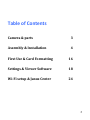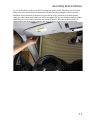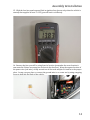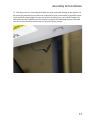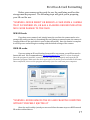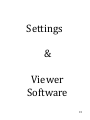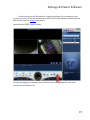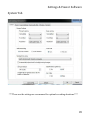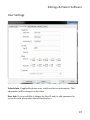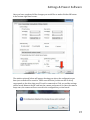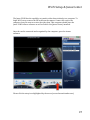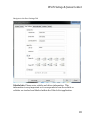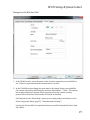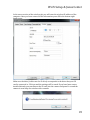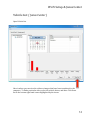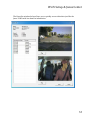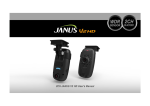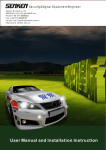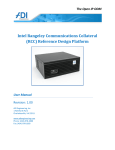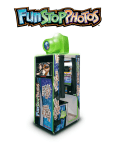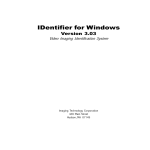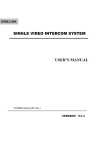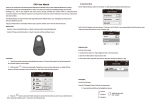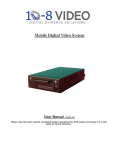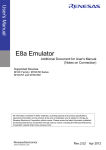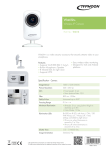Download HD 2 channel Installation manual V1
Transcript
!
Safety Track
Installation
Janus
V2
HD
Guide and
Product Manual
Product
Manual
1
!
!
!
Table&of&Contents&
!
!
Camera!&!parts!
!
Assembly!&!Installation!
!
First!Use!&!Card!Formatting!
!
Settings!&!Viewer!Software!
!
WiAFi!setup!&!Janus!Center!
!
!
!
!
!
3!
4!
16!
18!
24!
!
!
!
!
!
!
!
2
Camera!and!Parts!
!
3
!
!
Assembly!
!
&!
!
Installation
4
Assembly!&!Installation!
!
!
To!begin!assembly!you!will!need!the!camera,!mount!arm,!and!long!screw.!
!
!
1.!Attach!the!mount!head!to!the!GPS!Bracket!as!seen!in!the!image!below!
!
!
!
!
5
Assembly!&!Installation!
!
!
2.!Slide!the!mount!head!vertically!into!the!back!of!the!camera!as!pictured!
!
!
3.!If!you!do!not!plan!on!using!the!security!bracket!you!may!continue!to!page!5!step!6.!
You!will!need!the!SD!slot!cover!and!short!screw.!
!
!
6
Assembly!&!Installation!
!
!
4.! ! Lineup! the! SD! card! slot! cover! with! the! hole! pointed! out! in! the! image,! then! insert! the!
short!screw!and!tighten.!
!
5.!Your!result!should!look!like!this.!
!
!
!
!
7
Assembly!&!Installation!
!
!
6.!Insert!the!GPS!bracket’s!plug!into!the!port!on!top!of!the!camera!labeled!GPS.!
!
!
7.!!(Optional)!With!the!camera!facing!you,!attach!the!WiRFi!antenna!to!the!port!located!on!
the!left!hand!side!of!the!camera.!
!
!
8
Assembly!&!Installation!
!
8.!DO!NOT!REMOVE!THE!3m!backing!yet.!For!optimal!viewing!find!the!mount!location!
that!would!allow!for!similar!placement!as!pictured!in!the!2!images!below.!
!
!
!
!
!
!
9
Assembly!&!Installation!
!
9.!Once!you!have!found!the!location!you!would!like!to!mount!the!camera!to,!peel!off!the!red!
3m!backing!from!the!GPS!bracket!and!apply!the!assembled!unit!to!that!point,!pressing!it!
firmly!against!the!windshield.!
!
!
!
Wiring!guide!begins!on!the!next!page.!
!
!
!
!
!
!
!
!
!
!
!
!
!
!
!
!
!
!
10
Assembly!&!Installation!
!
10.!Locate!the!fuse!box!that!you!will!be!running!the!power!from.!Take!the!power!line!that!
leads!out!of!the!camera!that!is!connected!to!the!female!jack!and!begin!to!tuck!it!into!the!
headliner!in!the!direction!of!the!fuse!box!you!will!be!using.!Continue!to!tuck!the!power!
cable!up!to!the!female!jack,!which!you!will!keep!exposed.!If!you!are!using!the!backup!reader!
capability,!now!is!the!time!to!connect!your!external!device.!!Once!the!external!device!is!
connected!tuck!it!away!in!the!opposite!direction!of!where!your!power!is!coming!from.
!
!
!
!
!
!
!
!
!
!
!
!
!
!
!
!
!
!
!
!
11
Assembly!&!Installation!
!
11.!!Remove!the!wiring!harness!from!the!box!and!begin!to!unravel!it.!!!
!
!
12.!!On!one!end!you!have!the!power!wire!(A.!red!wire)!and!the!ground!clip!(B.!black!with!
gold!clip!attached).!!On!the!opposite!end!you!have!the!male!jack!connecter!(C.).!Strip!¼!of!
an!inch!of!the!protective!sleeve!off!of!the!power!wire!(A.!redwire)!
A.!
!
!
B.!
C.!
!
!!
12
Assembly!&!Installation!
!
13.!!Return!to!the!vehicle!and!slowly!!from!the!top!of!the!pillar!pull!the!door!seal!away!from!
the!vehicle!all!the!way!to!the!bottom!of!the!door!exposing!the!interior!of!the!pillar.!
!
13.!!Place!the!male!jack!from!the!wiring!harness!close!to!the!female!jack!from!the!camera!
allowing!for!a!bit!of!slack!and!begin!to!tuck!the!wiring!harness!cable!towards!the!fuse!box!
going!through!the!top!of!the!support!pillar.!!Once!the!end!of!the!harness!with!the!power!and!
ground!wires!reaches!the!fuse!box,!reapply!the!door!seal!concealing!the!cable.!!
!
13
Assembly!&!Installation!
!
15.!!With!the!fuse!box!panel!exposed,!find!an!ignition!fuse!(power!only!when!the!vehicle!is!
started)!that!supplies!at!least!11R12V!(you!will!need!a!volt!meter).!
!
!
!
16.!!Remove!the!fuse!you!will!be!using!from!its!location!(remember!the!exact!location!it!
was!seated!in!if!there!are!empty!fuse!sockets!in!the!fuse!box).!!Wrap!the!exposed!section!of!
the!power!wire!(red!wire)!!neatly!around!one!of!the!teeth!and!place!it!back!in!to!the!proper!
place.!!Locate!a!proper!place!to!connect!the!ground!wire!to!or!create!one!by!using!a!tapping!
screw!to!drill!into!the!body!of!the!vehicle.!!
!
!
!
!
!
!
!
!
14
Assembly!&!Installation!
!
!
17.!Test!the!power!by!connecting!the!female!and!male!jacks!and!turning!on!the!ignition.!!In!
the!event!the!camera!does!not!power!on!recheck!all!of!your!connections!for!possible!issues.!
In!the!event!the!camera!lights!up!once!the!vehicle!is!started,!you!can!tuck!the!female!and!
male!jacks!into!the!headliner!as!well!as!begin!to!conceal!the!remaining!exposed!cable!and!
wire!around!the!fuse!box!with!the!zip!ties!provided!(if!necessary).!!
!
!
!
15
!
!
First!Use!
!
&!
!
Card!
Formatting
16
First!Use!&!Card!Formatting!
!
Before!your!camera!can!be!ready!for!use,!the!card!being!used!for!data!
storage!must!be!prepared.!!The!following!steps!will!guide!you!in!preparing!
your!SD!card!for!use.!
!
*WARNING:!NEVER!INSERT!OR!REMOVE!A!CARD!FROM!A!CAMERA!
THAT!IS!POWERED!ON,!OR!HAS!A!FLASHING!RECORD!INDICATOR.!
MAY!CAUSE!DAMAGE!TO!THE!CARD.!
!
NEW!SD!Cards:!
!
If!you!have!a!new!unused!card,!simply!insert!the!card!into!the!camera!and!a!voice!
prompt!will!notify!you!that!it!is!formatting!the!card!(during!a!camera!format,!the!camera!is!
creating!folders!on!the!card!which!it!uses!for!data!allocation).!!Once!the!format!is!complete!
it!will!beep!once!and!will!begin!recording!with!the!default!settings!of!the!camera.!!
!
USED!SD!cards:!
!
If!you!are!using!an!SD!card!that!has!been!used!for!any!reason,!you!will!first!need!to!
format!the!card.!!We!recommend!using!SD!Card!Formatter!4.0!which,!is!a!free!download.!
Once!the!program!is!installed,!connect!your!SD!card!to!your!computer!and!open!the!SD!
formatter!program.!!Make!sure!the!drive!your!card!is!located!in!is!selected!and!click!format.!!
Once!completed,!close!out!the!program!and!safely!eject!the!card!from!your!computer.!!
!
!
!
*WARNING:!NEVER!REMOVE!THE!SD!CARD!FROM!THE!COMPUTER!
WITHOUT!PROPERLY!EJECTING!IT!
!
Once!the!card!is!safely!ejected!you!can!now!follow!the!same!steps!as!a!NEW!unused!
SD!card!as!outlined!above.
17
!
!
Settings!
!
&!
!
Viewer!
Software
18
Settings!&!Viewer!Software!
!
!
!
!
!
In!this!section!you!will!learn!how!to!change!the!settings!of!your!camera!to!your!
preferences.!If!you!do!not!already!have!the!Janus!V2!HD!Viewer!Software!installed!please!
download!it!from!our!website,!and!install.!
Open!the!Janus!V2HD!Viewer!sofftare.!
!
!
!
To!begin!changing!your!settings!please!click!the!setup!icon!highlighted!by!the!arrow!
(crossed!wrench!and!arrow).!
!
!
!
!
!
!
!
!
!
!
!
19
Settings!&!Viewer!Software!
!
System!Tab!
!
!
!
!
!
!
!
!!****These!are!the!settings!we!recommend!for!optimal!recording!durations.****!
!
!
!
!
!
!
!
20
Settings!&!Viewer!Software!
!!
!
Event!Tab!
!
!
!
!
!
EventA!In!this!section!you!will!be!selecting!which!types!of!occurences!or!driver!
behaviors!are!captured!and!labeled!accordingly!in!the!video!list.!!
!
!
!
!
!
!
!
!
21
Settings!&!Viewer!Software!
!
!
User!Settings!
!
!
!
!
!
Vehicle!InfoR!If!applicable!please!enter!vehicle!and!driver!information.!!This!
information!will!be!stamped!on!the!video.!
!
User!InfoR!If!you!would!like!to!change!the!User!ID!and/or!add!a!password!to!
access!the!card,!please!enter!the!information!here.!
!
!
!
!
!
22
Settings!&!Viewer!Software!
!
!
!
!
!
!
Once!you!have!completed!all!the!changes!you!would!like!to!make!click!the!OK!button!
in!the!bottom!right!hand!corner.!
!
The!window!pictured!below!will!popup,!showing!you!where!the!configuration!you!
have!just!created!will!be!saved!to.!!Make!sure!the!drive!(in!this!case!the!E:!drive)!
corresponds!to!the!drive!that!your!SD!card!is!connected!to.!Click!yes!and!the!settings!
will!be!saved.!Reinsert!the!SD!card!into!the!camera!and!power!it!on.!Once!the!camera!
beeps!once,!the!camera!will!now!record!in!the!configuration!you!had!saved.!
23
!
!
WiRFi!Setup!!
!
&!!
!
Janus!Center!
!
!
!
!
!
24
WiRFi!Setup!&!Janus!Center!
!
!
!
!
The!Janus!V2!HD!has!the!capability!to!transfer!video!data!wirelessly!to!a!computer.!To!
begin!WiRFi!setup,!remove!the!SD!card!from!the!camera.!Connect!the!card!to!the!
computer!that!you!want!to!receive!the!video!data.!This!computer!should!have!the!
Janus!V2!HD!viewer!software!as!well!as!Vehicle!List!(Janus!Center)!installed.!!!
!
!
Once!the!card!is!connected!and!recognized!by!the!computer,!open!the!viewer!
software.!
!
!
!
!
Please!click!the!setup!icon!highlighted!by!the!arrow!(crossed!wrench!and!arrow).!
!
!
!
!
!
!
!
25
WiRFi!Setup!&!Janus!Center!
!
!
!
!
Navigate!to!the!User!Settings!Tab!
!
!
!
Vehicle!InfoR!Please!enter!vehicle!and!driver!information.!!This!
information!is!very!important!as!it!corresponds!to!how!the!vehicle!or!
vehicles!are!tracked!and!labeled!within!the!Vehicle!List!application.!
!
!
!
!
!
!
!
26
WiRFi!Setup!&!Janus!Center!
!
Navigate!to!the!Wireless!Tab.!
!
!
!
!
!
1. In!the!WLAN!section,!enter!the!name!of!the!wireless!connection!you!would!like!to!
use.!!If!there!is!a!password!on!the!network!enter!it!as!well.!
2. In!the!UPLOAD!section!change!the!start!time!to!the!length!of!time!you!would!like!
the!camera!wait!before!initializing!the!wireless!data!transfer.!!**Note:!!The!camera!
has!an!approximately!3!minute!time!frame!from!when!the!camera!is!newly!
powered!on!in!where!no!data!transfer!is!allowed!to!initialize.!
Checking!the!box!for!“Event!Only”!means!you!are!only!going!to!wirelessly!receive!
Event!categorized!videos!(pg.!21).!**Recommended!setting**!
!
Leaving!the!“Event!Only”!box!unchecked!means!you!will!download!all!videos!from!
the!camers.!
!
27
WiRFi!Setup!&!Janus!Center!
!
!
In!the!server!section!of!the!wireless!tab,!you!will!enter!the!wireless!IP!address!of!the!
computer.!Once!you!have!entered!all!the!information!press!OK!in!the!bottom!right!
hand!corner.!
!
Make!sure!the!drive!(in!this!case!the!E:!drive)!corresponds!to!the!drive!that!your!SD!
card!is!connected!to.!Click!yes!and!the!settings!will!be!saved.!If!you!have!Janus!center!
installed!already!you!can!reinsert!the!SD!card!into!the!camera!and!power!it!on!and!the!
camera!is!now!setup!for!wireless!video!transfer.!
!
!
!
28
WiRFi!Setup!&!Janus!Center!
!
In!the!lower!right!hand!corner!of!the!screen,!click!on!your!system!tray!(up!arrow).!!
Right!click!Janus!Center!(red!car)!and!click!on!settings!
!
!
!
!
!
29
WiRFi!Setup!&!Janus!Center!
!
!
!
!
!
!
!
!
!
!
!
!
!
!
!
!
!
!
!
!
Data!FormatR!Select!whether!you!want!pictures!or!video!files!wirelessly!
transferred.!
!
Data!FolderR!Location!of!where!the!video!files!will!be!transferred!to!
!
Once!you!have!configured!your!settings,!Press!OK.!
!
30
WiRFi!Setup!&!Janus!Center!
!
!
Vehicle!List!("Janus"Center")!
!
!
!
!
!
!
!
!
!
!
!
Open!Vehicle!List!
!
Here!is!where!you!can!view!the!videos!or!images!that!have!been!transferred!to!the!
computer.!!To!find!a!particular!video,!select!the!vehicle,!driver,!and!date.!Click!Event!
list!in!the!bottom!right!hand!corner!highlighted!by!the!arrow.!
!
!
!
!
31
WiRFi!Setup!&!Janus!Center!
!
!
!
The!Event!list!window!below!allows!you!to!quickly!access!video!data!just!like!the!
Janus!V2!HD!with!less!detail!in!information.!
!
!
!
!
!
!
!
!
!
!
!
32