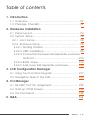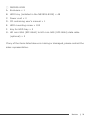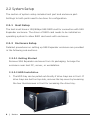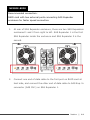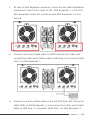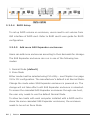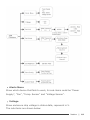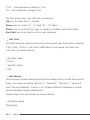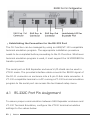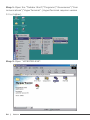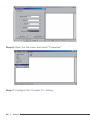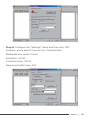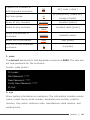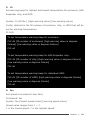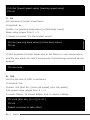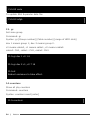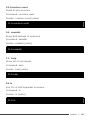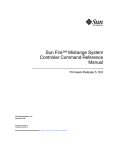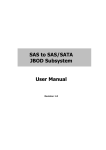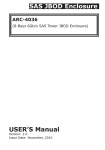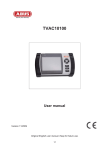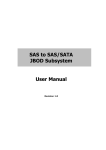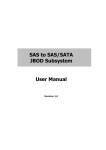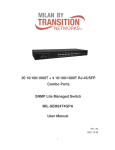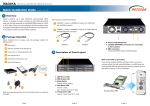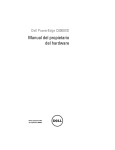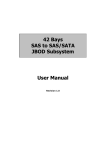Download User Manual
Transcript
4U 24-Bay NS385S-8028 5U 48-Bay NS390S-8028 12Gbps SAS Expander JBOD Enclosure Version:First Edition Issue Date:September 2014 SAFETY PRECAUTIONS Please read this section carefully before proceeding. These precautions explain the correct and safe use of this device, thereby helping to prevent injury to you or others, and also help you to minimize the risk of damaging the device. Warnings Always follow the basic warnings listed here to avoid the risk of serious injury or death from electrical shock, short-circuiting, fire, and other hazards. These warnings include, but are not limited to: ‧ With the exception of the user-swappable parts, do no attempt to disassemble or modify the enclosure. If this device appears to be malfunctioning, contact Netstor Customer Service. ‧ Do not drop the enclosures or any of its drive modules; dropping or mishandling of the enclosure or drive modules may result in a malfunction. ‧ Do not insert your fingers or foreign objects inside the enclosure; take particular care when small children are present. ‧ Do not expose the device to rain, use it near water or containers that contain liquids which might spill into any openings, or in damp or wet conditions. ‧ If unusual smells, sounds, or smoke come from the device, or if liquids enter it, switch it off immediately and unplug it from the electrical outlet. ‧ Follow the instructions in this manual carefully; contact Netstor Customer Service for additional advice not covered in this User’s Guide. Table of contents 1. Introduction 1.1 Overview…………………………………………………….. P2 1.2 Package Checklist……………………………..…………. P2 2. Hardware Installation 2.1 Panel Layout……………………………………………….. P4 2.2 System Setup……….………………....….…………….… 2.2.1 Host Setup……….…….………….……………..… 2.2.2 Enclosure Setup……………………………………….. 2.2.2.1 Getting Started…………………………………….. P8 P8 P8 P8 2.2.2.2 HDD Installation…………………..………………. P8 2.2.2.3 Connection between SAS Expander enclosure and host………………………………..…………… P10 2.2.2.4 RAID Setup……………………..….…………… P14 2.2.2.5 Add more SAS Expander enclosures……..…. P14 3. LCD Configuration Manager 3.1 Using Touch-Control Keypad……………….….……… P17 3.2 Navigation Map of the LCD…………………………… P18 4. CLI Manager 4.1 RS-232C Port Pin Assignment…………………...…….. P22 4.2 Start-up VT100 Screen…………………………...……… P23 4.3 CLI Command……………………………..…………..….. P28 5. Q&A……………………………………...…...………... P36 Netstor | 1 1. Introduction 1.1 Overview Netstor’s enterprise-class 12Gbps SAS Expander JBOD enclosures are designed to provide storage expansion for 12G/6Gbps SAS RAID card. The enclosure is equipped with 12Gbps SAS Expander supporting high-reliable SAS 12G/6G/3Gbps or high-capacity SATA 6G/3Gbps HDDs via single or dual SFF-8644 HD mini-SAS cable host connectivity. Through the extra HD mini-SAS ports, expansion to more 12Gbps SAS Expander enclosures is available, ensuring it the most cost-effective storage expansion. 1.2 Package Checklist Before the installation of the enclosure, verify the items below are included in the package. □ NS385S-8028 A. Enclosure × 1 B. HDD tray (installed in the NS385S-8028) × 24 C. Power cord × 2 D. CD containing user’s manual × 1 E. HDD mounting screw × 96 F. Key for HDD tray × 2 G. HD mini-SAS (SFF-8644) to HD mini-SAS (SFF-8644) data cable (optional) × 1 2 | Netstor □ NS390S-8028 A. Enclosure × 1 B. HDD tray (installed in the NS390S-8028) × 48 C. Power cord × 2 D. CD containing user’s manual × 1 E. HDD mounting screw × 192 F. Key for HDD tray × 2 G. HD mini-SAS (SFF-8644) to HD mini-SAS (SFF-8644) data cable (optional) × 2 If any of the items listed above is missing or damaged, please contact the sales representative. Netstor | 3 2. Hardware Installation This section gives the layout of enclosure’s panel and describes the procedures for setting up the SAS Expander enclosure. 2.1 Panel Layout □ NS385S-8028 Front panel 1. Drive presence LED White – Power On 2. Activity indicator LED Blue – HDD ready Flash blue – Access Flash pink – Rebuilding Red – HDD failure Rear panel 3. Power switch button 4. Power cord receptacle 5. LCD display – see Chapter 3 on page 11 for LCD configuration 6. Enclosure power LED Green – Power On 7. Busy LED Flash green – Host computer accessing the enclosure 8. Fault LED Unlit – Enclosure normal Red – Enclosure failure 9. 4 Link LED | Netstor There are three SAS ports, CH2, CH1, CH0, on SAS Expander. Each SAS port includes four links; each link has 12Gbps bandwidth maximum. (1) When green link LED is lit for 4 seconds, it indicates four links have connected for 48Gbps. (2) When green link LED is lit for 2 seconds and light off for 2 seconds, it indicates two links have connected for 24Gbps. (3) When green link LED is lit for 1 second and light off for 3 seconds, it indicates only one link is connected for 12Gbps. 10. Activity LED Blue – When activity LED illuminates, it indicates SAS host accesses to NS385S-8028. 11. SAS Exp. out connector (SAS CH2) 12. SAS Exp. in connector (SAS CH1) 13. SAS Exp. out connector (SAS CH0) 14. RJ-45 LAN connector – reserved for future function upgrade 15. RJ-11 for CLI configuration 16. Fan 1 17. Fan 2 18. Fan 3 19. Fan 4 20. Fan 5 Netstor | 5 □ NS390S-8028 Front panel 1. Power On/Off Button 2. LCD display one 3. LCD display two – see Chapter 3 on page 11 for LCD configuration 4. Enclosure power LED Green – Power On 5. Busy LED Flash green – Host computer accessing the enclosure 6. Fault LED Unlit – Enclosure normal Red – Enclosure failure 7. Drive presence LED White – Power On 8. Activity indicator LED Blue – HDD ready Flash blue – Access Flash pink – Rebuilding Red – HDD failure Rear panel 9. Power switch button 10. Power cord receptacle 11. SAS Exp. out connector (SAS CH2) 12. SAS Exp. in connector (SAS CH1) 13. SAS Exp. out connector (SAS CH0) 6 | Netstor 14. Activity LED Blue – When activity LED illuminates, it indicates SAS host accesses to NS390S-8028. 15. Link LED There are three SAS ports, CH2, CH1, CH0, on SAS Expander. Each SAS port includes four links; each link has 12Gbps bandwidth maximum. (1) When green link LED is lit for 4 seconds, it indicates four links have connected for 48Gbps. (2) When green link LED is lit for 2 seconds and light off for 2 seconds, it indicates two links have connected for 24Gbps. (3) When green link LED is lit for 1 second and light off for 3 seconds, it indicates only one link is connected for 12Gbps. 16. RJ-45 LAN connector – reserved for future function upgrade 17. RJ-11 for CLI configuration 18. Fan 1 19. Fan 2 20. Fan 3 21. Fan 4 22. Fan 5 23. Fan 6 24. Fan 7 25. Fan 8 Netstor | 7 2.2 System Setup The section of system setup includes host part and enclosure part. Settings to both parts need to be done for configuration. 2.2.1 Host Setup The host must have a 12G/6Gbps SAS RAID card for connection with SAS Expander enclosure. The driver of RAID card needs to be installed on operating system to allow RAID card work with enclosure. 2.2.2 Enclosure Setup Detailed procedures on setting up SAS Expander enclosure are provided in the following sub-sections. 2.2.2.1 Getting Started Remove SAS Expander enclosure from its packaging. Arrange the enclosure near host PC, server, or workstation. 2.2.2.2 HDD Installation 1. The HDD tray can be pulled out directly if drive trays are in front. If drive trays are built on top side, remove the top cover by loosening the two thumbscrews in front for accessing the drive tray. 8 | Netstor 2. Hold one of the HDD trays from the enclosure. Push its button leftward for releasing the lever until the lever pops out. 3. Place the drive tray on a flat surface. Attach the HDD into tray. The heads of the four screws must be level with the drive tray when the HDD is attached to it. Otherwise, a screw can take hold of the tray from the side and prevent the tray to be pulled out of the array. 4. Adopt four of the screws provided, and fasten the HDD on tray. Tighten each screw to fasten the drive snugly to tray. Do not overly tighten the screws. Do not force the lever to close when inserting the drive tray into enclosure. If a lever does not close smoothly, draw out, insert the drive tray again, and press the lever to close. Netstor | 9 5. Insert the drive tray into enclosure correctly until its lever appears to shut, and press the lever to close until it clicks to ensure drive tray is properly installed in enclosure. 6. Repeat steps 2 to 5 for further drives. 2.2.2.3 Connection between SAS Expander enclosure and host NS385S-8028 Connect SAS Expander enclosure to the host through data cable. Diagram for connection between enclosure and host is shown below: 10 | Netstor NS390S-8028 Recommended connection: RAID card with two external ports connecting SAS Expander enclosure for faster speed connection. 1. At rear of SAS Expander enclosure, there are two SAS Expanders numbered 1 and 2 from right to left. SAS Expander 1 is the first SAS Expander inside the enclosure and SAS Expander 2 is the second. 2. Connect one end of data cable to the first port on RAID card at host side, and connect the other end of data cable to SAS Exp. In connector (SAS CH1) on SAS Expander 1. Netstor | 11 3. Connect one end of data cable to the second port on RAID card at host side, and connect the other end of data cable to SAS Exp. In connector (SAS CH1) on SAS Expander 2. Optional connection: RAID card with only one external port connecting SAS Expander 12 | Netstor 1. At rear of SAS Expander enclosure, there are two SAS Expanders numbered 1 and 2 from right to left. SAS Expander 1 is the first SAS Expander inside the enclosure and SAS Expander 2 is the second. 2. Connect one end of data cable to RAID card at host side, and connect the other end of data cable to SAS Exp. In connector (SAS CH1) on SAS Expander 1. 3. Connect one end of data cable to the left SAS Exp. Out connector (SAS CH2) on SAS Expander 1, and connect the other end of data cable to SAS Exp. In connector (SAS CH1) on SAS Expander 2. Netstor | 13 2.2.2.4 RAID Setup To set up RAID volume on enclosure, users need to set volume from GUI interface of RAID card. Refer to RAID card’s user guide for RAID configuration. 2.2.2.5 Add more SAS Expander enclosures Users can add more enclosures according to their demands for storage. The SAS Expander enclosure can run in one of the following two modes: 1. Normal Mode (default) 2. Zone Mode Either mode must be selected using CLI utility – see Chapter 4 on page 15 for CLI configuration. The manufacturer’s default is at Normal Mode. Change the mode when SAS Expander enclosure is powered on. The change will not take effect until SAS Expander enclosure is rebooted. To access the cascaded SAS Expander enclosures through one host, the user only needs to use the default Normal Mode. To allow two hosts with each computer installed with a RAID card to share the same cascaded SAS Expander enclosures, the enclosure needs to be set as Zone Mode. 14 | Netstor 1. Normal Mode The host can communicate with all the drives in the cascaded SAS Expander enclosures. The number of HDDs the cascaded enclosures can support depends on RAID card’s firmware. The following figure shows the connection between host and cascaded SAS Expander enclosures. 2. Zone Mode The following figure shows SAS Expander enclosure that is split into two virtual groups. Each group’s drive channel is controlled by individual host’s RAID card using SAS CH1 and SAS CH2. Refer to section 4.3 CLI Command for gr command. Netstor | 15 For enclosure monitoring and configuration, users can choose either LCD or CLI. LCD includes functions covering fan, temperature, voltage monitoring, HDD link speed, and enclosure alarm. Refer Chapter 3 for LCD configuration. For CLI, besides having all LCD’s functions, it also includes system information, event log, firmware update, and configuration of 3. LCD Configuration Manager The SAS Expander enclosure’s LCD is a character-based utility that can be used after the unit is powered on. Use LCD configuration utility to monitor and configure: • Alerts Menu • Voltage • Set Link • Set Alarm • Set Password • Save Config • System Reset The LCD function keys are the primary user interface for SAS Expander enclosure. Except for the “Firmware update”, all configurations can be made through the interface. 16 | Netstor 3.1 Using Touch-Control Keypad The keypad and LCD is the primary user interface for the SAS Expander enclosure. All configurations, enclosure management and its properly connected disk arrays can be performed via the interface. The keypad and LCD are connected to the SAS Expander enclosure to access the built-in configuration that resides in the firmware of SAS Expander. The LCD provides info that includes menu and status information. The LCD screen shows up to two lines at a time of menu items or other information. The initial screen is shown as follows: Function Key Definitions: The four function keys to the right of LCD perform the following functions: Netstor | 17 There are a variety of failure conditions that cause SAS Expander enclosure’s monitoring LED to light. The table below provides a summary of the LED to the top of keypad. 3.2 Navigation Map of the LCD The password function allows user to set SAS Expander enclosure’s password for protection. Once the password is set, the user can only monitor and configure SAS Expander enclosure by providing the correct password. The default password for the enclosure is 0000. The following flow is an expansion of LCD setup item hierarchical menu. 18 | Netstor • Alerts Menu Show which device that fails to work, its sub-items could be "Power Supply", "Fan", "Temp. Sensor" and "Voltage Sensor". • Voltage Show enclosure chip voltage in status data, represent in V. The sub-items are shown below: Netstor | 19 1.2V- , the expander voltage is 1.2V 5V- , the expander voltage is 5V For the setup item, the LCD key represents: Up key to enter the 0 - 9 data. Down key to enter "a" - "z" and "A" - "Z" data. Enter key to confirm the input or ready to update a sub-item data. Esc/Exit key to go back to the main selection. • Set Link Set HDD devices maximun/minimun link speed rate. The value could be 12G, 6.0G, 3.0G or 1.5G. Each HDD device link speed will have the sub-item as shown below: _Set Max. Rate 12.0G _Set Min. Rate 1.5G • Set Alarm Set enclosure buzzer warning/critical error beep style or mute the current beep. The value could be "Sound 1", "Sound 2", "Sound 3", "Sound 4" and "Sound Disabled". Sound 1 to 4 means different frequency sound. Sound disabled means disable the sound beep. The sub-items are shown below: _Set Alarm Beep Mute beep 20 | Netstor _Warning Alarm Sound 2 _Critical Alarm Sound 3 • Set Password Change the enclosure LCD password. The sub-item is "Set New PWD". • Save Config Save all the updated option value into non-volatile memory area. • System Reset Reboot the system. 4. CLI Manager This Command Line Interface (CLI) is provided to manage SAS Expander enclosure’s functions. The CLI is useful in environments where a GUI interface is not available. • Locations of RS-232C Port The SAS Expander enclosure uses the RJ-11 port as the serial port interface. Use the cable included in the box to configure SAS Expander controller. Netstor | 21 • Establishing the Connection for the RS-232 Port The CLI function can be managed by using an ANSI/VT-100 compatible terminal emulation program. The appropriate installation procedure needs to be completed before proceeding to the CLI function. Whichever terminal emulation program is used, it must support the 1K XMODEM file transfer protocol. The serial port on SAS Expander enclosure’s I/O shield can be used in VT100 mode. The provided interface cable converts the RS232 signal of the RJ-11 connector on enclosure into a 9-pin D-Sub male connector. A VT-100 compatible terminal or a PC running a VT-100 terminal emulation program to the serial port can access the text-based setup menu. 4.1 RS-232C Port Pin Assignment To ensure proper communication between SAS Expander enclosure and VT-100 Terminal Emulation, configure the VT100 terminal emulation settings to the values below: 22 | Netstor The controller RJ-11 connector pin assignments are defined as below. 4.2 Start-up VT100 Screen By connecting a VT100 compatible terminal, or a PC operating in an equivalent terminal emulation mode, all CLI administration functions can be exercised from the VT100 terminal. There are a wide variety of Terminal Emulation packages, but for the most part they should be very similar. The following procedure is an example of setting up VT100 Terminal in Windows XP using HyperTerminal version 3.0 or higher. For Windows 7 or above, the HyperTerminal needs to be downloaded; here is the reference site: http://en.softonic.com/s/hyperterminal-windows-7 Netstor | 23 Step 1. Open the “Taskbar Start”/”Programs"/"Accessories"/"Com mmunications"/"HyperTerminal". (HyperTerminal requires version 3.0 or higher). Step 2. Open “HYPERTRM.EXE”. 24 | Netstor Step 3. Enter a name you prefer and then click “OK”. Step 4. Select an appropriate connecting port and then click "OK". Step 5. Configure the port parameter settings and then click “OK”. Bits per second: 115200 Data bits: 8 Parity: None Stop bits: 1 Flow control: None Netstor | 25 Step 6. Open the file menu and select “Properties”. Step 7. Configure the "Connect To" setting. 26 | Netstor Step 8. Configure the "Settings" items and then click "OK". Function, arrow and ctrl keys act as: Terminal Keys Backspace key sends: Crtl+H Emulation: VT100 Telnet terminal: VT100 Back scroll buffer lines: 500 Netstor | 27 4.3 CLI Command This section provides detailed information on CLI function of SAS Expander enclosure. Type in lower case for all commands. The following table gives a summary of all commands to CLI function. Function Set password for SAS Expander enclosure Show system info on enclosure Show status of each component on enclosure Save system setting Set temperature warning limit Set fan speed Set buzzer's sound level of enclosure Set the link rate of HDD in enclosure Command Syntax pass pass [enter] sys sys [enter] lsd lsd [ hdd | temp | volt | con ] st st [enter] th fan bu link th [ID No.] [High warn value] [low warn value] fan [lowest speed value] [warning speed value] bu [warning beep value] [critical beep value] link [Slot No.] [max link speed] [min link speed] Enable DataBolt™ performance for 6G/3G dhpm dhpm [on or off] HDD Staggering HDD spin-up Show event log of SAS Expander enclosure 28 | Netstor spin showlogs spin [delay value] [drive number] showlogs [enter] Update the firmware of SAS Expander enclosure Set zone group Show all phy counters Reset all phy counters Show SAS address of enclosure Show list of commands Exit CLI of SAS Expander enclosure fdl gr counters counters reset fdl [ code | mfgb ] gr [Group No.] [Cable No.] [range of slots] counters [enter] counters reset [enter] sasaddr sasaddr [enter] help help [enter] lo lo [enter] 1. pass The default password for SAS Expander enclosure is 0000. The user can set new password for the enclosure. Syntax: pass [enter] CLI>pass Old Password: **** New Password: **** Verify New Password: **** CLI>st 2. sys Show system information on enclosure. The information includes vendor name, model name, serial number, expander port number, product revision, chip name, customer code, manufacturer data revision, and working time. Netstor | 29 Syntax: sys [enter] CLI>sys 3. lsd Show status of each component on enclosure. The component includes HDD, temperature, voltage, and connector. Syntax: lsd [ hdd | temp | volt | con ] To show status of HDD: CLI>lsd hdd To show status of enclosure and chip temperature: CLI>lsd temp To show status of SAS Expander’s voltage CLI>lsd volt To show status of enclosure’s three external HD mini-SAS connectors: CLI>lsd con 4. st Save system setting. Every time after parameter is entered into CLI, the user needs to save the parameter to take effect. Syntax: st [enter] CLI>st 30 | Netstor 5. th Set warning beep for highest and lowest temperature for enclosure, SAS Expander chip, and HDD. Syntax: th [ID No.] [High warning value] [low warning value] Firstly, determine the ID number of enclosure, chip, or HDD that will be set for warning temperature. CLI>th To set temperature warning beep for enclosure: CLI>th [ID number of enclosure] [high warning value in degrees Celsius] [low warning value in degrees Celsius] CLI>st To set temperature warning beep for SAS Expander chip: CLI>th [ID number of chip] [high warning value in degrees Celsius] [low warning value in degrees Celsius] CLI>st To set temperature warning beep for individual HDD: CLI>th [ID number of HDD] [high warning value in degrees Celsius] [low warning value in degrees Celsius] CLI>st 6. fan Set speed of enclosure’s four fans. Command: fan Syntax: fan [lowest speed value] [warning speed value] Speed value ranges from 1 ~ 7. 1 is the lowest speed. 7 is the highest speed. Netstor | 31 CLI>fan [lowest speed value] [warning speed value] CLI>st 7. bu Set enclosure’s buzzer sound level. Command: bu Syntax: bu [warning beep value] [critical beep value] Beep value ranges from 0 ~ 3. 0 means no sound. 3 is the loudest sound. CLI>bu [warning beep value] [critical beep value] CLI>st If SAS expander’s buzzer beeps due to fan failure or over-temperature, and the user wants to mute it temporarily, the following command can be applied: CLI>bu mute 8. link Set the link rate of HDD in enclosure. Command: link Syntax: link [Slot No.] [max link speed] [min link speed] Link speed value ranges from 9 ~ 11. 9 means 3Gbps, 10 means 6Gbps, and 11 means 12Gbps. CLI>link [Slot No.] [9~11] [9~11] CLI>st Reboot enclosure to take effect. 32 | Netstor 9. dhpm Enable DataBolt™ performance for 6G/3Gbps HDDs. The DataBolt™ function is disabled by default. When DataBolt™ is enabled, though the throughput will be reinforced, the IOPS performance will be affected. Command: dhpm Syntax: dhpm [on or off] CLI>dhpm on CLI>st Reboot enclosure to take effect. 10.spin Staggering HDD spin-up Command: spin Syntax: spin [delay value] [drive number] Delay value can be 512 ms or 1024 ms. CLI>spin [512 or 1024] [drive number] CLI>st 11.showlogs Show event log of enclosure Command: showlogs Syntax: showlogs [enter] CLI>showlogs 12. fdl Update the firmware of enclosure Command: fdl Syntax: fdl [code | mfgb] To update SAS Expander firmware: Netstor | 33 CLI>fdl code To update SAS Expander data file: CLI>fdl mfgb 13. gr Set zone group Command: gr Syntax: gr [Group number] [Cable number] [range of HDD slots] dev 1 means group 1; dev 2 means group 2. c0 means cable0, c1 means cable1, c2 means cable2. cable0: CH0, cable1: CH1, cable2: CH2. CLI>gr dev 1 c0 1 6 CLI>gr dev 2 c1, c2 7 16 CLI>st Reboot enclosure to take effect. 14.counters Show all phy counters Command: counters Syntax: counters reset [enter] CLI>counters 34 | Netstor 15.Counters reset Reset all phy counters Command: counters reset Syntax: counters reset [enter] CLI>counters reset 16. sasaddr Show SAS address of enclosure Command: sasaddr Syntax: sasaddr [enter] CLI>sasaddr 17. help Show list of commands Command: help Syntax: help [enter] CLI>help 18.lo Exit CLI of SAS Expander enclosure Command: lo Syntax: lo [enter] CLI>lo Netstor | 35 5. Q&A Question 1: When one of the fans breaks down, the buzzer inside the SAS Expander enclosure will beep to alert the administrator; how to mute the beep? Answer: Select “Set Alarm” from the LCD display, enter password “0000” (default), select “Mute Beep”, and press enter to mute. The other way to mute the beep is to click the mute button from the GUI interface of RAID card. Question 2: When one of the PSU units breaks down, power supply’s buzzer will beep to alert the administrator; how to mute the beep? Answer: Press the green alarm mute button on PSU at rear of SAS Expander enclosure. 36 | Netstor Note Contacting Netstor Customer Service The Netstor website at www.netstor.com.tw has technical updates, and the most current product and support information. Please check our website for the latest updates and online support files for helpful information. If further assistance is needed, please contact us in one of the following ways: Skype: netstor_fae E-mail: [email protected] Tel: +886-2-2917-1500