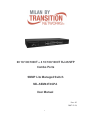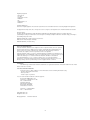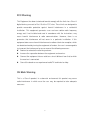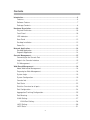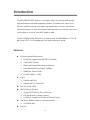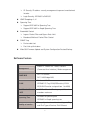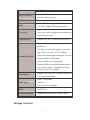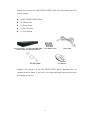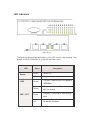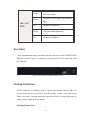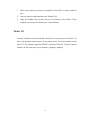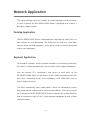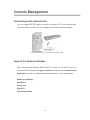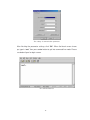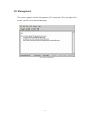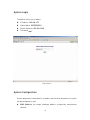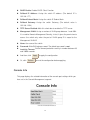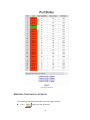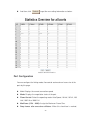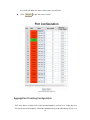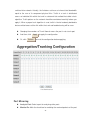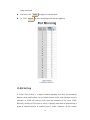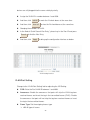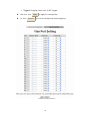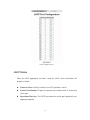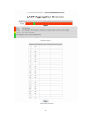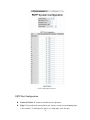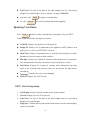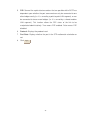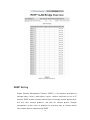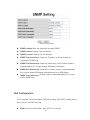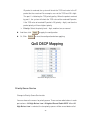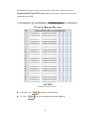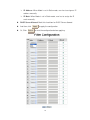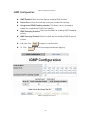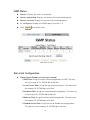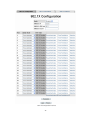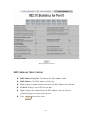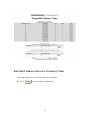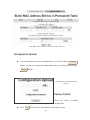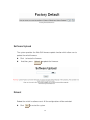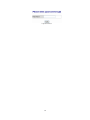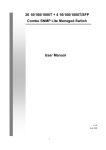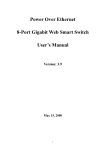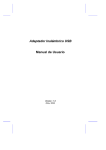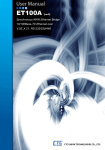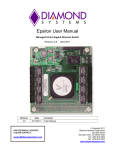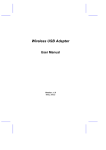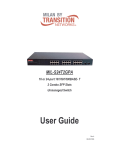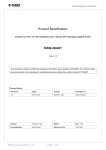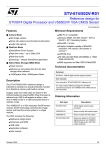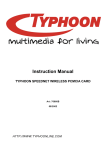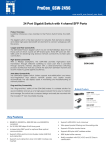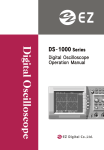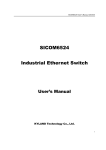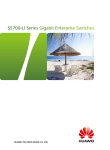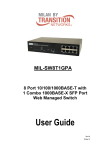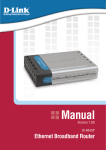Download - Transition Networks
Transcript
20 10/100/1000T + 4 10/100/1000T RJ-45/SFP Combo Ports SNMP Lite Managed Switch MIL-SEM24T4GPA User Manual Rev. A2 2007-12-28 1 Regulatory Approval - FCC Class A - UL 1950 - CSA C22.2 No. 950 - EN60950 - CE - EN55022 Class A - EN55024 Canadian EMI Notice This Class A digital apparatus meets all the requirements of the Canadian Interference-Causing Equipment Regulations. Cet appareil numerique de la classe A respecte toutes les exigences du Reglement sur le materiel brouilleur du Canada. European Notice Products with the CE Marking comply with both the EMC Directive (89/336/EEC) and the Low Voltage Directive (73/23/EEC) issued by the Commission of the European Community Compliance with these directives imply conformity to the following European Norms: EN55022 (CISPR 22) - Radio Frequency Interference EN61000-X - Electromagnetic Immunity EN60950 (IEC950) - Product Safety Five-Year Limited Warranty Transition Networks warrants to the original consumer or purchaser that each of it's products, and all components thereof, will be free from defects in material and/or workmanship for a period of five years from the original factory shipment date. Any warranty hereunder is extended to the original consumer or purchaser and is not assignable. Transition Networks makes no express or implied warranties including, but not limited to, any implied warranty of merchantability or fitness for a particular purpose, except as expressly set forth in this warranty. In no event shall Transition Networks be liable for incidental or consequential damages, costs, or expenses arising out of or in connection with the performance of the product delivered hereunder. Transition Networks will in no case cover damages arising out of the product being used in a negligent fashion or manner. Trademarks The MiLAN logo and Transition Networks trademarks are registered trademarks of Transition Networks in the United States and/or other countries. To Contact Transition Networks For prompt response when calling for service information, have the following information ready: - Product serial number and revision - Date of purchase - Vendor or place of purchase You can reach Transition Networks technical support at: E-mail: [email protected] Telephone: +1.800.260.1312 x 200 Fax: +1.952.941.2322 Transition Networks 6475 City West Parkway Eden Prairie, MN 55344 United States of America Telephone: +1.800.526.9267 Fax: : +1.952.941.2322 http://www.milan.com info@ Transition.com © Copyright 2007 Transition Networks 2 FCC Warning This Equipment has been tested and found to comply with the limits for a Class A digital device, pursuant to Part 15 of the FCC rules. These limits are designed to provide reasonable protection against harmful interference in a residential installation. This equipment generates uses and can radiate radio frequency energy and, if not installed and used in accordance with the instructions, may cause harmful interference to radio communications. However, there is no guarantee that interference will not occur in a particular installation. If this equipment does cause harmful interference to radio or television reception, which can be determined by turning the equipment off and on, the user is encouraged to try to correct the interference by one or more of the following measures: Reorient or relocate the receiving antenna. Increase the separation between the equipment and receiver. Connect the equipment into an outlet on a circuit different from that to which the receiver is connected. Consult the dealer or an experienced radio/TV technician for help. CE Mark Warning This is a Class-A product. In a domestic environment this product may cause radio interference in which case the user may be required to take adequate measures. 3 Contents Introduction ...................................................................................................................6 Features ...................................................................................................................6 Software Feature......................................................................................................7 Package Contents....................................................................................................8 Hardware Description .................................................................................................10 Physical Dimension................................................................................................10 Front Panel ............................................................................................................10 LED Indicators........................................................................................................11 Rear Panel .............................................................................................................12 Desktop Installation................................................................................................12 Power On ...............................................................................................................13 Network Application....................................................................................................14 Desktop Application ...............................................................................................14 Segment Application ..............................................................................................14 Console Management .................................................................................................15 Connecting to the Console Port .............................................................................15 Login in the Console Interface ...............................................................................15 CLI Management....................................................................................................17 Web-Based Management............................................................................................18 About Web-based Management.............................................................................18 Preparing for Web Management ............................................................................18 System Login .........................................................................................................19 System Configuration.............................................................................................19 Console Info ...........................................................................................................21 Port Status .............................................................................................................22 Statistics Overview for all ports ..............................................................................23 Port Configuration ..................................................................................................24 Aggregation/Trunking Configuration.......................................................................25 Port Mirroring .........................................................................................................26 VLAN Setting..........................................................................................................27 VLAN Port Setting...........................................................................................28 LACP Setting..........................................................................................................30 LACP Status ..........................................................................................................31 4 Spanning Tree........................................................................................................33 RSTP System Configuration ...........................................................................33 RSTP Port Configuration.................................................................................34 Spanning Tree Status ............................................................................................35 RSTP - Port Configuration ..............................................................................35 SNMP Setting.........................................................................................................37 QoS Configuration..................................................................................................38 QoS DSCP Mapping .......................................................................................39 Priority Queue Service ....................................................................................40 QoS Vlan Tag Priority Mapping.......................................................................42 Filter .......................................................................................................................42 IGMP Configuration................................................................................................44 IGMP Status...........................................................................................................45 Rate Limit Configuration.........................................................................................45 802.1X Configuration .............................................................................................47 802.1X Parameters .........................................................................................49 802.1X Statistics .............................................................................................49 MAC Address Table Control ..................................................................................50 Static MAC Address Entries in Permanent Table...................................................51 Configuration Upload .............................................................................................52 Factory Default.......................................................................................................52 Software Upload.....................................................................................................53 Reboot ...................................................................................................................53 Configuration File Transfer.....................................................................................54 Logout ....................................................................................................................54 Troubleshooting ..........................................................................................................56 Incorrect connections .............................................................................................56 Faulty or loose cables.......................................................................56 Non-standard cables.........................................................................56 Improper Network Topologies...........................................................57 Diagnosing LED Indicators.....................................................................................57 Technical Specifications ............................................................................................58 5 Introduction The MIL-SEM24T4GPA Switch is a multi-port switch that can be used to build high-performance switched workgroup networks. It provides wire-speed, Fast Ethernet switching function that allows high-performance, low-cost connection. The Switch features a store-and-forward switching and it can auto-learn and store source address on an 8K-entry MAC address table. The MIL-SEM24T4GPA Switch has 20 auto-sensing 10/100/1000Base-TX RJ-45 ports and 4 SFP / RJ-45 combo ports for higher connection speed. Features System Interface/Performance RJ-45 port support Auto MDI/MDI-X Function 4 Mini-GBIC Sockets Store-and-Forward Switching Architecture Back-plane(Switching Fabric): 48Gbps 500Kbytes Packet Buffer 8K MAC Address Table VALN Port Based VLAN Support 802.1Q Tag VLAN Port Trunk with LACP QoS (Quality of Service) Support IEEE 802.1p Class of Service Per port provides 4 priority queues Port Base, Tag Base and Type of Service Priority Port Mirror: Monitor traffic in switched networks RX Packet only Security 6 IP Security: IP address security management to prevent unauthorized intruder Login Security: IEEE802.1x/RADIUS IGMP Snooping v1,v2 Spanning Tree Support IEEE 802.1d Spanning Tree Support IEEE 802.1w Rapid Spanning Tree Bandwidth Control Ingress Packet Filter and Egress Rate Limit Broadcast/Multicast Packet Filter Control SNMP Trap Device cold start Port Link up/Link down Web GUI Firmware Update and System Configuration Restore/Backup Software Feature Management SNMP MIB SNMP v1, SNMP v2c, Telnet, Console (Command Line Interface), Web management RFC 1213 MIBII, RFC 1493 Bridge MIB, Port based VLAN VLAN IEEE802.1Q Tag VLAN(255 entries)/VLAN ID(VLAN ID can be assigned from 1 to 4094) Port Trunk with LACP Port Trunk: 8 Trunk groups/ 12 trunk LACP members maximum Spanning Tree Quality of service IEEE802.1d Spanning tree IEEE802.1w Rapid spanning tree The quality of service determined by port, Tag and IPv4 Type of Service, IPv4 Different 7 Service Class of Service Port Mirror IGMP Support IEEE 802.1p class of service, per port provides 4 priority queues Support mirroring type: RX packet Support IGMP snooping v1, v2 The IGMP supports 255 multicast groups Support 1 IP address that has permission to IP Security access the switch management and to prevent unauthorized intruder Login Security Support IEEE 802.1x Authentication/RADIUS Support ingress packet filter and egress packet limit The egress rate control supports all of packet type and the limit rates are 1K~32Mbps Bandwidth Control Ingress filter packet type combination rules are Broadcast/Multicast/Unknown Unicast/ICMP/Learn Frame packet, Broadcast/Multicast packet/Broadcast packet only and all of packet. The packet filter rate can be set from 1K to 32Mbps Flow Control Support Flow Control for Full-duplex and Back Pressure for Half-duplex Up to 1 Trap station, SNMP Trap Cold start, Port link up, Port link down DHCP DHCP Client Firmware Upgrade Support Web interface for firmware update Package Contents 8 Unpack the contents of the MIL-SEM24T4GPA Switch and verify them against the checklist below. (1) MIL-SEM24T4GPA Switch (4) Rubber Feet (1) Power Cord (1) RS-232 cable (1) User Manual 20 10/100/1000T + 4 10/100/1000T/Mini-GBIC Combo SNMP Lite Managed Switch Four Rubber Pads RS-232 cable Power Cord User Manual Compare the contents of the MIL-SEM24T4GPA Switch package with the standard checklist above. If any item is missing or damaged, please contact your local dealer for service. 9 Hardware Description This section describes the hardware of the MIL-SEM24T4GPA Switch. Physical Dimension The physical dimensions of the MIL-SEM24T4GPA Switch are 440mm(W) x 161mm(D) x 44mm(H) Front Panel The Front Panel of the MIL-SEM24T4GPA Switch consist of 24 x auto-sensing 10/100/1000Mbps Ethernet RJ-45 ports (automatic MDI/MDIX), 4 SFP ports, and the LED indicators are also located on the front panel of the switch. Front Panel of the 20 10/100/1000T + 4 10/100/1000T/Mini-GBIC Combo SNMP Lite Managed Switch RJ-45 Ports (Auto MDI/MDIX): 24 10/100/1000 auto-sensing for 10Base-T or 100Base-TX or 1000Base-T connections. In general, MDI means connecting to another Hub or Switch while MDIX means connecting to a workstation or PC. Therefore, Auto MDI/MDIX means that you can connect to another Switch or workstation without changing non-crossover or crossover cabling. 4 SFP ports: 4 automatic detect Giga fiber ports. Giga fiber is the SFP module. 10 LED Indicators LED Indicators The following table provides descriptions of the LED statuses and meaning. They provide a real-time indication of systematic operation status. LED Power 1000 Status Green Power On Off No power input Green Green LNK / ACT Description Blinks Off The port is operating at the speed of 1000Mbps. The port is successfully connecting with the device. The port is receiving or transmitting data. No device attached. 11 Green Blinks The port is successfully connecting with the device. The port is receiving or transmitting data. LNK / ACT (SFP) Off No device attached. Blinks Collision packet detection Off No device attached. Rear Panel The 3-pronged power plug is located at the Rear Panel of the MIL-SEM24T4GPA Switch as shown in figure. The Switches will work with AC in the range 100-240V AC, 50-60Hz. Rear Panel of the MIL-SEM24T4GPA Switch Desktop Installation Set the switch on a sufficiently large flat space with a power outlet nearby. The surface where you put your Switch should be clean, smooth, level, and sturdy. Make sure there is enough clearance around the Switch to allow attachment of cables, power cord and air circulation. Attaching Rubber Feet 12 1. Make sure mounting surface on the bottom of the Switch is grease and dust free. 2. Remove adhesive backing from your Rubber Feet. 3. Apply the Rubber Feet to each corner on the bottom of the Switch. These footpads can prevent the Switch from shock/vibration. Power On Connect the power cord to the power socket on the rear panel of the Switch. The other side of power cord connects to the power outlet. The internal power works with AC in the voltage range 100-240VAC, frequency 50~60Hz. Check the power indicator on the front panel to see if power is properly supplied. 13 Network Application This section provides you a few samples of network topology in which the switch is used. In general, the MIL-SEM24T4GPA Switch is designed to be used as a desktop or segment switch. Desktop Application The MIL-SEM24T4GPA Switch is designed to be a desktop size switch that is an ideal solution for small workgroup. The Switch can be used as a stand-alone switch to which personal computers, server, printer server are directly connected to form small workgroup. Segment Application For enterprise networks where large data broadcast are constantly processed, this switch is suitable for department user to connect to the corporate backbone. User can connect PCs, workstations, and servers to each other via the MIL-SEM24T4GPA Switch. All the devices in this network can communicate with each other. Connecting servers to the backbone switch allow other users to access the data of server. The switch automatically learns node address, which are subsequently used to filter and forward all traffic based on the destination address. User can use any of the RJ-45 port of the MIL-SEM24T4GPA Switch to connect with another Switch or Hub to interconnect each of user’s small-switched workgroups to form a larger switched network. 14 Console Management Connecting to the Console Port Use the supplied RS-232 cable to connect a terminal or PC to the console port. The connected terminal or PC must support the terminal emulation program. Connecting the switch to a terminal via RS-232 cable Login in the Console Interface When the connection between Switch and PC is ready, turn on the PC and run a terminal emulation program or Hyper Terminal and configure its communication parameters to match the following default characteristics of the console port: Baud Rate: 9600 bps Data Bits: 8 Parity: none Stop Bit: 1 Flow control: None 15 The settings of communication parameters After finishing the parameter settings, click “OK“. When the blank screen shows up, type in “root” then press enter button to get into command line mode. Please see below figure for login screen. CLI command interface 16 CLI Management The system supports console management (CLI command). After you login to the system, you will see a command prompt. CLI command interface 17 Web-Based Management This section introduces the configuration and functions of the Web-Based management. About Web-based Management On CPU board of the switch, there is an embedded HTML web site residing in flash memory, which offers advanced management features and allow users to manage the switch from anywhere on the network through a standard browser such as Microsoft Internet Explorer. The Web-Based Management supports Internet Explorer 5.0 or later version. And, it is applied for Java Applets for reducing network bandwidth consumption, enhance access speed and present an easy viewing screen. [NOTE] By default, IE5.0 or later version does not allow Java Applets to activate sockets. The user has to explicitly modify the browser setting to enable Java Applets to operate network ports. Preparing for Web Management Before using web management, install the switch on the network and make sure that any one of the PCs on the network can connect with the switch through the web browser. The switches default value of IP, subnet mask and password are as below: IP Address: 192.168.1.77 Subnet Mask: 255.255.255.0 Default Gateway: 192.168.1.254 Password: root 18 System Login The default values are as below: IP Address: 192.168.1.77 Subnet Mask: 255.255.255.0 Default Gateway: 192.168.1.254 Password: root Login Interface System Configuration System parameters information list as below, and the other parameters of system can be configured as well. MAC Address: the unique hardware address assigned by manufacturer (default) 19 S/W Version: the Software Version of Kernel H/W Version: the Hardware Version of Switch Active IP Address: the current IP Address Active Subnet Mask: the current IP Subnet Mask Active Gateway: the current Gateway DHCP Server: the DHCP Server IP Address Lease Time Left: the DHCP lease time. After 50% of the lease time has passed, the client/switch will attempt to renew the lease with the original DHCP server that it obtained the lease from using a DHCPREQUEST message. Any time the client/switch boots and the lease is 50% or more passed, the client/switch will attempt to renew the lease. At 87.5% of the lease completion, the client/switch will attempt to contact any DHCP server for a new lease System Configuration interface 20 DHCP Enable: Enable DHCP Client Function Fallback IP Address: Assign the switch IP address (The default IP is 192.168.1.77) Fallback Subnet Mask: Assign the switch IP Subnet Mask Fallback Gateway: Assign the switch Gateway (The default value is 192.168.1.254) TFTP Server Enabled: Mark this check box to enable the TFTP server. Management VLAN: Assign a number of VLAN group between 1 and 4094. It is used for Remote Management Security; in fact, it gives the permission to access the switch only when the port of VLAN group ID is equal to the Management VLAN ID Name: the name of the switch Password: Web GUI login password. The default password is root Inactivity Timeout: Set the timeout period for security in number between 60 and 10000 seconds. And then, click Or, click Apply Refresh to apply the configuration to reset the configuration before applying Console Info This page displays the related information of the console port settings which you have set in the Console Management segment. . Console Information interface 21 Port Status This page displays the port status of linking, auto-negotiation, flow control and max frame. Link: Displays the current connection speed. Auto-Negotiation: Displays the negotiation status of the port. Flows Control: Displays the status of flow control. MaxFrame (1518 ~ 9600): Displays the Maximum Frame Size. Drop frames after excessive collisions: When this check box is marked, the switch will drop the frames after excessive collisions. Click Refresh to get the newest status. 22 Port Status interface Statistics Overview for all ports The following information provides the current port statistics Press Clear button to clean all counts. 23 And then, click Refresh to get the new setting information as below: Statistics Overview interface Port Configuration You can configure the linking mode, flow control and maximum frame size of the ports by this page. Link: Displays the current connection speed. Mode: Displays the negotiation status of the port. Flows Control: Select the operating mode: Auto Speed, 10 Half, 10 Full, 100 Half, 100 Full or 1000 Full. MaxFrame (1518 ~ 9600): Assign the Maximum Frame Size. Drop frames after excessive collisions: When this check box is marked, 24 the switch will drop the frames after excessive collisions. Click Refresh to get the newest status. Port Configuration interface Aggregation/Trunking Configuration Port trunk allows multiple links to be bundled together and act as a single physical link for increased throughput. It provides load balancing, and redundancy of links in a 25 switched inter-network. Actually, the link does not have an inherent total bandwidth equal to the sum of its component physical links. Traffic in a trunk is distributed across an individual link within the trunk in a deterministic method that called a hash algorithm. Traffic pattern on the network should be considered carefully before you apply it. When a proper hash algorithm is used, traffic is kind of randomly decided to be transmitted across either link within the trunk and load balancing will be seen. Grouping the members of Trunk. Normal means the port is not a trunk port And then, click Or, click Apply Refresh to apply the configuration to reset the configuration before applying Port Trunk interface Port Mirroring Analysis Port: Select a port for analyzing other ports. Monitor Rx: Mark the check box for enabling the received packets of the port 26 to be monitored. And then, click Apply to apply the configuration Or, Click Refesh to reset the configuration before applying Port Mirroring interface VLAN Setting A Virtual LAN (VLAN) is a logical network grouping that limits the broadcast domain, which would allow user to isolate network traffic, and therefore only the members of VLAN will receive traffic from the members of the same VLAN. Basically, creating a VLAN from a switch is logically equivalent to reconnecting a group of network devices to another Layer 2 switch. However, all the network 27 devices are still plugged into the same switch physically. Assign the VLAN ID in number between 1 and 4094. And then, click add all to mark the 24 check boxes at the same time. And then, click clear all to clear the 24 check boxes at the same time. Grouping the members of VLAN. In the filed of “Quick Search Vlan Entry”, please key in the Vlan ID and press Search to find the Vlan Entry. And then, click Apply to bring up the configuration interface as below: VLAN Setting interface VLAN Port Setting Change to the “VLAN Port Setting” tab for adjusting the VID Setting PVID: Enter the Port VLAN ID between 1 and 4094. Awareness: Enable the awareness that ports will strip the VLAN tag from received frames and insert the tag in the transmitted frames (PVID). Disable the awareness that ports will not strip the tag from received frames or insert the tag in the transmitted frames. Frame Type: Set the outgoing frames type. All: All type of frames 28 Tagged: Outgoing frames with VLAN-Tagged After that, click Or, click Apply Refresh to apply the configuration. to reset the configuration before applying VLAN Port Setting interface 29 LACP Setting The Link Aggregation Control Protocol (LACP) provides a standardized means for exchanging information between Partner Systems on a link to allow their Link Aggregation Control instances to reach agreement on the identity of the Link Aggregation Group to which the link belongs, move the link to that Link Aggregation Group, and enable its transmission and reception functions in an orderly manner. Link aggregation lets user group up to eight consecutive ports into a single dedicated connection. This feature can expand bandwidth to a device on the network. LACP operation requires full-duplex mode, more detail information refers to IEEE 802.3ad. Protocol Enabled: Mark the check box to enable the LACP protocol of the port. Key Value: The LACP key determines which ports potentially can aggregate together. And then, click Or, click Apply Refresh to apply the configuration to reset the configuration before applying 30 LACP Setting interface LACP Status When the LACP aggregator has been setup, the LACP status information will display as below: Protocol Active: Displays whether the LACP protocol is active. Partner Port Number: Displays the partner port number which is connecting to this port. Operational Port key: The LACP key determines which ports potentially can aggregate together. 31 LACP Status interface 32 Spanning Tree The Rapid Spanning Tree Protocol (RSTP) is an evolution of the Spanning Tree Protocol and provides for faster spanning tree convergence after a topology change. The system also supports STP and the system will automatically detect the connected device that is running STP or RSTP protocol. RSTP System Configuration System Priority: A value used to identify the root bridge. The bridge with the lowest value has the highest priority and is selected as the root. If the value has being changed, user has to reboot the switch. The value must be multiple of 4096 according to the protocol standard rule. Hello Time (1-10): The scale of 1~10 sec will be set as a period of time that how often the switch broadcasts hello messages to other switches Max Age (6-40): The number of seconds (from 6~ 40) which determines the amount of time that protocol information received on a port is stored by the switch. Forward Delay Time (4-30): The number of seconds (from 4 ~ 30) which determines how long each of the listening and learning states will last before the port begins forwarding. Force version: Select the RSTP default protocol. Normal means RSTP protocol. Compatible means it’s compatible with STP protocol. 33 RSTP Configuration interface RSTP Port Configuration Protocol Enable: to enable or disable the port protocol Edge: The port directly connected to end stations cannot create bridging loop in the network. To configure the port as an edge port, mark the port 34 Path Cost: The cost of the path to the other bridge from this transmitting bridge at the specified port. Enter a number 1 through 200000000 And then, click Or, click Apply Refresh to apply the configuration to reset the configuration before applying Spanning Tree Status Click Refresh to get the newest configuration information. Also, the RSTP VLAN Bridge information will display as below: VLAN ID: Displays the number of VLAN group ID. Bridge ID: Displays the ID produced by the algorithm of MAC address and priority that is used in the STP/RSTP structure. Hello Time: Displays the period of time in seconds that how often the switch broadcasts hello messages to other switches. Max Age: Displays the number of seconds which determines the amount of time that protocol information received on a port stored by the switch. Fwd Delay: Displays the number of seconds which determines how long each of the listening and learning states will last before the port begins forwarding. Topology: Displays the status of the topology. Root ID: Displays the ID of the root. RSTP - Port Configuration 1. Port/Group: Displays the port number and its group number. 2. Vlan Id: Displays the Vlan ID of the port. 3. Path Cost: The cost of the path to the other bridge from this transmitting bridge at the specified port. 4. Edge port: The port directly connected to end stations cannot create bridging loop in the network. 35 5. P2P: Some of the rapid state transactions that are possible within RSTP are dependent upon whether the port concerned can only be connected to one other bridge exactly (i.e. it is served by a point-to-point LAN segment), or can be connected to two or more bridges (i.e. it is served by a shared medium LAN segment). This function allows the P2P status of the link to be manipulated administratively. True means P2P enabled. False means P2P disabled. 6. Protocol: Displays the protocol used. 7. Port State: Displays whether the port is the STP mathematic calculation or not. 8. Click Apply . 36 RSTP Port Status interface SNMP Setting Simple Network Management Protocol (SNMP) is the protocol developed to manage nodes (servers, workstations, routers, switches and hubs etc.) on an IP network. SNMP enables network administrators to manage network performance, find and solve network problems, and plan for network growth. Network management systems learn of problems by receiving traps or change notices from network devices implementing SNMP. 37 SNMP Setting interface SNMP enabled: Mark the check box to enable SNMP. SNMP Contact: Displays System contact. SNMP Location: Displays System location. SNMP Trap destination: Assign the IP address of the destination for receiving the SNMP trap. SNMP Read Community: Read only community string. Enables requests accompanied by this string to display MIB-object information. SNMP Write Community: Read/Write. Enables requests accompanied by this string to display MIB-object information and to set MIB objects. SNMP Trap Community: Enables requests accompanied by this string to receive SNMP trap. QoS Configuration In this segment, you can configure QoS policy setting, QoS DSCP setting, priority queue service and QoS Vlan tag. Mode: Select the QoS mode – port, DSCP, or vlan tag. 38 Port Priority: Select the priority level – low, normal, medium, or high. And then, click Or, click Refresh Apply to apply the configuration. to reset the configuration before applying. QoS Configuration interface QoS DSCP Mapping Change to Qos DSCP Mapping tab: DSCP [0- 63]: The system provides 0~63 TOS priority level. When the 39 IP packet is received, the system will check the TOS level value in the IP packet that has received. For example, user set the TOS level 25 is high. The port 1 is following the TOS priority policy. When the packet received by port 1, the system will check the TOS value of the received IP packet. If the TOS value of received IP packet is 25 (priority = high), and then the packet priority will have highest priority Priority: Select the priority level – high, medium, low, or normal And then, click Apply to apply the configuration Or, Click Refesh to reset the configuration before applying QoS DSCP Mapping interface Priority Queue Service Change to Priority Queue Service tab: You can choose the means for priority queue. There are two radio buttons in each port column—All High Before Low & Weighted Round Robin/WRR. When All High Before Low is selected, the low priority queues will be served before all of 40 the high priority queue services are finished. Or otherwise, you can check the Weighted Round Robin/WRR radio button for the queue service to be served in compliance with WRR. Priority Queue Service interface And then, click Apply to apply the configuration Or, Click Refesh to reset the configuration before applying 41 QoS Vlan Tag Priority Mapping You can pull down the selection item from Vlan Tag 0 to Vlan Tag 7 of each port to assign the priority. There are 4 priority selections—low, normal, medium and high. QoS VLAN Tag Priority Mapping interface Filter Source IP Filter Mode: Select the source IP mode – Static, DHCP, or Disabled 42 IP Address: When Mode is set in Static mode, user has to assign an IP address manually. IP Mask: When Mode is set in Static mode, user has to assign the IP mask manually. DHCP Server Allowed: Mark this check box for DHCP Server allowed. And then, click Apply to apply the configuration Or, Click Refesh to reset the configuration before applying. 43 Filter Configuration interface IGMP Configuration IGMP Enabled: Mark the check box for enabling IGMP function. Router Ports: Mark the check box to the port number for checking. Unregistered IPMC Flooding enabled: The default state is checked to enable the unregistered IP MultiCast flooding. IGMP Snooping Enabled: Mark the check box for enabling IGMP Snooping function. IGMP Querying Enabled: Mark the check box for enabling IGMP Querying function. And then, click Apply to apply the configuration. Or, Click Refesh to reset the configuration before applying. IGMP Configuration interface 44 IGMP Status Querier: Displays the status of the querier. Queries transmitted: Displays the amount of the transmitted queries. Queries received: Displays the amount of the received queries. v1~v3 Reports: Displays the IGMP reports of version 1~3. Click Refesh to reset the status. IGMP Status interface Rate Limit Configuration Storm Control (Number of frames per second) ICMP Rate: Assign the rate of transmitting packets of ICMP. The rates are in the range of 1K~32768K bps or No limit. Learn Frames Rate: Assign the rate of learning frames. The rates are in the range of 1K~32768K bps or No limit. Broadcast Rate: Assign the rate of broadcasting packets. The rates are in the range of 1K~32768K bps or No limit. Multicast Rate: Assign the rate of multicasting packets. The rates are in the range of 1K~32768K bps or No limit. Flooded unicast Rate: Assign the rate of flooded unicasting packets. The rates are in the range of 1K~32768K bps or No limit. 45 Policer: Assign the policer rates in the range of 128K~3968K bps or No limit. Shaper: Assign the shaper rates in the range of 128K~3968K bps or No limit. And then, click Apply to apply the configuration Or, Click Refesh to reset the configuration before applying Rate Limit interface 46 802.1X Configuration 802.1x is an IEEE authentication specification that allows a client to connect to a wireless access point or wired switch but prevents the client from gaining access to the Internet until it provides credentials, like a user name and password that are verified by a separate server. Mode: To disable or enable 802.1x protocol. RADIUS IP: Assign the Radius Server IP address RADIUS UDP Port: Assign the UDP destination port for authentication requests to the specified Radius Server RADIUS Secret: Assign an encryption key for using during authentication sessions with the specified radius server. This key must match the encryption key used on the Radius Server Admin State: Select the state of port Force Authorized: The specified port is required to be held in the unauthorized state Force Unauthorized: The specified port is required to be held in the authorized state Auto: The specified port is set to the authorized or unauthorized state in accordance with the outcome of an authentication exchange between the Supplicant and the authentication server Re-authenticate: Restart authentication process for the port Force Reinitialize: Restart a complete authentication process for the port Statistics: Click to view each port statistic Re-authenticate All: Restart a complete authentication process for all of the ports. Force reinitialize All: Restart authentication process for the port And then, click Or, click Apply Refresh to apply the configuration. to reset the configuration before applying. 47 802.1X Configuration interface 48 802.1X Parameters Click the tab of 802.1X Parameters or press the Parameters button to change to the 802.1X Parameters page. Reauthentication Enable: To enable the re-authentication mode. Reauthentication period (1~3600 seconds): Set the period of time after which clients connected must be re-authenticated. EPA Timeout (1~255 seconds): Set the period of time the switch waits for a supplicant response to an EAP request And then, click Or, click Apply Refresh to apply the configuration to reset the configuration before applying 802.1X Parameters interface 802.1X Statistics Click the tab of 802.1X Statistics to change to the 802.1X Statistics page to view the detail information. Click Refresh to get the newest statistics. 49 802.1X Statistics interface MAC Address Table Control MAC Address Entry No: The index of the MAC address table. MAC Address: The MAC address of the entry. Port: Displays the port number from which the MAC address was learned. VLAN ID: Displays the VLAN ID of the port. Type: Displays the information of the MAC address that was learned automatically by the switch or built by user. Click Refesh to reset the status. 50 Dump MAC Address Table interface Static MAC Address Entries in Permanent Table This page displays the static MAC address information. Click Refesh to get the newest information. 51 Static MAC Address Entries in Permanent Table interface Configuration Upload User can backup the current configuration as a file by clicking Download button. Or you can restore the configuration from an existing file by clicking Upload button. Configuration Upload & Download interface Factory Default Reset the switch to default configuration Click Yes to reset the all configuration to the default value. 52 Factory Default interface Software Upload The system provides the Web GUI firmware update function which allow user to update the switch firmware. Click to locate the firmware. And then, press Upload to update the firmware. Firmware Upload interface Reboot Reboot the switch in software reset. All the configurations will be reminded. Click Yes to restart the system 53 Warm Restart interface Configuration File Transfer The system provides the Web GUI configuration file transfer function which would allow user to backup and restore the switch configuration. Click Browse And then, press to locate the file. Upload to upload the file. For restoring the file, press Download to restore the file. Configuration File Transfer interface Logout To log out the system, just click the “Logout” item in the tree menu on the left side, and the system will display the login interface as below. 54 Logout interface 55 Troubleshooting This section is intended to help user solve the most common problems on the MIL-SEM24T4GPA Switch. Incorrect connections The switch port can automatically detect straight or crossover cable when user link switch with other Ethernet device. As for the RJ-45 connector, it should use correct UTP or STP cable; 10/100Mbps port use 2-pairs twisted cable while Gigabit 1000T port use 4 pairs twisted cable. If the RJ-45 connector is not correct pinned on right position, then the link will fail. As for fiber connector, please notice the fiber cable mode and fiber module should match. Faulty or loose cables Look for loose or obviously faulty connections. If they appear to be OK, make sure the connections are snug. If that does not correct the problem, try a different cable. Non-standard cables Non-standard and miss-wired cables may cause numerous network collisions and other network problem, and can seriously impair network performance. A category 5-cable tester is a recommended tool for every 100Base-T network installation. RJ-45 ports: use unshielded twisted-pair (UTP) or shield twisted-pair ( STP ) cable for RJ-45 connections: 100 connections or 100 Category 3, 4 or 5 cable for 10Mbps Category 5 cable for 100Mbps connections. Also be sure that the length of any twisted-pair connection does not exceed 100 meters (328 56 feet). Gigabit port should use Cat-5 or cat-5e cable for 1000Mbps connections. The length does not exceed 100 meters. Improper Network Topologies It is important to make sure that you have a valid network topology. Common topology faults include excessive cable length and too many repeaters (hubs) between end nodes. In addition, you should make sure that your network topology contains no data path loops. Between any two end nodes, there should be only one active cabling path at any time. Data path loops will cause broadcast storms that will severely impact your network performance. Diagnosing LED Indicators The Switch can be easily monitored through panel indicators, which describes common problems you may encounter and where you can find possible solutions, to assist in identifying problems. If the power indicator does not light on when the power cord is plugged in, you may have a problem with power outlet, or power cord. However, if the switch powers off after running for a while check for loose power connections, power losses or surges at power outlet. If you still cannot resolve the problem, contact your local dealer for assistance. 57 Technical Specifications This section provides the specifications of the MIL-SEM24T4GPA Switch and the following table lists these specifications. IEEE802.3 10BASE-T IEEE802.3u 100BASE-TX IEEE802.3z Gigabit fiber IEEE802.3ab 1000Base-T IEEE802.3x Flow control and Back pressure Standards IEEE802.3ad Port trunk with LACP IEEE802.1d Spanning tree protocol IEEE802.1w Rapid spanning tree IEEE802.1p Class of service IEEE802.1Q VLAN Tagging IEEE 802.1x User Authentication(RADIUS) Protocol CSMA/CD System Power (Green) LED Indicators Gigabit Copper port: Link/Activity(Green), 100/1000Mbps (Green) Mini GBIC: Link/Activity (Green) RS-232 Console : Female DB-9 Connector Gigabit Copper: 24 x RJ-45 MINI GBIC: 4 x MINI GBIC socket. The MINI GBIC shared with RJ-45 port 21, 22, 23 and 24. Store and forward switch architecture. 48Gbps Switch architecture system backplane. System throughput up to 71.42Mpps. Packet buffer 500Kbytes 58 Jumbo Packet 10Kbytes Dimensions 440mm(W) x 161mm(D) x 44mm(H) MAC Address 8K MAC address table with Auto learning function Storage Temp. -40 Operating Humidity 10% ~ 95% (Non-condensing) Operational Temp. 0 Power Supply AC 100~240V, 50/60Hz Power Consumption 17.9 Watts (Maximum) Ventilation 1 Fan for ventilating Installation 19” EIA/TIA Rack design EMI Compliance with FCC Class A, CE Safety Compliance with UL, cUL, CE/EN60950-1 ~70 , 95% RH ~45 59