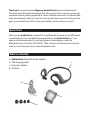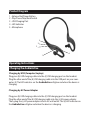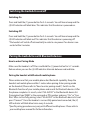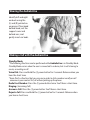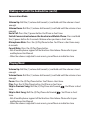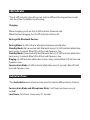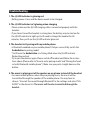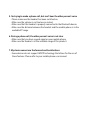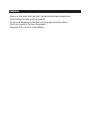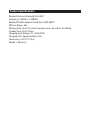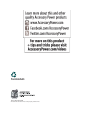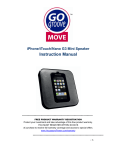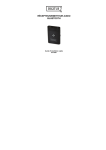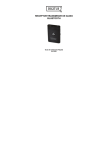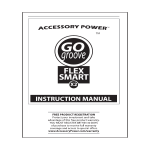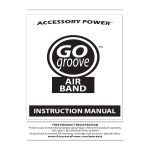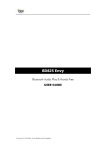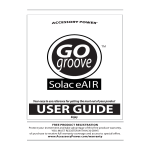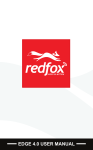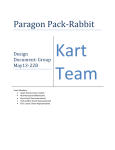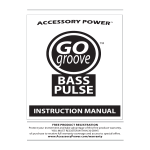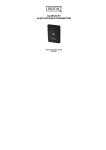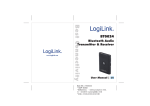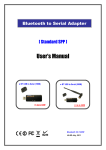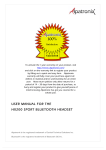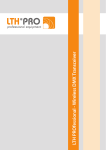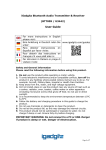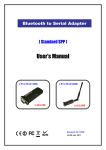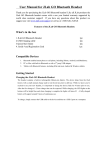Download audioactive manual.indd
Transcript
INSTRUCTION MANUAL Thank you for purchasing the GOgroove AudioActive Bluetooth stereo headset. This headset has Bluetooth technology that allows you to listen to music anytime and anywhere without getting tangled up in a mess of bothersome wires. The comfortable, wrap-around design makes it so you can listen to your favorite music on-the-go, at the gym, or even from home. With so many possibilities, where will you use yours? Quick Start Make sure the AudioActive is charged. Turn on Bluetooth function of your MP3 player or mobile phone. Press and hold the power button on the AudioActive for 5-7 seconds to enter pairing mode. On your mp3 player or mobile phone, search for Bluetooth devices and select “GG-AUDIO.” Then, connect with the headset and you’re ready to start listening to music and making phone calls. What’s in the Box a - AudioActive Bluetooth stereo headset b - USB charging cable c - AC power adapter d - Ear buds a b c d Product Diagram 1 - Volume Dial/Power Button 2 - Play/Pause/Skip/Back Switch 3 - USB Charging Port 4 - LED Indicator 5 - Microphone 5 3 2 4 1 Operating Instructions Charging the AudioActive Charging by USB (Computer/Laptop) Plug your (b) USB charging cable into the (3) USB charging port on the headset. Plug the other end of the (b) USB charging cable into the USB port on your computer. (4) The LED indicator on the AudioActive will glow red when the device is charging. Charging by AC Power Adapter Plug your (b) USB charging cable into the (3) USB charging port on the headset. Plug the other end of the (b) USB charging cable into the (c) AC power adapter. Then, plug the (c) AC power adapter into an AC wall outlet. The (4) LED indicator on the AudioActive will glow red when the device is charging. Switching the AudioActive on/off Switching On Press and hold the (1) power button for 3-5 seconds. You will hear a beep and the (4) LED indicator will blink blue. This indicates that the device is powered on. Switching Off Press and hold the (1) power button for 3-5 seconds. You will hear a beep and the (4) LED indicator will blink red. This indicates that the device is powering off. *The headset will switch off automatically in order to save power if no device is connected within 5 minutes. Pairing the AudioActive with Bluetooth devices How to enter Pairing Mode Make sure the headset is off. Press and hold the (1) power button for 5-7 seconds. Release when you see the (4) LED indicator alternate between red and blue. Pairing the headset with Bluetooth mobile phone Please make sure that your mobile phone has Bluetooth capability. Keep the headset and mobile phone within 1 meter when pairing. Enter pairing mode on the headset (Please refer to “How to enter pairing mode”). Switch on the Bluetooth function of your mobile phone and search for Bluetooth devices. After the phone completes its search, select “GG-AUDIO” in the Bluetooth device list. If prompted, type “0000” as the password or PIN number and press “Yes” or “Confirm.” After successfully pairing, select “GG-AUDIO” in the Bluetooth device list and press “Connect.” Once the headset is successfully paired and connected, the (4) LED indicator will blink blue twice every 4 seconds. *Specific pairing procedures may vary with different mobile phones. Please refer to your mobile phone manual for further information. Wearing the AudioActive Identify left and right ear buds using the (L) and (R) printed on ear pieces. Place band behind head, rest the supports over and behind ears, and gently insert ear buds. Making a Call with the AudioActive Standby Mode *The following functions can be performed while AudioActive is in Standby Mode. Standby Mode occurs when the user is connected to a device, but is not listening to music, or making a call. Voice Dial: Press and hold the (1) power button for 2 seconds. Release when you hear the short tone. *Voice Dial is a function that you can use in order to dial a number vocally or call someone in your contact list, all without picking up the phone. Redial Last Number: Press the (1) power button twice. You’ll hear a short tone. Ringing: (Incoming Call) Answer a Call: Press the (1) power button. You’ll hear a short tone. Reject a Call: Press and hold the (1) power button for 2 seconds. Release when you hear a short tone. Making a Call with the AudioActive (cont’d) Conversation Mode Volume Up: Roll the (1) volume dial toward (+) and hold until the volume is loud enough. Volume Down: Roll the (1) volume dial toward (-) and hold until the volume is low enough. End a Call: Press the (1) power button. You’ll hear a short tone. Switch Conversation between the Headset and Mobile Phone: Press and hold the (1) power button for 2 seconds. Release when you hear a short tone. Microphone Mute: Press the (2) Play/Pause button. You’ll hear a short tone every 6 seconds. Cancel Mute: Press the (2) Play/Pause button. - Not all mobile phones support all the functions listed above. Please refer to your mobile phone User Manual. - When the volume is adjusted to max or min, you will hear an indication tone. Playing Music Volume Up: Roll the (1) volume dial toward (+) and hold until the volume is loud enough. Volume Down: Roll the (1) volume dial toward (-) and hold until the volume is low enough. Pause: Press the (2) Play/Pause button. You’ll hear a short tone. Play: Press the (2) Play/Pause button. You’ll hear a short tone. Skip to Previous Song: Roll the (2) Play/Pause dial toward . You’ll hear a short tone. Skip to Next Song: Roll the (2) Play/Pause dial toward . You’ll hear a short tone. - Not all mobile phones support all the functions listed above. Please refer to your mobile phone User Manual. - When the volume is adjusted to max or min, you will hear an indication tone. LED Indicator *The (4) LED indicator glows blue or red, and has different blinking patterns to indicate the action the headset is performing. Charging When charging, you’ll see the (4) LED indicator illuminate red. When finished charging, the (4) LED indicator will turn off. Pairing with Bluetooth Devices: Pairing Mode: (4) LED indicator alternates between red and blue. Standby Mode (Not connected with Bluetooth device): (4) LED indicator blinks blue twice every 2 seconds. Blue LED will turn red if power is low. Standby Mode (Connected with the Bluetooth device): (4) LED indicator blinks blue twice every 5 seconds. Blue LED will turn red if power is low. Ringing: (4) LED indicator blinks blue 3 times every second. Blue LED will turn red if power is low. Conversation Mode: (4) LED indicator blinks blue every 2 seconds. Blue LED will turn red if power is low. Indication Tone *Your AudioActive emits a beep or tone sound to indicate different device statuses. Conversation Mode and Microphone Mute: You’ll hear two tones every 6 seconds. Low Power: You’ll hear a tone every 21 seconds. Troubleshooting 1. The (4) LED indicator is glowing red - Battery power is low, and the device needs to be charged. 2. The (4) LED indicator isn’t glowing when charging - Please make sure the (b) USB charging cable is connected properly with the headset. - If you haven’t used the headset in a long time, the battery may be too low for the (4) LED indicator to light up. You’ll need to charge the headset for 30 minutes, then you’ll see the (4) LED indicator glow red. 3. The headset isn’t pairing with my mobile phone - Is Bluetooth enabled on your mobile phone? Did you successfully switch the AudioActive to pairing mode? *You’ll know the AudioActive is in Pairing Mode when the (4) LED indicator flashes blue and red. - Try to pair the devices again. Please switch off headset and follow the instructions above (Please refer to “How to enter pairing mode” and “Pairing the head set with Bluetooth mobile phone”). Make sure you push straight down on the button. 4. The music is playing out of the speaker on my phone instead of the headset - For some mobile phones, when they are playing music, the music will be transmitted through the speaker of the mobile phone. You may have to choose “transmit the sound through Bluetooth” in the settings and select “GGAUDIO” in the device list. The music will then be transmitted through the headset. 5. I’m trying to make a phone call, but can’t hear the other person’s voice - Please make sure the headset has been switched on. - Make sure the volume is not too low or muted. - Make sure that the headset is properly connected to the Bluetooth device. - Make sure the distance between the headset and the mobile phone is in the available BT range. 6. During a phone call, the other person’s voice is not clear - Make sure that you have a good signal on your mobile phone. - Make sure the headset is in the available range of this product. 7. My device cannot use the forward and back buttons - Some devices do not support AVRCP technology that allows for the use of these features. Please refer to your mobile phone user manual. Cautions - Keep in a safe place free from dust, liquid, and extreme temperatures. - Don’t attempt to take apart the product. - Try to avoid dropping on the floor or hitting against hard surfaces. - Don’t use chemicals to clean the product. - Keep out of the reach of small children. Product Specifications Bluetooth Version: Bluetooth V2.0+EDR Frequency: 2.402GHz - 2.480GHz Bluetooth Profile: Headset, Hands free, A2DP, AVRCP Effective Range: 10m Working Time: Up to 7 hrs. for listening to music; up to 8 hrs. for talking Standby Time: Up to 140 hrs. Charging Input Voltage: DC +5.0±0.25VA Charging Time: Approximately 2.5 hrs. Dimensions: 5.32*5.37*2.5 in. Weight: 1.08 ounces ©2010 ACCESSORY POWER All trademarks and brand names are the property of their owners