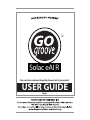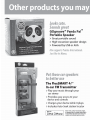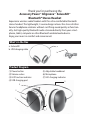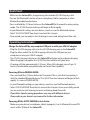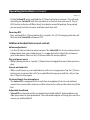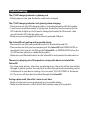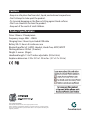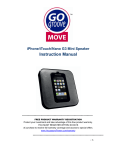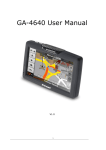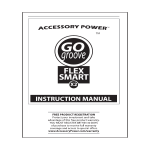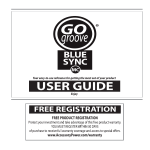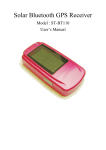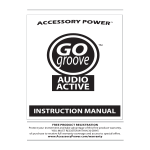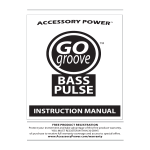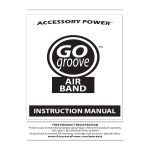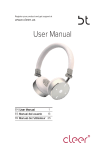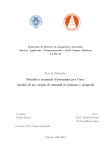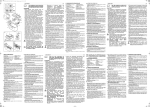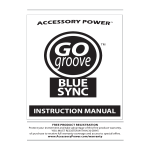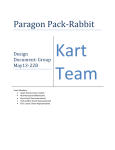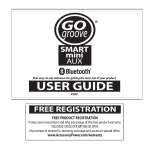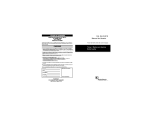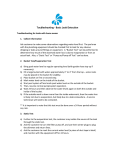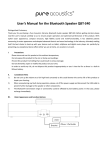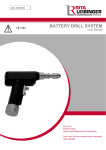Download SolaceAIR UserGuide BUILD.indd
Transcript
TM Solac eAIR Your easy to use reference for getting the most out of your product USER GUIDE Enjoy Thank you for purchasing the Accessory Power™ GOgroove™ SolaceAIR™ Bluetooth® Stereo Headset Experience wireless audio freedom with this ultra-comfortable Bluetooth stereo headset. The lightweight, 3-ounce design relieves the stress of other heavier headphone solutions without sacrificing sound quality or functionality. Get high-quality Bluetooth audio streamed directly from your smartphone, tablet, computer or other Bluetooth enabled audio device. Enjoy your music in comfort and convenience! What’s in the Box a- SolaceAIR b- USB charging cable a b Product Diagram (1) Power button (2) Volume rocker (3) LED function indicator (4) USB charging port (5) Adjustable headband (6) Microphone (7) LED charging indicator 5 3 2 4 1 6 7 Quick Start: - Make sure the SolaceAIR is charged using the included (b) USB charging cable. - Turn on the Bluetooth function of your smartphone, tablet, computer or other Bluetooth enabled audio device. - Press and hold the (1) Power button on the SolaceAIR for 8 seconds to enter pairing mode. The (3) LED function indicator will begin to flash rapidly. - In your Bluetooth settings on your device, search or scan for Bluetooth devices. Select “GG-SOLACEAIR” from the list and wait for it to pair. - Once paired, you are ready to start listening to music and taking hands-free calls. Operating Instructions: Charge the SolaceAIR by any computer USB port or with your USB-AC adapter - Plug the (b) USB charging cable into the (4) USB charging port on the SolaceAIR. - Plug the other end of the (b) USB charging cable into the USB port on your computer, or into your USB-AC adapter. - The (7) LED charging indicator on the SolaceAIR will glow red to indicate charging. When charging is complete, the (3) LED function indicator will glow blue. - Charging will take approximately 2-3 hours. When fully charged, you will get 15 hours of comfortable, enjoyable audio and hands-free capability. Powering ON into PAIRING MODE: - Press and hold the (1) Power button for 8 seconds if this is your first time pairing it with the intended Bluetooth device. The (3) LED function indicator will begin to flash rapidly. It is now in PARING MODE. - In your Bluetooth settings on your device, search or scan for Bluetooth devices. - Select “GG-SOLACEAIR” from the list and wait for it to pair. Once successfully paired, you are ready to start listening to music and taking hands-free calls. Please Note: Specific pairing procedures may vary with different devices. Please refer to your device’s user manual for further information. Powering ON for AUTO-PAIRING to last device: - Make sure your device (smartphone, tablet, laptop etc.) has its Bluetooth turned ON and is within 30 feet of the SolaceAIR. Operating Instructions continued: more >>> - On the SolaceAIR, press and hold the (1) Power button for 5 seconds. This will auto matically pair SolaceAIR with the same device as the last time you used it. The (3) LED function indicator will flash slowly to indicate successful pairing. Once paired, you are ready to listen to music and take hands-free calls. Powering OFF - Press and hold the (1) Power button for 5 seconds. The (7) LED charging indicator will flash red and SolaceAIR will power OFF. Additional headset features and controls Volume adjustment - Use the (2) Volume rocker to adjust volume. The SolaceAIR has its own volume levels independent from your audio device. It is suggested to first adjust the volume on your audio device, then use the (2) Volume rocker for master control. Play and pause music - While listening to music, tap the (1) Power button to toggle the music from pause to play. Answer and end calls - When a call comes in, your mobile device will issue a ringing tone. Tap the (1) Power button once to answer the call. If you would like to hang up or end the call, just tap the (1) Power button again. On-board hands-free microphone - The SolaceAIR is equipped with a hands-free microphone that cuts out ambient sound. Your conversation and voice will be clear to the caller on the other end of the line. Adjustable headband - SolaceAIR can be adjusted for an optimal and comfortable fit. Each earphone can slide up or down to your preference. The cushioned earpads will clasp your ears for a secure, yet comfortable fit. Toubleshooting: The (7) LED charging indicator is glowing red. - Battery power is low, and the device needs to be charged. The (7) LED charging indicator isn’t glowing when charging. - Please make sure the USB charging cable is connected properly with the headset. - If you haven’t used the headset in a long time, the battery may be too low for the LED indicator to light up. You’ll need to charge the headset for 30 minutes, then you will see the LED indicator glow red. - Make sure you are plugged into a functional, powered USB port. The SolaceAIR isn’t pairing with my audio device. - Please make sure that your audio device has its Bluetooth turned ON. - Please make sure that you have properly put the SolaceAIR into PARING MODE as described in this manual. You’ll know that SolaceAIR is in PAIRING MODE when the (3) LED function indicator is rapidly flashing blue. - Make sure your Bluetooth device or the SolaceAIR in not paired with other devices. The music is playing out of the speakers on my audio device instead of the SolaceAIR. - For some audio devices, when they are playing music, the music will be transmitted through its native speaker. You may have to select the option of transmitting sound via Bluetooth in your device settings. You can select “GG-SOLACEAIR” in the device list. The music will then be transmitted through the SolaceAIR. During a phone call, the caller’s voice in not clear. - Make sure that you have a good signal on your mobile phone. - Make sure the headset is within the 30 foot working range of this product. Cautions - Keep in a safe place free from dust, liquid, and extreme temperatures. - Don’t attempt to take apart the product. - Try to avoid dropping on the floor or hitting against hard surfaces. - Don’t use chemicals to clean the product. - Keep out of the reach of small children. Product Specifications Driver: 30mm x 2 Neodymium Frequency range: 40Hz – 20kHz Charging time: 3 hours by included USB cable Battery life: 15 hours of continuous use Bluetooth profile (v2.1+EDR): Headset, Hands-free, A2DP, AVRCP Working distance: 30 feet (9 meters) Weight: 3 ounces (85gm) Headband length: 15 to17 inches adjustable (38 to 43cm) Earphone dimension: 2.25 x 2.25 x 1.25 inches (5.7 x 5.7 x 3.2cm) ©2011 ACCESSORY POWER All trademarks and brand names are the property of their owners. iPhone® and iPod® are trademarks of Apple, Inc, registered in the U.S. and other countries. Apple is not responsible for the operation of this device or it’s compliance with safety and regulatory standards. Troubleshooting