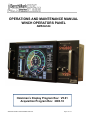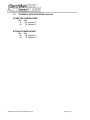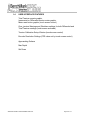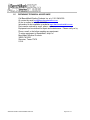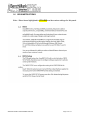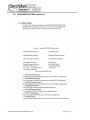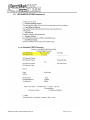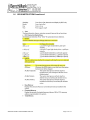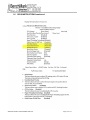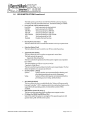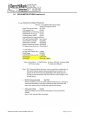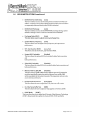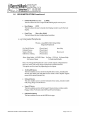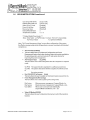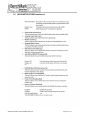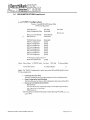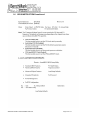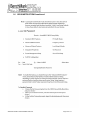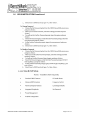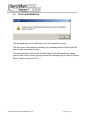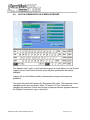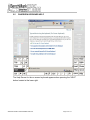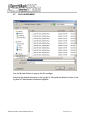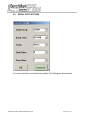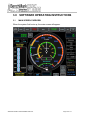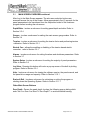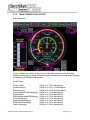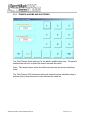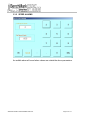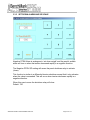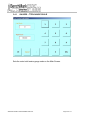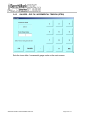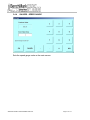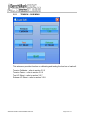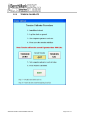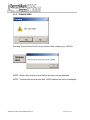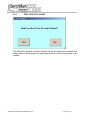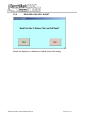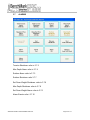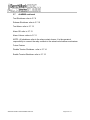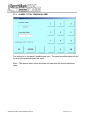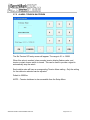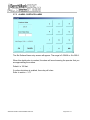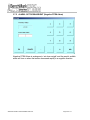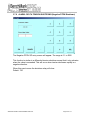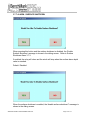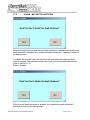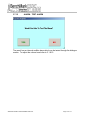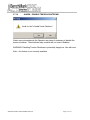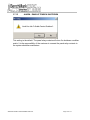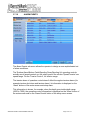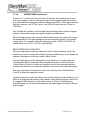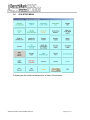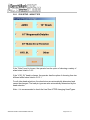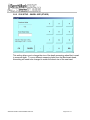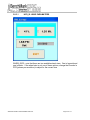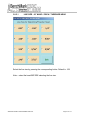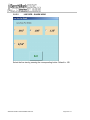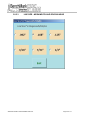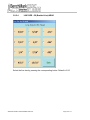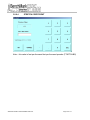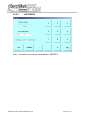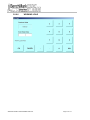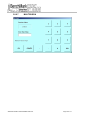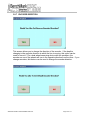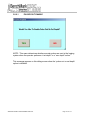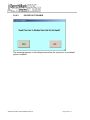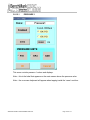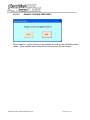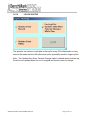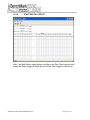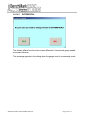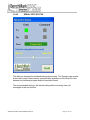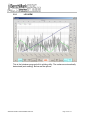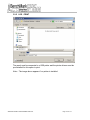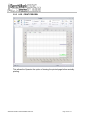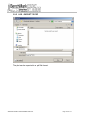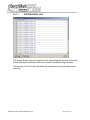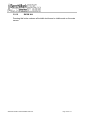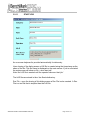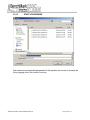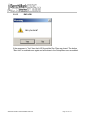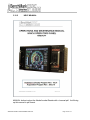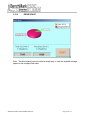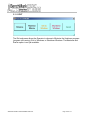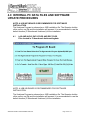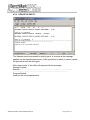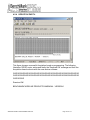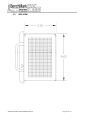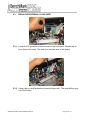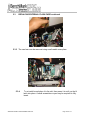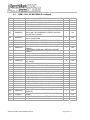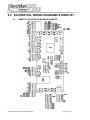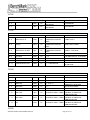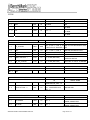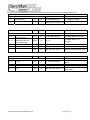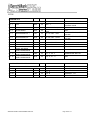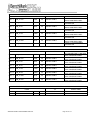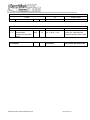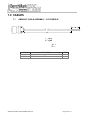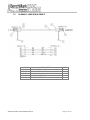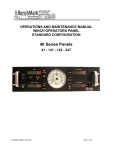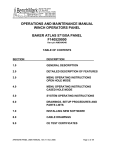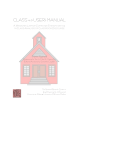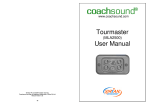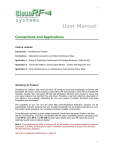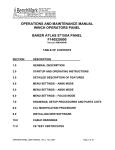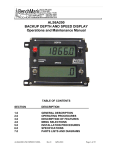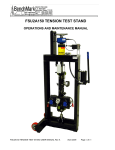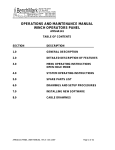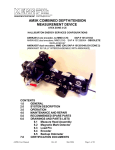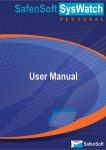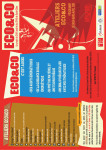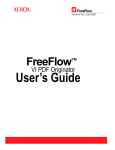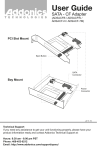Download Touch Screen Panel for Slickline User Manual
Transcript
OPERATIONS AND MAINTENANCE MANUAL WINCH OPERATORS PANEL AMS3A344 Hoistman’s Display Program Rev: V5.01 Acquisition Program Rev: 2003.10 AMS3A344 PANEL TOUCHSCREEN AUG 2014 Page 1 of 174 TABLE OF CONTENTS SECTION 1.0 DESCRIPTION INTRODUCTION 1.1 1.2 1.3 1.4 1.5 1.6 1.7 GENERAL DESCRIPTION TECHNICAL SPECIFICATIONS HARDWARE FEATURES USER INTERFACE FEATURES OBTAINING TECHNICAL ASSISTANCE BIOS INSTRUCTION DUAL BOOT PROCEDURE 2.0 WELLSITE OPERATING SUMMARY 3.0 SOFTWARE OPERATING INSTRUCTIONS 3.1 3.2 3.3 3.4 3.5 3.6 3.7 3.8 3.9 3.10 3.11 INTRODUCTION TOUCH SCREEN DEPTH GAUGES TENSION STRETCH ALARMS SYSTEM SETUP LOG VIEW HELP RESIZE - EXIT 4.0 INTERNAL PC DATA FILES AND SOFTWARE UPDATE PROCEDURES 5.0 MAINTENANCE, ASSEMBLY DRAWINGS AND BOM 6.0 SCHEMATICS, WIRING DIAGRAMS AND WIRELISTS 7.0 CABLE DRAWINGS AMS3A344 PANEL TOUCHSCREEN AUG 2014 Page 2 of 174 1.0 INTRODUCTION 1.1 GENERAL DESCRIPTION AMS3A344 PANEL TOUCHSCREEN AUG 2014 Page 3 of 174 1.1 GENERAL DESCRIPTION continued This panel is used to acquire and display depth and tension data from a wireline logging winch unit. The panel provides the operator a means to set and make adjustments to the data as necessary. Depth is displayed from data provided from an encoder mounted on a measuring device. The tension data is provided by a load pin and is also passed through to the acquisition system. The panel will operate with the BenchMark Dual Wheel Measuring Devices for slick line, braided line, and cased hole e-line services. The system consists of two main components, the real time acquisition board and the PC. The acquisition board provides power to and processes the signals from the encoders, load pin, and magnetic mark detector. This board operates independent from the PC and is instantly on when power is applied. It also is connected to displays for depth and tension. This allows depth and tension to be displayed immediately on power up and always be displayed regardless of the PC status. The PC uses an Intel based high speed processor running MS Windows XP embedded. The PC includes a color touch screen for operator input and command entry. The PC is Ethernet ready for connection to the internet for remote display and control. AMS3A344 PANEL TOUCHSCREEN AUG 2014 Page 4 of 174 1.2 TECHNICAL SPECIFICATIONS WEIGHT: PANEL ONLY: 10 LBS 4.55 KG POWER REQUIREMENTS: INPUT VOLTAGE: 12 – 24VDC INPUT CURRENT: 4 AMPS STARTUP SURGE 3 AMPS NORMAL OPERATION AMS3A344 PANEL TOUCHSCREEN AUG 2014 Page 5 of 174 1.2 TECHNICAL SPECIFICATIONS continued OPERATING TEMPERATURE Min Max 14 149 degrees F -10 65 degrees C STORAGE TEMPERATURE Min Max -22 158 degrees F -30 70 degrees C AMS3A344 PANEL TOUCHSCREEN AUG 2014 Page 6 of 174 1.3 HARDWARE FEATURES 12 - 24 VDC Power Input 110/220 VAC 50/60 HZ Internal PC board Intel based personal computer board 4 gb solid state media device Embedded windows XP or Windows 7 operating system Five USB ports (Two inside, two in front, and one on the back) 1 RS232 port RJ 45 Ethernet port USB Mouse / Keyboard included Color Display TFT LCD Backlit 400 NITS Sunlight readable Touch Screen Interface (replaces current key pad) 5 wire resistive USB interface Real Time Acquisition board Kerr Measurement Systems proprietary design 8051 Microprocessor based Provides power to encoders, load cell Processes encoder quadrature, load cell Runs independent of PC board Connected to digital displays for real time display of depth and tension Overtension Relay Contact Closure output Analog output interface Encoder quadrature output 0 – 10vdc tension output 4-20ma tension output Dual Pressure signal inputs A second 4gb solid state media device is provided for backup redundancy. Refer to 3.1.29 for information. AMS3A344 PANEL TOUCHSCREEN AUG 2014 Page 7 of 174 1.4 USER INTERFACE FEATURES Total Tension numeric graphic Incremental or Differential tension meter graphic Meter reset button graphic (touch screen control) Over_tension Warnings and Shutdown settings for both Differential and Total Tension readings (touch screen activated) Tension Calibration Setup Window (touch screen control) Encoder Resolution Settings (PPR value set by touch screen control) Approaching Surface Max Depth Set Down AMS3A344 PANEL TOUCHSCREEN AUG 2014 Page 8 of 174 1.5 OBTAINING TECHNICAL ASSISTANCE Call BenchMark Wireline Products Inc. at +1 281 346 4300 Or contact by email [email protected] Or fax in request at +1 281 346 4301 Information is also available on website www.benchmarkwireline.com Parts can be ordered by email, phone, or fax Equipment can be returned for repair and maintenance. Please notify us by Phone, email, or fax before sending any equipment. To return equipment to BenchMark, ship it to: BenchMark Wireline Products 36220 FM 1093 Simonton, Texas 77476 U.S.A. AMS3A344 PANEL TOUCHSCREEN AUG 2014 Page 9 of 174 1.6 BIOS INSTRUCTIONS Note – Menu items highlighted in YELLOW are the custom settings for this panel. AMS3A344 PANEL TOUCHSCREEN AUG 2014 Page 10 of 174 1.6 BIOS INSTRUCTIONS continued AMS3A344 PANEL TOUCHSCREEN AUG 2014 Page 11 of 174 1.6 BIOS INSTRUCTIONS continued AMS3A344 PANEL TOUCHSCREEN AUG 2014 Page 12 of 174 1.6 BIOS INSTRUCTIONS continued AMS3A344 PANEL TOUCHSCREEN AUG 2014 Page 13 of 174 1.6 BIOS INSTRUCTIONS continued AMS3A344 PANEL TOUCHSCREEN AUG 2014 Page 14 of 174 1.6 BIOS INSTRUCTIONS continued AMS3A344 PANEL TOUCHSCREEN AUG 2014 Page 15 of 174 1.6 BIOS INSTRUCTIONS continued AMS3A344 PANEL TOUCHSCREEN AUG 2014 Page 16 of 174 1.6 BIOS INSTRUCTIONS continued AMS3A344 PANEL TOUCHSCREEN AUG 2014 Page 17 of 174 1.6 BIOS INSTRUCTIONS continued AMS3A344 PANEL TOUCHSCREEN AUG 2014 Page 18 of 174 1.6 BIOS INSTRUCTIONS continued AMS3A344 PANEL TOUCHSCREEN AUG 2014 Page 19 of 174 1.6 BIOS INSTRUCTIONS continued AMS3A344 PANEL TOUCHSCREEN AUG 2014 Page 20 of 174 1.6 BIOS INSTRUCTIONS continued AMS3A344 PANEL TOUCHSCREEN AUG 2014 Page 21 of 174 1.6 BIOS INSTRUCTIONS continued AMS3A344 PANEL TOUCHSCREEN AUG 2014 Page 22 of 174 1.6 BIOS INSTRUCTIONS continued AMS3A344 PANEL TOUCHSCREEN AUG 2014 Page 23 of 174 1.6 BIOS INSTRUCTIONS continued AMS3A344 PANEL TOUCHSCREEN AUG 2014 Page 24 of 174 1.6 BIOS INSTRUCTIONS continued AMS3A344 PANEL TOUCHSCREEN AUG 2014 Page 25 of 174 1.6 BIOS INSTRUCTIONS continued AMS3A344 PANEL TOUCHSCREEN AUG 2014 Page 26 of 174 1.6 BIOS INSTRUCTIONS continued AMS3A344 PANEL TOUCHSCREEN AUG 2014 Page 27 of 174 1.6 BIOS INSTRUCTIONS continued AMS3A344 PANEL TOUCHSCREEN AUG 2014 Page 28 of 174 1.7 DUAL BOOT PROCEDURE The age of the panel will determine whether it has the dual boot option. Follow these instructions to set up to boot from the second compact flash card. - Connect a keyboard to the panel. - Turn power on to the panel. - Press the “DEL” key on the keyboard until the BIOS settings appear. - Use the DOWN ARROW key to select “Integrated Peripherals” and press ENTER (Return) on the keyboard - Select “OnChip Device IDE” and press ENTER on the keyboard - Use the DOWN ARROW key and select “On-Chip Secondary PCI IDE” - Use the PAGE DOWN key and change this setting to “DISABLED” - Use the UP ARROW key and select “On-Chip Primary PCI IDE” - Use the PAGE DOWN key and change this setting to “ENABLED” - Press the F10 key on the keyboard and answer YES to save the settings - The panel should start to Re-boot from the second boot device AMS3A344 PANEL TOUCHSCREEN AUG 2014 Page 29 of 174 2.0 WELLSITE OPERATING SUMMARY 2.1.1 Power up panel and verify it is working properly. 2.1.2 Press Zero Depth and verify that panel tension reads 0. Verify tension is recorded on acquisition system. 2.1.3 Set line size to match cable size installed in head (refer to section 3). 2.1.4 Set Tension Alarm value (refer to section 3). 2.1.5 Set depth adjust value (refer to section 3). 2.1.6 Install cable in measuring head and lay it slack on the ground. 2.1.7 Press Menu – Tension Cal – Tension Zero to zero the tension value. 2.1.8 Press Menu – Tension Cal – Tension Zero and verify that panel tension reads the proper tension value for the chosen head/load pin. Verify tension is being properly recorded on acquisition system. 2.1.9 Pull tool to depth 0 position. Press Zero Depth and verify that panel depth reads 0. Set acquisition system depth to 0 at this time. Make sure encoder direction is properly set. AMS3A344 PANEL TOUCHSCREEN AUG 2014 Page 30 of 174 2.2 LOG FILE BIG MESSAGE This message may occur if the Events Log File is deemed too large. This can occur if the program is operating for extended periods of time and the file has not been saved and re-inited. It is recommended to save and re-init the Events log file after each job to keep a record of the events of every job and to avoid this message pop-up. Refer to System Setup - Events Log Section 3.9.7.1 AMS3A344 PANEL TOUCHSCREEN AUG 2014 Page 31 of 174 2.3 LOG ON SCREEN Every time that the Hoistman program starts the Operator has the option of appending the new log information to the previous log file, overwriting the previous log file, or creating a new log file. AMS3A344 PANEL TOUCHSCREEN AUG 2014 Page 32 of 174 2.4 LOG ON SCREEN WITH ON SCREEN KEYBOARD The Operator can Log On to the Hoistman program as Local Admin or Local Control. Logging On as Local Control restricts some the panel parameters that can be changed. Logging On as Local Admin enables all parameters changes and requires a password. The panel ships with the Password in 'Remember Me' mode. The password can be changed only by the Local Admin. Refer To Section 3.9.8 for information on changing the password. Notice that the pop-up keyboard always appears whenever the Operator is required to type in a text box. AMS3A344 PANEL TOUCHSCREEN AUG 2014 Page 33 of 174 2.5 ONSCREEN KEYBOARD HELP The Help Screen for the on-screen keyboard appears when pressing the “HELP” button located at the lower right. AMS3A344 PANEL TOUCHSCREEN AUG 2014 Page 34 of 174 2.6 ONSCREEN KEYBOARD OPTIONS The options screen for the on-screen keyboard appears when pressing the “OPTIONS” button. The default settings are shown above. AMS3A344 PANEL TOUCHSCREEN AUG 2014 Page 35 of 174 2.7 LOG ON BROWSER Use the Browse feature to pop-up the file manager. Note that the default extension for the log file is .Hlog and the default location of the log files is C:\Benchmark Hoistman\LogData\. AMS3A344 PANEL TOUCHSCREEN AUG 2014 Page 36 of 174 2.8 SERIAL PORT SETTINGS It is recommended to use the following Serial Port Settings as shown above. AMS3A344 PANEL TOUCHSCREEN AUG 2014 Page 37 of 174 3.0 SOFTWARE OPERATING INSTRUCTIONS 3.1 MAIN SCREEN OVERVIEW When the system first boots up, the main screen will appear. AMS3A344 PANEL TOUCHSCREEN AUG 2014 Page 38 of 174 3.1 MAIN SCREEN OVERVIEW continued After Log In the Main Screen appears. The sub-menu selection buttons are accessed across the top of the screen. Allow approximately five (5) seconds for the panel parameters to be transferred from the Acquisition board to the Hoistman program before invoking the sub-menus. Depth/Shim - invokes a sub-menu for setting panel depth and shim. Refer to Section 3.3.4 Gauges - invokes a sub-menu for setting the main screen gauge scales. Refer to Section 3.4 Tension - invokes a sub-menu for setting the tension factor and performing tension calibration. Refer to Section 3.5.1 Stretch Corr - allows the enabling or disabling of the tension based stretch correction. refer to Section 3.6.1 Alarms - invokes a sub-menu for setting the alarm and shutdown parameters. Refer to Section 3.7 System Setup - Invokes a sub-menu for setting the majority of panel parameters. Refer to Section 3.8 Log View - Pressing this button will invoke a pop-up screen of the built-in plotting program. Refer to Section 3.9.1 Help - Invokes a sub-menu for viewing the software version, the panel manual, and the panel drive usage and capacity. Refer to Section 3.10.1 Resize & Exit - Invokes a sub-menu for minimizing or exiting the program or shutting down the Operating System. Refer to Section 3.11.1 Other Main Screen Buttons Zero Depth - Zeroes the panel depth. Invokes the following pop-up dialog which asks "Are You Sure You Want To Zero Depth?" to avoid accidental zeroing. AMS3A344 PANEL TOUCHSCREEN AUG 2014 Page 39 of 174 3.1 MAIN SCREEN OVERVIEW continued Zero Depth Acknowledgement Dialog Alarm Silence - Silences the panel alarm. Refer to Section 3.7.14 Reset Tension - Resets the differential tension (DTen/Incr) gauge needle. Start Job - Invokes a sub-menu for opening the LAS and REC log files. Refer to Section 3.9.11 Stop Job - Closes the LAS and REC log files. Refer to Section 3.9.13 Events Log – Opens the system events Log File. Refer to Section 3.9.7.1 Shutdown Released/Activated - This button is enabled upon a shutdown condition allowing the operator to press this button to de-activate the panel shutdown relay. Refer to Section 3.7.15 AMS3A344 PANEL TOUCHSCREEN AUG 2014 Page 40 of 174 3.2.1 MAIN SCREEN MINIMIZED Main Screen showing minimal boxes – by double tapping the boxes disappear. This is the view of the Main Screen when the non-essential text boxes have been made invisible by double-tapping on the individual text Boxes Note: The essential text boxes and gauges always remain visible on the main screen. All hidden text boxes can be restored by navigating to the system setup sub-menu and pressing the “Show All” button. AMS3A344 PANEL TOUCHSCREEN AUG 2014 Page 41 of 174 3.2.2 MAIN SCREEN TOUCH POINTS Call information Figure ? shows the various 'touch points on the main screen that invoke dialog boxes for changing the gauge scales and alarm and shutdown values without having to navigate to the different sub-menus. Touch Points Surface Alarm Incremental.jpg Differential.jpg TensionAlarmAndShutdown.jpg SpeedAlarms SetDownAlarmAndSDScale.jpg TensionScale.jpg SpeedGaugeScale.jpg DeltaTensionScale.jpg Depth Gauge.jpg AMS3A344 PANEL TOUCHSCREEN AUG 2014 (Refer to 3.7.3 for description) (Refer to 3.8.19.1 for description) (Refer to 3.8.19.2 for description) (Refer to 3.3.1 for description) (Refer to 3.3.2 for description) (Refer to 3.3.3 for description) (Refer to 3.4.1 for description) (Refer to 3.4.4 for description) (Refer to 3.4.3 for description) (Refer to 3.4.2 for description) Page 42 of 174 3.3.1 TENSION ALARMS AND SHUTDOWN The Total Tension Alarm setting is for the panel’s audible alarm only. The panel’s audible alarm will turn on when the tension exceeds this value. Note – This tension alarm value should be set lower than the tension shutdown value. The Total Tension S/D (shutdown) setting will cause the panel shutdown relay to activate (close) when the tension value exceeds the value set. AMS3A344 PANEL TOUCHSCREEN AUG 2014 Page 43 of 174 3.3.2 SPEED ALARMS An audible alarm will sound when values are outside the above parameters. AMS3A344 PANEL TOUCHSCREEN AUG 2014 Page 44 of 174 3.3.3 SET DOWN ALARM AND SD SCALE Negative DTEN Alarm is analogous to ‘set down weight’ and the panel’s audible alarm will turn on when the tension decreased rapidly in a negative direction. The Negative DTEN S/D setting will cause the panel shutdown relay to activate (close). This function is similar to a differential tension shutdown except that it only activates when the value is exceeded. This will occur when tension decreases rapidly in a negative direction. When this event occurs the shutdown relay will close. Default: 750 AMS3A344 PANEL TOUCHSCREEN AUG 2014 Page 45 of 174 3.3.4 DEPTH – SUBMENU DEPTH SET - Allows changing the panel depth OFFSET DEPTH – Displays the panel depth previous to the operator performing a “Depth Set”. Depth Shim Adds or subtracts depth continually. If 1 is entered then 1 foot or 1 meter will be added every 1000 feet or 1000 meters. If -.2 is entered then .2 feet or .2 meters will be subtracted every 1000 feet or 1000 meters. Default is 0.0 AMS3A344 PANEL TOUCHSCREEN AUG 2014 Page 46 of 174 3.4 GAUGES - MENU TTEN - The Total Tension Scale Screen allows the changing of the outer gauge scale at the center of the screen. DTEN - Inner Gauge Scale – Incremental/Differential tension provides a high resolution tension scale. It must be periodically reset as tension increases or decreases to keep it from “pegging out” when set to Incremental Mode. DEPH – Allows the changing of the depth scale located at the lower left of the main screen. SPEED – Allows the changing of the speed scale located at the lower center of the main screen. AMS3A344 PANEL TOUCHSCREEN AUG 2014 Page 47 of 174 3.4.1 GAUGES – TTEN GAUGE SCALE Sets the outer total tension gauge scale on the Main Screen. AMS3A344 PANEL TOUCHSCREEN AUG 2014 Page 48 of 174 3.4.2 GAUGES - DEPTH GAUGE Sets the bottom of the well depth gauge scale on the main screen. AMS3A344 PANEL TOUCHSCREEN AUG 2014 Page 49 of 174 3.4.3 GAUGES – DELTA / INCREMENTAL TENSION (DTEN) Sets the inner delta / incremental gauge scale on the main screen. AMS3A344 PANEL TOUCHSCREEN AUG 2014 Page 50 of 174 3.4.4 GAUGES - SPEED GAUGE Sets the speed gauge scale on the main screen. AMS3A344 PANEL TOUCHSCREEN AUG 2014 Page 51 of 174 3.5.1 TENSION – SUB MENU This submenu provides function or calibrating and testing the load on or load cell. Tension Calibrate – refer to section 3.5.2 Tension Factor – refer to section 3.5.6 Test LC Shunt – refer to section 3.5.7 Release LC Shunt – refer to section 3.5.8 AMS3A344 PANEL TOUCHSCREEN AUG 2014 Page 52 of 174 3.5.2 TENSION CALIBRATE AMS3A344 PANEL TOUCHSCREEN AUG 2014 Page 53 of 174 3.5.3 TENSION ZERO Pressing Tension Zero will null out any tension offset voltage up to 1,000 lbs. NOTE - Depth value must be zeroed before this menu can be displayed. NOTE - Tension value must be less than 1,000 lbs before this menu is displayed. AMS3A344 PANEL TOUCHSCREEN AUG 2014 Page 54 of 174 3.5.4 TENSION CAL – HIGH TENSION The load pin will automatically shunt when this screen appears. The ‘current tension’ text box above will display the load pin’s shunt tension value. AMS3A344 PANEL TOUCHSCREEN AUG 2014 Page 55 of 174 3.5.5 TENSION CAL Pressing Tension Cal will activate the tension relay inside the panel. The load pin should then return a calibrated signal that varies depending on the head chosen. 3K HEAD 5K HEAD MAKO HEAD SHARK HAD MEGAMOUTH HEAD DOLPHIN HEAD HYD-SL OTHER AMS3A344 PANEL TOUCHSCREEN AUG 2014 5,000 LBS 10,000 LBS 10,000 LBS 4,000 LBS 5,000 LBS 5,000 LBS 10,000 LBS 5,000 LBS Page 56 of 174 3.5.6 TENSION FACTOR The Set Tension Factor entry screen will appear. The range is 0.5-2.0 degrees. Default is 1.0. Explanation: Tension Factor as it relates to Load Cell angle Load cell angle is used to compensate when a load cell is not hung vertically (i.e. bottom sheave). Enter the value derived from the formula: AMS3A344 PANEL TOUCHSCREEN AUG 2014 Page 57 of 174 3.5.7 TEST LOAD CELL SHUNT This allows the Operator to test the loadcell circuits and cabling if the loadcell and cable support a shunt resistor. Be aware that this does not test the accuracy of the loadcell. AMS3A344 PANEL TOUCHSCREEN AUG 2014 Page 58 of 174 3.5.8 RELEASE LOAD CELL SHUNT Allows the Operator to release the loadcell shunt after testing. AMS3A344 PANEL TOUCHSCREEN AUG 2014 Page 59 of 174 3.6.1 STRETCH CORRECTION – ENABLE STRETCH The Default selection is: Enabled. Enabling this allows stretch correction to automatically be applied to the depth. The correction is calculated using line size Parameters. Stretch is calculated by stretch due to cable weight + stretch due to weight at end of cable. Stretch due to cable weight = stretch coefficient * depth * cable weight / 2. Stretch due to weight at end of cable = stretch coefficient * depth * (tension – cable weight). When tension is less than cable weight, tension measured is due to cable weight alone. AMS3A344 PANEL TOUCHSCREEN AUG 2014 Page 60 of 174 3.6.2 STRETCH CORRECTION – DISABLE STRETCH In Stretch Correction disabled mode the panel depth reflects the encoder depth and the effects of tension impacted on the cable are ignored. AMS3A344 PANEL TOUCHSCREEN AUG 2014 Page 61 of 174 3.7 ALARMS Tension Shutdown: refer to 3.7.2 Max Depth Alarm: refer to 3.7.4 Surface Alarm: refer to 3.7.3 Surface Shutdown: refer 3.7.7 Set Down Weight Shutdown: refer to 3.7.6 Max Depth Shutdown: refer to 3.7.8 Set Down Weight Alarm: refer to 3.7.5 Alarm Events: refer t 3.7.16 AMS3A344 PANEL TOUCHSCREEN AUG 2014 Page 62 of 174 3.7 ALARMS continued Test Shutdown: refer to 3.7.9 Release Shutdown: refer to 3.7.10 Test Alarm: refer to 3.7.12 Alarm Off: refer to 3.7.13 Alarm Volume: refers to 3.7.11 NOTE - All shutdowns refer to the relay contact closure. It is the operator’s responsibility to connect the relay contacts to the actual reel shutdown mechanism. Future Feature Disable Tension Shutdown: refer to 3.7.14 Enable Tension Shutdown: refer to 3.7.15 AMS3A344 PANEL TOUCHSCREEN AUG 2014 Page 63 of 174 3.7.1 ALARM - TOTAL TENSION ALARM This setting is for the panel’s audible alarm only. The panel’s audible alarm will turn on when the tension exceeds this value. Note – This tension alarm value should be set lower than the tension shutdown value. AMS3A344 PANEL TOUCHSCREEN AUG 2014 Page 64 of 174 3.7.2 ALARM - TENSION SHUTDOWN The Set Tension S/D entry screen will appear. The range is 0.1 to 19999 When this value is reached, alarm sounds, tension display flashes value, and tension contact closure switch is closed. This can be used to provide a signal to automatically stop the winch. Each wireline size will have a corresponding Tension Alarm setting. Only the setting for the cable size selected can be adjusted. Default is 2000 lbs NOTE – Tension shutdown is also accessible from the Setup Menu. AMS3A344 PANEL TOUCHSCREEN AUG 2014 Page 65 of 174 3.7.3 ALARM - SURFACE ALARM The Set Surface Alarm entry screen will appear. The range is 0-304 Mt or 0 to 999 ft. When this depth value is reached, the alarm will sound warning the operator that you are approaching the surface. Default: is 100 feet. If surface shutdown is enabled, then relay will close. Refer to section – 3.7.7 AMS3A344 PANEL TOUCHSCREEN AUG 2014 Page 66 of 174 3.7.4 ALARM - MAX DEPTH ALARM The Set Max Depth Alarm entry screen will appear. The range is from the surface alarm setting to 30,000 feet. Allows you to enter in the maximum depth desired. If the tool goes below that depth then an alarm will sound. If max depth shutdown is enabled, then the relay will close (refer to section 3.7.8). Default: 30,000 ft. AMS3A344 PANEL TOUCHSCREEN AUG 2014 Page 67 of 174 3.7.5 ALARM - SET DOWN WEIGHT (Negative DTEN Alarm) Negative DTEN Alarm is analogous to ‘set down weight’ and the panel’s audible alarm will turn on when the tension decreased rapidly in a negative direction. AMS3A344 PANEL TOUCHSCREEN AUG 2014 Page 68 of 174 3.7.6 ALARM - DELTA TENSION SHUTDOWN (Negative DTEN Shutdown) The Negative DTEN S/D entry screen will appear. The range is 0.1 to 5000 This function is similar to a differential tension shutdown except that it only activates when the value is exceeded. This will occur when tension decreases rapidly in a negative direction. When this event occurs the shutdown relay will close. Default: 750 AMS3A344 PANEL TOUCHSCREEN AUG 2014 Page 69 of 174 3.7.7 ALARM - SURFACE SHUTDOWN When pressing this button and the surface shutdown is disabled, the ‘Enable Surface Shutdown’ message is shown in the dialog screen. Refer to Surface Shutdown Alarm 3.7.3. If enabled, the relay will close and the winch will stop when the surface alarm depth value is reached. Default: Disabled When the surface shutdown is enabled, the ‘disable surface shutdown?’ message is shown in the dialog screen. AMS3A344 PANEL TOUCHSCREEN AUG 2014 Page 70 of 174 3.7.8 ALARM - MAX DEPTH SHUTDOWN When pressing this button and the max depth shutdown is disabled, the ‘enable max depth shutdown is disabled, the ‘enable max depth shutdown?’ message is shown in the dialog screen. If enabled, the relay will close and the winch will stop when the maximum depth value is reached. The maximum depth value is set on the max depth alarm screen (refer to section 3.7.8). Default: disabled When the max depth shutdown is enabled, the ‘disable max depth shutdown?’ message is shown in the dialog screen. AMS3A344 PANEL TOUCHSCREEN AUG 2014 Page 71 of 174 3.7.9 ALARM - TEST SHUTDOWN When this button is pressed, the contact closure pins are shorted. This can be used to test the winch shutdown mechanism or any other mechanism that uses these contacts. AMS3A344 PANEL TOUCHSCREEN AUG 2014 Page 72 of 174 3.7.10 ALARM - RELEASE SHUTDOWN When this button is pressed, the contact closure pins (A and B) on J8 are open. AMS3A344 PANEL TOUCHSCREEN AUG 2014 Page 73 of 174 3.7.11 ALARM VOLUME For safety reasons the audible alarm is always set to maximum volume when the panel is power-cycled, regardless of the setting prior to the power-cycle. AMS3A344 PANEL TOUCHSCREEN AUG 2014 Page 74 of 174 3.7.12 ALARM - TEST ALARM The panel has an internal audible alarm which can be tested through the dialogue screen. To adjust the volume level refer to 3.1.8.10 AMS3A344 PANEL TOUCHSCREEN AUG 2014 Page 75 of 174 3.7.13 ALARM OFF NOTE – There is no dialog screen associated with this function. Refer to the Main Screen 3.1. AMS3A344 PANEL TOUCHSCREEN AUG 2014 Page 76 of 174 3.7.14 ALARM - DISABLE TENSION SHUTDOWN Under some circumstances the Operator may deem it necessary to disable the tension shutdown. The shutdown relay contacts will not close if disabled. WARNING: Disabling Tension Shutdown is potentially dangerous. Use with care. Note – this feature is not currently available. AMS3A344 PANEL TOUCHSCREEN AUG 2014 Page 77 of 174 3.7.15 ALARM - ENABLE TENSION SHUTDOWN This setting is the default. The panel relay contacts will close if a shutdown condition exists. It is the responsibility of the customer to connect the panel relay contacts to the system shutdown mechanism. AMS3A344 PANEL TOUCHSCREEN AUG 2014 Page 78 of 174 3.7.16 ALARM EVENTS The Alarm Events sub-menu allows the operator to design a more sophisticated set of alarm conditions. The 'Surface Alarm/Bottom Catch/Spooling Down/Spooling Up' operation controls actually are all speed controls, so the value typed in the column 'Speed/Tension' are speed range. For the 'Tension Control', it's tension range. The tension alarm of operation control doesn't affect the regular tension alarms (for example tension shut down and tension alarm), its information is displayed on the 'Alarm' buttons of the main screen and setup menu. This information is shown, for example, when the depth goes inside depth range (6000 to 7000), the operation control information is displayed on the 'Alarm' button of the main screen and on the 'Alarm Events' button of the setup menu screen. AMS3A344 PANEL TOUCHSCREEN AUG 2014 Page 79 of 174 3.7.16 ALARM EVENTS continued If there is a '+' at the end of the text of the two buttons, that means there is more than one operation control in this depth range. In this example while the direction goes down and the depth goes inside the depth range 6000 to 7000, there are three operation controls: row 3/TTen Control, row 4/DTen Control and row 7/Down In CaseHole. Also if inside the operation control's depth range and the system tension changes outside of the tension range, the system will give an audible alarm. When the depth goes inside a speed control's depth range, the system will change the speed ribbon of the speed gauge on the main screen according to the speed setting value. For example, when the depth goes inside 16305.8 to 16240.2, the speed ribbon is set to 131.2 to 164.0 automatically. BEEP OPERATION CHECK BOX: When the depth goes inside one operation control's depth operating range, the check box is used for setting if the system gives an audible alarm or just display the operation information on the main screen 'alarm' button. At the left split window of the 'Operation Control Window', you could check the 'Surface Alarm/Bottom Catch/Spooling Down/Spooling Up' or click the 'Speed Control/Tension Control' to insert one operation control to the right split window. Uncheck the check box to remove the operation control from the right split window. Also you could select one operation control and click the button 'Delete Select Control' to delete one operation control. Inside the operation control edit table, a cell can be edited by double-clicking on it. If there is no response that means it has a default value that the operator cannot edit. For example 'Well Structure' in the depth column of ' Bottom Catch/Spooling Down/Spooling Up', the system will generate the depth range according to the well bottom depth. AMS3A344 PANEL TOUCHSCREEN AUG 2014 Page 80 of 174 3.8 SYS SETUP MENU Following are the functional descriptions of each of the buttons: AMS3A344 PANEL TOUCHSCREEN AUG 2014 Page 81 of 174 3.8.1 SYS SETUP - HEAD TYPE If the “Other” head is chosen, the operator has the option of choosing a variety of wheel sizes listed in 3.8.2 If the “HYD_SL” head is chosen, the operator has the option of choosing from two different wheel sizes listed in 3.8.3.1 For all other head selections, the wheel sizes are automatically determined and cannot be changed. The load pin types are also automatically determined by the head selection. Note – it is recommended to check the Line Size AFTER changing Head Types. AMS3A344 PANEL TOUCHSCREEN AUG 2014 Page 82 of 174 3.8.2 SYS SETUP - WHEEL SIZE (OTHER) This setting allows you to change the size of the depth measuring wheel that is used to measure depth. To use a different measuring head from the Benchmark head, this setting will need to be changed to match the wheel size of the new head. AMS3A344 PANEL TOUCHSCREEN AUG 2014 Page 83 of 174 3.8.3.1 HYD_SL HEAD PARAMATERS WHEEL SIZE – note that there are two available wheel sizes. One is Imperial and one is Metric. If the wheel size is not one of these options, change the Encoder In PPR (pulses per revolution) to adjust for the correct size. AMS3A344 PANEL TOUCHSCREEN AUG 2014 Page 84 of 174 3.8.3.2 LBS per PSI Use this setting to adjust the tension reading. AMS3A344 PANEL TOUCHSCREEN AUG 2014 Page 85 of 174 3.8.4 ENG/MET UNITS This menu allows you to select the display units for either depth or tension. Default is feet and lbs. AMS3A344 PANEL TOUCHSCREEN AUG 2014 Page 86 of 174 3.8.5.1 LINE SIZE - 20” MAKO / ORCA / THRESHER HEAD Select the line size by pressing the corresponding button. Default is .108 Note – select the head BEFORE selecting the line size. AMS3A344 PANEL TOUCHSCREEN AUG 2014 Page 87 of 174 3.8.5.2 LINE SIZE – SHARK HEAD Select the line size by pressing the corresponding button. Default is .108 AMS3A344 PANEL TOUCHSCREEN AUG 2014 Page 88 of 174 3.8.5.3 LINE SIZE – MEGAMOUTH AND DOLPHIN HEAD AMS3A344 PANEL TOUCHSCREEN AUG 2014 Page 89 of 174 3.8.5.4 LINE SIZE - 5K (Braided Line) HEAD Select the line size by pressing the corresponding button. Default is 5/16 AMS3A344 PANEL TOUCHSCREEN AUG 2014 Page 90 of 174 3.8.5.5 LINE SIZE – HYD SL AMS3A344 PANEL TOUCHSCREEN AUG 2014 Page 91 of 174 3.8.6.1 CABLE MANAGEMENT Cable management is a new feature to this version of the Hoistman program. This feature enables the Operator to document cable usage as an aid in determining cable wear. AMS3A344 PANEL TOUCHSCREEN AUG 2014 Page 92 of 174 3.8.6.2 LINE SELECTION A table is created for every available line size. In each table the Cable Number can be changed by selecting the line and pressing the 'Rename Line NO. button'. A new line can be added by pressing the 'New Line' button and an existing line can be deleted by selecting a line and pressing the 'Delete Line' button. To change the parameters select the line in the table and then press the 'OK' button to close the table and return to the Cable Management sub-screen. Note - When Head Type 'Other' is chosen all line sizes are shown in the Line Selection Table. AMS3A344 PANEL TOUCHSCREEN AUG 2014 Page 93 of 174 3.8.6.3 MILEAGE Note – this value is per thousand feet. AMS3A344 PANEL TOUCHSCREEN AUG 2014 Page 94 of 174 3.8.6.4 STRETCH COEFFICIENT Note – this value is feet per thousand feet per thousand pounds. (FT/KFT/KLBS) AMS3A344 PANEL TOUCHSCREEN AUG 2014 Page 95 of 174 3.8.6.5 LINE WEIGHT Note – this value is pounds per thousand feet. (LBS/KFT) AMS3A344 PANEL TOUCHSCREEN AUG 2014 Page 96 of 174 3.8.6.6 WORKING LOAD AMS3A344 PANEL TOUCHSCREEN AUG 2014 Page 97 of 174 3.8.6.7 MAX TENSION AMS3A344 PANEL TOUCHSCREEN AUG 2014 Page 98 of 174 3.8.7 ENCODER DIRECTION This screen allows you to change the direction of the encoder. If the depth is changing in the opposite direction to which the line is moving, this option can be used to correct it. On a dual wheel measuring device with two encoders, the encoder on one of the wheels will turn in the opposite direction from the other. If you change encoders, this feature can be used to change the encoder direction. AMS3A344 PANEL TOUCHSCREEN AUG 2014 Page 99 of 174 3.8.8 ENCODER STATUS The panel provides for two redundant encoder input circuits, but only one encoder can be Enabled at a time. Note that the encoder direction (refer to Section 3.8.7) may need to be reversed when changing the enabled encoder. AMS3A344 PANEL TOUCHSCREEN AUG 2014 Page 100 of 174 3.8.9.1 PULSES OUT ENABLE NOTE - This menu determines whether encoder pulses are sent to the logging system when the operator performs a “set depth” or a “zero depth” action. This message appears on this dialog screen when the ‘pulses out on set depth’ option is disabled. AMS3A344 PANEL TOUCHSCREEN AUG 2014 Page 101 of 174 3.8.9.2 PULSES OUT DISABLE This message appears on this dialog screen when the ‘pulsed out on set depth’ option is enabled. AMS3A344 PANEL TOUCHSCREEN AUG 2014 Page 102 of 174 3.8.10 ENCODER IN PPR The range is 1-2000 The screen allows you to set the encoder pulses per revolution setting. This number should be printed on the encoder label. Note - The encoder output pulses per foot/meter are not set by this screen, only the encoder input. The encoder output pulses per foot/meter are calculated from encoder PPR and Wheel Size. Default is 1200 PPR AMS3A344 PANEL TOUCHSCREEN AUG 2014 Page 103 of 174 3.8.11 ENCODER OUTPUT PPF This determines the encoder pulses out per foot and is independent of the encoder in pulses per revolution. AMS3A344 PANEL TOUCHSCREEN AUG 2014 Page 104 of 174 3.8.12.1 PRESSURE 1 This menu controls pressure 1 values and displays. Note – this is the label that appears on the main screen above the pressure valve. Note – the on-screen keyboard will appear when tapping inside the ‘name’ next box. AMS3A344 PANEL TOUCHSCREEN AUG 2014 Page 105 of 174 3.8.12.2 PRESSURE FULLSCALE The menu adjusts the settings for Fullscale PSI and the default setting is 10000 PSI - This value corresponds with the 20ma point of a 4-20ma current loop. Note – the on-screen keyboard will appear when tapping inside the PSI text box. AMS3A344 PANEL TOUCHSCREEN AUG 2014 Page 106 of 174 3.8.12.3 ENABLE / DISABLE PRESSURE 1 When Pressure 1 and/or Pressure 2 are enabled, the main screen will display these values. Once disabled these values will be removed from the main screen AMS3A344 PANEL TOUCHSCREEN AUG 2014 Page 107 of 174 3.8.12.4 ZERO Zero - Pressing this button establishes the zero pressure point. This corresponds with 4ma point on a 4-20ma current loop. Note – There is no image associated with this action. Note – The pressure will not be zeroed if the current is more than +/- 20% of 4ma. AMS3A344 PANEL TOUCHSCREEN AUG 2014 Page 108 of 174 3.8.13 PRESSURE 2 The settings menus for Pressure 2 are identical to Pressure 1. (See sections 3.8.12.1 through 3.8.12.4 for more information.) AMS3A344 PANEL TOUCHSCREEN AUG 2014 Page 109 of 174 3.8.14 RESTORE DEFAULTS When this button is pressed, all the settings will be restored to their default values. This functions as a software reset. Depth will be zeroed. Note - It is recommended to perform a restore defaults after a software update. AMS3A344 PANEL TOUCHSCREEN AUG 2014 Page 110 of 174 3.8.15 SUMMARY The Summary Menu is a quick reference to what parameters are set. This is a static display. All of the defaults are shown. AMS3A344 PANEL TOUCHSCREEN AUG 2014 Page 111 of 174 3.8.16 LOG FILE SETUP The operator can choose to add data to the log file every 100 milliseconds or every second. Be aware that the 100 millisecond option potentially results in large log files. Note - The 'Update Only When Tension Changes option' enabled means that the log file will not be updated when the tool is stopped and tension does not change. AMS3A344 PANEL TOUCHSCREEN AUG 2014 Page 112 of 174 3.8.17 START TIME LOGPLOT The LogPlot is a third-party plotting program that can invoked from this menu. A time-stamp named file is automatically created in c:\logplotfiles\ subdirectory. AMS3A344 PANEL TOUCHSCREEN AUG 2014 Page 113 of 174 3.8.18 START DEPTH LOGPLOT Note - the Start Depth Logplot button is similar to the Start Time Logplot button except the Depth Logplot is depth driven and the Time Logplot is time driven. AMS3A344 PANEL TOUCHSCREEN AUG 2014 Page 114 of 174 3.8.19.1 INCREMENTAL This feature affects how the main screen differential / incremental gauge needle movement behaves. This message appears in the dialog when the gauge is set to differential mode. AMS3A344 PANEL TOUCHSCREEN AUG 2014 Page 115 of 174 3.8.19.2 DIFFERENTIAL This feature affects how the main screen differential / incremental gauge needle movement behaves. This message appears in the dialog when the gauge is set to incremental mode. AMS3A344 PANEL TOUCHSCREEN AUG 2014 Page 116 of 174 3.8.20 SERIAL PORT STATUS This dialog is intended for troubleshooting purposes only. The Operator can monitor this screen to see if there are any communication problems on the Serial Port link between the hoistman program and the Acquisition board. The recommended setting is the fastest setting without receiving ‘time-out’ messages in the port text box. AMS3A344 PANEL TOUCHSCREEN AUG 2014 Page 117 of 174 3.9.1 LOG VIEW This is the hoistman program built-in plotting utility. The scales are automatically determined (auto-scaling). Below are the options: AMS3A344 PANEL TOUCHSCREEN AUG 2014 Page 118 of 174 3.9.2 LOG - PRINT The panel must be connected to a USB printer and the printer drivers must be pre-installed for this option to print. Note – The image above appears if no printer is installed. AMS3A344 PANEL TOUCHSCREEN AUG 2014 Page 119 of 174 3.9.3 LOG - PRINT PREVIEW This allows the Operator the option of viewing the printed page before actually printing. AMS3A344 PANEL TOUCHSCREEN AUG 2014 Page 120 of 174 3.9.4 LOG - EXPORT TO JPG The plot can be exported to a .jpg file format. AMS3A344 PANEL TOUCHSCREEN AUG 2014 Page 121 of 174 3.9.5 LOG - EXPORT TO PDF The plot can be exported to a .pdf file format. AMS3A344 PANEL TOUCHSCREEN AUG 2014 Page 122 of 174 3.9.6 LOG - LOGVIEW CURVE SELECT All available inputs are listed in the table on the right and the Operator can choose which inputs to add to the plot by moving the selected input to the table on the left. Record Up: The Operator can instruct the plotting utility to only plot when the depth is moving uphole. Record Down: The Operator can instruct the plotting utility to only plot when the depth is moving downhole. AMS3A344 PANEL TOUCHSCREEN AUG 2014 Page 123 of 174 3.9.7 LOG - RECORD TIME The Operator can instruct the plotting utility to plot all of the time (time-based). AMS3A344 PANEL TOUCHSCREEN AUG 2014 Page 124 of 174 3.9.7.1 SYSTEM EVENTS LOG The System Events Log can be saved to disk by pressing the “save-as” button this file contains event information that can be used for troubleshooting purposes. The pressing “Init Log” button will delete the existing event log and create a new event log. AMS3A344 PANEL TOUCHSCREEN AUG 2014 Page 125 of 174 3.9.8 NEW PASSWORD This Password can only be changed by logging in to the program as an administrator. Note – If the password is lost, the hoistman program must be reinstalled to reset the password. AMS3A344 PANEL TOUCHSCREEN AUG 2014 Page 126 of 174 3.9.9 SYSTEM WORKING STATUS This dialog allows the Operator to change the password if he is already an Administrator. Local Admin – in this mode the operator is allowed to change all parameters. Local Control – in this mode the operator is restricted in their ability to change some parameters. AMS3A344 PANEL TOUCHSCREEN AUG 2014 Page 127 of 174 3.9.10 SHOW ALL Pressing this button restores all invisible text boxes to visible mode on the main screen. AMS3A344 PANEL TOUCHSCREEN AUG 2014 Page 128 of 174 3.9.11 START JOB An on-screen keyboard is provided automatically for data entry. Upon closing of the dialog screen a LAS file is created using the time stamp as the name of the file. This file name is displayed on the main screen. If job is not started the main screen will show no file – must start job! Note: No LAS file is created until the operator chooses ‘start job.’ The LAS files are stored in the c:\las files\subdirectory Rec File – upon the closing of this dialog screen a Rec File is also created. A Rec File is a text file that is simplier than the LAS file. AMS3A344 PANEL TOUCHSCREEN AUG 2014 Page 129 of 174 3.9.12 START JOB BROWSE File names are automatically generated but the operator can choose to rename the file by tapping in the ‘file to record’ text box. AMS3A344 PANEL TOUCHSCREEN AUG 2014 Page 130 of 174 3.9.13 END JOB If the response is “Yes” then the LAS file and the Rec Files are closed. The button “Start Job” is enabled once again and all buttons in the Setup Menu are re-enabled. AMS3A344 PANEL TOUCHSCREEN AUG 2014 Page 131 of 174 3.10.1 HELP MENU The HELP button will display the four options displayed above. AMS3A344 PANEL TOUCHSCREEN AUG 2014 Page 132 of 174 3.10.2 HELP MANUAL MANUAL button invokes the Adobe Acrobat Reader with c:\manual.pdf. It will bring up this manual in pdf format. AMS3A344 PANEL TOUCHSCREEN AUG 2014 Page 133 of 174 3.10.3 ABOUT SCREEN The ABOUT button displays the software revisions. There are two programs that can be updated, the HOISTMAN program which is run by the PC and the ACQUISITION program that is run by the real time board. AMS3A344 PANEL TOUCHSCREEN AUG 2014 Page 134 of 174 3.10.4 DRIVE SPACE Note - The drive space button provides a simple way to view the available storage space on the compact flash card. AMS3A344 PANEL TOUCHSCREEN AUG 2014 Page 135 of 174 3.11.1 EXIT The Exit sub-menu allows the Operator to choose to Minimize the Hoistman program (program still running), Exit to Windows, or Shutdown Windows. The Maximize and Resize option is not yet available. AMS3A344 PANEL TOUCHSCREEN AUG 2014 Page 136 of 174 3.11.2 REDUNDANT BACKUP SOLID STATE DEVICE The Model 344 panel provides a backup solid state device that can be enabled in the case that the default drive operating system becomes corrupted and unbootable. WARNING – only one device can be enabled at a time or damage will result to both operating systems. To change the bootable device from the panel default (IDE channel 1 master) to the backup (IDE channel 0 master) cycle power on the panel and press the ‘DEL’ key (on the USB keyboard plugged into the front panel) and wait to enter the CMOS setup utility. Now proceed to the ‘INTEGRATED PERIPHERALS’ menu and then proceed to the ‘ON-CHIP IDE DEVICE’ menu and disable the ‘ON-CHIP SECONDARY PCI IDE’ and then enable the ‘ON-CHIP PRIMARY PCI IDE’. Press the ‘ESC’ key twice and then navigate to ‘SAVE & EXIT SETUP’ and press ‘Y’ for Yes-save and quit. AMS3A344 PANEL TOUCHSCREEN AUG 2014 Page 137 of 174 4.0 INTERNAL PC DATA FILES AND SOFTWARE UPDATE PROCEDURES NOTE: A USB KEYBOARD IS RECOMMENDED FOR SOFTWARE INSTALLATION. The Hoistman Program is released as a .MSI installation file. The Operator doubleclicks on the .msi file and the installation will proceed. It is recommended to use the default location (C:\Benchmark Hoistman\) for the installation. 4.1 LAS AND HLOG, DATA FILES AND REC FILES Files located in C:\benchmark hoistman\logdata NOTE: A USB KEYBOARD IS RECOMMENDED FOR SOFTWARE INSTALLATION. The Hoistman Program is released as a .MSI installation file. The Operator doubleclicks on the .msi file and the installation will proceed. It is recommended to use the default location (C:\Benchmark Hoistman\) for the installation. AMS3A344 PANEL TOUCHSCREEN AUG 2014 Page 138 of 174 4.2.1 UPDATE 2K PART 1 The Acquisition program is installed using the Software Install Utility which can be accessed by double-clicking the Desktop icon "Software Install". The utility screen contains the instructions for re-programming the Acquisition board. Upon pressing the 'Start' button the utility will automatically open a Hyperterminal session and then send a re-boot command to the Acquisition board. AMS3A344 PANEL TOUCHSCREEN AUG 2014 Page 139 of 174 4.2.2 UPDATE 2K PART 2 The Operator must be prepared to quickly type a 'p' as soon as the message appears on the Hyperterminal screen. If the opportunity to press 'p' passes, repeat the procedure from the start again. After receiving the 'p' the utility will respond with this message: Erasing Program Memory............................................................................................................. ............................................................................................................... Program Erased. send hex file using hyperterminal AMS3A344 PANEL TOUCHSCREEN AUG 2014 Page 140 of 174 4.2.3 UPDATE 2K PART 3 After receiving the above message from the utility proceed to the Hyperterminal 'Transfer' pull-down menu and choose 'Send Text File' and then pull-down 'Files Of Type' and choose 'All Files(*.*)' and then choose the latest revision hex file (hint: s344_2k_XX.hex). AMS3A344 PANEL TOUCHSCREEN AUG 2014 Page 141 of 174 4.2.4 UPDATE 2K PART 4 This figure shows a successful Acquisition board re-programming. The following illustrates 'GOOD' sector writes and finally the 'Reveived OK' message and then the Acquisition board re-boots with the new version software. GGGGGGGGGGGGGGGGGGGGGGGGGGGGGGGGGGGGGGGGGGGGGGGG GGGGGGGGGGGGGGGGGGGGGGGGGGGGGGGGGGGGGGGGGGGGGGGG GGGGGGGG Received OK. BENCHMARK WIRELINE PRODUCTS AMS3A344 - VERSION 1 AMS3A344 PANEL TOUCHSCREEN AUG 2014 Page 142 of 174 5.0 MAINTENANCE, ASSEMBLY DRAWINGS & BOM 5.1 FRONT VIEW AMS3A344 PANEL TOUCHSCREEN AUG 2014 Page 143 of 174 5.2 SIDE VIEW AMS3A344 PANEL TOUCHSCREEN AUG 2014 Page 144 of 174 5.3 REPLACING ENTERNAL FLASH CARD 5.3.1 Locate the PC processor board mounted to the front panel. Remove zip tie from the top left corner. The card is on the back side of this board. 5.3.2 Using a pen or small screwdriver press the reject tab. The card will then pop out of the holder. AMS3A344 PANEL TOUCHSCREEN AUG 2014 Page 145 of 174 5.3 REPLACING ENTERNAL FLASH CARD continued 5.3.3 The card can now be removed using small needle nose pliers. 5.3.4 To re-install a card place it in the slot, then press it in until you feel it latch into place. A small screwdriver or pen may be required to fully insert. AMS3A344 PANEL TOUCHSCREEN AUG 2014 Page 146 of 174 5.4 BOM – BILL OF MATERIALS LINE 1 2 3 P/N AM2KP134 40100 AMS5P221 5 AMS5P015 6 8 9 10 11 AMS4A373 AMS4A577 AMS4P577 AMS4P513 AMS4A549 13 AMS4P128 14 15 17 19 22 23 24 ACMU1P02 AMS4A322 AMS4A644 ALS3A034 AMS4P307 ALS1P032 AMS4P252 26 AMS4M136 27 28 29 30 31 32 AMS4M095 AMS4M343 AMS4M092 AMS4M034 AMS4M037 AMS4M057 33 AMS4M039 34 35 36 37 38 39 AMS4M076 AMS7M002 ALS1P011 AMS4P362 AMS4P363 AMS4A572 A 40 AMS5P076 DESCRIPTION PC BOARD AMS2K ACQUISITION LICENSE WINDOWS WIN7 EMBEDDED MEMORY COMPACT FLASH 8.0GB COMPUTER SINGLE BOARD 1.6GHZ 2GB RAM INTEL ATOM PROCESSOR CABLE ASSY ADVANTECH VIDEO 12.4" LCD DISPLAY LCD ASSY 12.1 USE AMS4K577 W/TOUCHSCREEN LCD 12.1 COLOR TFT SHARP BACKLIT 350 NITS SCREEN TOUCH RESISTIVE 12.1 4W PCB ASSY CONTROL LG TOUCH PNL DISPLAY LED RED 0.5" 14 SEGMNT SERIAL 2" x 3.5" 12 PIN HEADER POWER SUPPLY 45W 12V 90-264VAC PCB ASSY VOLUME BRD PCB ASSY CCL/MMK BD AMS4A045 PCB ASSY INTRCM 3" MONO W RLYS SONALERT SC616N MALLORY 4-16V 6-22mA SPEAKER ALNICO 8 0HM 2W 77MM BATTERY LEAD-ACID SEALED 12V 7.2AH .187 SPADE BEZEL LCD 12.1" LCD SHARP TUCH 5U OPERATOR PANEL CHASSIS 8-3/4 TOUCH SCRN OH PANEL REAR 8-3/4 TOUCH SCRN SL OP PANEL PANEL FRONT WINCH OP TOUCH SCR 8-3/4 X 19 PANEL TOP TOUCH SCRN OH OP PNL 8-3/4 X 19 CLAMP BATTERY 12VDC TOUCH SCRN TRAY BATTERY 12VDC TOUCH SCRN STANDOFF BATTERY CLAMP 12VDC TOUCH SCREEN OH OP PNL 2.25 LG WINDOW LED RECESSED SERIAL DCI DISPLAY BRACKET SONALERT MOUNTING POT 250 OHM CLAROSTAT 381N250 POT 500 OHM 1/4W CARB LNR W/SW KNOB INSTRUM SKIRTED RND .5"DI CABLE ASSY BACK LIGHT 12.4" DI MEMORY RAM 2GB DDR2 SODIMM NON-ECC 200 PIN ADVANTECH AMS3A344 PANEL TOUCHSCREEN AUG 2014 QTY 1 1 2 REF Nor Nor Nor 1 Nor 1 0 1 1 1 Nor Ref Nor Nor Nor 2 Nor 1 1 1 1 1 1 0 Nor Nor Nor Nor Nor Nor Ref 1 Nor 1 1 1 1 1 1 Nor Nor Nor Nor Nor Nor 2 Nor 2 1 1 1 2 1 Nor Nor Nor Nor Nor Nor 1 Nor Page 147 of 174 5.4 BOM – BILL OF MATERIALS continued LINE 42 44 47 49 56 P/N AMS7P028 AMS4P418 AMS4P290 C276P155 AMS4P274 57 AMS4P276 58 AMS4P691 59 60 70 AMS4P169 AMS4P179 AMS4P172 71 AMS4P164 72 AMS4P166 75 77 78 AMS4P171 AMS7P068 F244888000 79 AMS4P198 80 81 82 83 84 90 91 94 95 96 99 100 101 ALS3P018 AMS8P092 AMS7P037 AMS4A571 AMS4P271 AMS4P675 AMS4P590 FSU1P027 FSU1P028 AMS4P738 AMS4P028 AMS4P419 AMS4P131 102 AMS5P202 104 ALS4P011 105 106 AMS5P214 AMS3A344-900 DESCRIPTION SWITCH 4PDT TOGGLE LOCKING MTL-406N ALCO CONN MICROPHONE 4 PIN PNL MT TERMINAL INSULATED SOLDR 6-32 CABLE BELDEN 177431 10' AC COUPLING RJ45F/RJ45F SHIELDED 90 DEG SNAP IN RECEPTACLE 115/240 VAC FUSED EMI FILTERED 2 AMP 6 AMP, GEN PURPOSE FILTERED 120V/240V, NO SWITCH, FLANGED FUSE 2.5A 250V 5MM X 20MM GMC MED TIME DELAY GLASS TUBE CONN KPSE02E12-3P RECEPT 12VDC POWER IN CONN KPSE02E12-3S RECEPTACLE 3 SOCKETS CONN KPSE02E14-12S RECEPTACLE 12 SOCKETS CONN DB9S CRIMP AMP USED WITH SOCKET 205090-1 CONN DB25S CRIMP AMP USED WITH SOCKET 205090-1 CONN KPSE02E12-10S RECEPTACLE 10 SOCKETS SCREW JACK D-CONNECTOR KEYSTONE E 7231 HANDLE OVAL 1-1/2 X 4-9/16 AL SPACER UNTHREADED RND NYLON #4 5/16L x 3/16 OD (100/PK) STANDOFF 8-32 X 1 M/F HEX 8547.90.0010 SCREW 6-32 X 3/8 FH PHIL SST STANDOFF 6-32 X 1-1/2 M/F HEX POWER SUPPLY CABLE ASSY 2 X USB PNL MT CONN KPSE02E12-8S RECEPTACLE 8 SOCKETS TAPE DBL SIDE 1/16 X 1 3M URETHANE KEYBOARD USB MINI TOUCH BLACK NUTPLATE SHELL 12 4-40 AMPHENOL NUTPLATE SHELL 14 4-40 AMPHENOL DUSTCAP PLUG CAPUSB-A 8536.69.4050 SWITCH DPDT TOGGLE LOCKING ON-NONE-ON MICROPHONE CB COBRA HG-M73 CLIP CB MICROPHONE COMPACT FLASH ADAPTER SATA ADDONICS ADSACFB STANDOFF 4-40 X 13/32 M/F HEX 3/16 NICKEL PL BRASS WASHER #8 FLAT NYLON INTERCOM PCB HARNESS WIRE AMS3A344 PANEL AMS3A344 PANEL TOUCHSCREEN AUG 2014 QTY 1 2 2 1 1 REF Nor Nor Nor Nor Nor 1 Nor 2 Nor 1 3 2 Nor Nor Nor 1 Nor 1 Nor 1 2 2 Nor Nor Nor 8 Nor 4 14 4 1 1 24 1 6 2 3 1 1 1 Nor Nor Nor Pht Nor Nor Nor Nor Nor Nor Nor Nor Nor 1 Nor 3 Nor 8 1 Nor Nor Page 148 of 174 6.0 SCHEMATICS, WIRING DIAGRAMS & WIRELIST 6.1 AM2KP134 ACQUISITION BOARD SCHEMATIC AMS3A344 PANEL TOUCHSCREEN AUG 2014 Page 149 of 174 6.1 AM2KP134 ACQUISITION BOARD SCHEMATIC AMS3A344 PANEL TOUCHSCREEN AUG 2014 Page 150 of 174 6.1 AM2KP134 ACQUISITION BOARD SCHEMATIC AMS3A344 PANEL TOUCHSCREEN AUG 2014 Page 151 of 174 6.1 AM2KP134 ACQUISITION BOARD SCHEMATIC AMS3A344 PANEL TOUCHSCREEN AUG 2014 Page 152 of 174 6.1 AM2KP134 ACQUISITION BOARD SCHEMATIC AMS3A344 PANEL TOUCHSCREEN AUG 2014 Page 153 of 174 6.1 AM2KP134 ACQUISITION BOARD SCHEMATIC AMS3A344 PANEL TOUCHSCREEN AUG 2014 Page 154 of 174 6.1 AM2KP134 ACQUISITION BOARD SCHEMATIC AMS3A344 PANEL TOUCHSCREEN AUG 2014 Page 155 of 174 6.1 AM2KP134 ACQUISITION BOARD SCHEMATIC AMS3A344 PANEL TOUCHSCREEN AUG 2014 Page 156 of 174 6.1 AM2KP134 ACQUISITION BOARD SCHEMATIC AMS3A344 PANEL TOUCHSCREEN AUG 2014 Page 157 of 174 6.1 AM2KP134 ACQUISITION BOARD SCHEMATIC AMS3A344 PANEL TOUCHSCREEN AUG 2014 Page 158 of 174 6.2 BACK PANEL CONNECTIONS AMS3A344 PANEL TOUCHSCREEN AUG 2014 Page 159 of 174 6.3 WIRELIST AMS3A344 WIRING LIST REV A 2/13/2014 J1 12 - 24VDC, KPSE02E12-3P J2 ENCODER 1, KPSE02E14-12S J3 ENCODER 2, KPSE02E14-12S J4 LOAD CELL, KPSE02E12-10S J5 PRESSURE IN, KPSE02E12-8S J6 RS232 IN, DB9 J7 SIGNAL OUT, DB25 J8 0 - TENS, KPSE02E12-3P J10 SPEAKER 1, KPSE02E12-3S J11 SPEAKER 2, KPSE02E12-3S J12 ETHERNET J13 USB J14 J19 AC POWER IN MICROPHONE CONNECTOR ON THE REAR PANEL MICROPHONE CONNECTOR ON THE FRONT PANEL VGA CONNECTOR, DB15 S3 POWER SWITCH S2 SPEAKER 1, SPEAKER 2 SWITCH VIR1 FRONT PANEL INTERNAL VOLUME KNOB VER1 FRONT PANEL EXTERNAL VOLUME KNOB J17 J18 5 PIN KRD INITIAL RELEASE P2 - POWER AND RELAY CONNECTIONS FROM TO SIGNAL NAME S3 - A1 NO (BOTTOM) P1 18/22/22 2 CCL/MMK PCB & VIR1 - 2 12-24VDC POWER P2 - 1 BATT + RED P2 - 2 BATT - BLK 18 BUS BAR GND P2 - 3 CONTACT CLOSURE N.O. BRN 20 J8 - A TENSION CONTACT CLOSURE BACK PANEL P2 - 5 CONTACT CLOSURE COM GRN 20 J8 - B TENSION CONTACT CLOSURE BACK PANEL AMS3A344 PANEL TOUCHSCREEN AUG 2014 Page 160 of 174 16 PIN P3 - SERIAL PROGRAM FROM P3 - 2 GRY 22 P3 - 3 BLU 22 TO CN11 - 2 ADVANTECH PROCESSOR CN11 - 3 ADVANTECH PROCESSOR SIGNAL NAME RE-PROGRAM RE-PROGRAM 16 PIN P6 - ANALOG IN/OUT FROM P6 - 5 4-20MA INPUT #1 ORN 22 P6 - 6 +24VDC WHT 22 P6 - 8 4-20MA INPUT #1 GND BLK 22 P6 - 7 SHUNT CAL ENABLE GRN 22 TO J5 - D ,PRESS IN CONNECTOR ON REAR PANEL J5 - H, PRESS IN CONNECTOR ON REAR PANEL J5 - E, PRESS IN CONNECTOR ON REAR PANEL J4 - G SIGNAL NAME P6 - 9 4 TO 20MA BRN 22 J7 -12 4 TO 20MA OUTPUT TO SYSTEM P6 - 10 GND BLK 22 J7 - 21 GND P6 - 11 0-10VDC OUT (TENSION) GRY 22 J7 - 9 P6 - 13 TENSION METER DAC GRN 22 P1 - 2 VOLUME PCB TENSION OUT+ TO SYSTEM DAC OUT TO SONALERT VOLUME PCB 4-20MA LOOP 1 4-20MA LOOP POWER 4-20MA 1 LOOP GND SHUNT CAL 12 PIN P7 - COMMUNICATIONS - RS232 FROM TO SIGNAL NAME P7 - 5 COM3 TXD GRY 22 J6 - 2 TXD TO REAR PANEL P7 - 6 +5VDC RED 22 D1 - 4, D2 - 4, J6 - 9 P7 - 7 COM2 TXD ORN 22 D1 - 5, D2 - 5 P7 - 8 COM3 RXD BRN 22 J6 - 3 DCI DISPLAY POWER DISPLAY DATA - TWO WIRES CONNECTED TOGETHER RXD TO REAR PANEL P7 - 9 GND BLK 22 D1 - 1, D2 - 1, J6 - 5 P7- 10 COM1 TXD BLU 22 P7 - 11 COM1 RXD WHT 22 P7 - 12 GND ORN 22 DISPLAY, RS232 GND TO ADVANTECH COM1 GND FOR ADVANTECH CN22 - 2 DB9 HOISTMAN TO AM2K PCB COMMUNICATIONS TO ADVANTECH COM1 GND FOR ADVANTECH CN22 - 3 DB9 HOISTMAN TO AM2K PCB COMMUNICATIONS TO ADVANTECH COM1 GND FOR ADVANTECH CN22 - 5 DB9 HOISTMAN TO AM2K PCB COMMUNICATIONS 16 PIN AMS3A344 PANEL TOUCHSCREEN AUG 2014 Page 161 of 174 P8 - QUADRATURE OUT / INDICATORS ORN 22 P1 - 1 VOLUME PCB BEEPER +12V POWER P8 - 11 FROM EXCESSIVE TENSION ALM + PHASE 1B\ WHT 22 J7 - 15 Quadrature Out - B\ P8 - 12 PHASE 1B BLU 22 J7 - 3 Quadrature Out - B P8 - 13 PHASE 1A\ ORN 22 J7 - 14 Quadrature Out - A\ P8 - 14 DCM BLK 22 J7 - 13 ENCODER OUT GND P8 - 16 PHASE 1A BRN 22 J7 - 2 Quadrature Out - A P8 - 6 TO SIGNAL NAME 12 PIN P9 - ENCODER 1 FROM TO SIGNAL NAME P9 - 1 GND BLK 22 J2 - L ENCODER 1 GND P9 - 4 +5VDC RED 22 J2 - J ENCODER 1 5VDC POWER P9 - 8 ENCODER 1B BLU 22 J2 - B ENCODER 1 PHASE 1B INPUT P9 - 9 ENCODER 1B\ GRN 22 J2 - E ENCODER 1 PHASE 1B\ INPUT P9 - 11 ENCODER 1A ORN 22 J2 - A ENCODER 1 PHASE 1A INPUT P9 - 12 ENCODER 1A\ YEL 22 J2 - C ENCODER 1 PHASE 1A\ INPUT 12 PIN P10 - ENCODER 2 FROM TO SIGNAL NAME P10 - 1 DCM BLK 22 J3 - L ENCODER 2 GND P10 - 4 +5VDC RED 22 J2 - J ENCODER 2 5VDC POWER P10 - 8 ENCODER 2B BLU 22 J3 - B ENCODER 2 PHASE 1B INPUT P10 - 9 ENCODER 2B\ GRN 22 J3 - E ENCODER 2 PHASE 1B\ INPUT P10 - 11 ENCODER 2A ORN 22 J3 - A ENCODER 2 PHASE 1A INPUT P10 - 12 ENCODER 2A\ RED 22 J3 - C ENCODER 2 PHASE 1A\ INPUT AMS3A344 PANEL TOUCHSCREEN AUG 2014 Page 162 of 174 16 PIN P13 - LOAD PIN EXCITATION VOLTAGE FROM TO SIGNAL NAME P13 - 2 LOAD PIN EX- BLK 22 J4 - B LOAD PIN GND P13 - 4 LOAD PIN EX+ RED 22 J4 - C LOAD PIN 10VDC POWER P13 - 7 LOAD PIN SIG- BLK 22 J4 - E LOAD PIN SIG- P13 - 8 LOAD PIN SIG+ ORN 22 P13 - 9 4-20MA LOOP 2, GND BLK P13 - 15 4-20MA LOOP 2 INPUT ORN J4 - A P13 -10, J5 - G, PRESS IN 22/22/22 CONNECTOR ON REAR PANEL J5 - F,PRESS IN 22 CONNECTOR ON REAR PANEL LOAD PIN SIG+ 4-20MA LOOP 2,GND 4-20MA LOOP 2 5 PIN P18 - USB COMMUNICATION TO PROCESSOR FROM P18 - 1 +5VDC RED 22 P18 - 2 USB D+ WHT 22 P18 - 3 USB D- GRN 22 P18 - 4 USB GND BLK 22 P18 - 5 USB GND BLK 22 TO CN20 USB CABLE FRONT PANEL PROCESSOR CN20 USB CABLE FRONT PANEL PROCESSOR CN20 USB CABLE FRONT PANEL PROCESSOR CN20 USB CABLE FRONT PANEL PROCESSOR CN20 USB CABLE FRONT PANEL PROCESSOR SIGNAL NAME TO USB +5VDC TO USB D+ TO USB DTO USB GND TO USB GND 10 PIN P19 - CAN BUS P19 - 6 P19 - 7 P19 - 8 FROM CANH (TWIST WITH P19 8) GND CANL (TWIST WITH P19 6) TO SIGNAL NAME WHT 22 J5 - A CAN BUS HIGH BLK 22 J5 - C CAN BUS GND PUR 22 J5 - B CAN BUS LOW VOLUME PCB FROM P1 - 3 GND AMS3A344 PANEL TOUCHSCREEN AUG 2014 TO BLK 22 BUS BAR SIGNAL NAME GND TO VOLUME PCB Page 163 of 174 16 PIN CCL/MMK POWER DISTRIBUTION BOARD - P1 FROM TO P1 - 1 GND BLK 22 BUS BAR P1 - 10 TX1 GRN 22 CN17 - 3 P1 - 11 RX1 ORN 22 CN17 - 5 P1 - 12 GND RED 22 CN17 - 9 SIGNAL NAME GND ADVANTECH COM 2 TO CCL/MMK ADVANTECH COM 2 TO CCL/MMK ADVANTECH COM 2 TO CCL/MMK J1 - CCL/MMK POWER DISTRIBUTION BOAR FROM TO SIGNAL NAME CN8 - 2, CN8 - 5, CN8 - 6, J2 PWR +5V FOR ADVANTECH CPU - 1 SATA TO CF ADAPTER PCB J1 - 1 +5V_SYSTEM RED 18/22 J1 - 2 GND BLK 18 J1 - 3 12V_SYSTEM_POWER PUR 18 S3 - B1 COM (MIDDLE) 12V SYSTEM PWR TO SWITCH J1 - 4 GND BLK 18 BUS BAR J1 - 5 PANEL BATTERY + PUR 18 S3 - A4 NO (BOTTOM) RETURN PWR +12V FROM JELL CELL THROUGH SWITCH J1 - 9 SW_12v_SYSTEM PUR 18 S3 - A3 NO (BOTTOM) CN8 - 1, CN8 - 4, CN8 - 8 GND FOR ADVANTECH CPU SWITCHED 12 VOLTS TO BOARD TB1 - CCL/MMK POWER DISTRIBUTION BOARD FROM TB1 - 1 TO BLK GND 20 BUS BAR SIGNAL NAME GND P4 - CCL/MMK POWER DISTRIBUTION BOARD FROM P4 - 1 +12V RED 20 P4 - 2 SPLICE AT CN2 - 3 BLK 20 TO SIGNAL NAME CN2 - 1 INVERTER , CN2 - 2 +12VDC INVERTER PCB, CN8 - 12 CN2 - 3 INVERTER PCB, GND BUS BAR CN2 - 4 INVERTER PCB, CN8 - 11 J4 - CCL/MMK/POWER DISTRIBUTION BOAR FROM TO J4 - 1 +5V SENSE RED 22 CN8 - 3 J4 - 2 +5V GND BLK 22 CN8 - 7 AMS3A344 PANEL TOUCHSCREEN AUG 2014 SIGNAL NAME ADVANTECH PROCESSOR POWER CONNECTOR ADVANTECH PROCESSOR POWER CONNECTOR Page 164 of 174 J1 - 3 PIN DC POWER IN CONNECTOR ON REAR PANEL 12V POWER IN FROM TO J1 - A 12V POWER IN VIO 20 J1 - B GND BLK 20 SIGNAL NAME S3 - B3 COM (MIDDLE) 12V POWER TO PANEL PWR_DIST/CCL PCB J1 - 10 TWISTED PAIR W/ ABOVE WIRE J14 - AC POWER IN J14 - L J14 - N J14 - FROM P (AC LINE) IS MARKED ON TOP OF THE N (AC NEUTRAL) IS MARKED ON TOP OF THE CONNECTOR GND T+ PNL_BA T- TO SIGNAL NAME BLU 18 S3 - B2 COM (MIDDLE) TO POWER SWITCH AC LINE BRN 18 CN1 - N TO POWER SUPPLY AC NEUTRAL GRN 18 BUS BAR RETURN PUR 18 S3 - B4 COM (MIDDLE) TO POWER SWITCH BLK 18 PWR_DIST/CCL PCB J1 - 8 TWISTED PAIR W/ ABOVE WIRE AC/DC POWER SUPPLY FROM TO SIGNAL NAME AC LINE PWR THROUGH SWITCH CN1 - L AC LINE BLU 18 S3 - A2 NO (BOTTOM) CN2 - 3 +12V_ACPWR PUR 18 CN2 - 4 GND BLK 18 PWR_DIST/CCL PCB J1 - 7 12V OUT OF POWER SUPPLY 12V RETURN TWISTED PAIR W/ PWR_DIST/CCL PCB J1 - 6 ABOVE WIRE AMS3A344 PANEL TOUCHSCREEN AUG 2014 Page 165 of 174 16 PIN INTERCOM PCB FROM TO SIGNAL NAME FRONT PANEL INTERNAL CONTROL KNOB GND P1 - 1 +12V WHT 22 VIR1 - 1 P1 - 2 GND BLK 22 P1 - 3 SPLICE WIRES WHT 22 GND BUS BAR J17 - 1, J18 - 1, VER1 - 3 CCW P1 - 5 RIG SPEAKER OUT + YEL 22 S2 - A2, VIR1 - 3CW P1 - 6 RIG SPEAKER OUT - BLK 22 S2 - B2, VIR1 - 5CCW P1 - 7 PANEL SPEAKER+ YEL 22 PANEL SPEAKER+ P1 - 8 PANEL SPEAKER- BLK 22 PANEL SPEAKER- P1 - 10 EXT SPEAKER WIPER YEL 22 VIR1 - 4W EXT SPEAKER WIPER P1 - 11 MIC WIPER FRONT AND REAR PANEL MICROPHONE FRONT AND REAR PANEL MICROPHONE FRONT AND REAR PANEL MICROPHONE BLU 22 VER1 - 2W MIC WIPER GRN 22 J17 - 4, J18 - 4 MIC XMIT NC GRY 22 J17 - 3, J18 - 3 MICROPHONE XMIT NO BLK 22 J10 - C, J11 - C GND S2 - A1 BLU 22 J10 - A SPEAKER 1, J10 S2 - A3 YEL 22 J11 - A SPEAKER 2, J11 S2 - B1 VIO 22 J10 - B SPEAKER 1, J10 S2 - B3 ORN 22 J11 - B SPEAKER 2, J11 P1 -12 P1 - 13 P1 - 14 GND EXT SPEAKER SW, INTERNAL VOLUME EXT SPEAKER SW, INTERNAL VOLUME S2 - SPEAKER 1 SPEAKER 2 SWITCH FROM AMS3A344 PANEL TOUCHSCREEN AUG 2014 TO SIGNAL NAME Page 166 of 174 CN2 - ADVANTECH DUAL USB PORTS FROM TO CN2 - 1 USB_A VCC RED 22 MOLDED CABLE CN2 - 2 USB_B VCC RED 22 TC CONTROLER CN2 - 3 USB_A D0- WHT 22 MOLDED CABLE CN2 - 4 USB_B D0- WHT 22 TC CONTROLER CN2 - 5 USB_A D0+ GRN 22 MOLDED CABLE CN2 - 6 USB_B D0+ GRN 22 TC CONTROLER CN2 - 7 USB_A GND BLK 22 MOLDED CABLE CN2 - 8 USB_B GND BLK 22 TC CONTROLER SIGNAL NAME 2mm CONNECTOR TO MOLDED SINGLE USB REAR PANEL CABLE TO TOUCHSCREEN CONTROLLER 2mm CONNECTOR TO MOLDED SINGLE USB REAR PANEL CABLE TO TOUCHSCREEN CONTROLLER 2mm CONNECTOR TO MOLDED SINGLE USB REAR PANEL CABLE TO TOUCHSCREEN CONTROLLER 2mm CONNECTOR TO MOLDED SINGLE USB REAR PANEL CABLE TO TOUCHSCREEN CONTROLLER CN3 - ADVANTECH DUAL USB PORTS FROM TO CN3 - 1 USB_A VCC RED 22 MOLDED CABLE CN3 - 2 USB_B VCC RED 22 MOLDED CABLE CN3 - 3 USB_A D0- WHT 22 MOLDED CABLE CN3 - 4 USB_B D0- WHT 22 MOLDED CABLE CN3 - 5 USB_A D0+ GRN 22 MOLDED CABLE CN3 - 6 USB_B D0+ GRN 22 MOLDED CABLE CN3 - 7 USB_A GND BLK 22 MOLDED CABLE CN3 - 8 USB_B GND BLK 22 MOLDED CABLE SIGNAL NAME 2mm CONNECTOR TO MOLDED DUAL USB FRONT PANEL 2mm CONNECTOR TO MOLDED DUAL USB FRONT PANEL 2mm CONNECTOR TO MOLDED DUAL USB FRONT PANEL 2mm CONNECTOR TO MOLDED DUAL USB FRONT PANEL 2mm CONNECTOR TO MOLDED DUAL USB FRONT PANEL 2mm CONNECTOR TO MOLDED DUAL USB FRONT PANEL 2mm CONNECTOR TO MOLDED DUAL USB FRONT PANEL 2mm CONNECTOR TO MOLDED DUAL USB FRONT PANEL J2 - SATA TO CF ADAPTER - REMOVE YELLOW WIRE FROM THE CONNECTOR FROM TO SIGNAL NAME J2 - 2 BLK 22 GND BUS BAR GND J2 - 3 BLK 22 GND BUS BAR GND AMS3A344 PANEL TOUCHSCREEN AUG 2014 Page 167 of 174 SATA TO CF ADAPTER GRAY CABLE FROM P2 TO GRY CN4 ADVANTECH SIGNAL NAME SATA J17 - MICROPHONE CONNECTOR REAR PANEL J17 – 2 FROM AUDIO OUT, MICROPHONE CONNECTOR ON REAR PANEL J12 ETHERNET AMS3A344 PANEL TOUCHSCREEN AUG 2014 TO WHT 22 SIGNAL NAME J18 - 2, VER1 - 1CW AUDIO OUT, MICROPHONE CONNECTOR ON FRONT PANEL ADVANTECH RJ45 CABLE W/CONNECTORS Page 168 of 174 7.0 CABLES 7.1 AMS4A827 CABLE ASSEMBLY – DC POWER IN A=+ B=- P/N AMS4P177 AMS7P061 DESCRIPTION CONN KPSE06J12-3S STR PLUG SOCKET CABLE 16-2 SJ CORD AMS3A344 PANEL TOUCHSCREEN AUG 2014 QTY 1 25 Page 169 of 174 7.2 AMS4A826 CABLE ASSEMBLY – OVER TENSION SHUTDOWN P/N AMS4P178 AMS7P061 DESCRIPTION CONN KPSE06J12-3P STR PLUG PINS CABLE 16-2 SJ CORD AMS3A344 PANEL TOUCHSCREEN AUG 2014 QTY 1 30 Page 170 of 174 7.3 ALS8A013 LOAD PIN IN CABLE P/N AMS4P181 AMS4P266 AMS4P221 AM5KP059 AM5KP070 DESCRIPTION CONN KPSE06J12-10P CONN KPSE06J10-6S CABLE 20/8C ALPHA 25468 BLACK DUST CAP KPT8010C DUST CAP KPT8012C AMS3A344 PANEL TOUCHSCREEN AUG 2014 QTY 1 1 30 FT 1 1 Page 171 of 174 7.4 AMS4A127 ENCODER IN CABLE P/N AMS4P183 AMS4P184 AMS4P221 AM5KP113 DESCRIPTION CONN MS3106F-16S-1P CONN MS3106F-16S-1S CABLE 20/8C ALPHA 25468 BLACK DUST CAP MS25042-16DA AMS3A344 PANEL TOUCHSCREEN AUG 2014 QTY 1 1 30 FT 1 Page 172 of 174 7.5 AMS4A108B CABLE P/N DESCRIPTION QTY AMS1P028 CONN MS3106F-18-1S ENCODER 1 AMS4P182 AMS4P221 AMS1P029 AMS7P064 AMS7P063 CONN KPSE06J14-12P STR PLUG CABLE 20/8C ALPHA 25468 BLACK DUST CAP MS25042-18DA BUSHING #9779-513-8 AMPHENOL BUSHING #9779-513-6 AMPHENOL 1 30 feet 1 1 2 ACMU1P88 TUBING SHRINK 1.00 ADH LINED 1 AMS5P157 TUBING SHRINK 1.25 ADH LINED 1 foot AMS3A344 PANEL TOUCHSCREEN AUG 2014 REF Page 173 of 174 7.6 AMS4A150A CABLE AMS3A344 PANEL TOUCHSCREEN AUG 2014 Page 174 of 174