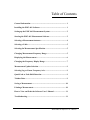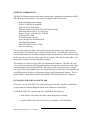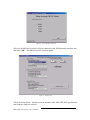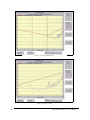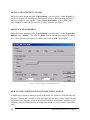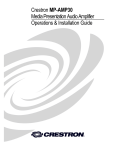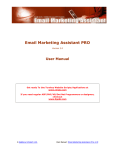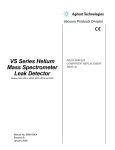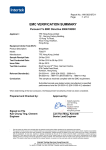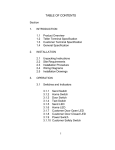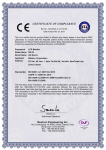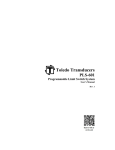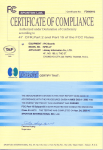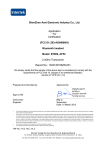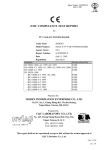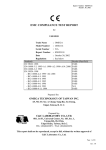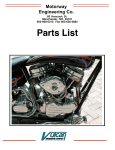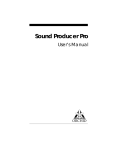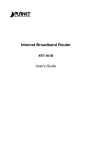Download Manual - Bantam Instruments
Transcript
BANTAM INSTRUMENTS MIL-STD-461E PRE-COMPLIANCE MEASUREMENT SYSTEM MODEL EMC-461 SOFTWARE USER’S MANUAL Model EMC-461 Software User’s Manual MIL-STD-461E PRE-COMPLIANCE MEASUREMENT SYSTEM MODEL EMC-461 Software User’s Manual BANTAM INSTRUMENTS 197 South Murphy Avenue Sunnyvale, CA 94086 USA TEL: (408) 736-3030 FAX: (408) 904-5221 Web Site: www.BantamInstruments.com © Copyright 2003, Bantam Instruments, Inc. P/N 9900-0003, Rev. A Table of Contents General Information..................................................................................1 Installing the EMC-461 Software.............................................................1 Setting up the EMC-461 Measurement System ......................................2 Starting the EMC-461 Measurement Software ......................................2 Selecting a Measurement Antenna ...........................................................4 Selecting a Cable ........................................................................................5 Selecting the Measurement Specification ................................................5 Changing Measurement Frequency Range .............................................5 Displaying the Measurement ....................................................................6 Changing the Frequency Display Range .................................................7 Measurement Update Selection ................................................................9 Selecting Log or Linear Frequency Axis .................................................9 Quasi-Peak or Peak Hold Detection.........................................................9 Tabular Data ..............................................................................................9 Saving a Measurement ............................................................................10 Printing a Measurement..........................................................................10 How to View and Print the Software User’s Manual ...........................11 Troubleshooting .......................................................................................11 Model EMC-461 Software User’s Manual GENERAL INFORMATION The EMC-461 Measurement System makes radiated pre-compliance measurements to MILSTD-461E specification limits. The system is supplied with the following: Model 401B Spectrum Analyzer PA01A 26 dB Gain Preamplifier P101A Active E-Field Probe EMC-461 Software for MIL-STD-461E Measurements SMA Male-Male Cable, 6 ft (1.8m) long Battery Charger, 100-240 VAC, 50/60 Hz Serial Interface Cable PC Enhancement Software Soft Carrying Case for Model 401B 401B Operating Manual EMC-461 Software User’s Guide One Year Warranty The user must supply the EMC measurement antenna they prefer to use. EMC Measurement Antennas are available from a variety of manufacturers. The EMC-461 software has stored antenna factors for a number of popular measurement antennas. If the antenna factors for the antenna you select are not pre-stored in the software, they may be easily added. See the section on antenna selection beginning on page 4. This manual covers the use of the EMC-461 Measurement Software. The EMC-461 software remotely controls the 401B Spectrum Analyzer through the serial interface and collects measurement data from the Model 401B. The software then corrects this data to compensate for the PA01A preamplifier gain, loss of the cable between the PA01A Preamplifier and the 401B Spectrum Analyzer, and Antenna Factors of the Measurement Antenna. The corrected results are then plotted and the selected MIL-STD-461E limit lines are displayed. INSTALLING THE EMC-461 SOFTWARE If an earlier version of the EMC-461 software has previously been installed, uninstall that version using the Uninstall Program feature in the Windows Control Panel. To install the EMC-461 software from the CD-ROM, do the following: 1. Start Windows and make sure that no other programs are running. 2. Insert the EMC-461 Software CD into your computer’s CD-ROM drive. Model EMC-461 Software User’s Manual 1 3. Windows should detect the CD and automatically run the setup program. If the computers automatic detection feature is turned off, click the “Start” button at the lower left-hand corner of the Windows desktop. Then click on “Run“. In the “Open” dialog box type D:\SETUP.EXE. If the CD-ROM drive designator for your computer is not “D”, substitute the appropriate letter for the letter “D”. Now click the Button labeled “OK” and the EMC-461 software will begin loading. SETTING UP THE EMC-461 MEASUREMENT SYSTEM SMA Cable 1 meter Model 401B Spectrum Analyzer Device Under Test PA01A Preamplifier Antenna Serial Cable Computer Figure 1 – EMC-461 System Setup Connect the hardware as shown above. Also connect the serial port cable between the 401B Spectrum Analyzer and the Computer. Turn on the power to the 401B before starting the EMC-461 measurement software. MIL-STD-461E specifications call for the measurement antenna to be located 1 meter from the device under test. The EMC-461 software assumes the 1 meter distance in the measurement setup. STARTING THE EMC-461 MEASUREMENT SOFTWARE To start the Bantam Instruments EMC-461 Software double click on the Bantam Instruments icon on the desktop. As an alternative, you may select “Start“, then “Programs“, and then EMC461. The following screen on the next page will be displayed. 2 Model EMC-461 Software User’s Manual Figure 2 – Serial Interface Selection Select the Serial Port (Com Port) which is connected to the 401B Spectrum Analyzer and then click “OK”. The following screen will now appear: Figure 3 – Setup Screen This is the Setup Screen. On this screen the antenna, cable, MIL-STD-461E specification, and frequency range are selected. Model EMC-461 Software User’s Manual 3 SELECTING A MEASUREMENT ANTENNA Antenna factors for commonly used antennas from several manufacturers are stored in the EMC-461 software. A list of these antennas is shown in Table I. This list is accurate at the time of printing of this manual. Your software may contain antenna factors for additional antennas if the software has been upgraded since manual publication. MANUFACTURER A. H. Systems www.ahsystems.com MODEL SAS-510 SAS-521F-2 SAS-540 Electro-Metrics EM-6917C-1 www.electro-metrics.com EM-6917B-1 TYPE Log Periodic Broadband Biconical Broadband Broadband ANTENNA FREQUENCY RANGE FREQUENCY USABLE IN RANGE EMC-461 SYSTEM 290 MHz - 2000 MHz 290 MHz - 1000 MHz 190 MHz - 2000 MHz 190 MHz - 1000 MHz 20 MHz - 330 MHz 20 MHz - 330 MHz 30 MHz - 1000 MHz 26 MHz - 3000 MHz 30 MHz - 1000 MHz 26 MHz - 1000 MHz ETS Lindgren www.emctest.com 3301B 3103 3104C 3142C 3144 3148 Monopole (rod) Conical Log Spiral Biconical Broadband Log Periodic Log Periodic 250 Hz - 30 MHz 1 MHz - 30 MHz 100 MHz - 1000 MHz 100 MHz - 1000 MHz 20 MHz - 200 MHz 20 MHz - 200 MHz 26 MHz - 3000 MHz 26 MHz - 1000 MHz 80 MHz - 2000 MHz 80 MHz - 1000 MHz 200 MHz - 2000 MHz 200 MHz - 1000 MHz Sunol Sciences www.sunolsciences.com BC1 JB1 JB2 JB3 LP1 Biconical Broadband Broadband Broadband Log Periodic 30 MHz - 300 MHz 30 MHz - 300 MHz 30 MHz - 2000 MHz 30 MHz - 1000 MHz 30 MHz - 3000 MHz 30 MHz - 1000 MHz 30 MHz - 5000 MHz 30 MHz - 1000 MHz 200 MHz - 2000 MHz 200 MHz - 1000 MHz Table I – EMC Measurement Antennas supported by the EMC-461 Software The first antenna on the list in the EMC-461 software is a Bantam Instruments 433 MHz quarter wavelength antenna which is used for system demonstration purposes only. It is not intended to make accurate EMC pre-compliance measurements. The button labeled “Show Selected Antenna Factor Table” displays the antenna factors loaded into the software for a specific antenna. Straight line interpolation versus frequency is used for making measurements between data points. The antenna factor data points have been carefully chosen so that this interpolation is quite accurate. If the antenna which you plan to use is not included in the list, or if you wish to enter different antenna factors for your antenna, this can be done by clicking “User Defined Antenna”. Up to 100 Antenna Factor / Frequency pairs may be entered and the data file can be named for easy identification and recall in the future. Simply enter the antenna factor and fre4 Model EMC-461 Software User’s Manual quency pairs and click “Done” when finished. Stored antenna factor files are given the suffix “baf” which stands for “Bantam Antenna Factor“. SELECTING A CABLE The cable used between the PA01A Preamplifier and the 401B Spectrum Analyzer must be entered. The EMC-461 is supplied with a 6 foot (1.8 meter) RG-174/U cable, so this is the default. RG-174/U cables of 2 (0.6 meter) and 12 foot (3.6 meters) are also available from Bantam Instruments. By clicking “User Supplied Cable”, any length of cable may be defined using RG-174/U, RG-58/U or RG-8/U coax. The software will automatically calculate the insertion loss over the 1 MHz to 1000 MHz measurement range. The cable can be named for easy identification. Clicking on “Show Calculated Value” will display the insertion loss calculated by the program for 1 MHz, 10 MHz, 100 MHz, and 1000 MHz. Click on “Done” when cable definition is complete. SELECTING A MEASUREMENT SPECIFICATION The EMC-461 Measurement Software supports all radiated emissions specifications defined in MIL-STD-461E: RE102-1 limit for surface ship applications RE102-2 limit for submarine applications RE102-3 limit for aircraft and space applications RE102-4 limit for ground applications Simply click the desired specification and the appropriate limit line or lines will be displayed on the measurement display. If you desire to enter a custom specification, click “UserDefined Spec”. You will be asked to enter a start frequency, stop frequency, and dBµV/m value. Up to 100 line segments may be entered. All must be horizontal line segments, no sloped lines are allowed. The user defined specification can be named and saved. It is given the suffix “bus” which stands for “Bantam User-defined Specification”. CHANGING THE MEASUREMENT FREQUENCY RANGE The measurement frequency range capability of the EMC-461 system is 1 MHz to 1000 MHz, however, no single antenna is available to cover this entire range. When an antenna is selected, the frequency measurement range is set to the frequency range of the antenna Model EMC-461 Software User’s Manual 5 within the range of the EMC-461 measurement system. The frequency range is divided into 100 bins, and the highest amplitude of frequencies within each bin is displayed as the data for that bin. A frequency is never missed and the highest amplitude signals are always displayed. As a example. If the Frequency Measurement Range is set for 100 MHz to 1000 MHz, this is a measurement span of 900 MHz. Dividing this span into 100 bins results in 9 MHz per bin. The first bin will be 100 – 109 MHz, the second 109 – 118 MHz, the third 118 – 127 MHz, etc. The highest amplitude signal found in each bin will be the amplitude displayed for that bin. The display frequency assigned for each bin is the center frequency of the bin. The first bin is 104.5 MHz, the second 113.5 MHz, the third 122.5 MHz, etc. It is possible that there are two or more signals, closely spaced together within a bin. To check for this, the frequency range can be narrowed around a frequency of interest and the measurement repeated. Each bin is now narrower. This effectively increases the frequency resolution of the EMC-461 measurement system. To accomplish this, simply change the “Start Frequency” and “Stop Frequency” in the “Frequency Measurement Range” box. To return to the original full range, click on “Set full freq range for selected antenna”. DISPLAYING THE MEASUREMENT To make a measurement and display the results, click “Start Measurement”. The measurement will be displayed using the parameters from the setup screen. The default frequency range will always be 1 MHz to 1000 MHz, the frequency range of the EMC-461 system. A typical measurement is in Figure 4 on the next page. 6 Model EMC-461 Software User’s Manual Figure 4 – Measurement Screen CHANGING THE FREQUENCY DISPLAY RANGE The frequency range of the measurement data is 100 MHz to 1000 MHz. It is straightforward to zoom the frequency display to this range. Simply position the mouse cursor at the upper left-hand corner where you would like the graph to start. Press the left mouse button and drag the cursor to the bottom left-hand position where you would like the graph to stop. Release the left mouse button and the new display range will be displayed. To return to the previous display position the mouse cursor on the graph, press the right mouse key, select “unzoom” and press the left mouse key. The graph will be returned to its original state. The two graphs on the next page show the sequence of zooming in to a narrower frequency range. Model EMC-461 Software User’s Manual 7 Figure 5 – Selecting the Zoom Area Figure 6 – Frequency Zoom 8 Model EMC-461 Software User’s Manual MEASUREMENT UPDATE SELECTION In the box labeled “Draw Trace Update” the measurement data can be updated automatically or only updated when the “New Measurement” button is clicked. The auto update feature is useful when making adjustments or modifications to the device under test to reduce radiated emissions. The Manual mode is convenient when it is desired to print or save specific measurement data. SELECTING LOG OR LINEAR FREQUENCY AXIS MIL-STD-461E limit lines are defined in a logarithmic frequency scale which is the default setting for the program. If a linear frequency scale is desired click on the linear selection. QUASI-PEAK OR PEAK HOLD DETECTION Quasi-Peak detection is normally used for MIL-STD-461E measurements. If the measured signals are varying, Peak Hold detection can be selected. This will hold the maximum value for a bin as multiple measurements are made. Clicking on “Reset” will reset the peak hold function. TABULAR DATA Click on the “Show Data” button. A window will appear showing the data used to calculate the displayed measurement graph. The left column is the bin number, 1 to 100. The next column is the frequency in MHz at the center of the bin. Next is the dBµV/m data for that bin downloaded from the 401B Spectrum Analyzer. This data includes compensation for the gain of the PA01A Preamplifier. The next columns show the cable loss and antenna factor used to arrive at the final value which is listed in the right hand column. Table 2 – Tabular Data Model EMC-461 Software User’s Manual 9 SAVING A MEASUREMENT TO DISK Right click on the graph and select “Export Dialog” with a left click. Under “Export” select the file format you would like the measurement saved in. BMP (bit map) and JPG (JPEG) are usually the most popular. Under “Export Destination” click on “File” Now click “Browse” to name the file and select a storage location. See Figure 7. PRINTING A MEASUREMENT Right click on the graph and select “Export Dialog” with a left click. Under “Export Destination” click “Printer”. Now click on “Print” near the bottom right corner of the dialog box. Check that the correct printer is selected, then click on “OK”. See Figure 7. Figure 7 – Screen for Saving or Printing Measurements HOW TO VIEW AND PRINT THE SOFTWARE USER’S MANUAL A digital copy of this user manual is stored on the EMC-461 Software CD-ROM under the file name “Manual.pdf”. In order to open the manual you must have Adobe Acrobat Reader installed on your computer. If you do not have the Adobe Acrobat Reader installed on your computer, it can be downloaded free of charge from Adobe’s web site at http://www.adobe. com. 10 Model EMC-461 Software User’s Manual Once you have Adobe Acrobat Reader installed: 1. Start Adobe Acrobat Reader 2. Insert the EMC-461 CD into your computer’s DC-ROM drive 3. Click on “Start”, then click on “Run”. Type “D:\Manual.pdf” into the “open” dialog box and then click “OK”. If “D” is not the designator for your CD-ROM drive, type the appropriate letter in place of the “D”. To print the manual from Acrobat Reader, select “File”, then select “Print”. TROUBLESHOOTING If data is not transferred from the 401B Spectrum Analyzer to the EMC-461 Software, try the following steps. 1. Cycle power on the 401B Spectrum Analyzer, then restart the EMC-461 software. 2. Insure that a “straight through” wired DB-9 serial cable as supplied by Bantam Instruments is used between the 401B and the serial port on the PC. 3. Confirm that the serial port that you are using on the PC is operational. This can be confirmed by using HyperTerminal in Windows and setting the parameters to 57600 baud (57600, 8, N, 1) and NONE for hardware handshake (flow control). If your serial port is operational you should see a message from the 401B spectrum analyzer when you turn the 401B power off, then back on. 4. When you connect the 401B to the serial port and then select Com1, Com2, Com3, or Com4, watch the 401B screen for activity. If the PC and the 401B are communicating you should see “REMOTE CONTROL” across the bottom of the 401B display. 5. If you get an error message regarding the Bantam Instruments preamplifier “not found”, then confirm that there is an RF connection between the 401B SMA input connector and the PA01A preamplifier and that the connections are tightened sufficiently. Also, there must be no other RF components between the 401B and the preamplifier as the 401B supplies DC power to the preamplifier. Model EMC-461 Software User’s Manual 11