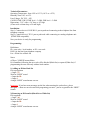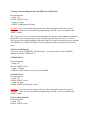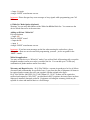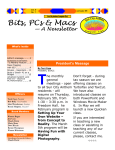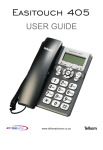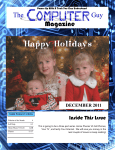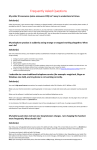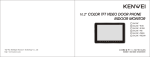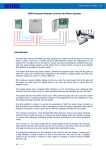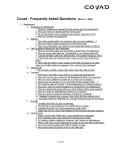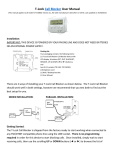Download Incoming Call Blocker
Transcript
Incoming Call Blocker Phone /Fax (Model IB-120) Installation & Programming User Manual & FAQs This amazing incoming call blocker device has been designed to offer you the best control over incoming telephone calls by eliminating unwanted incoming calls. It has 2 modes of operation. In Black list mode, it can block up to 120 telephone numbers or area codes from undesirable calls from nuisance callers, telemarketers, junk faxes, charity/nonprofit organizations, political fundraising, announcements, polls/surveys, collection agents, banks, lawyers, hospitals, credit cards companies, and many more! In White list mode, it only allows ringing of specific telephone numbers and area codes that you want to answer, while blocking all others. The Call Blocker requires no external power or batteries, and it can be programmed with the keypad of any telephone unit, even remotely (by calling it from an outside line). It also has an ON/OFF feature to turn restrictions ON & OFF. Want to stop nuisance callers to your cell phone? Simply forward your cell calls to your home line and install this T-Lock and put an end to those undesirable calls! Features: - Capacity: Up to 120 IDs - No battery or power adapter needed - Remotely programmed by a touch tone telephone - DTMF & FSK compatible - ID length: up to 16 digits - Three (3) Rj11 ports: TEL1, TEL2 or Fax, LINE Technical Parameters: Operating Temperature: from 14°F to 113°F (-10℃ to +45℃ ) Humidity: from 10% to 95% Line Voltage: DC 24V – 48V Call ID: DTMF, FSK, DTMF level: -5–45db, FSK level: -5–45db Dimensions: 3.81″ wide x 2.6″ deep x .94″ high (97mm wide x 66mm deep x 24 mm high) Installation: Step 1: Connect device’s LINE RJ-11 port to path cord connecting to the telephone line from telephone company Step 2: Connect device’s TEL1 port to path cord cable connecting to a analog telephone unit (DTMF/FSK compatible). Now your device is ready for programming. Programming: Definitions: ID = area code + local number or ID = area code LINE: for the line from telephone company List = White list or Black list Notes: a) Three (3) BEEPS means failure b) All numbers following the area code will be blocked (Black list) or opened (White list) if programming the area code only without local number. 1) Adding an ID into Back list Pick up telephone -> Input *7# Wait for “BEEP” sound -> Input the ID -> Input # A single “BEEP” sound means success. Important: If you hear error messages on the line when entering the codes above, please disregard — those are not relevant while programing your unit – just be on guard for the “BEEP” sounds. 2) Removing an ID from list (Black list or White list) Pick up phone -> Input *6# Wait for “BEEP” sound -> Input the ID -> Input # A single “BEEP” sound means success. 3. Saving a last incoming call ID to list (Black list or White list) Pick up telephone -> Input *2# Wait for “BEEP” sound -> Input *2# again A “BEEP” sound means well done. Important: If you hear error messages on the line when entering the codes above, please disregard — those are not relevant while programming your unit – just be on guard for the “BEEP” sounds. TIP: If you prefer not to wait for an unknown number to call you to add ‘unknown’ numbers to the blacklist, we recommend you use your cell phone and call using *68 (or *67 or *69) to blocker your caller id when calling the line where the IB-120 unit is installed. Once you add that to the Blacklist, it will block all future calls from unknown numbers (also private and out-ofarea). 4. Device on/off function The device comes “ENABLED” from the factory. You only need to use the “ENABLE” function if you first “DISABLE” it. a. Disable Device Pick up telephone -> Input *3# Wait for “BEEP” sound -> input *3# again A “BEEP” sound means your device is now disabled. b. Enable Device Pick up telephone -> Input *4# Wait for “BEEP” sound -> input *4# again A single “BEEP” sound means success. Important: If you hear error messages on the line when entering the codes above, please disregard — those are not relevant while programming your unit – just be on guard for the “BEEP” sounds. 5. Device Reset function Pick up telephone -> input *1# Wait for “BEEP” sound -> Input *1# again A single “BEEP” sound means success. Important: Please disregard any error messages or busy signals while programming your Call Blocker. 6. White list Mode Option (Optional) Warning: You can only add numbers to the White list OR the Black list. You cannot use the device in both lists active at the same time. Adding an ID into “White list” Pick up telephone -> Input *8# Wait for “BEEP” sound -> Input the ID -> input # A single “BEEP” sound means success. Important: If you hear error messages on the line when entering the codes above, please disregard — those are not relevant while programming your unit – just be on guard for the “BEEP” sounds. White list application: You may use this device in “White list” mode if you wish to block all incoming calls, except the telephone numbers (and/or area codes) you add to the list. You can add up to 120 IDs (any combination of phone numbers and/or area codes). Warranty and Repair Service - Hi Q TeleCOM Inc. warrants its products to be free of defects of material and workmanship for a period of one (1) year from the date of shipment. All items to be repaired under warranty are to be sent, together with the original sales slip to: Hi Q TeleCOM Inc. 8004 NW 154 ST #401 Miami, FL 33016. Product will be repaired or replaced and returned at “NO COST” provided that in HQT’s opinion, the item(s) have not been improperly installed, damaged or altered. Equipment exceeding the warranty period may be repaired on a time and material basis or a fixed charge. ——————————————————————————————————————— Frequently Asked Questions (FAQs) for the Incoming Call Blocker model IB-120 1. Does it work with VOIP lines? Even though the unit was designed for standard analog lines (PSTN or POTs lines), the unit also works well with many VOIP lines. In our lab, we tested Comcast and MagicJack, and the unit worked well with both. Update: Some clients have reported having difficulty programming this device using a specific VOIP or PSTN line. However, once the unit was programmed using another phone carrier, the unit was able to block the numbers that were programmed when connected to the same phone lines. So, if you have any issues programming your blocker using a particular carrier (PSTN or VOIP), we recommend that you try using a different carrier to program your blocker. Once programmed, connect it to the original phone line and it should work fine. We highly recommend MagicJack VOIP line to program your unit as we tested it and had no issues. 2. When I connected the Call Blocker, my telephone’s CALLER ID display stops working. This happens when CallerID signal of the telephone line is weak. Here are some possible solutions: 1) You may connect your telephone and the Call Blocker in parallel. Simply get a telephone splitter. Important: If you do this, then calls that are in the ‘Blacklist” may ring 2-3 times before they get disconnected by the Call Blocker. 2) Optionally. you may add a third-party CallerID device in series BEFORE the blocker so you can read the CALLERID of the incoming calls. Connections will look like this: Phone line > CallerID Device > Blocker > Telephone(s). 3. How can I use the blocker to block incoming calls to my cell or mobile phone? One way you can eliminate annoying incoming calls to your cell is by using the “Call Forwarding” feature available on your mobile phone service (it’s usually a feature included at no cost as part of your mobile phone service), and forwarding all your cell calls to a land-line or VOIP line where you have the Blocker connected. It is true that this solution does not help if you are moving around and need to answer your cell phone, but at least while you are at your home or workplace (which is usually where you spend most of your time), you will be protected from those annoying phone calls. You should also consult your cell phone service provider for other solutions that may be available. 4. What are some common applications for the Blocker? The Blocker has many applications. Most people who buy this product are desperate for avoiding certain calls. However, once you become familiar with this device, you can use it constantly to block undesired calls from individuals, as well as automated telemarketing systems, including nuisance callers, telemarketers, junk faxes, charity/nonprofit organizations, political fundraising or announcements, polls/surveys, collection agents, banks, lawyers, hospitals, credit cards companies, and many more! 5. Can I block incoming calls from UN-identified, Unknown, Out of Area, Private, or Anonymous phone numbers? Yes, since you can add numbers to the ‘Black list” from the last call your received, simply follow the programming function #3 to add the last incoming call to your ‘Blacklist’. Lab Test Results: The receiving end may hear 0 to 3 rings before the blocked calls are disconnected. The number of rings depend on your local phone company. For example, we tested 2 units in our office in Miami. We used *67 + number when calling from a cell phone to block the CallerID. Then we followed the instruction #3 to add that last call to the blacklist on the blocker connected to a Comcast (also VOIP) line – the cell call rang 3 times before the blocker disconnected it. Then, we moved the programmed blocker to a MagicJack (VOIP) line, and the phone did not ring at all when calling from a cell phone using the *67+number. Another interesting detail is that the cell call (using *67 + number) showed as “Anonymous” in MagicJack, and as “Private Number” in the Comcast line. 6. I’m not able to hear the BEEPs when trying to add a number to the blacklist Some phone systems make very load noises when you enter # or *, making it very hard for you to program your blocker. One option is to program your blocker remotely by calling your phone line from a cell phone (or any other phone line). So, lets say you have the blocker installed in your home line. Below are the step-by-step instructions on how to program your blocker remotely using the cell phone: 1. Preparation: At home, make sure your blocker’s LINE socket is connected to your phone line, and a telephone is connected to the PHONE socket. 2. Then, dial your home line from your cell phone. 3. Answer the call using the telephone connected to the PHONE socket on your home’s phone line where the Blocker is installed. 4. From your cell phone’s dialpad, enter *7# (you should hear a beep) Enter the telephone number you want to block (e.g. 305-558-5577) followed by # (you should hear another beep) Done! Hand up both phones (your home phone and your cell). Now the blocker should be blocking the number! 7. How do you recommend installing the blocker? There are 2 ways to install your blocker. In series and in Parallel. Based on experience, we highly recommend installing it in parallel as shown below: When you connect in parallel (as shown above), you will be able to continue receiving the caller ID information on your existing phones. If you connect it series (e.g. connecting your exiting phone(s) in the PHONE port of the blocker), you may loose the Caller ID info on your phones. Typically, when connected in series, your phone(s) will display “Incoming call” instead of the caller ID. This happens with many phone services due to the fact that this unit is line powered and there is not enough signal strength on your phone line to pass the caller ID info to the phone(s). Below is a diagram for connecting it in series. 8. How do I switch modes from Blacklist to Whitelist? We recommend you reset the unit first (item 5 above), and then start adding numbers to the Whitelist (item 6).