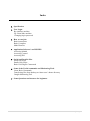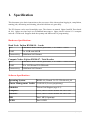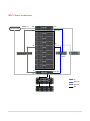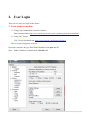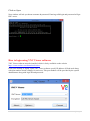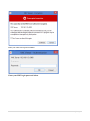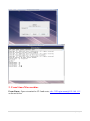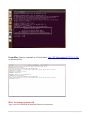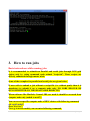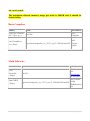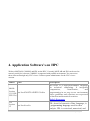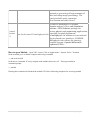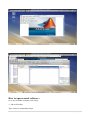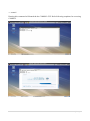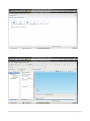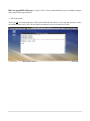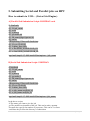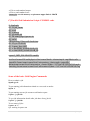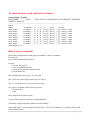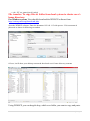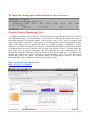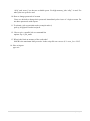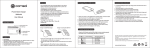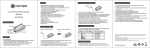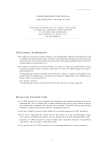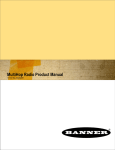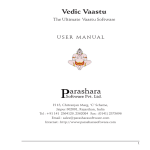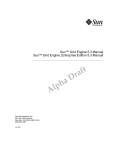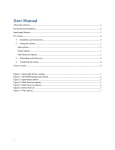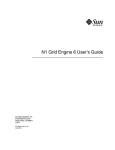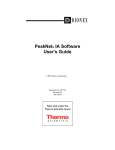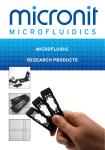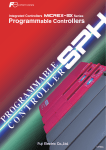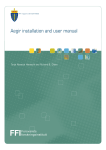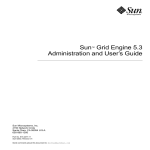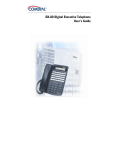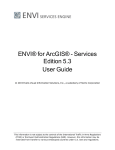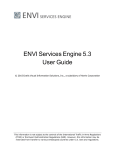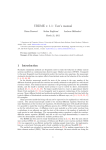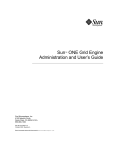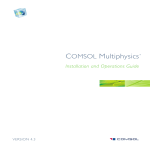Download IIG-HPC Cluster User Manual
Transcript
IIG-HPC Cluster User Manual 256 Cores Intel HPC Cluster Prepared by Amar Kakad, Bharati Kakad and Mahendra Doiphode Note: This is a preliminary document prepared for the IIG HPC system user. All IIG HPC users are welcome to contribute to this document. Kindly contact computer section for any corrections or suggestions. 1|Page Index 1 Specification 2 User Login By windows machine By Linux/Mac machine Changing login password 3 How to run jobs Basic instructions Basic Compilers Math Libraries 4 Application Software’s on IIG HPC: Accessing Matlab Accessing Comsol Accessing IDL 5 Serial and Parallel Jobs Serial Job Script Parallel Job Script Basic Grid Engine Commands 6 Some of the Useful commands and Monitoring Tools Linux Basic Commands Transferring files from desktop to cluster user’s home directory Ganglia Monitoring Tool 7 Some Questions and Answers for beginners 2|Page 1. Specification This document gives basic instructions to the new users of the cluster about logging in, compilation, running jobs, monitoring and cleaning jobs which did not exit gracefully. The IIG clusters can be used in multiple ways. The clusters are named iighpc (Intel(R) Xeon based 64 bit). iighpc uses intel mpi over Infiniband interconnect. iighpc cluster consists of 8 compute nodes & 1 Head node. Supports both the openmp and MPI modes of programming. Hardware Specification:Head Node: Fujitsu RX300 S8 – 1 node CPU 2 numbers Intel XEON processor, 2 x 6 total 12 cores RAM 8 x 8 GB total 64GB Connectivity Infiniband & Ethernet Compute Nodes: Fujitsu RX500 S7 - Total 8 nodes CPU 4 numbers Intel XEON processor, 4 x 8 total 32 cores /node RAM 16 x 16 GB total 256 GB/node Connectivity Infiniband & Ethernet Software Specification:Operating System RHEL 6.4, Kernel 2.6.32-358.el6.x86_64 Cluster Management Toolkit GANANA (Locuz proprietary) Scheduler Univa Grid Engine (uge-8.1) Compilers GNU, Intel Cluster Studio XE 2013 SP1 Libraries GNU, Intel Cluster Studio XE 2013 SP1 MPI Intel MPI, Openmpi OFED Intel OFED 3|Page HPC Cluster Architecture Fujitsu cx400 Chassis 192.168.1.15 eth1 eth0 Head Node IIG Campus LAN Mgmt. port ib0 Node0 Node1 Node2 ib0 eth0 Node3 Mgmt. port Node4 QDR IB Switch GigE Mgmt Switch Node5 GigE Data Switch Node6 Node7 ib0 Mgmt. port Storage Node eth1 eth0 SAS SAS IB Fujitsu DX80 Storage SAS SAS Mgmt.LAN SAS SAS Data LAN SAS 4|Page 2. User Login There are two ways for login to the cluster. 1. From windows machine 1) Using putty command line interface software Putty download link: http://www.chiark.greenend.org.uk/~sgtatham/putty/download.html 2) Using VNC Viewer VNC Viewer download link: http://www.realvnc.com/download/viewer How to login using putty software Open putty software & type: Head Node IP address with port no. 22 Note: - Public IP address of Head Node: 192.168.1.15 5|Page Click on Open Next window will ask you about username & password. Entering valid login and password will get HPC access. How to login using VNC Viewer software VNC Viewer software must be installed, which is freely available on the website https://www.realvnc.com/download/viewer/ From your desktop or laptop, Open VNC viewer software specify IP address of Head node along with port number which is unique for each user. This port number will be provided by the system administrator along with login ID and password. 6|Page Enter your VNC Viewer password below Enter your HPC login password below 7|Page 2. From Linux/Mac machine From Linux: Open a terminal or CLI and enter, ssh –XY [email protected] as shown below 8|Page From Mac: Open a terminal or x11 and enter, ssh –XY [email protected] as shown below How to change password Type passwd at command prompt and follow the instructions 9|Page 3. How to run jobs Basic instructions while running jobs It is recommended to submit/run Parallel and serial jobs through UGE grid engine only i.e. using command qsub submit "script.sh". These scripts are directly submitted through master node. Some of the examples for parallel and serial jobs are given below. If user wish to submit a job without a script file (i.e. without qsub) then it is mandatory to submit it on a compute node only. NO JOBS SHOULD BE RUN/SUBMITTED ON THE HEAD NODE DIRECTLY. When software like MatLab, Comsol, IDL are used it should be accessed from compute node only (node0 to node7). You can access specific compute node of HPC cluster with following command ssh rack1-nodeX Here X is 0 to 7. For e.g. to access node0, you can enter following command 10 | P a g e ssh rack1-node0 The maximum allowed memory usage per node is 200GB and it should be strictly follow Basic Compilers Names GNU gcc version 4.4.7 (gcc, g++) Path /usr/bin Distributor GNU Compiler Intel /opt/intel/composer_xe_2013_sp1.2.144/bin/intel64/ Cluster Studio Intel Compilers (icc, ifort) Math Libraries Names GNU Scientific Library Intel MKL Library Path Description Mathematical libs /usr/lib How to use gsl on cetus? Intel Cluster Studio /opt/intel/composer_xe_2013_sp1.2.144/mkl/lib/intel64 Mathematical libs. 11 | P a g e 4. Application Software’s on HPC We have MATLAB, COMSOL and IDL on the HPC. Currently MATLAB and IDL can be used to run only serial jobs, whereas COMSOL is supported with parallel environment. You can access these software through only VNC viewer. Contact system administrator for the VNC viewer account. Names Path Matlab Version /usr/local/MATLAB/R2013a/bin 8.1.0.604 (R2013a) IDL Version 8.2 /usr/local/exelis Description MATLAB is a high-performance language for technical computing. It integrates computation, visualization, and programming in an easy-to-use environment where problems and solutions are expressed in familiar mathematical notation. Matlab Homepage IDL, short for Interactive Data Language, is a programming language used for data analysis. IDL is vectorized, numerical, and 12 | P a g e interactive, and is commonly used for interactive processing of large amounts of data (including image processing). The syntax includes many constructs from Fortran and some from C. COMSOL Multiphysics is a finite element analysis, solver and Simulation software / FEA Software package for various physics and engineering applications, Comsol Version /usr/local/comsol51/multiphysics/bin especially coupled phenomena, or multiphysics. In addition to conventional 5.1 physics-based user interfaces, COMSOL Multiphysics also allows for entering coupled systems of partial differential equations (PDEs). How to open Matlab:- Open VNC viewer, Click to Applications > System Tools > Terminal. In the terminal go to available compute node using command >> ssh rack1-nodeX In the above command, X is any compute node number between 0 to7. Then type matlab at command prompt >> matlab Entering this command will launch the matlab GUI. Refer following snapshots for accessing matlab 13 | P a g e How to open comsol software: Go to any available compute node using : >> ssh rack1-node6 Type comsol at command prompt 14 | P a g e >> comsol Entering this command will launch the the COMSOL GUI. Refer following snapshots for accessing COMSOL 15 | P a g e 16 | P a g e How to open IDL Software: Login to VNC viewer terminal and then go to available compute node using following command. >> ssh rack1-node6 Then type idl at command prompt, which will launch the idl software. Presently this software works in command mode only. Here are the detail screenshot to access idl software in HPC. 17 | P a g e 5. Submitting Serial and Parallel jobs on HPC How to submit via UGE: - (Univa Grid Engine) A] Parallel Job Submission Script: FORTRAN code #! /bin/bash #$ -N job_name #$ -cwd #$ -q new.q #$ -pe make 64 #$ -M [email protected] #$ -m be # Requesting 12hrs wall clock time #$ -l h_rt=12:00:00 #$ -l mem_free=64G #$ -e Err.$JOB_NAME.$JOB_ID #$ -o Out.$JOB_NAME.$JOB_ID /opt/intel/impi/4.1.3.048/intel64/bin/mpirun ./job_name B] Serial Job Submission Script: FORTRAN #!/bin/bash #$ -N job_name #$ -cwd #$ -q new.q #$ -pe make 1 #$ -M [email protected] #$ -m be # Requesting 12hrs wall clock time #$ -l h_rt=12:00:00 #$ -l mem_free=64G #$ -o job_name.out.$job_id #$ -e job_name.err$job_id /opt/intel/impi/4.1.3.048/intel64/bin/mpirun ./job_name In the above scripts, -N The name you want to give the job -pe The parallel environment of the job. This can be make, openmp You must also specify the number of processors. This can be 2 or more -cwd Runs the job from the directory of submission 18 | P a g e -o File to send standard output -e File to send standard error -l mem_free sets the memory requirement upper limit is 200GB C] Parallel Job Submission Script: COMSOL code #! /bin/bash #$ -N job_name #$ -cwd #$ -q new.q #$ -pe make 64 #$ -M [email protected] #$ -m be # Requesting 12hrs wall clock time #$ -l h_rt=12:00:00 #$ -l mem_free=64G #$ -e Err.$JOB_NAME.$JOB_ID #$ -o Out.$JOB_NAME.$JOB_ID export I_MPI_FALLBACK=enable /usr/local/comsol50/multiphysics/bin/comsol batch -clustersimple -mpifabrics ofa -inputfile /home/amar/comsol/test1/micromixer_cluster.mph -outputfile /home/amar/comsol/test1/micromixer_cluster.$(date +%Y%m%d.%H%M%S).mph -batchlog /home/amar/comsol/test1/micromixer.$(date +%Y%m%d.%H%M%S).log Some of the basic Grid Engine Commands How to submit a job #qsub sge.sh To get running job information related to cores used on nodes. #qstat –f To get running current job resources utilization report # qstat –j <job-id> To get job information details after job done of any job-id. # qacct –j <job-id> To see status of jobs. # qstat –u “*” Qw: waiting in queue stat 19 | P a g e R: running state E: error state T: job is transferring on cluster. To get details job state. # qstat –f –u “*” To delete the job. # qdel <job id> To get list of parallel environment qconf -spl To get details on available parallel environment qconf -sp openmp qconf -sp make To check the job submitted status & no. of cores used in cluster:[amar@iighpc ~]$ qstat -f queuename qtype resv/used/tot. np_load arch states --------------------------------------------------------------------------------all.q@iighpc.iigm.res.in BIP 0/0/12 -NA- lx-amd64 au --------------------------------------------------------------------------------all.q@rack1-node0.iigm.res.in BIP 0/0/32 0.04 lx-amd64 --------------------------------------------------------------------------------all.q@rack1-node1.iigm.res.in BIP 0/0/32 0.03 lx-amd64 --------------------------------------------------------------------------------all.q@rack1-node2.iigm.res.in BIP 0/0/32 0.04 lx-amd64 --------------------------------------------------------------------------------all.q@rack1-node3.iigm.res.in BIP 0/0/32 0.04 lx-amd64 --------------------------------------------------------------------------------all.q@rack1-node4.iigm.res.in BIP 0/0/32 0.04 lx-amd64 --------------------------------------------------------------------------------all.q@rack1-node5.iigm.res.in BIP 0/0/32 0.04 lx-amd64 --------------------------------------------------------------------------------new.q@rack1-node6.iigm.res.in BIP 0/0/32 0.04 lx-amd64 --------------------------------------------------------------------------------new.q@rack1-node7.iigm.res.in BIP 0/0/32 0.04 lx-amd64 [amar@iighpc ~]$ 20 | P a g e To check memory used each node in cluster:[amar@iighpc ~]$ qhost HOSTNAME ARCH NCPU NSOC NCOR NTHR NLOAD MEMTOT MEMUSE SWAPTO SWAPUS ---------------------------------------------------------------------------------------------global - - - - iighpc lx-amd64 12 2 12 12 - 62.8G - 128.0G rack1-node0 lx-amd64 32 4 32 32 0.03 252.1G 1.7G 128.0G 0.0M rack1-node1 lx-amd64 32 4 32 32 0.03 252.1G 1.7G 128.0G 0.0M rack1-node2 lx-amd64 32 4 32 32 0.03 252.1G 1.7G 128.0G 0.0M rack1-node3 lx-amd64 32 4 32 32 0.03 252.1G 1.7G 128.0G 0.0M rack1-node4 lx-amd64 32 4 32 32 0.03 252.1G 1.7G 128.0G 0.0M rack1-node5 lx-amd64 32 4 32 32 0.03 252.1G 1.7G 128.0G 0.0M rack1-node6 lx-amd64 32 4 32 32 0.03 252.1G 1.7G 128.0G 0.0M rack1-node7 lx-amd64 32 4 32 32 0.03 252.1G 1.7G 128.0G 0.0M [amar@iighpc ~]$ Basic Linux Commands #man: this command shows man page of command. #man <command> Ex: #man ls #ls: list information about the Files Options -l: list one file per line -t: sort by modification time h: print sizes in human readable format -a: list hidden files #du: estimates file space usage. Ex: #du -skh #df : report file system disk space usage. Ex: #df -h #top : to see the process, cpu uses, memory usage. #ps: report a snapshot of the current processes -e: all processes -f: full #tail: outputs the last part of files. # set the library path in /etc/ld.so.conf and then does # ldconfig: configure dynamic linker run time bindings #ssh <node name>: used to login to the nodes and -XY for X forwarding. e.g. login to node 0 with X-forwarding option 21 | P a g e >> ssh -XY usr_name@rack1-node0 File transfer: To copy files & folder from local system to cluster user’s home directory: For Window system: User should download the WINSCP software from http://winscp.net/eng/download.php Open the WINSCP software. Enter the hostname 192.168.1.15 with port no. 22 & username & password as shown in following screenshot Of user, it will show your desktop contents & head node user’s home directory contents Using WINSCP, you can drag & drop, which ever folder you want to copy and paste. 22 | P a g e To check the storage space limit of data for the each user:- Ganglia Cluster Monitoring Tool A Ganglia monitoring tool provides the various information regarding the status of the Cluster. This information can be accessed through a web browser. The Ethernet IP provides the access to this monitoring tool. This monitor gathers various metrics such as CPU load, free memory, disk usage, temperature, fan speed etc. These metrics are sent through the private cluster network and are used by the master node to generate the date in a graphical manner. In addition to metric parameters, a heartbeat message from each node is collected by the Platform. When certain number of heartbeats from any node is missed, this web page will declare it "dead". A customization has been made, so as to put the temperature and Fan speed data in to this monitoring tool. The information about the Temperature and Fan speed provided by the IMM, this is accessed by the daemon ipmi (IPMI tool), which is running on all the machines. Every 30 seconds this info is fetched and given to the gmetric. The gmetric makes the information to appear in the Ganglia monitoring Page. One can launch in web browser by typing a URL. http://localhost (from master node) http://192.168.1.15/ganglia 23 | P a g e Some questions and answers 1. What is the difference between make and openmp environment. When to use make and openmp environment in .sh file. Both are parallel environments make is the default parallel environment for running mpi jobs. openmp is the default parallel environment for running openmp jobs. 2. What is warning "Clock skew detected, your build may be incomplete". When we compile Fortran files and link those compiled files to exe. This warning comes due to time stamp while compilation of codes, for cleaning make build require make clean option, delete the directory containing the build, and copy fresh build code and restart the build from the beginning. 3. Is it possible to check the status of jobs given directly (without qsub)? When we close the operative (login) window, then does these direct jobs get cancelled? We cannot check the status of jobs submitted directly. When operative window is closed, the job will get cancelled. Hence it is recommended to submit jobs through qsub only. 4. How to give number of threads for openmp code. Using –pe openmp <no. of cores> in the script, but for running openmp pe, we need to have openmp compatible code. 5. How to specify particular node and cores in a .sh files #$ -q new.q@rack1-node6, all.q@rack1-node7 in the script Or While submitting job, #qsub –q all.q@rack1-node6, all.q@rack1-node7 <script name> 6. Sometimes core.****** files are generated with a very large size in the usr’s account, what are these files? This files generates random job output. For this problem immediately contact administrator IIGHPC. 7. After completion of job, whether user is notified Yes, after completion of job user will get intimation. For this user need to specify his email id in the script file. 8. What is Ganglia. Ganglia is a scalable distributed system monitoring tool that allows remote viewing live or historical statistics for a cluster. 9. What are the available queue? 24 | P a g e “all.q” and “new.q” are the two available queue. For high memory jobs “all.q” is used. For other jobs new.q can be used 10. How to change password of account Users are advised to change their password immediately after issue of a login account. Do not share passwords with anyone. 11. To submit a job on particular node (example node 6) qsub -q all.q@rack1-node6 script.sh 12. How to give a parallel job on command line mpirun -np 4 ./job_name 13. What is the limit on memory of the each node? 200GB is the maximum limit per node. In the script file one can use #$ -l mem_free=220G. 14. How to logout type exit 25 | P a g e