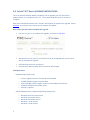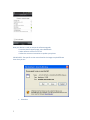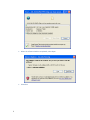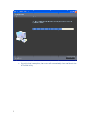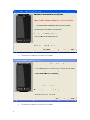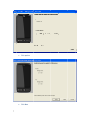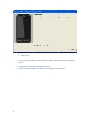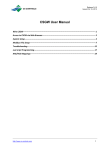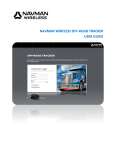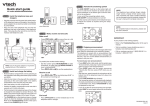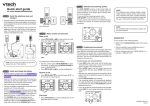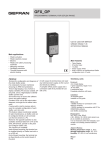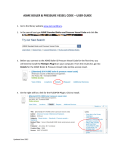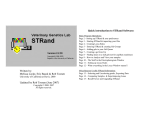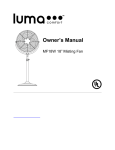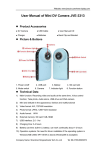Download HTC Desire FROYO UPGRADE V
Transcript
U.S. Cellular® HTC Desire UPGRADE INSTRUCTIONS This is an optional software update provided by HTC to upgrade your HTC Desire from Android version 2.1 to Android version 2.2. These steps could take up to 15 minutes to complete. MAC users should be directed to a U.S. Cellular retail location to complete the upgrade. Please click here to locate the store nearest you to complete the update. Here is what you will need to complete this upgrade: o HTC Sync on your PC to complete the upgrade. Click here for HTC Sync. (Click on the download link to begin loading HTC Sync to your PC.) o Without HTC Sync on your PC, your Desire will not be recognized and you will not be able to complete the upgrade o USB cable that came with your device o Phone that has battery power that is more than 30% charged PC Requirements: Hardware Requirements (PC) o o o o o 1 GHz or higher processor clock speed recommended 512 MB of RAM or higher recommended Super VGA (800 x 600) or higher‐resolution video adapter and monitor 50 MB of available free hard disk space USB 2.0 is required Software Requirements ‐ Supported Operating Systems (PC) o o o o o 1 Windows XP Service Pack 2 and 3 Windows Vista 32‐bit version Windows Vista 64‐bit version Windows 7 32‐bit version Windows 7 64‐bit version What you should know before you upgrade: o All personal data & personalization will be deleted from the device during the updated process. o E‐Mail o Contacts o Calendar o Applications o Personalization (Widgets/Shortcuts/Wallpaper) o Browser bookmarks o The following items will remain safe on your memory card o Pictures o Videos o Music What will you need to set‐up after you upgrade your device: Experience E‐Mail Contacts Calendar Android Market Requirement You will need your user name, password, e‐mail settings Please reference your User Manual page 112 Please reference your User Manual page 112 You will need to log back into Android Market with your Google User Name & Password Applications (Android Market) o You will have to re‐load any “Free” applications o “Purchased” applications can be downloaded by going to “My Apps” in the Android Market Place and then re‐ loading them Personalization You will have to set‐up your widgets, short‐cuts, wallpaper and any other personalization after the upgrade. Browser Bookmarks You will have to set‐up new bookmarks after the upgrade. You are now ready to proceed with your upgrade. Please follow the steps summarized below Step 1: Verify what version of software your phone is currently using. o Select the Menu from your home screen o Then select Settings o Scroll to and select About phone o Scroll to and select Software information o Check under Software version and make sure you are using 2.11.573.5 or lower Step 2: Connect your phone to your computer using your USB cable o Your phone will ask you to select one of four modes o Select Disk Drive 2 Now your device is ready to accept the software upgrade • From the Desire support page, select Downloads • Select software version 2.11.573.5 • Follow the onscreen instructions to update your phone. PLEASE NOTE: The specific version name listed in the images may be different than what you see • 3 Select Run 4 • When the software load has completed, select Open • Select Run • 5 Once this load is ccomplete, th he screen will automaticcally close an nd launch the HTC R ROM Utility • The ch heck box mu ust be checkked to click N Next • 6 The ch heck box mu ust be checkked to click N Next • Click u update • 7 Click N Next • Click N Next 8 • Click FFinish • • • 9 Your phone will now po ower itself offf and then baack on again tto complete the upgrade process Congratulaations, you haave upgraded d your phone Check back periodicallyy to see if there any new updates for yo our phone