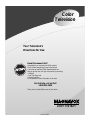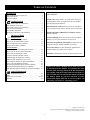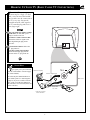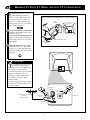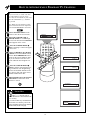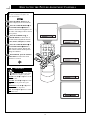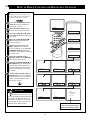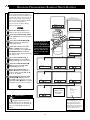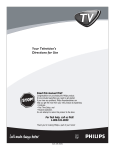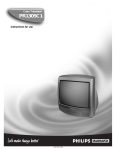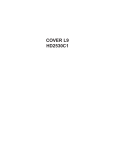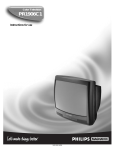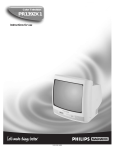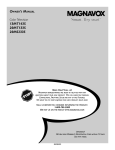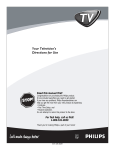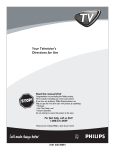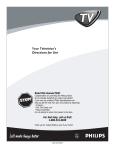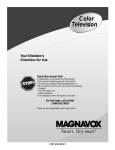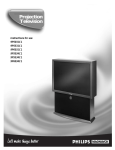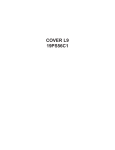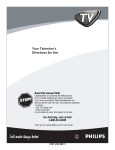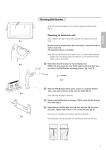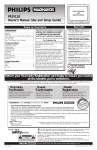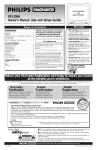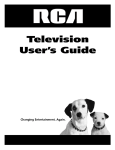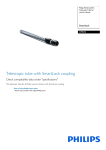Download Magnavox 25i Owner's Manual
Transcript
Color Television Your Television’s Directions for Use Read this manual first! Congratulations on purchasing this Philips product. We’ve included everything you need to get started. If you have any problems, Philips Representatives can help you get the most from your new product by explaining: • Hookups, • First Time Setup, and • Feature Operation. Do not attempt to return this product to the store. For fast help, call us first! 1-800-531-0039 Thank you for making Philips a part of your home! 3121 235 20081 Return your Warranty Registration card today to ensure you receive all the benefits you’re entitled to. Once your MAGNAVOX purchase is registered, you’re eligible to receive all the privileges of owning a MAGNAVOX product. So complete and return the Warranty Registration Card enclosed with your purchase at once. And take advantage of these important benefits. Owner Confirmation Model Registration Registering your product within 10 days confirms your right to maximum protection under the terms and conditions of your MAGNAVOX warranty. Your completed Warranty Registration Card serves as verification of ownership in the event of product theft or loss. Returning your Warranty Registration Card right away guarantees you’ll receive all the information and special offers which you qualify for as the owner of your model. S REG D ! y r r Hu IT AY RATION EEDED W Congratulations on your purchase, and welcome to the “family!” ST N I Warranty Verification HIN 10 Dear MAGNAVOX product owner: Thank you for your confidence in MAGNAVOX. You’ve selected one of the best-built, best-backed products available today. And we’ll do everything in our power to keep you happy with your purchase for many years to come. As a member of the MAGNAVOX “family,” you’re entitled to protection by one of the most comprehensive warranties and outstanding service networks in the industry. What’s more, your purchase guarantees you’ll receive all the information and special offers for which you qualify, plus easy access to accessories from our convenient home shopping network. And most importantly you can count on our uncompromising commitment to your total satisfaction. All of this is our way of saying welcome–and thanks for investing in a MAGNAVOX product. Sincerely, P.S. Remember, to get the most from your MAGNAVOX product, you must return your Warranty Registration Card within 10 days. So please mail it to us right now! Philips Consumer Electronics Company Know these t safetysymbols CAUTION RISK OF ELECTRIC SHOCK DO NOT OPEN CAUTION: TO REDUCE THE RISK OF ELECTRIC SHOCK, DO NOT REMOVE COVER (OR BACK). NO USER-SERVICEABLE PARTS INSIDE. REFER SERVICING TO QUALIFIED SERVICE PERSONNEL. This “bolt of lightning” indicates uninsulated material within your unit which may cause an electrical shock. For the safety of everyone in your household, please do not remove product covering. s The “exclamation point” calls attention to features for which you should read the enclosed literature closely to prevent operating and maintenance problems. WARNING: TO PREVENT FIRE OR SHOCK HAZARD, DO NOT EXPOSE THIS EQUIPMENT TO RAIN OR MOISTURE. CAUTION: To prevent electric shock, match wide blade of plug to wide slot, and fully insert. ATTENTION: Pour éviter les chocs électriques, introduire la lame la plus large de la fiche dans la borne correspondante de la prise et pousser jusqu’au fond. Visit our World Wide Web Site at http://www.philipsusa.com 2 IMPORTANT SAFETY INSTRUCTIONS Read before operating equipment 1. 2. 3. 4. 5. 6. 7. 8. 9. 10. 11. 12. 13. 14. 15. Read these instructions. Keep these instructions. Heed all warnings. Follow all instructions. Do not use this apparatus near water. Clean only with a dry cloth. Do not block any of the ventilation openings. Install in accordance with the manufacturers instructions. Do not install near any heat sources such as radiators, heat registers, stoves, or other apparatus (including amplifiers) that produce heat. Do not defeat the safety purpose of the polarized or grounding-type plug. A polarized plug has two blades with one wider than the other. A grounding type plug has two blades and third grounding prong. The wide blade or third prong are provided for your safety. When the provided plug does not fit into your outlet, consult an electrician for replacement of the obsolete outlet. Protect the power cord from being walked on or pinched particularly at plugs, convenience receptacles, and the point where they exit from the apparatus. Only use attachments/accessories specified by the manufacturer. Use only with a cart, stand, tripod, bracket, or table specified by the manufacturer, or sold with the apparatus. When a cart is used, use caution when moving the cart/apparatus combination to avoid injury from tip-over. Unplug this apparatus during lightning storms or when unused for long periods of time. Refer all servicing to qualified service personnel. Servicing is required when the apparatus has been damaged in any way, such as power-supply cord or plug is damaged, liquid has been spilled or objects have fallen into apparatus, the apparatus has been exposed to rain or moisture, does not operate normally, or has been dropped. This product may contain lead and mercury. Disposal of these materials may be regulated due to environmental considerations. For disposal or recycling information, please contact your local authorities or the Electronic Industries Alliance: www.eiae.org 16. Damage Requiring Service - The appliance should be serviced by qualified service personnel when: A. The power supply cord or the plug has been damaged; or B. Objects have fallen, or liquid has been spilled into the appliance; or C. The appliance has been exposed to rain; or D. The appliance does not appear to operate normally or exhibits a marked change in performance; or E. The appliance has been dropped, or the enclosure damaged. 17. Tilt/Stability - All televisions must comply with recommended international global safety standards for tilt and stability properties of its cabinet design. • Do not compromise these design standards by applying excessive pull force to the front, or top, of the cabinet which could ultimately overturn the product. • Also, do not endanger yourself, or children, by placing electronic equipment/toys on the top of the cabinet. Such items could unsuspectingly fall from the top of the set and cause product damage and/or personal injury. 18. Wall or Ceiling Mounting - The appliance should be mounted to a wall or ceiling only as recommended by the manufacturer. 19. Power Lines - An outdoor antenna should be located away from power lines. 20. Outdoor Antenna Grounding - If an outside antenna is connected to the receiver, be sure the antenna system is grounded so as to provide some protection against voltage surges and built up static charges. Section 810 of the National Electric Code, ANSI/NFPA No. 70-1984, provides information with respect to proper grounding of the mats and supporting structure grounding of the lead-in wire to an antenna discharge unit, size of grounding connectors, location of antenna-discharge unit, connection to grounding electrodes and requirements for the grounding electrode. See Figure below. 21 Object and Liquid Entry - Care should be taken so that objects do not fall and liquids are not spilled into the enclosure through openings. Note to the CATV system installer: This reminder is provided to call the CATV system installer's attention to Article 820-40 of the NEC that provides guidelines for proper grounding and, in particular, specifies that the cable ground shall be connected to the grounding system of the building, as close to the point of cable entry as practical. Example of Antenna Grounding as per NEC - National Electric Code GROUND CLAMP ANTENNA LEAD IN WIRE ANTENNA DISCHARGE UNIT (NEC SECTION 810-20) GROUNDING CONDUCTORS (NEC SECTION 810-21) GROUND CLAMPS POWER SERVICE GROUNDING ELECTRODE SYSTEM (NEC ART 250, PART H) ELECTRIC SERVICE EQUIPMENT 3 TABLE OF CONTENTS Introduction Here are a few of the special features built into this new Color Television: Welcome/Registration of Your TV . . . . . . . . . . . . . . . . . . .2 Safety Instructions . . . . . . . . . . . . . . . . . . . . . . . . . . . . . . .3 Table of Contents . . . . . . . . . . . . . . . . . . . . . . . . . . . . . . . .4 SmartLock™ feature allows you to block the viewing of certain channels where you might not want your children viewing inappropriate material. Getting Started Basic Cable TV Connection . . . . . . . . . . . . . . . . . .5 Basic Antenna Connection . . . . . . . . . . . . . . . . . . . . . . . . .6 Basic VCR to Television Connection . . . . . . . . . . . . . . . . .7 Basic Television Operation . . . . . . . . . . . . . . . . . . . . . . . .8 Basic Remote Operation . . . . . . . . . . . . . . . . . . . . . . . . . .8 Description of Remote Control Buttons . . . . . . . . . . . . . . .9 Infrared Remote Control works your TV set, and allows you to program certain features with the press of one button. Standard broadcast (VHF/UHF) or Cable TV (CATV) channel capability. On-Screen Menu Install Features How to Use the Language Control . . . . . . . . . . . . . . . . . .10 How to Use the Tuner Mode Control . . . . . . . . . . . . . . . .11 How to Auto Program TV Channels . . . . . . . . . . . . . . . . .12 How to Add or Delete Channels . . . . . . . . . . . . . . . . . . . .13 Closed Captioning allows the viewer to read TV program dialogue or voice conversations as on-screen text. General Features How to Use the Picture Adjustment Controls . . . . . . . . . .14 How to Set the TV for Closed Captioning . . . . . . . . . . . .15 How to Set the Sleeptimer Control . . . . . . . . . . . . . . . . . .16 Using the Alternate Channel Control . . . . . . . . . . . . . . . .17 Understanding the SmartLock Controls . . . . . . . . . . . . . .18 Setting Up the SmartLock Access Code . . . . . . . . . . . . . .19 How to Block Channels or Block All Channels . . . . . . . .20 How to Clear All Blocked Channels . . . . . . . . . . . . . . . . .21 Blocking Programming Based on Movie Ratings . . . . . . .22 Blocking Programming Based on TV Ratings . . . . . . . . .23 Other Blocking Options (Blocking, Unrated, No Rating) .24 On-screen Features (in either English or Spanish) show helpful messages for setting of TV controls. Automatic Programming of Channels for quick and easy selection of favorite stations available in your area. Sleeptimer automatically turns the TV OFF at preset times. NOTE: This owner's manual may be used with several different television models. It is possible that some features (and drawings) discussed in this manual may vary slightly from those found with your television system. Normally what is found in this manual will match the features found on your new television. If yours should look slightly different, it does not require you contacting your dealer or requesting service. General Information Troubleshooting Tips . . . . . . . . . . . . . . . . . . . . . .25 Index . . . . . . . . . . . . . . . . . . . . . . . . . . . . . . . . . . . . . . . .25 Factory Service Location . . . . . . . . . . . . . . . . . . . . . .26-27 Warranty . . . . . . . . . . . . . . . . . . . . . . . . . . . . . . . . . . . . .28 Magnavox, Auto Lock™ are all registered trademarks of Philips Consumer Electronics Company. Copyright © 2001 All rights reserved. 4 HOOKING UP YOUR TV (BASIC CABLE TV CONNECTIONS) Y our Cable TV input into your home may be a single (75 ohm) cable, or a Converter Box installation. In either case the connection to the TV is very easy. Just put the threaded end of the cable signal to the TV's antenna plug and screw it down finger tight. If your Cable TV signal is a single round cable (75 ohm) then you're ready to connect to the TV. If you have a Cable Converter Box: Connect the Cable TV signal to the Cable Signal IN(put) plug on the Converter. 75 V Connect the Cable TV cable to the 75Ω plug on the TV. If you have a Cable Converter Box: Connect the OUT(put) plug from the Converter to the 75Ω plug on the TV. 2 SMART HELP Remember: Set the TV for the type signal you've just connected (see the “Tuner Mode” section on page 11 of this manual). To select only the channel numbers on your Cable system see “Auto Program" (page 12). If you use a Cable Converter box, set the TV to the same channel as the converter's CH 3/4 switch (on the rear of the converter). 75 V Cable TV Company Cable TV Signal Input Back of TV OR OUT IN Round Cable 75Ω Ohm Cable TV Converter Box Connection 5 1 HOOKING UP YOUR TV (BASIC ANTENNA TV CONNECTIONS) A combination antenna receives normal broadcast channels (VHF 2-13 and UHF 14-69). Your connection is easy since there is only one 75Ω (ohm) antenna plug on the back of your TV - and that’s where the antenna goes. Note: For homes with separate UHF and VHF antennas you will need an optional combiner to connect to the TV. U/V Combiner If your antenna has a round cable (75 ohm) on the end, then you're ready to connect it to the TV. If your antenna has flat twin-lead wire (300 ohm), you first need to attach the antenna wires to the screws on a 300 to 75 ohm adapter. Back of TV 75-300 Ohm Adapter Push the round end of the adapter (or antenna) onto the 75Ω plug on the rear of the TV. If the round end of the antenna wire is threaded, screw it down finger tight. SMART HELP Remember: Be sure to set the TV for the type signal you've connected (see the “Tuner Mode” section on page 11 of this manual.) 75 V To set the TV to select only the channel numbers in your area see how to “Program" or "Add" channels in the TV’s memory on page 12 (Auto Program section). To order any optional accessory contact your dealer or the Philips Parts Center at 1-800-851-8885. 1 Combination VHF/UHF Antenna (Outdoor or Indoor) 300 to 75Ω Adapter 2 75 V Back of TV Twin Lead Wire OR Round Cable 75Ω 6 HOOKING UP YOUR TV (BASIC TV TO VCR CONNECTIONS) T he basic Antenna, or Cable TV, to VCR to TV connection is shown to the right. For more information on other hookups (possible when Cable Converter/Descrambler boxes are included) refer to your accessory VCR and Cable Converter Owner's Manual for details. Connect your Antenna or Cable TV signal to the IN FROM ANT(enna) plug on the VCR. Connect the OUT TO TV plug on the VCR to the 75Ω plug on the TV (connecting cable supplied with the VCR.) Outdoor VHF/UHF Antenna 75 V 300 to 75Ω Ohm Adapter 1 2 75 V OR IN FROM ANT. OUT TO TV Back of TV Cable TV signal Round Cable 75Ω Supplied with VCR 7 BASIC TV/REMOTE OPERATIONS TELEVISION Press the POWER button to turn the TV ON. 6 Note: You can also press any button on the front of the TV to turn the TV ON. Press the VOLUME + button to increase the sound level, or the VOLUME – button to lower the sound level. MENU Pressing both Volume buttons at the same time will display the on-screen menu. Once in the menu, use these button to make adjustments or selections. POWER – VOLUME + CHANNEL Remote Sensor Window Press the CHANNEL UP ▲ or DOWN ▼ button to select TV channels. MENU – VOLUME + REMOTE CHANNEL POWER Point the remote control toward the remote sensor window on the TV when operating the TV with the remote. 1 BATTERY INSTALLATION 2 4 T o load the supplied batteries into the remote: 3 2 1 CH+ 6 5 7 4 POWER 8 A/CH 9 CH– CC 0 VOL+ VOL– S STATU 1. Remove the battery compartment lid on the back of the remote. 2. Place the batteries (2- AA) in the remote. Be sure the (+) and (-) ends of the batteries line up correctly (inside of case is marked). MENU EXIT MUTE SLEEP Battery Lid 3. Reattach the battery lid. SMART HELP Remember, the tuned channel number will always briefly appear when the TV is first turned ON (and with channel changes). You can also press the STATUS/EXIT button (on the remote) to see what channel the TV is ON. Battery Compartment 2 “AA” Batteries Bottom of Remote Shown 8 3 DESCRIPTION OF REMOTE CONTROL BUTTONS Power Button Press to turn the TV ON and OFF. Number Buttons Press the number buttons to select TV channels. For single digit entries, press the number of the channel you desire. The TV will pause for a few seconds, then change to the selected channel. Channel (+), (–) Buttons Press to change the tuned channel. 1 2 3 POWER 4 5 6 CH+ 7 8 9 CH– A/CH 0 CC VOL+ Volume (+), (–) Buttons Press to adjust the TV sound level. CC Button Press to select Closed Caption options within the menu. VOL– STATUS A/CH Button Press to toggle between the currently viewed channel and the previously viewed channel. EXIT MENU Status/Exit Button Press to see the current channel number and the Clock (if set) on the TV screen. Also press to clear the TV screen after control adjustments. SLEEP Cursor Buttons Use these button to select and adjust the TV's onscreen menu. Menu Button Press for the on-screen menu to appear. Pressing the Menu button after menu selections are made will cause the menu to disappear from the screen. Sleep Button Press to set the TV to automatically turn itself OFF. Mute Button Press to turn the sound OFF on the TV. Press again to return the sound to its previous level. 9 MUTE USING THE LANGUAGE CONTROL F or our Spanish speaking TV owners an on-screen LANGUAGE option is present. With the LANGUAGE control you can set the TV’s on-screen menu to be shown in either English or Spanish. Press the MENU button on the remote to show the on-screen menu. Press the CURSOR UP ▲ or DOWN ▼ buttons to scroll through the on-screen menu until the INSTALL control appears on the screen. – Brightness + Press the CURSOR RIGHT © button to display the LANGUAGE control. Install 1 2 3 POWER 4 5 6 CH+ 7 8 9 CH– A/CH 0 CC VOL+ Press the CURSOR RIGHT © button repeatedly to select ENGLISH or ESPANOL (Spanish). When finished, press the STATUS /EXIT button to remove the menu from the TV screen. 5 2 VOL– STATUS 3 4 Language English EXIT MENU 1 SLEEP MUTE OR 2 SMART HELP Remember: The Language control only makes the TV onscreen MENU items appear in English or Spanish text. Idioma It does not change the other on-screen text features such as Closed Caption (CC) TV shows. 10 Español HOW TO USE THE TUNER MODE CONTROL T he TUNER MODE control allows you to change the TV’s signal input to either ANTENNA, CABLE or AUTO mode. It’s important for the TV to know what type of signal to look for (either Cable TV signal or a normal Antenna signal). In the AUTO mode, when the AUTO PROGRAM feature is activated, the TV will automatically choose the correct mode. Press the MENU button on the remote to show the on-screen menu. – Brightness Press the CURSOR UP ▲ or DOWN ▼ buttons to scroll through the on-screen menu until the INSTALL control appears on the screen. Press the CURSOR RIGHT © button to display the LANGUAGE control. Install 6 Press CURSOR UP ▲ or DOWN ▼ buttons to scroll the Install features until the TUNER MODE control appears on the screen. Press the CURSOR RIGHT © button to select either ANTENNA, CABLE, or AUTO mode. + 1 2 3 POWER 4 5 6 CH+ 7 8 9 CH– A/CH 0 CC VOL+ 2 VOL– STATUS 4 3 5 Language EXIT MENU 1 4 SLEEP English MUTE 2 When finished, press the STATUS /EXIT button to remove the on-screen menu from the TV screen. Tuner Mode Tuner Mode SMART HELP Antenna Cable When CABLE is selected, channels 1-125 are available. When ANTENNA is selected, channels 2-69 are available. Tuner Mode When AUTO is selected, the TV will automatically set itself to the correct mode (based on the type of signal it detects when the AUTO PROGRAM feature is activated). 11 Auto HOW TO AUTOMATICALLY PROGRAM TV CHANNELS Y our TV can automatically set itself for local area (or Cable TV) channels. This makes it easy for you to select only the TV stations in your area when the CHANNEL (+), (–) buttons are pressed. Note: Make sure the antenna or cable signal connection has been completed before AUTO PROGRAM is activated. Press the MENU button on the remote to show the on-screen menu. – Press the CURSOR UP ▲ or DOWN ▼ buttons to scroll through the on-screen menu until the INSTALL control appears on the screen. Brightness Install Press the CURSOR RIGHT © button. “Language” control will appear on the screen. Press CURSOR UP ▲ or DOWN ▼ buttons to scroll the Install features until the AUTO PROGRAM control appears on the screen. Whatever channel you are tuned to at the time will appear within the Auto Program control. Press the CURSOR RIGHT © button to start the Auto Program scanning of channels. Auto Programming will store all available channels in the TV’s memory, then tune to the lowest available channel when done. + 6 1 2 3 POWER 4 5 6 CH+ 7 8 9 CH– A/CH 0 CC VOL+ 2 VOL– STATUS 4 3 5 Language EXIT MENU 1 4 SLEEP English MUTE 2 Tuner Mode Antenna When finished, press the STATUS /EXIT button to remove the menu from the TV screen. Auto Program 3 SMART HELP Try it out. Press the CHANNEL (+), (–) buttons and see which channels have been added to the TV’s memory. If you want to delete any unwanted channels from the TV’s memory, refer to the section on adding and removing channels (Channel Edit) on the next page. Auto Program 12 7 HOW TO ADD OR DELETE TV CHANNELS C hannel Edit makes it easy for you to ADD or DELETE channels from the list of channels stored in the TV’s memory. Press the MENU button on the remote to show the on-screen menu. Press the CURSOR UP ▲ or DOWN ▼ buttons to scroll through the on-screen menu until the INSTALL control appears on the screen. – Brightness Install Press the CURSOR RIGHT © button to display the INSTALL menu features. “Language” control will appear on the screen. Press the CURSOR UP ▲ or DOWN ▼ buttons to scroll the Install features until the CHANNEL EDIT control appears on the screen. Press the CURSOR RIGHT © button to display the CHANNEL EDIT options. “Program No.” will appear on the screen. With the PROGRAM NO. option displayed press the CUSOR RIGHT © or LEFT § button to select the channel you wish to add (Skipped OFF), or delete (Skipped ON) from the TV’s memory. + 9 1 2 3 POWER 4 5 6 CH+ 7 8 9 CH– A/CH 0 CC VOL+ 8 2 VOL– STATUS Language 4 3 5 6 English 8 EXIT MENU 6 Tuner Mode SLEEP MUTE Antenna 1 7 4 2 Auto Program 3 Press the CURSOR DOWN ▼ button to display the SKIPPED On/Off control. Press the CURSOR RIGHT © button to select OFF or the CURSOR LEFT § button to select ON. If ON is selected the channel is skipped when scrolling channels with the CH + or – buttons. If OFF is selected the channel is not skipped when scrolling channels with the CH + or – buttons. Channel Edit When finished, press the STATUS /EXIT button to remove the menu from the TV’s screen. Program No. 13 7 Skipped On Off HOW TO USE THE PICTURE ADJUSTMENT CONTROLS T o adjust your TV picture controls, select a channel and follow the steps shown below: Press the MENU button on the remote to display the on-screen menu. Press the CURSOR RIGHT © or the CURSOR LEFT § buttons to increase or decrease the Brightness control values. The changes will be seen on the TV picture. Press the CURSOR UP ▲ or DOWN ▼ buttons to choose one of the other Picture Adjustment controls (Color, Picture, Sharpness, or Tint). – Brightness – Press the CURSOR RIGHT © or the CURSOR LEFT § buttons to adjust the select control. Repeat with other controls until the desired picture settings are obtained. When finished, press the STATUS /EXIT button to remove the menu from the TV’s screen. + 5 1 2 3 POWER 4 5 6 CH+ 7 8 9 CH– A/CH 0 CC VOL+ 4 2 4 EXIT MENU 2 SLEEP + 3 VOL– STATUS Color – Picture + MUTE 1 SMART HELP 3 BRIGHTNESS Press the © or § buttons until darkest parts of the picture are as bright as you prefer. COLOR Press the © or § buttons to add or decrease color. – Sharpness + PICTURE Press the © or § buttons until lightest parts of the picture show good detail. SHARPNESS Press the © or § buttons to improve detail in the picture. TINT Press the © or § buttons to obtain natural skin tones. – 14 Tint + Let's Look Inside! HOW TO USE THE CLOSED CAPTION CONTROL C losed Captioning (CC) allows you to read the voice content of television programs on the TV screen. Designed to help the hearing impaired, this feature uses onscreen “text boxes” to show dialogue and conversations while the TV program is in progress. Press the CC button on the remote to display the on-screen Closed Caption options. CC Off Press the CC button repeatedly to toggle through the Closed Caption settings. Choose CC Off, CC1, CC2 or CC Mute. Dialogue (and descriptions) for the action on the captioned TV program will appear on-screen. CC1 NOTE: If CC Mute is selected, whenever the TV’s sound is muted the CC1 Closed Caption option will be activated. When finished, press the STATUS /EXIT button to remove the menu from the TV’s screen. 3 1 2 3 POWER 4 5 6 CH+ 7 8 9 CH– A/CH 0 CC VOL+ VOL– STATUS 1 EXIT MENU SLEEP CC2 2 MUTE SMART HELP Not all TV programs and product commercials are made with Closed Caption (CC) information included. Neither are all Closed Caption modes (CC1, or CC2) necessarily being used during the transmission of a closed caption program. Refer to your area's TV program listings for the stations and times of Closed Caption shows. CC Mute NOTE: The CC MUTE option turns the Closed Caption mode “ON” whenever the MUTE button on the remote is pressed. This activates the CC1 option. CAPTION mode Example Display JOHN: Why did they move the meeting up to this week? MARSHA: I don't know, but they are pushing to close the deal. 15 HOW TO SET UP THE SLEEPTIMER CONTROL H ave you ever fallen asleep in front of the TV only to have it wake you up at two in the morning with a test pattern screeching in your ears? Well, your TV can save you all that trouble by automatically turning itself off. Press the SLEEP button on the remote control and the SLEEP timer display will appear on the screen. Press the SLEEP button repeatedly to pick the amount of time (15, 30, 45, 60, 90, 120, 180 or 240 minutes) before the TV will turn itself off. Sleep Off 15 An on-screen count down will appear during the last minute before the TV shuts itself off. 1 2 3 POWER 4 5 6 CH+ 7 8 9 CH– A/CH 0 CC VOL+ VOL– STATUS 2 SMART HELP The on-screen menu will time out and disappear from the screen when you finish. You can also press the STATUS/EXIT button to clear the menu from the screen. 30 45 EXIT MENU 1 SLEEP MUTE 60 90 120 During the last minute of a SLEEP timer setting, an onscreen count down will be displayed. Pressing any button during the last minute will cancel the SLEEP timer. During the last 10 seconds of a SLEEP timer setting, an onscreen display will read GOOD BYE. 180 240 Good Bye 9 Sec 45 Sec 16 USING THE ALTERNATE CHANNEL CONTROL Y our remote has an A/CH (Alternate Channel) button. Pressing this button will toggle between the Current and one previously selected channel. Press the CH + or CH – button (or the Numbered buttons) to select a channel to view. Then using the same buttons select a second channel to view. 12 Press the A/CH button repeatedly to toggle between the two channels. 24 SMART HELP This is a great feature to toggle between two programs that your interested in watching at the same time. 1 Remember, the A/CH will only toggle the current channel and the last previsouly viewed channel. 1 2 3 POWER 4 5 6 CH+ 7 8 9 CH– A/CH 0 CC VOL+ 12 VOL– STATUS 2 1 EXIT MENU SLEEP MUTE 24 17 UNDERSTANDING THE SMARTLOCK CONTROLS T he SmartLock feature is an integrated circuit that receives and processes data sent by broadcasters, or other program providers, that contain program content advisories. When programmed by the viewer, a TV with SmartLock can respond to the content advisories and block program content that may be found objectionable (such as offensive language, violence, sexual situations, etc.). This is a great feature to censor the type of viewing children may watch. Over the next few pages you’ll learn how to block channels and certain rated programming. Below is a brief explanation of some terms and ratings you will find in the SmartLock feature. SmartLock offers various BLOCKING OPTION controls from which to choose: Access Code: An Access Code must be set to prevent children from unblocking questionable or censored programming set by their parents. Channel Block: After an access code has been programmed, you can block up to 5 individual channels. Clear Blocked: Allows you clear all channels being blocked from your viewing set with the Channel Block Control. Movie Ratings: Certain blocking options exist which will block programming based on ratings patterned by the Motion Pictures Association of America. TV Ratings: Just like the Movie Ratings, programs can be blocked from viewing using standard TV ratings set by TV broadcasters. To learn more about the Motion Picture Association of America Ratings and the TV Broadcasters Television Ratings, refer to the definitions listed on the columns to the right. TV-Y TV-Y7 TV-G TV-PG TV-14 TV-MA G PG PG-13 R NC-17 X TV Rating Movie Rating MOVIE RATINGS TV PARENTAL GUIDELINES (MOTION PICTURE ASSOCIATION OF AMERICA) (TV BROADCASTERS) G: General Audience - All ages admitted. Most parents would find this program suitable for all ages. This type of programming contains little or no violence, no strong language, and little or no sexual dialogue or situations. PG: Parental Guidance Suggested - This programming contains material that parents may find unsuitable for younger children. It may contain one or more of the following: moderate violence, some sexual situations, infrequent coarse language, or some suggestive dialogue. PG-13: Parents Strongly Cautioned - This programming contains material that parents may find unsuitable for children under the age of 13. It contains one or more of the following: violence, sexual situations, coarse language, or suggestive dialogue. R: Restricted -This is programming is specifically designed for adults. Anyone under the age of 17 should only view this programming with an accompanying parent or adult guardian. It contains one or more of the following: intense violence, intense sexual situations, strong coarse language, or intensely suggestive dialogue. NC-17: No one under the age of 17 will be admitted. - This type of programming should be viewed by adults only. It contains graphic violence, explicit sex, or crude indecent language. X: Adults Only - This type of programming contains one or more of the following: very graphic violence, very graphic and explicit or indecent sexual acts, very coarse and intensely suggestive language. TV TV-Y - (All children -- This program is designed to be appropriate for all chilY dren.) Designed for a very young audi- ence, including children ages 2-6. This type of programming is not expected to frighten younger children. TV TV-Y7 - (Directed to Older Children - program is designed for children Y7 -ageThis7 and above.) It may be more appropriate for children who have acquired the development skills needed to distinguish between make-believe and reality. This programming may include mild fantasy and comic violence (FV). TV TV-G - (General Audience -- Most par- would find this program suitable G ents for all ages.) This type of programming contains little or no violence, no strong language, and little or no sexual dialogue or situations. TV TV-PG - (Parental Guidance -- This program contains PG Suggested material that parents may find unsuitable for younger children.) This type of programming contains one or more of the following: moderate violence (V), some sexual situations (S), infrequent coarse language (L), or some suggestive dialogue (D). TV-14 - (Parents Strongly Cautioned - This program contains some material that many parents would find unsuitable for children under 14 years of age.) This type of programming contains one or more of the following: intense violence (V), intense sexual situations (S), strong coarse language (L), or intensely suggestive dialogue (D). TV 14 TV TV-MA - (Mature Audience Only -- program is specifically designed to MA This be viewed by adults and therefore may be unsuitable for children under 17.) This type of programming contains one or more of the following: graphic violence (V), explicit sexual situations (S), or crude indecent language (L). 18 SETTING UP THE SMARTLOCK ACCESS CODE O ver the next few pages you’ll learn how to block channels and get a better understanding of the rating terms for certain programming. First, let’s start by learning how to set a personal access code: – Brightness + Press the MENU button on the remote to display the on-screen menu. SmartLock 4 Press the CURSOR UP ▲ or DOWN ▼ button until the SmartLock control appears on the screen. Press the CURSOR RIGHT © button to display the SmartLock Access Code control. 1 2 3 POWER 4 5 6 CH+ 7 8 9 CH– A/CH 0 CC VOL+ 2 VOL– STATUS 3 EXIT MENU 1 Using the NUMBERED buttons, enter 0, 7, 1, 1. “XXXX” appears on the Access Code screen as you press the numbered buttons. “INCORRECT” will appear on the screen, and you will need to enter 0, 7, 1, 1 again. The screen will ask you to enter a “New Code.” Enter a “new” 4 digit code using the NUMBERED buttons. The screen will then ask you to CONFIRM the code you just entered. Enter your new code again. “XXXX” will appear when you enter your new code 5 6 SLEEP SmartLock Access Code –––– SmartLock Access Code XX– – SmartLock Access Code Incorrect XXXX MUTE 2 NOTE: The 0,7,1,1 access code shown on this page is the default code or a way to reset the code when the current access code is not known. Press the CURSOR DOWN ▼ button to display the first SmartLock menu option “Movie Rating.” Proceed to the next page to learn more... SmartLock Access Code Incorrect XX– – SmartLock New Code SmartLock Confirm Code –––– SmartLock Confirm Code –––– SmartLock New Code XXX– SmartLock Confirm Code Confirmed XXXX SMART HELP Parents - it isn’t possible for your child to unblock a channel without knowing your access code or changing it to a new one. If your code changes, and you didn’t change it, then you know it’s been altered by someone else and blocked channels have been viewed. XXX – The SmartLock Access Code also can be changed anytime using the Setup Code feature Setup Code 19 Movie Rating HOW TO BLOCK CHANNELS OR BLOCK ALL CHANNELS A fter your personal access code has been set (see previous page), you are now ready to select the channels you want to block out or censor. Press the NUMBERED (or CH +, –) buttons to tune the channel you wish to block or censor. – Press the MENU button on the remote to show the on-screen menu. Brightness + SmartLock Press the CURSOR UP ▲ button and the SmartLock control will appear on the screen. 1 Press the CURSOR RIGHT © button to display the SmartLock Access Code control. 7 1 2 3 POWER 4 5 6 CH+ 7 8 9 CH– A/CH 0 CC VOL+ 5 3 6 VOL– STATUS 4 SmartLock Access Code –––– SmartLock Access Code XXXX 7 EXIT Enter the correct access code number. “XXXX” shows on the Access Code display as you press the NUMBERED buttons. SmartLock menu options will be displayed starting with “Setup Code”. MENU 2 8 SLEEP MUTE 6 Setup Code Press the CURSOR UP ▲ or DOWN ▼ buttons until the Blocking control appears on the screen. Press the CURSOR RIGHT © or LEFT § button to turn blocking ON or OFF for that channel. When ON is selected the channel will be blocked. Repeat for other channels you would like to block. 8 TV Rating Movie Rating Blocking On Off Block Channel On Off Or, press the CURSOR UP ▲ or DOWN ▼ buttons to select the Block All control. When ON is selected, ALL currently available channels will be blocked from viewing. Unrated On Off No Rating On Off SMART HELP If you tune to a blocked channel and enter your Access Code to view the channel, ALL blocked channels will be viewable until the TV has been turned off. When the TV is powered back ON, the previously blocked channels will be blocked again. Channel 9 Blocked By SmartLock Channel Blocking Clear All On Off Block All On Access Code –––– Off Enter your Access Code to view a tuned channel that is blocked with Block Channel. 20 HOW TO CLEAR ALL BLOCKED CHANNELS A fter you’ve blocked several channels there may come a time when you want to unblock all blocked channels. The following steps discuss that process. Press the MENU button on the remote to show the on-screen menu. Press the CURSOR UP ▲ button and the SmartLock control will appear on the screen. – Brightness + SmartLock 4 Press the CURSOR RIGHT © button to display the SmartLock Access Code control. Enter the correct access code number. “XXXX” shows on the Access Code display as you press the NUMBERED buttons. SmartLock menu options will be displayed starting with “Setup Code”. 6 1 2 3 POWER 4 5 6 CH+ 7 8 9 CH– A/CH 0 CC VOL+ 7 2 5 VOL– STATUS 3 SmartLock Access Code –––– SmartLock Access Code XXXX 6 EXIT MENU 1 SLEEP MUTE 5 Press the CURSOR UP ▲ or DOWN ▼ buttons until the Clear All control appears on the screen. Clear? will appear at the bottom right of the control. Setup Code Press the CURSOR LEFT § or CURSOR RIGHT © button to Clear All blocked channels. Or, enter your Access Code on any blocked channel. ALL blocked channels will be unblocked until the TV is powered OFF, then ON again. This will restore the blocked channels. SMART HELP Remember, if you tune to a blocked channel and enter your Access Code to view the channel, ALL blocked channels will be viewable until the TV has been turned off. When the TV is powered back ON, the previously blocked channels will be blocked again. TV Rating Movie Rating Unrated On Off No Rating On Off Blocking On Off Block Channel On Off Channel 9 Blocked By SmartLock Channel Blocking Access Code –––– Clear All Clear? If Clear All is activated, ALL blocked channels will be unblocked permanently or, enter your Access Code to view a tuned channel that is blocked with Block Channel. this will unblock ALL channels until the TV is turned OFF and then ON again. 21 BLOCKING PROGRAMMING BASED ON MOVIE RATINGS T here are two types of program ratings within the SmartLock feature. One is based on the Movie Industry ratings while the other is based on the TV Industry ratings. Both can be used to block or censor programming that has been rated in either manner. Let’s first look at the Movie Rating options of SmartLock: – Brightness + SmartLock Press the MENU button on the remote to show the on-screen menu. 4 Press the CURSOR UP ▲ button and the SmartLock control will appear on the screen. Press the CURSOR RIGHT © button to display the SmartLock Access Code control. Enter the correct access code number. “XXXX” shows on the Access Code display as you press the NUMBERED buttons. SmartLock menu options will be displayed starting with “Setup Code”. 8 NOTE: Remember, if you ever forget your Access Code, the 0,7,1,1 access code is the default code or a way to reset the code when the current access code is not known. 1 2 3 POWER 4 5 6 CH+ 7 8 9 CH– A/CH 0 CC VOL+ 5 2 VOL– STATUS 3 7 6 8 SmartLock Access Code –––– SmartLock Access Code XXXX EXIT MENU 1 7 SLEEP MUTE 5 Setup Code Press the CURSOR UP ▲ or DOWN ▼ buttons until the Movie Rating control appears on the screen. Press the CURSOR RIGHT © button to display the first of the Movie Rating options (G). Movie Rating G On Off PG On Off R On Off NC-17 On Off Press the CURSOR UP ▲ or DOWN ▼ button to display any of the Movie Rating (G, PG, PG-13, R, NC-17, or X) options. When displayed, Press the CURSOR RIGHT © button to turn the option OFF (which will allow viewing), or press the LEFT § button to turn the option ON (which will allow blocking). PG-13 On Off X On Off Each Movie Rating can be turned “ON” or “OFF.” Channel 9 Blocked By SmartLock Movie Rating Access Code –––– SMART HELP When a rating is set to block, all higher ratings will be automatically blocked as well. Example: If the the PG-13 rating is set to block, the R, NC-17, and X ratings will also be blocked. To view a program blocked by the Movie Rating options, enter your 4 digit access code. This will disable all blocked Movie Ratings until the TV is powered off and on again. Then the blocking options will be restored. 22 BLOCKING PROGRAMMING BASED ON TV RATINGS T his portion of of the SmartLock feature blocks programming based on the TV Industry rating system. After selecting the Smartlock feature and entering your personal access code, the SmartLock options screen appears; Scroll the menu using the CURSOR UP ▲ or DOWN ▼ buttons until the TV RATING control appears on the screen. Press the CURSOR RIGHT © button to display the first TV Rating option (TV-Y). When displayed, press the CURSOR RIGHT © button to turn the control ON (will block TV-Y programming), or press the CURSOR LEFT § button to turn the control OFF (will allow viewing of TV-Y programming). Repeat for the TV-G option. The ratings of TV-Y7, TV-PG, TV-14, TV-MA can be customized to block V (violence), FV (fantasy violence), S (sexual situations), L (coarse language), or D (suggestive dialogue). Press the CURSOR UP ▲ or DOWN ▼ button to display the desired rating control. Use the CURSOR RIGHT © button on the remote to display the rating sub-menu. Scroll each setting and press the CURSOR RIGHT © button to turn the select control ON or press the CURSOR LEFT § button to turn it OFF. TV Rating TV-Y On To view a program blocked by the TV Rating options, enter your 4 digit access code. This will disable all blocked TV Ratings until the TV is powered off and on again. Then the blocking options will be restored. 5 3 1 2 3 POWER 4 5 6 CH+ 7 8 9 CH– A/CH 0 CC VOL+ 1 4 VOL– STATUS 2 Off TV-Y7 3 5 EXIT MENU SLEEP MUTE TV-G On 4 Off 1 TV-PG Channel 9 Blocked By SmartLock TV Rating TV-14 Access Code –––– TV-MA TV-Y7, TV-PG, TV-14, TV-MA Sub-menu options to block TV ratings. Block All On Off FV On Off D On Off L On Off S On Off V On Off TV Ratings and Rating Sub-Menus When a TV Rating is selected to block, ALL higher ratings will be blocked also. TV-Y - (All children -- This program is designed to be appropriate for all children.) Designed for a very young audience, including children ages 2-6. This type of programming is not expected to frighten younger children. TV-Y7 - (Directed to Older Children -- This program is designed for children age 7 and above.) It may be more appropriate for children who have acquired the development skills needed to distinguish between make-believe and reality. This programming may include mild fantasy and comic violence (FV). TV-G - (General Audience -- Most parents would find this program suitable for all ages.) This type of programming contains little or no violence, no strong language and little or no sexual dialogue or situations. TV-PG - (Parental Guidance Suggested -- This program contains material that parents may find unsuitable for younger children.)This type of programming contains one or more of the following: some suggestive dialogue (D), infrequent coarse language (L), some sexual situations (S), or moderate violence (V). TV-14 - (Parents Strongly Cautioned -- This program contains some material that many parents would find unsuitable for children under 14 years of age.) This type of programming contains one or more of the following: intensely suggestive dialogue (D), strong coarse language (L), intense sexual situations (S), or intense violence (V). TV-MA - (Mature Audience Only -- This program is specifically designed to be viewed by adults and therefore may be unsuitable for children under 17.) This type of programming contains one or more of the following: crude indecent language (L), explicit sexual situations (S), or graphic violence (V). 23 OTHER BLOCKING OPTIONS (BLOCKING, UNRATED, NO RATING) S martLock offers the viewer additional blocking features as well. With these Blocking Option features, censoring can be turned ON or OFF for Unrated or Non Rated programming. Press the MENU button on the remote to show the on-screen menu. – Brightness + SmartLock Press the CURSOR UP ▲ button and the SmartLock control will appear on the screen. 4 Press the CURSOR RIGHT © button to display the SmartLock Access Code control. 7 1 2 3 POWER 4 5 6 CH+ 7 8 9 CH– A/CH 0 CC VOL+ 5 VOL– STATUS Enter the correct access code number. “XXXX” shows on the Access Code display as you press the NUMBERED buttons. SmartLock menu options will be displayed starting with “Setup Code”. 2 3 SmartLock Access Code –––– SmartLock Access Code XXXX 6 EXIT MENU 6 SLEEP MUTE 1 7 5 Press the CURSOR UP ▲ or DOWN ▼ buttons until the Blocking, Unrated, or No Rating control appears on the screen. When displayed, Press the CURSOR RIGHT © button to turn the option OFF (which will allow viewing) or press the LEFT § button to turn the option ON (which will allow blocking). 7 Setup Code TV Rating Movie Rating Blocking On Off When finished, press the STATUS /EXIT button to remove the menu item from the TV screen. Channel 9 Blocked By SmartLock Content Advisory Unrated On Off NOTE: Remember, if you ever forget your Access Code, the 0,7,1,1 access code is the default code or a way to reset the code when the current access code is not known. No Rating On Access Code –––– Off If the BLOCK UNRATED or BLOCK NO RATINGS controls are turned ON, all unrated programs and programs containing NO content advisory data will display the screen shown above. To watch the channel enter your access code, or change the BLOCK UNRATED and BLOCK NO RATINGS back to off. OTHER BLOCKING OPTION DEFINITIONS: BLOCKING: This is what might be called the “master switch” for SmartLock. When in the OFF position, ALL blocking/censoring is turned off (or disabled). When in the ON position, ALL blocking based on specifically blocked settings will take place. UNRATED: ALL unrated programs based on the Movie Ratings or TV Ratings can be blocked if this feature is set to ON and the BLOCKING feature is set to ON. NO RATING: ALL programming with NO content advisory data can be blocked if this feature is set to ON and the BLOCKING feature is set to ON. 24 TROUBLESHOOTING TIPS P lease make these simple checks before calling for service. These tips can save you time and money since charges for TV installation and adjustment of customer controls are not covered under your warranty. No Power No Picture No Sound Remote Does Not Work TV Displays Wrong Channel or No Channels Above 13 CAUTION: A video source (such as a video game, Compact Disc Interactive - CDI, or TV information channel) which shows a constant non-moving pattern on the TV screen, can cause picture tube damage. When your TV is continuously used with such a source the pattern of the non-moving portion of the game (CDI, etc.) could leave an image permanently on the picture tube. When not in use, turn the video source OFF. Regularly alternate the use of such video sources with normal TV viewing. • Check the TV power cord. Unplug the TV, wait 10 seconds, then reinsert plug into outlet and push POWER button again. • Check that outlet is not on a wall switch. Be sure fuse is not blown on AC Power strip. • Check antenna connections. Are they properly secured to the TV's 75Ω plug? • Check the TUNER MODE control for CABLE or ANTENNA setting. • Check the VOLUME buttons. • Check the MUTE button on the remote control. • Check batteries. Replace with AA Heavy Duty (Zinc Chloride) or Alkaline batteries if necessary. • Clean the remote and the remote sensor window on the TV. • Check the TV power cord. Unplug the TV, wait 10 seconds, then reinsert plug into outlet and push POWER button again. Be sure fuse is not blown on AC Power strip. • Check to be sure TV outlet is not on a wall switch. • Repeat channel selection. • Add desired channel numbers (CHANNEL control) into TV memory. • Check to be sure the TUNER MODE control is set to the CABLE option. INDEX Alternate Channel . . . . . . . . . . . . . . . . . . . . . . . . . . . . . . . . .17 Antenna TV Connection . . . . . . . . . . . . . . . . . . . . . . . . . . . . .6 SmartLock Controls Access Code . . . . . . . . . . . . . . . . . . . . . . . . . . . . . . . . . . .19 Blocking Channels . . . . . . . . . . . . . . . . . . . . . . . . . . . . . .20 Blocking Options . . . . . . . . . . . . . . . . . . . . . . . . . . . . . . .24 Clear All Blocked Channels . . . . . . . . . . . . . . . . . . . . . . .21 Movie Rating Controls . . . . . . . . . . . . . . . . . . . . . . . . . . .22 TV Rating Controls . . . . . . . . . . . . . . . . . . . . . . . . . . . . .23 Understanding SmartLock . . . . . . . . . . . . . . . . . . . . . . . .18 Auto Program Control . . . . . . . . . . . . . . . . . . . . . . . . . . . . . .12 Basic Remote Control Operation . . . . . . . . . . . . . . . . . . . . . . .8 Basic TV Operation . . . . . . . . . . . . . . . . . . . . . . . . . . . . . . . . .8 Basic VCR to TV Connection . . . . . . . . . . . . . . . . . . . . . . . . .7 Brightness Control . . . . . . . . . . . . . . . . . . . . . . . . . . . . . . . .14 Cable TV Connection . . . . . . . . . . . . . . . . . . . . . . . . . . . . . . .5 Channel Edit Control . . . . . . . . . . . . . . . . . . . . . . . . . . . . . . .13 Closed Captioning . . . . . . . . . . . . . . . . . . . . . . . . . . . . . . . . .15 Color Control . . . . . . . . . . . . . . . . . . . . . . . . . . . . . . . . . . . .14 Factory Service Information . . . . . . . . . . . . . . . . . . . . . . .26-27 Index . . . . . . . . . . . . . . . . . . . . . . . . . . . . . . . . . . . . . . . . . . .25 Language Control . . . . . . . . . . . . . . . . . . . . . . . . . . . . . . . . .10 Picture Control . . . . . . . . . . . . . . . . . . . . . . . . . . . . . . . . . . .14 Registration Information . . . . . . . . . . . . . . . . . . . . . . . . . . . . .2 Remote Control Buttons . . . . . . . . . . . . . . . . . . . . . . . . . . . . .9 Safety Information . . . . . . . . . . . . . . . . . . . . . . . . . . . . . . . . .3 Sharpness Control . . . . . . . . . . . . . . . . . . . . . . . . . . . . . . . . .14 Sleeptimer Control . . . . . . . . . . . . . . . . . . . . . . . . . . . . . . . .16 Table of Contents . . . . . . . . . . . . . . . . . . . . . . . . . . . . . . . . . .4 Tint Control . . . . . . . . . . . . . . . . . . . . . . . . . . . . . . . . . . . . . .14 Troubleshooting Tips . . . . . . . . . . . . . . . . . . . . . . . . . . . . . . .25 Tuner Mode Control . . . . . . . . . . . . . . . . . . . . . . . . . . . . . . .11 Warranty . . . . . . . . . . . . . . . . . . . . . . . . . . . . . . . . . . . . . . . .28 25 FACTORY SERVICE LOCATIONS Detroit/Toledo • Cleveland/ • N Ohio • • Chicago ★ Columbus • • San Francisco/Metro Area ★ Los Angeles ★ Charlotte • Knoxville/E Tennessee • ★ Pittsburgh/WV Area • Atlanta/N Georgia • Dallas • Philadelphia/S New Jersey ★ Wash/Balt ★ Orlando • Houston • Tampa/W Florida ★ Indicates In-Home Service Only ★ Ft. Myers/SW Florida ★ Miami/SE Florida • Indicates In-Home/Carry-In Service NOTE: If you reside in one of our Philips Factory Service Branch areas (see directory on back), you can contact the nearest Service Branch to obtain efficient and expedient repair for your product. If your product is In-Warranty, you should have proof-of-purchase to ensure No Charge Service. For Out-of-Warranty service, call the location nearest you. NOTA: Si vous résidez dans une des régions desservies par une succursale de service après vente du fabricant Philips (voir liste ci-dessous), vous pourrez contacter la branche de service après vente la plus près de chez vous pour obtenir un service après vente rapide et efficace. Si le produit est sous garantie, il suffira de présenter une preuve d`achat pour bénéficier d'un service sans frais. Pour les produits non couverts par la garantie, contactez le centre le plus près de chez vous. NOTA: Si Ud. reside en una de nuestras zonas para sucursales Philips de servicio al de fábrica (ver directorio más abajo), Ud. puede comunicarse con la sucursal de servicio más cercana para obtener una reparación oportuna y eficaz de su producto. Si su producto está todavía bajo garantía, Ud. debe presentar comprobante de compra para no ocasionar ningunos cargos por servicio. Para servicio después del vencimiento de la garantía, llame al lugar más cercano de los abajo indicados. In Canada How you can obtain efficient and expedient carry-in, mail-in, or in-home service for your product Please contact Philips at 1-800-661-6162 (French speaking) 1-800-363-7278 (English speaking) Au Canada Comment obtenir le service après-vente pour les produits apportés ou envoyés par la poste à notre centre de service ou le service à domicile Veuillez contacter philips á: 1-800-661-6162 (Francophone) 1-800-363-7278 En el Canadá Cómo recibir servicio efficiente para su producto, en persona, por correo o a domicillo Favor de comunicarse con Philips al: 1-800-661-6162 (francófono) 1-800-363-7278 (anglófono) EL4482-3 Rev. CC 3135 015 07541 MAC2929 Rev. BB - 1/1/2001 26 FACTORY SERVICE LOCATIONS QUALITY SERVICE IS AS CLOSE AS YOUR TELEPHONE! SIMPLY LOOK OVER THE LIST BELOW FOR THE NUMBER OF A FACTORY SERVICE CENTER NEAR YOU. YOUR PRODUCT WILL RECEIVE EFFICIENT AND EXPEDIENT CARRY-IN, MAIL-IN, OR IN-HOME SERVICE, AND YOU WILL RECEIVE PEACE OF MIND, KNOWING YOUR PRODUCT IS BEING GIVEN THE EXPERT ATTENTION OF PHILIPS’ FACTORY SERVICE. COMMENT OBTENIR NOTRE SERVICE APRÈS VENTE RAPIDE ET EFFICACE SOIT PAR COURRIER, À DOMICILE, OU EN SE PRÉSENTANT À UN CENTRE DE SERVICE PHILIPS. PLUS DE 600 CENTRES DE RÉCEPTION DE PRODUITS À RÉPARER À TRAVERS LE PAYS: CONTACTER LE CENTRE DE SERVICE AUX CONSOMMATEURS LE PLUS PROCHE POUR SAVOIR L’EMPLACEMENT DE CES DÉPÔTS DANS UN RAYON DE 50 À 75 MILES (80 KM À 120 KM) DU CENTRE DE SERVICE LOCAL. CÓMO OBTENER UN SERVICIO OPORTUNO Y EFICIENTE POR CORREO, EN CASA O EN PERSONA PARA SU PRODUCTO A TRAVÉS DE UN CENTRO PHILIPS DE SERVICIO. MAS DE 600 SITIOS POR TODO EL PAIS PARA LA RECEPCION DE PRODUCTOS NECESITADOS DE REPARACIONES: COMUNICARSE CON EL CENTRO DE SERVICIO DE FABRICA MAS CERCANO PARA ESTOS LUGARES DENTRO DE UN RADIO DE 80 A 120 KM (50 A 75 MILLAS) DEL CENTRO DE SERVICIO LOCAL. ATLANTA Philips Factory Service 200 N. Cobb Pkwy., Suite 120 Marietta, GA 30062 800-273-1501 CLEVELAND Philips Factory Service 950 Keynote Circle Brooklyn Heights, OH 44131 800-331-7037 CHICAGO Philips Factory Service 1279 W. Hamilton Pkwy. Itasca, IL 60143 800-531-2922 TAMPA Philips Factory Service 1911 US Highway 301 North Tampa, FL 33619 800-442-2027 DETROIT Philips Factory Service 25173 Dequindre Madison Heights, MI 48071 800-438-1398 KNOXVILLE Philips Factory Service 6700 D Papermill Rd. Knoxville, TN 37919 800-821-1767 SAN FRANCISCO Philips Factory Service 681 East Brokaw Rd. San Jose, CA 95112 800-300-9013 DALLAS Philips Factory Service 415 N. Main Street, #107 Euless, TX 76040 800-952-3254 PHILADELPHIA Philips Factory Service 352 Dunks Ferry Rd. Bensalem, PA 19020 800-847-9320 HOUSTON Philips Factory Service 1110 N. Post Oak Rd., Suite 100 Houston, TX 77055 800-952-3254 MAC2929 1/1/2001 27 LIMITED WARRANTY COLOR TELEVISION 90 Days Free Labor One Year Free Replacement of Parts (Two Years Free Replacement on Color Picture Tube) This product can be repaired in-home. WHO IS COVERED? MAKE SURE YOU KEEP... You must have proof of purchase to receive warranty service. A sales receipt or other document showing that you purchased the product is considered proof of purchase. Please keep your sales receipt or other document showing proof of purchase. Attach it to this owner’s manual and keep both nearby. Also keep the original box and packing material in case you need to return your product. WHAT IS COVERED? BEFORE REQUESTING SERVICE... Warranty coverage begins the day you buy your product. For 90 days thereafter, all parts will be repaired or replaced free, and labor is free. From 90 days to one year from the day of purchase, all parts will be repaired or replaced free, but you pay for all labor charges. From one to two years from the day of purchase, you pay for the replacement or repair of all parts except the picture tube, and for all labor charges. After two years from the day of purchase, you pay for the replacement or repair of all parts, and for all labor charges. All parts, including repaired and replaced parts, are covered only for the original warranty period. When the warranty on the product expires, the warranty on all replaced and repaired parts also expires. Please check your owner’s manual before requesting service. Adjustments of the controls discussed there may save you a service call. TO GET WARRANTY SERVICE IN U.S.A., PUERTO RICO OR U.S. VIRGIN ISLANDS... Contact a Philips factory service center (see enclosed list) or authorized service center to arrange repair. (In U.S.A., Puerto Rico and U.S. Virgin Islands, all implied warranties, including implied warranties of merchantability and fitness for a particular purpose, are limited in duration to the duration of this express warranty. But, because some states do not allow limitations on how long an implied warranty may last, this limitation may not apply to you.) WHAT IS EXCLUDED? Your warranty does not cover: • labor charges for installation or setup of the product, adjustment of customer controls on the product, and installation or repair of antenna systems outside of the product. • product repair and/or part replacement because of misuse, accident, unauthorized repair or other cause not within the control of Philips Consumer Electronics Company. • reception problems caused by signal conditions or cable or antenna systems outside the unit. • a product that requires modification or adaptation to enable it to operate in any country other than the country for which it was designed, manufactured, approved and/or authorized, or repair of products damaged by these modifications. • incidental or consequential damages resulting from the product. (Some states do not allow the exclusion of incidental or consequential damages, so the above exclusion may not apply to you. This includes, but is not limited to, prerecorded material, whether copyrighted or not copyrighted.) • a product used for commercial or institutional purposes. TO GET WARRANTY SERVICE IN CANADA... Please contact Philips at: 1-800-894-5463 1-800-363-7278 (In Canada, this warranty is given in lieu of all other warranties. No other warranties are expressed or implied, including any implied warranties of merchantability or fitness for a particular purpose. Philips is not liable under any circumstances for any direct, indirect, special, incidental or consequential damages, howsoever incurred, even if notified of the possibility of such damages.) REMEMBER... Please record the model and serial numbers found on the product below. Also, please fill out and mail your warranty registration card promptly. It will be easier for us to notify you if necessary. WHERE IS SERVICE AVAILABLE? Warranty service is available in all countries where the product is officially distributed by Philips Consumer Electronics Company. In countries where Philips Consumer Electronics Company does not distribute the product, the local Philips service organization will attempt to provide service (although there may be a delay if the appropriate spare parts and technical manual(s) are not readily available). MODEL # ________________________________________________ SERIAL # ________________________________________________ This warranty gives you specific legal rights. You may have other rights which vary from state/province to state/province. Philips Consumer Electronics Company, P.O. Box 2976, Longview, Texas 75606, Printed in U.S.A. 28 (903) 242-4800