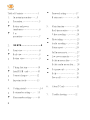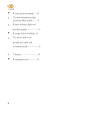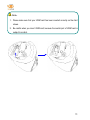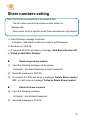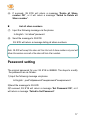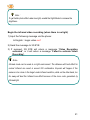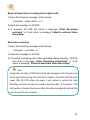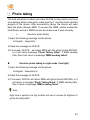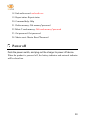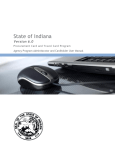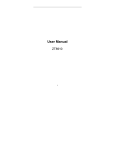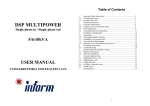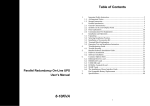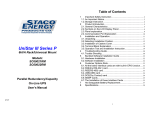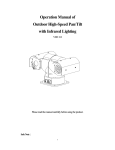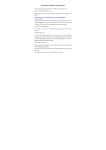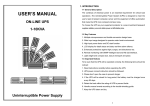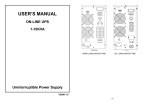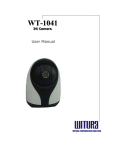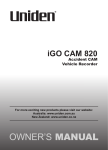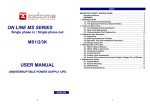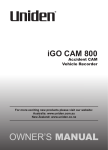Download a PDF manual for this product.
Transcript
Innovation make dream come true Thank you for purchasing the 3G camera 3G EYE Your 3G camera 3G EYE is a smart monitor device, which is used in 3G network. You can conveniently monitor your home or any place via a simple SMS command. With the built in 1.3 million pixels camera, you can catch every wonderful time in your life. Features n Multi share numbers setting(50 at most) Video recording n Photo taking ( 1.3 million pixels, P26 n Password Status report n Full memory note n Help n Real-time monitor P23 P27 P29 P18 P20 n 800*600) P25 n Audio record n Infrared night mode P25 Note 1 The copyright © is owned by 3G EYE. The user’s manual is subject to copyright law. Without the consent of 3G EYE, it is prohibited to copy, spread, and issue and publishes the content of the user’s manual. 3G EYE is the registered trademark and logo, which is subject to the protection of law. 3G EYE has the right to update or modify the products in the user’s manual and user’s manual without pre-notice. The user’s manual is only the use guide to this 3G camera other than the description to the software and hardware of the product. The product and accessories is up to areas. For details, please consult 3G EYE customer service center. Some functions mentioned in the user’s manual need the support of network supplier or server. If you can’t make sure whether you can use these functions, please consult your local network supplier and server. The product may contain the product, technology or software which is controlled by the export law of local country or area, so any transfer action is prohibited. For safe use, please read the “Important precaution” first. Table of Contents 3 Table of Contents…………………3 Password setting………..….17 1. Master reset……………..….18 Important precaution……...5 Precaution..…………………..5 Battery and power transformer…………………...6 5. Main function……………...20 Real time monitor……..……18 Use precaution…………..………..7 Video recording…..………...20 Photo taking………..……….23 2. Audio recording…..………...25 3G EYE………………………8 Status report…..…………....26 Front view……..……………..8 Full memory note..……….... 27 Real view………..…………...9 Low power capacity……..… 27 Bottom view………..………...9 Delete memory data….…… 27 Delete card memory data.... 3. Taking first step……………10 28 Get password…..………….. 28 Install USIM card…..………10 Help…….…………….… Connect charger…..……….12 29 Power off………..…………30 Important tools…………….13 4. Host number setting…..… 15 Share number setting….……16 3 6. About T Card………………31 7. Trouble shooting…………32 Getting started………………...14 Wrong operation prompt..…32 The network indicator light green and flash quickly..…...32 Battery indicator lights red and flash quickly………….…33 Message fails to feedback...33 The device falls to the ground and is powered off automatically………..…..33 8. Glossary…………………...34 Maintenance state…..……..35 4 1. Important Precaution Before using 3G camera 3G EYES, please read the following precaution first to avoid shock, fire and device damage. Precaution n Do not use the product in damp place. n This device is a wireless communication application, pay attention to the place where you use, don’t use when prohibited. Follow the entire safety usage guide applied on wireless communication device; breaking the rules may be dangerous or illegal. n This usage of the device may get interference with nearby medical equipment. Follow any regulations and rules. n Please keep the product far away from the place with high temperature, such as heater, heat exchanger or other equipment which may generates heat. The heat not only will damage and age the product, but also cause low battery efficiency, fire and trouble. n Please plug the power wire into the home power socket. When you are abroad for travel, please do not plug AC power transformer into the socket which is not the same with the appointed voltage or frequency. Otherwise, it may cause device damage. n Please do not detach, maintain or re-assemble the product, or it will cause fire, shock and trouble. n Do not use the product on the unstable base. Please use the appointed accessories based on the use guide. 5 Warning: When you are in the place where it is susceptible to explode, such as gas station, fuel or chemical material warehouse, please power off the product. Battery and power transformer n 3G camera 3G EYE use the rechargeable battery. Every charging take about 2~2.5 hour. When the operating time is noticeably shorter than normal, don’t attempt to replace the battery, contact after sales service center for replacement. About battery maintenance, Please refer to page 5 Maintenance Precaution and the State in the last page n Do not connect or disconnect AC power transformer with wet hands, or it will cause shock. n When use AC power transformer, please do not place it on the wood surface (or other surface which may be damaged by over heat). The surface temperature will increase, so please place it on the heat-proof surface. n Do not place any stuff on the AC power transformer or near the heat source in the course of use. Over heat will influence its performance. n Do not try to detach or maintain AC power transformer or modify the power cable or socket, or it may cause shock. n Do not detach or modify battery. n Do not touch the liquid flowing from battery, which may cause damage to eye or skin. If the liquid enters eyes, please wash with clean water and go to hospital at once. If the liquid touches the skin or clothes, please wash with clean water at once. n Please wipe the camera with special wet or static-proof cloth. Please don’t use the chemical or the corruptive material detergent, because it will cause damage to the device. 6 n Please note that the product can only be charged when power switch is on. Use precaution n Do not place the product before the light source to avoid over light-exposing. n Do not place any things within 1 meter before the product. (The shot video may be unclear.) n Do not place the device in the area with poor signal. n Do not cover the device with any stuff on the product when the product works. It may influence the video quality n Do not cover any thing containing mental material on the product, because it may influence the signal strength. Maintenance precaution The product, battery and charger have no the parts which you can maintain yourself. Please do not detach or maintain these parts, or it may cause fire, shock and trouble. If the product has trouble or needs maintenance, please contact after-service center. 7 2. Your 3G EYE Front view Camera 1. Turn right/left: control via DTMF orders 2. Up/Down: adjust manually Microphone 8 Rear view Green: network indicator 1. Normal: flash per 2 seconds for example: find the network when power on 2. Abnormal: flash quickly for example: do not insert SIM card or the SIM card you insert is with PIN or PIN2 lock Charge port Red: battery indicator 1. Normal: flash per 2 seconds 2. In charging: the indicator is always on 3. Finish charging: flash per 2 seconds 4. Low power: flash quickly Bottom view T card slot USIM slot Card Speaker Power switch 9 3. Taking the first step Your 3G EYE is a smart monitor device, which can only be used in 3G networks and can be set by message. Suggest to store the commonly used SMS command in your phone. Install USIM card Before use, you must insert USIM card into 3G EYE USIM card contains the number you want to dial to 3G EYE Note: Before installing USIM card, please make sure that the power switch is set off. If you don’t insert USIM card, 3G EYE will not work properly. At this moment, the green light will flash quickly (one time per 0.5 second). If you want to insert or pull out USIM card, please power off and disconnect the charger first. USIM socket is located on the bottom of the product. Please insert the USIM card as the arrow shows. After insert the USIM card, please switch USIM lock to lock the USIM card. 10 Note: 1.Please make sure that your USIM card has been inserted correctly as the chart shows. 2.Be careful when you insert USIM card, because the mental part of USIM card is subject to scratch. 11 Connect charger Insert the charger to the product as the following chart shows. Note: Please do not pull the USIM card out when the charger is connected. When the product is powered on, it can detect that charger is inserted. At this time, the battery indicator lights red. If the battery indicator (red) flash quickly (per 0.5 second), it means that the power is low. When the power is low to some extent, the product will be powered off automatically. At this time, please plug in the charger and continue to use. 12 Note: 1.When the power is low, please connect the charger in time. 2.To make sure that the product can be used for a long time; it is advised to plug in the charger when you use the product. 3.The product can be only charged when power is set on. Important tools to start: 1) 2) 3) 3G mobile phone with a 3G simcard 3G eye camera with a 3G simcard Must have 3G network 13 4.Getting started 1) Insert a 3g simcard into the 3G EYE Note: Before installing the simcard make sure that the power switch is set off 2) Connect to charger Note: Do not pull the simcard out when the charger is connected When product is powered on, it can detect charger is inserted. At this time Battery indicator is RED >> BATTERY INDICATOR: RED a) b) red flash quickly flash per 2 sec : power is low : normal / finish charging >> NETWORK INDICATOR: GREEN a) flash per 2 sec : normal b) flash quickly : no simcard / simcard not insert properly 3) Finding the network signal >> switch on the 3g cam >> firstly battery indicator lights red (2 sec per time) & network indicator lights green (flash quickly 0.5 sec per time) >> after find the network signal, green lights flash at 2 sec per time 14 4) Setting host number Note: For first time use of 3G EYE, you must set your phone number as HOST Number via message : Host number can do any operation such as video call, password setting : Original password is 888888 >> Type following message via the phone: In English : set host*your phone num*888888 (original password) >> Sent the message to the simcard of the 3G EYE >> If succeed it will reply the sms “ Set Host Number OK” or “Failed to Set Host Number” >> Now you can test by making a video call to the 3G EYE and it will enter the monitor mode. DTMF Command by phone 4 = Camera turn left 5 = Stop rotating 6 = Camera turn left 1 = Turn on speaker 3 = Turn off speaker */# = On / Off Infrared 15 Share numbers setting Note: This 3G EYE can be shared up to 50 numbers at most : The host number must set those numbers as share number via Message order : Share number can do all operation except those need password or get password >> Input following message via phone: In English : add share*number you want to add*password >> Send sms to 3G EYE >> If succeed 3G EYE will return a message “Add Share Number OK” or “Failed to Add Share Number”. n Delete single share number (1) Input the following message via the phone: In English:del share*telephone number*password (2) Send the message to 3G EYE (3) If succeed, 3G EYE will return a message “Delete Share number OK”, or it will return a message “Failed to Delete Share number”. n (4) Delete all share numbers Input the following message: In English:del all share*password (5) Send the message to 3G EYE 16 (6) n (7) If succeed, 3G EYE will return a message “Delete all Share number OK”, or it will return a message “Failed to Delete all Share number”. List all share numbers Input the following message via the phone: In English:list share*password (8) Send the message to 3G EYE 3G EYE will return a message listing all share numbers. Note: 3G EYE will accept the video call form the host & share numbers only and will refuse the common voice call or the video call from other numbers. Password setting The original password for your 3G EYE is 888888. The steps to modify the password are as follows: 1) Input the following message via phone: In English:pwd*oldpassword*newpassword*newpassword 2)Send the message to 3G EYE 3)If succeed, 3G EYE will return a message “Set Password OK”, or it will return a message “Failed to Set Password”. 17 Master Reset The Master Reset function allow to make the device return to factory settings, like clearing both the Host and Share numbers ready set in the device, and set the password to default 888888 as before; 1)Input the following message via phone: In English:Master Reset*Password 2)Send the message to 3G EYE 3)If succeed, 3G EYE will return a message “Master Reset OK” 5. MAIN FUNCTIONS Real time monitor The host makes video call to 3G EYE via the phone. After get through, you can view the video monitored, and the 3G EYE will enter the monitor mode. Note: Please make sure that your phone number is host number or share number, because only these two kinds of numbers can make video call to 3G EYE Warning: Please do not hide your phone number when you make video call to 3G EYE, otherwise the product can’t recognize the caller and get connected. If the caller number (Host or Share number) are hidden due to network connection (example in International Roaming…), the device will not recognize the caller and get through. 18 n When 3G EYE is in Video or Audio recording mode, if there is a host call incoming, 3G EYE will pause and save the recording, and then get through the video call from the host, in order that the host can monitor in real time. When the video call ends, 3G EYE will continue recording. Note: If the video or audio recording is paused by the video call, the recording will continue after recording ends and is saved as another file different from the saved recording n If the host makes a video call when 3G EYE is taking photo, 3G EYE will finish the photo taking and save it, and then get through the video call. n If the host or the share number sends the photo taking, video/audio recording order when 3G EYE is in the course of video call, 3G EYE won’t execute the order and instead return a message “Device busy now. Note: 1.If the charger is removed from the device, the video call can also be getting through. However, if the battery capacity is low (lower than 5%), the video call function is unavailable. 2.If the battery capacity is lower than 5%, and you are video calling with 3G EYE, then the call may end. Before ending, you will receive the note that the battery capacity is low. 19 Note: 3G EYE should be placed on the fixed position. To keep the high quality of video call, you can observe the network indicator which means the signal strength, and then place 3G EYE on the proper place. Video recording The host and share number can begin/end video recording via sending message to 3G EYE Begin video recording 1) Input the following message via the phone: In English:begin video rec 2) Send the message to 3G EYE 3) If succeed, 3G EYE will return a message “Video Recording activated”, otherwise it will return a message “Failed to activate Video Recording”. Begin video recording in night mode (when in low light): 1) Input the following message via the phone: In English:begin video rec m 2) Send the message to 3G EYE 3) If succeed, 3G EYE will return a message “Video Recording activated”, or it will return a message “Failed to activate Video Recording”. 20 Note: To get better photo effect under low light, enable the Night Mode to increase the brightness. Begin the infrared video recording (when there is no light) 1) Input the following message via the phone: In English:begin video rec f 2) Send the message to 3G EYE 3) If succeed, 3G EYE will return a message “Video Recording activated”, or it will return a message “Failed to activate Video Recording”. Note: Infrared mode can be used in no light environment. The distance with best effect for normal Infrared can reach is around 200 centimeters. Exposal will happen if the camera is too close to the target under Infrared condition, while on the other hand, too far away will lead the Infrared lose effect because of the mono color generated by Infrared light. 21 Begin infrared video recording in the night mode 1) Input the following message via the phone: In English:begin video rec mf 2) Send the message to 3G EYE 3) If succeed, 3G EYE will return a message “Video Recording activated”, or it will return a message “Failed to activate Video Recording”. End video recording 1) Input the following message via the phone: In English:end video rec 2) Send the message to 3G EYE 3) If succeed (containing auto video recording ending function), 3G EYE will return a message “Video Recording deactivated”, or it will return a message “Failed to deactivate Video Recording”. Note: During Video recording, 3G EYE will send the alert message to host if low power and will not give further warning if the Host doesn’t handle in time till 3G EYE lost all the power. After 3G EYE retrieve the power, it will continue to perform the Video Recording command and save the recorded data in two files. At this session, if the host number is changed, the previous Video Recording command still valid until the new host send the stop command. 22 Photo taking The host and share number can make 3G EYE to take photo (one time) via message. Before doing this, make sure the T card has been inserted properly in the device. After successfully taking, the device will send back the photo through MMS. To receive the MMS, please enable the Host/Share number’s MMS function and make sure it work correctly. Ø One-time photo taking 1) Input the following message via the phone: In English:take photo 2) Send the message to 3G EYE 3) If succeed, 3G EYE will return MMS with the photo format 800*600, or it will return message “Photo Taking failed”. If MMS sending fails, then it will return a message “MMS sending failed”. n One-time photo taking in night mode ( low light) 1) Input the following message via the phone: In English:take photo m 2) Send the message to 3G EYE 3) If succeed, 3G EYE will return MMS with photo format 800*600, or it will return a message “Photo Taking failed”. If MMS sending fails, then it return a message “MMS sending failed”. Note: Night mode is applied in low light condition and used to increase the brightness to get the best taking effect. 23 n One-time infrared photo taking ( no light) 1) Input the following message via the phone: In English:take photo f 2) Send the message to 3G EYE 3) If succeed, 3G EYE will return MMS with photo format 800*600, or it will return a message “Photo Taking failed”. If MMS sending fails, then it return a message “MMS sending failed”. Note: Infrared mode can be used in no light environment. The distance with best effect for normal Infrared can reach is around 200 centimeters. Exposal will happen if the camera is too close to the target under Infrared condition, while on the other hand, too far away will lead the Infrared lose effect because of the mono color generated by Infrared light. n One-time infrared photo taking in night mode 1) Input the following message via the phone: In English:take photo mf 2) Send the message to 3G EYE 3) If succeed, 3G EYE will return MMS with photo format 800*600, or it will return a message “Photo Taking failed”. If MMS sending fails, then it return a message “MMS sending failed”. 24 Note: For above mentioned Photo Taking modes, If succeed, 3G EYE will return the MMS and the interval time depending on the network. Audio recording The host and share number can begin/end audio recording via the message. n Begin audio recording 1) Input the following message via the phone: In English:begin audio rec 2) Send the message to 3G EYE 3) If succeed, 3G EYE will return a message “Audio Recording activated”, or it will return a message “Failed to activate to Audio Recording”. n End audio recording 1) Input the following message via the phone: In English:end audio rec 2) Send the message to 3G EYE 3) If succeed, 3G EYE will return a message “Audio Recording deactivated”, or it will return a message “Failed to deactivate Audio Recording”. 25 Note: Video recording, photo taking and audio recording have the priority as follows: video recording>photo taking>audio recording. That is: 1.When the video recording activates, 3G EYE will neglect the message to activate the photo taking and audio recording. 2.When the photo taking activates, 3G EYE will neglect the message to activate audio recording, but response the message to activate video recording. 3.When the audio recording activates, 3G EYE will response the message to activate video recording and photo taking. At this moment, audio recording will stop. Status Report The host and share number can monitor the status of 3G EYE via the message. 1) Input the following message via the phone: In English:Report status 2) Send the message to 3G EYE 3) If succeed, 3G EYE will return the status report: the status of video/audio recording, power percent (displayed when 3G EYE isn’t charged), T card memory and phone memory. 26 Full Memory Note When TF card has full memory, 3G EYE will send a message to the host: “Memory full”. With built-in cache memory, when there is no TF card or TF card is full, 3G EYE will use the phone cache memory to temporarily store the Photos taken and send as MMS immediately; User can’t access to the built in Phone cache memory. But the device can alert the user when the memory is full and allow the user to delete the phone cache memory. The response SMS is:” Cache memory full”. Note: When the memory is full, 3G EYE will send a memory full alert message to the host for one time. Low power capacity When the battery power is low, 3G EYE will automatically send a message to the host: “Low power, Please charge the battery”. Delete memory data The host can delete the phone memory data via the message. 1) Input the following message via the phone: In English:Del memory*password 2) Send the message to 3G EYE 27 3) If succeed, 3G EYE will return a message “Cache memory cleared”, or it will return a message “Failed to clear Cache memory”. Delete T card memory data The host can delete the T card memory data via the message. 1) Input the following message via the phone: In English:Del tcard memory*password 2) Send the message to 3G EYE If succeed, 3G EYE will return a message: “T card memory cleared”, or it will return a message “Failed to clear T card memory” Get password Only the host number can get the password of 3G EYE via the message. 1) Input the message via the phone: In English:Get password 2) Send the message to 3G EYE 3) If succeed, 3G EYE will return the password, example: 888888 28 Help Because the above messages are hard for us to remember, 3G EYE offers the help function. 1) Input the message via the phone: In English:Help 2) Send the message to 3G EYE 3) If succeed, 3G EYE will return the follow message to 3G EYE 1. Set host number: set host*number*password 2. Set share number: add share*number*password 3. Delete share number: del share*number*password 4. Delete all share number: del all shares*password 5. List all share number: list share*password 6. Change password: pwd*oldpassword*newpassword*newpassword 7. Video call: go to video call option & connect ( do video call to camera) 8. Begin video record: begin video rec 9. Begin video record night mode: begin video rec m 10. Begin video record infrared mode: begin video rec f 11. Begin video record night & infrared mode: begin video rec mf 12. End video record: end video rec 13. Take photo: take photo 14. Take photo night mode: take photo m 15. Take photo infrared mode: take photo f 16. Take photo night & infrared mode: take photo mf 17. Begin audio record: begin audio rec 29 18. End audio record: end audio rec 19. Report status: Report status 20. Command help: Help 21. Delete memory: Del memory*password 22.Delete T-card memory: Del tcard memory*password 23. Get password: Get password 24. Master reset: Master Reset*Password Power off Push the power switch, and plug out the charger to power off device. When the product is powered off, the battery indicator and network indicator will be closed too. 30 6.About T card Your 3G EYE supports T card. After inserting T card, the photo and video you made are saved in T card. In this way, you can copy the photo file, video file, audio file to other storing device for enjoying. Please install T card as the following chart shows: 31 7.Trouble shooting Before you make a call to customer center, please refer to the following possible troubles. They may be helpful. Wrong operation prompt Possible reason Measurement Not insert USIM card. Please insert the USIM card. The inserted SIM card has PIN code or PIN2 code. Please unlock the PIN or PIN2 code in other phone. The network indicator lights green and flash quickly. Possible reason Measurement Not insert USIM card into the card socket. Please insert USIM card into the card socket and correctly lock the card. The product has no signal in special place. Please move the product to other place. —— Please close the power, disconnect the charger and re-start the device after 10 seconds. Battery indicator lights red and flash quickly. Possible reason Measurement 32 Not connect the charger to the product correctly. Please make sure that charger has connected to the product correctly and insert the socket for at least 3 hours. —— Please close the power, disconnect the charger and restart the product after 10 seconds. Message fails to feed back. Possible reason —— Measurement Please close the power, disconnect charger and restart the product after 10 seconds. The device can’t be powered on by pushing upward the power switch. Possible reason —— Measurement Please close the power, disconnect the charger, reconnect the charger to the product and then Power on the device. If the charger isn’t connected to the product, please try it again after fully charged. The device falls to the ground and is powered off automatically. Possible reason The power switch is switched to Off from On due to falling. Measurement Please check the power switch, and switch on the power again. 33 8.Glossary n 3G:The third generation wireless mobile communication system. 3G stands for the new generation wireless mobile communication system base on the second generation one. 3G system supports the real time communication service and high-speed data packet service. In Europe, 3G refers to the UMTS developed on the basis of GSM. n PIN:the identity code offered by 3G EYE It can support the video call service. n UMTS:the global mobile telecommunication system. UMTS refers to the asynchronous 3G wireless technology of WCDMA developed on the basis of GSM (2G wireless mobile technology). n USIM:user’s identity module. The shape of IC card used by UMTS is the same with that of SIM card used by GSM. USIM is offered by telecommunication, and contains the certification and service data, as well as the special user data. n Video call:It can make the talker see each other via 64Kbps data channel. Real time video call is new type of service offered by WCDMA wireless mobile communication system developed by GSM+GPRS technology. 34 Maintenance state n The items on the bottom of this state should be filled in correctly, and stuck with invoice or purchase certification. If the invoice is lost, please calculate the maintenance year based on the first day of the year when the product is sent out of the factory. n If anyone who is not authorized by our company maintains your product, it will make the maintenance invalid. n Maintenance: 1) Under the circumstance of normal use, the main body of the product can be guaranteed maintenance for one year, charger for 6 months and built-in battery for 3 months. Within the maintenance year, the service and parts to be changed are free of charge. However, if the service staff judge that the trouble is caused by personal factors, such as water immersing, falling, or using non-appointed accessories, then the above free maintenance within warranty year is inapplicable.(If the parts need to be changed, it will be charged according to the specified price.) 2) After the warranty year, the parts charge and service fee will be charged reasonably. n Please keep the warranty card properly and show it when you ask for maintenance. If lost, it won’t be offered again. 3) Please fill in the product name clearly and careful, or it may be invalid. 4) If the purchase date, shop seal and purchase certificate (such as invoice) are absent, the warranty card will be invalid. n If you find that the product has the flaw, please change it with the dealer within 7 days from the day when you purchased it. 35 Product name Dealer seal Purchase date ※ The above card is only for maintenance, with no need to send it back to the headquarters. 36