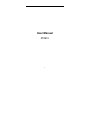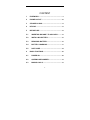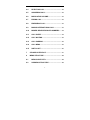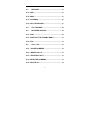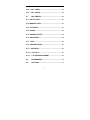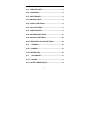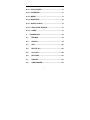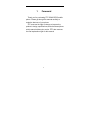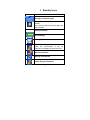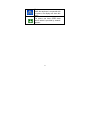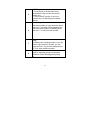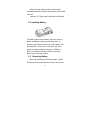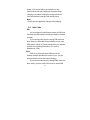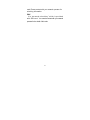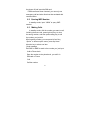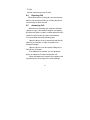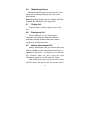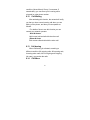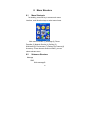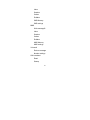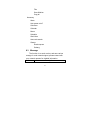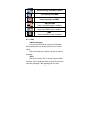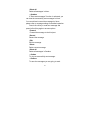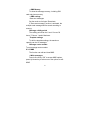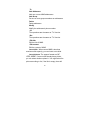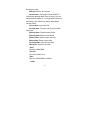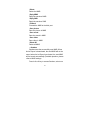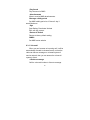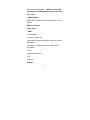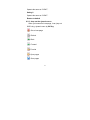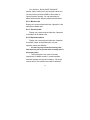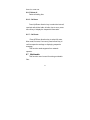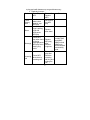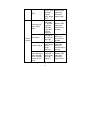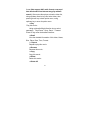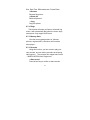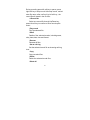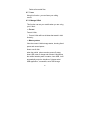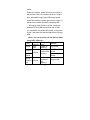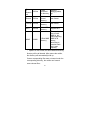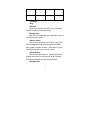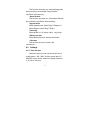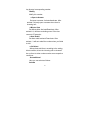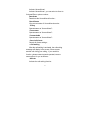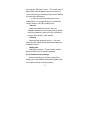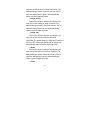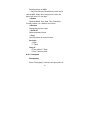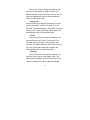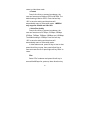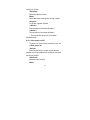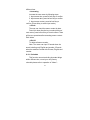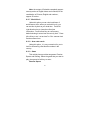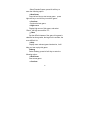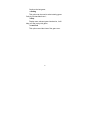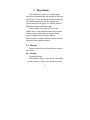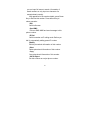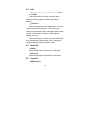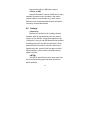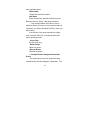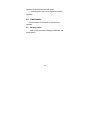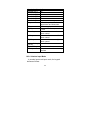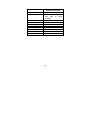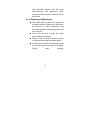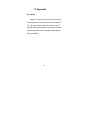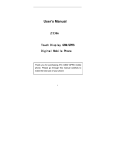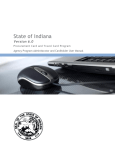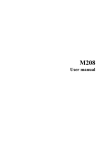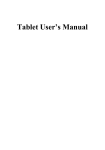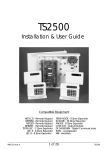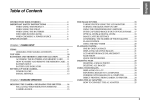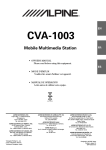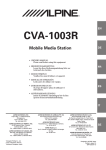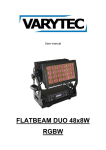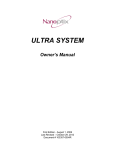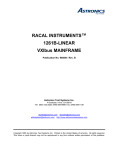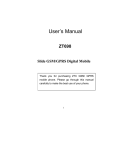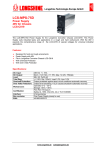Download User Manual - NeedInstructions.com
Transcript
User Manual ZT8910 1 CONTENT 1 FOREWORD ................................................................ 9 2 PHONE LAYOUT ...................................................... 10 3 STANDBY ICONS ..................................................... 11 4 KEYPAD ..................................................................... 13 5 BEFORE USE ............................................................ 15 5.1 INSERTING SIM AND T-FLASH CARD ........... 15 5.2 INSTALLING BATTERY ..................................... 16 5.3 REMOVING BATTERY........................................ 16 5.4 BATTERY CHARGING........................................ 17 5.5 SAFE CODE .......................................................... 18 6 BASIC FUNCTIONS ................................................. 20 6.1 POWER ON ........................................................... 20 6.2 QUERING IMEI NUMBER................................... 21 6.3 MAKING CALLS................................................... 21 2 6.4 REJECTING CALL............................................... 22 6.5 ANSWERING CALL............................................. 22 6.6 MODULATING VOLUME .................................... 23 6.7 ENDING CALL ...................................................... 23 6.8 EMERGENCY CALL ............................................ 23 6.9 MAKING INTERNATIONAL CALL .................... 23 6.10 MISSED/ RECEIVED/DIALED NUMBERS ...... 24 6.11 CALL DIVERT ....................................................... 24 6.12 CALL WAITING .................................................... 25 6.13 CALL BARRING ................................................... 25 6.14 CALL MENU.......................................................... 25 6.15 SWITCH OFF ........................................................ 26 7 STANDBY INTERFACE ........................................... 27 8 MENU STRUCTURE................................................. 28 8.1 MENU SHORTCUTS............................................ 28 8.2 SUBMENU STRUCTURE.................................... 28 3 8.3 MESSAGE ............................................................. 33 8.3.1 SMS............................................................................ 35 8.3.2 MMS ........................................................................... 39 8.3.3 VOICEMAIL .............................................................. 46 8.3.4 CELL BROADCAST................................................ 47 8.4 ZTC PARADISE.................................................... 48 8.5 NETWORK SERVICE .......................................... 48 8.5.1 WAP ........................................................................... 48 8.5.2 JUMP OUT THE DYNAMIC MENU ...................... 51 8.5.3 STK ............................................................................ 52 8.6 CALL LOG ............................................................. 52 8.6.1 DIALED NUMBERS ............................................... 52 8.6.2 MISSED CALLS...................................................... 53 8.6.3 RECEIVED CALLS................................................. 53 8.6.4 REJECTED NUMBERS .......................................... 53 8.6.5 DELETE ALL ............................................................ 54 4 8.6.6 CALL TIMER ........................................................... 54 8.6.7 CALL COSTS .......................................................... 54 8.7 MULTIMEDIA ........................................................ 54 8.7.1 MP3 PLAYER ........................................................... 55 8.7.2 MEDIAPLAYER......................................................... 61 8.7.3 PICTURES ................................................................ 63 8.7.4 RINGS........................................................................ 64 8.7.5 MEMORY STATE .................................................... 64 8.7.6 RECORDER.............................................................. 64 8.7.7 LEAV.......................................................................... 66 8.7.8 MANAGE UDISK ..................................................... 66 8.7.9 SAVE DISK .............................................................. 69 8.7.10 COPY ALL ............................................................. 69 8.7.11 T-FLASH MANAGEMENT .................................. 70 8.8 ENVIRONMENT.................................................... 70 8.9 SETTINGS ............................................................. 73 5 8.9.1 TIME AND DATE ..................................................... 73 8.9.2 LANGUAGE.............................................................. 74 8.9.3 INPUT MODES......................................................... 74 8.9.4 KEYPAD LIGHT ....................................................... 74 8.9.5 DISPLAY SETTINGS .............................................. 74 8.9.6 CALL SETTINGS..................................................... 75 8.9.7 DIRECTION KEY ..................................................... 79 8.9.8 NETWORK SETTINGS ........................................... 79 8.9.9 SECURITY SETTINGS ........................................... 80 8.9.10 RESTORE FACTORY SETTINGS...................... 82 8.10 CAMERA................................................................ 83 8.10.1 CAMERA................................................................. 83 8.10.2 HANDYCAM ........................................................... 86 8.11 ACCESSORY ........................................................ 91 8.11.1 ALARM................................................................... 91 8.11.2 AUTO POWER ON/OFF....................................... 92 6 8.11.3 CALCULATOR....................................................... 93 8.11.4 CALENDAR ............................................................ 93 8.11.5 MEMO...................................................................... 93 8.11.6 SCHEDULE ............................................................ 94 8.11.7 WORLD CLOCK .................................................... 95 8.11.8 AREA CODE SEARCH ....................................... 95 8.11.9 GAME ..................................................................... 95 9 PHONE BOOK........................................................... 98 9.1 BROWSE ............................................................... 98 9.2 SEARCH ................................................................ 98 9.3 ADD....................................................................... 100 9.4 DELETE ALL....................................................... 100 9.5 COPY ALL ........................................................... 100 9.6 SETTINGS ........................................................... 101 9.7 GROUPS .............................................................. 102 9.8 OWN NUMBER................................................... 104 7 9.9 MEMORY STATUS ............................................ 104 10 INPUT MODE ........................................................... 105 10.1 GENERAL OUTLINE ......................................... 105 10.2 KEYPAD............................................................... 105 10.3 INPUT MODE DEFINITION............................... 105 10.3.1 PINYIN INPUT MODE .......................................... 106 10.3.2 STROKE INPUT MODE...................................... 107 10.3.3 LETTER INPUT MODE....................................... 107 10.3.4 NUMBER INPUT MODE..................................... 108 11 SAFETY NOTICE .................................................... 110 11.1 GENERAL MATTERS ....................................... 110 11.2 PHONE SAFETY ................................................ 114 11.3 CHARGER SAFETY .......................................... 116 11.4 CLEANING AND MAINTENANCE .................. 118 12 TECHONOLOGY PARAMETERS ........................ 119 13 APPENDIX................................................................ 120 8 1 Foreword Thank you for purchasing ZTC GSM/ GPRS mobile phone. Please go through this manual carefully to make the best use of your phone. ZTC reserves the right to change or improve the product’s design, specifications, and other descriptions at this manual without prior notice. ZTC also reserves the final explanation right for this manual. 9 2 Phone Layout 1. loudhailer 2. display 3. keypad 4. microphone 5. Harness 6. camera 7. battery cover 8. side key 9. Earphone/ charger/ data jack 10 3 Standby Icons Icon Description Strength of network signal Alarm/ Memo/ Schedule/ Auto power on/ off one or more of above items has been set and activated Battery indication New message Message is full Standard environment When the environment is set as Standard, the display will show this icon. Silent environment Meeting environment Inside/ Noisy environment 11 Earphone When the earphone is connected with the phone, the display will show this icon. GPRS The phone can have GPRS data service which is provided by network operator. 12 4 Keypad NO. 1 2 3 4 Description Left soft key/ Right soft key Carry out the functions in down left/ right of the display. In standby, press left soft key to access multimedia; press right soft key to access PB (phonebook). Navigation keys (up/down/ left/ right key) Use as navigation / direction keys. In standby, press up key to access MP3 player; press down key to view phone book; press left key to access Inbox; press right key to access Ring setting. On-off key/ End key/ Cancel key (red key) End or reject a call; return to standby mode from any interface; press and hold can turn the phone on/ off. Calling Key (green key) Call a phone number and answer a call; in standby, show all call log. 13 5 6 OK/IP Key 1. Press the key to access main menu, meanwhile the key can also be used as confirm key. 2. The key has IP function. In entry list, prss the key to IP dial the phone number directly. Number key Dial phone number or input character (press and hold “1” key when writing message, the phone will show symbol). In standby press and hold “1” to call voice mail number. * Key 7 8 In standby, after inputting number, if you still need to input extension number, you can press and hold * key until the display shows “P”, then input extention number. # Key Used as switching among environments (Standard, Silent, Meeting) and inputing #. 14 5 Before Use 5.1 Inserting SIM and T-Flash Card Note: ·To prevent losing or damaging the data stored on the card, you should avoid touching the metal area on the card and keep the SIM card in a place far away from electricity or magnets. Once the SIM card is damaged, you will be unable to access the GSM/GPRS network. ·Before removing the SIM card you must turn off the mobile phone. Do not insert or remove the SIM card while the phone is connected to an external power source, otherwise the SIM card could be damaged. 15 While inserting, please make sure the metal interface downwards, and the angle tallies with the SIM card slot. Insertion of T-Flash card is the same as SIM card. 5.2 Installing Battery The battery should be installed in the back of phone, please Installing the battery as following steps: 1) Insert the gold-colored contact end of the battery, into the battery slot. Push down on the other end of the battery to snap the battery into place; 2) Slide the back cover towards the top of the device until the back cover is securely in place. 5.3 Removing Battery Removing the battery as following steps: 1) Slide the battery cover toward the bottom of the device and 16 remove. 2) After you have removed the back cover, slide the battery, insert your finger into the finger grip and lift the battery from its compartment as the following picture: Warning: Before removing the cover, always switch off the power and disconnect the charger and any other device. Avoid touching electronic components while changing the covers. 5.4 Battery charging Plug the charger into the electrical outlet. Plug the charger connector into the bottom of the phone (with the arrow pointing upward). At this time the charge icon will be shown at the top right corner of the mobile phone’s screen; If the mobile phone is charging while power off, a charging indication will appear on the screen. If the mobile phone was used even after there was insufficient power, it might take some time after having begun charging until indication of charging appears on the screen. When the battery level icon indicates that the battery is full, this means that the battery is fully charged. If charging while 17 power off, there will still be an indication on the screen shows that the charging is complete. When charging is complete, unplug the charge connector from the electrical outlet and the mobile phone. Note: · Please use the appointed charger while charging. 5.5 Safe Code PIN It’s your personal identification number of SIM card. PIN code and SIM card are usually provided by network operator. If you continuouslly input the wrong PIN code over three times, the SIM card will be locked,a nd you need PUK code to unlock it. Please contact with your network operator for unlocking information. (Pin code is defaulted as 1234) PIN2 PIN2 is provided with some SIM card. If the network operator provides the numer to you, you can access some functions (such as fix dialing). If you continuouslly input the wrong PIN2 code over three times, you also need PUK2 code to unlock SIM 18 card. Please contact with your network operator for unlocking information. PUK It is “personal unlock key” which is provided with SIM card. You can also contact with your network operator for the detail of this code. 19 6 Basic Functions 6.1 Power On Flip on the phone cover, press and hold End key to turn the phone on. 1. If “Power on pwd” is set (Security settings-power on psd), you need to input correct password before accessing standby interface. 2. If “Theftproof” is set (Security settings-Theftproof), you need to input correct password before accessing standby interface. 3. If SIM card is not inserted, the display will show following interface. At this time, you can press and hold End key to turn 20 the phone off and insert the SIM card. If SIM card hasn’t been inserted, you can only use emergency call and other functions that unrelated with communication. 6.2 Quering IMEI Number In standby mode, input “*#06#” to query IMEI number. 6.3 Making Calls In standby mode, dial the number you want to call, including the area code, press right soft key to clear the wrong number, and then press calling key to call the number you just dial. After inputting number, you can press left soft key “Option” to access option menu, press Up/ down direction key to select one item. ·Send message Edit SMS or MMS to send to the number you just input. ·Add to Phone book Save the number to the phonebook, you add it in SIM card or Phone ·Call Call the number 21 ·IP Call Call the number by pre-set IP code 6.4 Rejecting Call When there is an incoming call, you can open the phone cover and press End key or closer the phone cover directly to reject the call. 6.5 Answering Call When there is incoming call, the phone will alert (vibrate or ring). If the network supports, the display will show the caller’s number or name (when the call’s number is saved under his name in phonebook). You can answer the call by following way: Open the phone cover to answer the call directly (Need to set “Activate” in Open to answer/ Call settings/ Settings.) Open the phone cover and press Calling key or Left soft key to answer. If the earphone is inserted, you can press the button on earphone to answer and end a call. When the earphone is inserted, the earphone will ring when there is incoming call or new message. 22 6.6 Modulating Volume When playing MP3 and during a call, press up side key to turn up volume and press down key to turn down volume. Note: Modulating keypad volume in standby mode will modulate the call volume at the same time. 6.7 Ending Call Press End key or close the phone cover to end key. 6.8 Emergency Call Without SIM card, you can directly make emergency call. Different network has different emergency number, please contact with network operator for detailed information. 6.9 Making International Call Making international calls you should press and hold the “0 key” until the international phone prefix “+” appears on the screen. It will allow you to call from any countries when you don’t know the local international call prefix (e.g. 86 stands for China). After entering the prefix, enter the country code and full number you wish to call. The country code is 23 according to convention: Germany is 49, England 44, Sweden 46 and so on. When making international calls, you should omit the initial 0 of area codes. For example, if you were to dial the Shanghai service hotline, you would dial +86 21 114 + Country code area code telephone number Calling key 6.10 Missed/ Received/Dialed Numbers To browse recent Dialed numbers/Missed calls/ Received calls and the details of those logs. ·In standby mode, press Calling key to access Call log. ·In Call log, you can select Dialed numbers/Missed calls/ Received calls submenu, and press Up/ down Direction key to browse the logs. The logs are ordered by calling time, the latest call log is order at the first. Note: When there is a missed call, the missed call amount and “Missed call” will show on display, you can press Left soft key to access Missed call menu directly. 6.11 Call Divert When Call divert is set, according to different 24 condition (Unconditional, If busy, If no answer, If unreachable), you can divert your incoming call to voicemail or other phone number. 6.12 Call Waiting After activating this function, the network will notify you that you have a new incoming call when you are talking on the phone, and then you can operate as follows: For details of how to use this function you can contact your network operator. · Hold & Answer Hold current call and talk with the other call. ·Relase & Anser End current call and talk with the other call. 6.13 Call barring When Call barring is activated, according to different condition (All outgoing calls, All incoming cals, Incoming when roam, All intl outgoing and Outgoing intl roam), you can bar the calls. 6.14 Call Menu 25 During a call, press Left soft key “Menu” to access option menu, press Up/down key to select one item. ·Shuttle To hold current call and dial another call. Supports confermence calls. ·Phone book To access phone book ·Message To access message menu ·Start record Press Left soft key to start record, press Left soft key again to stop. 6.15 Switch Off In standby mode, press and hold End key to switch the phone off. 26 7 Standby Interface Open phone cover, press and hold End key to swith your phone on and access standby interface. The display will show the name of network operator, signal strength, time, day and phone setting mode, etc.; down corner left will show “Multi”, press Left soft key to access multimedia; down right corner will show “PB”, press Right soft key to access phonebook; press OK to access main menu. 27 8 8.1 Menu Structure Menu Shortcuts In standby, press OK key to access main menu interface, scroll direction keys to select menu items. Main menu includes: (1) Message (2) Phone Paradise (3) Network Service (4) Call log (5) Multimedia (6) Environment (7) Settings (8) Camera (9) Accessory. Press relevant shortcut number, you can select relevant menu. 8.2 Submenu Structure Message SMS Write messageS 28 Inbox Sentbox Outbox Draftbox SMS Memory SMS settings MMS Write messageS Inbox Sentbox Outbox Draftbox MMS Memory MMS settings Voicemail Rerieve message Number settings Cell broadcast Read Startup 29 Channel Language ZTC Paradise Network Service WAP Sina iask Sina blog Homepage Bookmarks URL Histories Snapshot Push message WAP settings STK Call log Dialed numbers Missed calls Received calls Rejected calls 30 Delete all Call timer Call costs Multimedia MP3 player MediaPlayer Pictures Rings Memory state Recorder Leav Manage UDisk Save disk Copy all T-Flash management Environment Standard Silent Meeting Inside 31 Noisy Settings Time and date Language Input mode Keypad light Display settings Call settings Direction key Network settings Security settings Restore factory settings Camera Camera Capture My album Save disk Copy all Handycam Photography 32 Film Store Medium Copy all Accessory Alarm Auto power on/off Calculator Calendar Memo Schedule World time Area code search Games Russia square Gobang 8.3 Message The function is to send, receive, and save various messge. It need network support, please contact with your network operator for detailed information. Icon Description 33 Unread SMS in SIM card Read SMS in SIM card Unread SMS in phone Read SMS in phone Undownload MMS Downloaded MMS Unread MMS Read MMS Successfully sent SMS in SIM card Unsuccessfully sent SMS in SIM card Successfully sent SMS in phone 34 Unsuccessfully sent SMS in phone Successfully sent MMS Unsuccessfully sent MMS SIM card SMS Hasn’t sent SMS stored in draftbox Phone SMS Hasn’t sent SMS stored in draftbox MMS Hasn’t sent MMS stored in draftbox 8.3.1 SMS -Write messages You can use the function to edit word message. After inputting the text, press Left soft key to access option. Press Up/ down key to select one item to edit the message. ·Send Press Left soft key “OK” to access “Input number” interface. After inputting number, press Left soft key to send the message. If the message can’t be sent 35 successfully, it will be saved in Outbox. ·Multiple send Press Left soft key “OK” to access “Multiple send” option. Select “Send by group” to access Group list; select “Customized”, you can input many phone numbers or access phonebook to select phone numbers, and then press Left soft key to send the message/ ·Insert temple Press Left soft key “OK” to access “Template settings”. Press Up/ down key to select text, press Left soft key to add the text to current message. ·Save Save the editing message to draftbox. ·Send and save Send and save the editing message to draftbox, the message is sent unsuccessfully, the message will be saved to Outbox. —Inbox To view all received messages. When there is a new message, the phone will ring and the unread SMS icon will appear on the display. 36 You can press Left soft key to read the new message directly and the display will show details of the new message, such as receiving time, date and sender’s number. You can also access inbox to read the message. After reading the message, press Left soft key to respond. ·Reply SMS Reply the sender as SMS. ·Reply MMS Reply the sender as MMS. ·Forward Forward the message to the third part. ·Extract number You can extract the sender’s phone number or numbers from the message text. ·Call Call the sender. ·IP call Call the sender as IP calling mode. Add pre-set IP number before calling the phone number. ·Delete Delete the message. 37 ·Delete all Delete all messages in Inbox. —Sentbox If “Save sent messages” function is activated, you can view the successfully sent messages in Inbox. You can edit and re-send the messages in Inbox, please refer to message settings for detailed operation. Press Left soft key to read sent message and press Left soft key again to access options. ·Forward Forward the message to the third part. ·Resend Resend the message. ·Edit Edit the message. ·Delete Delete current message. ·Delete all Delete all messages in Sentbox. —Outbox To view unsuccessfully sent message. —Drafbox To save the messages you are going to send. 38 —SMS Memory To show the message memory, including SIM card and phone memory. —SMS settings ·Save sent messages Set the mode as: Activate / Deactivate. If “Save sent message” function is activated, the multiple send messages will be saved according to memory. ·Message validity period The validity period can be 1 hour/ 6 hours/ 24 hours/ 72 hours/ 1 week/ Maximum. ·Template settings To edit the template settings, the maximum capacity can be 10 messages. ·Message center number To set message center number. 8.3.2 MMS The function can edit and view MMS. -Write messages Press Left soft key “OK” to access MMS options, press Up/ down key to select one of the options to edit MMS. 39 ·To Add Addressee Add one or more MMS addressees. Add Group Set one or more groups members as addressees. Delete Delete addressee. Modify Modify the addressee’s phone number. ·CC The operations are the same as “To” function. ·Bcc The operations are the same as “To” function. ·Edit title Edit the title of MMS. ·Edit content Edit the content of MMS. Insert slide: When current MMS is less than maximum slide capacity, you can insert a new slide. Insert pictures: The support fomats are GIF, JPEG, WBMP. If current slide already has a picture, you can select whether replace it. You might select the picture according to list, if the llist is empty, there will 40 be relevant notice. Edit text: Edit the text content. Insert sound: The support format is MIDI. If current slide already has a piece of sound, you can select whether replace it. You might select the sound according to list, if the llist is empty, there will be relevant notice. Insert video: Insert video file. Set slide time: The user can set current slide show time. Delete picture: Delete current picture. Delete sound: Delete current sound. Delete Video: Delete current video file. Delete slide: Delete current slide. Previous slide: View previous slide. Next slide: View the next slide. ·Send Send the edited MMS. ·Preview View every slide in turn. ·Save Save the edited MMS to draftbox. —Inbox 41 To view all received MMS. When there is a new MMS, the phone will ring and the unread MMS icon will appear on the display. If the MMS is received in standby mode, the phone will download the MMS automatically; if in other interface, the user needs to access Inbox to download the MMS. Before downloading the MMS, press Left soft key to access options. ·Download MMS Accept MMS and save it to phone. ·Detail The receving time/ size/ subject/ priority/ validity period of undownloaded MMS. ·Delete Delete the MMS. ·Delete all Delete all MMS in Inbox. After downloading the MMS, press Left soft key to access options. ·Play Play MMS content ·Message details View message Time/Size/ Suject, etc. 42 ·Delete Delete the MMS ·Reply MMS Reply the sender a MMS ·Reply SMS Reply the sender a SMS ·Forward Forward the MMS to the third part. ·Save picture Save the picrure in MMS ·Save sound Save the sound in MMS ·Save video Save video in MMS. ·Delete All Delete all MMS —Sentbox Sentbox save the successfully sent MMS. When Arrive Report is deactivated, the sent MMS will not be saved, when Arrive Report is activated, the sent MMS will be saved automatically (Detailed operation, please refert to MMS settings. Press Left soft key to access Sentbox, select one 43 MMS to operate as follows: ·Forward You can forward the MMS to the third part. ·Play Play the MMS. ·Message details View the time/Size/ Subject, etc. of the MMS. ·Delete Delete the MMS. ·Delete All Delete all sent MMS. —Outbox View the unsuccessfully sent MMS. —Draftbox Save the MMS you are going to send. —MMS Memory MMS momory report, including MMS amount, spare space and capacity. -MMS settings ·Network settings The parameters need to set: MMSC GATEWAY 44 PORT Username Password Apn ·Arrive Report Set Arrive Report as Deactivate / Activate. When Arrive Report is activated, the sent MMS will be saved in Sentbox automatically. ·Read Report Set Read Report as Deactivate/ Activate. If Read Report is activated, the MMS sender will receive a read report whenever the addressee read the MMS. ·Priority Set MMS priority as: High Priority, Medium Priority, Low Priority. ·Receive MMS Set MMS receive mode as: Manual downloadp/ Auto download. If the function set as auto download, the phone will auto download the MMS when it is received in standby mode, otherwise the user must manual download the MMS. 45 ·Play Sound Play the sound of MMS ·Advertisements Allow to receive MMS advertisements. ·Message validity period Set MMS validity period as 12 hours/1 day/ 1 week/ Maximum. ·Sign Start Setting: Deactivate/ Activate Edit: edit sign content. ·Restore to Default Restore to factory default setting. ·MMSC Set MMS center website 8.3.3 Voicemail When you can’t answer an incoming call, it will be automatically diverted to voicemail centre, so that the caller can leave a message on voicemail system of service network; then you can access the voicemail system to listen. -Retrieve message Call the voicemail number to listen to message. 46 -Number settings Edit voicemail number. The function need network support. 8.3.4 Cell broadcast Broadcast messages refer to public messages sent by your network operator. If you use the broadcast message service you can receive messages on all different subjects from your network operator such as: the weather, taxis, hospitals, etc. Please contact your network operator for available subjects. -Read Read the received message. -Startup Select to TurnOn or Turnoff broadcast. -Channel Confirm to receive channel ·Channel Add channel index and channel name. ·List channel Show channel list. Select one of the items, press Left soft key to access List option and make following operations. Enable/ Disable channel 47 Edit channel Delete channel Check channel !Please contact network operator for detailed content. -Language Select show language as: Chinese/ English/ Germen/ Italian/ French/ Spanish/ Dutch/ Swedish/ Portuguese/ Danish. 8.4 ZTC Paradise Under the state of main menu, Press Navigation Key to scroll selecting “ZTC Paradise”main menu, you can use kinds of different fun value-added service. These services may charge additional fees, please refer to some relevant charges or product introduction or ask for your retail operators. 8.5 Network Service 8.5.1 WAP —Sina IASK Directly load on the homepage of sina Iask, browse and put out questions in internet. —Sina Blog 48 Directly load on homepage of Sina Blog, browse and write the content of blog. —Homepage Directly load on WAP homepage to browse on line. —Bookmarks Select one bookmark , press the left soft key to enter。 Add New Bookmark You can choose to add new bookmark, after entering a new bookmark address, name then confirm to save it。 —URL Enter your ideal websit, after confirm it ,then connect the WAP page 。 —Histories Save the websites that you browsed 。 —Snapshot You can browse your saved websites when you are line off. —Push message 49 Received push message。(When you received messages it will show the SP words on the top of the screen) —Wap settings Select WAP modde, there are three modes for your options. Browser Settings Link setting CMCC ·Set as default ·Security Connect Set ·User name (the gateway needs to check the user’s information) ·Password (the gateway need to check user’s information) ·APN ·Gateway IP address ·Port ·Rename Setting 1 50 Operate the same as “CCMC”。 Setting 2 Operate the same as “CCMC”。 Restore to default 8.5.2 Jump out the dynamic menu When you browse the homepage, it can jump out WAP using dynamic menu by OK Key: -Set as homepage -Refresh -Back -Forward - Favorite - Open pages -Save pages 51 -Cut off Connection 8.5.3 STK If you use SIM card that can support STK function, it will differently show first menu name according to your using STK card 。 This function should get support from the network operator。If the users found out that STK function can’t be operated normally during the usage, please contact the network operator timely, our company will not take any responsibility if the users can’t operate kind of function due to the none service that provided by network operators。 8.6 Call Log 8.6.1 Dialed numbers Display your recent dialed numbers list, the same called numbers will only save the recent new one record 。Press Up/Down direction key to browse the diled numbers records。Select one record, then press the Green key to dial the number。Press Left Soft Key to view the details, under the detailed interface press left soft key to enter this menu。 52 You can Save , Delete,Call,IP Call add IP number ,Add to exiting con( only the phone book can use this function) and send SMS to this number or reject this phone number. You can also select to delete all,thus all the dialed numbers will be deleted。 8.6.2 Missed calls Display your recent missed calls lists. Operation is the same as the dialed calls。 8.6.3 Received calls Display your recent received calls lists. Operation is the same as the dialed calls。 8.6.4 Rejected numbers Display your recent rejected calls lists. Operation is basically same as the dialed calls, only the operation menus are different。 ! The Call Log only record the incoming calls lists that being set as rejected calls/ incoming calls in fireproofing wall.。 。 ! The mobile phone can save 20 records respectively for dialed numbers , missed numbers, received numbers and rejected numbers。When the records are full ,the earliest record will be deleted if 53 there is a new one . 8.6.5 Delete all Delete all calling lists. 8.6.6 Call timer Press Up/Down direction key to select the last call, received calls, dialed calls, all calls, time to zero, press left soft key to display the respective information. 8.6.7 Call Costs Press UP/Down direction key to select All costs, Max costs,Cost rate, Cost reset, press left soft key to confirm respective settings or displaying respective message . This function needs supports from network operator. 8.7 Multimedia This function menu is used for storing mutimedia files。 54 8.7.1 MP3 Player This mobile phone can play music files that stored in the mobile phone,and support MP3 background play, you can operate other kinds of functions when playing MP3。 After entering MP3 player, you can use the folling direction key to opterate audia player: Up/Down key respectively to select Play Forward one , Back one Stop , Pause ; OK Key to enter play mode menu. ·Play Mode Play mode includes: Single one play, Single one repeat Once play, All repeate, repeat play at randoms, once play at randoms. After entering MP3 player, press left soft key to enter MP3 list. Through Up/Down direction key to select misic, press left soft key to select option menu。 -Play Play music。 -Detail View the detailed information ,name ,size, place, 55 date, time of the selected audio 。 -Set as call ring( (! you need to copy the audio from MP3 of T-flash card ) Set the selected audio as incoming call ringtones。 -Copy Copy the selected audio。 -Delete Delete the selected audio。 -Delet all Delete all audioes in the player list。 MP3 background play introduction: Under the status of MP3 play, if press back, it will keep status of background play。 1. In the interface of background play, press up direction key ,return to the main interface of MP3 player,as for other detailed information , please enter the coorrespongding menus according to the direction keys settings。 2. MP3 background player under the closed of mobile phone, press longly up/down side key, can swithch between the previous song and back song.meanwhile can use three pressing key on the lid 56 to play and swith between up song and down song 。 3. Passively Interrupt Matter Pause/Stop Restore/Not Remark MP3 Restore MP3 creat low Lower Not restore battery alert Battery the MP3 window, stop alert play MP3 play when the alarm rings is adding Restore Alarm rings with after alarm vibra,pause MP3 play Message Pause MP3 include SMS play when there Restore and MMS。 is coming MP3 play MMS includs Message message,pause after MMS note MP3 play when finished and download ringtones playing ring successfully tones. note. Retore MP3 play after Pause MP3 finish the Incoming when there is incoming call incoming call call ring and ending the call 57 4. Initiatively Interrupt Matter Pause/Stop MP3 Make a call Pause MP3 before successfully make a call MMS Save MMS note, download MMS Read MMS note and MMS in-phase Restore MP3 after finished Pause MP3 Restore MP3 after finished Pause MP3 Change Pause MP3 Photo taken My album Video taken Pause all MP3 Delete Preview,Captur e Video taken Restore/Not Restore MP3 Restore MP3 when ending the call Pause MP3 when preview When enter my album view the photoes ,pau se MP3 MP3 Enter preview interface pause MP3 58 Restore MP3 after delete it Restore MP3 after finished Restore MP3 after exit. Restore MP3 play when showing photo window closed. Restore MP3 play when ending preview interface. Play Incoming call alert, alarm alert Review ringtone s Enter video film list ,after confirm to play the video, pause MP3 Pause MP3 before play the system ringtones, download rings, MP3, recorder ringtones Restore MP3 play when closed the play window. Restore MP3 play when close the list window SMS alert MP3 Pause MP3 before play rings Volume adjust Pause MP3 before enter volume adjust interface Restore MP3 play when close the list window Restore MP3 play when close the volume adjust window Incoming call alert, Message alert, Keypad tone, Lid alert, Power on/off tone Pause MP3 before enter alert type interface Restore MP3 play when close alert type window 59 Multime dia Player MP3 Player Delete and delete all MP3, pause MP3 My picture Pause MP3 play when download picture, list window ,pres s confirm to preview My ring tone MP3 Pause MP3 before play ring Save download pictures Save download rings Pause MP3 play before saving download pictures Pause MP3 play before saving download rings 60 Not restore MP3 play Restore MP3 play if exit preview window Restore MP3 play when close list window Restore MP3 play when finish saving download pictures Restore MP3 play after save download ring successfully Start to record Recorder files Call history Activate U disk format U -disk using status Pause MP3 play when enter start to recorder interface Recorder list window emter menu option,pause MP3 play Call recorder list window enter menu option, pause MP3 play Stop MP3 play View U-disk using status, Pause MP3 WAP Pause MP3 when browsing internet pages STK Pause MP3 when browsing Restore MP3 if exit record interface Exit Record menu option window, Restore MP3 play Exit call record menu option window,restor e MP3 play Not restore MP3 play Exit U-disk using status interface, restore MP3 play Restore after exit Restore after exit 8.7.2 MediaPlayer The mobile phone supports 3gp and MP4 video 61 format (Not support AAC audio format, some mp4 that downloaded from internet may play without sound .) After enter video player, show the video list, using up/down direction key can select video, then press right soft key to back option menu, using up/down key to enter its option menu. -Play Play this movie。 Using up/down/left/right direction key to select seperately: Play/Pause、Stop、Back、 Forward, Press Ok key enter the detailed interface。 -Detail View the detailed information of this video, Name, Size, Place, Date, Time, Format。 - Repeat Repeat to play this movie -Rename Rename this movie。 -Copy Copy this movie。 -Delete Delete this movie。 -Delete All 62 Delete all the movies in the list。 ! Switch Full screen\ Half screen:Left Soft Key 8.7.3 Pictures This function can make you browsing all saved photoes and downloaded pictures. The mobile support the pictures format with bmp、jpg、wbmp、gif。 In the interface of reviewing pictures, you can convert up/down pictures by Up/Down Side Key.Press left soft key to enter pictures selection menu. -Delete Delete this pictures。 -Set as wallpaper Set this picture as wallpaper under the main interface !”Only formats of JPG,wbmp and bmp pictures can be set as wallpaper. 。Size of 320×240 and 640×480 pictures can be set as wallpaper, other sizes pictures set as wallpaper ,the mobile will remind you that “the picture size is too large” -Sent Sent this picture as MMS。 -Detail View the details of this pictures, such as Name, 63 Size, Date,Time, Differentiate rate, Format Place。 -Rename Rename this picture。 -Delete All Delete all pictures。 —Copy Copy this picture 8.7.4 Rings This function will make you listen to all saved ring tones, it will automatically play when the cursor stays some place. Only support midi format. 8.7.5 Memory State View the current storage status of photoes, pictures, ringtones,MP3, recorders, call recorders, video player 。 8.7.6 Recorder Using this function, you can record or play your own recorder, and can set the recorders as incoming call ringtones。 The recorder files support wav format (IMA/DVI ADPCM, 4bit, Single tone). -Start record Press left soft key to confirm to start recorder. 64 During recording press left soft key to pause, press right soft key to stop record. After stop record ,remind enter file name, after confirm it by left soft key , the record file will saved in the file lists。 -Record list Select one record file through Up/Down key , press left soft key to confirm to enter record option menu。 ·Play record Play the selected file。 ·Detail Details of the selected records, including name, size, place,date, time and format。 ·Rename Rename all files。 ·Set as call ring Set the selected record file as incoming call ring tone。 ·Copy Copy recorded files. ·Delete Delete the selected record files。 ·Delete all 65 Delete all recorded files。 8.7.7 Leav Using this function ,you can listen your calling record。 8.7.8 Manage UDisk This function can set your mobile when you are using your U disk。 - Format Format U disk。 ! Format U disk will lose all datas that saved in disk foreverly。 - Memory status View the current U-disk storage status, showing Used space and unused space.。 How to use U-disk when the mobile phone remains power off status; Insert USB, start to charge and activate U-disk.When the mobile remains power on status, inser USB, it will automatically enter the interface of “please select USB application”, meanwhile, enter USB charge 66 status. Under the interface, select left soft key to confirm, it will activate U-disk, the interface will show “using Udisk”, meanwhile keeping the USB charge status. Under this interface if select right soft key to back , it will back the interface that before inserting USB。 ! End using U-disk, firstly cut off the connection between PC and USB, then pull the end of USB out ,meanwhile, the mobile will remind “ exiting from U-disk”, later back the interface that before inserting USB。 (Note: :You can’t receive call and dial out when using USB、 、Webcam.) Storage Max Remark Type capacity Place 200 U disk DC Photo Jpg format files directory MJPEG。3GP Vidicon U disk Video format 20 files directory Video Support 3gp player format U disk Rings Download Support midi Downlo 50 files ring ad directory 67 Picture s Downlo ad 50 files U disk Download pic directory Support bmp,jpg,wbmp, gif Record 50 files U disk Record directory wav format Phone recorde r 50 files U disk Leav directory wav format MP3 50 files U disk MP3 directory support MP3 U Disk MMS directory The maximum size of each MMS is the max supporting MMS is 40 entery according to caculate each one’s max capacity. MMS 2000K ! Operate U disk format, the saved datas and saving directory will be all deteted. After restore the mobile, the directory will automatically build up。 If some corresponding files were not saved under the corresponding directory, the mobile can’t search some relevant files 。 68 8.7.9 Save disk —Ringtone Set store place of Ringtone: U disk /TF card —Picture Set store place of Picture: U disk /TF card —Recorder Set store place of Recorder: U disk /TF card 8.7.10 Copy all —Ringtone Copy all ring tones from U disk to T card and from Tcard to U disk —Picture Copy all photoes from U disk to T card and from Tcard to U disk —Recorder Copy all recorders from U disk to T card and from Tcard to U disk —Leav Copy all call leavs from U disk to T card and from Tcard to U disk —MP3 Copy all mp3 from U disk to T card and from Tcard to U disk 69 —Film Copy all movie films from U disk to T card and from Tcard to U disk 8.7.11 T-Flash management -Format Format T-Flash Card. ! Format TF card will lose all saved datas foreverly. -Status View the current T –flash card status, showing the used space and unused space。 8.8 Environment In the “Enviroment”,you can adjust and customize kinds of remind alerts according to different situations and enviroments, including ring tones, volume adjust, incoming call alert, message alert, alarm alert, keypad alert,open to remind alert, Power On/ Power off alert, lower power alert settings。 Under the stay interface, you can see the current selected enviroment setting on the top of screen. The mobile has five enviroments. “Main menu”— 70 “Enviroment Setting” presses left soft key to enter, then confirm it by up/down direction key 。 -Active Activate enviroment, the mobiel will apply this enviroment that preset kinds of alerts to remind。 Under the main interface, longly press # key to switch enviroments. Current envirement Firstly press Secondly Thirdly # Key press # Key press # Key Standard Silent Meeting Standard Silent Meeting Standard Silent Meeting General Silent Meeting 71 Inside Silent Meeting Standard Outside Silent Meeting Standard -Settings ·Ring Call alert Fixed ring, download ring, MP3 ring or recorded ring can be set as incoming call ring。 Nessage alert Can select one message alert ,totally there are six ring tones for your option 。 ·Adjust volume This function can make you set the incoming call alert/message alert/call volume/keypad alert/alarm alert/ Power on/ power off alert。After select it, press Left/ Right direction key tio set set volume. ·Alarm Remind This function can make you select alarm remind modes: when there is incoming call: Ring/ Vibration Only/Silent/Vibrate then Ring /Vibra and Ring。 ·Message alert 72 This function can make you select Message alert when receiving new message: Ring/ Vibration only/Silent/ Vibra and ring。 ·Akarn Remind This function can make you select Akarn Remind: Ring/ Vibration only/Silent/ Vibra and Ring。 ·Keypad tones Select keypad tones: silent/ Ring 1/ Ringtone 2。 Select flip alert: silent/ Ring 1/ Ring 2。 ·Powerring Select power on / off sound: silent/ ring1/ring2。 ·Battery low alert Select battery low alert: activate/ deactivate。 -Rename This function can let you rename the envirements 。 8.9 Settings 8.9.1 Time and date Under this option you can set the current time of mobile phone(HH:MM)and the current date (YYMM-DD) of your mobile, select time display format as L 12 hours / 24 hours。 73 8.9.2 Language According to your needs which are your mobile phone normall working language mode, select the showing operating language: English/ Simple Chinese. 8.9.3 Input modes Select different rising input modes when editing message or phonebook function etc. ( Pinyin, Stroke, Numbers input as default input activate, English input mode as default deactivate.)After enter this menu, the screen will display all the input modes in this mobile, using up/down key to scroll up and down, when the shadow is stayed on the selected option, press left soft key namely show “Cancel”, otherwise show “Select”, at last press right soft key to Back。 8.9.4 Keypad light Set activating time of keypad light as : 20 sec/ 10 sec/5 sec, or diactivate keypad light。 8.9.5 Display settings - Wallpaper settings Under this function, you can choose to display static background picture on main screen when the 74 mobile phone remains main menu. -Anim wallpaper Under this function, you can choose to display moving picture on main screen when the mobile phone remains main menu。 -On/Off Animation Under this function, you can choose to display moving picture when switching on /off the mobile phone。 - Backlight Set activating time of backlight as Always on/30 sec/20 sec/: -Contrast Under this function , you can use left/right direction key to seperately adjust the LCD lightness of main screen。 8.9.6 Call Settings -IP Number Under this function ,you can set the connected number that IP Key direct, Using up/down direction key to select press left soft key to confirm for entry。 ·Cancel Cancel/Activate the connected number that IP 75 key directed corresponding number。 ·Modify Modify this number。 - Open to Answer Set open to answer: Activate/deactivate. After activate it, directly open to answer when there is incoming call 。 -Minute Alert Set Minute Alert: Activate/Deactivate. After activate it ,it will have reminding sound if the time comes to 55 seconds。 -Auto Redail Set Auto redail: activate/ Deactivate. After activate , it will auto redail the number when you failed to dail。 -Call divert After activate call divert, according to the setting divert condition, divert the incoming call to voicemail box or divert to other numbers under some respective conditions。 · Unconditional Here you can select as follows: Activate 76 Activate Unconditional。 Activate Unconditional , you can select to divert to Voicemail Box or phone number。 Deactivate Deactiavte the Unconditional function。 Check Status View current status of Unconditional service。 · If Busy Operate same as “Unconditional”。 ·If no answer Operate same as “Unconditional”。 ·If unreachable Operate same as “Unconditional”。 ·Cancel all diverts Cancel all diverts settings。 -Call waiting After the call waiting is activated, the call waiting message will display in the screen if there comes another call during your calling , if you need this function ,please contact network operator,here are some options for you as follows : ·Activate Activate the call waiting function。 77 ·Deactivate Deactivate call waiting function。 ·Check Status Can check the current status of call waiting service。 -Call barring Before using this function ,please consult to the service operator, different networks has different settings 。 All outgoing calls、All incoming calls、 Incoming when roam、All intl outgoing、Outgoing intl roam, as for the operation, please refer to “without condition “in “calling divert” 。 ·Candel all barring Press left soft key ,input mobile code, cancel all limites。 ·Change Pass word ——New incoming call LED prompt New incoming call LED prompt Set as: Activate/ Deactivate。 After activate this function, when there is incoming call under the status of closed lid, the four LED light will glitter endless until the caller rings off or be 78 received the call 。 8.9.7 Direction Key you can change the direction key pointed shotcut mode under the main status when using this function. the default shotcut mode for direction key as aboved: Up key for MP3 Player Down key for viewing phonebood; Left key for Inbox; Righ key for selecting ringtones. There are applications and functions that can be set as shotcut mode: MP3 Player, Games, Phonebook search, Phonebook view, Mediaplayer, Missed calls, Received calls, rejected calls, Write messages, Inbox, Handycam, Select ring, Alarm. 8.9.8 Network Settings Using this function , you can select manually or auto select the ideal network when your mobile phone is browsing。You can select the other places network based on that should be signed effective browsing agreement with the local network which your handset belongs to. -Auto select Press left soft key to confirm, the mobile phone will search different networks which will make your 79 mobilephone automatically registered to the suitable network。 -Manual select Press left soft key to confirm, the handset will start to search available network, select your suitable network in the listed available networks。 8.9.9 Security settings Using PIN and PIN2, set power on password and theftproof function to protect kind of functions in mobile phone。 -PIN Active/Modify/Deactive PIN 。 Input the correct PIN code when active or deactive PIN。 If input wrong PIN code continually for three times, SIM card will be locked, it needs PUK1 to unlock. If activate PIN code check, you need to input PIN when you power on the mobile phone each time。 Modify PIN You must activate PIN code before modifying it, firstly input the former code, then enter the new one。 -PIN2 Operate as “PIN code”。 80 -Power on pwd On/modify/Off the power on password (4-8 digits length password) when you activate the “Power on pwd” function, you should enter password each time. If you want to change the Power on pwd or deactivate this function , Please come to modify/deactivate this option and set it 。 -Theft proof Activate/Deactivate theft proof function, modify the protected password(the length of code is six digit)。 When you activate “theft proof”, your mobile phone only can be binded to SIM card, if you want to use different SIM card, the mobile will automatically check whether your SIM card is the binded one. If it is not the right one, then need to enter protected password. Correct password can select new binded mobilephone and SIM card。 After entering wrong code three times,your mobile phone will sent alarm SMS to your predefined numbers every 24 hours when your mobile phone is powered on,。If your mobile is powered off, it will send alarm SMS when Power on, the content of alarm SMS will display your local small district code that 81 currently your SIM card is used 。The mobile sent 15 alarm SMS, the mobilephone can not be used, you need to take some purchansing recipts to the retailers to unlock the mobile phone. ! In order to protect the using safety of the mobile phone, it is suggested that you activate this function when you buy this mobile phone。 ·Activate Activate the theftproof function. Input six safeguard password. It will remind you that “please modiy the password” when you firstly activate the function, after modify it ,then activate 。 ·Deactive Deactivate the theftproof function。You must firstly input the original safe password befor deactive theftproof function。 ·Modify pwd Modify the password。Firstly input the original password before you modify the password 8.9.10 Restore factory settings Restore all settings to the factory predefined setting. As for the detailed requirements, please refer to the default menus of restoring factory 82 8.10 Camera 8.10.1 Camera Capture The user can access the picture capturing mode by selecting this item. Press Left/ right direction key to change contrast, press OK key to shot. In picture capturing mode, press Left soft key to access menu, press left/ right direction key to select the function icons, the setting methods of each function as follows: -Contrast Press Up/ down direction to adjust contrast. -Image Effect Press left soft key to access the submenu of Image Effect, the user can set the effect as: Normal, Black and whit, Blue, Green, Red, Canvas and Negative. The default setting is Normal. Press Left soft key “OK” to save the setting and the phone will automatically reture to picture capturing mode. -Brightness Press Up/ down direction to adjust brightness. -Image mode Press Left soft key to access its submenu, the 83 user can set the mode as: Outside and Inside. The default setting is inside. Press Left soft key “OK” to save the setting and the phone will automatically reture to picture capturing mode. -Image quality Press Left soft key to access its submenu, the user can set the quality as: High or Normal. The default setting is normal. Press Left soft key “OK” to save the setting and the phone will automatically reture to picture capturing mode. -Image size Press Left soft key to access its submenu, the user can set the size as: 320×240, 640×480, 1280×960. The default setting is 1280×960. Press Left soft key “OK” to save the setting and the phone will automatically reture to picture capturing mode. -Audio Press Left soft key to access its submenu, the user can set the audio as: Active or Deactive. The default setting is Active. Press Left soft key “OK” to save the setting and the phone will automatically reture to picture capturing mode. -Timer 84 Press Left soft key to access its submenu, the user can timer set as: Close, Five seconds, Ten seconds, Twenty seconds, Thirty seconds, Sixty seconds. The default setting is Close. Press Left soft key “OK” to save the setting and the phone will automatically reture to picture capturing mode. —Photo Character When the photo is uploaded to the computer, the character content will show out. My album Access this item, the phone will show picture list, press left soft key to browse the pictures, press left soft key “Opt” to edit the picture, and press right soft key to return. The picture can edit as follows: -Delete Delete the picture. -Set as wallpaper Set the picture as wallpaper. ! Only 320×240 and 640×480 size picture can be set as wallpaper. When other sizes picture is set as wallpaper, the phone will notice “Pic too large”. -Send 85 Send the picture as MMS. !Only 320×240 and 640×480 size picture can be sent as MMS. When other sizes picture is sent, the phone will notice “Pic too large”. -Details Show the Name, Size, Date, Time, Resolution, Format, Location, etc. details of the picture. -Rename Change the picture’s name. —Delete all Delete all saved pictures. —Copy Copy the picture to current location. Save disk —UDisk —T-Flash Copy all —From Udisk to T-flash —From T-flash to Udisk 8.10.2 Handycam Photography Select “Photography” submenu and press left soft 86 key to access video taken mode. Press left soft key to access menu, press left/ right direction key to select the function icons, the setting methods of each function as follows: -Contrast Press Up/ down direction to adjust contrast. -Image Effect Press left soft key to access the submenu of Image Effect, the user can set the effect as: Normal, Black and whit, Blue, Green, Red, Canvas and Negative. The default setting is Normal. Press Left soft key “OK” to save the setting and the phone will automatically reture to video taken mode. -Brightness Press Up/ down direction to adjust brightness. -Image mode Press Left soft key to access its submenu, the user can set the mode as: Outside and Inside. The default setting is inside. Press Left soft key “OK” to save the setting and the phone will automatically reture to video taken mode. -Image quality 87 Press Left soft key to access its submenu, the user can set the quality as: High or Normal. The default setting is normal. Press Left soft key “OK” to save the setting and the phone will automatically reture to video taken mode. -Image size Press Left soft key to access its submenu, the user can set the size as: 128×96/ 160×128/ 176×144/ 320×240. The default setting is 1280×960. Press Left soft key “OK” to save the setting and the phone will automatically reture to video taken mode. -Timer Press Left soft key to access its submenu, the user can timer set as: Close, Five seconds, Ten seconds, Twenty seconds, Thirty seconds, Sixty seconds. The default setting is Close. Press Left soft key “OK” to save the setting and the phone will automatically reture to video taken mode. -Velocity Press Left soft key to access its submenu, the user can velocity set as: Low, Middle, High. The default setting is Middle. Press Left soft key “OK” to save the setting and the phone will automatically 88 reture to video taken mode. -Format Press Left soft key to access its submenu, the user can format set as: Motion JPEG or MPEG4. The default setting is Motion JPEG. Press Left soft key “OK” to save the setting and the phone will automatically reture to video taken mode.( (MPEG4 only supports 128×96 and 160×128) ) -Voice Rec Quality Press Left soft key to access its submenu, the user can format set as: 4750bps, 5150bps, 5900bps, 6700bps, 7400bps, 7950bps, 10200bps and 12200bps. The default setting is 4750bps. Press Left soft key “OK” to save the setting and the phone will automatically reture to video taken mode. In video taken mode, press OK key to start to shot, press left soft key to stop, then press left soft key to save and name the file or press right soft key “Back’ to reture. Flim Select “Flim” submenu and press left soft key to access MediaPlayer list, press up/ down direction key 89 to select the movie and press left soft key to access Option: -Play Play the movie. Press up/down/ left / right direction key to Pause/ play, stop, move back, move forward; press OK key to access detail interface. ! Press left soft key to shift between full display / semi-display. -Detail The Name, Size, Location, Date, Time and format, ect. detailed information of the movie. -Repeat Play the movie repeatedly. -Rename Change the movie’s name. -Copy Copy the movie. -Delete Delete the movie. -Delete all Delete all the movies in the list. Store Medium 90 —UDisk —T-Flash Copy all —From Udisk to T-flash —From T-flash to Udisk 8.11 Accessory The function will let the user use Alarm, Calculator, Calendar, Memo and Schedule ect. functions. 8.11.1 Alarm This phone has defaulted idler mode alarm which works as follows: 1. When the Alarm is ringing, press end key/ right soft key or close the cover to switch off the idler mode. 2. When the alarm is ringing, press other keys, the idler mode will be active, then every minute the phone will ring once until the user press end key/ right soft key or close the cover to switch off the mode. -Alarm 1 ·Activate Press left soft key to access, press relevant number key to input alarm time, and then press left 91 soft key to confirm. ·Deactivate Deactivate alarm function. ·Mode Select the alarm working time during a week. ·Ringtone To set the ringtone of alarm. -Alarm 2 The operation is the same as Alarm1. -Alarm 3 The operation is the same as Alarm1. !The phone can set one or more alarm simultaneously. 8.11.2 Auto power on/off To power on/ off the phone at the time you set. -Auto power on ·Activate Press left soft key to access, press relevant number key to input alarm time, and then press left soft key to confirm. ·Deactivate Deactivate the function. ·Mode 92 Select the auto power on working time during a week. -Auto power off The same operation as “Auto power on”. 8.11.3 Calculator The phone can be used as calculator. Press number key to input number, press direction keys to calculate: Up key: × Down key: ÷ Left key: + Right key: - * key: radix point Right soft key/ # key: delete all numbers and symbols and exit from the function when all the charctors are cleared. Left soft key/ OK key: show the result. 8.11.4 Calendar The function can let the user to view calendar. Press Up/ down/ left/ right key to view other date. 8.11.5 Memo The function can remind you important events in 93 different time. -Increasing Increase the new memo by following steps: 1. Input memo time, press left soft key to confirm. 2. Input memo date, press left soft key to confirm. 3. Input memo content, press left soft key to confirm. (Press # key to select input mode.) -Check The user can check the memo content by date. Press Up/ down direction key to select previous/ next memo, press left soft key to check content. There will be two operations after accessing memo content: Edit/ delete. -Del All To delete all memo records. Note: The memo can input 70 words when the words including only English and number; 35 words when the words are mixed with Chinese, English and number. 8.11.6 Schedule This function can set reminding important things within different time, record your own journey schedule.please refer to operation of “Memo” 。 94 Note: the content of Schedule compeletly support seventy entries of English letters and numbers,for the combination of Chinese ,English and numbers , support 35 entries . 8.11.7 World Clock Under this option you can view local times of world famous cities, when you arrived this city ,you can set this city time as your local time。Press left /right direction key to view other cities time information。Press left soft key to confirm entry, default showing is set as local current city time。Press left soft key to set “ set as local” or “Set summer time/ Cancle summer time。 8.11.8 Area code search Under this option , it is very convenient for you to look for different big cities’district numbers in the country 。 8.11.9 Game This mobile phone provides two games: Russian Square and Gobang. Select the game that you want to play, then press left soft key to enter。 Russian Square 95 Select Russian Square, press left soft key to enter the following option: -New Game Press left soft key to start a new game, press right soft key or red end key to end the game。 -Continue Continue the last game。 -High score Display high score of this game, and select “Reset”, the high score will be “O”。 -Class Set the difficult classes of the game, this game is classified as nine grades, the larger is the number, the more difficult is it。 -Help Display some relevant game introduction, it will help you how to play this game。 Gobang Select Gobang, press left soft key to enter the following option: -New Game Start a new game。 -Continue 96 Continue the last game。 -Setting This option can be used to select starting game firstly by first hand/last hand 。 -Help Display some relevant game introduction, it will help you how to play this game。 -Last View This option record last view of the game over. 97 9 Phone Book This function can make you view phonebook save,edit and delete names and numbers in SIM card and Phone。In order to manage records conveniently, this mobile has set group function, classify some relevant items into one group. The memory status of SIM card is decided by different cards. In the standby, press right soft key to enter “Name” menu. Press up/down direction key to select “browse, search, add, delete all, copy all, setting, group management, own number, memory status”submenu, under the selection status, press left soft key to enter relevant submenu. 9.1 Browse Enter the record list, view the details by pressing left soft key. 9.2 Search Please enter name After enter this option, on the screen it will remind you that entering a name of your searched number, 98 you can input full name to search information of saved numbers or only input one character of a name(unclearly search). After appeared of the number details, press Green Key to Dail out this number. Press left soft key to select operation: ·Dial Call this liknman. ·Send SMS Edit one SMS/ MMS and send message to this phone number. ·IP Dial Call this number as IP calling mode. Before you dial it, automatically adding preset IP number ·Modify Edit the phonebook information of this number. ·Delet Delete phonebook information of this number. ·Copy Copy phonebook information of this number ·Set As Reject Set this number as a reject phone number. 99 9.3 Add Can select new entry to SIM card or phone. - To SIM Press left soft key to confirm, and edit name. press left soft key again to confirm, and edit the number. - To Phone As for saved records in the mobile phone, can set multi numbers and set groups。This function can make you enter orderly name, personal number, home number, office number, mailbox, definited group (default as none). Press left soft key to confirm, save the information to the named place, after display “Done” message,it indicates that this number has been saved. 9.4 Delete All -SIM all Delete all phonebook information in SIM card. -Phone all Delete all phonebook information in the phone. 9.5 Copy All -SIM to Phone 100 Copy all information in SIM card to phone. -Phone to SIM Copy all information in phone to SIM card. If many numbers are saved under one name in the phone (mobile number, home number etc.), when copy to SIM card, they will automatically become multi phone records by several same names. 9.6 Settings -Speed key Seed key is a shotcut mode of calling common numbers, after set the speed key, hen can use this function. In the standby, longly press speed key, say “Calling Key”, then you can dial directly these numbers that being set by this key.after set speed key. Firstly press left soft key to enter it, select a certain key to operate the menu, press left soft key again to select editing operation, enter number, press left soft key again to confirm. -MTFW Set MTFW, press left soft call to enter reject call list, press left soft key again and select add new or delete operation. 101 9.7 Groups you can distribute any linkman that saved in the phone to a certain group, and set the incoming call ring for this group, In this mobile ,it has set four internal groups including Family, Friends, Colleagues, Classmates,except these ,you can set another five new groups, concerning these five groups ,you can add grouping members , set grouping ring, delete group, modify grouping name etc.operations. - Add New Group Under the group management menu , select “add new group”, press left soft key to confirm entry, rename the new group, press left soft key again to finishe creating new group, and back to the above menu。 一Unamed group 1 After select one group, press left soft key to confirm, then can enter operating menu. · Group Member After select “Group member”, press left soft key to confirm, display the record lists of this group. Select any record by up/down direction, press left soft key to 102 enter operating menu. Delete Name Delete this record information. Add Name Select a name from phonebook list then press Back and remind “Saved”, add group members。 ! Only saved numbers in the phone can be added to groups, if there is no such saved number in the phone, you will be reminded “No Entry” when you add a name。 If record lists of the group member are empty, then it reminds “No Entry”, and directly enter add name operationg menu. · Group Ring Set the group ring。 · Delete Group Delete the group。 ·Rename Group Rename the group。 - Family/Friends/Colleagues/Classmates Group This mobile phone has four groups including internal family, friends,colleagues, classmates。The 103 operation is the same as new add group. ! Internal groups can not be deleted or rename operation. 9.8 Own Number Store numbers of the mobile, it can save two numbers. 9.9 Memory Status View current phonebook storage of SIM card and mobile phone. 104 10 Input Mode 10.1 General Outline This mobile phone provides many input modes for adding, editing phonebook, search names, editing message or memo. 10.2 Keypad The keypad definitions as follows: Left soft key/ Ok key: confirm. Right soft key: cancel or exit. Navigation key (up/ down/ left / right key): move cursor or scroll through characters. Number keys (2-9): differ in various input modes, please refer to Input Mode Definition for detail. # key: shift the input modes. *key: differ in various input modes; please refer to Input Mode Definition for detail. 10.3 Input Mode Definition The phone provides Pinyin input, Stroke input, Letter input and Number input modes. 105 10.3.1 Pinyin Input Mode In Pinyin input mode, keypad defines as follows: Key Relevant character, symbol or function Number key 0 space Number key 1 Show symbols Number key 2 abc Number key 3 def Number key 4 ghi Number key 5 jkl Number key 6 mno Number key 7 pqrs Number key 8 tuv Number key 9 wxyz * key No function # key Shift among input modes Up navigation key To page up or move the cursor up Down navigation key To page down or move the cursor down Left navigation key To scroll to the left Right navigation key To scroll to the right Left soft key To confirm Right soft key To delete or exit End key To return to the standby interface OK key To confirm 106 10.3.2 Stroke Input Mode In the Stroke input mode, the keypad defines as follows: Stroke style Key Including Horizontal stroke 1一 一 Vertical stroke 2丨 丨亅 Left-falling stroke 3丿 丿 Dot stroke 4ヽ ヽ Curved turning stroke 5乛 乛乚⺄ろフㄋㄑㄥㄣ Note: Press and hold Number key 1 can show symbols. Number key 6 has vague input function; it can be used when the user can’t certain the stroke. 10.3.3 Letter Input Mode In the Smart English input mode, the keypad defines as follows: Key Relevant character, symbol or function Number key 0 space Number key 1 Press to show symbols Number key 2 abc 107 Number key 3 Number key 4 Number key 5 Number key 6 Number key 7 Number key 8 Number key 9 * key # key Up key Down key Left key Right key Left soft key/ OK key Right soft key End key def ghi Jkl Mno Pqrs Tuv wxyz Press * key to shift between capital letter and lowercase. Shift among input modes To move the cursor up or select a word To move the cursor down or select a word To move the cursor left or select a word To move the cursor right or select a word To confirm To delete or exit To return to the interface standby 10.3.4 Number Input Mode In number input mode input mode, the keypad defines as follows: 108 Key Number key 0 Number key 1 Number key 2 Number key 3 Number key 4 Number key 5 Number key 6 Number key 7 Number key 8 Number key 9 Relevant character, symbol or function 0 Press to input 1; press and hold to show symbols 2 3 4 5 6 7 8 9 109 11 Safety Notice Please read these safety guidelines before using your mobile phone to assure the safe and proper use of the phone. 11.1 General Matters Please turn off your mobile phone on airplanes, in hospitals and in other locations with restricted mobile phone use, otherwise the normal operation of electrical equipment and medical instruments will be affected. Please obey local regulations when using your mobile phone. Please turn off your mobile phone on airplanes, in hospitals and in other locations with restricted mobile phone use, otherwise the normal operation of electrical equipment and medical instruments will be affected. Please obey local regulations when using your mobile phone. Please obey laws, regulations and signs when near an area storing fuel, chemicals, or volatile materials. 110 Please keep mobile phones, batteries and chargers away from children, to prevent them from injuring themselves with them. In order to prevent damage to your mobile phone, only accessories, designated by your manufacturer such as batteries and charge, may be used with your mobile phone. The use of other batteries or chargers could result in battery leakage, overheating, cracking, fire or other malfunctions. Please do not use your mobile phone near low signal or precision electronic equipment. Radio wave interference may cause the malfunctioning of such electronic equipment and other problems. Special attention must be paid near the following equipment: hearing aids, pacemakers and other electronic medical equipment, smoke detectors, automatic doors and other automatic control installations. To find out the effect of mobile phones on a pacemaker or other piece of electronic medical equipment please contact the manufacturers or local sales agents of the 111 equipment. This mobile phone is equipped with an auto power on function. Please refer to the mobile phone’s clock setting to assure that the mobile phone will not automatically turn on during a plane flight. To avoid the mobile phone malfunctioning, or catching fire, please do not violently impact, jolt or throw your mobile phone. Please do not place the batteries, mobile phone or charger in a microwave oven or high-pressure equipment. Otherwise it could lead to unexpected accidents such as damage to the circuitry or fire. Please do not use your mobile phone near flammable or volatile gases, otherwise it could cause malfunctioning or fire. Please do not subject your mobile phone to high temperatures, high humidity or dusty places; otherwise this may lead to the malfunction of your mobile phone. To avoid your mobile phone falling and malfunctioning or being damaged, please do 112 not place your phone on uneven or unstable surfaces. If your mobile phone is lost or stolen, please contact the telecommunications authorities or a sales agent immediately to forbide the use of SIM card. This will prevent economic loss caused by unauthorized calls made from your mobile phone. When you contact the telecommunications authorities or a sales agent, they will need to know the IMEI number of your mobile phone (remove battery to expose number located on the label on back of phone). Please copy this number and keep in a safe place for future use. In order to avoid the misuse of your mobile phone please take the following preventative measure: Set the PIN number of your mobile phone’s SIM card and change this number immediately if it becomes known to a third party. - When you leave the car, please make the phone not easy to see, it is better to 113 carry it or lock it in the baggage. - Set barred call. 11.2 Phone Safety Do not disassemble or modify the mobile phone, as it will lead to damage to the phone such as battery leakage or circuitry failure。 Please do not subject the LCD to impact or use the screen to strike things, as this will damage the LCD board and cause leakage of the liquid crystal. There is a risk of blindness if the liquid crystal substance gets into the eyes. If this occurs rinse eyes immediately with clear water (under no circumstances rub your eyes) and go immediately to a hospital for treatment. Under very rare circumstances using the mobile phone in certain model cars may negatively effect the internal electronic equipment. In order to assure your safety under such circumstances please do not use the mobile phone. If your car is equipped with an airbag, please do not place your phone on top of, or within the contact area of the airbag 114 in order to avoid seriously harming the driver or passenger when the airbag inflates. Please do not use needles, pen tips, or other sharp objects on the keypad as this may damage the mobile phone or cause it to malfunction. If the antenna is damaged, please do not use the mobile phone to avoid injury. Avoid letting the phone come into close contact with magnetic objects such as magnetic cards as the radiation waves of the mobile phone may erase the information stored on floppy disks, pay cards and credit cards. Please keep small metal objects, such as thumbtacks, far away from the receiver. When the receiver is in use it becomes magnetic and may attract these small metal objects and thus these may cause injury or damage on the mobile phone. Avoid having the mobile phone come into contact with water or other liquids. If liquids enter the phone, this could cause a short 115 circuit, battery leak or other malfunction. As much as possible, please use the mobile phone in a place away from landline telephones, televisions, radios, and automated office equipment in order to avoid affecting both the equipment and the mobile phone. 11.3 Charger Safety Please do not disassemble or modify the charger, as it will lead to bodily harm, electrical shock, fire or damage of charger. Please use AC 220 volts. The use of any other voltage will cause battery leakage, fire and cause damage to the mobile phone and charger. Please do not use the charger if the power cord is damaged, as this will cause fire or electrical shock. Please clean any dust gathered on the electrical outletimmediately. Please do not place vessels with water near the charger in order to avoid water splashing onto the charger and causing an electrical 116 shortage, leakage or other malfunction. If the charger comes in contact with water or other liquid the power must immediately be switched off to avoid an electrical short or shock, fire or malfunction of the charger. Please do not use the charger in the bathroom or other excessively moist areas, as this will cause electrical shock, fire or damage to the charger. Please do not touch the charger with wet hands, as this will cause electrical shock. Do not modify or place heavy objects on the power cord, as this will cause electrical shock or fire. Before cleaning or carrying out maintenance please unplug the charger from the electrical outlet. When unplugging charger, do not pull on the cord, but hold on to the body of the charger, as pulling on the cord will damage the cord and lead to electrical shock or fire. Please do not charge in the following places: moist or humid places, dusty places or places 117 with excessive vibration (this will cause malfunctioning); near televisions, radios, electronic products (this will effect the picture and sound). 11.4 Cleaning and Maintenance The mobile phone, battery and charger are not water resistant. Please do not use them in the bathroom or other excessively moist areas and likewise avoid allowing them to get wet in the rain. Use a soft, dry cloth to clean the mobile phone, battery and charger. Please do not use alcohol, thinner, benzene or other solvents to wipe the mobile phone. A dirty outlet will cause poor electrical contact, lose of power and even inability to recharge. Please clean regularly. 118 12 Techonology Parameters Phone Model: ZT8910 Weight: About 80g (with standard battery) Demensions: About 90mm×47mm×15mm Battery Model: ZT8910 Standard voltage Limited voltage 3.7V 4.2V Nominal Capacity 550mAh Standby time: 100 hours (* depend on network) Talk time: 2 hours (* depend on network) Network frequency: 900/1800 dual band 119 13 Appendix PC camera Simply, PC camera is to realize video chat by connecting phone camera and Internet network of PC. The user should connect the phone and PC by USB cable and install the correct drive process before using the function. (Installing detail please refer to software) 120