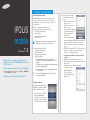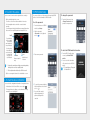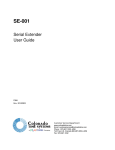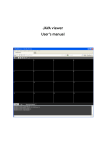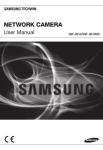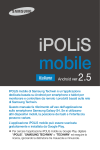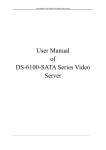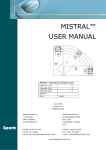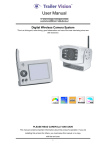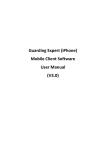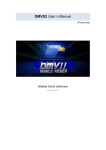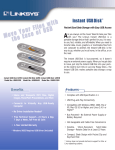Download ipolis mobile
Transcript
1. To register an external device Before registering a device iPOLiS mobile 1.3 iPhone ver iPOLiS mobile is a smart phone application that enables you to control a SAMSUNG network camera or DVR remotely. The user manual is prepared for use with the iPhone. Enter a case-insensitive keyword such as "IPOLIS", "SAMSUNG", and "TECHWIN" for your search. This application is optimized for iPhone OS 4.3.5. 3G (HSDPA) data communications may charge you with excessive fees and can cause a delay or loss in data communications. So we recommend you to use the Wi-Fi communications. Check the recommended settings below: • Recommended settings of a network camera: - If using 3G communications : 4fps @ 320x240 - If using Wi-Fi communications : 8fps @ 320x240 on the communication environment, the accessible JJ `` Depending number of users to the network camera can be limited. • Recommended settings of DVR: - If using 3G communications : 320x240, Quality (low) - If using Wi-Fi communications : 320x240, Quality (low) `` The bandwidth of DVR should be set to less than 800Kbps. (The audio may not be supported if the bandwidth is set to less than 200kbps) `` The network connection may be unstable or disconnected depending on the Wi-Fi / 3G network conditions. `` When using the audio menu, it is recommended to adjust the volume to less than medium. resolution settings in DVR will be applied commonly to CMS, MM `` The mobile Viewer and Web Viewer. To register a device When you launch the application for the first time, you will see the <Add Device> confirmation message. 1. From the start screen of iPOLiS mobile, tap <Device List>. The Add Device screen appears. If the device is already registered, you will see the device list instead. 2. Provide necessary information for the device that you want to connect. • Name: Enter the device title or create a new one. • Model: Select a model of the device to connect. Select a model that is appropriate to the channel number as the DVRs are classified by the channel number. • Host: Enter the IP address or host name (registered with DDNS) of the external device according to your Internet connection environment. • HTTP Port: Enter the connection port for the external device. • RTSP(TCP) Port: Enter the RTSP or TCP port specified in the device. For DVR, you must use the last port number of the set range in the device. `` If the port range of the DVR device is between 554 and 558, enter 558. • ID: Provide the device ID that you have specified. • Password: Provide the password for the device that you have specified. • Profile: From those items that will be displayed If selecting other camera than DVR family(SRD or SDE), select a camera profile to be displayed on the phone screen. • Camera: From those items that will be displayed If selecting a DVR family(SRD or SDE) model to add, select a camera channel to be displayed on the phone screen. 3. Provide necessary information and tap <Save>. When done, your settings will be displayed in the device list. 4. To add a device, tap < > in the device list. Provide necessary information and tap <Save>. 2. To edit or delete the device information To edit the device information 1. From the start screen of iPOLiS mobile, tap <Device List>. 2. Select a device to edit from the list. 3. Tap < > to the right of the device to edit. 4. To change the channel for the connected DVR To delete the device information To change the channel 2. Select a device to delete from the list. 2. Tap < >. The camera list appears. 1. From the start screen of iPOLiS mobile, tap <Device List>. 3. Tap < > to the right of the device to delete. 1. If you had set the camera connection mode to <ALL> when registering the DVR device, you will see a 4-split screen by default. 4. From the Edit Device screen that pops up, tap <Delete Device>. The selected device will be removed from the list. 3. To connect to an external device 1. Launch iPOLiS mobile, and tap <Device List>. 2. When the device list appears, tap the device name to connect. Video from the selected DVR or camera will be played. 3. Select a channel to display on the screen. If you select channel 7, channel 5 through 8 will be displayed on the screen. 4. You can switch to the next split mode by dragging the screen from right to left. `` When connection for each and every channel is completed, try to switch to the next split mode. To switch to Single screen mode 1. Tap and hold a channel screen to switch in 4-split mode, or slightly tap it twice. 4. When you have completed your changes, tap <Save>. selecting a DVR family(SRD or MM `` IfSDE) model, you will be prompted to forcibly disconnect from the previous device and connect to a network viewer (if connected) in a different form such as CMS or Web Viewer. tap the single mode screen, the Pan/Tilt operation will be performed. MM ```` IfInyou Wi-Fi network environment, you can listen to the audio signal if selecting the Single Screen mode. 2. To switch the channel in Single screen mode, tap < and select a desired camera channel. MM `` Only registered cameras will be displayed in the list. > 5. To control the camera 7. iPOLiS mobile Setup You can connect to and control a registered device remotely. 1. Tap the default single video screen. You will see a list of menu items available in Live mode. 2. Use the navigation bar to control the connected device remotely. You can drag and drop the default screen manually to perform the zoom in/out or pan/tilt operation and adjust the focus. Pan/Tilt Tap and hold any of the direction buttons to pan and tilt the camera continuously in the specified direction. Each time you tap a direction button, the connected camera will be panned or tilted step by step in the specified direction. You can specify the use of the password for launching iPOLiS mobile or check the information of iPOLiS mobile. To set the password 1. From the start screen of iPOLiS mobile, tap <Setup>. 1. From the Setup screen, tap <Change Password> and provide a new password. 2. Slide the bar next to <Password> to the right, and select < >. To check the iPOLiS mobile information Zoom In/Out Enlarge or collapse the image. Focus Adjust the focus of the camera. 3. Enter a new password. application uses FFmpeg and JJ `` This SDL under LGPL v2.1. The focus adjustment is available only for a SRD-series model. 3. Tap the screen again to return to the default video screen. 6. To check the device information You can check the configuration information of a registered device. 1. In the bottom of the Connect Device screen, tap < >. 2. To change the device settings, you should make a change manually for each setting item. 1. From the iPOLiS mobile setup screen, tap <About iPOLiS mobile>. 2. You can check the information of the current version of iPOLiS mobile. as the menu buttons are floating, you cannot drag and drop JJ `` Asthelong image for the zoom in/out or pan/tilt operation. `` To change the password 4. To cancel the password setting, slide the right bar to the left and select < >. 5. If you enter the currently registered password, the password setting will be canceled.