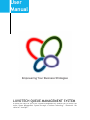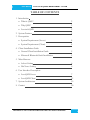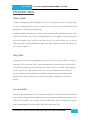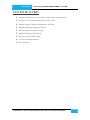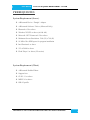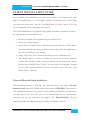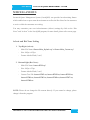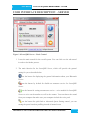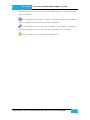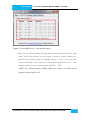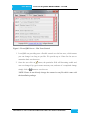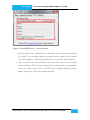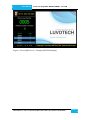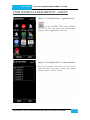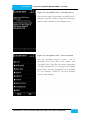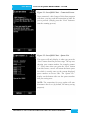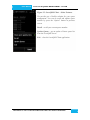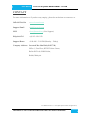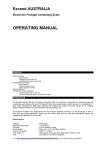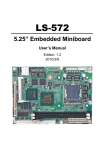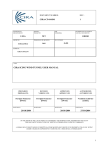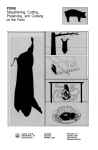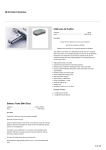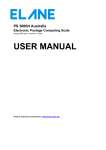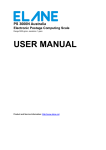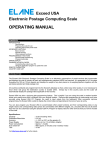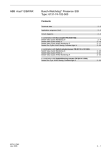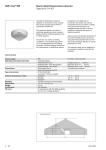Download Luvotech Queue Management System
Transcript
User Manual LUVOTECH QUEUE MANAGEMENT SYSTEM A brand new ways for you to do a queue management by enabled you to control the entire Queue Management System through a wireless technology – Bluetooth. We called as “LuvoQMS”. User Manual LUVOTECH QUEUE MANAGEMENT SYSTEM TABLE OF CONTENTS 1. Introduction What is QMS? 2 Why QMS? 2 Luvotech QMS 2 2. System Features 3 3. Prerequisites System Requirement (Server) 4 System Requirement (Client) 4 4. Client Installation Guide General Client Installation Guide 5 Microsoft Bluetooth Stack Installation 5 5. Miscellaneous Advert Setting 6 Hot News Setting 6 6. User Interface Description LuvoQMS Server 7 LuvoQMS Client 15 7. System Architecture 19 8. Contact 20 COPYRIGHT © 2011 LUVOTECH MSC SDN. BHD. ALL RIGHTS RESERVED. 1 User Manual LUVOTECH QUEUE MANAGEMENT SYSTEM INTRODUCTION What is QMS? A Queue Management System (QMS) is used to control queues. Queues of people form in various situations and locations in a queue area. The process of queue formation and propagation is defined as queuing theory. Traditional QMS was using wire which is most complicated to implement because of its architecture. Besides, most of the traditional QMS was not supported the advertisement due to the display screen, which is only black and red (as usual). Moreover, the cost of implementation a traditional QMS is more than RM 10,000.00 (which will depend on your System Capacity) Why QMS? The objective of any queue management system is to achieve a better quality of service to customers. In its most basic form, a queue management system will issue a queue ticket to an arriving customer and later call the ticket when service is available, eliminating the need to stand in line while waiting. In this way, queue management systems help to provide comfort as well as fairness to customers, by allowing them to maintain their position in the queue while they are seated comfortably or engaged in constructive activity. Luvotech QMS Instead of using traditional ways to implement a QMS, Luvotech was founded a modern ways which is through wireless (Bluetooth). Luvotech Queue Management System, also called as LuvoQMS, was a unique wireless (Bluetooth) Queue Management System which implemented by Luvotech MSC Sdn. Bhd. since years 2011. COPYRIGHT © 2011 LUVOTECH MSC SDN. BHD. ALL RIGHTS RESERVED. 2 User Manual LUVOTECH QUEUE MANAGEMENT SYSTEM SYSTEM FEATURES Support multiple devices connection to QMS Server simultaneously. Provide a User Friendliness Interface - Tab Control. Support Advanced Queue Management - Profiling. Support Numbering Announce Service. Auto-disconnect for battery saving. Support customized Advertising. Wireless control via Bluetooth. Low cost of implementation. and much more... COPYRIGHT © 2011 LUVOTECH MSC SDN. BHD. ALL RIGHTS RESERVED. 3 User Manual LUVOTECH QUEUE MANAGEMENT SYSTEM PREREQUISITES System Requirement (Server) A Bluetooth Device / Dongle / Adapter A Bluetooth Software / Driver (Microsoft Only) Bluetooth v2.0 or above Windows XP SP2 or above (x64 & x86) Microsoft .NET Framework 2.0 or above Minimum Screen Resolution: 1366 (W) x 768 (H) 10 MB of free HDD space for program installation Intel Pentium 4 or above 512 of RAM or above Flash Player 9 or above (IE version) System Requirement (Client) A Bluetooth-Enabled Phone Support Java CLDC-1.1 or above MIDP-2.0 or above JSR-82 profile COPYRIGHT © 2011 LUVOTECH MSC SDN. BHD. ALL RIGHTS RESERVED. 4 User Manual LUVOTECH QUEUE MANAGEMENT SYSTEM CLIENT INSTALLATION GUIDE For LuvoQMS Client installation, just click on the "Mobile" icon button on the Main page of "LuvoQMS Server", a "ClientApps" windows will be show once is click. What you need to do is just send / copy the "LuvoQMSClient vX.XX.jar" (where X.XX was the version number) to the client phone and install it. Once Client installation was completed, simply follow the bellows instruction in order to get a quick connect to LuvoQMS Server. 1. Run the LuvoQMS Client program from your mobile device. 2. Select your Counter Number. 3. Search for the LuvoQMS Server, this process may take some time. NOTE::Please be patient, and make sure that your phone is in the range of the LuvoQMS Server and your LuvoQMS server is running. 4. Simply click on the "Next" button so that the Queue No. will increase by 1. 5. The "Racall" button is used for recalling the Queue No. from the particular Counter. The "Update" button is used for updating the latest Queue No. display list from the LuvoQMS Server. NOTE: You may need to wait around 8 seconds for the client auto disconnected from the LuvoQMS Server. (To Save Your Mobile Device’s Battery) Microsoft Bluetooth Stack Installation This installation process is allowing your Bluetooth device run under Microsoft Bluetooth Stack instead of OTHER vendor stack such as WIDCOMM. This process is most complicated because of you need to custom modified the Hardware Code based on you Bluetooth Device. You may refer to the "Readme.htm" file for customization; otherwise, you can get help from our support. The “BluetoothXP.zip” file was containing the Microsoft Bluetooth Stack's package for Windows XP user. COPYRIGHT © 2011 LUVOTECH MSC SDN. BHD. ALL RIGHTS RESERVED. 5 User Manual LUVOTECH QUEUE MANAGEMENT SYSTEM MISCELLANEOUS Luvotech Queue Management System (LuvoQMS) was provided an advertising feature which enabled user to post some advertisement as well as the Hot News for the customers to review while the customers are waiting. You may customize your own Advertisements (Advert) settings by click on the “Hot News” and “Advert” in the LuvoQMS program, for more detail, please refer to next page. Advert and Hot News Setting 1. Top-Right (Advert): - Main File Name: BannerMain_Default.swf or BannerMain_Custom.swf - Size: 865px x 655px - Format: Adobe Flash (*.swf) 2. Bottom-Right (Hot News): - Main File Name: bannerBTM.swf - Size: 865px x 55px - Format: Adobe Flash (*.swf) - Custom Text File: bannerBTM1.txt, bannerBTM2.txt, bannerBTM3.txt, bannerBTM4.txt, bannerBTM5.txt, bannerBTM6.txt, bannerBTM7.txt, bannerBTM8.txt NOTE: Please do not change the file content directly. If you wanted to change, please change it from the program. COPYRIGHT © 2011 LUVOTECH MSC SDN. BHD. ALL RIGHTS RESERVED. 6 User Manual LUVOTECH QUEUE MANAGEMENT SYSTEM USER INTERFACE DESCRIPTION - SERVER Figure 1.0 LuvoQMS Server – Basic Control 1. It was the main control for the overall system. You can click over the tab control in order to do further process. 2. The main function for the LuvoQMS Server, which will provide the general setting for you as describe below: was the button for displaying the general information about your Bluetooth Device. was the button by default for disable an announce service for LuvoQMS Server. was the button for setting an announce service – voice module for LuvoQMS Server to voice out the number as well as the counter. You can choose the sound from your computer but make sure your computer include the voice pack. was the button for quick link to Advanced Queue Setting control, you can setting the queue based on profiling instead of normal count. COPYRIGHT © 2011 LUVOTECH MSC SDN. BHD. ALL RIGHTS RESERVED. 7 User Manual LUVOTECH QUEUE MANAGEMENT SYSTEM 3. This was a quick link for you to start the LuvoQMS Server, for more information, please refer below: was the button for quick link to About Us control and display an information about LuvoQMS Server as well as the license information. was the button for you to get the LuvoQMS Client (Mobile Application) installation package so that you can send it to the mobile device and install. was the button for you to start the LuvoQMS Server. COPYRIGHT © 2011 LUVOTECH MSC SDN. BHD. ALL RIGHTS RESERVED. 8 User Manual LUVOTECH QUEUE MANAGEMENT SYSTEM Figure 1.1 LuvoQMS Server – Advanced Control 1. Here, you are able to manage the queue based on profile instead of basic count mode. Profile based means you can assign a group of counter number in a particular queue number range. For example, counter 1, 2, and 3 are server queue number from 0000 – 1000, counter 4 is server queue number from 1001 – 1500, and last, counter 5 is server queue number from 1501 – 2000. NOTE: For Advanced Queue Setting Mode, you need to set based on the sequence, from Profile A to E. COPYRIGHT © 2011 LUVOTECH MSC SDN. BHD. ALL RIGHTS RESERVED. 9 User Manual LUVOTECH QUEUE MANAGEMENT SYSTEM Figure 1.2 LuvoQMS Server – Hot News Control 1. LuvoQMS was providing user a flexible control over the hot news, which means you can change it as long as you like. We provide up to 8 lines for the user to customize their own hot news. 2. Once the user click on button, the particular field will becoming enable and user can change it by type in some necessary text, and once it’s completed change, simply click on button to save the text. NOTE: Please do not directly change the content in text files which come with the installation package. COPYRIGHT © 2011 LUVOTECH MSC SDN. BHD. ALL RIGHTS RESERVED. 10 User Manual LUVOTECH QUEUE MANAGEMENT SYSTEM Figure 1.3 LuvoQMS Server – Advert Control 1. Besides the Hot News customization, we also allow you to customize Advertising by yourself. You can simply change the advert from this window by click on the “use Custom Banner” radio button. (By default was Luvotech’s Advert Banner) 2. Once you click on the Custom Banner, these may enable you to browse and add the advert banner. The file format support for this advert banner was the popular web video format which is FLV and MP4. Once complete added the custom banner, simply click “OK” button enable the effect. COPYRIGHT © 2011 LUVOTECH MSC SDN. BHD. ALL RIGHTS RESERVED. 11 User Manual LUVOTECH QUEUE MANAGEMENT SYSTEM Figure 1.4 LuvoQMS Server – About Us Control 1. This was the main license screen for LuvoQMS and here was display the current version for LuvoQMS. 2. The licensee was also display on this screen. 3. A quick link for you to visit Luvotech’s official website as well as a quick link for you to send an email to us. COPYRIGHT © 2011 LUVOTECH MSC SDN. BHD. ALL RIGHTS RESERVED. 12 User Manual LUVOTECH QUEUE MANAGEMENT SYSTEM Figure 1.5 LuvoQMS Server – QMS Main Display 1. Here was display the Licensee Name as well as the Company Logo. 2. Here was display the Current serving queue number as well as the counter number. 3. Here was display the pass queue number as well as the counter number. 4. Here was display the current date time. 5. Here was display the advert banner as well as the custom advert banner. 6. Here was display the preset hot news for the public. 7. Here was display the reset button “R” and the exit button “X”. (button “R” will only display on basic queue mode) COPYRIGHT © 2011 LUVOTECH MSC SDN. BHD. ALL RIGHTS RESERVED. 13 User Manual LUVOTECH QUEUE MANAGEMENT SYSTEM Figure 1.6 LuvoQMS Server – Sample QMS Main Display COPYRIGHT © 2011 LUVOTECH MSC SDN. BHD. ALL RIGHTS RESERVED. 14 User Manual LUVOTECH QUEUE MANAGEMENT SYSTEM USER INTERFACE DESCRIPTION - CLIENT Figure 1.7: LuvoQMS Client – Application Icon was the LuvoQMS Client. Once installed, you will see this icon inside your mobile phone (usually will in “Applications” directory) Figure 1.8: LuvoQMS Client – Counter Selection Run the LuvoQMS Client and you will see the screen like this. Now, please choose your counter number and press “Select” button. COPYRIGHT © 2011 LUVOTECH MSC SDN. BHD. ALL RIGHTS RESERVED. 15 User Manual LUVOTECH QUEUE MANAGEMENT SYSTEM Figure 1.9: LuvoQMS Client – Searching Server Here was the stage for searching LuvoQMS Server, and please wait for a while. (It may take some time, usually within 1 minute for searching process) Figure 2.0: LuvoQMS Client – Server Selection Once the searching process is done, a list of Bluetooth device was show. Now choose your LuvoQMS Server from this list and the connection will form automatically. You can get the LuvoQMS Server Name from the LuvoQMS Server Installed PC. (For example, LIANG-PC was the LuvoQMS Server for this tutorial) COPYRIGHT © 2011 LUVOTECH MSC SDN. BHD. ALL RIGHTS RESERVED. 16 User Manual LUVOTECH QUEUE MANAGEMENT SYSTEM Figure 2.1: LuvoQMS Client – Connected Screen Once connected, a brief usage of this client program will show, you may read the instruction in order for you to proceed. (Simply press the “Next” button to start the counting process) Figure 2.2: LuvoQMS Client – Queue List This screen will only display is when you press the “Next” button from the previous stage. The top was showing your counter number, for example counter “1”. Every time when you press the “Next” button from this screen, a server will return the latest queue list which is exactly same as the current displayed queue number on Server Side. The “Queue No.” display on the bottom side was the queues number that you serving now. NOTE: The connection for every update will auto disconnect after 8 sec (by default, for battery saving purposes). COPYRIGHT © 2011 LUVOTECH MSC SDN. BHD. ALL RIGHTS RESERVED. 17 User Manual LUVOTECH QUEUE MANAGEMENT SYSTEM Figure 2.3: LuvoQMS Client – Other Features We provide you a flexible solution for your queue management. You can do recall and update queue number by press the “Option” button in previous screen. Recall – recall your current queue number. Update Queue – get an update of latest queue list from the LuvoQMS Server. Exit – close the LuvoQMS Client application. COPYRIGHT © 2011 LUVOTECH MSC SDN. BHD. ALL RIGHTS RESERVED. 18 User Manual LUVOTECH QUEUE MANAGEMENT SYSTEM SYSTEM ARCHITECTURE Figure 2.4: Simple Architecture of Luvotech Queue Management System 1. Customers walk in and get a queue number from the Queue Printer. 2. LuvoQMS Server PC will receive the new customer signal from the Queue Printer. 3. LuvoQMS Server PC then send a new customer signal to LuvoQMS Client Phone, once receive the new customer signal from the server then Client will process the queue number through the LuvoQMS Client Phone. 4. Client will send back an update signal to the LuvoQMS Server through the Client Phone and the LuvoQMS Server will update the counting and display the new queue number as well as the counter number on the LCD Monitor. 5. Once the queue number was displayed, a particular customer will based on it and go to the particular counter. COPYRIGHT © 2011 LUVOTECH MSC SDN. BHD. ALL RIGHTS RESERVED. 19 User Manual LUVOTECH QUEUE MANAGEMENT SYSTEM CONTACT For more information or if you have any enquiry, please do not hesitate to contact us at: Official Web Site : www.luvotech.com Support Email : [email protected] MSN : [email protected] (Live Support) Help desk Tel : (6) 012-418 0150 Support Hours : 9.00 AM – 5.00 PM (Monday – Friday) Company Address: Luvotech Msc Sdn Bhd (624137-M) Office 1, First Floor, KTHP Techno Centre, Kulim Hi-Tech, 09000 Kulim, Kedah, Malaysia. User Manual Version 1.1 – Last Update by PS. LIANG (26 August 2011) COPYRIGHT © 2011 LUVOTECH MSC SDN. BHD. ALL RIGHTS RESERVED. 20