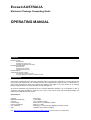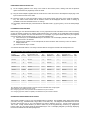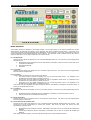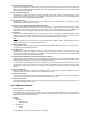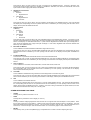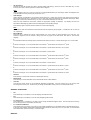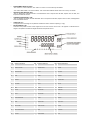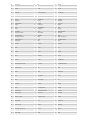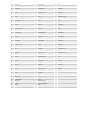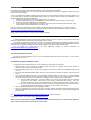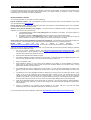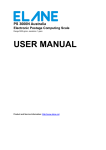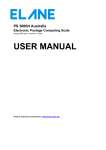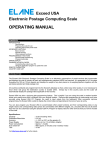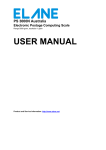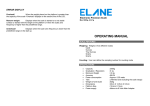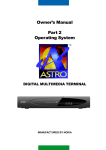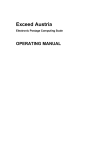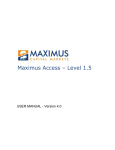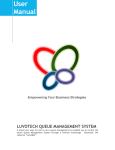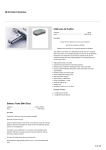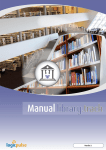Download User Manual
Transcript
Exceed AUSTRALIA Electronic Postage Computing Scale OPERATING MANUAL CONTENTS INTRODUCTION Specifications Preparing the scale for use Operating the Exceed postal scale KEYBOARD FUNCTIONS Basic services Supplementary services Other keyboard functions ERROR DISPLAY CHANGES IN POSTAL RATES Connecting the scale to your PC Using the application program to update the scale INTRODUCTION The Exceed Australia Electronic Postage Computing Scale is an electronic compendium of postal services that incorporates and displays the cost of virtually all basic and supplementary postal services. It is graduated in 1 gram steps throughout its 5000 gram capacity and displays the weight of any item placed on its weighing platform together with the service(s) selected and total postage cost. All countries worldwide are programmed into the Exceed's database; therefore it is not necessary to refer to other lists and postal regulations. Simply key the country code and the scale will automatically display the postage rates applicable to that country. Specifications: Capacity Graduation/Resolution Accuracy Power Supply Power consumption Auto switch-off Tare : 5000 grams : 1 gram steps : ±1% of reading ±1 digit : Mains via 9 or 12 volt Mains Adapter : Approx. 1.3 watts : After approx. 5 minutes (Only applicable in battery mode) : Unlimited up to maximum capacity Visit http://www.elane.net/exceedpc/australia/exceedaustralia.htm for the complete scale specifications. PREPARING THE SCALE FOR USE (i) Fit the weighing platform to the body of the scale via the location points, making sure that the platform opens toward the front (keyboard) end of the scale. (ii) Plug the mains adapter supplied with the scale into the mains and connect the adapter's output plug to the input socket at the rear of the scale. (iii) Place the scale on a firm level surface, switch on the mains supply and press on the scale the "ON/OFF" key. The scale’s serial number and its software version will be displayed while the scale is starting up (available for Exceed Australia Version 3.2 and up). (iv) The display will indicate P(01) which stands for "Standard Letter”, 0g (zero grams) " and 0 as initial postage cost. LODGEMENT ZONE SETTING Before using your new Exceed Australia scale, it is very important that it be told where it lives. This is necessary so that the internal computer can assess postal charges from your location to any destination within Australia. Determine your lodgment zone from the table below. For example, if your postcode is 2488, then your lodgment zone is N2 (which is second press of key 7). To set the lodgment zone: (i) Press the keys 0, 7, and Parcel Post keys in succession. The zone display will blink waiting for the lodgment zone to be entered. (ii) Enter the zone number. For our example N2, the zone number is A02. Press key 7 twice or until the display reads A02. (iii) Press the Enter key to confirm. Your Exceed Australia scale is now ready to assess distance charges for Parcel Post and Express Post. Regular Parcel and Express Post Parcel Zones Postcode Zone New South Wales New South Wales (cont.) Zone Victoria (cont.) 2880 S2 ● 3945-3971 Zone V2 Queensland (cont.) 9880-9919 Zone Q2 0200-0299 N2 2881-2889 N2 3972-3978 V1 9920-9959 Q3 1000-2263 N1 2890 N1 3979 V2 9960-9999 Q4 2264-2484 N2 2891-2898 N2 3980-3983 V1 2485-2486 N2/Q1 ◆ NF ▲ 3984-3999 V2 South Australia 2487-2499 N2 N2 8000-8999 V1 5000-5199 S1 2500-2530 N1 5200-5749 S2 2531-2554 N2 Victoria 5800-5999 S1 2555-2574 N1 3000-3220 V1 4000-4224 2575-2639 N2 3221-3334 V2 4225 2640-2641 V2/N2 ◆ 3335-3341 V1 4226-4299 Q1 2642-2647 N2 3342-3424 V2 4300-4449 Q2 V2 ■ 3425-3443 V1 4450-4499 Q3 Western Australia N2 3444-3688 V2 4500-4549 Q1 6000-6214 2715 V2 ■ 3689-3690 V2/N2 ◆ 4550-4699 Q2 6215-6699 W2 2716 N2 3691-3749 V2 4700-4805 Q3 6700-6799 W3 † 2717-2719 V2 ■ 3750-3811 V1 4806-4899 Q4 6800-6999 W1 2720-2730 N2 3812-3909 V2 9000-9299 Q1 2731-2739 V2 3910-3920 V1 9400-9596 Q1 Tasmania 2740-2786 N1 3921-3925 V2 9597-9599 Q2 7000-7999 2787-2879 N2 3926-3944 V1 9700-9799 Q1 2648 2649-2714 2899 2900-2999 Queensland Q1 N2/Q1 ◆ Northern Territory 0800-0999 NT1 W1 T1 † ▲For Regular Parcels lodged in NSW for Norfolk Island the interstate basic charge applies. ◆Use whichever zone offers the lower charge. ■ For charging purposes, these postcodes are considered to be part of Victoria. ● For charging purposes, Broken Hill (2880) is considered to be part of South Australia. OPERATING THE EXCEED POSTAL SCALE The Exceed Australia is easy to use and straightforward in operation. First establish which basic postal service you wish to use (e.g., Standard Letter, Large Letter, Local Letter, etc.). The lodgment or destination zone can be set using the numeric keys (1-16). The lodgment zone factory default is set to N1. Country codes range from 100 to 593. Finally, decide whether you wish to utilize any of the supplementary services (e.g., Registered, Insured, COD, etc.) and simply press the appropriate keys in turn. The display will guide you through, displaying the services selected and the total postage cost. KEYBOARD FUNCTIONS BASIC SERVICES The following services are available in the Exceed Australia. The two-digit number on the first line indicates the currently active service in the right side of the display. On the keyboard, each service is labeled with this number. The number on the second line represents several locations/destinations applicable to the basic services. The number corresponding to a zone or country (three digits) will be displayed below the service indicator. The destination blinks to indicate that the user needs to select a location (zone, country code or destination) for a certain service. 01) Standard Letter Pressing this key selects and displays the cost of Australia Standard Letter Post. This service may have supplementary services such as: a. b. c. Registered Post (with subsequent services: Add Delivery Confirmation, Person to Person, Insured and can be combined with Clean Mail) Barcoded and Metered Clean Mail 02) Large Letter Pressing this key selects and displays the cost of Australia Large Letter Post. This service may have supplementary services similar to Standard Letter. 03) Local Letter This key selects and displays the cost of Local Letter services. • First press of this key selects and displays the cost of Local Small Letter service. ‘1’ is displayed on the destination/zone number display to indicate this service. • Second press of this key selects and displays the cost of Local Medium Letter service. ‘2’ is displayed on the destination/zone number display to indicate this service. • Third press of this key selects and displays the cost of Local Large Letter service. ‘3’ is displayed on the destination/zone number display to indicate this service. This service may have Registered Post (with subsequent services: Add Delivery Confirmation, Insured and Person to Person) as its supplementary service. 04) Local Parcel Pressing this key selects and displays the cost of Local Parcel services. This service may have supplementary services such as: a. b. Registered Post (with subsequent services: Add Delivery Confirmation, Insured and Person to Person) Cash on Delivery (can be combined with Insurance). 05) Parcel within 50km Pressing this key selects and displays the cost of Parcel within 50km services. This service may have supplementary services similar to Local Parcel. . 06) Airmail International Standard Letter Pressing this key selects and displays the cost of Australia Airmail International Standard Letter Post services. User should input a country represented by a number from 100-593. See County List Table. This service may have supplementary services such as: a. Registered Post (with subsequent services: Add Delivery Confirmation and can be combined with Franked and Metered) b. Insured (with subsequent services: Add Delivery Confirmation and can also be combined with Franked and Metered) When weight exceeds 500 grams, the service will automatically shift to Airmail International Parcel. 07) Airmail International Large Letter Pressing this key selects and displays the cost of Australia Airmail International Large Letter Post services. User should input a country represented by a number from 100-593. See County List Table. This service may have supplementary services similar to Airmail International Standard Letter. When weight exceeds 500 grams, the service will automatically shift to Airmail International Parcel. 08) Airmail International Parcel Pressing this key selects and displays the cost of Australia Airmail Parcel services. User should input a country represented by a number from 100-593. See County List Table. If the display continues to blink after input of a 3-digit country code, it means that this service is not available to the selected country. This service may have supplementary services similar to Airmail International Standard Letter. 09) Airmail Local Parcel Pressing this key selects and displays the cost of Australia Airmail Local Parcel services. supplementary services similar to Local Parcel. This service may have 10) Express Courier International (formerly EMS International) Pressing this key selects and displays the cost of ECI Post services. 1st press would be ECI Documents and 2nd press would be ECI Merchandise. User should input a country represented by a number from 100-593. See County List Table. If the display continues to blink after input of a 3-digit country code, it means that this service is not available to the selected country. This service may have supplementary services similar to Airmail International Standard Letter. 11) Parcel Post Pressing this key selects and displays the cost of Parcel Post services. This service may have supplementary services similar to Local Parcel. If weight is greater than 500g, user will input a local destination zone. The numeric keys are labeled with different local zones. Press one of these keys until the desired destination is displayed. Note: The scale’s lodgment zone must be set to the local area where mail is lodged. Refer to ‘Other Keyboard Functions’ section of this manual on how to change the lodgment zone. 12) Ordinary Metered Mail Pressing this key selects and displays the cost of Australia Ordinary Metered Mail. This service is up to 250 grams only. This service has no supplementary services. 13) Sea Mail Parcel Pressing this key selects and displays the cost of Australia Sea Mail Parcel services. User should input a country represented by a number from 100-593. See County List Table. If the display continues to blink after input of a 3-digit country code, it means that this service is not available to the selected country. This service may have supplementary services similar to Airmail International Standard Letter. 14) Express Post Parcel/Express Post Parcel International Non Prepaid Pressing this key selects and displays the cost of Express Post Parcel services. If weight is greater than 500g, user will input a local destination zone. The numeric keys are labeled with different local zones. Press one of these keys until the desired destination is displayed. This service has no supplementary services. To select Express Post Parcel International Non Prepaid service, press Overseas key and user should input a country represented by a number from 100-593. See Country List Table. If the display continues to blink after input of a 3-digit country code, it means that this service is not available to the selected country. This service has no supplementary services. 15) Express Post B4 Size This can be either Australia or Overseas, choose between the two. Pressing this key selects and displays the cost of Express Post B4 size services. This service has no supplementary services. 16) Express Post C5 Size This can be either Australia or Overseas, user will choose between the two. Pressing this key selects and displays the cost of Express Post C5 size services. This service has no supplementary services. 17) Express Post Satchel This is applicable within Australia. Pressing this key selects and displays the cost of Express Post Satchel services. This service has no supplementary services. SUPPLEMENTARY SERVICES 1. Person to Person This is available to Domestic Registered Post only. Press this key when you wish to add on the cost of Person to Person to Domestic Registered Post. First press will add and display the corresponding rate of the specified service and is indicated by an arrow pointing 1 at the bottom of the display. Second press will disable the service. 2. Insured Availability: 1. Domestic • Registered Post • COD/COD Plus 2. International • Letters • Parcels It is indicated by an arrow pointing 2 at the bottom of the display Press this key when you wish to add on the cost of Insurance to the available services. If service is domestic, user should input insurance value ranging from AUS$101 to AUS$5000. Otherwise, if the service is international, user should input insurance value ranging from AUS$1 to AUS$5000. 3. Add Delivery Confirmation Availability: 1. Domestic • Registered Post 2. International • Registered Post • Insurance Press this key when you wish to add on the cost of Delivery Confirmation to the available services. First press will add and display the corresponding rate of the specified service and is indicated by an arrow pointing 3 at the bottom of the display. Second press will disable the service. 4. Registered Post Availability: 1. Domestic • Letters • Parcels 2. International • Letters • Documents Press this key when you wish to add on the cost of Registered Post to the available basic services. First press for Local Services will add and display the corresponding rate of the specified service and is indicated by an arrow pointing 4 at the bottom of the display. For International Services, 1st press would be Registered Post Small Letter (DL envelope) and 2nd press would be Registered Post Large Letter (B4 envelope). In most cases, Registered Post should be selected first before any other special services. 5. Barcoded and Metered This is available to Domestic Standard and Domestic Large Letter Post only. Press this key when you wish to send Barcoded and Metered mail. First press will display the corresponding rate of the specified service and is indicated by an arrow pointing 5 at the bottom of the display. Second press will disable the service. 6. Franked and Metered This service is only limited to International services in the Exceed Australia scale. Press this key when you wish to send Franked and Metered mail. First press will add and display the corresponding rate of the specified service and is indicated by an arrow pointing 6 at the bottom of the display. Second press will disable the service. 7. Cash on Delivery This is available to Local Parcel, Parcel within 50km, Airmail Local Parcel, Parcel Post. Press this key when you wish to add on the cost of COD to the available basic services. First press will add and display the corresponding rate of the specified service and is indicated by an arrow pointing 7 at the bottom of the display. Second press will add COD plus rate. 8. Clean Mail This is available to Standard and Large Letter Post whose weight does not exceed 125 grams. Press this key when you wish to send Clean Mail. First press will add and display the corresponding rate of the specified service and is indicated by an arrow pointing 8 at the bottom of the display. Second press will disable the service. 9. GST This is available to International services. Press this key to display rates with or without GST. This key toggles between the two. First press will add and display the corresponding rate with GST of the specified service and is indicated by an arrow pointing 9 at the bottom of the display. Second press will disable the service. However, if the user is doing a combination for special functions, the GST state will be reverted back to its state prior to the key press. OTHER KEYBOARD FUNCTIONS * ON/OFF Pressing this key switches the scale on or off. * TARE Pressing this key will tare the current weight (i.e. set to 0). * HOLD This key is useful for weighing large items when the LCD can no longer be seen while the object is on the platform. Press this key then put the item on the platform. A blinking arrow will point towards hold at the bottom of the display. Two short beeps will indicate that the weight is in memory. You can remove the item to view the LCD. The hold mode times out in 20 seconds. Press the CE key to reset the 20-second time out or the hold key again to exit the hold function. * ENTER Press this key when you have completed keying in a requested zone or value in functions requiring user input. * CE (Clear Entry) Pressing this key will de-select any add-on services already selected (e.g. Person to Person, Clean Mail, etc). It exits from any user input or clears input when a certain value is keyed in. Note: When in lodgment input or in zone input, this key is not applicable because you could simply replace the lodgment zone or the destination zone by pressing any of the keys 1 to 9. * Cubic Weight CUBIC weighing is applicable to the Domestic Parcel services (e.g. Parcel Post, Express Post Parcel) whose weight is above 1000g. Press this key to activate this service. After which, the three dimensions in centimeter units (length, width, and height in order) will be entered one by one. Key in the number followed by the enter key. When the three dimensions have been entered, the appropriate postage is displayed. equivalent Cubed weight (if greater than actual weight) and corresponding postage. The display will show the Press this key again to exit the service and return to normal scale weighing. Note: The maximum value to be entered for each dimension and the maximum girth (2*Height + 2* Width) are 105 cm and 140 cm, respectively. * Manual Weight Press this key to activate this service. After activation, key in the weight in grams followed by the enter key. The maximum weight that can be entered is 20kg. Press this key again to exit this service and return to normal scale weighing. * 0 For International Services pressing this key selects the GST add-on services. It serves as the figure “0” in some modes. * 1 It serves as the figure “1” in some modes and for local zones 1st press selects W1 and W2 for 2nd press. * 2 It serves as the figure “2” in some modes and for local zones 1st press selects W3 and T1 for 2nd press. * 3 It serves as the figure “3” in some modes and for local zones, it serves as NF. * 4 It serves as the figure “4” in some modes and for local zones 1st press selects Q3 and Q4 for 2nd press. * 5 It serves as the figure “5” in some modes and for local zones 1st press selects S1 and S2 for 2nd press. * 6 It serves as the figure “6” in some modes and for local zones, it serves as NT1. * 7 It serves as the figure “7” in some modes and for local zones 1st press selects N1 and N2 for 2nd press. * 8 It serves as the figure “8” in some modes and for local zones 1st press selects V1 and V2 for 2nd press. * 9 It serves as the figure “9” in some modes and for local zones 1st press selects Q1 and Q2 for 2nd press. * Australia Press this key to set the basic service to Australia (local service). * New Zealand Press this key to set the destination of the international service to New Zealand. * Overseas This sets the current service to an international destination if applicable. User may need to key in the country code according to the Country List. Press this key to change the destination country when in an international service. SPECIAL FUNCTIONS * 079 Press these keys in succession to turn the beeping sound ON and OFF. * 078 Press these keys in succession to turn the LCD backlighting ON and OFF. * 07 + Parcel Post Press these keys in succession if you want to set or change the default Lodgment Zone. User will input the zone using the numeric keys and is confirmed by the enter key. * 07 + Franked and Metered Press these keys in succession if you want to set Franked and Metered on as the default rate for international services. If it has been set to default, franked and metered rates will be shown the next time you turn on your scale. To unset franked and metered rates, press these keys in succession again. DISPLAY * ZONE NUMBER DISPLAY (DEST) “A01” means N1, “A02” means N2, “A03” means V1 and so on as how the keys are labeled. “100” means ABU DHABI, “194” means CHINA, “400” means New Zealand. Please refer to the Country List section. * AUSTRALIA DESTINATION “AUS” “AUS” is displayed to indicate Australia or local destination when in Express Post B4 Size, Express Post C5 Size, and Express Post Satchel services. * OVERSEAS DESTINATION “oOS” “oOS” is displayed to indicate oversea destination when in Express Post B4 Size, Express Post C5 Size, and Registered Post International services. * OVERLOAD “OL” This appears when the weight on the platform exceeds the scale’s maximum capacity (i.e. 5kg). * EXCESS WEIGHT “EE” There are some postal services whose weight limit is less than the limit of the scale. EE appears to indicate that the weight on the platform exceeds the weight allowed for that specific service. Country List CODE COUNTRY OF DESTINATION CODE COUNTRY OF DESTINATION CODE COUNTRY OF DESTINATION 100 ABU DHABI 116 AMERICAN SAMOA 132 AZERBAIJAN 101 ADEN 117 AMIRANTES 133 AZORES 102 ADMIRALTY ISLANDS 118 ANDAMAN ISLANDS 134 BAHAMAS 103 AFARS, FRENCH TERR 119 ANDORRA 135 BAHRAIN 104 AFGHANISTAN 120 ANEGADA 136 BALEARIC ISLANDS 105 AGELEGA ISLANDS 121 ANGOLA 137 BALI ISLAND 106 AITUTAKI 122 ANGUILLA 138 BANGLADESH 107 AJMAN 123 ANJOUAN 139 BANKS ISLANDS 108 ALAND 124 ANTIGUA 140 BARBADOS 109 ALASKA 125 ARGENTINA 141 BARBUDA 110 ALBANIA 126 ARMENIA 142 BARREW ISLANDS 111 ALDERNEY 127 ARUBA 143 BASSAS DA INDIA 112 ALEUTIAN ISLANDS 128 ASCENSION 144 BELARUS 113 ALGERIA 129 ATIU ISLAND 145 BELEP ISLAND 114 ALHUCEMAS 130 AUSTRIA 146 BELGIUM 115 ALL SAINTS 131 AVARUA 147 BELIZE 148 BENIN 230 ESTONIA 312 KAMPUCHEA 149 BERMUDA 231 ETHIOPIA 313 KASHMIR 150 BHUTAN 232 EUROPE ISLAND 314 KAZAKHSTAN 151 BISMARCK ARCHIP 233 FALKLAND ISLANDS 315 KEDAH 152 BISSAGOS ISLANDS 234 FANNING ISLAND 316 KELANTAN 153 BOLIVIA 235 FAROE ISLANDS 317 KENYA 154 BONAIRE 236 FERNANDO PO 318 KERMADEC ISLANDS 155 BORNEO 237 FIJI 319 KHAN YUNIS 156 BOSNIA-HERZEGOVINA 238 FINLAND 320 KIRGHIZIA 157 BOTSWANA 239 FORMOSA 321 KIRIBATI 158 BOUGAINVILLE 240 FRANCE 322 KOREA, DEM P'S REP OF 159 BRAZIL 241 FRENCH GUIANA 323 KOREA, REP OF 160 BRECHOU 242 FRENCH OCEANIA 324 KURIA MURIA ISLANDS 161 BRITISH ANTARCTIC TERR 243 FRENCH POLYNESIA 325 KUWAIT 162 BRITISH GUIANA 244 FRIENDLY ISLANDS 326 KYUSCHU 163 BRITISH HONDURAS 245 FUJAIRAH 327 LABRADOR 164 BRITISH SOLOMON ISLANDS 246 FUTUNA ISLAND 328 LABUAN 165 BRITISH VIRGIN ISLANDS 247 GABON 329 LACCADIVES 166 BRUNEI 248 GALAPAGOS ISLANDS 330 LAOS 167 BUKA 249 GAMBIA, THE 331 LAS PALMAS 168 BULGARIA 250 GAMBIER ISLANDS 332 LATVIA 169 BURKINA FASO 251 GAZA 333 LEBANON 170 BURMA 252 GEORGIA 334 LEEWARD ISLANDS 171 BURUNDI 253 GERMANY 335 LES SAINTES 172 CABINDA 254 GHANA 336 LESOTHO 173 CAICOS ISLANDS 255 GIBRALTAR 337 LIBERIA 174 CAMBODIA 256 GILBERT ISLANDS 338 LIBYAN ARAB JAMAHIRIYA 175 CAMEROON 257 GLORIEUSES ISLANDS 339 LIECHTENSTEIN 176 CAMPBELL ISLANDS 258 GOZO 340 LIHOU 177 CANADA 259 GRAHAM LAND 341 LITHUANIA 178 CANARY ISLANDS 260 GRANDE COMORE ISLAND 342 LOUISIADE ARCHIPELAGO 179 CANTON 261 GREAT BRITAIN 309 JUNAGADH 180 CAPE VERDE 262 GREECE 310 KALIMANTAN 181 CAROLINE ISLANDS 263 GREENLAND 311 KAMARAN ISLAND 182 CAYMAN ISLANDS 264 GRENADA 312 KAMPUCHEA 183 CELEBES 265 GUADELOUPE 313 KASHMIR 184 CENTRAL AFRICAN REP 266 GUAM 314 KAZAKHSTAN 185 CEUTA 267 GUANTANAMO BAY 315 KEDAH 186 CEYLON 268 GUATEMALA 316 KELANTAN 187 CHAD 269 GUERNSEY 317 KENYA 188 CHAFARINAS 270 GUINEA 318 KERMADEC ISLANDS 189 CHAGOS ARCHIPELAGO 271 GUINEA-BISSAU 319 KHAN YUNIS 190 CHANNEL ISLANDS 272 GUYANA 320 KIRGHIZIA 191 CHATHAM ISLANDS 273 HADRAMAUT 321 KIRIBATI 192 CHESTERFIELD ISLANDS 274 HAINAN 322 KOREA, DEM P'S REP OF 193 CHILE 275 HAITI 323 KOREA, REP OF 194 CHINA PEP REP OF C 276 HAWAII 324 KURIA MURIA ISLANDS 195 CHINA TAIWAN 277 HERM 325 KUWAIT 196 CHRISTMAS IS., PAC OCN 278 HERVEY ISLANDS 326 KYUSCHU 197 COLOMBIA 279 HOKKAIDO 327 LABRADOR 198 COMORO ISLANDS 280 HONDURAS 328 LABUAN 199 COMOROS 281 HONG KONG 329 LACCADIVES 200 CONGO 282 HONSHU 330 LAOS 201 COOK ISLANDS 283 HUNGARY 331 LAS PALMAS 202 CORFU 284 HUON ISLAND 332 LATVIA 203 CORSICA 285 ICELAND 333 LEBANON 204 COSTA RICA 286 IFNI 334 LEEWARD ISLANDS 205 COTE D'LVOIRE 287 INDIA 335 LES SAINTES 206 CRETE 288 INDONESIA 336 LESOTHO 207 CROATIA 289 IRAN 337 LIBERIA 208 CUBA 290 IRAQ 338 LIBYAN ARAB JAMAHIRIYA 209 CURACAO 291 IRELAND 339 LIECHTENSTEIN 210 CYPRUS 292 IRIAN JAYA 340 LIHOU 211 CZECH REPUBLIC 293 IRISH REPUBLIC 341 LITHUANIA 212 D'ENTRECASTEAUX ISLANDS 294 ISLE OF MAN 342 LOUISIADE ARCHIPELAGO 213 DAHOMEY 295 ISRAEL 343 LOYALTY ISLANDS 214 DAITO ISLANDS 296 ISSAS, FRENCH TERR 344 LUXEMBOURG 215 DANGER ISLANDS 297 ITALY 345 MACAU 216 DENMARK 298 IVORY COAST 346 MACEDONIA 217 DESIRADE 299 JAMAICA 347 MACIAS NGUEMA BIYOGO ISL 218 DJIBOUTI 300 JAMMU 348 MADAGASCAR 219 DOMINICA 301 JAN MAYEN 349 MADEIRA 220 DOMINICAN REP 302 JAPAN 350 MALACCA 221 DUBAI 303 JAPEN ISLAND 351 MALAWI 222 EASTER ISLAND 304 JAVA 352 MALAYSIA 223 ECUADOR 305 JERSEY 353 MALDIVES 224 EGYPT 306 JETHOU ISLAND 354 MALI 225 EL SALVADOR 307 JOHORE 355 MALTA 226 ELLICE ISLANDS 308 JORDAN 356 MALVINAS 227 ENDERBURY 309 JUNAGADH 357 MANAHIKI 228 EQUATORIAL GUINEA 310 KALIMANTAN 358 MANCHURIA 229 ERITREA 311 KAMARAN ISLAND 359 MANGAIA 360 MANUA 442 PORTUGUESE TIMOR 524 SUMATRA 361 MANUAE ISLAND 443 PRINCE EDWARD ISLAND 525 SURINAME 362 MARCUS ISLAND 444 PRINCIPE 526 SURPRIS ISLANDS 363 MARIANA ISLAND 445 PUERTO RICO 527 SUWARROW 364 MARIE GALANTE 446 PUKAPUKA 528 SVALBARD 365 MARQUESAS ISLANDS 447 QATAR 529 SWAZILAND 366 MARSHALL ISLANDS 448 QUEEN MAUD LAND 530 SWEDEN 367 MARTINIQUE 449 QUEMOY 531 SWITZERLAND 368 MATSU 450 RAKAHANGA 532 SYRIA 369 MAUKE ISLAND 451 RAOUL 533 TADZHIKISTAN 370 MAURITANIA 452 RAROTANGA ISLAND 534 TAHITI 371 MAURITIUS 453 RAS AL KHAIMAH 535 TAIWAN 372 MAYOTTE ISLAND 454 REUNION 536 TANGANYIKA 373 MELILLA 455 RHODESIA 537 TANGIER 374 MEXICO 456 RHODOS 538 TANZANIA 375 MICRONESIA, FED STATE OF 457 RIO MUNI 539 TENERIFE 376 MIDWAY 458 ROMANIA 540 THAILAND 377 MITIARO 459 ROSS DEPENDENCY 541 TIBET 378 MOHELI ISLAND 460 RUSSIA 542 TIMOR 379 MOLDAVIA 461 RWANDA 543 TOBAGO 380 MOLUCCAS 462 RYUKYU ISLANDS 544 TOGO 381 MONACO 463 SABA 545 TOKELAU ISLANDS 382 MONGOLIA 464 SABAH 546 TONGA 383 MONTSERRAT 465 SAMOA, AMERICAN 547 TONGAREWA 384 MOROCCO 466 SAMOA, WESTERN 548 TORRES ISLANDS 385 MOZAMBIQUE 467 SAN MARINO 549 TORTOLA 386 MUSCAT 468 SANTA CRUZ ISLANDS 550 TRENGGANU 387 MYANMAR 469 SAO TOME 551 TRINIDAD 388 NAMIBIA 470 SARAWAK 552 TRISTAN DE CUNHA 389 NAURU 471 SARDINIA 553 TROBRIAND ISLANDS 390 NEGRI SEMBILAN 472 SARK 554 TUAMOTU ISLANDS 391 NEPAL 473 SAUDI ARABIA 555 TUBAI ISLANDS 392 NETHERLANDS 474 SAVAGE 556 TUNISIA 393 NETHERLANDS ANTILLES 475 SAWAII 557 TURKEY 394 NETHERLANDS GUIANA 476 SCHOUTEN ISLANDS 558 TURKMENISTAN 395 NEVIS 477 SCOTLAND 559 TURKS ISLAND 396 NEW CALEDONIA 478 SELANGOR 560 TUTUILA 397 NEW GUINEA, INDONESIA 479 SENEGAL 561 TUVALU 398 NEW GUINEA, PAPUA 480 SEYCHELLES 562 UGANDA 399 NEW HEBRIDES 481 SHARJAH 563 UKRAINE 400 NEW ZEALAND 482 SHIKOKU 564 UMM AL QAIWAIN 401 NEWFOUNDLAND 483 SHORTLAND ISLAND 565 UNION ISLANDS 402 NICARAGUA 484 SIAM 566 UNITED ARAB EMIRATES 403 NIGER 485 SICILY 567 UNITED ARAB REP 404 NIGERIA 486 SIERRA LEONE 568 UNITED KINGDOM 405 NIUE 487 SIKKIM 569 UNITED STATES OF AMERICA 406 NOCOBAR ISLANDS 488 SINGAPORE 570 UPOLU 407 NORTH KOREA 489 SLOVAK REPUBLIC 571 UPPER VOLTA 408 NORTHERN IRELAND 490 SLOVENIA 572 URUGUAY 409 NORWAY 491 SOCIETY ISLANDS 573 USA 410 NOSSI BE ISLANDS 492 SOCOTRA 574 UZBEKISTAN 411 OCEAN ISLAND 493 SOLOMON ISLANDS 575 VANCOUVER ISLAND 412 OKINAWA 494 SOMALIA 576 VANUATU 413 OMAN 495 SOUTH AFRICA 577 VATICAN CITY STATE 414 PAGO PAGO 496 SOUTH GEORGIA ISLANDS 578 VENEZUELA 415 PAHANG 497 SOUTH KOREA 579 VIETNAM 416 PAKISTAN 498 SOUTH ORKNEYS 580 VIRGIN IS., BRITISH 417 PALAU ISLANDS 499 SOUTH SANDWICH ISLANDS 581 VIRGIN IS., USA 418 PALMERSTON 500 SOUTH SHETLANDS 582 VOLCANO ISLANDS 419 PANAMA 501 SOUTH WEST AFRICA 583 WAKE 420 PANAMA CANAL ZONE 502 SOUTHERN RHODESIA 584 WALLIS 421 PAPUA NEW GUINEA 503 SPAIN 585 WALPOLE ISLANDS 422 PARAGUAY 504 SPANISH GUINEA 586 WALVIS BAY 423 PAUMOTU ISLANDS 505 SPANISH SAHARA 587 WASHINGTON ISLANDS 424 PEMBA 506 SPANISH SOV. IN N. AFR 588 YEMEN REPUBLIC 425 PENANG 507 SPITZBERGEN 589 YUGOSLAVIA 426 PENGHU LIEHTAO ISLAND 508 SPORADES 590 ZAIRE 427 PENRHYN 509 SRI LANKA 591 ZAMBIA 428 PERAK 510 ST BARTHOLOMEW 592 ZANZIBAR 429 PERIM 511 ST CHRISTOPHER, NEVIS 593 ZIMBABWE 430 PERLIS 512 ST CROIX 431 PERSIA 513 ST EUSTATIUS 432 PERU 514 ST HELENA 433 PESCADORES ISLANDS 515 ST JOHN 434 PETER I ISLAND 516 ST LUCIA 435 PHILIPPINES 517 ST MARIE 436 PHOENIX ISLANDS 518 ST MARTIN 437 PINE ISLAND 519 ST PIERRE, MIQUELON 438 PITCAIRN ISLAND 520 ST THOMAS 439 POLAND 521 ST VINCENT, GRENADINES 440 PORTUGAL 522 SUDAN 441 PORTUGUESE GUINEA 523 SULAWESI ERROR DISPLAY Err will display if the scale is started without the platform or with items placed on the platform. If the scale keeps displaying “Err” even if the scale has been started without anything on the platform, please follow these instructions to fix the problem. Turn off your scale and try putting the platform back to the scale or try removing the items placed on the scale’s platform. Turn on your scale again. If this does not solve the Err display problem, you need to perform Auto Zero-Point calibration on your Exceed Australia scale. Please follow these steps: 1. Remove any item placed on your scale’s platform and turn on your scale. 2. When Err is displayed on the LCD, press HOLD key on the keyboard. A cursor will blink on the scale’s LCD. 3. Press 0 key and then press Enter key on the keyboard. 4. At this point, the scale is adjusting its zero point value. Wait for the scale to finish this process. After this, it will restart by itself. Exceed Australia scale is now ready to use. Note: This Auto Zero-Point calibration is only available to Exceed Australia with software version 1.1 or higher. If the Err problem is not fixed by the above procedures, you need to update your scale with its latest software which can be found at: http://www.elane.net/exceedpc/australia/exceedaustralia.htm Please read the following section for online software update procedures. CHANGES IN POSTAL RATES The Exceed AUSTRALIA scale is equipped with a RS232 interface to let you connect it to your personal computer and update the software easily whenever there is a postal rate or service change. Any changes in postal rates, as well as in the services, can be easily implemented by purchasing the application program that will download the latest software version for the scale. This software version contains the latest postal rates and/or new postal services. The application program will automatically update the scale with the latest software version. You can register your scale and get the latest application program for Exceed AUSTRALIA at http://www.elane.net/product_registration.php. Connecting the Scale to your PC Connect the Exceed AUSTRALIA to your PC by using the RS232 cable that comes with the scale. You can use any available serial port of your PC. Using the PC Program to Update the Scale The following is a summarized instruction on how to update your scale using the PC Program: 1. Make sure that you are connected to the Internet before running the PC Program. Close all other windows or programs until your scale is successfully updated. 2. Run PC Program and connect your scale to your computer via the RS-232 cable using any available serial port and turn it on. 3. PC Program will automatically detect which serial port in your computer your scale is connected to. Click the Continue button. 4. You may proceed updating your scale. If you purchased a software update, proceed to step 4.1. If you are updating using a discount code (for scales that are under warranty), proceed to step 4.2. You may also download the latest manual for your Exceed scale or view the help file or simulate some of the services that the scale offers. 4.1. Click the Update Scale button. You will be asked to copy the link that was given after your successful payment for a scale update. Paste this link in the text box provided and click Continue. This link is important so that the PC Program can download the file necessary to update your scale. Proceed to step 5. 4.2. Click Use Discount Code button. Enter the discount code on the textbox provided. If the code is correct, PC Program will download the file necessary to update your scale. Proceed to the next step. 5. After a successful file download, continue updating your scale. 6. Wait for a confirmation that your scale has been successfully updated with latest postage rates and/or services. Exceed Australia scale will automatically restart after the update and is now ready to use with its latest postage rates and/or services. Visit http://www.elane.net/exceedpc/australia/exceedaustralia.htm for more information. Get the latest models of high quality scales at http://www.elane.net. NOTE: You can download the PC Program and try some of the scale’s functions even if you do not need to update the scale. It also has useful links for the maintenance of the scale. CALIBRATING THE EXCEED AUSTRALIA SCALE – FOR ADVANCED USERS ONLY In case the scale loses its accuracy, then remote calibration of the scale may be needed. The load cell of this precision scale is normally protected against overloaded weight applied slowly, but overload caused by dropping the scale or dropping something heavy on the scale may require re-calibration. Remote Calibration of Scale To run remote calibration on your scale, you need the following: Remote Calibration Program – this is the application program that will help you perform remote calibration of your scale. You can download it from www.elane.net. Remote Calibration Code – this is the code that is given after your payment for remote calibration service. This is important to continue with the remote calibration process. Weight (if doing remote calibration using weights) – this will be used as a standard measure of weight during remote calibration. You may use one of the following: 1. 2. 3. A STANDARD WEIGHT between 1,250-5,000 grams that is available on the market. This option requires you to enter the exact weight. ANY WEIGHT between 1,250-5,000 grams. This option requires you to enter the exact weight. A WEIGHT using one of the PREDEFINED objects. Select an object from our list that you will be using for remote calibration. This option does not require you to enter the exact weight of the object. Gravity Factor (if doing remote calibration by gravity factor adjustment) – we have listed major countries and locations for you to choose from. For best results, you can consult your local metrological station for your local gravity factor. Exceed Scale – check that your scale is capable of remote calibration. http://www.elane.net/exceedpc/remotescales.htm to view the list of scales that are capable of remote calibration. Visit These are the steps for remote calibration of your scale. It is important that you follow each instruction carefully to guarantee better and more precise calibration results. 1. After Pay for the remote calibration service. Visit http://www.elane.net/exceedpc/ordercalibration.htm. successful payment, copy the calibration code that is given. This code is also sent in the email you provided during payment and is valid for 48 hours after its first use. 2. Download and install Remote Calibration Program. 3. Run Remote Calibration Program and select your scale model. Connect the scale to any available serial port in your computer using the RS-232 cable. Turn on the scale and remove any object on it. 4. Enter your calibration code. 5. Select calibration method. You can choose remote calibration using weights or remote calibration by adjusting gravity factor. If using weights, make sure that you have the necessary weights, then proceed to step 6. If using gravity factor adjustment, proceed to step 7. 6. Give details about the object or weight that you will be using. You may enter the exact weight (in grams) of the object or choose from the list a predefined set of objects that you will be using as a standard weight. Proceed to step 8. 7. Give details of your current geographical location by selecting your country and city or location from the list. If your location is not on the list, select the country and location that is closest to yours. This process lets your scale “identify” the gravity factor associated with your present location. If you know this value, you may also choose to provide it in the program. You may contact your metrological station and ask for your local gravity factor. WARNING: Do not provide a value that you are not sure of as this may cause weight reading errors of your Exceed Scale. 8. Scale will be calibrated according to the value(s) that you provided. If you are using weights for remote calibration, wait for the step-by-step instruction on when to place weight on the scale. Check also the calibration status that is being displayed. 9. Wait for a confirmation of a successful remote calibration of your scale. After this, your scale will restart automatically and it is now calibrated according to the method that you chose. For more information about remote calibration, please visit http://www.elane.net/exceedpc/remotecalibration.htm.