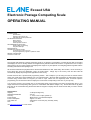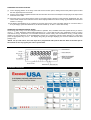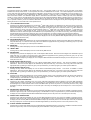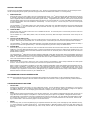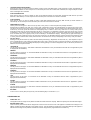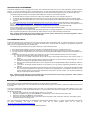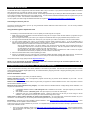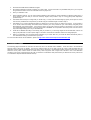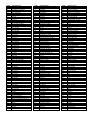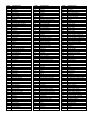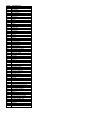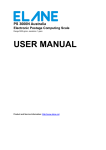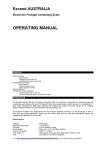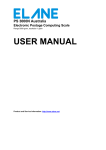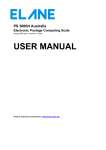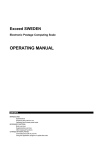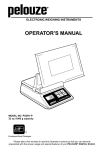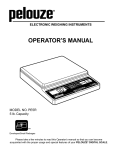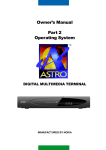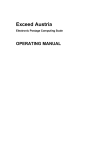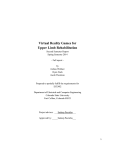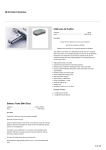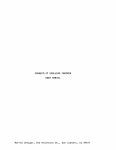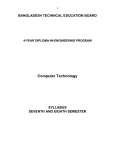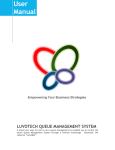Download Manual Exceed USA
Transcript
Exceed USA Electronic Postage Computing Scale OPERATING MANUAL CONTENTS INTRODUCTION Specifications Preparing the scale for use Operating the Exceed postal scale KEYBOARD FUNCTIONS Basic services Special services Other keyboard functions PROGRAMMABLE FUNCTIONS Zip/zone data programming Programmable keys ERROR DISPLAY CHANGES IN POSTAL RATES Connecting the scale to your PC Using the application program to update the scale REMOTE CALIBRATION COUNTRY CODE LIST INTRODUCTION The Exceed USA Electronic Postage Computing Scale is an electronic compendium of postal services that incorporates and displays the cost of virtually all basic and supplementary standard USPS mail services. It is graduated in 0.01 oz steps throughout its 192 oz (12 lbs) capacity and displays the weight of any item placed on its weighing platform together with the service(s) selected and total postage cost. All countries worldwide are programmed into the Exceed's database so that, unlike many other scales, it is not necessary to know which rate group the destination country is located within. Simply key in the country code and the scale will automatically display the postage rates applicable to that country. Exceed USA has also a zip/zone data programming feature. This is helpful if you are using the scale in another location where your postal zone chart is different from your original location. Zip/zone data programming is made easier and more accurate using Exceed USA PC Program (no need to input values from the keyboard). After successful zip/zone programming, the Exceed USA is able to display the correct rates corresponding to the zone of your zip entry. You can also program your Exceed USA to accommodate other postal functions and their corresponding rates or any weight values and corresponding rates (prices for commodities with different weights, etc.). Exceed USA has six (6) blank keys that can be customized using the Exceed USA PC Program to display rates for other services that you want to include in the scale. Specifications: Capacity Graduation/Resolution Accuracy Power Supply Power consumption Auto switch-off Tare : 12 lbs (including Tare) : 0.01 oz : +/- 0.5% or 0.01 oz (the greater of) : Mains via 9 or 12 volt Mains Adapter : Approx. 1.3 watts : After approx. 3 minutes (only in battery mode) : 12 lbs Visit http://www.elane.net for further details. PREPARING THE SCALE FOR USE (i) Fit the weighing platform to the body of the scale via the location points, making sure that the platform opens toward the front (keyboard) end of the scale. (ii) Plug the mains adapter supplied with the scale into the mains and connect the adapter's output plug to the input socket at the rear of the scale. (iii) Place the scale on a firm level surface, switch on the mains supply and press on the scale the "On/Off/Tare" key. The scale’s serial number and its software version will be displayed while the scale is starting up (available for Exceed USA Version 1.1 and up). (iv) The display will indicate P(11) (L is lighted on the lower right corner of the LCD) which stands for "1st Class Letter, 0 st lb-oz (nil weight)” (when first switched on, the Exceed “wakes up” in USA 1 Class Letter mode). OPERATING THE EXCEED POSTAL SCALE The Exceed USA is easy to use and straight-forward in operation. First, establish which basic postal service you wish to st use (e.g., 1 Class, Packages, Express Mail International, etc.). The 3-digit zip code, zone, destination country or country code can be set (e.g. local zones, or for international services, set the country code or destination country). Finally, decide whether you wish to utilize any of the supplementary services (e.g., Registered, Insured, Return Receipt, etc.) and simply press the appropriate keys in turn. The display will guide you through displaying the services selected and the total postage cost. *NOTE: For zip code entries, the scale needs to be programmed with zip/zone data first. Refer to the latter part of this manual on how to program your scale’s zip/zone data. DISPLAY LAYOUT KEYBOARD FUNCTIONS BASIC SERVICES The following services are available in the Exceed USA scale. The two-digit number in the first line on the right side of the display indicates the currently active service. In the keyboard, each service is labeled with this number. The number displayed in the second line on the other hand each represents several locations applicable to some services. The number corresponding to a zone (one digit or ‘loc’ for local zone), a destination country (abbreviation for selected countries), a 3-digit zip code, or a 3-digit country code will be displayed below the service indicator. The destination display blinks to indicate that the user needs to select a location (zip code, zone, destination country or country code) for the selected service. Pressing the CE key while the destination display is blinking will bring you back to P(11) or 1st Class mail service. For special services that require values to be entered by the user, the postage rate display blinks while the user has not pressed a valid key or has not entered a valid value for that special service. Pressing the CE key while the postage rate display is blinking will cancel out or de-select the current special service. 11) 1ST CLASS MAIL/PRIORITY MAIL Pressing this key selects and displays the cost of USA 1st Class Letters service (L is displayed on the lower right corner of the LCD). Second press selects and displays the cost of 1st Class Flats (F is displayed on the lower right corner of the LCD) while third press selects and displays the cost of 1st Class Parcels (P is displayed on the lower right corner of the LCD). When in 1st Class Letters and weight exceeds 3.5 ounces, the service will automatically switch to 1st Class Flats. The maximum weight for 1st Class Flats and Parcels is 13 ounces. If mail exceeds this limit, it can be sent as Priority Mail. For Priority Mail, this service is available in several destinations. Enter the first three digits of the destination zip and press Enter key, or to switch to zone entry press 0 key then select the appropriate zone by pressing a number key (0-8). For zip code entries, you need to program your scale’s zip/zone data first. When in Priority Mail service, press Flat Rate Envelope key to display the cost of Priority Mail Flat Rate Envelopes (an arrow will point to E on the lower part of the LCD) or Flat Rate Box key to display the cost of Priority Mail Flat Rate Regular Boxes (an arrow will point to B on the lower part of the LCD). 12) PACKAGES/PARCEL POST Pressing this key selects and displays the cost of USA Package/Parcel Post services. Enter the first three digits of the destination zip and press Enter key, or to switch to zone entry press 0 then select the appropriate zone by pressing a number key (0-8). For zip code entries, you need to program your scale’s zip/zone data first. 13) MEDIA MAIL Pressing this key selects and displays the cost of USA Media Mail services. 14) LIBRARY MAIL Pressing this key selects and displays the cost of USA Library Mail services. 15) EXPRESS MAIL Pressing this key selects and displays the cost of USA Express Mail services. Enter the first three digits of the destination zip and press Enter key, or to switch to zone entry press 0 then select the appropriate zone by pressing a number key (0-8). For zip code entries, you need to program your scale’s zip/zone data first. Press Flat Rate Envelope key to display the cost of Express Mail International Flat Rate Envelopes (an arrow will point to E on the lower part of the LCD). 16) BOUND PRINTED MATTER (Parcels) Pressing this key selects and displays the cost of Bound Printed Matter (Parcels) services. This service is available in several destinations. Enter the first three digits of the destination zip and press Enter key, or to switch to zone entry press 0 then select the appropriate zone by pressing a number key (0-8). For zip code entries, you need to program your scale’s zip/zone data first. 17) BOUND PRINTED MATTER (Flats) Pressing this key selects and displays the cost of Bound Printed Matter (Flats) services. This service is available in several destinations. Enter the first three digits of the destination zip and press Enter key, or to switch to zone entry press 0 then select the appropriate zone by pressing a number key (0-8). For zip code entries, you need to program your scale’s zip/zone data first. 18) POSTCARD Pressing this key selects and displays the cost of Postcard services. When in local or domestic services, the rate of local postcard is displayed. When in international services, the rate of international postcard is displayed. Enter the 3-digit country code or the corresponding key of the destination country and press Enter key. 19) FIRST CLASS MAIL INTERNATIONAL Pressing this key selects and displays the cost of First Class Mail International services (default to First Class Mail International Letters). Enter the 3-digit country code or the corresponding key of the destination country and press Enter key. Press Letters/Large Env/Packages key to switch between rates of First Class Mail Letters (an arrow will point to L on the lower part of the LCD), Large Envelopes or Flats (an arrow will point to E on the lower part of the LCD), and Packages (an arrow will point to P on the lower part of the LCD). 20) EXPRESS MAIL INTERNATIONAL Pressing this key selects and displays the cost of Express Mail International services. This service is available to selected countries. Enter the 3-digit country code or the corresponding key of the destination country and press Enter key. Press Flat Rate Envelope key to display the cost of Express Mail International Flat Rate Envelopes (an arrow will point to E on the lower part of the LCD). 21) PRIORITY MAIL INTERNATIONAL Pressing this key selects and displays the cost of Priority Mail International services. This service is available to selected countries. Enter the 3-digit country code or the corresponding key of the destination country and press Enter key. Press Flat Rate Envelope key to display the cost of Priority Mail International Flat Rate Envelopes (an arrow will point to E on the lower part of the LCD) or Flat Rate Box key to display the cost of Priority Mail Int’l Flat Rate Regular Boxes (an arrow will point to B on the lower part of the LCD). 22) GLOBAL EXPRESS GUARANTEED Pressing this key selects and displays the cost of Global Express Guaranteed services. This service is available to selected countries. Enter the 3-digit country code or the corresponding key of the destination country and press Enter key. SPECIAL SERVICES The lower part of the display is labeled with numbers from 1 to 5. When any of the following services are active, an arrow will point to the number corresponding to the specific special service (special services are labeled with numbers 1-5 on the keyboard). 1) REGISTERED MAIL Press this key when you wish to add on the cost of registered mail service. For 1st Class and Priority Mail, declared value (insurance) is required to calculate the registered mail fee. User should enter a value not greater than US$50,000 (this is the limit for declared value of registered mail in Exceed USA; USPS allows greater values). If registered without insurance, enter 0 as the value and scale will automatically add on the fee for registered without insurance to the current postal rate. For First Class Mail International services, a single charge applies which will be added on automatically. An arrow will point to 1 at the lower part of the LCD if this special service is selected. This is available to 1st Class Mail (Letters, Flats, and Parcels), Priority Mail, First Class Mail International, and Priority Mail Flat Rate Envelope services. It may be combined with COD (for domestic services only) and return receipt (for domestic and international services) for additional fees. 2) CERTIFIED MAIL Press this key when you wish to add on the cost of certified mail service. An arrow will point to 2 at the lower part of the LCD if this special service is selected. This is available to 1st Class Mail (Letters, Flats, and Parcels) and Priority Mail and maybe combined with return receipt for an additional fee. 3) COLLECT ON DELIVERY (COD) Press this key when you wish to add on the cost of COD service for local or domestic mail. Enter the amount to be collected from the recipient. This should not exceed US$1,000. An arrow will point to 3 at the lower part of the LCD if this special service is selected. This is available to 1st Class Mail, Priority Mail, Packages, Library Mail, Express Mail, and Bound Printed Matter (Parcels and Flats). It may also be combined with registered mail (1st Class and Priority Mail only) and return receipt for additional fees. 4) INSURED MAIL Press this key when you wish to add on the cost of insured mail service. Enter the insurance value of the item. This should not exceed US$5,000. For Priority Mail International services, it should not exceed the insurance limit set by USPS for the specified country. The postage display continues to blink if the value exceeds the insurance limit. An arrow will point to 4 at the lower part of the LCD if this special service is selected. This is applicable to 1st Class Mail, Priority Mail, Packages, Media Mail, Library Mail, Express Mail, Bound Printed Matter (Parcels and Flats), Express Mail International, Priority Mail International (available to selected countries only), and Global Express Guaranteed services. For Parcel Post services, it may be combined with return receipt for additional fee, and for domestic services insurance value must exceed US$50 for additional fee. 5) RETURN RECEIPT Press this key when you wish to add on the cost of return receipt for merchandise or return receipt combined with other special services. An arrow will point to 5 at the lower part of the LCD if this special service is selected. Return receipt for merchandise is available to Priority Mail, Packages, Media Mail, Library Mail and Bound Printed Matter services. Return receipt is available in combination with any of the other special services except for Express Mail services which can be selected without other special services. Return receipt is applicable to all domestic services. For international services, return receipt is available only to registered or insured mail or packages and only to selected countries. Return receipt is also available to Express Mail International to selected countries only at no additional cost. PROGRAMMABLE FUNCTIONS/SERVICES 01) – 06) The 6 white keys at the lower left of the Exceed USA keyboard can be customized or can be programmed to display rates of other services not present in the scale. Refer to the latter part of this manual on how to program a blank key of the Exceed USA. OTHER KEYBOARD FUNCTIONS * ON/OFF/TARE Pressing this key switches the scale on or off or enables tare function. This key will tare the weight on the platform (i.e. set it to zero) if a weight is displayed. This is useful for weighing items with containers. To turn off scale, first remove any weight on the platform and disable the tare function. The tare display (circle with letter T inside) is shown if tare function is enabled. * HOLD Pressing this key freezes the exact display on the LCD at a certain point. This is useful for weighing large items when the LCD can no longer be seen while the object is on the platform. Press this key then put the object on the platform. A triangle with letter M inside will be displayed on the lower left of the LCD to indicate that the scale is in HOLD mode. Two short beeps will indicate that the weight is in memory (if key beep is on). You can remove the item to view the LCD. The hold mode times out in 20 seconds. Press the CE key to reset the timer. Press the hold key again to exit the hold function. * ENTER Press this key when you have completed keying in requested information like country code, three-digit zip code, destination country, or a value required for a certain special service. If the postage display or destination display continues to blink after pressing the Enter key, this means that the entered value (zip code, country code or value for special services) is not allowed for the selected service(s). * LETTERS/LARGE ENV/PACKAGES Press this key when you want to switch the display of rates of First Class Mail Letters, Large Envelopes or Flats, and Packages for the destination selected. An arrow will point to L at the lower part of the LCD if Letters rate is selected, E if Large Envelopes or Flats, and P if Packages rate is selected. * FLAT RATE ENVELOPE Press this key when you want to display for rates of Flat Rate Envelopes for Priority Mail and Express Mail services (for either domestic or international). An arrow will point to E at the lower part of the LCD if this service is selected. * FLAT RATE BOX Press this key when you want to display for rates of Flat Rate Regular Boxes for Priority Mail services (for either domestic or international). An arrow will point to B at the lower part of the LCD if this service is selected. * 0/ZIP/ZONE/CTRY CODE This key serves as the figure “0” when a zone, zip code, country code, or a value is required for postage calculation. Pressing this key enables a zip code, zone, country code, or destination country to be changed directly by enforcing the correct value. This key is also for local zone entry (Zone 0 for domestic services). For zip codes, press a number from 5-999 and press Enter key to confirm entry. For zones, press the number 0 for local (displays loc) or numbers 1 to 8 for any other zone. For country codes, press a three-digit number from 100 to 609 and press Enter key to confirm entry. For destination countries, press the numeric key (1-9) that corresponds to your desired country and press Enter key to confirm entry. When in a domestic postal service that requires zip or zone, the default entry is a 3-digit zip code (3 lines are blinking in the destination display). Pressing this key again will change the entry to zone (1 line is blinking) and you can press keys 0-8 for this. The destination display continues to blink if the entered zip code or country code is invalid or if the current postal service is not allowed in the country corresponding to the country code you entered. * CE (Clear Entry) Pressing this key will de-select any add-on services already selected (e.g. Registered, Insured, COD, etc.), clear request for input or act as a backspace key when entering information like country code or values for COD or insurance according to the mode the scale is in. Pressing this key while the postage rate display is blinking (asking for a value for Registered, COD, or Insurance) cancels out or deselects the current special service. * 1/AUSTRALIA This key serves as the figure “1” and selects AUSTRALIA as destination country for International services that it is applicable to (AUS is displayed as the destination). * 2/BRAZIL This key serves as the figure “2” and selects BRAZIL as destination country for International services that it is applicable to (brA is displayed as the destination). * 3/GERMANY This key serves as the figure “3” and selects GERMANY as destination country for International services that it is applicable to (GEr is displayed as the destination). * 4/CANADA This key serves as the figure “4” and selects CANADA as destination country for International services that it is applicable to (CAN is displayed as the destination). * 5/MEXICO This key serves as the figure “5” and selects MEXICO as destination country for International services that it is applicable to (ICO is displayed as the destination). * 6/FRANCE This key serves as the figure “6” and selects FRANCE as destination country for International services that it is applicable to (FrA is displayed as the destination). * 7/UK This key serves as the figure “7” and selects UK as destination country for International services that it is applicable to (UK is displayed as the destination). * 8/CHINA This key serves as the figure “8” and selects CHINA as destination country for International services that it is applicable to (CHN is displayed as the destination). * 9/JAPAN This key serves as the figure “9” and selects JAPAN as destination country for International services that it is applicable to (JPN displayed as the destination). * KEY BEEP To turn on or turn off key beep or key sound, press the following keys in succession: 0, 7, 9. OTHER DISPLAY * OVERLOAD “OL” This appears when the weight on the platform exceeds the scale’s maximum capacity. Maximum capacity also includes tared weight. * EXCESS WEIGHT “EE” There are some postal services whose weight limit is less than the limit of the scale. EE appears to indicate that the weight on the platform exceeds the weight allowed for that specific service. This also applies to weight limits of programmable keys. EE appears to indicate that the weight on the platform exceeds the maximum weight that is programmed for that certain key. ZIP/ZONE DATA PROGRAMMING This feature enables the user to program the “location” of the Exceed USA scale so that it can apply appropriate zones for domestic services. To program three-digit zip and its corresponding zone, you need to download and install in your computer the latest version of Exceed USA PC Program. This application program will guide you how to do zip/zone data programming into your Exceed USA scale. The following steps summarize how to program zip/zone data (zone chart) into your Exceed USA scale. 1. 2. 3. Run Exceed USA PC Program. Connect your scale to any available serial port of your computer and turn it on. PC Program will automatically detect which serial port in your computer your scale is connected to. Click the Continue button. You may proceed to program blank keys of your scale by clicking Program Zip-Zone/Blank Key button and choosing Zip/Zone to program. 4. Follow these instructions on the Program Zip/Zone window (you can also find more specific instructions in the PC Program). Go to the USPS Postal Zone Chart page (http://postcalc.usps.gov/Zonecharts/default.asp) and enter the first three digits of the zip that you want to program into your Exceed USA scale. Wait for the entire page to be displayed. You should see the complete postal zone chart of your selected zip code. Copy the entire contents of the web page and paste it in the textbox of the Program Zip/Zone window. You may proceed with zip/zone programming. Wait for a confirmation that the zip/zone data you entered has been successfully programmed. The scale will automatically restart after a successful programming of zip/zone data. Zip code entries can now be used for domestic postal services. Note: Updating Exceed USA with its latest software will erase the zip/zone data that were previously programmed. After a software update, you can program the zip/zone data again. PROGRAMMABLE KEYS Exceed USA provides a very convenient way to program services and their corresponding rates. To program blank keys of your Exceed scale, you need to download and install in your computer the latest version of Exceed USA PC Program. This application program will guide you how to program rates into your Exceed scale. The following steps summarize how to program a blank key of your Exceed USA scale. 1. Run Exceed USA PC Program. Connect your scale to any available serial port of your computer and turn it on. 2. PC Program will automatically detect which serial port in your computer your scale is connected to. Click the Continue button. 3. You may proceed to program blank keys of your scale by clicking Program Zip-Zone/Blank Key button and choosing Blank Key to program. 4. Follow these instructions on the Program Keys window (you can also find more specific instructions in the PC Program). 4.1. Choose which blank key of the scale you want to program. 4.2. Choose the unit of weight measurement that you will be using to enter weight values (choose from ounces, pounds, or grams). 4.3. Supply data in the Weight and Rate Table by entering the weight limit or interval and the corresponding rate. You can enter up to a maximum of 128 weight and rate intervals or ranges. 4.4. After you have entered all the data that you want to program, check the Weight and Rate Table and make any revisions if necessary. 4.5. If the data on the Weight and Rate Table are correct and final, you may continue programming the blank key that you selected. 4.6. Wait for a confirmation that the data you entered has been successfully programmed. The scale will automatically restart after a successful programming of a blank key. The data that you programmed is now available in the scale. You may program another blank key or exit Program Keys window and go back to the main window. You may label the blank key that you programmed for easier reference. Note: Updating Exceed USA with its latest software will erase the data that were previously programmed. After a software update, you can program the blank keys of the scale again. ERROR DISPLAY Err will display if the scale is started without the platform or with items placed on the platform. If the scale keeps displaying “Err” even if the scale has been started without anything on the platform, please follow these instructions to fix the problem. Turn off your scale and try putting the platform back to the scale or try removing the items placed on the scale’s platform. Turn on your scale again. If this does not solve the Err display problem, you need to perform Auto Zero-Point calibration on your Exceed USA scale. Please follow these steps: 1. Remove any item placed on your scale’s platform and turn on your scale. 2. When Err is displayed on the LCD, press HOLD key on the keyboard. A cursor will blink on the scale’s LCD. 3. Press 0 key and then press Enter key on the keyboard. 4. At this point, the scale is adjusting its zero point value. Wait for the scale to finish this process. After this, it will restart by itself. Exceed USA scale is now ready to use. Note: This Auto Zero-Point calibration is only available to Exceed USA with software version 1.1 or higher. If the Err problem is not fixed by the above procedures, you need to update your scale with its latest software which can be found at: http://www.elane.net/exceedpc/usa/exceedusa.htm Please read the following section for online software update procedures. CHANGES IN POSTAL RATES The Exceed USA scale is equipped with a RS-232 interface cable to let you connect it to your personal computer and update the software easily whenever there is a postal rate changes, service changes, software. Any changes in postal rates, as well as in the services, can be easily implemented by purchasing the latest software update for the scale. This contains the latest postal rates and/or new postal services. You also need to download the Exceed USA PC Program which you can use to update your scale. This software is downloadable for free. You can register your scale and get the latest Exceed USA PC Program at http://www.elane.net/product_registration.php. Connecting the Scale to your PC Connect the Exceed USA scale to your PC by using the RS-232 interface cable that comes with the scale. You can use any available serial port of your computer. Using the PC Program to Update the Scale The following is a summarized instruction on how to update your scale using the PC Program: 1. Make sure that you are connected to the Internet before running the PC Program. Close all other windows or programs until your scale is successfully updated. 2. Run PC Program and connect your scale to your computer via the RS-232 cable using any available serial port and turn it on. 3. PC Program will automatically detect which serial port in your computer your scale is connected to. Click the Continue button. 4. You may proceed updating your scale. If you purchased a software update, proceed to step 4.1. If you are updating using a discount code (for scales that are under warranty), proceed to step 4.2. You may also download the latest manual for your Exceed scale or view the help file or simulate some of the services that the scale offers. Click the Update Scale button. You will be asked to copy the link that was given after your successful payment for a scale update. Paste this link in the text box provided and click Continue. This link is important so that the PC Program can download the file necessary to update your scale. Proceed to step 5. Click Use Discount Code button. Enter the discount code on the textbox provided. If the code is correct, PC Program will download the file necessary to update your scale. Proceed to the next step. 5. After a successful file download, continue updating your scale. 6. Wait for a confirmation that your scale has been successfully updated with latest postage rates and/or services. Exceed USA scale will automatically restart after the update and is now ready to use with its latest postage rates and/or services. Get the latest models of high quality scales at http://www.elane.net. NOTE: You can download the PC Program and try some of the scale’s functions even if you do not need to update the scale. It also has useful links for the maintenance of the scale. CALIBRATING THE EXCEED USA SCALE – FOR ADVANCED USERS ONLY In case the scale loses its accuracy, then remote calibration of the scale may be needed. The load cell of this precision scale is normally protected against overloaded weight applied slowly, but overload caused by dropping the scale or dropping something heavy on the scale may require re-calibration. Remote Calibration of Scale To run remote calibration on your scale, you need the following: Remote Calibration Program – this is the application program that will help you perform remote calibration of your scale. You can download it from www.elane.net. Remote Calibration Code – this is the code that is given after your payment for remote calibration service. This is important to continue with the remote calibration process. Weight (if doing remote calibration using weights) – this will be used as a standard measure of weight during remote calibration. You may use one of the following: 1. 2. 3. A STANDARD WEIGHT between 1,250-5,000 grams that is available on the market. This option requires you to enter the exact weight. ANY WEIGHT between 1,250-5,000 grams. This option requires you to enter the exact weight. A WEIGHT using one of the PREDEFINED objects. Select an object from our list that you will be using for remote calibration. This option does not require you to enter the exact weight of the object. Gravity Factor (if doing remote calibration by gravity factor adjustment) – we have listed major countries and locations for you to choose from. For best results, you can consult your local metrological station for your local gravity factor. Exceed Scale – check that your scale is capable of remote calibration. Visit http://www.elane.net/exceedpc/remotescales.htm to view the list of scales that are capable of remote calibration. These are the steps for remote calibration of your scale. It is important that you follow each instruction carefully to guarantee better and more precise calibration results. 1. Pay for the remote calibration service. Visit http://www.elane.net/exceedpc/ordercalibration.htm. After successful payment, copy the calibration code that is given. This code is also sent in the email you provided during payment and is valid for 48 hours after its first use. 2. Download and install Remote Calibration Program. 3. Run Remote Calibration Program and select your scale model. Connect the scale to any available serial port in your computer using the RS-232 cable. Turn on the scale and remove any object on it. 4. Enter your calibration code. 5. Select calibration method. You can choose remote calibration using weights or remote calibration by adjusting gravity factor. If using weights, make sure that you have the necessary weights, then proceed to step 6. If using gravity factor adjustment, proceed to step 7. 6. Give details about the object or weight that you will be using. You may enter the exact weight (in grams) of the object or choose from the list a predefined set of objects that you will be using as a standard weight. Proceed to step 8. 7. Give details of your current geographical location by selecting your country and city or location from the list. If your location is not on the list, select the country and location that is closest to yours. This process lets your scale “identify” the gravity factor associated with your present location. If you know this value, you may also choose to provide it in the program. You may contact your metrological station and ask for your local gravity factor. WARNING: Do not provide a value that you are not sure of as this may cause weight reading errors of your Exceed Scale. 8. Scale will be calibrated according to the value(s) that you provided. If you are using weights for remote calibration, wait for the step-by-step instruction on when to place weight on the scale. Check also the calibration status that is being displayed. 9. Wait for a confirmation of a successful remote calibration of your scale. After this, your scale will restart automatically and it is now calibrated according to the method that you chose. For more information about remote calibration, please visit http://www.elane.net/exceedpc/remotecalibration.htm. CITY/COUNTRY CODES The following pages enumerate the countries and cities that are in the Exceed USA’s database. These are used in all international services where a rate group is needed. Just use the change country key to be able to enter the country code associated with the destination and the scale will automatically fetch the rates from the rate group. If the destination display continues to blink after you have entered a country code, it either means an invalid country code entry (check that it ranges from 100-609 or one of the destination countries) or the country corresponding to the code you entered is not allowed for that postal service (ex. IRAN whose country code is 297 is not allowed for Express Mail International services). CODE 100 101 102 103 104 105 106 107 108 109 110 111 112 113 114 115 116 117 118 119 120 121 122 123 124 125 126 127 128 129 130 131 132 133 134 135 136 137 138 139 140 141 142 143 144 145 146 147 148 149 150 151 152 153 154 155 156 157 158 159 160 161 162 163 164 165 166 167 168 169 170 171 172 COUNTRY/CITY ABU DHABI ADEN ADMIRALTY ISLANDS AFARS, FRENCH TERR AFGHANISTAN AGELEGA ISLANDS AITUTAKI AJMAN ALAND ALASKA ALBANIA ALDERNEY ALEUTIAN ISLANDS ALGERIA ALHUCEMAS ALL SAINTS AMERICAN SAMOA AMIRANTES ANDAMAN ISLANDS ANDORRA ANEGADA ANGOLA ANGUILLA ANJOUAN ANTIGUA ARGENTINA ARMENIA ARUBA ASCENSION ATIU ISLAND AUSTRALIA AUSTRALIAN ANTARCTIC TER AUSTRIA AVARUA AZERBAYDZHAN AZORES BAHAMAS BAHRAIN BALEARIC ISLANDS BALI ISLAND BANGLADESH BANKS ISLANDS BARBADOS BARBUDA BARREW ISLANDS BASSAS DA INDIA BELARUS BELEP ISLAND BELGIUM BELIZE BENIN BERMUDA BHUTAN BISMARCK ARCHIPELAGO BISSAGOS ISLANDS BOLIVIA BONAIRE BORNEO BOSNIA-HERZEGOVINA BOTSWANA BOUGAINVILLE BRAZIL BRECHOU BRITISH ANTARCTIC TERR BRITISH GUIANA BRITISH HONDURAS BRITISH SOLOMON ISLANDS BRITISH VIRGIN ISLANDS BRUNEI BUKA BULGARIA BURKINA FASO BURMA CODE 173 174 175 176 177 178 179 180 181 182 183 184 185 186 187 188 189 190 191 192 193 194 195 196 197 198 199 200 201 202 203 204 205 206 207 208 209 210 211 212 213 214 215 216 217 218 219 220 221 222 223 224 225 226 227 228 229 230 231 232 233 234 235 236 237 238 239 240 241 242 243 244 245 COUNTRY/CITY BURUNDI BYELORUSSIA CABINDA CAICOS ISLANDS CAMBODIA CAMEROON CAMPBELL ISLANDS CANADA CANARY ISLANDS CANTON CAPE VERDE CAROLINE ISLANDS CAYMAN ISLANDS CELEBES CENTRAL AFRICAN REP CEUTA CEYLON CHAD CHAFARINAS CHAGOS ARCHIPELAGO CHANNEL ISLANDS CHATHAM ISLANDS CHESTERFIELD ISLANDS CHILE CHINA PRC CHINA TAIWAN CHRISTMAS ISL, IND OCN CHRISTMAS ISL, PAC OCN COCOS ISLANDS COLOMBIA COMORO ISLANDS COMOROS CONGO CONGO, DEM REP OF COOK ISLANDS CORFU CORSICA COSTA RICA COTE D'LVOIRE CRETE CROATIA CUBA CURACAO CYPRUS CZECH REPUBLIC D'ENTRECASTEAUX ISLANDS DAHOMEY DAITO ISLANDS DANGER ISLANDS DENMARK DESIRADE DJIBOUTI DOMINICA DOMINICAN REP DUBAI EASTER ISLAND ECUADOR EGYPT EL SALVADOR ELLICE ISLANDS ENDERBURY ENGLAND EQUATORIAL GUINEA ERITREA ESTONIA ETHIOPIA EUROPE ISLAND FALKLAND ISLANDS FANNING ISLAND FAROE ISLANDS FERNANDO PO FIJI FINLAND CODE 246 247 248 249 250 251 252 253 254 255 256 257 258 259 260 261 262 263 264 265 266 267 268 269 270 271 272 273 274 275 276 277 278 279 280 281 282 283 284 285 286 287 288 289 290 291 292 293 294 295 296 297 298 299 300 301 302 303 304 305 306 307 308 309 310 311 312 313 314 315 316 317 318 COUNTRY/CITY FORMOSA FRANCE FRENCH GUIANA FRENCH OCEANIA FRENCH POLYNESIA FRIENDLY ISLANDS FUJAIRAH FUTUNA ISLAND GABON GALAPAGOS ISLANDS GAMBIA GAMBIER ISLANDS GAZA GEORGIA GERMANY GHANA GIBRALTAR GILBERT ISLANDS GLORIEUSES ISLANDS GOZO GRAHAM LAND GRANDE COMORE ISLAND GREAT BRITAIN GREECE GREENLAND GRENADA GUADELOUPE GUAM GUANTANAMO BAY GUATEMALA GUERNSEY GUINEA GUINEA BISSAU GUYANA HADRAMAUT HAINAN HAITI HAWAII HEARD ISLAND HERM HERVEY ISLANDS HOKKAIDO HONDURAS HONG KONG HONSHU HUNGARY HUON ISLAND ICELAND IFNI INDIA INDONESIA IRAN IRAQ IRELAND IRIAN JAYA IRISH REP ISLE OF MAN ISRAEL ISSAS, FRENCH TERR ITALY IVORY COAST JAMAICA JAMMU JAN MAYEN JAPAN JAPEN ISLAND JAVA JERSEY JETHOU ISLAND JOHORE JORDAN JUNAGADH KALIMANTAN CODE 319 320 321 322 323 324 325 326 327 328 329 330 331 332 333 334 335 336 337 338 339 340 341 342 343 344 345 346 347 348 349 350 351 352 353 354 355 356 357 358 359 360 361 362 363 364 365 366 367 368 369 370 371 372 373 374 375 376 377 378 379 380 381 382 383 384 385 386 387 388 389 390 391 COUNTRY/CITY KAMARAN ISLAND KASHMIR KAZAKH KEDAH KELANTAN KENYA KERMADEC ISLANDS KHAN YUNIS KHMER REP KIRIBATI KOREA, DEM REP OF KOREA, REP OF KOREA KURIA MURIA ISLANDS KUWAIT KYRGYZ KYUSCHU LABRADOR LABUAN LACCADIVES LAOS, DEM REP OF LAS PALMAS LATVIA LEBANON LES SAINTES LESOTHO LIBERIA LIBYA LIECHTENSTEIN LIHOU LITHUANIA LORD HOWE ISLAND LOUISIADE ARCHIPELAGO LOYALTY ISLANDS LUXEMBOURG MACAO MACEDONIA MACIAS NGUEMA BIYOGO ISL MADAGASCAR MADEIRA MALACCA MALAWI MALAYSIA MALDIVES MALI MALTA MALVINAS MANAHIKI MANCHURIA MANGAIA MANUA MANUAE ISLAND MARCUS ISLAND MARIANA ISLANDS MARIE GALANTE MARQUESAS ISLANDS MARSHALL ISLANDS MARTINIQUE MATSU MAUKE ISLAND MAURITANIA MAURITIUS MAYOTTE ISLAND MCDONALD ISLAND MELILLA MEXICO MIDWAY MITIARO MOHELI ISLAND MOLDOVA MOLUCCAS MONACO MONGOLIA MONTSERRAT CODE 392 393 394 395 396 397 398 399 400 401 402 403 404 405 406 407 408 409 410 411 412 413 414 415 416 417 418 419 420 421 422 423 424 425 426 427 428 429 430 431 432 433 434 435 436 437 438 439 440 441 442 443 444 445 446 447 448 449 450 451 452 453 454 455 456 457 458 459 460 461 462 463 464 COUNTRY/CITY MOROCCO MOZAMBIQUE MUSCAT MYANMAR NAMIBIA NAURU NEGRI SEMBILAN NEPAL NETHERLANDS NETHERLANDS ANTILLES NETHERLANDS GUIANA NEVIS NEW CALEDONIA NEW GUINEA, INDONESIA NEW GUINEA, PAPUA NEW HEBRIDES NEW ZEALAND NEWFOUNDLAND NICARAGUA NIGER NIGERIA NIUE ISLAND NOCOBAR ISLANDS NORFOLK ISLAND NORTH KOREA NORTH VIETNAM NORTHERN IRELAND NORWAY NOSSI BE ISLANDS OCEAN ISLAND OKINAWA OMAN PAGO PAGO PAHANG PAKISTAN PALAU ISLANDS PALMERSTON PANAMA PANAMA CANAL ZONE PAPUA NEW GUINEA PARAGUAY PAUMOTU ISLANDS PEMBA PENANG PENGHU LIEHTAO ISLAND PENRHYN PERAK PERIM PERLIS PERSIA PERU PESCADORES ISLANDS PETER I ISLAND PHILIPPINES PHOENIX ISLANDS PINE ISLAND PITCAIRN POLAND PORTUGAL PORTUGUESE GUINEA PORTUGUESE TIMOR PRINCE EDWARD ISLAND PRINCIPE PUERTO RICO PUKAPUKA QATAR QUEEN MAUD LAND QUEMOY RAKAHANGA RAOUL RAROTANGA ISLAND RAS AL KHAIMAH REUNION CODE 465 466 467 468 469 470 471 472 473 474 475 476 477 478 479 480 481 482 483 484 485 486 487 488 489 490 491 492 493 494 495 496 497 498 499 500 501 502 503 504 505 506 507 508 509 510 511 512 513 514 515 516 517 518 519 520 521 522 523 524 525 526 527 528 529 530 531 532 533 534 535 536 537 COUNTRY/CITY RHODESIA RHODOS RIO MUNI ROMANIA ROSS DEPENDENCY RUSSIA RWANDA RYUKYU ISLANDS SABA SABAH SAINT BARTHOLOMEW SAINT CHRISTOPHER, NEVIS SAINT CROIX SAINT EUSTATIUS SAINT HELENA SAINT JOHN SAINT KITTS SAINT LUCIA SAINT MARIE SAINT MARTIN SAINT PIERRE, MIQUELON SAINT THOMAS SAINT VINCENT, GRENADINE SAMOA, WESTERN SAN MARINO SANTA CRUZ ISLANDS SAO TOME SARAWAK SARDINIA SARK SAUDI ARABIA SAVAGE SAWAII SCHOUTEN ISLANDS SCOTLAND SELANGOR SENEGAL SERBIA-MONTENEGRO SEYCHELLES SHARJAH SHIKOKU SHORTLAND ISLAND SIAM SICILY SIERRA LEONE SIKKIM SINGAPORE SLOVAK REPUBLIC SLOVENIA SOCIETY ISLANDS SOCOTRA SOLOMON ISL, NEW GUINEA SOLOMON ISLANDS BRITISH SOMALIA SOUTH AFRICA SOUTH GEORGIA ISLANDS SOUTH KOREA SOUTH ORKNEYS SOUTH SANDWICH ISLANDS SOUTH SHETLANDS SOUTH VIETNAM SOUTH WEST AFRICA SOUTHERN RHODESIA SOUTHERN YEMEN SOVIET UNION, FORMER SPAIN SPANISH GUINEA SPANISH SAHARA SPANISH SOV IN N AFRICA SPITZBERGEN SPORADES SRI LANKA SUDAN CODE 538 539 540 541 542 543 544 545 546 547 548 549 550 551 552 553 554 555 556 557 558 559 560 561 562 563 564 565 566 567 568 569 570 571 572 573 574 575 576 577 578 579 580 581 582 583 584 585 586 587 588 589 590 591 592 593 594 595 596 597 598 599 600 601 602 603 604 605 606 607 608 609 COUNTRY/CITY SULAWESI SUMATRA SURINAME SURPRIS ISLANDS SUWARROW SVALBARD SWAZILAND SWEDEN SWITZERLAND SYRIA TAHITI TAIWAN TAJIK TANGANYIKA TANGIER TANZANIA TASMANIA TENERIFE THAILAND TIBET TIMOR TOBAGO TOGO TOKELAU ISLANDS TONGA TONGAREWA TORRES ISLANDS TORTOLA TRENGGANU TRINIDAD TRISTAN DA CUNHA TROBRIAND ISLANDS TUAMOTU ISLANDS TUBAI ISLANDS TUNISIA TURKEY TURKMEN TURKS ISLAND TUTUILA TUVALU UGANDA UKRAINIA UMM AL QAIWAIN UNION ISLANDS UNITED ARAB EMIRATES UNITED ARAB REP UNITED KINGDOM UPOLU UPPER VOLTA URUGUAY USSR, FORMER UZBEK VANCOUVER ISLAND VANUATU VATICAN CITY VENEZUELA VIETNAM, SOCIALIST REP VIRGIN GORDA VIRGIN ISLANDS USA VOLCANO ISLANDS WAKE WALLIS WALPOLE ISLANDS WALVIS BAY WASHINGTON ISLANDS WESTERN SAMOA YEMEN, ARABIC REP YEMEN, REP OF DEM ZAIRE ZAMBIA ZANZIBAR ZIMBABWE