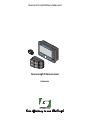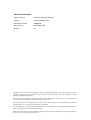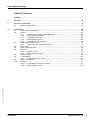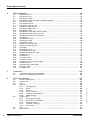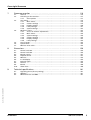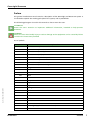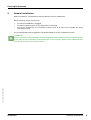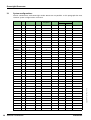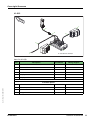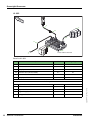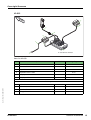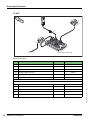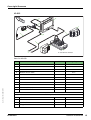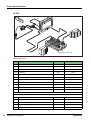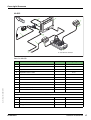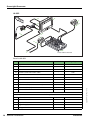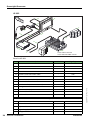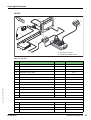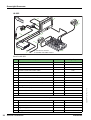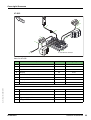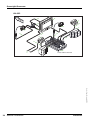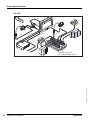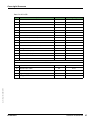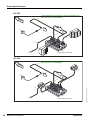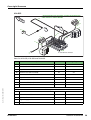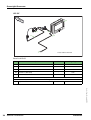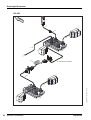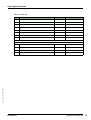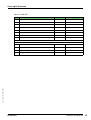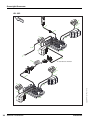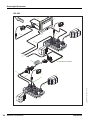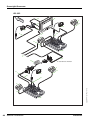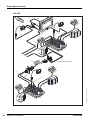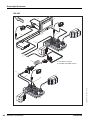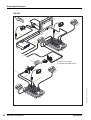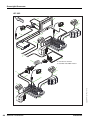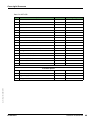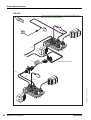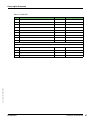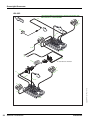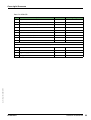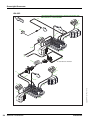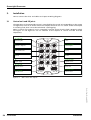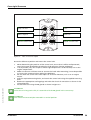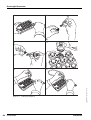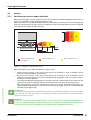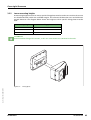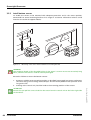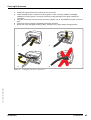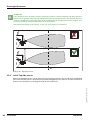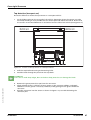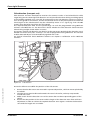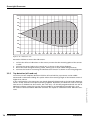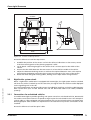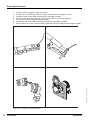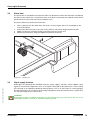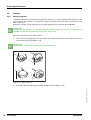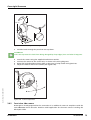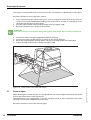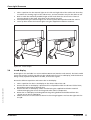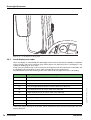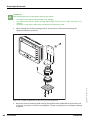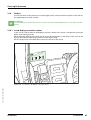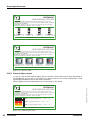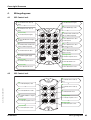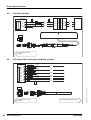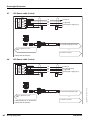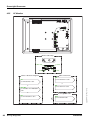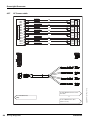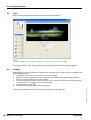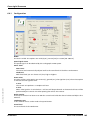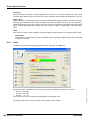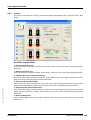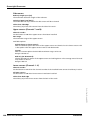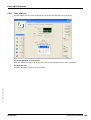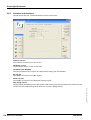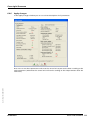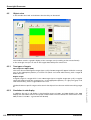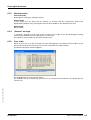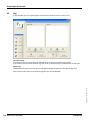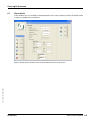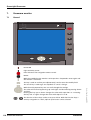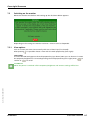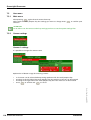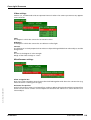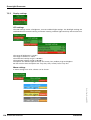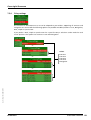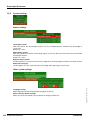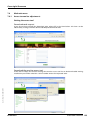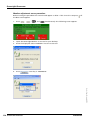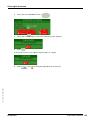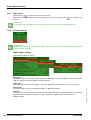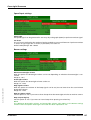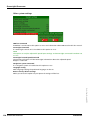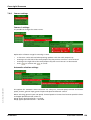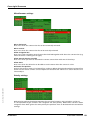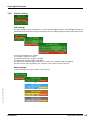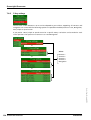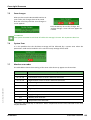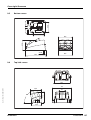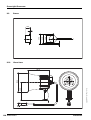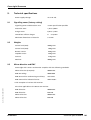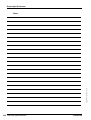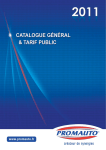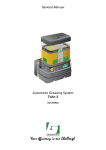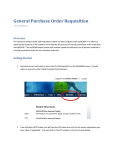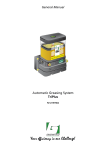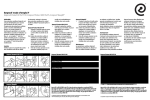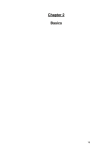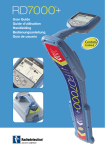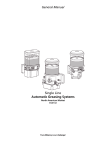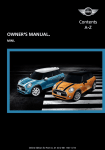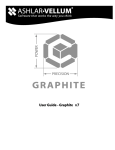Download Your efficiency is our Challenge!
Transcript
General Installation Manual Greensight/Greencam EF2001P01 Your efficiency is our Challenge! General information Type of manual General Installation Manual System Greensight/Greencam Document number EF2001P01 Date of issue November 2010 Revision 01 All rights reserved. No part of this manual may be copied and/or published by means of printing, photocopying, microfilm or by any other means without prior written permission from Groeneveld. This applies also to the drawings and diagrams appended. Groeneveld reserves the right to change parts at any time, without prior or direct notice to the customer. The contents of this manual may also be changed without prior notice. This manual applies to the standard version of the product. Groeneveld cannot accept liability for any damage arising from the use of specifications other than that supplied. You are requested to contact Groeneveld technical service for information concerning adjustment, maintenance work or repairs that is not described in this manual. Whilst this manual has been prepared with the greatest possible care Groeneveld cannot accept responsibility for any errors of the concequences of such errors. Greensight/Greencam Table of Contents Preface - - - - - - - - - - - - - - - - - - - - - - - - - - - - - - - - - - - - - - - - - - - - - - - - - - - - - - - 7 1. 2. General - - - - - - - - - - - - - - - - - - - - - - - - - - - - - - - - - - - - - - - - - - - - - - - - - - - - - - - 8 General installation - - - - - - - - - - - - - - - - - - - - - - - - - - - - - - - - - - - - - - - - - - - - - - 9 2.1. 3. System configurations - - - - - - - - - - - - - - - - - - - - - - - - - - - - - - - - - - - - - - - - - - - - - - - - 10 Installation - - - - - - - - - - - - - - - - - - - - - - - - - - - - - - - - - - - - - - - - - - - - - - - - - - - 58 3.1. 3.2. 3.3. 3.4. 3.5. 3.6. 3.7. 3.8. 58 61 61 63 64 66 70 71 71 73 73 74 74 75 76 77 78 79 81 81 82 Date of issue : November 2010 3.9. 3.10. Control unit and PG joints - - - - - - - - - - - - - - - - - - - - - - - - - - - - - - - - - - - - - - - - - - - - Sensors- - - - - - - - - - - - - - - - - - - - - - - - - - - - - - - - - - - - - - - - - - - - - - - - - - - - - - - - - - - 3.2.1. Positioning of sensors (under detection) - - - - - - - - - - - - - - - - - - - - - - - - - - - 3.2.2. Lower mounting heights - - - - - - - - - - - - - - - - - - - - - - - - - - - - - - - - - - - - - - 3.2.3. Install bottom sensors- - - - - - - - - - - - - - - - - - - - - - - - - - - - - - - - - - - - - - - - - 3.2.4. Install Top/side sensors - - - - - - - - - - - - - - - - - - - - - - - - - - - - - - - - - - - - - - - - 3.2.5. Top detection (off-road use) - - - - - - - - - - - - - - - - - - - - - - - - - - - - - - - - - - - - Rigid/trailer system circuit- - - - - - - - - - - - - - - - - - - - - - - - - - - - - - - - - - - - - - - - - - - - - 3.3.1. Connections for articulated vehicles - - - - - - - - - - - - - - - - - - - - - - - - - - - - - - Alarm horn - - - - - - - - - - - - - - - - - - - - - - - - - - - - - - - - - - - - - - - - - - - - - - - - - - - - - - - Signal supply function - - - - - - - - - - - - - - - - - - - - - - - - - - - - - - - - - - - - - - - - - - - - - - - Cameras - - - - - - - - - - - - - - - - - - - - - - - - - - - - - - - - - - - - - - - - - - - - - - - - - - - - - - - - - - 3.6.1. Reverse camera - - - - - - - - - - - - - - - - - - - - - - - - - - - - - - - - - - - - - - - - - - - - - 3.6.2. Front view side camera - - - - - - - - - - - - - - - - - - - - - - - - - - - - - - - - - - - - - - - - External lights - - - - - - - - - - - - - - - - - - - - - - - - - - - - - - - - - - - - - - - - - - - - - - - - - - - - - In-cab display - - - - - - - - - - - - - - - - - - - - - - - - - - - - - - - - - - - - - - - - - - - - - - - - - - - - - - 3.8.1. In-cab display error codes - - - - - - - - - - - - - - - - - - - - - - - - - - - - - - - - - - - - - - Greencam monitor - - - - - - - - - - - - - - - - - - - - - - - - - - - - - - - - - - - - - - - - - - - - - - - - - - Stickers - - - - - - - - - - - - - - - - - - - - - - - - - - - - - - - - - - - - - - - - - - - - - - - - - - - - - - - - - - 3.10.1. In-cab display or monitor variant - - - - - - - - - - - - - - - - - - - - - - - - - - - - - - - - 3.10.2. External lights variant- - - - - - - - - - - - - - - - - - - - - - - - - - - - - - - - - - - - - - - - - - EF2001P01 Table of Contents 3 Greensight/Greencam 4. Wiring diagrams - - - - - - - - - - - - - - - - - - - - - - - - - - - - - - - - - - - - - - - - - - - - - - - 83 4.1. 4.2. 4.3. 4.4. 4.5. 4.6. 4.7. 4.8. 4.9. 4.10. 4.11. 4.12. 4.13. 4.14. 4.15. 4.16. 4.17. 4.18. 4.19. 4.20. 4.21. 4.22. 4.23. 4.24. 4.25. 4.26. 4.27. 4.28. 4.29. 4.30. 4.31. 4.32. 5. Calibration - - - - - - - - - - - - - - - - - - - - - - - - - - - - - - - - - - - - - - - - - - - - - - - - - - 102 5.1. 5.2. 6. Calibration (adjustment) procedure - - - - - - - - - - - - - - - - - - - - - - - - - - - - - - - - - - - - - 102 Action items following installation - - - - - - - - - - - - - - - - - - - - - - - - - - - - - - - - - - - - - - 102 Multi-Pro software - - - - - - - - - - - - - - - - - - - - - - - - - - - - - - - - - - - - - - - - - - - - 103 6.1. 6.2. 6.3. 6.4. 6.6. 6.7. System requirements - - - - - - - - - - - - - - - - - - - - - - - - - - - - - - - - - - - - - - - - - - - - - - - Connections - - - - - - - - - - - - - - - - - - - - - - - - - - - - - - - - - - - - - - - - - - - - - - - - - - - - - - Start- - - - - - - - - - - - - - - - - - - - - - - - - - - - - - - - - - - - - - - - - - - - - - - - - - - - - - - - - - - - Settings - - - - - - - - - - - - - - - - - - - - - - - - - - - - - - - - - - - - - - - - - - - - - - - - - - - - - - - - - 6.4.1. Configuration - - - - - - - - - - - - - - - - - - - - - - - - - - - - - - - - - - - - - - - - - - - - - 6.4.2. Zones - - - - - - - - - - - - - - - - - - - - - - - - - - - - - - - - - - - - - - - - - - - - - - - - - - - - 6.4.3. Sensors- - - - - - - - - - - - - - - - - - - - - - - - - - - - - - - - - - - - - - - - - - - - - - - - - - - 6.4.4. Time and Date - - - - - - - - - - - - - - - - - - - - - - - - - - - - - - - - - - - - - - - - - - - - - 6.4.5. Software and Hardware - - - - - - - - - - - - - - - - - - - - - - - - - - - - - - - - - - - - - - 6.4.6. Apply changes - - - - - - - - - - - - - - - - - - - - - - - - - - - - - - - - - - - - - - - - - - - - - Objects view- - - - - - - - - - - - - - - - - - - - - - - - - - - - - - - - - - - - - - - - - - - - - - - - - - - - - - 6.5.1. Two types of targets- - - - - - - - - - - - - - - - - - - - - - - - - - - - - - - - - - - - - - - - - 6.5.2. Simulation in-cab display - - - - - - - - - - - - - - - - - - - - - - - - - - - - - - - - - - - - - 6.5.3. Working modes - - - - - - - - - - - - - - - - - - - - - - - - - - - - - - - - - - - - - - - - - - - - 6.5.4. “Recover” message - - - - - - - - - - - - - - - - - - - - - - - - - - - - - - - - - - - - - - - - - 6.5.5. Error codes- - - - - - - - - - - - - - - - - - - - - - - - - - - - - - - - - - - - - - - - - - - - - - - - Log - - - - - - - - - - - - - - - - - - - - - - - - - - - - - - - - - - - - - - - - - - - - - - - - - - - - - - - - - - - - Client details - - - - - - - - - - - - - - - - - - - - - - - - - - - - - - - - - - - - - - - - - - - - - - - - - - - - - - Table of Contents 103 103 104 104 105 106 107 109 110 111 112 112 112 113 113 113 114 115 EF2001P01 Date of issue : November 2010 6.5. 4 GS2 Control unit- - - - - - - - - - - - - - - - - - - - - - - - - - - - - - - - - - - - - - - - - - - - - - - - - - - - - 83 GS3 Control unit- - - - - - - - - - - - - - - - - - - - - - - - - - - - - - - - - - - - - - - - - - - - - - - - - - - - - 83 GS2 External lights - - - - - - - - - - - - - - - - - - - - - - - - - - - - - - - - - - - - - - - - - - - - - - - - - - - 84 GS2 Video CAN circuit cable (combined systems) - - - - - - - - - - - - - - - - - - - - - - - - - - - - - 84 GS2 Camera cable- - - - - - - - - - - - - - - - - - - - - - - - - - - - - - - - - - - - - - - - - - - - - - - - - - - - 85 GS2 Top/side sensor - - - - - - - - - - - - - - - - - - - - - - - - - - - - - - - - - - - - - - - - - - - - - - - - - - 85 GS2 Power cable (2 wire) - - - - - - - - - - - - - - - - - - - - - - - - - - - - - - - - - - - - - - - - - - - - - - 86 GS2 Power cable (3 wire) - - - - - - - - - - - - - - - - - - - - - - - - - - - - - - - - - - - - - - - - - - - - - - 86 GS2 Signal supply cable - - - - - - - - - - - - - - - - - - - - - - - - - - - - - - - - - - - - - - - - - - - - - - - 87 GS2 Display cable - - - - - - - - - - - - - - - - - - - - - - - - - - - - - - - - - - - - - - - - - - - - - - - - - - - - 87 GS2 Monitor cable (NO camera on U3) - - - - - - - - - - - - - - - - - - - - - - - - - - - - - - - - - - - - 88 GS2 Monitor cable (camera on U3) - - - - - - - - - - - - - - - - - - - - - - - - - - - - - - - - - - - - - - - 88 GS2 Monitor cable for other brand - - - - - - - - - - - - - - - - - - - - - - - - - - - - - - - - - - - - - - - 89 GS2 Buzzer- - - - - - - - - - - - - - - - - - - - - - - - - - - - - - - - - - - - - - - - - - - - - - - - - - - - - - - - - 89 GS3 Top/side sensor - - - - - - - - - - - - - - - - - - - - - - - - - - - - - - - - - - - - - - - - - - - - - - - - - - 90 GS3 Display cable - - - - - - - - - - - - - - - - - - - - - - - - - - - - - - - - - - - - - - - - - - - - - - - - - - - - 90 GS3 Monitor cable - - - - - - - - - - - - - - - - - - - - - - - - - - - - - - - - - - - - - - - - - - - - - - - - - - - 91 GS3 Power cable (2 wire) - - - - - - - - - - - - - - - - - - - - - - - - - - - - - - - - - - - - - - - - - - - - - - 91 GS3 Power cable (3 wire) - - - - - - - - - - - - - - - - - - - - - - - - - - - - - - - - - - - - - - - - - - - - - - 92 GS Display - - - - - - - - - - - - - - - - - - - - - - - - - - - - - - - - - - - - - - - - - - - - - - - - - - - - - - - - - 92 GS Bottom sensor - - - - - - - - - - - - - - - - - - - - - - - - - - - - - - - - - - - - - - - - - - - - - - - - - - - - 93 GS Straight/spiral cable- - - - - - - - - - - - - - - - - - - - - - - - - - - - - - - - - - - - - - - - - - - - - - - - 94 GS Multi-Pro diagnosis cable- - - - - - - - - - - - - - - - - - - - - - - - - - - - - - - - - - - - - - - - - - - - 95 GS Alarm horn - - - - - - - - - - - - - - - - - - - - - - - - - - - - - - - - - - - - - - - - - - - - - - - - - - - - - - 95 GC Monitor - - - - - - - - - - - - - - - - - - - - - - - - - - - - - - - - - - - - - - - - - - - - - - - - - - - - - - - - 96 GC Video cable- - - - - - - - - - - - - - - - - - - - - - - - - - - - - - - - - - - - - - - - - - - - - - - - - - - - - - 97 GC Camera cable - - - - - - - - - - - - - - - - - - - - - - - - - - - - - - - - - - - - - - - - - - - - - - - - - - - - 98 GC Camera interconnection cable - - - - - - - - - - - - - - - - - - - - - - - - - - - - - - - - - - - - - - - - 99 GC/GS2 Camera - - - - - - - - - - - - - - - - - - - - - - - - - - - - - - - - - - - - - - - - - - - - - - - - - - - - - 99 GC Power+VDO COM cable - - - - - - - - - - - - - - - - - - - - - - - - - - - - - - - - - - - - - - - - - - - 100 GC Power cable - - - - - - - - - - - - - - - - - - - - - - - - - - - - - - - - - - - - - - - - - - - - - - - - - - - - 101 GC CAN cable - - - - - - - - - - - - - - - - - - - - - - - - - - - - - - - - - - - - - - - - - - - - - - - - - - - - - - 101 Greensight/Greencam 7. Greencam monitor - - - - - - - - - - - - - - - - - - - - - - - - - - - - - - - - - - - - - - - - - - - - 116 7.1. 7.2. 7.3. 7.4. 7.5. 7.6. 7.7. 8. 116 117 117 118 118 118 120 121 122 123 123 126 126 129 133 134 135 135 135 Dimensions - - - - - - - - - - - - - - - - - - - - - - - - - - - - - - - - - - - - - - - - - - - - - - - - - - 136 8.1. 8.2. 8.3. 8.4. 8.5. 8.6. 8.7. 8.8. 8.9. 8.10. 9. General - - - - - - - - - - - - - - - - - - - - - - - - - - - - - - - - - - - - - - - - - - - - - - - - - - - - - - - - - Switching on the monitor - - - - - - - - - - - - - - - - - - - - - - - - - - - - - - - - - - - - - - - - - - - - 7.2.1. View options - - - - - - - - - - - - - - - - - - - - - - - - - - - - - - - - - - - - - - - - - - - - - - User menu - - - - - - - - - - - - - - - - - - - - - - - - - - - - - - - - - - - - - - - - - - - - - - - - - - - - - - - 7.3.1. Main menu- - - - - - - - - - - - - - - - - - - - - - - - - - - - - - - - - - - - - - - - - - - - - - - - 7.3.2. Camera settings - - - - - - - - - - - - - - - - - - - - - - - - - - - - - - - - - - - - - - - - - - - - 7.3.3. Display settings - - - - - - - - - - - - - - - - - - - - - - - - - - - - - - - - - - - - - - - - - - - - 7.3.4. F-Key settings - - - - - - - - - - - - - - - - - - - - - - - - - - - - - - - - - - - - - - - - - - - - - - 7.3.5. System settings- - - - - - - - - - - - - - - - - - - - - - - - - - - - - - - - - - - - - - - - - - - - - Mechanic menu - - - - - - - - - - - - - - - - - - - - - - - - - - - - - - - - - - - - - - - - - - - - - - - - - - - 7.4.1. Access to monitor adjustments - - - - - - - - - - - - - - - - - - - - - - - - - - - - - - - - - 7.4.2. Main menu- - - - - - - - - - - - - - - - - - - - - - - - - - - - - - - - - - - - - - - - - - - - - - - - 7.4.3. System settings- - - - - - - - - - - - - - - - - - - - - - - - - - - - - - - - - - - - - - - - - - - - - 7.4.4. Camera settings - - - - - - - - - - - - - - - - - - - - - - - - - - - - - - - - - - - - - - - - - - - - 7.4.5. Display settings - - - - - - - - - - - - - - - - - - - - - - - - - - - - - - - - - - - - - - - - - - - - 7.4.6. F-Key settings - - - - - - - - - - - - - - - - - - - - - - - - - - - - - - - - - - - - - - - - - - - - - - Save changes - - - - - - - - - - - - - - - - - - - - - - - - - - - - - - - - - - - - - - - - - - - - - - - - - - - - - System Error - - - - - - - - - - - - - - - - - - - - - - - - - - - - - - - - - - - - - - - - - - - - - - - - - - - - - - Monitor error codes - - - - - - - - - - - - - - - - - - - - - - - - - - - - - - - - - - - - - - - - - - - - - - - - - Control unit GS2- - - - - - - - - - - - - - - - - - - - - - - - - - - - - - - - - - - - - - - - - - - - - - - - - - - Control unit GS3- - - - - - - - - - - - - - - - - - - - - - - - - - - - - - - - - - - - - - - - - - - - - - - - - - - Bottom sensor - - - - - - - - - - - - - - - - - - - - - - - - - - - - - - - - - - - - - - - - - - - - - - - - - - - - Top/side sensor- - - - - - - - - - - - - - - - - - - - - - - - - - - - - - - - - - - - - - - - - - - - - - - - - - - - Monitor - - - - - - - - - - - - - - - - - - - - - - - - - - - - - - - - - - - - - - - - - - - - - - - - - - - - - - - - - In-cab display - - - - - - - - - - - - - - - - - - - - - - - - - - - - - - - - - - - - - - - - - - - - - - - - - - - - - External lights - - - - - - - - - - - - - - - - - - - - - - - - - - - - - - - - - - - - - - - - - - - - - - - - - - - - Camera - - - - - - - - - - - - - - - - - - - - - - - - - - - - - - - - - - - - - - - - - - - - - - - - - - - - - - - - - Buzzer - - - - - - - - - - - - - - - - - - - - - - - - - - - - - - - - - - - - - - - - - - - - - - - - - - - - - - - - - - Alarm horn - - - - - - - - - - - - - - - - - - - - - - - - - - - - - - - - - - - - - - - - - - - - - - - - - - - - - - - 136 136 137 137 138 138 139 139 140 140 Technical specifications - - - - - - - - - - - - - - - - - - - - - - - - - - - - - - - - - - - - - - - - - 141 Signalling zones (factory setting) - - - - - - - - - - - - - - - - - - - - - - - - - - - - - - - - - - - - - - - 141 Weights - - - - - - - - - - - - - - - - - - - - - - - - - - - - - - - - - - - - - - - - - - - - - - - - - - - - - - - - - - 141 Mirror directive and EMC - - - - - - - - - - - - - - - - - - - - - - - - - - - - - - - - - - - - - - - - - - - - - 141 EF2001P01 Table of Contents Date of issue : November 2010 9.1. 9.2. 9.3. 5 Greensight/Greencam Date of issue : November 2010 6 Table of Contents EF2001P01 Greensight/Greencam Preface This general installation manual contains a description of the Greensight and Greencam system. It is intended to explain the working principle of the system, and its possibilities. The following pictogram is used in this manual to alert or warn the user: ATTENTION Draws the user’s attention to important additional information, intended to help prevent problems. WARNING Warns the user when bodily injury or serious damage to the equipment can be caused by failure to follow the instructions provided. Use of symbols Date of issue : November 2010 Symbol EF2001P01 Explanation M6/2 Connector M6 / pin 2 to Monitor C1/1 Connector C1 / pin 1 to Camera P1/1 Connector P1 (female) / pin 1 R1/1 Connector R1 (male) / pin 1 TS1/1 Connector TS1 / pin 1 to Top/Side sensor BS1/1 Connector BS1 / pin 1 to Bottom Sensor U8/2 Connector U8 / pin 2 to Control Unit N1/1 Connector N1 / pin 1 to Navigation BE Beige BK Black BN Brown BU Blue GN Green GY Grey LB Light Blue LG Light Green OR Orange PK Pink RD Red YE Yellow VT Violet WH White GC Greencam GS Greensight (applicable to GS2 and GS3) VP Video Processor Preface 7 Greensight/Greencam 1. General The Greensight/Greencam active camera detection system by Groeneveld is a simple and effective system to enable vehicles to be reversed more safely and with less damage, when the driver’s view of the reversing zone is obscured. Greensight detects persons and objects present within a certain distance behind the vehicle. By integrating a camera into the existing product concept, Groeneveld has succeeded in bringing an active and a passive system together in a compact and effective reversing safety system. Moreover, Groeneveld offers the option of extending the system with a side view or front view camera that meets all EU requirements inclusive 2005/27/EC regulation. For correct operation and responsible use of the system, it is of critical importance that the system is correctly installed, and that the user is fully familiar with the operation and the limitations of the system, as described in the accompanying user manual. ATTENTION The user’s manual must always be on hand in the driver’s cab. In particular, installation of the control unit, sensor and camera must be carried out with great care to avoid damage to these sensitive components. The installation instructions in this manual give special attention to the correct way to install the various components in the vehicle. Points that deserve special attention are emphasised and clarified using illustrations. If you do not have sufficient technical skill and know-how to mount and connect the components in the vehicle, then you should have the Greensight/Greencam system installed by a specialist. Groeneveld has the required skills in house and will be pleased to help you install the Greensight/ Greencam active camera detection system. Date of issue : November 2010 8 General EF2001P01 Greensight/Greencam 2. General installation Before installation, first determine the best position for the components. When installing, always ensure that: • • • the vehicle handbrake is engaged; the vehicle ignition switch is off, and the key is removed; the various components are installed in locations that at all times are accessible for service and repair activity. The recommended mounting position will be described for all the components shown. Date of issue : November 2010 ATTENTION Correct operation of the Greensight could be negatively influenced by extensions to the bodywork of the vehicle after installation of the Greensight. In such an event, please contact Groeneveld or your dealer for advice on the best solution. EF2001P01 General installation 9 Greensight/Greencam 2.1 System configurations Several combinations with Greensight and/or Greencam are possible. In this paragraph the most common system configurations are shown. Version Control unit Monitor Monitor with navigation Display Sensors External lights Bottom Top/side V1-GS3 11 1 - - 1 2 - - V1-GS2 12 1 - - 1 2 - - V2-GS3 13 1 - - 1 - 2 - V2-GS2 14 1 - - 1 - 2 - V3-GS3 15 1 1 - - 2 - - V3-GS2 16 1 1 - - 2 - - V4-GS3 17 1 1 - - - 2 - V4-GS2 18 1 1 - - - 2 - V5-GS3 19 1 - 1 - 2 - - V5-GS2 20 1 - 1 - 2 - - V6-GS3 21 1 - 1 - - 2 - V6-GS2 22 1 - 1 - - 2 - V7-GS2 23 1 - - 1 2 2 - V10-GS2 24 1 1 - - 2 2 - V11-GS2 26 1 - 1 - 2 2 - V12-GS2 28 1 - - - 2 - - V13-GS2 28 1 - - - - 2 - V14-GS2 29 1 - - - 2 2 - V15-GC 30 - 1 - - - - - V16-GC 31 - - 1 - - - - V19-GS2 32 2 - - 1 4 - - V20-GS2 34 2 - - 1 - 4 - V21-GS2 36 2 - - 1 4 4 - V22-GS2 38 2 1 - - 4 - - V23-GS2 40 2 1 - - - 4 - V24-GS2 42 2 1 - - 4 4 - V25-GS2 44 2 - 1 - 4 - - V26-GS2 46 2 - 1 - - 4 - V27-GS2 48 2 - 1 - 4 4 - V28-GS2 50 2 - - - 4 - - V29-GS2 52 2 - - - - 4 - V30-GS2 54 2 - - - 4 4 - V31-GS2 56 2 - - - 2 - 2 V32-GS2 56 2 - - - - 2 2 V33-GS2 57 2 - - - 2 2 2 General installation EF2001P01 Date of issue : November 2010 10 Page Greensight/Greencam V1-GS3 FRO NT 3 9 11 4 4 6 3 2 1 4 3 1 A A: see vehicle’s manual Parts list V1-GS3 Pos. Description 1 Control unit 2 Power cable 2-/3-wire 3 Bottom sensor 4 Bottom sensor cable 9 Display 11 Display cable Installation Wiring diagram 3.1 4.2 - 4.18/4.19 3.2 4.21 - 4.21 3.8 4.20 - 4.16 Date of issue : November 2010 Available options 12 Alarm horn 3.4 4.24 13 Alarm horn cable 3.4 4.24 14 Spiral cable 3.3 4.22 Diagnosis cable 6.2 4.23 EF2001P01 General installation 11 Greensight/Greencam V1-GS2 FRO NT 9 3 22 6 11 4 9 15 1 21 5 4 19 3 A A: see vehicle’s manual Parts list V1-GS2 Pos. Description Installation Wiring diagram 3.2 4.21 - 4.21 3 Bottom sensor 4 Bottom sensor cable 9 Display 3.8 4.20 19 Control unit (VP excluded) 3.1 4.1 21 Power cable 2-/3-wire - 4.7/4.8 22 Display cable - 4.10 Available options Alarm horn 3.4 4.24 13 Alarm horn cable 3.4 4.24 14 Spiral cable 3.3 4.22 24 Signal supply cable 3.5 4.9 Diagnosis cable 6.2 4.23 General installation EF2001P01 Date of issue : November 2010 12 12 Greensight/Greencam V2-GS3 FRO NT 6 7 9 11 4 6 6 3 2 1 7 1 A A: see vehicle’s manual Parts list V2-GS3 Pos. Description 1 Control unit 2 Power cable 2-/3-wire 6 Top/side sensor 7 Top/side sensor cable 9 Display 11 Display cable Installation Wiring diagram 3.1 4.2 - 4.18/4.19 3.2 4.15 - 4.15 3.8 4.20 - 4.16 Date of issue : November 2010 Available options 12 Alarm horn 3.4 4.24 13 Alarm horn cable 3.4 4.24 14 Spiral cable 3.3 4.22 Diagnosis cable 6.2 4.23 EF2001P01 General installation 13 Greensight/Greencam V2-GS2 FRO NT 6 23 9 22 6 11 6 1 21 5 9 15 23 19 A A: see vehicle’s manual Parts list V2-GS2 Pos. Description Installation Wiring diagram 6 Top/side sensor 3.2 4.6 9 Display 3.8 4.20 19 Control unit (VP excluded) 3.1 4.1 21 Power cable 2-/3-wire - 4.7/4.8 22 Display cable - 4.10 23 Top/side sensor cable - 4.6 Available options Alarm horn 3.4 4.24 13 Alarm horn cable 3.4 4.24 14 Spiral cable 3.3 4.22 24 Signal supply cable 3.5 4.9 Diagnosis cable 6.2 4.23 General installation EF2001P01 Date of issue : November 2010 14 12 Greensight/Greencam V3-GS3 FRO 11 15 NT 18 3 34 16 4 17 4 35 6 3 2 1 4 3 1 A A: see vehicle’s manual Parts list V3-GS3 Date of issue : November 2010 Pos. Description Installation Wiring diagram 3.1 4.2 - 4.18/4.19 3.2 4.21 1 Control unit 2 Power cable 2-/3-wire 3 Bottom sensor 4 Bottom sensor cable - 4.21 11 Monitor cable - 4.17 15 Monitor 3.9 4.25 16 Camera 3.6 4.29 17 Camera interconnection cable - 4.28 18 CAN cable - 4.32 34 Camera cable (GC) - 4.27 35 Power cable - 4.31 Available options 12 Alarm horn 3.4 4.24 13 Alarm horn cable 3.4 4.24 14 Spiral cable 3.3 4.22 Diagnosis cable 6.2 4.23 EF2001P01 General installation 15 Greensight/Greencam V3-GS2 FRO 25 15 NT 18 3 34 16 17 35 6 11 4 9 15 1 21 5 4 20 3 A A: see vehicle’s manual Parts list V3-GS2 Pos. Description Installation Wiring diagram 3.2 4.21 - 4.21 Bottom sensor 4 Bottom sensor cable 15 Monitor 3.9 4.25 16 Camera 3.6 4.29 17 Camera interconnection cable - 4.28 18 CAN cable - 4.32 20 Control unit (VP included) 3.1 4.1 21 Power cable 2-/3-wire - 4.7/4.8 25 Monitor cable (NO camera on U3) - 4.11 34 Camera cable (GC) - 4.27 35 Power cable - 4.31 Available options 16 12 Alarm horn 3.4 4.24 13 Alarm horn cable 3.4 4.24 14 Spiral cable 3.3 4.22 24 Signal supply cable 3.5 4.9 Diagnosis cable 6.2 4.23 General installation EF2001P01 Date of issue : November 2010 3 Greensight/Greencam V4-GS3 FRO 11 15 NT 6 18 7 34 16 17 4 35 6 6 3 2 1 7 1 A A: see vehicle’s manual Parts list V4-GS3 Date of issue : November 2010 Pos. Description Installation Wiring diagram 3.1 4.2 - 4.18/4.19 3.2 4.15 1 Control unit 2 Power cable 2-/3-wire 6 Top/side sensor 7 Top/side sensor cable - 4.15 11 Monitor cable - 4.17 15 Monitor 3.9 4.25 16 Camera 3.6 4.29 17 Camera interconnection cable - 4.28 18 CAN cable - 4.32 34 Camera cable (GC) - 4.27 35 Power cable - 4.31 Available options 12 Alarm horn 3.4 4.24 13 Alarm horn cable 3.4 4.24 14 Spiral cable 3.3 4.22 Diagnosis cable 6.2 4.23 EF2001P01 General installation 17 Greensight/Greencam V4-GS2 FRO 25 15 NT 6 18 23 34 16 17 35 6 11 6 1 21 5 9 15 23 20 A A: see vehicle’s manual Parts list V4-GS2 Pos. Description Installation Wiring diagram Top/side sensor 3.2 4.6 15 Monitor 3.9 4.25 16 Camera 3.6 4.29 17 Camera interconnection cable - 4.28 18 CAN cable - 4.32 20 Control unit (VP included) 3.1 4.1 21 Power cable 2-/3-wire - 4.7/4.8 23 Top/side sensor cable - 4.6 25 Monitor cable (NO camera on U3) - 4.11 34 Camera cable (GC) - 4.27 35 Power cable - 4.31 Available options 18 12 Alarm horn 3.4 4.24 13 Alarm horn cable 3.4 4.24 14 Spiral cable 3.3 4.22 24 Signal supply cable 3.5 4.9 Diagnosis cable 6.2 4.23 General installation EF2001P01 Date of issue : November 2010 6 Greensight/Greencam V5-GS3 FRO 11 15 NT 18 3 34 16 4 17 36 4 37 36 B 6 3 2 1 4 3 26 1 A A: see vehicle’s manual B: see VDO “PC 5200” manual Parts list V5-GS3 Date of issue : November 2010 Pos. Description Installation Wiring diagram 3.1 4.2 - 4.18/4.19 3.2 4.21 1 Control unit 2 Power cable 2-/3-wire 3 Bottom sensor 4 Bottom sensor cable - 4.21 11 Monitor cable - 4.17 15 Monitor 3.9 4.25 16 Camera 3.6 4.29 17 Camera interconnection cable - 4.28 18 CAN cable - 4.32 26 Navigation - 4.25 34 Camera cable (GC) - 4.27 36 Power cable + VDO COM - 4.30 37 Video cable - 4.26 Available options 12 Alarm horn 3.4 4.24 13 Alarm horn cable 3.4 4.24 14 Spiral cable 3.3 4.22 Diagnosis cable 6.2 4.23 EF2001P01 General installation 19 Greensight/Greencam V5-GS2 FRO 25 15 NT 18 3 34 16 17 36 4 11 37 6 36 9 15 B 1 21 5 4 26 20 3 A A: see vehicle’s manual B: see VDO “PC 5200” manual Parts list V5-GS2 Pos. Description Installation Wiring diagram 3.2 4.21 - 4.21 Bottom sensor 4 Bottom sensor cable 15 Monitor 3.9 4.25 16 Camera 3.6 4.29 17 Camera interconnection cable - 4.28 18 CAN cable - 4.32 20 Control unit (VP included) 3.1 4.1 21 Power cable 2-/3-wire - 4.7/4.8 25 Monitor cable (NO camera on U3) - 4.11 26 Navigation - 4.25 34 Camera cable (GC) - 4.27 36 Power cable + VDO COM - 4.30 37 Video cable - 4.26 Available options 20 12 Alarm horn 3.4 4.24 13 Alarm horn cable 3.4 4.24 14 Spiral cable 3.3 4.22 24 Signal supply cable 3.5 4.9 Diagnosis cable 6.2 4.23 General installation EF2001P01 Date of issue : November 2010 3 Greensight/Greencam V6-GS3 FRO 11 15 NT 6 18 7 34 16 17 36 6 4 37 36 6 3 2 1 B 7 26 1 A A: see vehicle’s manual B: see VDO “PC 5200” manual Parts list V6-GS3 Date of issue : November 2010 Pos. Description Installation Wiring diagram 3.1 4.2 - 4.18/4.19 3.2 4.15 1 Control unit 2 Power cable 2-/3-wire 6 Top/side sensor 7 Top/side sensor cable - 4.15 11 Monitor cable - 4.17 15 Monitor 3.9 4.25 16 Camera 3.6 4.29 17 Camera interconnection cable - 4.28 18 CAN cable - 4.32 26 Navigation - 4.25 34 Camera cable (GC) - 4.27 36 Power cable + VDO COM - 4.30 37 Video cable - 4.26 Available options 12 Alarm horn 3.4 4.24 13 Alarm horn cable 3.4 4.24 14 Spiral cable 3.3 4.22 Diagnosis cable 6.2 4.23 EF2001P01 General installation 21 Greensight/Greencam V6-GS2 FRO 25 15 NT 6 18 34 16 17 23 36 37 11 6 6 36 B 1 21 5 9 15 23 26 20 A: see vehicle’s manual B: see VDO “PC 5200” manual A Parts list V6-GS2 Pos. Description Installation Wiring diagram Top/side sensor 3.2 4.6 15 Monitor 3.9 4.25 16 Camera 3.6 4.29 17 Camera interconnection cable - 4.28 18 CAN cable - 4.32 20 Control unit (VP included) 3.1 4.1 21 Power cable 2-/3-wire - 4.7/4.8 23 Top/side sensor cable - 4.6 25 Monitor cable (NO camera on U3) - 4.11 26 Navigation - 4.25 34 Camera cable (GC) - 4.27 36 Power cable + VDO COM - 4.30 37 Video cable - 4.26 Available options 22 12 Alarm horn 3.4 4.24 13 Alarm horn cable 3.4 4.24 14 Spiral cable 3.3 4.22 24 Signal supply cable 3.5 4.9 Diagnosis cable 6.2 4.23 General installation EF2001P01 Date of issue : November 2010 6 Greensight/Greencam V7-GS2 FRO NT 6 23 9 3 22 6 6 11 4 1 21 9 15 23 5 4 19 3 A A: see vehicle’s manual Parts list V7-GS2 Pos. Description Installation Wiring diagram 3.2 4.21 - 4.21 3 Bottom sensor 4 Bottom sensor cable 6 Top/side sensor 3.2 4.6 9 Display 3.8 4.20 19 Control unit (VP excluded) 3.1 4.1 21 Power cable 2-/3-wire - 4.7/4.8 22 Display cable - 4.10 23 Top/side sensor cable - 4.6 Date of issue : November 2010 Available options 12 Alarm horn 3.4 4.24 13 Alarm horn cable 3.4 4.24 14 Spiral cable 3.3 4.22 24 Signal supply cable 3.5 4.9 Diagnosis cable 6.2 4.23 EF2001P01 General installation 23 Greensight/Greencam V10-GS2 FRO 25 15 NT 6 18 23 16 3 34 16 17 35 27 6 6 11 4 1 21 9 15 23 5 4 3 20 A A: see vehicle’s manual Date of issue : November 2010 24 General installation EF2001P01 Greensight/Greencam Parts list V10-GS2 Pos. Description Installation Wiring diagram 3.2 4.21 - 4.21 3 Bottom sensor 4 Bottom sensor cable 6 Top/side sensor 3.2 4.6 15 Monitor 3.9 4.25 16 Camera 3.6 4.29 17 Camera interconnection cable - 4.28 18 CAN cable - 4.32 20 Control unit (VP included) 3.1 4.1 21 Power cable 2-/3-wire - 4.7/4.8 23 Top/side sensor cable - 4.6 25 Monitor cable (camera on U3) - 4.12 27 Camera cable (GS2) - 4.5 34 Camera cable (GC) - 4.27 35 Power cable - 4.31 Available options Alarm horn 3.4 4.24 13 Alarm horn cable 3.4 4.24 14 Spiral cable 3.3 4.22 24 Signal supply cable 3.5 4.9 Diagnosis cable 6.2 4.23 Date of issue : November 2010 12 EF2001P01 General installation 25 Greensight/Greencam V11-GS2 FRO 25 15 NT 6 18 23 16 34 16 17 3 36 37 27 6 11 4 6 36 1 21 15 9 B 23 5 4 26 3 20 A A: see vehicle’s manual B: see VDO “PC 5200” manual Date of issue : November 2010 26 General installation EF2001P01 Greensight/Greencam Parts list V11-GS2 Pos. Description Installation Wiring diagram 3.2 4.21 - 4.21 3 Bottom sensor 4 Bottom sensor cable 6 Top/side sensor 3.2 4.6 15 Monitor 3.9 4.25 16 Camera 3.6 4.29 17 Camera interconnection cable - 4.28 18 CAN cable - 4.32 20 Control unit (VP included) 3.1 4.1 21 Power cable 2-/3-wire - 4.7/4.8 23 Top/side sensor cable - 4.6 25 Monitor cable (camera on U3) - 4.12 26 Navigation - 4.25 27 Camera cable (GS2) - 4.5 34 Camera cable (GC) - 4.27 36 Power cable + VDO COM - 4.30 37 Video cable - 4.26 Available options Alarm horn 3.4 4.24 13 Alarm horn cable 3.4 4.24 14 Spiral cable 3.3 4.22 24 Signal supply cable 3.5 4.9 Diagnosis cable 6.2 4.23 Date of issue : November 2010 12 EF2001P01 General installation 27 Greensight/Greencam V12-GS2 FRO 25 * Groeneveld does not guarantee a proper functioning with other monitor or camera brands! NT 3 * * 32 27 6 11 4 9 15 1 21 5 4 20 3 A A: see vehicle’s manual V13-GS2 FRO 25 * Groeneveld does not guarantee a proper functioning with other monitor or camera brands! NT 6 23 * * 32 27 6 11 6 1 21 5 9 15 Date of issue : November 2010 23 20 A 28 General installation A: see vehicle’s manual EF2001P01 Greensight/Greencam V14-GS2 FRO 25 * Groeneveld does not guarantee a proper functioning with other monitor or camera brands! NT 6 23 3 * * 32 27 6 6 11 4 1 21 9 15 23 5 4 20 3 A A: see vehicle’s manual Parts list V12-GS2, V13-GS2 and V14-GS2 Date of issue : November 2010 Pos. Description Installation Wiring diagram 3.2 4.21 - 4.21 3 Bottom sensor 4 Bottom sensor cable 6 Top/side sensor 3.2 4.6 20 Control unit (VP included) 3.1 4.1 21 Power cable 2-/3-wire - 4.7/4.8 23 Top/side sensor cable - 4.6 25 Monitor cable for other brand - 4.13 27 Camera cable (GS2) - 4.5 32 Buzzer - 4.14 Available options 12 Alarm horn 3.4 4.24 13 Alarm horn cable 3.4 4.24 14 Spiral cable 3.3 4.22 24 Signal supply cable 3.5 4.9 Diagnosis cable 6.2 4.23 EF2001P01 General installation 29 Greensight/Greencam V15-GC FRO NT 15 34 16 17 35 A A: see vehicle’s manual Parts list V15-GC Pos. Description Installation Wiring diagram 15 Monitor 3.9 4.25 16 Camera 3.6 4.29 17 Camera interconnection cable - 4.28 34 Camera cable (GC) - 4.27 35 Power cable - 4.31 3.3 4.22 Available options 14 Spiral cable Date of issue : November 2010 30 General installation EF2001P01 Greensight/Greencam V16-GC FRO NT 15 34 16 17 37 36 B 36 26 A A: see vehicle’s manual B: see VDO “PC 5200” manual Parts list V16-GC Pos. Description Installation Wiring diagram 15 Monitor 3.9 4.25 16 Camera 3.6 4.29 17 Camera interconnection cable - 4.28 26 Navigation - 4.25 34 Camera cable (GC) - 4.27 36 Power cable + VDO COM - 4.30 37 Video cable - 4.26 3.3 4.22 Available options Spiral cable Date of issue : November 2010 14 EF2001P01 General installation 31 Greensight/Greencam V19-GS2 FRO NT 9 3 22 9 15 1 6 11 4 4 5 21 20 3 A 28 14 A: see vehicle’s manual 3 28 9 15 Date of issue : November 2010 1 6 11 4 5 4 3 32 General installation 20 EF2001P01 Greensight/Greencam Parts list V19-GS2 Pos. Description Installation Wiring diagram 3.2 4.21 - 4.21 3 Bottom sensor 4 Bottom sensor cable 9 Display 3.8 4.20 14 Spiral cable 3.3 4.22 20 Control unit (VP included) 3.1 4.1 21 Power cable 2-/3-wire - 4.7/4.8 22 Display cable - 4.10 28 Video CAN circuit cable - 4.4 Available options Alarm horn 3.4 4.24 13 Alarm horn cable 3.4 4.24 24 Signal supply cable 3.5 4.9 Diagnosis cable 6.2 4.23 Date of issue : November 2010 12 EF2001P01 General installation 33 Greensight/Greencam V20-GS2 FRO NT 6 23 9 22 6 11 6 1 23 15 9 21 5 20 A 28 14 A: see vehicle’s manual 6 23 28 6 11 6 23 Date of issue : November 2010 1 15 9 5 20 34 General installation EF2001P01 Greensight/Greencam Parts list V20-GS2 Pos. Description Installation Wiring diagram 6 Top/side sensor 3.2 4.6 9 Display 3.8 4.20 14 Spiral cable 3.3 4.22 20 Control unit (VP included) 3.1 4.1 21 Power cable 2-/3-wire - 4.7/4.8 22 Display cable - 4.10 23 Top/side sensor cable - 4.6 28 Video CAN circuit cable - 4.4 Available options Alarm horn 3.4 4.24 13 Alarm horn cable 3.4 4.24 24 Signal supply cable 3.5 4.9 Diagnosis cable 6.2 4.23 Date of issue : November 2010 12 EF2001P01 General installation 35 Greensight/Greencam V21-GS2 FRO NT 6 23 9 3 22 6 1 6 11 4 9 15 23 4 5 21 20 3 A 28 14 A: see vehicle’s manual 6 23 3 28 6 9 15 23 Date of issue : November 2010 1 6 11 4 5 4 3 36 General installation 20 EF2001P01 Greensight/Greencam Parts list V21-GS2 Pos. Description Installation Wiring diagram 3.2 4.21 - 4.21 3 Bottom sensor 4 Bottom sensor cable 6 Top/side sensor 3.2 4.6 9 Display 3.8 4.20 14 Spiral cable 3.3 4.22 20 Control unit (VP included) 3.1 4.1 21 Power cable 2-/3-wire - 4.7/4.8 22 Display cable - 4.10 23 Top/side sensor cable - 4.6 28 Video CAN circuit cable - 4.4 Available options Alarm horn 3.4 4.24 13 Alarm horn cable 3.4 4.24 24 Signal supply cable 3.5 4.9 Diagnosis cable 6.2 4.23 Date of issue : November 2010 12 EF2001P01 General installation 37 Greensight/Greencam V22-GS2 FRO 25 15 NT 18 16 3 34 16 17 35 27 11 4 6 1 21 15 9 4 5 20 3 A 28 14 A: see vehicle’s manual 21 16 3 28 27 11 4 6 15 9 4 3 38 General installation Date of issue : November 2010 1 5 20 EF2001P01 Greensight/Greencam Parts list V22-GS2 Pos. Description Installation Wiring diagram 3.2 4.21 - 4.21 3 Bottom sensor 4 Bottom sensor cable 14 Spiral cable 3.3 4.22 15 Monitor 3.9 4.25 16 Camera 3.6 4.29 17 Camera interconnection cable - 4.28 18 CAN cable - 4.32 20 Control unit (VP included) 3.1 4.1 21 Power cable 2-/3-wire - 4.7/4.8 25 Monitor cable (camera on U3) - 4.12 27 Camera cable (GS2) - 4.5 28 Video CAN circuit cable - 4.4 34 Camera cable (GC) - 4.27 35 Power cable - 4.31 Available options Alarm horn 3.4 4.24 13 Alarm horn cable 3.4 4.24 24 Signal supply cable 3.5 4.9 Diagnosis cable 6.2 4.23 Date of issue : November 2010 12 EF2001P01 General installation 39 Greensight/Greencam V23-GS2 FRO 25 15 NT 6 18 23 16 34 16 17 35 27 6 11 6 1 21 5 9 15 23 20 A 28 14 A: see vehicle’s manual 6 23 21 16 28 27 5 9 15 23 Date of issue : November 2010 1 6 11 6 20 40 General installation EF2001P01 Greensight/Greencam Parts list V23-GS2 Pos. Description Installation Wiring diagram 6 Top/side sensor 3.2 4.6 14 Spiral cable 3.3 4.22 15 Monitor 3.9 4.25 16 Camera 3.6 4.29 17 Camera interconnection cable - 4.28 18 CAN cable - 4.32 20 Control unit (VP included) 3.1 4.1 21 Power cable 2-/3-wire - 4.7/4.8 23 Top/side sensor cable - 4.6 25 Monitor cable (camera on U3) - 4.12 27 Camera cable (GS2) - 4.5 28 Video CAN circuit cable - 4.4 34 Camera cable (GC) - 4.27 35 Power cable - 4.31 Available options Alarm horn 3.4 4.24 13 Alarm horn cable 3.4 4.24 24 Signal supply cable 3.5 4.9 Diagnosis cable 6.2 4.23 Date of issue : November 2010 12 EF2001P01 General installation 41 Greensight/Greencam V24-GS2 FRO 25 15 NT 6 18 23 16 3 34 16 17 35 27 6 11 4 6 1 21 23 15 9 4 5 20 3 A 28 14 A: see vehicle’s manual 6 23 21 16 3 28 27 6 11 4 6 23 3 42 General installation 15 9 4 Date of issue : November 2010 1 5 20 EF2001P01 Greensight/Greencam Parts list V24-GS2 Pos. Description Installation Wiring diagram 3.2 4.21 - 4.21 3 Bottom sensor 4 Bottom sensor cable 6 Top/side sensor 3.2 4.6 14 Spiral cable 3.3 4.22 15 Monitor 3.9 4.25 16 Camera 3.6 4.29 17 Camera interconnection cable - 4.28 18 CAN cable - 4.32 20 Control unit (VP included) 3.1 4.1 21 Power cable 2-/3-wire - 4.7/4.8 23 Top/side sensor cable - 4.6 25 Monitor cable (camera on U3) - 4.12 27 Camera cable (GS2) - 4.5 28 Video CAN circuit cable - 4.4 34 Camera cable (GC) - 4.27 35 Power cable - 4.31 Available options Alarm horn 3.4 4.24 13 Alarm horn cable 3.4 4.24 24 Signal supply cable 3.5 4.9 Diagnosis cable 6.2 4.23 Date of issue : November 2010 12 EF2001P01 General installation 43 Greensight/Greencam V25-GS2 FRO 25 15 NT 18 16 3 34 16 17 36 37 27 11 36 4 6 1 21 B 15 9 4 5 26 20 3 A 28 14 A: see vehicle’s manual B: see VDO “PC 5200” manual 21 16 3 28 27 11 4 6 15 9 4 3 44 General installation Date of issue : November 2010 1 5 20 EF2001P01 Greensight/Greencam Parts list V25-GS2 Pos. Description Installation Wiring diagram 3.2 4.21 - 4.21 3 Bottom sensor 4 Bottom sensor cable 14 Spiral cable 3.3 4.22 15 Monitor 3.9 4.25 16 Camera 3.6 4.29 17 Camera interconnection cable - 4.28 18 CAN cable - 4.32 20 Control unit (VP included) 3.1 4.1 21 Power cable 2-/3-wire - 4.7/4.8 25 Monitor cable (camera on U3) - 4.12 26 Navigation - 4.25 27 Camera cable (GS2) - 4.5 28 Video CAN circuit cable - 4.4 34 Camera cable (GC) - 4.27 36 Power cable + VDO COM - 4.30 37 Video cable - 4.26 Available options Alarm horn 3.4 4.24 13 Alarm horn cable 3.4 4.24 24 Signal supply cable 3.5 4.9 Diagnosis cable 6.2 4.23 Date of issue : November 2010 12 EF2001P01 General installation 45 Greensight/Greencam V26-GS2 FRO 25 15 NT 6 18 23 16 34 16 17 36 37 27 6 11 36 6 1 21 B 23 15 9 5 26 20 A 28 14 A: see vehicle’s manual B: see VDO “PC 5200” manual 6 23 21 16 28 27 6 11 6 23 Date of issue : November 2010 1 15 9 5 20 46 General installation EF2001P01 Greensight/Greencam Parts list V26-GS2 Pos. Description Installation Wiring diagram 6 Top/side sensor 3.2 4.6 14 Spiral cable 3.3 4.22 15 Monitor 3.9 4.25 16 Camera 3.6 4.29 17 Camera interconnection cable - 4.28 18 CAN cable - 4.32 20 Control unit (VP included) 3.1 4.1 21 Power cable 2-/3-wire - 4.7/4.8 23 Top/side sensor cable - 4.6 25 Monitor cable (camera on U3) - 4.12 26 Navigation - 4.25 27 Camera cable (GS2) - 4.5 28 Video CAN circuit cable - 4.4 34 Camera cable (GC) - 4.27 36 Power cable + VDO COM - 4.30 37 Video cable - 4.26 Available options Alarm horn 3.4 4.24 13 Alarm horn cable 3.4 4.24 24 Signal supply cable 3.5 4.9 Diagnosis cable 6.2 4.23 Date of issue : November 2010 12 EF2001P01 General installation 47 Greensight/Greencam V27-GS2 FRO 25 15 NT 6 18 23 16 3 34 16 17 36 37 27 6 11 4 6 36 1 21 15 9 B 23 5 4 26 20 3 A 28 14 A: see vehicle’s manual B: see VDO “PC 5200” manual 6 23 21 16 3 28 27 6 9 15 23 Date of issue : November 2010 1 6 11 4 5 4 3 48 General installation 20 EF2001P01 Greensight/Greencam Parts list V27-GS2 Pos. Description Installation Wiring diagram 3.2 4.21 - 4.21 3 Bottom sensor 4 Bottom sensor cable 6 Top/side sensor 3.2 4.6 14 Spiral cable 3.3 4.22 15 Monitor 3.9 4.25 16 Camera 3.6 4.29 17 Camera interconnection cable - 4.28 18 CAN cable - 4.32 20 Control unit (VP included) 3.1 4.1 21 Power cable 2-/3-wire - 4.7/4.8 23 Top/side sensor cable - 4.6 25 Monitor cable (camera on U3) - 4.12 26 Navigation - 4.25 27 Camera cable (GS2) - 4.5 28 Video CAN circuit cable - 4.4 34 Camera cable (GC) - 4.27 36 Power cable + VDO COM - 4.30 37 Video cable - 4.26 Available options Alarm horn 3.4 4.24 13 Alarm horn cable 3.4 4.24 24 Signal supply cable 3.5 4.9 Diagnosis cable 6.2 4.23 Date of issue : November 2010 12 EF2001P01 General installation 49 Greensight/Greencam V28-GS2 FRO 25 * Groeneveld does not guarantee a proper functioning with other monitor or camera brands! NT 3 * * 32 27 9 15 1 6 11 4 4 5 21 20 3 A 28 14 A: see vehicle’s manual 21 3 * 28 27 9 15 Date of issue : November 2010 1 6 11 4 5 4 3 50 General installation 20 EF2001P01 Greensight/Greencam Parts list V28-GS2 Pos. Description Installation Wiring diagram 3.2 4.21 - 4.21 3 Bottom sensor 4 Bottom sensor cable 14 Spiral cable 3.3 4.22 20 Control unit (VP included) 3.1 4.1 21 Power cable 2-/3-wire - 4.7/4.8 25 Monitor cable for other brand - 4.13 27 Camera cable (GS2) - 4.5 28 Video CAN circuit cable - 4.4 32 Buzzer - 4.14 Available options Alarm horn 3.4 4.24 13 Alarm horn cable 3.4 4.24 24 Signal supply cable 3.5 4.9 Diagnosis cable 6.2 4.23 Date of issue : November 2010 12 EF2001P01 General installation 51 Greensight/Greencam V29-GS2 FRO * Groeneveld does not guarantee a proper functioning with other monitor or camera brands! 25 NT 6 23 * * 32 27 1 6 11 6 9 15 23 5 21 20 A 28 14 A: see vehicle’s manual 6 23 21 * 28 27 5 9 15 23 Date of issue : November 2010 1 6 11 6 20 52 General installation EF2001P01 Greensight/Greencam Parts list V29-GS2 Pos. Description Installation Wiring diagram 6 Top/side sensor 3.2 4.6 14 Spiral cable 3.3 4.22 20 Control unit (VP included) 3.1 4.1 21 Power cable 2-/3-wire - 4.7/4.8 23 Top/side sensor cable - 4.6 25 Monitor cable for other brand - 4.13 27 Camera cable (GS2) - 4.5 28 Video CAN circuit cable - 4.4 32 Buzzer - 4.14 Available options Alarm horn 3.4 4.24 13 Alarm horn cable 3.4 4.24 24 Signal supply cable 3.5 4.9 Diagnosis cable 6.2 4.23 Date of issue : November 2010 12 EF2001P01 General installation 53 Greensight/Greencam V30-GS2 FRO * Groeneveld does not guarantee a proper functioning with other monitor or camera brands! 25 NT 6 23 3 * * 32 27 6 1 6 11 4 9 15 23 4 5 21 20 3 A 28 14 A: see vehicle’s manual 6 23 21 3 * 28 27 6 9 15 23 Date of issue : November 2010 1 6 11 4 5 4 3 54 General installation 20 EF2001P01 Greensight/Greencam Parts list V30-GS2 Pos. Description Installation Wiring diagram 3.2 4.21 - 4.21 3 Bottom sensor 4 Bottom sensor cable 6 Top/side sensor 3.2 4.6 14 Spiral cable 3.3 4.22 20 Control unit (VP included) 3.1 4.1 21 Power cable 2-/3-wire - 4.7/4.8 23 Top/side sensor cable - 4.6 25 Monitor cable for other brand - 4.13 27 Camera cable (GS2) - 4.5 28 Video CAN circuit cable - 4.4 32 Buzzer - 4.14 Available options Alarm horn 3.4 4.24 13 Alarm horn cable 3.4 4.24 24 Signal supply cable 3.5 4.9 Diagnosis cable 6.2 4.23 Date of issue : November 2010 12 EF2001P01 General installation 55 Greensight/Greencam V31-GS2 FRO NT 29 3 30 30 1 4 9 15 21 5 4 19 3 A A: see vehicle’s manual V32-GS2 FRO NT 6 29 23 30 30 1 6 21 5 9 15 Date of issue : November 2010 23 19 A A: see vehicle’s manual 56 General installation EF2001P01 Greensight/Greencam V33-GS2 FRO NT 6 29 23 3 30 30 6 1 4 21 9 15 23 5 4 19 3 A A: see vehicle’s manual Parts list V31-GS2, V32-GS2 and V33-GS2 Pos. Description Installation Wiring diagram 3.2 4.21 - 4.21 3 Bottom sensor 4 Bottom sensor cable 6 Top/side sensor 3.2 4.6 19 Control unit (VP excluded) 3.1 4.1 21 Power cable 2-/3-wire - 4.7/4.8 23 Top/side sensor cable - 4.6 29 External lights cable - 4.3 30 External lights 3.7 4.3 Date of issue : November 2010 Available options 12 Alarm horn 3.4 4.24 13 Alarm horn cable 3.4 4.24 Diagnosis cable 6.2 4.23 EF2001P01 General installation 57 Greensight/Greencam 3. Installation How to connect the wires and cables see chapter 4. Wiring diagrams. 3.1 Control unit and PG joints The operation of the Greensight system is controlled by the control unit. Depending on the system configuration, some or all of the control unit outputs will be in use. If a certain control unit output is not being used, then it must be sealed with a sealing plug. When a control unit output is in use, a PG gland is used to ensure that the lead is properly sealed. See Figure 3.1 and Figure 3.2 for an overview of the outputs of control unit GS2 and GS3 respectively. U1 (Left side) External lights 1 11 6 U6 Power U7 Multi-Pro diagnosis U11 (Right side) External lights U2 Video CAN circuit U12 Display U3 Camera U13 Monitor U8 Signal supply U14 (Right side) Top/side sensor U4 (Left side) Top/side sensor U5 (Left side) Bottom sensor Figure 3.1 U9 Alarm horn 9 5 15 U15 (Right side) Bottom sensor GS2 control unit outputs Date of issue : November 2010 58 Installation EF2001P01 Greensight/Greencam 3 4 U3 Display or monitor U4 Power U2 Multi-Pro diagnosis U5 Alarm horn U1 (Left side) Top/side or bottom sensor U6 (Right side) Top/side or bottom sensor 1 Figure 3.2 6 GS3 control unit outputs Proceed as follows to position and mount the control unit: 1. 2. 3. 4. 5. 6. Date of issue : November 2010 7. When determining the position of the control unit, ensure that it will be well-protected, away from water splashed by the wheels or high-pressure cleaning equipment. If at all possible, stay clear of places where high temperatures can be reached, such as the engine compartment. Make sure there is sufficient room to connect the leads. After mounting, it must be possible to connect the communication cable of the Multi-Pro. Do not allow the control unit to be subject to excessive vibrations, such as on an engine mount. Drill the required mounting holes, and attach the control unit using the supplied mounting parts. Remove the appropriate sealing plugs and make the electrical connections as shown in the wiring diagrams. Fit the connectors using the PG glands as shown in Figure 3.3. ATTENTION To be sure of a long service life, it is essential to fit the PG glands in the correct way. ATTENTION The control unit must only be mounted in a vertical position. EF2001P01 Installation 59 Greensight/Greencam 1 2 3 4 5 6 60 Installation Date of issue : November 2010 Figure 3.3 Fitting the PG gland EF2001P01 Greensight/Greencam 3.2 Sensors 3.2.1 Positioning of sensors (under detection) When positioning the sensors, ensure that they will not detect any protruding parts of the vehicle, such as an extended canopy, loading platform or step. Mount the sensors in as well-protected a position as possible, to minimise the risk of damage and excessive contamination of these sensitive components. The illustration below shows the required clear area for the system to work correctly. 3 3 2 2 1 1 > _ 0,2m Mounting height: 70 cm Zone 3: immediate collision danger Figure 3.4 Zone 2: danger zone Zone 1: attention zone Diagram of the detection zones Proceed as follows to establish the position of the sensors: • • Date of issue : November 2010 • Ensure that the sensors at the rear of the vehicle are installed as close as possible to, but within the side boundaries of the vehicle. Ensure that the sensors at the rear of the vehicle are installed as close as possible to, but within the rear boundary of the vehicle. Should this be impossible, then try to get as close as possible to this ideal position. The recommended mounting height for transport vehicles is 70 cm (heart of the sensor to the road surface), with the ground clearance of the detection area at 20 cm (see Figure 3.5). With wheel loaders, to ensure maximum protection, the sensors should be mounted on the counterweight. Depending on the vehicle, the mounting height may then vary between 70 and 120 cm (see Figure 3.6). ATTENTION The amount of ground clearance below the detection area is determined by the mounting height of the sensors. To avoid false alarm on the display, monitor or exterior lights, a minimum ground clearance of 20 cm is used. WARNING In the case of vehicles with a variable height, i.e. with leaf springs or lift axle, the height of the sensors can depend strongly on whether the vehicle is loaded or unloaded. Take account of this and ensure that the mounting height on the loaded vehicle is approximately 70 cm. EF2001P01 Installation 61 Greensight/Greencam ± 15 cm ± 15 cm maximum 95 cm minimum 70 cm Figure 3.5 Position of sensors on a transport vehicle ± 15 cm ± 15 cm Figure 3.6 62 Installation Position of sensors on a wheel loader EF2001P01 Date of issue : November 2010 maximum 120 cm minimum 70 cm Greensight/Greencam 3.2.2 Lower mounting heights At mounting heights lower than 70 cm, special tilting plates must be used to ensure that the sensors are tilted backwards, within the available margins. This elevates the detection area and eliminates ground detection. The diagram below shows the heights at which specific tilting plates must be used. Mounting heights Tilting plate 65 cm 1.3º 60 cm 2.4º 50 cm 4.3º ATTENTION Avoid excessive tilting of the sensors, as this can cause water to accumulate in the units. Tilting plate Date of issue : November 2010 Figure 3.7 EF2001P01 Installation 63 Greensight/Greencam 3.2.3 Install bottom sensors To enable the sensors to be mounted with adequate protection and in the correct position, Groeneveld has several mounting brackets in its range of accessories. All bracket variants can be found on the technical support website. Figure 3.8 Mounting of the sensor with and without mounting bracket WARNING The maximum length of the threaded sockets in the sensor is 15 mm. Do not use excessively long bolts, otherwise the sensors could be seriously damaged. Proceed as follows to mount the bottom sensors: 1. 2. Prepare a suitable sensor mounting position as described in paragraph 3.2 Sensors and mount the sensor using correct fittings and technique. This will ensure problem-free operation and a long service life. Starting at the control unit, feed the leads to the mounting position of the sensors. 64 Installation EF2001P01 Date of issue : November 2010 ATTENTION Ensure that you pull the correct leads for the sensor from the control unit to the left or right side of the vehicle. Greensight/Greencam 3. 4. 5. 6. 7. Remove the green protective caps from the connectors. Check whether there is sufficient silicone grease on the connector rubbers, and apply additional silicone grease if necessary. However, avoid getting silicone grease inside the connector. Plug the connectors into the sensor as shown in Figure 3.9, to avoid deforming the connector pins. Attach the sensor using the supplied installation materials. Route the leads alongside existing cables, making use of strips and/or wiring brackets. 1. 2. 3. 4. Fitting the connector to the sensor Date of issue : November 2010 Figure 3.9 EF2001P01 Installation 65 Greensight/Greencam ATTENTION If the detection zone exceeds 3 metres, the ground clearance will be reduced, and there will be a greater risk of ground detection. By slightly tilting the sensors backwards, the ground clearance can be increased to the required height. Groeneveld has special tilting plates for this purpose, that are also used when mounting the sensors at lower heights. Avoid excessive tilting of the sensors, as this can cause water to accumulate. 3m 3m Figure 3.10 3.2.4 Tilting the sensors Install Top/side sensors Before the top/side sensors can be mounted, the mounting position first needs to be established. Take care that the sensors cannot detect any protruding parts of the vehicle, and also ensure that there are no restrictions on routing the lead to the control unit. Date of issue : November 2010 66 Installation EF2001P01 Greensight/Greencam Top detection (transport use) Proceed as follows to mount the top sensors on a transport vehicle: 1. At the highest point on the rear end of the vehicle, determine where the sensors are to be mounted, avoiding if at all possible that the sensors protrude above the vehicle. Ensure that the sensors are mounted between 15 and 30 cm from the side of the vehicle (see Figure 3.11). Minimum 15 cm Maximum 30 cm Figure 3.11 2. 3. Minimum 15 cm Maximum 30 cm Position of the top sensors on a transport vehicle Drill the required lead routing and mounting holes. Feed the leads through the post from the top down. ATTENTION Take care to avoid sharp edges, burrs and other sharp parts that can damage the leads. Date of issue : November 2010 4. 5. 6. EF2001P01 Remove the green protective caps from the connectors. Check whether there is sufficient silicone grease on the connector rubbers, and apply additional silicone grease if necessary. However, avoid getting silicone grease inside the connector. Plug the connectors into the sensors as shown in Figure 3.12, to avoid deforming the connector pins. Installation 67 TOP SIDE SENSOR OP SIDE SENSOR 3. Figure 3.12 7. 8. 9. TOP SIDE SENSOR Type n o TOP SIDE SENSOR 2. no 1. Type n o Greensight/Greencam 4. Fitting the connector to a top/side sensor Attach the sensors using the supplied installation materials. Connect the sensor leads to the control unit, as described in the wiring diagrams. Route the leads alongside existing cables, making use of strips and/or wiring brackets. Date of issue : November 2010 68 Installation EF2001P01 Greensight/Greencam Side detection (transport use) Side detection has been developed to monitor the rearmost section of articulated lorries while negotiating corners. Greensight side detection can only be effective when driving at walking speed, and should be regarded as an active aid for manoeuvring. The side detection sensors are active as soon as the ignition is switched on, and are switched off as soon as the preset speed is reached. The switching-off of the side detection may be achieved by means of a + signal (e.g. from the ABS system) or by the pulse signal from the tachograph. The required detection field and the speed range can each be programmed using Multi-Pro software. The Multi-Pro can also be used to choose whether the side detection should function when driving straight ahead and/or in reverse. The sensors used for side detection are identical to the top sensors. By default the detection area is divided into three zones, but “red only” can also be programmed using Multi-Pro. This function enables detected objects to be immediately signaled with “red”. For further information about Multi-Pro software see chapter 5. Calibration and 6. Multi-Pro software. Figure 3.13 Side detection Date of issue : November 2010 Proceed as follows to establish the position of the side sensors: 1. 2. 3. 4. EF2001P01 Ensure that the side sensors are mounted in a protected position, safe from water splashed by the wheels. The side sensors must be directed towards the rear of the trailer, and may not protrude outside the trailer. Make certain that the detection cone of the sensor does not detect protruding parts of the vehicle. Ensure that the position of the sensor and the length of the detection area allow sufficient adjustment in order to achieve the required detection area. Figure 3.14 shows the detection cone with the length axis as variable. Installation 69 Greensight/Greencam 100 80 60 40 20 0 20 40 60 80 100 0 Figure 3.14 20 40 60 80 100 120 140 160 180 200 220 240 260 280 300 Detection cone Proceed as follows to mount the side sensors: 1. 2. 3. 4. 3.2.5 To limit the effect of vibrations on the sensors, ensure that the mounting-point of the sensors is solid. Connect the sensor leads to the control unit, as shown in the wiring diagrams. Route the leads alongside existing cables, making use of strips and/or wiring brackets. Connect the leads for activating the side detection function as shown in the wiring diagrams. Top detection (off-road use) 70 Installation EF2001P01 Date of issue : November 2010 To achieve a more complete detection field for off-road vehicles, top sensors can be added. Groeneveld recommends adding this option when the mounting height of the bottom sensors is higher than 120 cm. In this configuration, the top sensors are aimed diagonally downwards at the boundary between zones 2 and 3, with the aid of special pivoting supports. By default, the detection area of the top/ side sensors is divided into three zones, but “red only” can also be programmed with the aid of Multi-Pro software. Using this function, detected objects are immediately signaled with “red”. For further information about Multi-Pro software see chapter 5. Calibration and 6. Multi-Pro software. Greensight/Greencam > Width > 1/2 Width Width Figure 3.15 Position of the top sensors Proceed as follows to install the top sensors: 1. 2. 3. 4. 5. Date of issue : November 2010 3.3 Establish the position of the sensors. To limit the effect of vibrations on the sensors, ensure that the mounting-point of the pivoting supports is solid. Try to obtain a mounting height for the sensors that is at least equal to the width of the vehicle. Ensure that the width between the two sensors is at least half the width of the vehicle. Adjust the downward-aiming sensors to achieve the required detection zone. This requires deactivating the bottom sensors by placing a piece of sponge in the cones of the sensors. Route the leads alongside existing cables, making use of strips and/or wiring brackets. Rigid/trailer system circuit When a rigid/trailer combination is equipped with Greensight, the rigid system must be switched off when the trailer is hooked up. At the same time, the signals from the trailer must be displayed on the signalling unit in the cab. This switching between two Greensight systems is enabled by installing a switching cable between both control units (see 4.1 GS2 Control unit and 4.4 GS2 Video CAN circuit cable (combined systems)). 3.3.1 Connections for articulated vehicles To enable Greensight to provide signalling and system control on articulated vehicles, Groeneveld has various connection variants in its product range to span the articulated section. One example is a spiral cable or a direct plugged connection between the two articulated sections. Paragraph 4.22 GS Straight/spiral cable contains an explanation of the alternative ways these connections can be installed. Proceed as follows to install the spiral cable: EF2001P01 Installation 71 Greensight/Greencam 1. 2. 3. 4. 5. 6. 7. Feed the cable through the plug connection. Fill the steel connection pins with tin using a soldering iron (see Figure 3.16/1). Solder the leads to the steel connection pins (see Figure 3.16/2). Press the connection pins into the connector as shown in the wiring diagrams. Fit a strip around the cable (see Figure 3.16/3) Mount the connector body on the mounting bracket (see Figure 3.16/4). Fit the connector to the connector body and firmly tighten the PG gland (see Figure 3.16/4). 1. 2. 3. 4. Date of issue : November 2010 Figure 3.16 72 Installation Installation of the spiral cable EF2001P01 Greensight/Greencam 3.4 Alarm horn The alarm horn is intended to warn persons who may be present within the detection area behind the vehicle. The alarm horn is activated as soon as an object is detected. The loudness of the sound produced will increase with the level of ambient noise. Proceed as follows to mount the alarm horn: 1. 2. 3. 4. Select a position for the alarm horn such that it is out of sight, and as far as possible to the rear of the vehicle. Ensure that the horn faces to the rear of the vehicle, and points diagonally downwards. Make sure there is sufficient length in the lead from the control unit. Mount the alarm horn using the supplied installation materials. Figure 3.17 Date of issue : November 2010 3.5 Alarm horn Signal supply function Greensight can optionally be extended with the “signal supply” function, which supplies a plus signal on control unit output U8 as soon as an object is detected in detection zone 3. This is useful for switching on an additional powered warning device, such as an extra horn or a warning light. The plus signal that cuts off the instant the object disappears from the furthest zone, is identical to the control voltage on the control unit. WARNING Groeneveld accepts no liability whatsoever for any damage that may arise due to the use of the Greensight system to activate an automatic braking system. EF2001P01 Installation 73 Greensight/Greencam 3.6 Cameras 3.6.1 Reverse camera To enable the active camera detection system functionality, a camera must be mounted on the rear of the vehicle. The camera is connected by a plug-connector to the lead from terminal U3 of the GS2 control unit. Before the camera can be mounted, the mounting position first needs to be established. ATTENTION Ensure that the camera is not mounted behind protruding parts of the vehicle, and that it is possible to route the lead from this point to the control unit. Proceed as follows to mount the camera: 1. Select the mounting position for the camera at the highest and most central point on the rear of the vehicle (see also Figure 3.18). ATTENTION Make sure the camera does not protrude above the vehicle. Figure 3.18 2. Camera position Drill the required lead routing and mounting holes (see Figure 3.19). Date of issue : November 2010 74 Installation EF2001P01 Greensight/Greencam M6 x 25 19 25 Figure 3.19 3. Lead routing and mounting holes Feed the leads through the post from the top down. ATTENTION Take care to prevent the leads from being damaged by sharp edges, burrs and other sharp parts. Date of issue : November 2010 4. 5. 6. 7. Attach the camera using the supplied installation materials. Connect the camera to the control unit, as shown in the wiring diagrams. Route the lead alongside existing cables, making use of strips and/or wiring brackets. Adjust the field of view of the camera (see Figure 3.20). Figure 3.20 3.6.2 Camera adjustment Front view side camera Greensight is already prepared for the connection of an additional camera in compliance with the new 2005/27/EC mirror directive. Another useful application for the extra camera is making the blind spot visible. EF2001P01 Installation 75 Greensight/Greencam The camera is connected directly to the monitor and is activated by an appropriate control signal. Proceed as follows to mount the extra camera: 1. 2. 3. Select a position for the camera such that it covers the required field of view. Ensure that the camera is not mounted behind protruding parts of the vehicle, and that it is possible to route the lead from this point to the monitor. Drill the required lead routing and mounting holes (see Figure 3.20). Route the lead from the camera to the monitor. ATTENTION Take care to prevent the leads from being damaged by sharp edges, burrs and other sharp parts. 4. 5. 6. 7. Attach the camera using the supplied installation materials. Connect the camera to the monitor, as shown in the wiring diagrams. Route the lead alongside existing cables, making use of strips and/or wiring brackets. Adjust the field of view of the camera (see Figure 3.20). Figure 3.21 External lights When Greensight is used on trailers, it is also possible to use external lights mounted on the trailer itself in the field of view of the side mirrors. The advantage of this configuration is that the complete system is then installed on the trailer, allowing it to function independently of the lorry. Proceed as follows to mount the external lights: 76 Installation EF2001P01 Date of issue : November 2010 3.7 Field of view of front view side camera Greensight/Greencam 1. 2. 3. 4. Select a position for the external lights on the left and right side of the trailer such that they are within the viewing angle of the side mirrors, and are therefore easy for the driver to see. Bear in mind the maximum possible length of the leads from the control unit. If there is excessive length in the leads, trim them at the control unit end. Avoid positioning the external lights such that they protrude beyond outside the vehicle. You may then mount the external lights using the supplied installation materials. Figure 3.22 3.8 External lights In-cab display Greensight is also available in a variant without Greencam (monitor and camera). The basic model is one such variant, in which signalling in the cab takes place via an in-cab display, with the distance being visually represented by means of LEDs, and acoustic signals. Proceed as follows to position and mount the in-cab display: Date of issue : November 2010 1. 2. 3. 4. 5. EF2001P01 Select a position for the in-cab display on the driver’s side of the cab. Ensure that the in-cab display is positioned if at all possible within the driver’s field of view, but without restricting his driving view. Ensure that the in-cab display can be installed using the supplied installation materials without damaging the electrical wiring and other vehicle components. Route the in-cab display lead alongside existing wiring behind the dashboard from the control unit to the in-cab display. Make the electrical connections as shown in the wiring diagrams. And use the right tools for the job. Installation 77 Greensight/Greencam Figure 3.23 3.8.1 In-cab display on the A-pillar In-cab display error codes The in-cab display is controlled by the Greensight control unit via the vehicle’s CAN-bus. In addition to the acoustic and visual warnings given when objects are detected, the in-cab display is also capable of displaying an error code. In the event of a malfunction, after the self-test and separate from the indications of the LED’s, the in-cab display will also display an error code corresponding to the malfunction. The table below shows the meaning of the error codes that may appear on the in-cab display. Error code* FFF Meaning Communication error detected. F1 - F2 - F3 Left bottom sensor or sensor cable error detected. F4 - F5 - F6 Right bottom sensor or sensor cable error detected. Left and right bottom sensor or sensor cable error detected. E1 Left top/side sensor or sensor cable error detected. E2 Right top/side sensor or sensor cable error detected. HF Hardware failure detected. F10 Supply voltage error detected. F11 Memory error detected. F12 Temperature error detected. Date of issue : November 2010 F7 * The error code is basically an indication. Other components than the ones indicated in this chart may be defective. 78 Installation EF2001P01 Greensight/Greencam 3.9 Greencam monitor Groeneveld has developed Greencam which offers unique features to support Greensight. The Greencam monitor is a 7” LCD colour monitor with a colour identification bar for the 3 different detection zones of the Greensight reversing safety system. Besides the reversing camera this monitor can be extended with 3 additional cameras (side, front and extra) and a Siemens/VDO MC5200 navigation system. The Greencam in-cab monitor meets all EU requirements inclusive 2005/27/EC regulation. So the Greencam in-cab monitor can be used in combination with a front view camera which meets R46. The monitor kit includes standard a mounting bracket, that can be attached to the prepared monitor body in various positions. The Greencam monitor is available in a dashboard mounted version. The monitor cannot be installed in a double DIN slot. GRO NEV L F1 F2 F3 F4 Date of issue : November 2010 Figure 3.24 Greencam monitor with mounting bracket Proceed as follows to mount the Greencam monitor: 1. EF2001P01 When making use of the mounting bracket select a mounting position on the dashboard that provides the driver with a good view of the picture, but does not otherwise hinder the driver’s view. Whenever possible, discuss the preferred mounting position with the customer. Avoid positioning the monitor above a heater outlet, or where it will be subject to vibration. Installation 79 Greensight/Greencam ATTENTION The mounting position of the Greencam monitor should: • • • 2. not obstruct the vehicle safety systems (e.g. airbags); not obstruct the driver’s direct viewing point (from left to front to right hand side, incl. mirrors); be within a 1,35 meter radius from the position of the driver’s head. When making use of the mounting bracket, ensure that it is firmly fastened using the supplied installation materials. 3. 80 Installation Date of issue : November 2010 Figure 3.25 Installing a Greencam monitor using a mounting bracket Route the monitor lead alongside existing wiring behind the dashboard to the monitor and make the connections as shown in paragraph 2.1 System configurations and chapter 4. Wiring diagrams. EF2001P01 Greensight/Greencam 3.10 Stickers To alert the driver to the presence of a Greensight (active camera) detection system on the vehicle, the supplied parts include a sticker. ATTENTION It is mandatory to affix these stickers at one of the (recommended) points on the vehicle shown below. 3.10.1 In-cab display or monitor variant In the case of a vehicle with in-cab display or monitor, the kits will contain a transparent sticker (see Figure 3.27 and Figure 3.28). We recommend affixing this sticker low down on the windscreen on the driver’s side, close to the A-pillar, but without restricting the driver’s view (Figure 3.26). Do not forget to fill-in the boundary areas of the zones on the sticker. th ped wi a: uip le is eq SIGHT GREEN CTOR TE CLE DE area TA BS AR O t the " n the hic This ve minated m red llu m to shing red fla m com m to flash ng d group m ye low enevel ted to gro na w m llum (NL) ww m green up B V n Gro tha d more enevel F175985 RE zone consu "bl nd ght system for the nsi system of the Gree dr ver VELD tection use tor the GROENE onic de the correct cle detec an ultras For r obsta This is the vehicle the rea ng 24 of 54 d ce ers behin truction F20 presen en rev spite the all times wh user ins de at ING WARN ain vigilent must rem Gro Location in-cab display or monitor sticker Date of issue : November 2010 Figure 3.26 EF2001P01 Installation 81 Greensight/Greencam This vehicle is equipped with a: GREENSIGHT REAR OBSTACLE DETECTOR GROENEVELD green illuminated: yellow flashing: more than ...... m ...... m to ...... m red flashing: ...... m to ...... m red illuminated: ...... m to ...... m Groeneveld Group B.V. (NL), www.groeneveld-group.com Figure 3.27 F175985 This is an ultrasonic detection system for the "blind zone" in the area behind the vehicle. For the correct use of the Greensight system, consult the user instruction F205424. WARNING: despite the presence of the rear obstacle detector, the driver must remain vigilent at all times, when reversing. In-cab display sticker This vehicle is equipped with a: GREENSIGHT REAR OBSTACLE DETECTOR GROENEVELD green illuminated: yellow flashing: more than ...... m ...... m to ...... m red flashing: ...... m to ...... m red illuminated: ...... m to ...... m Groeneveld Group B.V. (NL), www.groeneveld-group.com Figure 3.28 F126209 This is an ultrasonic detection system for the "blind zone" in the area behind the vehicle. For the correct use of the Greensight system, consult the user instruction F205424. WARNING: despite the presence of the rear obstacle detector, the driver must remain vigilent at all times, when reversing. Monitor sticker 3.10.2 External lights variant In case of a vehicle with external lights, the kit contains a white sticker which must be affixed to the headboard, close to the air connections, so that the data on the sticker (explanation of the signalling) immediately attracts the driver’s attention. Do not forget to fill-in the boundary areas of the zones on the sticker. This vehicle is equipped with a: Date of issue : November 2010 GROENEVELD GREENSIGHT REAR OBSTACLE DETECTOR This is an ultrasonic detection system for the "blind zone" in the area behind the vehicle. For the correct use of the Greensight system, consult the user instruction F205424. WARNING: despite the presence of the rear obstacle detector, the driver must remain vigilent at all times, when reversing. ZONE 3 = red lamp illuminated: ....... m to ....... m ZONE 2 = red lamp flashing: ....... m to ....... m ZONE 1 = yellow lamp flashing: ....... m to ....... m Groeneveld Group B.V. (NL), www.groeneveld-group.com Figure 3.29 82 Installation 188711 3 2 1 External lights sticker EF2001P01 Greensight/Greencam 4. Wiring diagrams 4.1 GS2 Control unit U6 See 4.7 GS2 Power cable (2 wire) or U6 See 4.8 GS2 Power cable (3 wire) U11 (Right side) See 4.3 GS2 External lights U12 See 4.10 GS2 Display cable 1 11 6 U1 (Left side) See 4.3 GS2 External lights U13 See 4.13 GS2 Monitor cable for other brand or U13 See 4.11 GS2 Monitor cable (NO camera on U3) or U13 See 4.12 GS2 Monitor cable (camera on U3) U7 See 4.23 GS Multi-Pro diagnosis cable U2 See 4.4 GS2 Video CAN circuit cable (combined systems) U3 See 4.5 GS2 Camera cable U8 See 4.9 GS2 Signal supply cable U4 (Left side) See 4.6 GS2 Top/side sensor U14 (Right side) See 4.6 GS2 Top/side sensor 9 5 15 U5 (Left side) See 4.21 GS Bottom sensor 4.2 or U12 See 4.4 GS2 Video CAN circuit cable (combined systems) U9 See 4.24 GS Alarm horn U15 (Right side) See 4.21 GS Bottom sensor GS3 Control unit U3 See 4.16 GS3 Display cable U4 See 4.18 GS3 Power cable (2 wire) 3 4 or Date of issue : November 2010 U3 See 4.17 GS3 Monitor cable U5 See 4.24 GS Alarm horn U2 See 4.23 GS Multi-Pro diagnosis cable U6 (Right side) See 4.15 GS3 Top/side sensor U1 (Left side) See 4.15 GS3 Top/side sensor or or U4 See 4.19 GS3 Power cable (3 wire) or 1 6 U6 (Right side) See 4.21 GS Bottom sensor U1 (Left side) See 4.21 GS Bottom sensor EF2001P01 Wiring diagrams 83 Greensight/Greencam Shield MOLEX 43025-0400 U/1 U/2 U/3 U/4 12V Red Ext Light Yel Ext Light RTN Shield R1/2 R1/3 R1/1 BU BK BN AMP 826885-2 R1 U1, U11 AMP 826886-4 GS2 External lights Shield 4.3 P1 P1/2 P1/3 P1/1 BU BK BN VIEW A 3 1 4 2 A See 4.1 GS2 Control unit (U1, U11) 4.4 GS2 Video CAN circuit cable (combined systems) U/1 U/6 U/2 U/7 U/3 U/8 U/4 U/9 U/5 U/10 C Video out + OR RTN shield VIDEO C Video out - PK OVERALL SHIELD LAST MCU OUT WH RTN shield CAN MCU CAN L GN MCU CAN H BU BAT - BK BAT + RD SHIELD MOLEX 43025-1000 U2, U12 VIEW A 1 2 3 4 5 A See 4.1 GS2 Control unit (U2, U12) 84 Wiring diagrams See 4.22 GS Straight/spiral cable EF2001P01 Date of issue : November 2010 6 7 8 9 10 Greensight/Greencam GS2 Camera cable MOLEX 43025-0400 U3 R 12V U3/2 U3/3 U3/1 U3/4 R/3 R/1 R/2 R/4 RD Video IN signal coax RTN BK 99-5110-40-04 4.5 VIEW B VIEW A 2 1 3 1 4 2 A B See 4.1 GS2 Control unit (U3) 4.6 3 4 See 4.29 GC/GS2 Camera GS2 Top/side sensor BN RTN WH RTN BK POWER RD TXP1 OR TXN1 OVERALL SHIELD YE LAMP/RAMP GND RTN 6V T1+ T1- TS/6 TS/7 TS/2 TS/3 TS/1 TS/5 TS/4 TS/8 TS/9 TS DE9SA197 RX SHIELD U/6 U/2 U/7 U/3 U/1 U/5 U/4 U/8 SHIELD MOLEX 43025-0800 U4, U14 VIEW A Date of issue : November 2010 5 6 7 8 A 1 2 3 4 1 9 See Figure 3.12 Fitting the connector to a top/side sensor See 4.1 GS2 Control unit (U4, U14) EF2001P01 Wiring diagrams 85 Greensight/Greencam GS2 Power cable (2 wire) Reverse Light RD BAT - -31 (ground) speed signal or supply (+) ** BK Velocity Ind Overall shield reverse (+) OR BAT + YE SHIELD U6/1 U6/4 U6/2 U6/5 U6/3 U6/6 SHIELD U6 MOLEX 43025-0600 4.7 VIEW A 4 1 5 2 6 3 A See 4.22 GS Straight/spiral cable See 4.1 GS2 Control unit (U6) or See Vehicle’s manual **) Only with side detection GS2 Power cable (3 wire) Reverse Light RD BAT - BK Velocity Ind Overall shield reverse (+) +15 (after ignition)* -31 (ground) speed signal or supply (+) ** OR BAT + YE SHIELD U6/1 U6/4 U6/2 U6/5 U6/3 U6/6 SHIELD U6 MOLEX 43025-0600 4.8 VIEW A 4 1 5 2 6 3 See 4.1 GS2 Control unit (U6) See 4.22 GS Straight/spiral cable or See Vehicle’s manual *) Only with monitor or side detection **) Only with side detection 86 Wiring diagrams EF2001P01 Date of issue : November 2010 A Greensight/Greencam 4.9 GS2 Signal supply cable MOLEX 43025-0200 U8 U8/1 U8/2 BAT+ BN Signal supply output WH After ignition (+15) 85 86 30 87a 87 Signal supply output (+) VIEW A 2 1 A See 4.1 GS2 Control unit (U8) U12/6 U12/2 U12/7 U12/3 U12/8 U12/4 U12/9 U12/5 U12/10 SHIELD MOLEX 43025-1000 U12 U12/1 OVERALL SHIELD MCU CAN L GN MCU CAN H BAT - BU BK BAT + 6 7 8 9 10 Date of issue : November 2010 P1/6 P1/5 P1/3 P1/4 P1/2 P1/1 RTN shield CAN RD VIEW A VIEW B 1 2 3 4 5 1 4 2 5 3 6 A See 4.1 GS2 Control unit (U12) EF2001P01 P1 MOLEX 39-01-2161 GS2 Display cable SHIELD 4.10 B See 4.20 GS Display Wiring diagrams 87 Greensight/Greencam GS2 Monitor cable (NO camera on U3) MOLEX 43025-1000 U13 U13/1 U13/6 U13/2 U13/7 U13/3 U13/8 U13/4 U13/9 U13/5 U13/10 MCU CAN L R1/2 R1/1 R1/3 GN MCU CAN H BU RTN shield CAN Monitor Power RD RTN BK Overall shield MOLEX 39-01-3043 4.11 R1 R1/4 LCD buzzer out WH RTN shield buzzer RTN coax Composite video out coax Shield B A R1 “BK”, “RD”, “WH”and “coax” not used PLEASE ISOLATE ! VIEW A 6 7 8 9 10 See 4.1 GS2 Control unit (U13) VIEW B 1 3 2 4 See 4.32 GC CAN cable MOLEX 43025-1000 U13 U13/1 U13/6 U13/2 U13/7 U13/3 U13/8 U13/4 U13/9 U13/5 U13/10 MCU CAN L R1/2 R1/1 R1/3 GN MCU CAN H BU RTN shield CAN Monitor Power RD RTN BK Overall shield RTN shield buzzer R2/1 R2/3 R2/2 R2/4 RTN coax Composite video out coax A 6 7 8 9 10 1 2 3 4 5 VIEW B 1 3 2 4 B R1 B R2 See 4.32 GC CAN cable and See 4.27 GC Camera cable EF2001P01 Date of issue : November 2010 VIEW A Wiring diagrams R2 WH Shield 88 R1 R1/4 LCD buzzer out See 4.1 GS2 Control unit (U13) MOLEX 39-01-3043 GS2 Monitor cable (camera on U3) MOLEX 39-01-3043 4.12 1 2 3 4 5 Greensight/Greencam GS2 Monitor cable for other brand MOLEX 43025-1000 U13 U13/1 U13/6 U13/2 U13/7 U13/3 U13/8 U13/4 U13/9 U13/5 U13/10 MCU CAN L GN MCU CAN H BU RTN shield CAN Monitor Power RD RTN BK Overall shield LCD buzzer out R1/1 R1/2 WH RTN shield buzzer RTN coax Composite video out MOLEX 43020-0201 4.13 R1 coax Shield A C VIEW A 6 7 8 9 10 See 4.1 GS2 Control unit (U13) 1 2 3 4 5 For connections see manual other monitor brand. 1 2 and See 4.14 GS2 Buzzer GS2 Buzzer MOLEX 43025-0200 4.14 VIEW C R2 P1 P1/1 P1/2 BK RD VIEW A Date of issue : November 2010 2 1 A See 4.13 GS2 Monitor cable for other brand EF2001P01 Wiring diagrams 89 Greensight/Greencam 4.15 GS3 Top/side sensor OVERALL SHIELD WH RTN BK POWER RD TXP1 OR SHIELD TXN1 YE LAMP/RAMP RTN 6V T1+ T1- VIEW A 8 9 10 11 12 13 14 TS/6 TS/7 TS/2 TS/3 TS/1 TS/5 TS/4 TS/8 TS/9 GND SHIELD U/14 U/13 U/7 U/1 U/8 U/6 U/5 U/11 U/12 U/2 U/9 U/3 U/10 MOLEX 43025-1400 BN RTN 1 2 3 4 5 6 7 TS DE9SA197 RX U1, U6 U/4 1 A 9 See Figure 3.12 Fitting the connector to a top/side sensor See 4.2 GS3 Control unit (U1, U6) OVERALL SHIELD P1/6 P1/5 P1/3 P1/4 P1/2 P1/1 RTN shield CAN MCU CAN L GN MCU CAN H BU BAT - BK BAT + RD VIEW A VIEW B 4 1 5 2 6 3 90 Wiring diagrams Date of issue : November 2010 1 4 2 5 3 6 A See 4.2 GS3 Control unit (U3) P1 MOLEX 39-01-2161 U3/5 U3/2 U3/1 U3/4 U3/3 U3/6 SHIELD U3 SHIELD GS3 Display cable MOLEX 43025-0600 4.16 B See 4.20 GS Display EF2001P01 Greensight/Greencam OVERALL SHIELD U3/5 U3/2 U3/1 U3/4 U3/3 U3/6 P1/4 P1/3 P1/2 P1/1 RTN shield CAN MCU CAN L GN MCU CAN H BU BAT - BK BAT + P1 RD VIEW A MOLEX 39-01-3043 SHIELD U3 SHIELD GS3 Monitor cable MOLEX 43025-0600 4.17 VIEW B 4 1 5 2 6 3 1 3 2 4 “BK” and “RD” not used PLEASE ISOLATE ! A B See 4.2 GS3 Control unit (U3) GS3 Power cable (2 wire) Signal supply -output WH Reverse signal input RD Ground input -31 (ground) speed signal or supply (+) ** BK Speed signal input RTN reverse (+) OR +15 power input YE SHIELD U4/1 U4/4 U4/2 U4/5 U4/3 U4/6 SHIELD U4 MOLEX 43025-0600 4.18 See 4.32 GC CAN cable VIEW A Date of issue : November 2010 4 1 5 2 6 3 A See 4.2 GS3 Control unit (U4) See Vehicle’s manual **) Only with side detection EF2001P01 Wiring diagrams 91 Greensight/Greencam GS3 Power cable (3 wire) Signal supply -output U4/1 U4/4 U4/2 U4/5 U4/3 U4/6 WH Reverse signal input RD Ground input BK Speed signal input YE SHIELD RTN reverse (+) +15 (after ignition)* -31 (ground) speed signal or supply (+) ** OR +15 power input SHIELD U4 MOLEX 43025-0600 4.19 VIEW A 4 1 5 2 6 3 A See 4.2 GS3 Control unit (U4) See Vehicle’s manual *) Only with monitor or side detection **) Only with side detection GS Display P SHIELD MOLEX 39-01-2060 4.20 OVERALL SHIELD P/6 P/5 P/3 P/4 P/2 P/1 RTN shield CAN MCU CAN L GN MCU CAN H BU BAT - BK BAT + RD VIEW A or Date of issue : November 2010 See 4.10 GS2 Display cable 4 1 5 2 6 3 A See 4.16 GS3 Display cable 92 Wiring diagrams EF2001P01 Greensight/Greencam GS Bottom sensor ADO AD1 AD2 RX En RX RTN + OVERALL SHIELD RTN POWER TXP1 TXN1 TXP2 TXN2 TXP3 TXN3 Shield MOLEX 43025-1400 U/12 U/6 U/4 U/14 U/13 U/7 U/1 U/8 U/2 U/9 U/3 U/10 BN RD OR YE GN BU VT GY WH BK BK/WH RD/WH PK BE A3 A4 A5 A5/A5LAMP/RAMP GND RTN 6V T1+ T1T2+ T2T3+ T3- BS/1 BS/2 BS/3 BS/4 BS/5 BS/6 BS/7 BS/8 BS/9 BS/10 BS/11 BS/12 BS/13 BS/14 BS/15 BS1 17HDE15S GS2: U5, U15 U/11 GS3: U1, U6 U/5 Shield 4.21 VIEW A 8 9 10 11 12 13 14 1 2 3 4 5 6 7 See Figure 3.9 Fitting the connector to the sensor Date of issue : November 2010 A See 4.1 GS2 Control unit (U5, U15) or See 4.2 GS3 Control unit (U1, U6) EF2001P01 Wiring diagrams 93 Greensight/Greencam GS Straight/spiral cable JAEGER 13 PIN JAEGER 13 SOCKET R1 R1/1 R1/2 R1/5 R1/6 R1/3 R1/4 R1/7 R1/8 R1/9 R1/10 R1/11 R1/12 R1/13 BAT+ RD BAT- BK Reverse Light OR Velocity lnd YE Monitor Power BN RTN GY RTN shield CAN MCU CAN L GN MCU CAN H BU Composite Video OUT coax RTN coax LCD buzzer OUT WH RTN shield buzzer P2 P2/1 R2/1 R2 R2/2 R2/5 R2/6 R2/3 R2/4 R2/7 R2/8 R2/9 R2/10 R2/11 R2/12 R2/13 JAEGER 13 SOCKET P1/1 P1 P1/2 P1/5 P1/6 P1/3 P1/4 P1/7 P1/8 P1/9 P1/10 P1/11 P1/12 P1/13 JAEGER 13 PIN 4.22 P2/2 P2/5 P2/6 P2/3 P2/4 P2/7 P2/8 P2/9 P2/10 P2/11 P2/12 P2/13 OVERALL SHIELD Straight cable A B Spiral cable B A A B See 4.4 GS2 Video CAN circuit cable (combined systems) VIEW A 1 9 8 2 10 13 7 11 12 6 3 4 5 See 4.8 GS2 Power cable (3 wire) VIEW B See 4.9 GS2 Signal supply cable See 4.10 GS2 Display cable See 4.11 GS2 Monitor cable (NO camera on U3) See 4.16 GS3 Display cable See 4.17 GS3 Monitor cable 9 8 1 7 13 10 2 12 11 3 6 5 4 See 4.19 GS3 Power cable (3 wire) 94 Wiring diagrams EF2001P01 Date of issue : November 2010 See 4.12 GS2 Monitor cable (camera on U3) Greensight/Greencam GS Multi-Pro diagnosis cable GS2: U7 GS3: U2 U/1 U/3 U/2 U/4 MCU CAN L GN MCU CAN H BU RTN shield CAN Overall Shield A B VIEW A See 4.1 GS2 Control unit (U7) VIEW B 3 1 4 2 or Connect to your laptop (via CANUSB converter and USB cable). 5 4 3 2 1 9 8 7 6 See 4.2 GS3 Control unit (U2) GS Alarm horn R1 SPKR+ U/1 U/2 RTN OVERALL SHIELD WH BK R1/2 R1/3 R1/1 P1 AMP 826885-2 GS2: U9 GS3: U5 AMP 826886-4 MOLEX 43025-0200 4.24 R1 R1/1 R1/4 R1/2 R1/7 R1/3 R1/5 R1/6 R1/8 R1/9 DSUB 9 Female MOLEX 43025-0400 4.23 P1/2 P1/3 P1/1 BU BN Plug VIEW A 2 1 Date of issue : November 2010 A See 4.1 GS2 Control unit (U9) or See 4.2 GS3 Control unit (U5) EF2001P01 Wiring diagrams 95 Greensight/Greencam 4.25 GC Monitor M6 M5 M10 M2 M4 Monitor cable clamp To M4 + M6 To M2 Cables of Greencam navigation M2 See 4.26 GC Video cable To M10 To M5 Cables of Greencam M5 See 4.27 GC Camera cable or or or M5 See 4.27 GC Camera cable 96 Wiring diagrams Date of issue : November 2010 M4 + M6 See 4.30 GC Power+VDO COM cable M6 See 4.31 GC Power cable Greensight CAN cable M10 See 4.32 GC CAN cable EF2001P01 Greensight/Greencam 4.26 GC Video cable LB White shield MOLEX 43025-0600 M2 White shield WH M2/6 M2/1 M2/2 M2/3 YE OR LG GN BN M2/5 WH Blue shield Blue shield M2/4 BU A N1 VDO Video VIEW A 4 1 5 2 6 3 VIEW B B 1 2 3 4 5 6 7 8 9 10 11 12 13 See VDO “PC 5200” manual 14 15 16 Date of issue : November 2010 See 4.25 GC Monitor (M2) N1/1 N1/2 N1/11 N1/3 N1/4 N1/5 N1/6 N1/7 N1/8 N1/9 N1/10 N1/12 N1/13 N1/14 N1/15 N1/16 EF2001P01 Wiring diagrams 97 Greensight/Greencam Coax input Ground output 12V Output Coax input Ground output 12V Output Coax input Ground output 12V Output Coax input Ground output P1/1 P1/2 P1/3 P1/4 P2/1 P2/2 P2/3 P2/4 P3/1 P3/2 P3/3 P3/4 P4/1 P4/2 P4/3 P4/4 RD coax BK RD coax BK RD coax BK RD coax BK VIEW A 9 10 11 12 13 14 15 16 MOLEX 003901-2040 M5/2 M5/3 M5/4 M5/5 M5/6 M5/7 M5/8 M5/9 M5/10 M5/11 M5/12 M5/13 M5/14 M5/15 M5/16 12V Output P1 MOLEX 003901-2040 MOLEX 43045-1600 M5 M5/1 P2 MOLEX 003901-2040 GC Camera cable P3 MOLEX 003901-2040 4.27 P4 VIEW B 2 4 1 3 1 2 3 4 5 6 7 8 B A See 4.25 GC Monitor (M5) or See 4.12 GS2 Monitor cable (camera on U3) 98 Wiring diagrams EF2001P01 Date of issue : November 2010 See 4.28 GC Camera interconnection cable Greensight/Greencam GC Camera interconnection cable MOLEX 39-01-3043 P1 R 12V P1/1 P1/2 P1/3 P1/4 R/3 R/1 R/2 R/4 RD Video IN signal RTN coax BK VIEW B VIEW A 4 2 3 1 2 1 A 3 4 B See 4.27 GC Camera cable 4.29 99-5110-40-04 4.28 See 4.29 GC/GS2 Camera GC/GS2 Camera C Date of issue : November 2010 C/3 C/1 C/2 C/4 12V Video IN signal RD coax Coax shield RTN BK See 4.5 GS2 Camera cable or See 4.28 GC Camera interconnection cable EF2001P01 Wiring diagrams 99 Greensight/Greencam GC Power+VDO COM cable MOLEX 43045-1200 M6 MOLEX 43045-0600 M4 M6/1 M6/2 M6/3 M6/4 M6/5 M6/6 M6/7 M6/8 M6/9 M6/10 M6/11 M6/12 M4/1 M4/2 M4/3 M4/4 M4/5 M4/6 VIEW A 7 8 9 10 11 12 1 2 3 4 5 6 +15 Power Supply GND Power Supply C3B7 Speed Signal Digital input 1 Digital input 2 Digital input 3 CAN High CAN Low RS232 from VDO RS232 to VDO RTN shield CAN RD BK YE OR BN BU GY PK +15 (after ignition) -31 (ground) C3/B7 speed signal Digital input 1 Digital input 2 Digital input 3 CAN High (from vehicle) CAN Low (from vehicle) GN BU RTN shield CAN VIEW B P1/1 P1/9 P1/2 P1/3 P1/4 P1/5 P1/6 P1/7 P1/8 P1/10 P1/11 P1/12 P1/13 P1/14 P1/15 P1/16 P1 MOLEX 43045-1600 4.30 VIEW C 4 1 5 2 6 3 8 7 6 5 4 3 2 1 16 15 14 13 12 11 10 9 C A VDO-COM See Vehicle’s manual See 4.25 GC Monitor (M4 + M6) and See VDO “PC 5200” manual 100 Wiring diagrams EF2001P01 Date of issue : November 2010 B Greensight/Greencam 4.31 GC Power cable +15 Power Supply M6/1 M6/2 M6/3 M6/4 M6/5 M6/6 M6/7 M6/8 M6/9 M6/10 M6/11 M6/12 MOLEX 43045-1200 M6 GND Power Supply C3B7 Speed Signal Digital input 1 Digital input 2 Digital input 3 CAN High +15 (after ignition) -31 (ground) C3/B7 speed signal Digital input 1 Digital input 2 Digital input 3 RD BK YE OR BN BU CAN High (from vehicle) CAN Low (from vehicle) GY CAN Low PK VIEW A 7 8 9 10 11 12 1 2 3 4 5 6 A See 4.25 GC Monitor (M6) M10 M10/1 M10/2 M10/3 M10/4 CAN high P/1 P/2 P/3 P/4 BU CAN low GN A MOLEX 003901-2040 GC CAN cable MOLEX 43025-0400 4.32 See Vehicle’s manual P B VIEW A 3 1 4 2 VIEW B 2 4 1 3 See 4.11 GS2 Monitor cable (NO camera on U3) Date of issue : November 2010 or See 4.25 GC Monitor (M10) See 4.12 GS2 Monitor cable (camera on U3) or See 4.17 GS3 Monitor cable EF2001P01 Wiring diagrams 101 Greensight/Greencam 5. Calibration 5.1 Calibration (adjustment) procedure The control units are programmed standard with the basic settings for transport applications, assuming the following characteristics. Mounting width between sensors: 250 cm Length of detection zones: • Zone 1: 170 - 300 cm • Zone 2: 70 - 170 cm • Zone 3: 0 - 70 cm The 0-point of the detection zone begins at the sensor, so this must be aligned with the rearmost point on the vehicle. If the installation deviates from the assumptions above, or is being used in an off-road situation, it will be necessary to modify the parameter settings using Multi-Pro. Multi-Pro software enables the standard parameter settings to be changed. In addition to the modification of many parameter settings, Multi-Pro is also suitable for diagnostics and testing of the system. For the operating principles and capabilities of Multi-Pro, please see chapter 6. Multi-Pro software. 5.2 Action items following installation 1. 2. 3. 4. 5. 6. Check the length of the detection areas. Check the width of the detection areas. Check the ground clearance of the detection areas. If possible, test-drive the vehicle and the Greensight system. If possible, give the vehicle driver instruction on the operation of the system, and how to clean it. Leave the workplace clean and tidy. Date of issue : November 2010 102 Calibration EF2001P01 Greensight/Greencam 6. Multi-Pro software The Multi-Pro software is a programming and read out application for the control unit of Greensight. In the following paragraphs the features and settings of the Multi-Pro software will be described. 6.1 System requirements The system requirements are: • PC/Laptop with Windows 2000 operating system or higher • Multi-Pro kit 6.2 Connections To be able to communicate with a control unit, connect the laptop to the control unit as follows: 1 11 6 1 U7 2 3 4 1 6 U2 9 5 15 3 CAN USB 4 5 1. GS3 Control unit 2. GS2 Control unit 3. Multi-Pro diagnosis cable 4. CAN USB converter 5. USB cable 6. Laptop Connect a control unit to a Laptop Date of issue : November 2010 Figure 6.1 6 EF2001P01 Multi-Pro software 103 Greensight/Greencam 6.3 Start When opening the Multi-Pro application the Start window appears. NOTE The start window can be skipped. Logging in to get full access is not needed. The settings, objects view, log and client details are described in the following paragraphs. 6.4 Settings By pressing the “Settings” button you will enter the settings area. In that area you can perform the following operations: 1. Send initial parameters to a control unit (factory settings); 2. Read the current parameters stored in the control unit by pressing the “Read parameters” button at the top right corner of the window; 3. Save new parameters to the internal memory of the control unit (so after the next Power up the GS will work according to the new parameters); 4. Load parameters from a file; 5. Switch between the different settings windows. Date of issue : November 2010 In the next paragraphs the tabs of the settings window will be explained. 104 Multi-Pro software EF2001P01 Greensight/Greencam 6.4.1 Configuration Width The truck’s width. The options are: wide [2,5m], narrow [2m] or custom [90 - 300 cm]. Speed signal source The speed signal can be obtained by the tachograph or ABS system. Smart alarm Smart level The smart level automatically adjusts itself to the sound level of the direct environment. Fixed level With fixed level you can choose: off, low, high or highest. Power wires The wires of the 3 wires option are: reverse (+), ground (-31), after ignition (+15). The 2 wires option is without the after ignition wire. Date of issue : November 2010 2 wires The control unit performs a complete self-test. 3 wires When after ignition is switched on a self-test will be performed. A shortened self-test will be performed by the control unit when putting the vehicle into reverse. Quick reaction If the Quick reaction has been set to OFF the control unit holds the data of a detected object for a moment. LCD buzzer type In this field no choice can be made: always DC buzzer. Sound level The sound level of the LCD buzzer. EF2001P01 Multi-Pro software 105 Greensight/Greencam Sensitivity The sensitivity of the system can be changed from -10 to +10. ‘-10’ is least sensitive and ‘+10’ is most sensitive. With ‘General Level’ all zones are meant. And with ‘Close Range’ the ‘Red Zone’ is meant. Brake signal When ‘Lockable’ and ‘Red Zone Only’ are not selected the brake signal will be activated in all zones. Selecting only ‘Red Zone Only’ the brake signal will only be actived in this area. If only ‘Lockable’ is selected the brake signal stays active in all zones when activated until you deactivate the reverse signal. Selecting both options implies that the ‘Lockable’ option is applicable to the ‘Red Zone Only’. Video Select reverse camera when installed. Set OSD to ON if another monitor or camera brand is used. Camera ON The moment that the reverse camera should be active: while driving backwards, when detecting an object or always. 6.4.2 Zones The Zones tab shows the 4 signalling zones of the coverage area (900 cm). At custom mode you can set the sliders of the zones to your wishes. 106 Multi-Pro software EF2001P01 Date of issue : November 2010 At default mode, all sliders (red, orange and yellow) are disabled. The defaults [cm] are: • Zone 1: 170 - 300 • Zone 2: 70 - 170 • Zone 3: 0 - 70 The control unit will not report detected objects in the green zone. Greensight/Greencam 6.4.3 Sensors The Sensors tab shows the settings of the Greensight configuration that is selected with a blue frame. Available configurations 1. Side only-both directions Only side sensors have been installed. These sensors have to be active when driving forward or backward. 2. Side only-forwards only Only side sensors have been installed. These sensors have to be active only when driving forward. 3. Side-both directions, back-both directions Side sensors have been installed. Also lower and/or upper sensors have been installed. All sensors have to be active when driving forward or backward. Date of issue : November 2010 4. Side-forwards, back-backwards Side sensors have been installed and have to be active when driving forward. Also lower and/or upper sensors have been installed. These sensors have to be active when driving backward. 5. Side-backwards, back-both directions Side sensors have been installed and have to be active when driving backward. Also lower and/or upper sensors have been installed. These sensors have to be active when driving forward and backward. 6. Back only-backwards Lower and/or upper sensors have been installed. These sensors have to be active when driving backward. EF2001P01 Multi-Pro software 107 Greensight/Greencam Side sensors Red only length up to [cm] The maximum detection length of the red zone. Velocity trigger from [km/h] The minimum velocity at which the side sensors will be activated. Offset from side edge The offset [cm] of the side sensors from the side of the truck. Upper sensors (Channels 7 and 8) Channels 7 and 8 Set the button to ON when upper sensors have been installed. Max range The maximum range of the upper sensors. Available options: Default (zones as lower sensors) With the default option the zones of the upper sensors are identical to the lower sensors. This is the option when the upper sensors have to look backwards. Custom With the custom option the desirable maximum range can be set. Range: 100-900 cm Red only (cm downward) Choose the Red only option if the upper sensors are looking down. The coverage area of the red only mode can be set. Range: 0-400 cm Lower sensors (Channels 1 - 6) Channels 3 and 6 Set the button to OFF when the channels 3 and 6 of the installed lower sensors should stay inactive. All lower sensors Set the button to ON when lower sensors have been installed. Offset from back edge The offset [cm] of the lower sensors from the back of the truck. Date of issue : November 2010 108 Multi-Pro software EF2001P01 Greensight/Greencam 6.4.4 Time and Date The tab shows how the Time and Date of the control unit has been and can be set. Set Greensight clock to system clock With this option the time and date of the control unit will be the same as the laptop/PC. Date of issue : November 2010 Set different time The time and date can be set to your wishes. EF2001P01 Multi-Pro software 109 Greensight/Greencam 6.4.5 Software and Hardware The tab shows the soft- and hardware data of the control unit. Software version The software version of the control unit. Hardware version The hardware version of the control unit. S/N (Week-Year-Number) The serial number of the control unit expressed in week, year and number. BIT log size The number of entries at the BIT log file. Events log size The number of entries at the Detection history log file. Min. failing sensors This parameter determines when the system stops working. Set this parameter to 2 means that the control unit will stop working when there are at least 2 failing sensors. Date of issue : November 2010 110 Multi-Pro software EF2001P01 Greensight/Greencam 6.4.6 Apply changes In the Apply changes window you can see a short description of all parameters. Date of issue : November 2010 Press ‘Yes’ to save these parameters and to set the control unit to process the data according to the new parameters. (Otherwise the control unit will work according to the old parameters after the next reset). EF2001P01 Multi-Pro software 111 Greensight/Greencam 6.5 Objects view In this window the hard- and software functionality can be tested. This window contains a graphic display of the coverage area (according to the selected zones). In the coverage area you can see all the targets detected by the control unit. 6.5.1 Two types of targets Most Important Object (MIO) This is the closest and dangerous target (1 per cycle). The MIO target will appear inside the coverage area, in the appropriate position, as a black icon (black circle with white frame), with a target ID below the icon. Regular target A regular target is a target which is not a MIO target (up to 5 regular targets per cycle). A regular target will appear inside the coverage area , in the appropriate position, as a gray icon (gray circle with white frame), with a target ID below the icon. The details about a specific target can be seen in the objects list at the row with the matching target ID. Simulation in-cab display In addition the real in-cab display is simulated (by means of LED’s and 7SEG display). The 7SEG display will alert about errors in the system and the LED’s will alert about the current zone of the MIO (if there is no MIO – a green LED will be ON). 112 Multi-Pro software EF2001P01 Date of issue : November 2010 6.5.2 Greensight/Greencam 6.5.3 Working modes Automatic mode Greensight is working in automatic mode. Manual mode In this mode you can select the Rx channel, Tx channel and the transmission power (for development purpose only). This option will only be available in the administrator level. Replay mode Not available 6.5.4 “Recover” message A “Recover” message can be send to the control unit in order to let the Greensight working continuously (despite the errors detected in the self test). This option is only available in the administrator level. 6.5.5 Error codes When an error occurs in the GS system an error code appears in the Object View window. If you want to know what the meaning is of the error code press the “Help”-button. The Errors Description window appears. Date of issue : November 2010 The highlighted row is the reported error. For example, the error above says that there is no communication between the laptop and the control unit. EF2001P01 Multi-Pro software 113 Greensight/Greencam 6.6 Log In this window you can read log files of the internal memory of the control unit. Self-test results The results of the last X self tests (X defined by the entries of the Self test log file). A successful self-test will be written in green color. A failed self-test will be written in red color. Events log The detection history of the last X seconds (X defined by the entries of the Events log file). The content of the self test and events log files can also be deleted. Date of issue : November 2010 114 Multi-Pro software EF2001P01 Greensight/Greencam 6.7 Client details In this window you can read/fill all required details of the client company and the installed system in order to complete the installation. Date of issue : November 2010 Client’s details will be written to the internal memory of the control unit. EF2001P01 Multi-Pro software 115 Greensight/Greencam 7. Greencam monitor 7.1 General GROENEVELD F1 F2 F3 F4 Power LED Light sensitivity sensor Infra red sensor for navigation remote control Buzzer With the standby key the monitor can be put into "sleepmode". Press again and the monitor is activated. The key is used to confirm your adjustment(s). And to enter the modify field. The cancel key is used to go one step back or cancel a change. - 116 Greencam monitor The function of the F-keys can be set to your wishes. With the function keys a camera, navigation or a dual, triple or quad screen can be selected. EF2001P01 Date of issue : November 2010 With the multi purpose key one can scroll through the settings. The value will increase by pressing ‘up’ and ‘right’ and decrease by pressing ‘down’ and ‘left’. Pressing the key ‘up’ or ‘down’ changes the value with steps of 0.1 or 1. Pressing the key ‘left’ or ‘right’ changes the value with steps of 1 or 10. Greensight/Greencam 7.2 Switching on the monitor When the monitor switched on and starting up the disclaimer below appears: Depending on the settings the monitor activates a view or turns to sleepmode. 7.2.1 View options You can choose your own view manually with one of the F-keys (if activated). it is possible choose a view with the multi purpose key (left / right). After pressing LCD settings To enter the LCD settings press the multi purpose key (up / down). Now you can lower or increase to the temporary brightness or contrast by pressing the multi purpose key (left / right). Press to cancel. confirm or Date of issue : November 2010 ATTENTION When the power is switched off the temporary brightness and contrast settings will be lost. EF2001P01 Greencam monitor 117 Greensight/Greencam 7.3 User menu 7.3.1 Main menu After pressing again the main menu shows up. Select with the multi purpose key the settings you want to change. Press selection. to confirm your ATTENTION To be able to set the Camera and F-key settings you have to set the System settings first! 7.3.2 Camera settings Camera 1 settings It is possible to change the camera name. Explanation of button usage for entering a name: • • • • A character can be selected when pressing up/down with the multi purpose key. Pressing at the left side of the multi purpose key the previous character can be entered. Pressing at the right side of the multi purpose key the next character can be entered. to confirm and to cancel. Press Date of issue : November 2010 118 Greencam monitor EF2001P01 Greensight/Greencam Video settings Camera 1, 2, 3 and 4 needs to be set separate from each other. The camera you want to set, appears on the monitor. Color The degree in which the camera has to transmit colors. Brightness The degree in which the camera has to radiate or reflect light. Contrast The difference in visual properties that makes an object distinguishable from other objects and the background. Tint The tint is the degree of color strength. Range of the video settings: 0 - 100% Miscellaneous settings Date of issue : November 2010 Allow navigation box Press ‘Yes’ if the navigation arrows have to be visualized together with the active camera view (e.g. when the driver is turning left or right). Horizontal line position Only for the reverse camera a horizontal line can be set. When driving backward the horizontal line shown on the reverse camera can be helpful to manoeuvre the vehicle to a certain distance of a chosen object. EF2001P01 Greencam monitor 119 Greensight/Greencam 7.3.3 Display settings LCD settings The LCD settings consist of brightness, contrast and backlight settings. The backlight settings are subdivided into minimum intensity, maximum intensity, ambient light sensitivity and reaction time. The range of brightness is: 15-85%. The range of contrast is: 5-95%. The minimum intensity range is: 10-100%. The maximum intensity range is: 20-100%. The options for ambient light sensitivity are: lowest, low, medium, high and highest. For the reaction time the options are: very slow, slow, normal, fast or very fast. Menu settings In menu settings four color schemes can be chosen. or Date of issue : November 2010 or or 120 Greencam monitor EF2001P01 Greensight/Greencam 7.3.4 F-Key settings The function of the buttons F1 to F4 can be adapted to your wishes. Supposing all camera’s and navigation are connected the following options are possible: Disabled, Camera 1 to 4, Navigation, Dual, Triple or Quad screen. If you prefer a Dual, Triple or Quad screen for a specific F-Key a selection can be made for each screen position. The options are: Camera 1 to 4 and Navigation. or Select: or Camera 1 Camera 2 Camera 3 Camera 4 Navigation Date of issue : November 2010 or EF2001P01 Greencam monitor 121 Greensight/Greencam 7.3.5 System settings Buzzer settings Greensight volume With this option the Greensight volume can be set depending on whether the Greensight is connected. Range: 15 - 100% Beep signals volume With this option the volume of the beep signals can be set, but not lower than the set minimum GreenSight volume. Range: 10 - 100% Beep on camera switch Set this option to ‘Yes’ if you want to hear a beep when the Greensight switches to another camera. Beep on pressing key Set this option to ‘Yes’ if you want to hear a beep when pressing a monitor key. Other system settings Date of issue : November 2010 Language setting With language setting the preferred language can be set. Restore factory default settings When you select this option all your personal settings will be lost. 122 Greencam monitor EF2001P01 Greensight/Greencam 7.4 Mechanic menu 7.4.1 Access to monitor adjustments Getting the access tool Download code request If you do not have already the download code, please fill in the form below. This form can be obtained by clicking Software downloads>Request downloadcode. Download the monitor access tool Date of issue : November 2010 To be able to adjust the monitor settings the monitor access tool has to be downloaded. During installation you will be asked for a serial number. Enter the requested code. EF2001P01 Greencam monitor 123 Greensight/Greencam Monitor adjustment access procedure Before starting the procedure the screen should appear as ‘blue’. If this is not the case press the blue screen appears. , , and till simultaneously. The following screen appears. 1. Press 2. 3. Open the Greensight Monitor access Tool on your desktop. Enter the displayed code ‘2719656911’ into the access tool. 4. Press . Your key is ‘1463456375’. Date of issue : November 2010 124 Greencam monitor EF2001P01 Greensight/Greencam 5. Enter your key ‘1463456375’ with . 6. 7. Confirm with . When the entered code is correct the following screen appears. 8. Press . If the ‘Code invalid’ screen appears repeat step 1 to 7 again. Press and of the Greensight Monitor Access Tool. Date of issue : November 2010 9. EF2001P01 Greencam monitor 125 Greensight/Greencam 7.4.2 Main menu After pressing again the main menu shows up. Select with the multi purpose key the settings you want to change. Press selection. to confirm your ATTENTION To be able to set the Camera and F-key settings you have to set the System settings first! 7.4.3 System settings ATTENTION Be sure all components and required vehicle signals are proper connected, before adjusting the monitor system settings! Digital input settings Three digital inputs can be set. Input type The digital inputs can be obtained by a general input A (B or C), the handbrake, a direction blinker (right or left), the reversing signal or input disabled. Signal type The signal type can be set to ‘power’ or ‘ground’ depending on how the wires are connected. Time-out The time-out can be set when you did choose for a general input or a direction blinker. These input types do have an intermittent signal. To get a continuous signal the time-out can be set. Range: 0.0-60.0 126 Greencam monitor EF2001P01 Date of issue : November 2010 Switch type The switch type can be set to ‘Normally open’ or ‘Normally closed’. Greensight/Greencam Speed input settings Signal type The speed signal can be generated in two ways: by tachograph (C3/B7) or pulse transmitter signal. Car factor The car factor is defined as the number of pulses needed to cover one kilometer. If pulse transmitter is chosen as signal type the car factor (in pulses/km) has to be set. Default: 4000; Range: 800 - 65535 Buzzer settings Minimum Greensight volume With this option the Greensight volume can be set depending on whether the Greensight is connected. Range: 5 - 25% Date of issue : November 2010 Greensight volume With this option the Greensight volume can be set. Range: 15 - 100% Beep signals volume With this option the volume of the beep signals can be set, but not lower than the set minimum Greensight volume. Range: 10 - 100% Beep on camera switch Set this option to ‘Yes’ if you want to hear a beep when the Greensight switches to another camera. Beep on pressing key Set this option to ‘Yes’ if you want to hear a beep when pressing a monitor key. NOTE The ‘Minimum Greensight volume’ and ‘Greensight volume’ only appear at the Buzzer settings window when the option ‘Greensight connected’ has been adjusted to ‘Yes’. EF2001P01 Greencam monitor 127 Greensight/Greencam Other system settings FMS bus connected If FMS bus is connected set this option to ‘Yes’. For information about FMS see the vehicle’s manual. Greensight connected If a Greensight control unit is installed set this option to ‘Yes’. NOTE This option can only be adjusted if ‘Speed input settings’ and ‘Greensight connected’ have been set to ‘Yes’. Greensight forward speed threshold The monitor will switch off the Greensight information about the adjusted speed. Range: 5 - 200 km/h Navigation system connected If a navigation system is installed set this option to ‘Yes’. Language setting With language setting the preferred language can be set. Restore factory default settings When you select this option all your personal settings will be lost. Date of issue : November 2010 128 Greencam monitor EF2001P01 Greensight/Greencam 7.4.4 Camera settings Camera 1 settings It is possible to change the camera name. Explanation of button usage for entering a name: • • • • A character can be selected when pressing up/down with the multi purpose key. Pressing at the left side of the multi purpose key the previous character can be entered. Pressing at the right side of the multi purpose key the next character can be entered. to confirm and to cancel. Press Date of issue : November 2010 Automatic selection settings The options for automatic camera selection are: always on, forward speed, forward and reverse speed, reverse, general input, general input and speed and manual control. When selecting general input and speed, forward speed or forward and reverse speed the lower and upper speed threshold can be set. Range lower speed threshold: 0 - 29 km/h Range upper speed threshold: 1 - 200 km/h EF2001P01 Greencam monitor 129 Greensight/Greencam Video settings Camera 1, 2, 3 and 4 needs to be set separate from each other. The camera you want to set, appears on the monitor. Color The degree in which the camera has to transmit colors. Brightness The degree in which the camera has to radiate or reflect light. Contrast The difference in visual properties that makes an object distinguishable from other objects and the background. Tint The tint is the degree of color strength. Range of the video settings: 0 - 100% Date of issue : November 2010 130 Greencam monitor EF2001P01 Greensight/Greencam Miscellaneous settings Mirror horizontal Press ‘Yes’ when the camera view has to be horizontally mirrored. Mirror vertical Press ‘Yes’ when the camera view has to be vertically mirrored. Allow navigation box Press ‘Yes’ if the navigation arrows have to be visualized together with the active camera view (e.g. when the driver is turning left or right). Allow manual selection override Press ‘Yes’ when you want to override the current camera view with one of the F-keys. Allow menu Press ‘Yes’ when the driver has to be able to see the menu when the camera is active. Horizontal line position Only for the reverse camera a horizontal line can be set. When driving backward the horizontal line shown on the reverse camera can be helpful to manoeuvre the vehicle to a certain distance of a chosen object. Date of issue : November 2010 Priority settings With priority settings the priority between the connected camera’s and navigation can be set. It is also possible to give camera’s and navigation the same priority. When some camera’s and/or navigation have been given the same priority the positions have to be determined. See Position settings. EF2001P01 Greencam monitor 131 Greensight/Greencam Position settings It is possible that two groups appear at position settings. This is dependent on what priorities have been given to the camera’s and/or navigation at priority settings. The components with the same priority level will appear in one group. In group 1 the components with the highest same priority level will appear. It is not necessary that the components you want to have in group 1 is set to ‘1 (Highest)’. The position on a dual, triple or quad screen of a camera or navigation in a group can also be set. Positions for a dual screen are: automatic, left or right. Positions for a triple screen are: automatic, left, upper right or lower right. Positions for a quad screen are: automatic, upper left, lower left, upper right or lower right. Date of issue : November 2010 132 Greencam monitor EF2001P01 Greensight/Greencam 7.4.5 Display settings LCD settings The LCD settings consist of brightness, contrast and backlight settings. The backlight settings are subdivided into minimum intensity, maximum intensity, ambient light sensitivity and reaction time. The range of brightness is: 15-85%. The range of contrast is: 5-95%. The minimum intensity range is: 10-100%. The maximum intensity range is: 20-100%. The options for ambient light sensitivity are: lowest, low, medium, high and highest. For the reaction time the options are: very slow, slow, normal, fast or very fast. Menu settings In menu settings four color schemes can be chosen. or Date of issue : November 2010 or or EF2001P01 Greencam monitor 133 Greensight/Greencam 7.4.6 F-Key settings The function of the buttons F1 to F4 can be adapted to your wishes. Supposing all camera’s and navigation are connected the following options are possible: Disabled, Camera 1 to 4, Navigation, Dual, Triple or Quad screen. If you prefer a Dual, Triple or Quad screen for a specific F-Key a selection can be made for each screen position. The options are: Camera 1 to 4 and Navigation. or Select: or Camera 1 Camera 2 Camera 3 Camera 4 Navigation or Date of issue : November 2010 134 Greencam monitor EF2001P01 Greensight/Greencam 7.5 Save changes After you have set the Groeneveld monitor to your wishes, the changes have to be saved. Press the cancel-key until the “Save changes?” screen appears. Press the OK-key to save the change. The “Saving changes” screen will now appear for a while. ATTENTION The system must NOT be switched off while this message is shown. This to prevent data loss. 7.6 System Error It is also possible that the disclaimer message will be followed by a system error when the parameters could not be loaded. In this case the factory settings will be used. 7.7 Monitor error codes The table below shows the meaning of the error codes that may appear on the monitor. Error code* Date of issue : November 2010 FFF Meaning Communication error detected. F1 - F2 - F3 Left bottom sensor or sensor cable error detected. F4 - F5 - F6 Right bottom sensor or sensor cable error detected. F7 Left and right bottom sensor or sensor cable error detected. E1 Left top/side sensor or sensor cable error detected. E2 Right top/side sensor or sensor cable error detected. HF Hardware failure detected. F10 Supply voltage error detected. F11 Memory error detected. F12 Temperature error detected. * The error code is basically an indication. Other components than the ones indicated in this chart may be defective. EF2001P01 Greencam monitor 135 Greensight/Greencam 8. Dimensions 8.1 Control unit GS2 35.1 213.0 183.8 1 5 6 9 125.0 8.5 62.5 11 15 14.6 10.0 8.2 Control unit GS3 35 187 10 4 6 1 100 8.5 50 Date of issue : November 2010 3 167 10 136 Dimensions EF2001P01 Greensight/Greencam Bottom sensor 64.0 8.3 65.8 82.0 º 25 25 65.4 º 30º 2x M6 86.0 124.3 8.4 Top/side sensor 102 119 Date of issue : November 2010 68,4 71,1 70° 38 62,8 EF2001P01 Dimensions 137 Greensight/Greencam 8.5 Monitor 196.0 GROENEVELD F1 F3 149.0 F2 F4 64.0 8.6 In-cab display 32.1 18.2 4.0 70.0 23.0 138 Dimensions Date of issue : November 2010 116.0 23.0 29.0 Greensight EF2001P01 Greensight/Greencam 8.7 External lights 210.0 26.0 105.0 25.0 35.0 7.0 10.0 230.0 Camera 34.0 61.0 8.8 ø6 Date of issue : November 2010 76.0 25.0 EF2001P01 Dimensions 139 Greensight/Greencam 8.9 Buzzer 14.0 Ø2.2 24.0 29.0 34.4 2.0 8.10 Alarm horn 106.0 100.0 20.0 98.0 Date of issue : November 2010 140 Dimensions EF2001P01 Greensight/Greencam 9. Technical specifications Power supply voltage: 9.1 9.2 9.3 12 or 24 Vdc Signalling zones (factory setting) Signalling zones and detection area: custom specification possible Attention zone: 1,70 to 3,00 m Danger zone: 0,70 to 1,70 m Immediate collision danger: 0 Minimum dimensions of obstacle: ø 75 mm to 0,70 m Weights Control unit (GS2): 1600 grams Control unit (GS3): 700 grams Bottom sensor: 460 grams Top/side sensor: 260 grams Camera: 270 grams Monitor: 1000 grams Mirror directive and EMC Greensight with camera and monitor complies with the following standards: Mirror directive (transport): 2005/27/EC EMC E-marking: 2004/104/E EMC CE mark for earthmoving machinery: ISO 13766 EMC CE mark for industrial lorries: AND 12895* * with exception of variant with monitor Date of issue : November 2010 Directives applicable to the Greencam monitor: EMC directive: 2006/28/EC EMC directive: ECE R10 Mirror directive: 2005/27/EC Mirror directive: ECE R46 EF2001P01 Technical specifications 141 Greensight/Greencam Notes Date of issue : November 2010 142 Technical specifications EF2001P01 www.groeneveld-group.com Groeneveld Transport Efficiency B.V., Stephensonweg 12, 4207 HB Gorinchem, P.O. Box 777, 4200 AT Gorinchem, The Netherlands, Ph : +31 183 641 400, F : +31 183 624 474, http://www.groeneveld-group.com