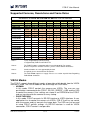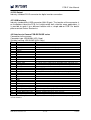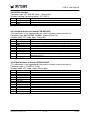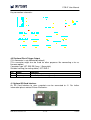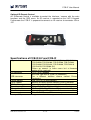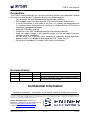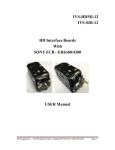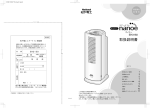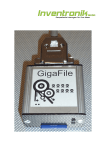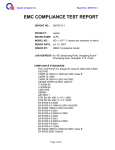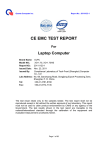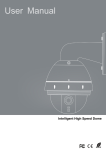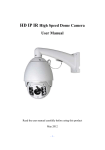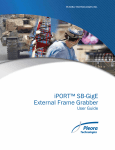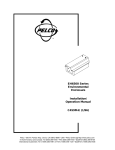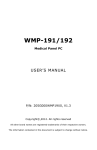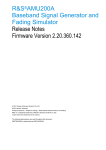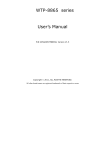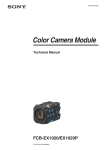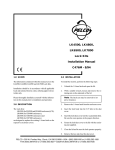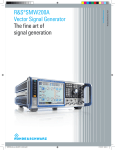Download FCB-IF-EV FCB-IF User Manual
Transcript
FCB-IF User Manual Entner Electronics FCB-IF-EV FCB-IF FCB Digital Interface Board User Manual Confidential Information www.entner-electronics.com 1 of 16 1.0/2014 FCB-IF User Manual Introduction The FCB-IF-EV and FCB-IF (FCB Interfaces) are interface boards used to provide both DVI and USB support for Sony FCB-EV, FCB-EH and FCB-SE camera module series. Support for FCB-EX1020P is available on request. Special features are frame rate doubling / multiplication, flash triggering and pushbutton / OSD control of the camera. Output resolutions up to 1080p60 (1920 x 1080, “Full-HD”) are supported. Interlaced modes are not supported. The FCB-IF-EV supports also the new 1080p50/60 modes of the FCB-EV series. The FCB-IF-EV features optional aberration correction and temporal noise reduction to boost image quality. Features o Interface to digital output (30pos LVDS connector) of Sony cameras FCB-EV and FCB-EH series and FCB-SE600 o Provides DVI output up to 1080p60 o Provides frame rate doubling / multiplication on DVI output (up to 1080p60) o Provides USB 2.0 interface (480Mb/s) o o FCB-IF-EV: Supports aberration correction for many modules like FCB-EH6300, FCB-EV7500, etc. FCB-IF-EV: Supports temporal noise reduction o Optional SD Card interface to store images without the need for a PC* o Optional support for synchronized flash triggering o Can translate UVC commands, SPEED commands (RS-232) and pushbuttons into VISCA protocol o OSD (On Screen Display) menu for convenient camera setup o Also supports VISCA pass-through mode o Firmware updates via USB or RS-232 o Custom modifications and extensions possible Applications o o o o o Visual inspection Medical Machine Vision High-End Surveillance Others * not available for passport, ID card and money inspection applications www.entner-electronics.com 2 of 16 1.0/2014 FCB-IF User Manual Supported Cameras, Resolutions and Frame Rates Resolutions on DVI-D out and USB 2.0 out with FCB HD cameras Camera Setting 1080p/60 1080p/50 1080p/30 1080p/25 720p/60 720p/50 720p/30 720p/25 DVI-D out 1080p/60 1080p/50 1080p/60 1080p/50 720p/60 720p/50 720p/60 720p/50 USB 2.0 out 1080p/20 1080p/25 1080p/30 1080p/25 720p/60 720p/50 720p/60 720p/50 FCB-EV7500 x (EV) x (EV) x x x x x x FCB-EV7310 x (EV) x (EV) x x x x x x FCB-EV7300 x (EV) x (EV) x x x x x x FCB-EV7100 x (EV) x (EV) x x x x x x FCB-EH6500 x x x x x x FCB-EH6300 x x x x x x FCB-EV5500 x x x x FCB-EV5300 x x x x FCB-EH3400 x x x x FCB-EH3410 x x x x FCB-EH3300 x x x x FCB-EH3310 x x x x FCB-EH3150 x x x x x x x x FCB-SE600 (5V) x x Note 1: x (EV): Supported by FCB-IF-EV only x: Supported by FCB-IF and FCB-IF-EV Note 2: The FCB-EV7x00 use 59.95/29.97Hz instead of 60/30Hz. For support of these frequencies for other cameras, please contact Entner Electronics. Note 3: Interlaced modes are not supported by default. If required, please contact Entner Electronics. Note 4: The FCB-SE600 requires 5V supply. Please see section ”Special Note Regarding FCB-SE600” for details. VISCA Modes The FCB-IF supports three different modes of operation which decide how the VISCA interface is used. The VISCA mode can be set through the OSD menu: o NORMAL In this mode, FCB-IF controls the camera over VISCA. The user can use push-buttons connected to the FCB-IF, RS-232 (“SPEED”), USB and the OSD to control the camera. User settings are stored in an EEPROM of the FCB-IF and are transferred to the camera at every startup. o PASS-THROUGH In this mode, FCB-IF connects its RS-232 interface to VISCA interface. A user application has to control the camera via VISCA. FCB-IF itself has no control over the camera and just converts the image data. The OSD can just be used to setup FCB-IF specific settings. As RS-232 interface is used for VISCA commands, FCB-IF control is not possible. www.entner-electronics.com 3 of 16 1.0/2014 FCB-IF User Manual o SNOOP This is a setting for very specific applications that should not be used by regular users. Initial Setup of the FCB-IF-EV and FCB-IF Hardware Setup o Connect FCB-camera with the 30pos cable to J42 connector of the FCB-IF o Connect the monitor to J4 connector (DVI) o Connect the keypad for OSD control to J34 connector (JST B13B-ZR)* o Connect the 12V supply to J41 connector (JST B2B-ZR)* * We also provide a dedicated board with a DC connector and push-buttons to interface to these connectors Steps for Initial Setup o Press Menu button, OSD should appear on the monitor o Navigate to Device Settings and press Left or Right to enter sub-menu o Ensure that VISCA Mode is set to NORMAL o Ensure that VISCA Baud rate matches the camera setting (9600 by default) o Select the correct camera model. (If your specific camera is not supported, try to select a similar model or contact Entner Electronics to integrate it in the firmware.) o If it was necessary to change any of these settings, power-cycle and press Menu again, otherwise navigate to Return and press Left or Right o Navigate to Resolution Settings and press Left or Right o Navigate to the desired resolution and select it by pressing Left or Right. As we are in normal VISCA mode, this will update the resolution of both the FCBIF output and the camera. o Finally the camera image should appear on the monitor. Color Codes During startup and in case of a problem the FCB-IF gives an indication by a full screen color on the DVI output. These colors have the following meanings: o Dark blue System just started up, the FCB-IF is waiting for an image signal from the camera. o Light blue Current models of FCB camera generate this color during initialization – it is not generated by FCB-IF. The real image should appear within seconds. o Dark red No valid image signal detected. Most commonly caused by failure of the 30pos connection cable or another hardware problem. o Green Valid image signal is recognized, but it does not match the expected resolution or frame rate. It is also possible that a wrong camera model is selected, as signaling has changed between FVB-EH and FCB-EV series. You might want to perform the initial setup steps described in the section above. www.entner-electronics.com 4 of 16 1.0/2014 FCB-IF User Manual Operating the Camera with Push-Buttons Hardware Setup o Connect FCB-camera with the 30pos cable to J42 connector of the FCB-IF o Connect the monitor to J4 connector (DVI) or PC to J27 connector (Mini-USB) o Connect the keypad to J34 connector (JST B13B-ZR)* o Connect the 12V supply to J41 connector (JST B2B-ZR)* * We also provide a dedicated board with a DC connector and push-buttons to interface to these connectors Zooming Use the Zoom Tele and Zoom Wide buttons to change the zoom position. After the end of the optical zoom, the digital zoom is automatically activated. Focusing Use the Focus Near and Focus Far buttons to change the focus position (manual focus). This will automatically disable the auto focus. To enable (or disable) the AF, press the AF button. (Exact behavior depends on the AF mode selected in the OSD menu). Auto Exposure (Iris, Shutter and Gain) AE settings can be changed in the OSD menu. In the current firmware, the AE key is not supported. However, pressing it for 2 seconds will trigger a white balance. Freeze Use the Freeze button to enable or disable freezing of the image. Function Keys When outside the menu, four function keys (F1 to F4) can be used for special functions. By default, F1 to F4 are assigned to a preset function: By pressing Fx for two seconds, the current camera settings are stored into the respective preset x. By pressing Fx quickly, the previously stored settings are recalled. You can also assign alternative behavior to the function keys through the OSD menu. On Screen Menu The on screen menu is likely to be extended in the future and the operation is mostly self-explanatory. Therefore, only the basic functionality will be explained in this manual. Navigating in the Menu Use the Menu button to enable or disable the menu. In the menu, every line represents either a setting to change or a sub-menu. By using Up and Down buttons you can select a line in the menu; by using Left and Right buttons you can change/select the setting or enter the sub-menu. Every change is immediately effective. www.entner-electronics.com 5 of 16 1.0/2014 FCB-IF User Manual Changing the resolution The resolution can be changed in the Resolution sub-menu. Be sure that you have selected the correct camera model first under “Device Settings”. The current resolution is indicated in the head-line of the Resolution sub-menu. In order to activate a different resolution, simply move the cursor to the desired line and press Left or Right. When the VISCA-mode is set to NORMAL, the change will affect both the FCB-IF as also the camera itself. However, when the PASS-THROUGH mode is used, the FCB-IF cannot access the camera and therefore cannot change its resolution. It is important that the camera’s output format matches the selected FCBIF resolution. A mismatch will be indicated by a green output screen. The camera’s native resolution will always match the selected output resolution, which means that in e.g. SVGA a smaller sensor area is read out than in e.g. UXGA. Therefore also a different object size will be displayed at the same zoom position. The resolution via USB can be selected by the PC application – it is either the full or half of the selected resolution in the menu. When the resolution is changed in the menu, the camera will re-enumerate on USB to present the new possible resolutions to the host. It is possible to use USB and DVI output at the same time. Other OSD Settings Most other OSD settings are self-explanatory. As they might change with future firmware versions they are not explained in detail here at this time. In case of any doubt, please contact Entner Electronics. RS-232 Interface (SPEED/VISCA) In NORMAL VISCA mode, the camera supports the SPEED protocol (Serial Protocol for Entner Electronics Devices). For details see the SPEED specification. The FCB-IF will translate the SPEED commands to the respective VISCA commands. For a list of supported SPEED commands please contact Entner Electronics. Also a demo application (“Speed Control”) is available on request. If VISCA mode is set to pass-through, the FCB-IF directly connects its RS-232 connection to the VISCA interface of the camera (level translation is performed by hardware). Sony FCB ControlHD software or a dedicated user application can then be used to control the camera. USB Video Class (UVC) Device The FCB-IF is USB Video Class (UVC) compliant. Therefore the camera is “Plug & Play” compliant under Win XP SP2 and newer. No driver installation is necessary. If you want to use the camera in a custom application, it can be easily accessed by using a DirectShow filter. As the standard Windows MJPEG decoder is relatively slow, one can be consider to install a commercial MJPEG decoder to the computer (e.g. from www.morgan-multimedia.com). UVC devices are also supported under recent Linux versions. www.entner-electronics.com 6 of 16 1.0/2014 FCB-IF User Manual For Windows we can provide an example application called “LUCY Viewer”. Aberration Correction (FCB-IF-EV only) The FCB-IF-EV supports aberration correction (i.e. colored borders on black and white edges because of optical limitations of the lens are digitally reduced). With the current firmware (V0.90a) correction tables for FCB modules with 3x, 20x and 30x lenses are supported. Other cameras will be supported upon request. It is also possible to provide custom correction tables for user supplied close-up lenses. As the aberration correction is zoom position dependent, the FCB-IF needs to know the zoom position of the camera lens. In normal operation mode this is handled in the background by the FCB-IF firmware, however in pass through operation mode, the use needs to activate the CAM_ContinuousZoomPosReply feature via the VISCA command 81 01 04 69 02 FF at a sufficient high time interval (set e.g. with 81 01 04 6A 00 00 00 04 FF). The FCB-IF will monitor the zoom position replies of the camera. (Of course the correct VISCA baudrate needs to be set in the OSD menu. It should be understood that chromatic aberration can often not be removed completely by the correction, but it will typically be a great improvement compared to the uncorrected image. The aberration correction feature can be enabled (AUTO) and disabled (OFF) in the OSD menu (Image Settings -> Aberration Correction). (The MANUAL setting is only intended for debugging / demonstration purposes.) Temporal Noise Reduction (FCB-IF-EV only) The FCB-IF-EV supports temporal noise reduction. By filtering over several frames, the image noise can be greatly reduced. To avoid motion artefacts the filtering is automatically disabled when motion is detected in the image. (This mode is intended for applications with often objects like visual part inspection.) Several strengths from OFF to 3 can be selected in the OSD menu (Image Settings > Temporal Noise Reduction). A setting of 2 has shown good results in many applications. SD Card Interface By using an optional add-on board, snapshot images can be stored to an SD Card (in JPEG format). For further details please contact Entner Electronics. Flash Support The FCB-IF can optionally support the triggering of an external flash. Due to the rolling shutter sensor used in the FCB-EH cameras this works best in environments with dark ambient light. For further details please contact Entner Electronics. www.entner-electronics.com 7 of 16 1.0/2014 FCB-IF User Manual IR Remote Control When an IR receiver is connected, the FCB-IF can be controlled by infrared remote control (RC5-code). Please contact Entner Electronics for further details. Firmware Update We provide the utilities to update the camera firmware via USB or RS-232. Special Note Regarding FCB-SE600 Unlike other FCB cameras, the FCB-SE600 requires 5V to 5.5V supply. This can be achieved by either operating the FCB-IF with 5.3V +/- 0.2V or by using the FCB-IF5V which will provide 5V supply to the camera from a 5.5V to 13.2V input. The operation of the FCB-SE600 together with the regular FCB-IF or FCB-IF-EV with a power supply of more than 5.5V might damage the camera! www.entner-electronics.com 8 of 16 1.0/2014 FCB-IF User Manual Board Outline The FCB-IF is intended for integration into OEM equipment. Therefore it is delivered as a PCB without housing. In typical usage it will be mounted close to the camera on a metal or plastic carrier (it is not possible to mount it directly onto the camera). Connectors J41 DC In Connector type: JST S2B-ZR (2way, 1.5mm pitch) Suitable housing (for mating cable): JST ZHR-2 Pin Name Comment 1 +12V typ. 2 GND www.entner-electronics.com Positive connection to power supply, 6.0VDC to 13.2VDC , also used for camera (which may have more restricted requirements) Ground (negative) connection to power supply 9 of 16 1.0/2014 FCB-IF User Manual J4 DVI Output Industry standard DVI-D connector for digital monitor connection. J27 USB Interface Industry standard Mini-USB connector (Mini-B type). The location of the connector is on the bottom side of the PCB. As it might not be well suited for some applications, it is possible to route it to a different location with a simple add-on PCB. For details please contact Entner Electronics. J42 Interface to Camera FCB-EV/EH/SE series Connection to the camera. Connector type: USL00-30L (KEL Corp.) Suitable housing: USL20-30S (KEL Corp.) Pin Name Comment 1 RXIN3+ 2 RXIN33 RXCLKIN+ 4 RXCLKIN5 RXIN2+ 6 RXIN27 RXIN1+ 8 RXIN19 RXIN0+ 10 RXIN011 GND 12 VISCA_RXD 13 VISCA_TXD 14 DC OUT 15 DC OUT 16 DC OUT 17 DC OUT 18 DC OUT 19 GND 20 GND 21 GND 22 GND 23 GND 24 GND 25 AF_BUTTON* 26 RESET_OUT 27 FOCUS_FAR_BUTTON* 28 FOCUS_NEAR_BUTTON* 29 ZOOM_WIDE_BUTTON* 30 ZOOM_TELE_BUTTON* * Open collector outputs to simulate current firmware. www.entner-electronics.com RXIN[3..0]: 4 LVDS pairs for digital video input LVDS pair with clock for RXIN[3..0] To TxD of camera (Signal level compatible with supported cam.) To RxD of camera (Signal level compatible with supported cam.) Power supply to camera (From FCB-IF power-supply input, with polarity and overvoltage protection) Attention! Some cameras might require a +5V supply. Contact Entner Electronics for special version of FCB-IF with +5V output. Optional. Supported only by some cameras. Optional. Reset input is only supported by some cameras. Optional. Supported only by some cameras. Optional. Supported only by some cameras. Optional. Supported only by some cameras. Optional. Supported only by some cameras. key presses to camera (input on camera side). Not supported by 10 of 16 1.0/2014 FCB-IF User Manual J38 RS-232 Interface Connector type: JST S3B-ZR (3way, 1.5mm pitch) Suitable housing (for mating cable): JST ZHR-3 Pin Name Comment 1 2 3 RxD (of device) TxD (of device) GND Connect to TxD of controller (or previous device when chaining is used) Connect to RxD of controller (or next device when chaining is used) For further details, see SPEED specification. J43 Control Interface to Camera FCB-EX1020P (This connector is not supported by the current firmware, please contact us) Connector type: 00 6200 509 130 000+ (Kyocera Elco Co.) Suitable cable: FFC cable 9pos, 1mm pitch Pin Name Comment 1 2 3 4 5 6 7 8 VISCA_TXD VISCA_RXD GND DC OUT GND NC GND V_LOCK_OUT 9 GND To RxD of camera (Signal level compatible with supported cameras) To TxD of camera (Signal level compatible with supported cameras) Power supply of camera (from FCB-IF power supply input) Not connected Opt. VD Lock sync pulse output to camera (Signal level compatible with supported cameras) J44 Video Interface to Camera FCB-EX1020P (This connector is not supported by the current firmware, please contact us) Connector type: 1-1734592-2 (Tyco) Suitable cable: FFC cable 12pos, 0.5mm pitch Pin Name Comment 1 2 3 4 5 6 7 8 9 10 11 12 GND DIG_IN0 DIG_IN1 DIG_IN2 DIG_IN3 DIG_IN4 DIG_IN5 DIG_IN6 DIG_IN7 GND CLOCK_IN GND www.entner-electronics.com Digital video input for camera image (8bit parallel) For EMC and signal integrity reasons, an as short as possible FFC cable is recommended. (Signal level compatible with supported cameras) Clock input for digital video input 11 of 16 1.0/2014 FCB-IF User Manual J37 Optional IR Input (This connector is not mounted by default) Connector type: JST S3B-ZR (3way, 1.5mm pitch) Suitable housing (for mating cable): JST ZHR-3 Pin Name Comment 1 +3V3 2 3 IR-Receiver GND For connection of Vishay TSOP34836 or compatible (use 4.7uF decoupling/filter capacitor) For connection of Vishay TSOP34836 or compatible J34 Keypad Interface Connector type: JST S13B-ZR (13way, 1.5mm pitch) Suitable housing ZHR-13 (for mating cable): JST LUCY Keypad (can be used for evaluation) Pin Name Comment 1 2 3 4 5 6 7 8 9 10 11 12 ROW1 ROW2 ROW3 ROW4 COL1 COL2 COL3 IR-Receiver GND AF LED AE LED +3V3 for IRReceiver Reserved For 4 x 3 key-matrix (See schematic below) 13 www.entner-electronics.com For connection of Vishay TSOP34836 or compatible Active high (3.3V), 100R resistor inside the camera Active high (3.3V), 100R resistor inside the camera For connection of Vishay TSOP34836 or compatible (use 4.7uF decoupling/filter capacitor) 12 of 16 1.0/2014 FCB-IF User Manual Key connection schematic: J45 Optional Flash Trigger Output (This connector is not mounted by default) (This connector might also be used for other purposes like connecting a fan as firmware option) Connector type: JST S2B-ZR (2way, 1.5mm pitch) Suitable housing (for mating cable): JST ZHR-2 Pin Name Comment 1 2 +5V Trigger output +5V supply to e.g. drive an opto-coupler Active low open collector trigger output J1 Optional SD Card Interface An SD Card Interface to store snapshots can be connected to J1. For further information please contact Entner Electronics. www.entner-electronics.com 13 of 16 1.0/2014 FCB-IF User Manual Optional IR-Remote Control An IR-Remote Control is available to control the interface / camera with the main functions and the OSD menu. An IR receiver is mounted on the LUCY Keypad. Furthermore the FCB-IF is prepared to connect an IR receiver to connector J34 or J37. Specifications of FCB-IF-EV and FCB-IF Supported cameras DVI connector USB connector Control options Flash support SD Card storage Operating conditions Storage conditions Dimensions Power supply FCB-EV7500*, FCB-EV7300*, FCB-EV7320*, FCB-EV7100*, FCB-EH6500, FCB-EH6300, FCB-EV5500, FCB-EV5300, FCB-EH3400, FCB-EH3410, FCB-EH3300, FCB-EH3310, FCB-EH3150, FCB-SE600 (5V) (Others on request, in many cases just a firmware update will be required.) DVI-D, up to 1080p60 Mini-USB, type Mini-B (USB 2.0, 480MBit/s) (For a different location, please contact Entner Electronics) USB, RS-232, IR, push-buttons optional, for details please contact Entner Electronics optional, for details please contact Entner Electronics 0°C to 45°C, 20 to 80% humidity (non-condensing) -20°C to 60°C, 20 to 95% humidity (non-condensing) 88mm x 41mm x 17mm 6V to 13.2V DC, max. 5W + camera-power * 1080p50/60 input from camera supported with FCB-IF-EV only www.entner-electronics.com 14 of 16 1.0/2014 FCB-IF User Manual Ordering Information FCB-IF-EV FCB-IF FCB-IF-5V FCB-IF-xxx LUCY Keypad (FCB-IF) LUCY IR Remote SD-Card-IF FCB-IF-EV-Demo* FCB-IF-Demo* FCB Interface (up to 1080p60 input resolution for FCBEV series) FCB Interface (up to 1080p30 input resolution) FCB Interface (up to 1080p30 input resolution) with 5V camera supply (e.g. for FCB-SE600) from 5.5V to 13.2V DC input. Please see section ”Special Note Regarding FCB-SE600” for details. FCB Interface with customized firmware and/or hardware (assembly options) (xxx = number from 001 to 999) Keypad for FCB-IF that can be used for evaluation purposes, including connection cables (1x 2pos, 1x 3pos, 1x 13pos) 12 button infra-red remote control SD Card Interface Board Demo-Kit includes: FCB-IF-EV LUCY Keypad (FCB-IF) Power Supply 9V or 12V USB cable (A / Mini-B) for FCB-IF USB cable (A / B) for virtual COM-port of keypad Demo-Kit includes: FCB-IF LUCY Keypad (FCB-IF) Power Supply 9V or 12V USB cable (A / Mini-B) for FCB-IF USB cable (A / B) for virtual COM-port of keypad *You will require an FCB camera and the 30pos cable! Safety and EMC As the FCB-IF is intended to be used in OEM products, according tests should be done with the final product. The FCB-IF was designed with EMC regulations in mind. Custom Modifications Since an FPGA based product is very powerful and flexible in general, it is likely that custom features can be integrated into the existing design with reasonable effort. Please contact Entner Electronics for further details. www.entner-electronics.com 15 of 16 1.0/2014 FCB-IF User Manual Precautions The FCB-IF interface boards are sensitive electronic devices and should be handled with the usual precautions. Especially take care on following points: o Do not violate the specified operating and storage conditions o Do not apply excessive force onto the PCB, the connectors and the lens o If the DVI connector is accessible to the user, it is strongly recommended that it is mounted into a metal panel, so that there is no force onto the PCB when a connector is plugged/unplugged o Keep the PCB clean and dry o Follow the usual ESD handling precautions for electronic devices o Keep the supply voltage in the specified range, also do not apply excessive voltages to other connectors o Do not touch the PCB with metal equipment, especially during operation, because there is the danger of damaging the PCB (“short-circuit”) o Do not use the product in situations with excessive vibrations Revision History Revision 0.1 0.2 Date th 11 Feb. 2013 th 16 Sept. 2013 1.0 29 July 2014 th Author TE UM / TE TE Remarks Initial release (for pre-production firmware) Extension with FCB-IF-EV Aberration Correction, Temp. Noise Reduction, Support for FCB-EV73x0, FCB-EV5x00 Confidential Information Confidental information – specification and availability subject to change without notice © 2014 Entner Electronics KG. All rights reserved. All product or service names are the property of their respective holders. Entner Electronics KG assumes no responsibility or liability arising out of the application or use of any information, product, or service described herein expect as expressly agreed to in writing by Entner Electronics KG. Entner Electronics KG, Treietstr. 42, 6832 Sulz, AUSTRIA, Tel: +43 5522 75717-0 Internet: www.entner-electronics.com e-mail: [email protected] www.entner-electronics.com 16 of 16 1.0/2014