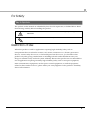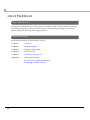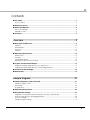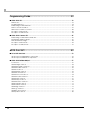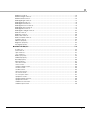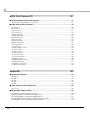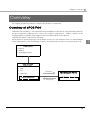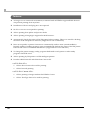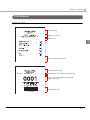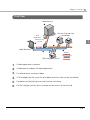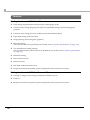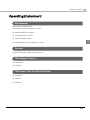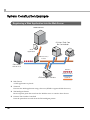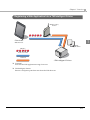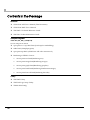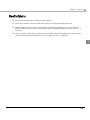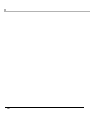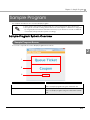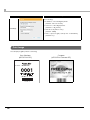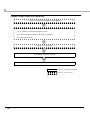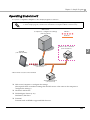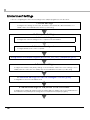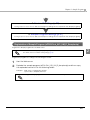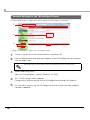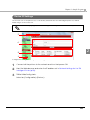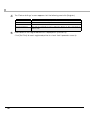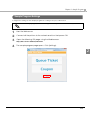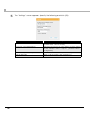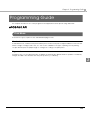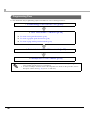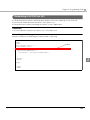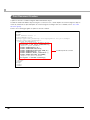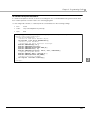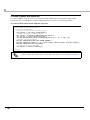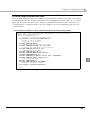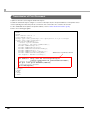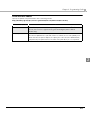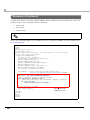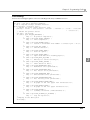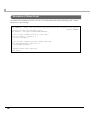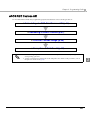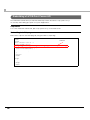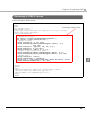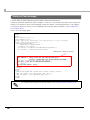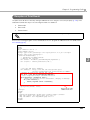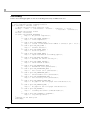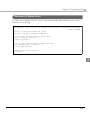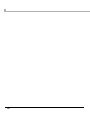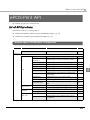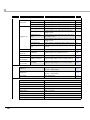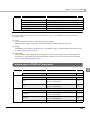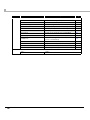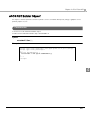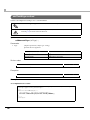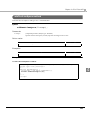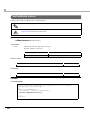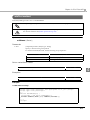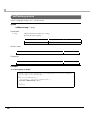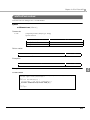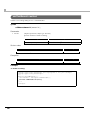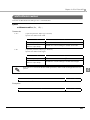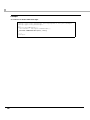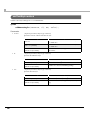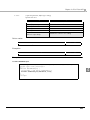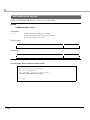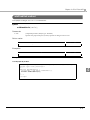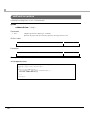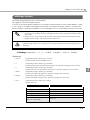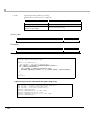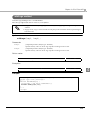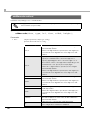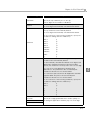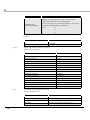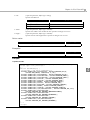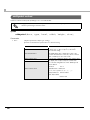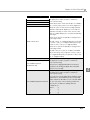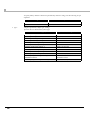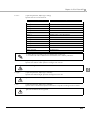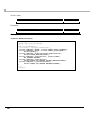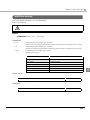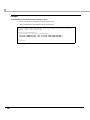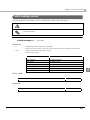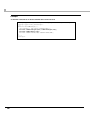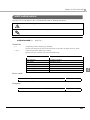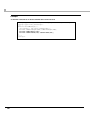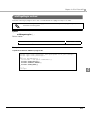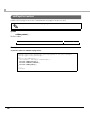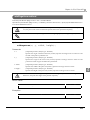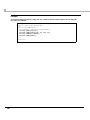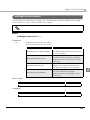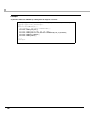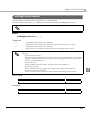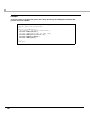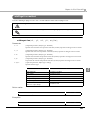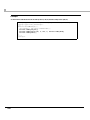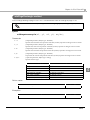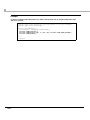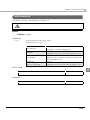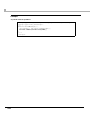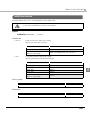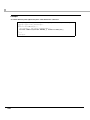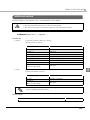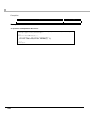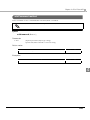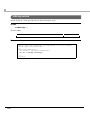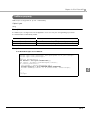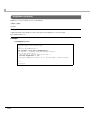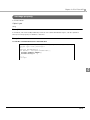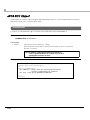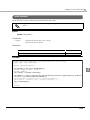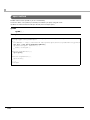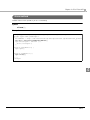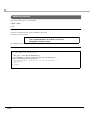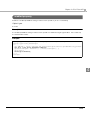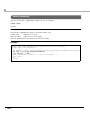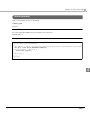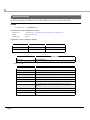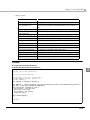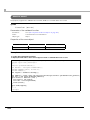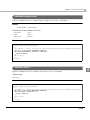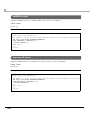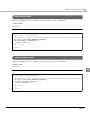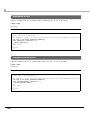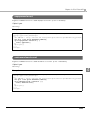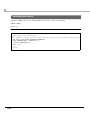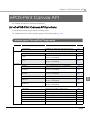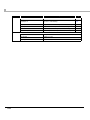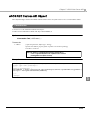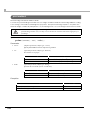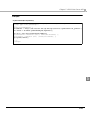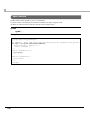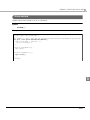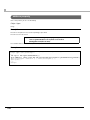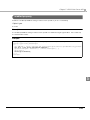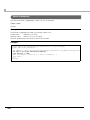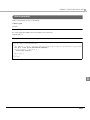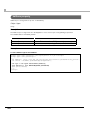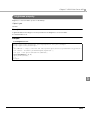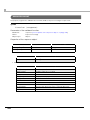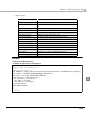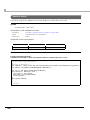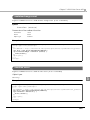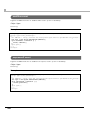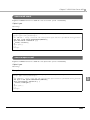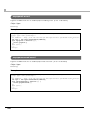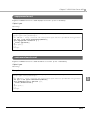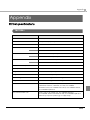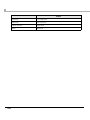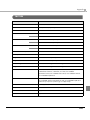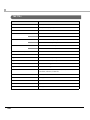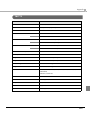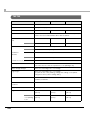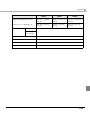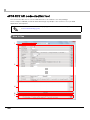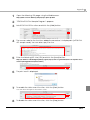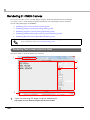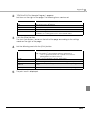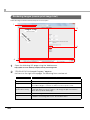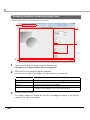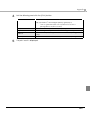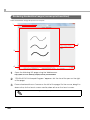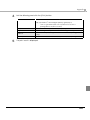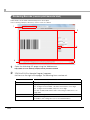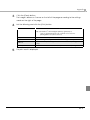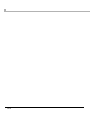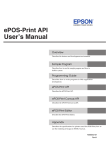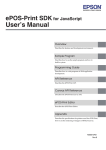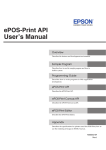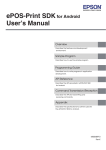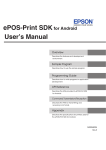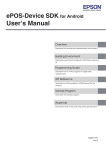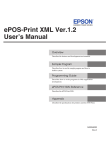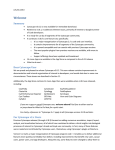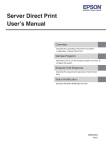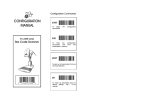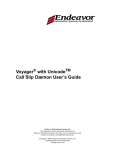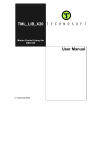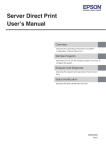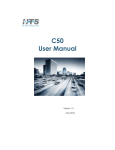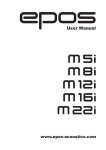Download ePOS-Print API
Transcript
ePOS-Print API Ver.1.2
User’s Manual
Overview
Describes the features and development environment.
Sample Program
Describes how to use the sample program and how to build a system.
Programming Guide
Describes how to write programs in Web application development.
ePOS-Print API
Describes the ePOS‐Print API.
ePOS-Print Canvas API
Describes the ePOS‐Print CanvasAPI.
Appendix
Describes the specifications for printers used for ePOS‐Print, how to use the ePOS‐Print API code creation tool, and the rendering of images in HTML5 Canvas.
M00042101
Rev.B
Cautions
• No part of this document may be reproduced, stored in a retrieval system, or transmitted in any form
or by any means, electronic, mechanical, photocopying, recording, or otherwise, without the prior
written permission of Seiko Epson Corporation.
• The contents of this document are subject to change without notice. Please contact us for the latest
information.
• While every precaution has taken in the preparation of this document, Seiko Epson Corporation
assumes no responsibility for errors or omissions.
• Neither is any liability assumed for damages resulting from the use of the information contained
herein.
• Neither Seiko Epson Corporation nor its affiliates shall be liable to the purchaser of this product or third
parties for damages, losses, costs, or expenses incurred by the purchaser or third parties as a result of:
accident, misuse, or abuse of this product or unauthorized modifications, repairs, or alterations to this
product, or (excluding the U.S.) failure to strictly comply with Seiko Epson Corporation’s operating
and maintenance instructions.
• Seiko Epson Corporation shall not be liable against any damages or problems arising from the use of
any options or any consumable products other than those designated as Original EPSON Products or
EPSON Approved Products by Seiko Epson Corporation.
Trademarks
EPSON and ESC/POS are registered trademarks of Seiko Epson Corporation in the U.S. and other
countries.
Windows and Internet Explorer are either registered trademarks or trademarks of Microsoft Corporation in the United States and other countries.
SafariTM and TrueType are either registered trademarks or trademarks of Apple Inc. in the United States
and other countries.
AndroidTM and Google ChromeTM are either registered trademarks or trademarks of Google Inc. in the
United States and other countries.
Mozilla and Firefox are either registered trademarks or trademarks of Mozilla Foundation in the United
States and other countries.
IOS is registered trademarks or trademarks of Cisco in the United States and other countries.
ESC/POS® Command System
EPSON has been taking industry’s initiatives with its own POS printer command system (ESC/POS).
ESC/POS has a large number of commands including patented ones. Its high scalability enables users
to build versatile POS systems. The system is compatible with all types of EPSON POS printers (excluding
the TM-C100) and displays. Moreover, its flexibility makes it easy to upgrade the future. The functionality
and the user-friendliness is valued around the world.
Copyright © 2011-2012 Seiko Epson Corporation. All rights reserved.
2
For Safety
Key to Symbols
The symbols in this manual are identified by their level of importance, as defined below. Read the following carefully before handling the product.
Provides information that must be observed to avoid damage to your equipment or a
malfunction.
Provides important information and useful tips.
Restriction of Use
When this product is used for applications requiring high reliability/safety such as transportation devices related to aviation, rail, marine, automotive etc.; disaster prevention devices; various safety devices etc; or functional/precision devices etc, you should use this product only after giving consideration to including fail‐safes and redundancies into your design to maintain safety and total system reliability. Because this product was not intended for use in applications requiring extremely high reliability/safety such as aerospace equipment, main communication equipment, nuclear power control equipment, or medical equipment related to direct medical care etc, please make your own judgment on this product’s suitability after a full evaluation.
3
About this Manual
Aim of the Manual
This manual is intended to provide development engineers with all the information necessary
for building/designing an ePOS-Print API system or developing/designing an ePOS-Print
printer application, by using TM intelligent printers.
Manual Content
The manual is made up of the following sections:
Chapter 1
Overview
Chapter 2
Sample Program
Chapter 3
Programming Guide
Chapter 4
ePOS-Print API
Chapter 5
ePOS-Print Canvas API
Appendix
Printer specifications
ePOS-Print API code creation tool
Rendering in HTML5 Canvas
4
Contents
■ For Safety...............................................................................................................................3
Key to Symbols ....................................................................................................................................... 3
■ Restriction of Use ..................................................................................................................3
■ About this Manual ................................................................................................................4
Aim of the Manual................................................................................................................................. 4
Manual Content .................................................................................................................................... 4
■ Contents ................................................................................................................................5
Overview ........................................................................................9
■ Overview of ePOS-Print ........................................................................................................9
Features ................................................................................................................................................ 10
Print Example........................................................................................................................................ 11
Print Flow ............................................................................................................................................... 13
Features ................................................................................................................................................ 14
■ Operating Environment ......................................................................................................15
Web Browser......................................................................................................................................... 15
Terminal................................................................................................................................................. 15
TM Intelligent Printer ............................................................................................................................ 15
TM Printers That Can Be Controlled ................................................................................................... 15
■ System Construction Example ..........................................................................................16
Registering a Web Application Into the Web Server....................................................................... 16
Registering a Web Application Into a TM Intelligent Printer ........................................................... 17
■ Contents in the Package ...................................................................................................18
■ Restrictsions.........................................................................................................................19
Sample Program ..........................................................................21
■ Sample Program System Overview ..................................................................................21
Sample Program Screen ..................................................................................................................... 21
Print Image ........................................................................................................................................... 22
Program Flow........................................................................................................................................ 23
■ Operating Environment ......................................................................................................25
■ Environment Settings ..........................................................................................................26
Registration of Sample Program (ePOS-Print_API_UM_E_Sample.zip) ........................................... 27
Network Settings for the TM Intelligent Printer .................................................................................. 28
Device ID Settings ................................................................................................................................ 29
Sample Program Settings.................................................................................................................... 31
5
Programming Guide ....................................................................33
■ ePOS-Print API..................................................................................................................... 33
Print Mode.............................................................................................................................................33
Programming Flow ...............................................................................................................................34
Embedding of ePOS-Print API .............................................................................................................35
Print Document Creation ....................................................................................................................36
Transmission of Print Document ..........................................................................................................40
Reception of Print Result......................................................................................................................42
Reception of Status Event ...................................................................................................................44
■ ePOS-Print Canvas API....................................................................................................... 45
Embedding of ePOS-Print Canvas API ...............................................................................................46
Rendering in HTML5 Canvas ...............................................................................................................47
Prints an Canvas image.......................................................................................................................48
Reception of Print Result......................................................................................................................49
Reception of Status Event ...................................................................................................................51
ePOS-Print API ..............................................................................53
■ List of API functions............................................................................................................. 53
window.epson.ePOSBuilder Components.........................................................................................53
window.epson.ePOSPrint Components .............................................................................................55
■ ePOS-Print Builder Object.................................................................................................. 57
Constructor ...........................................................................................................................................57
addTextAlign method ..........................................................................................................................58
addTextLineSpace method ................................................................................................................59
addTextRotate method .......................................................................................................................60
addText method...................................................................................................................................61
addTextLang method ..........................................................................................................................62
addTextFont method ...........................................................................................................................63
addTextSmooth method .....................................................................................................................64
addTextDouble method ......................................................................................................................65
addTextSize method ............................................................................................................................67
addTextStyle method...........................................................................................................................68
addTextPosition method......................................................................................................................70
addFeedUnit method ..........................................................................................................................71
addFeedLine method..........................................................................................................................72
addImage method ..............................................................................................................................73
addLogo method.................................................................................................................................75
addBarcode method ..........................................................................................................................76
addSymbol method.............................................................................................................................80
6
addHLine method ............................................................................................................................... 85
addVLineBegin method ..................................................................................................................... 87
addVLineEnd method......................................................................................................................... 89
addPageBegin method...................................................................................................................... 91
addPageEnd method......................................................................................................................... 92
addPageArea method ....................................................................................................................... 93
addPageDirection method................................................................................................................ 95
addPagePosition method .................................................................................................................. 97
addPageLine method ........................................................................................................................ 99
addPageRectangle method ........................................................................................................... 101
addCut method ................................................................................................................................ 103
addPulse method .............................................................................................................................. 105
addSound method............................................................................................................................ 107
addCommand method.................................................................................................................... 109
toString method ................................................................................................................................. 110
halftone property .............................................................................................................................. 111
brightness property............................................................................................................................ 112
message property ............................................................................................................................. 113
■ ePOS-Print Object.............................................................................................................114
Constructor......................................................................................................................................... 114
send method...................................................................................................................................... 115
open method..................................................................................................................................... 116
close method ..................................................................................................................................... 117
address property................................................................................................................................ 118
enabled property .............................................................................................................................. 119
interval property ................................................................................................................................ 120
status property ................................................................................................................................... 121
onreceive event ................................................................................................................................ 122
onerror event...................................................................................................................................... 124
onstatuschange event...................................................................................................................... 125
ononline event ................................................................................................................................... 125
onoffline event ................................................................................................................................... 126
onpoweroff event .............................................................................................................................. 126
oncoverok event................................................................................................................................ 127
oncoveropen event .......................................................................................................................... 127
onpaperok event............................................................................................................................... 128
onpapernearend event.................................................................................................................... 128
onpaperend event............................................................................................................................ 129
ondrawerclosed event...................................................................................................................... 129
ondraweropen event ........................................................................................................................ 130
7
ePOS-Print Canvas API ..............................................................131
■ List of ePOS-Print Canvas API functions.......................................................................... 131
window.epson.CanvasPrint Components .......................................................................................131
■ ePOS-Print Canvas API Object........................................................................................ 133
Constructor .........................................................................................................................................133
print method .......................................................................................................................................134
open method .....................................................................................................................................136
close method......................................................................................................................................137
address property ................................................................................................................................138
enabled property...............................................................................................................................139
interval property .................................................................................................................................140
status property ....................................................................................................................................141
halftone property ...............................................................................................................................142
brightness property ............................................................................................................................143
onreceive event .................................................................................................................................144
onerror event ......................................................................................................................................146
onstatuschange event ......................................................................................................................147
ononline event....................................................................................................................................147
onoffline event ....................................................................................................................................148
onpoweroff event...............................................................................................................................148
oncoverok event ................................................................................................................................149
oncoveropen event ...........................................................................................................................149
onpaperok event ...............................................................................................................................150
onpapernearend event ....................................................................................................................150
onpaperend event ............................................................................................................................151
ondrawerclosed event ......................................................................................................................151
ondraweropen event.........................................................................................................................152
Appendix ....................................................................................153
■ Printer specifications........................................................................................................ 153
TM-T88V-i ..............................................................................................................................................153
TM-T88V................................................................................................................................................155
TM-T70-i ................................................................................................................................................156
TM-T70 ..................................................................................................................................................157
TM-T90 ..................................................................................................................................................158
■ ePOS-Print API code creation tool ................................................................................. 160
How to Use ..........................................................................................................................................160
■ Rendering in HTML5 Canvas............................................................................................ 162
Rendering Text (canvas-print-text.html) ..........................................................................................162
Rendering Images (canvas-print-image.html)................................................................................164
Rendering Graphics (canvas-print-graph.html) .............................................................................166
Rendering Handwritten Images (canvas-print-hand.html) ...........................................................168
Rendering Barcode (canvas-print-barcode.html) .........................................................................170
8
Chapter 1 Overview
Overview
This chapter describes the features of and the specifications for ePOS-Print.
Overview of ePOS-Print
ePOS-Print is functionality to control POS printers in a multi-platform environment. Using ePOS-Print, data can
be directly printed from Web browsers on personal computers, smart phones, or tablet computers to TM
intelligent printers. In addition, print images rendered in HTML5 Canvas can be printed.
ePOS-Print provides the API for print commands.
When a print document (Request) is sent via HTTP from the host to the ePOS-Print Service of a TM intelligent
printer, ePOS-Print processes the printing of that document and returns a response document (Response).
Web Server
Internet
Intranet
TM Intelligent Printer
Web Browser
Web Page
HTML
CSS
(Request)
JavaScript
ePOS-Print API
TM Intelligent Printer
ePOS-Print Service
(Response)
9
1
Features
❏ As long as it is in a network environment, a terminal with an HTML5‐supported Web browser can perform printing from anywhere.
❏ Installation of drivers and plug‐ins is not required.
❏ No PCs or servers are required for printing.
❏ Allows printing from public and private clouds.
❏ Allows printing in languages supported in Web browsers.
❏ Automatically checks the status of the TM printer before printing. There is no need for checking the status of the TM printer in advance. (Supported in Ver.1.2 and later)
❏ Does not respond to a printerʹs function to automatically send its status (AutoStatusBack). Instead, capable of sending an empty print command and checking the status of the TM printer based on the result of command transmission. (Supported in Ver.1.2 and later)
❏ To change the printer settings, utility programs dedicated to each printer or other utility programs should be used. ❏ Allows printing by TM printers via TM intelligent printers.
❏ Provides ePOS‐Print API and ePOS‐Print Canvas API.
<<ePOS-Print API>>
• Allows device fonts to be used for printing.
•
Allows barcode printing.
<<ePOS-Print Canvas API>>
• Allows printing of images rendered in HTML5 Canvas.
•
10
Allows TrueType fonts to be used for printing.
Chapter 1 Overview
Print Example
ePOS-Print API
Printing a Logo
Alignment: Center
Paper Feed
1
Paper Feed and Paper Cut
Printing a raster image
;QWT0WODGT
Printing text in the double-sized width style
Scale: x 6 (horizontal) and x 4 (vertical)
Alignment: Center
Printing a Barcode
11
ePOS-Print Canvas API
Monochrome or Grayscale
Monochrome
12
Chapter 1 Overview
Print Flow
<Web Server>
<Printers that can be
controlled>
Web
Application
Wireless LAN /
Router
1
<Web Browser>
"
Wireless
Device Control
Network
<TM Intelligent Printer>
1
2
3
4
5
6
A Web application is placed.
A Web browser displays the Web application.
The Web browser sends print data.
A TM intelligent printer sends the print data to printers that can be controlled.
The data is printed from printers that can be controlled.
The TM intelligent printer returns a response document to the terminal.
13
Features
Printing functions of ePOS-Print API
❏ Print setting (alignment/line feed space/text rotation/page mode)
❏ Character data setting (language/font (device font)/double‐sizing/scale/smoothing/print position)
❏ Character style setting (inversion of black and white/underline/bold)
❏ Paper feed setting (in dots/in lines)
❏ Image printing (raster image/NV graphics)
❏ Barcode printing
(For barcodes that can be printed by each model, refer to ʺPrinter specificationsʺ on page 153)
❏ Two dimensional symbol printing
(For two dimensional symbols that can be printed by each model, refer to ʺPrinter specificationsʺ on page 153.)
❏ Ruled line setting
❏ Drawer kick function
❏ Buzzer function
❏ ESC/POS command transmission
❏ Response document acquisition (print result/printer status/system error status)
Printing functions of ePOS-Print Canvas API
❏ Printing of images (raster images) rendered in HTML5 Canvas
❏ Feed cut
❏ Response document acquisition (print result/printer status/system error status)
14
Chapter 1 Overview
Operating Environment
Web Browser
HTML5-supported Web browser
❏ Windows Internet Explorer 9 or later
❏ Mozilla Firefox 3.6 or later
❏ Google Chrome 7 or later
❏ Safari in iOS4.0 or later
1
❏ Standard browser in Android 2.2 or later
Terminal
Terminal with an HTML5-supported Web browser
TM Intelligent Printer
❏ TM‐T88V‐i
❏ TM‐T70‐i
TM Printers That Can Be Controlled
❏ TM‐T88V
❏ TM‐T70
❏ TM‐T90
15
System Construction Example
Registering a Web Application Into the Web Server
<Web Server>
<Printers That Can
Be Controlled>
Web
Application
Wireless LAN /
Router
<Terminal>
Web Browser
Wireless
Device Control
<TM Intelligent Printer>
Network
❏ Web Server
A Web application is placed.
❏ Terminal
Executes the Web application using a browser (HTML5‐supported Web browser).
❏ TM Intelligent Printer
Receives/prints print data sent from the Web browser or controls other devices.
❏ Printers That Can Be Controlled
Print the print data received from the TM intelligent printer.
16
Chapter 1 Overview
Registering a Web Application Into a TM Intelligent Printer
Wireless LAN /
Router
<Terminal>
1
Web Browser
Web
Application
Wireless
Device Control
Network
<TM Intelligent Printer>
❏ Terminal
Executes the Web application using a browser.
❏ TM Intelligent Printer
Receives and prints print data sent from the Web browser.
17
Contents in the Package
Manual
❏ ePOS‐Print API User’s Manual (This Document)
❏ ePOS‐Print XML User’s Manual
❏ TM‐T88V‐i Technical Reference Guide
❏ TM‐T70‐i Technical Reference Guide
SampleProgram
ePOS-Print_API_UM_E_Sample.zip
The following are included:
❏ epos‐print‐1.2.x.js (ePOS‐Print JavaScript for embedding)
❏ index.html (Sampleprogram)
❏ epos‐print‐api.html (ePOS‐Print API code creation tool)
❏ Rendering in HTML5 Canvas
•
canvas‐print‐text.html(Rendering text)
•
canvas‐print‐image.html(Rendering images)
•
canvas‐print‐graph.html(Rendering graphics)
•
canvas‐print‐hand.html(Rendering handwritten images)
•
canvas‐print‐barcode.html(Rendering barcode)
Utility
❏ TM‐T88V Utility
❏ TM Flash Logo Setup Utility
❏ TMNet WinConfig
18
Chapter 1 Overview
Restrictsions
❏ The drawer and the buzzer cannot be used together.
❏ The buzzer function cannot be used if the printer is not provided with the buzzer.
❏ When multiple tones are set for raster images, intermitting printing may occur because the amount of data to print increases and white stripes may appear in the print result. (in Ver. 1.2 and later)
❏ The scan quality of barcodes/two‐dimensional symbols printed as multiple‐tone raster images cannot be guaranteed. Print them as two‐tone images. (in Ver. 1.2 and later)
1
19
20
Chapter 2 Sample Program
Sample Program
This chapter describes how to use the sample program.
• In this chapter, descriptions are made based on a system configuration using a Web server.
• Descriptions are made assuming that the Web server in this chapter is a Web server configured by using IIS (Microsoft Internet Information Services). If your Web server is used in a different environment, interpret the descriptions accordingly.
Sample Program System Overview
Sample Program Screen
The screen compositions for the sample program are as follows:
2
1
2
3
Item
1 Queue Ticket
Description
Prints queue ticket numbers.
This is a sample program using the ePOS-Print API.
2 Coupon
Prints coupons.
This is a sample program using the ePOS-Print Canvas
API.
21
Item
Description
Displays the "Settings" screen. The screen is used to set
the following:
IP address of the intelligent printer
(Default : 192.168.192.168)
Device ID of the target printer
(Default : local_printer)
3 Settings
Print timeout( milliseconds )
(Default : 10000)
Prints coupons in gray scale (in Ver. 1.2 and later)
(Default : No)
Print Image
The sample program prints the following:
Your Number
Coupon
(ePOS-Print API)
(ePOS-Print Canvas API)
;QWT0WODGT
22
Chapter 2 Sample Program
Program Flow
From its initial display state up to print job completion, the sample program flows as below.
Queue ticket number issuance (ePOS-Print API)
1. Open the sample program Web page
2. Settings
❏ IP address of the TM intelligent printer
❏ Device ID of the printer to be controlled
❏ Print timeout time
2
3. Click "Issue queue ticket number"
4. Creates print data (ePOS-Print Builder Object)
5. Prints (ePOS-Print Object)
Action on the sample program
Action on the customer
23
Coupon issuance (ePOS-Print Canvas API)
1. Open the sample program Web page
2. Settings
❏ IP address of the TM intelligent printer
❏ Device ID of the printer to be used for printing
❏ Print timeout time
3. Click “Issue coupon”
4. Render in HTML5 Canvas
5. Prints (ePOS-Print Canvas API Object)
Action on the sample program
Action on the customer
24
Chapter 2 Sample Program
Operating Environment
The system configuration diagram for the sample programs is as below.
• The figure below also describes an example of IP address settings as network settings.
• In the sample program, ʺPrinter to be controlledʺ is not required. Refer to it if necessary.
Web Server
Computer to configure the settings
[192.168.192.10]
Wireless
Network
Printer to be controlled
[192.168.192.21]
2
Terminal
[192.168.192.XXX]*
Wireless LAN Router
[192.168.192.1]
*
:When DHCP is used for the terminal
TM Intelligent Printer
[192.168.192.20]
❏ Web server/computer to configure the settings
(Descriptions here are made assuming that the Web server is the same as the computer to configure the settings.)
❏ Wireless LAN Router
❏ TM Intelligent Printer (1 set)
TM‐T88V‐i/ TM‐T70‐i
❏ Terminal
Terminal with an HTML5‐supported Web browser
25
Environment Settings
A flow for configuring the environment settings for the sample program is shown as follows:
1. Router Settings
Configure the settings such as SSID, IP address, DHCP, and allocated IP address. For
details, refer to the manual for the device you are using.
2. Computer Settings
1. Network Settings
Configure the network settings for the computer such as IP address.
2. Web Server Configuration
Configure a Web server on the computer.
3.Registration of Sample Program (ePOS-Print_API_UM_E_Sample.zip) (p.27)
4. Terminal settings
Configure the wireless LAN (Wi-Fi) settings of the terminal to match the router settings so as to
enable network connection. For details, refer to the manual for the device you are using.
5. Network Settings for the TM Intelligent Printer (p.28)
Configuration is done from a Web browser.
6. Network settings for the printer to be controlled
Configure these settings by using the network setting utility. For details, refer to the detailed instruction manual for the printer (these settings are not required in this sample program).
26
Chapter 2 Sample Program
7. Device ID Settings (p.29)
Configuration is done from a Web browser(these settings are not required in this sample program).
8. Sample Program Settings (p.31)
Configuration is done from a Web browser(these settings are not required in this sample program).
Registration of Sample Program (ePOS-Print_API_UM_E_Sample.zip)
Register the sample program into the Web server.
2
Download ePOS‐Print_API_UM_E_Sample.zip.
For details, refer to Contents in the package (p. 18).
Register the program according to the following procedure:
1
2
Start the Web server.
Explode the sample program (ePOS-Print_API_UM_E_Sample.zip) and then copy
the exploded contents into the following folder:
Example:
Web server configured by using IIS
System drive:\ Inetpub\wwwroot
Copy the sample program as a user with administrator authority.
27
Network Settings for the TM Intelligent Printer
Use TMNet WebConfig to configure the network settings such as IP address for the printer.
2
4
3
Configure the settings according to the following procedure:
1
2
Connect the printer to the network and turn the power ON.
Start the Web browser and type the IP address of the TM intelligent printer interface
into the address bar.
The default value for the IP address of the TM intelligent printer is ʺ192.168.192.168ʺ.
28
3
TMNet WebConfig starts.
Select as [Configuration] - [Wired / Wireless] - [TCP/IP].
4
The “TCP/IP Setting” screen appears.
Configure the network settings for the TM intelligent printer and click [Submit].
5
Print the status sheet using the TM intelligent printer to check that the IP address
has been updated.
Chapter 2 Sample Program
Device ID Settings
Set the Device ID of the printer to be controlled by ePOS-Print into the TM intelligent printer. Use TMNet
WebConfig to set the Device ID.
In the sample program, ʺDevice ID Settingsʺ are not required. Refer to it if necessary.
2
4
2
5
3
Configure the settings according to the following procedure:
1
2
3
Connect all the printers to the network and turn their power ON.
Start the Web browser and enter the IP address set in Network Settings for the TM
Intelligent Printer (p.28).
TMNet WebConfig starts.
Select as [Configuration]-[Device ].
29
4
The "Device Settings" screen appears. Set the following and click [Register].
Item
5
30
Description
Device ID
Specifies the ID to identify the printer to be controlled by ePOS-Print.
Model
Specifies the model of the printer to be controlled.
IP Address
Specifies the IP address of the printer to be controlled.
Retry Interval (ms)
Specifies the interval of retry toward the printer to be controlled, in
milliseconds.
Information on the registered devices is displayed in [Device List].
Click [Test Print] for each registered printer to check that it operates correctly.
Chapter 2 Sample Program
Sample Program Settings
Configure the settings for the sample program according to the procedure below.
In the sample program, ʺDevice ID Settingsʺ are not required. Refer to it if necessary.
1
2
3
4
Start the Web server.
Connect all the printers to the network and turn their power ON.
Open the following URL page using the Web browser.
http://Web server IP address/index.html
The sample program page opens. Click [Settings].
2
31
5
The “Settings” screen appears. Specify the following and click [OK].
Item
32
Description
IP address of the intelligent printer
Specifies the IP address of the TM intelligent printer.
(Default value: 192.168.192.168)
Device ID of the target printer
Specifies the Device ID of the printer to print queue
t i cke t n u m be r s a n d c o u po n s . ( D e fa u l t va l u e :
local_printer)
Print timeout (millisecond)
Specifies the timeout time. (default : 10000)
Print in grayscale
Prints coupons in gray scale. (Default: No)
Chapter 3 Programming Guide
Programming Guide
This chapter describes how to write programs in the application development using ePOS-Print.
ePOS-Print API
Print Mode
There are two types of print modes: standard and page modes.
Standard mode
In standard mode, characters are printed line by line. The line feed space is adjusted based on the font size
and the height of images, barcodes, etc. This mode is suitable for the type of printing such as printing
receipts that requires the paper length to change according to the print space.
Page mode
In page mode, you set a print area, lay out data in it, and print the data in a batch operation. Characters,
images, and barcodes are laid out in the print positions (coordinates).
3
33
Programming Flow
For the ePOS-Print API, programming is performed based on the following work flow:
1. Embedding of ePOS-Print API (p.35)
2. Print Document Creation (p.36)
❏ To create a text print document: (p.37)
❏ To create a graphic print document: (p.38)
❏ To create a page mode print document (p.39)
3. Transmission of Print Document (p.40)
4. Reception of Print Result (p.42)
• The TM intelligent printer checks the status of the TM printer to be used for printing and then starts printing operation. (in Ver. 1.2 and later)
• A status event helps check the status of the TM printer. For details on the procedure, refer to Reception of Status Event (p. 44). (in Ver. 1.2 and later)
34
Chapter 3 Programming Guide
Embedding of ePOS-Print API
The ePOS-Print API is provided so that ePOS-Print can be used from the JavaScript on the client side.
It is provided as JavaScript, and its file name is “epos-print-1.2.x.js”.
The ePOS-Print API is used by embedding epos-print-1.2.x.js into applications.
Preparation
To use the ePOS-Print API, place epos-print-1.2.x.js on the Web server.
Embedding into Web pages
Embed the script into the Web page by using the HTML <script> tags.
<!DOCTYPE html>
<html>
<head>
Embed
<meta charset="utf-8" />
<title>TITLE</title>
<script type="text/javascript" src="epos-print-1.2.x.js"></script>
<script type="text/javascript">
function buildMessage() {
var builder = new epson.ePOSBuilder();
.
.
}
</script>
</head>
3
<body>
.
.
</body>
</html>
35
Print Document Creation
A print document is created using an ePOS-Print Builder object.
Create an ePOS-Print Builder object using the constructor for it; create a print document using the object's
methods; and then acquire that print document using the toString method. For details, refer to List of API
functions (p.53).
Refer to the following program for print document creation.
<!DOCTYPE html>
<html>
<head>
<meta charset="utf-8" />
<title>TITLE</title>
<script type="text/javascript" src="epos-print-1.2.x.js"></script>
<script type="text/javascript">
function buildMessage() {
//Create an ePOS-Print Builder object
var builder = new epson.ePOSBuilder();
//Create a print document
builder.addTextLang('en')
builder.addTextSmooth(true);
builder.addTextFont(builder.FONT_A);
Create a print document
builder.addTextSize(3, 3);
builder.addText('Hello,\tWorld!\n');
builder.addCut(builder.CUT_FEED);
//Acquire the print document
var request = builder.toString();
}
</script>
</head>
<body>
</body>
</html>
36
Chapter 3 Programming Guide
To create a text print document:
To create a text print document, store the font settings into the command buffer using text methods and
then create a print document. Refer to the following program.
For the string "Hello World!", to create a print document based on the following settings:
Font:
FontA
Scale:
x 4 (horizontal) and x 4 (vertical)
Style:
Bold
<script type="text/javascript" src="epos-print-1.2.x.js"></script>
<script type="text/javascript">
function buildMessage() {
//Create an ePOS-Print Builder object
var builder = new epson.ePOSBuilder();
//Create a print document
//<Configure the print character settings>
builder.addTextLang('en');
builder.addTextSmooth(true);
builder.addTextFont(builder.FONT_A);
builder.addTextSize(4, 4);
builder.addTextStyle(false, false, true, undefined);
//<Specify the print data>
builder.addText('Hello,\tWorld!\n');
builder.addCut(builder.CUT_FEED);
//Acquire the print document
var request = builder.toString();
}
</script>
3
37
To create a graphic print document:
To create a graphic print document, store a raster image obtained by rendering an image in HTML5
Canvas into the command buffer using the addImage method. Refer to the following program.
To create a print document for the image file “logo.bmp”
<script type="text/javascript" src="epos-print-1.2.x.js"></script>
<script type="text/javascript">
function buildMessage() {
//Create an ePOS-Print Builder object
var builder = new epson.ePOSBuilder();
//Render an image in HTML5 Canvas
var canvas = document.getElementByld('canvas');
var context = canvas.getContext('2d');
context.drawImage(document.getElementByld('logo'), 0, 0, 200, 70);
//Create a print document
builder.addTextAlign(builder.ALIGN_CENTER);
builder.addImage(context, 0, 0, canvas.width, canvas.height, builder.COLOR_1);
builder.addCut(builder.CUT_FEED);
//Acquire the print document
var request = builder.toString();
}
</script>
This section describes how to print a raster image. In addition, there is also a method of printing graphics registered in the NV memory of the printer. For details, refer to addLogo method (p.75).
38
Chapter 3 Programming Guide
To create a page mode print document
When the addPageBegin method is stored in the command buffer, the page mode starts. Store the print
area (addPageArea method) and the print start position (addPagePosition method) into the command
buffer. Specify the print start position according to the print data. After that, store the methods into the
command buffer to create print data. For the end of page mode, store the PageEnd method into the
command buffer.
For the string "Hello World!", to create a print document based on the following settings:
<script type="text/javascript" src="epos-print-1.2.x.js"></script>
<script type="text/javascript">
function buildMessage() {
//Create an ePOS-Print Builder object
var builder = new epson.ePOSBuilder();
//Create a print document
//<The page mode starts>
builder.addPageBegin();
//<Specify the page mode print area>
builder.addPageArea(100, 50, 200, 100);
//<Specify the page mode print position>
builder.addPagePosition(0, 42);
//<Specify the print data>
builder.addTextLang('en');
builder.addTextFont(builder.FONT_A);
builder.addTextSize(4, 4);
builder.addTextStyle(false, false, true, undefined);
builder.addText('Hello,\tWorld!\n');
//<The page mode ends>
builder.addPageEnd();
builder.addCut(builder.CUT_FEED);
//Acquire the print document
var request = builder.toString();
}
</script>
3
39
Transmission of Print Document
A print document is sent using an ePOS-Print object.
Create an ePOS-Print object using the constructor and specify the end point address for the printer to be
used for printing as well as the print document into the send method to send the document.
For the details about the printer end point address, refer to Printer End Point Address (p.41).
Refer to the following program.
<!DOCTYPE html>
<html>
<head>
<meta charset="utf-8" />
<title>TITLE</title>
<script type="text/javascript" src="epos-print-1.2.x.js"></script>
<script type="text/javascript">
function buildMessage() {
//Create a print document
var builder = new epson.ePOSBuilder();
builder.addTextLang('en');
builder.addTextSmooth(true);
builder.addTextFont(builder.FONT_A);
builder.addTextSize(3, 3);
builder.addText('Hello,\tWorld!\n');
Transmission of print document
builder.addCut(builder.CUT_FEED);
var request = builder.toString();
//Set the end point address
var address = 'http://192.168.192.168/cgi-bin/epos/
service.cgi?devid=local_printer&timeout=10000';
//Create an ePOS-Print object
var epos = new epson.ePOSPrint(address);
//Send the print document
epos.send(request);
}
</script>
</head>
<body>
</body>
</html>
40
Chapter 3 Programming Guide
Printer End Point Address
Specify the printer end point address in the following format:
http://[domain]/cgi-bin/epos/service.cgi?devid=[device ID]&timeout=[timeout time]
Items to specify
Description
Domain
Specify either the IP address or the domain name of the TM intelligent printer.
Device ID
Specifies the printer to be used for printing.
Specify the Device ID registered using the TM intelligent printer's TMNet
WebConfig.
Timeout period
Specifies the time to abort the process in milliseconds.
The timeout parameter is optional; when it is omitted, 60 seconds (60000) is set.
When the timeout period elapses, the print job is canceled; the data already
interpreted by the printer before the start of the print abort process is printed.
3
41
Reception of Print Result
The print result can be received by setting a callback function using the onreceive property (p. 122) of the
ePOS-Print object. The following information is obtained:
•
Print result
•
Error code
•
Printer status
The printer status can be obtained when communication with the printer is possible.
Refer to the following program. For the details about how to program a callback function in detail, refer to
Error handling (p.43).
<!DOCTYPE html>
<html>
<head>
<meta charset="utf-8" />
<title>TITLE</title>
<script type="text/javascript" src="epos-print-1.2.x.js"></script>
<script type="text/javascript">
function buildMessage() {
//Create a print document
var builder = new epson.ePOSBuilder();
builder.addTextLang('en');
builder.addTextSmooth(true);
builder.addTextFont(builder.FONT_A);
builder.addTextSize(3, 3);
builder.addText('Hello,\tWorld!\n');
builder.addCut(builder.CUT_FEED);
var request = builder.toString();
var address = 'http://192.168.192.168/cgi-bin/epos/
service.cgi?devid=local_printer&timeout=10000';
//Create an ePOS-Print object
var epos = new epson.ePOSPrint(address);
//Set a response receipt callback function
epos.onreceive = function (res) {
//When the printing is not successful, display a message
if (!res.success) {
alert('A print error occurred');
}
}
//Send the print document
epos.send(request);
Print result receipt
}
callback function
</script>
</head>
<body>
</body>
</html>
42
Chapter 3 Programming Guide
Error handling
Refer to the following program for the error handling method by a callback function.
//Create an ePOS-Print object
var epos = new epson.ePOSPrint(address);
// Set a response receipt callback function
epos.onreceive = function (res) {
// Obtain the print result and error code
var msg = 'Print' + (res.success ? 'Success' : 'Failure') + '\nCode:' + res.code
+ '\nStatus:\n';
// Obtain the printer status
var asb = res.status;
if (asb & epos.ASB_NO_RESPONSE) {
msg += ' No printer response\n';
}
if (asb & epos.ASB_PRINT_SUCCESS) {
msg += ' Print complete\n';
}
if (asb & epos.ASB_DRAWER_KICK) {
msg += ' Status of the drawer kick number 3 connector pin = "H"\n';
}
if (asb & epos.ASB_OFF_LINE) {
msg += ' Offline status\n';
}
if (asb & epos.ASB_COVER_OPEN) {
msg += ' Cover is open\n';
}
if (asb & epos.ASB_PAPER_FEED) {
msg += ' Paper feed switch is feeding paper\n';
}
if (asb & epos.ASB_WAIT_ON_LINE) {
msg += ' Waiting for online recovery\n';
}
if (asb & epos.ASB_PANEL_SWITCH) {
msg += ' Panel switch is ON\n';
}
if (asb & epos.ASB_MECHANICAL_ERR) {
msg += ' Mechanical error generated\n';
}
if (asb & epos.ASB_AUTOCUTTER_ERR) {
msg += ' Auto cutter error generated\n';
}
if (asb & epos.ASB_UNRECOVER_ERR) {
msg += ' Unrecoverable error generated\n';
}
if (asb & epos.ASB_AUTORECOVER_ERR) {
msg += ' Auto recovery error generated\n';
}
if (asb & epos.ASB_RECEIPT_NEAR_END) {
msg += ' No paper in the roll paper near end detector\n';
}
if (asb & epos.ASB_RECEIPT_END) {
msg += ' No paper in the roll paper end detector\n';
}
if (asb & epos.ASB_BUZZER) {
msg += ' Sounding the buzzer (limited model)\n';
}
if (asb & epos.ASB_SPOOLER_IS_STOPPED) {
msg += ' Stop the spooler\n';
}
//Display in the dialog box
alert(msg);
}
43
3
Reception of Status Event
The status event notification function is used to check the printer status without printing. (in Ver. 1.2 and
later) Refer to the following:
//Set the end point address
var address = 'http://192.168.192.168/cgi-bin/epos/service.cgi?devid=local_printer
&timeout=10000';
//Create an ePOS-Print Builder object
var builder = new epson.ePOSBuilder(address);
//Set an event callback function (cover open)
epos.oncoveropen = function () {
alert('coveropen');
};
//Set an event callback function (paper near end)
epos.onpapernearend = function () {
alert('papernearend');
};
//Enable status event operation
epos.open();
44
Chapter 3 Programming Guide
ePOS-Print Canvas API
For the ePOS-Print Canvas API, programming is performed based on the following work flow:
1. Embedding of ePOS-Print Canvas API (p.46)
2. Rendering in HTML5 Canvas (p.47)
3. Prints an Canvas image (p.48)
4. Reception of Print Result (p.49)
• The TM intelligent printer checks the status of the TM printer to be used for printing and then starts printing operation.
• A status event helps check the status of the TM printer. For details on the procedure, refer to Reception of Status Event (p. 44).
45
3
Embedding of ePOS-Print Canvas API
The ePOS-Print Canvas API is provided as JavaScript. And its file name is "epos-print-1.2.x.js".
It is used by embedding epos-print-1.2.x.js into applications.
Preparation
To use the ePOS-Print Canvas API, place epos-print-1.2.x.js on the Web server.
Embedding into Web pages
Embed the script into the Web page by using the HTML <script> tags.
<!DOCTYPE html>
<html>
Embed
<head>
<meta charset="utf-8" />
<title>TITLE</title>
<script type="text/javascript" src="epos-print-1.2.x.js"></script>
<script type="text/javascript">
function drawCanvas() {
.
.
}
</script>
</head>
<body>
.
.
</body>
</html>
46
Chapter 3 Programming Guide
Rendering in HTML5 Canvas
Render an image in HTML5 Canvas.
<!DOCTYPE html>
<html>
<head>
Rendering in HTML5 Canvas
<meta charset="utf-8" />
<title>TITLE</title>
<script type="text/javascript" src="epos-print-1.2.x.js"></script>
<script type="text/javascript">
function drawCanvas() {
// Rendering in HTML5 Canvas
//<Obtain the context>
var canvas = document.getElementByld('myCanvas');
var context = canvas.getContext('2d');
//<Render an image>
context.clearRect(0, 0, 512, 480);
context.drawImage(document.getElementByld('coffee'), 0, 0
, 512, 384);
context.fillStyle = 'rgba(255, 255, 255, 0.5)';
context.fillRect(0, 0, 512, 480);
context.fillStyle = 'rgba(0, 0, 0, 1.0)';
//<Render a water mark for the image>
context.drawImage(document.getElementByld('wmark'), 0, 0);
context.drawImage(document.getElementByld('wmark'), 256, 324);
//<Render text>
context.textAlign = 'center';
context.textBaseline = 'alphabetic';
context.font = 'bold normal normal 48px "Times New Roman", serif';
context.fillText('FREE Coffee', 256, 224);
}
</script>
</head>
<body>
<canvas id="myCanvas" width="512" height="480"></canvas>
<img id="coffee" src="img/coffee.jpg" alt="">
<img id="wmark" src="img/wmark.png" alt="">
</body>
</html>
47
3
Prints an Canvas image
Content drawn in HTML5 Canvas is printed using the ePOS-Print Canvas API.
Create an ePOS-Print Canvas API object using the constructor; for the Print method, specify the end point
address for the printer to be used for printing as well as the canvas content and whether to select paper
cut; and then print a document. For the details about the printer end point address, refer to Printer End
Point Address (p.41).
Refer to the following program.
<!DOCTYPE html>
<html>
<head>
<meta charset="utf-8" />
<title>TITLE</title>
<script type="text/javascript" src="epos-print-1.2.x.js"></script>
<script type="text/javascript">
function drawCanvas() {
// Rendering in HTML5 Canvas
//<Obtain the context>
var canvas = document.getElementByld('myCanvas');
var context = canvas.getContext('2d');
.
Transmission of print document
.
.
//Set the end point address
var address = 'http://192.168.192.168/cgi-bin/epos/
service.cgi?devid=local_printer&timeout=10000';
//Create an ePOS-Print Canvas API object
var epos = new epson.CanvasPrint(address);
//Print
epos.print(canvas, true);
}
</script>
</head>
<body>
<canvas id="myCanvas" width="512" height="480"></canvas>
<img id="coffee" src="img/coffee.jpg" alt="">
<img id="wmark" src="img/wmark.png" alt="">
</body>
</html>
For the details about the printer end point address, refer to Printer End Point Address (p.41).
48
Chapter 3 Programming Guide
Reception of Print Result
The print result can be received by setting a callback function using the onreceive property (p. 122) of the
ePOS-Print Canvas API object. The following information is obtained:
•
Print result
•
Error code
•
Printer Status
The printer status can be obtained when communication with the printer is possible.
Refer to the following program. For the details about how to program a callback function in detail, refer to
Error handling (p.43).
<!DOCTYPE html>
<html>
<head>
<meta charset="utf-8" />
<title>TITLE</title>
<script type="text/javascript" src="epos-print-1.2.x.js"></script>
<script type="text/javascript">
function drawCanvas() {
// Rendering in HTML5 Canvas
//<Obtain the context>
var canvas = document.getElementByld('myCanvas');
var context = canvas.getContext('2d');
.
.
.
3
//Set the end point address
var address = 'http://192.168.192.168/cgi-bin/epos/
service.cgi?devid=local_printer&timeout=10000';
//Create an ePOS-Print Canvas API object
var epos = new epson.CanvasPrint(address);
//Set a response receipt callback function
epos.onreceive = function (res) {
//When the printing is not successful, display a message
if (!res.success) {
alert('A print error occurred');
}
}
//Print
epos.print(canvas, true);
Print result receipt
}
callback function
</script>
</head>
<body>
<canvas id="myCanvas" width="512" height="480"></canvas>
<img id="coffee" src="img/coffee.jpg" alt="">
<img id="wmark" src="img/wmark.png" alt="">
</body>
</html>
49
Error handling
Refer to the following program for the error handling method by a callback function.
var epos = new epson.CanvasPrint(address);
// Set a response receipt callback function
epos.onreceive = function (res) {
// Obtain the print result and error code
var msg = ''Print ' + (res.success ? 'Success' : 'Failure') + '\nCode:'
+ res.code + '\nStatus:\n';
// Obtain the printer status
var asb = res.status;
if (asb & epos.ASB_NO_RESPONSE) {
msg += ' No printer response\n';
}
if (asb & epos.ASB_PRINT_SUCCESS) {
msg += ' Print complete\n';
}
if (asb & epos.ASB_DRAWER_KICK) {
msg += ' Status of the drawer kick number 3 connector pin = "H"\n';
}
if (asb & epos.ASB_OFF_LINE) {
msg += ' Offline status\n';
}
if (asb & epos.ASB_COVER_OPEN) {
msg += ' Cover is open\n';
}
if (asb & epos.ASB_PAPER_FEED) {
msg += ' Paper feed switch is feeding paper\n';
}
if (asb & epos.ASB_WAIT_ON_LINE) {
msg += ' Waiting for online recovery\n';
}
if (asb & epos.ASB_PANEL_SWITCH) {
msg += ' Panel switch is ON\n';
}
if (asb & epos.ASB_MECHANICAL_ERR) {
msg += ' Mechanical error generated\n';
}
if (asb & epos.ASB_AUTOCUTTER_ERR) {
msg += ' Auto cutter error generated\n';
}
if (asb & epos.ASB_UNRECOVER_ERR) {
msg += ' Unrecoverable error generated\n';
}
if (asb & epos.ASB_AUTORECOVER_ERR) {
msg += ' Auto recovery error generated\n';
}
if (asb & epos.ASB_RECEIPT_NEAR_END) {
msg += ' No paper in the roll paper near end detector\n';
}
if (asb & epos.ASB_RECEIPT_END) {
msg += ' No paper in the roll paper end detector\n';
}
if (asb & epos.ASB_BUZZER) {
msg += ' Sounding the buzzer (limited model)\n';
}
if (asb & epos.ASB_SPOOLER_IS_STOPPED) {
msg += ' Stop the spooler\n';
}
//Display in the dialog box
alert(msg);
}
50
Chapter 3 Programming Guide
Reception of Status Event
The status event notification function is used to check the printer status without printing. (in Ver. 1.2 and
later) Refer to the following.
//Set the end point address
var address = 'http://192.168.192.168/cgi-bin/epos/service.cgi?devid=local_printer
&timeout=10000';
//Create an ePOS-Print Canvas API object
var epos = new epson.CanvasPrint(address);
//Set an event callback function (cover open)
epos.oncoveropen = function () {
alert('coveropen');
};
//Set an event callback function (paper near end)
epos.onpapernearend = function () {
alert('papernearend');
};
//Enable status event operation
epos.open();
3
51
52
Chapter 4 ePOS-Print API
ePOS-Print API
This chapter describes the ePOS-Print API.
List of API functions
ePOS-Print provides the following objects:
❏ ePOS‐Print Builder (window.epson.ePOSBuilder) Object (p. 53)
❏ ePOS‐Print (window.epson.ePOSPrint) Object (p. 55)
window.epson.ePOSBuilder Components
Element
API
Description
Page
Constructor
ePOS Builder
Initializes an ePOS-Print XML Builder object
57
addTextAlign
Adds a tag for the text alignment setting.
58
addTextLineSpace
Adds a tag for the line feed space setting.
59
addTextRotate
Adds a tag for the text rotation setting.
60
addText
Adds a tag for printing text.
61
addTextLang
Adds a tag for the target language setting.
62
addTextFont
Adds a tag for the text font setting.
63
addTextSmooth
Adds a tag for the text smoothing setting.
64
addTextDouble
Adds a tag for specifying the double-sized
text setting.
65
addTextSize
Adds a tag for the text scale setting.
67
addTextStyle
Adds a tag for the text style setting.
68
addTextPosition
Adds a tag for specifying the print position of
text.
70
Method
Text
Paper Feed
Graphic
Barcode
addFeedUnit
Adds a tag for paper feeding (in dots).
71
addFeedLine
Adds a tag for paper feeding (in lines).
72
addImage
Adds a tag for a raster image to be printed.
73
addLogo
Adds a tag for an NV logo to be printed.
75
addBarcode
Adds a tag for a bar code to be printed.
76
addSymbol
Adds a tag for a two-dimensional code to
be printed.
80
4
53
Element
API
Description
Page
Method
addHLine
Adds a tag for a horizontal line to be printed.
85
addVLineBegin
Adds a tag for starting a vertical line.
87
addVLineEnd
Adds a tag for finishing a vertical line.
89
addPageBegin
Adds a tag for switching to page mode.
91
addPageEnd
Adds a tag for finishing page mode.
92
addPageArea
Adds a tag for specifying the print area in
page mode.
93
addPageDirection
Adds a tag for specifying the print direction
in page mode.
95
addPagePosition
Adds a tag for specifying the print position in
page mode.
97
addPageLine
Adds a tag for drawing a line in page mode.
99
addPageRectangle
Adds a tag for drawing a rectangle in page
mode.
101
Cut
addCut
Adds a tag for paper cut.
103
Drawer
kick-out
addPulse
Adds a tag for the drawer kick-out.
105
Buzzer
addSound
Adds a tag for turning on the buzzer.
107
Send
Command
addCommand
Raster image halftone processing method
109
Create a Print
Document
toString
Raster image brightness correction value
110
Ruled line
Pagemode
Property
halftone
brightness
Raster image halftone processing method
(in Ver. 1.2 and later)
Raster image brightness correction value
(in Ver. 1.2 and later)
message
Message buffer
FONT_*
font
ALIGN_*
alignment
Constant
54
COLOR_*
color specification
HALFTONE_*
Halftone type (in Ver. 1.2 and later)
MODE_*
Color mode (in Ver. 1.2 and later)
BARCODE_*
bar code type
HRI_*
HRI position
SYMBOL_*
two-dimensional code type
LEVEL_*
error correction level
111
112
113
Chapter 4 ePOS-Print API
Element
API
Description
LINE_*
line style
DIRECTION_*
page mode print direction
CUT_*
paper cut type
DRAWER_*
drawer kick-out connector
PULSE_*
drawer kick-out pulse length
PATTERN_*
buzzer sound pattern
Page
Numerical values to be set to parameters
In the ePOS-Print Builder object API, numerical values are set to some parameters. Set values with the
following in mind:
❏ Unit
Specify numbers in dots for units that represent length.
(Print position, paper feed space, width and height of images and barcodes, etc.)
❏ Range
Depending on the printer specifications, a specifiable range is predetermined. For details, refer to Printer specifications (p.153).
❏ Resolution
The resolution varies depending on the printer. It affects the actual print size. The higher the resolution is, the smaller the print size becomes, and vice versa. For each printerʹs resolution, refer to Printer specifications (p.153).
window.epson.ePOSPrint Components
Element
API
Description
Page
Constructor
ePOS-Print
Initializes an ePOS-Print object
114
send
Sends a message
115
Method
open
close
Enables status event operation
(in Ver. 1.2 and later)
Disables status event operation
(in Ver. 1.2 and later)
116
117
Property
address
URL of the printer (in Ver. 1.2 and later)
118
enabled
Enabling/disabling of status event
(in Ver. 1.2 and later)
119
interval
Printer status update interval
(in Ver. 1.2 and later)
120
status
Status
121
55
4
Element
API
Description
Page
Event
onreceive
Response message receipt event
122
onerror
Communication error event
124
onstatuschange
Status change event (in Ver. 1.2 and later)
125
ononline
Online event (in Ver. 1.2 and later)
125
onoffline
Offline event (in Ver. 1.2 and later)
126
onpoweroff
Non-response event (in Ver. 1.2 and later)
126
oncoverok
Cover close event (in Ver. 1.2 and later)
127
oncoveropen
Cover open event (in Ver. 1.2 and later)
127
onpaperok
Paper remaining event
(in Ver. 1.2 and later)
128
onpapernearend
Paper near end event (in Ver. 1.2 and later)
128
onpaperend
Paper end event (in Ver. 1.2 and later)
129
ondrawerclosed
Drawer close event (in Ver. 1.2 and later)
129
ondraweropen
Drawer open event (in Ver. 1.2 and later)
130
ASB_*
Status
Constant
56
Chapter 4 ePOS-Print API
ePOS-Print Builder Object
This objects creates a print document for printer control commands that specify strings or graphics to be
printed, paper cut, etc.
Constructor
Constructor for an ePOS-Print Builder object.
Creates a new ePOS-Print Builder object and initializes it.
Syntax
ePOSBuilder();
Example
<script type="text/javascript" src="epos-print-1.2.x.js"></script>
<script type="text/javascript">
<!-function buildMessage() {
var builder = new epson.ePOSBuilder();
}
//-->
</script>
4
57
addTextAlign method
Adds the text alignment setting to the command buffer.
This API setting also applies to barcodes/two dimensional symbols.
When the page mode is selected for the print mode, to set text rotation, use the addPageDirection method (p. 95) instead of this API function.
Syntax
addTextAlign(align);
Parameter
align :
( Required parameter, Object type : String)
Specifies the text alignment.
Constant(align)
Description
ALIGN_LEFT (default)
Alignment to the left
ALIGN_CENTER
Alignment to the center
ALIGN_RIGHT
Alignment to the right
Return value
Return value
ePOS-Print Builder Object
Object type
ePOS Builder
Exception
Exception
Parameter " ... " is invalid
Object type
Error
Example
To set alignment to the center:
<script type="text/javascript" src="epos-print-1.2.x.js"></script>
<script type="text/javascript">
<!-function buildMessage() {
var builder = new epson.ePOSBuilder();
builder.addTextAlign(builder.ALIGN_CENTER);
}
//-->
</script>
58
Chapter 4 ePOS-Print API
addTextLineSpace method
Adds the line feed space setting to the command buffer.
Syntax
addTextLineSpace(linespc);
Parameter
linespc :
( Required parameter, Object type : Number)
Specifies the line feed space (in dots). Specifies an integer from 0 to 255. Return value
Return value
ePOS-Print Builder Object
Object type
ePOS Builder
Exception
Exception
Parameter " ... " is invalid
Object type
Error
Example
To set the line feed space to 30 dots:
<script type="text/javascript" src="epos-print-1.2.x.js"></script>
<script type="text/javascript">
<!-function buildMessage() {
var builder = new epson.ePOSBuilder();
builder.addTextLineSpace(30);
}
//-->
</script>
4
59
addTextRotate method
Adds the text rotation setting to the command buffer.
This API setting also applies to barcodes/two dimensional symbols.
When the page mode is selected for the print mode, to set text rotation, use the addPageDirection method (p.95) instead of this API function.
Syntax
addTextRotate(rotate);
Parameter
rotate :
( Required parameter, Object type : Boolean)
Specifies whether to rotate text.
Setting
Description
true or 11
Specifies rotated printing of text.
false or 0 (default)
Cancels rotated printing of text.
Return value
Return value
ePOS-Print Builder Object
Object type
ePOS Builder
Exception
Exception
Parameter " ... " is invalid
Object type
Error
Example
To set text rotation:
<script type="text/javascript" src="epos-print-1.2.x.js"></script>
<script type="text/javascript">
<!-function buildMessage() {
var builder = new epson.ePOSBuilder();
builder.addTextRotate(true);
}
//-->
</script>
60
Chapter 4 ePOS-Print API
addText method
Adds the printing of text to the command buffer.
After printing text, to print content other than text, execute line feed or paper feed.
In page mode, characters are laid out in the current print position with the reference point being the character baseline dot (Printer specifications (p.153).
Syntax
addText(data);
Parameter
data :
( Required parameter, Object type : String)
Specify a character string to be printed.
For the horizontal tab/line feed, use the following escape sequences: String
Description
\t
Horizontal tab(HT)
\n
Line feed (LF)
\\
Carriage return
Return valueReturn value
Return value
ePOS-Print Builder Object
Object type
ePOS Builder
4
Exception
Exception
Parameter " ... " is invalid
Object type
Error
Example
To add character strings:
<script type="text/javascript" src="epos-print-1.2.x.js"></script>
<script type="text/javascript">
<!-function buildMessage() {
var builder = new epson.ePOSBuilder();
builder.addText('Hello,\t').addText('World\n');
}
//-->
</script>
61
addTextLang method
Adds the language setting to the command buffer.
Syntax
addTextLang(lang);
Parameter
lang :
( Required parameter, Object type : String)
Specifies the target language.
Setting
Language
en(default)
English(ANK)
ja
Japanese
Return value
Return value
ePOS-Print Builder Object
Object type
ePOS Builder
Exception
Exception
Parameter " ... " is invalid
Object type
Error
Example
To set the language as English:
<script type="text/javascript" src="epos-print-1.2.x.js"></script>
<script type="text/javascript">
<!-function buildMessage() {
var builder = new epson.ePOSBuilder();
builder.addTextLang('en');
}
//-->
</script>
62
Chapter 4 ePOS-Print API
addTextFont method
Adds the text font setting to the command buffer.
Syntax
addTextFont(font);
Parameter
font :
( Required parameter, Object type : String)
Specifies the font.
Constant (font)
Language
FONT_A (default)
Font A
FONT_B
Font B
FONT_C
Font C
Return value
Return value
ePOS-Print Builder Object
Object type
ePOS Builder
Exception
Exception
Parameter " ... " is invalid
Object type
Error
Example
4
To set the font B:
<script type="text/javascript" src="epos-print-1.2.x.js"></script>
<script type="text/javascript">
<!-function buildMessage() {
var builder = new epson.ePOSBuilder();
builder.addTextFont(builder.FONT_B);
}
//-->
</script>
63
addTextSmooth method
Adds the smoothing setting to the command buffer.
Syntax
addTextSmooth(smooth);
Parameter
smooth :
( Required parameter, Object type : Boolean)
Specifies whether to enable smoothing.
Setting
Description
true or 1
Specifies smoothing.
false or 0 (default)
Cancels smoothing
Return value
Return value
ePOS-Print Builder Object
Object type
ePOS Builder
Exception
Exception
Parameter " ... " is invalid
Object type
Error
Example
To enable smoothing:
<script type="text/javascript" src="epos-print-1.2.x.js"></script>
<script type="text/javascript">
<!-function buildMessage() {
var builder = new epson.ePOSBuilder();
builder.addTextSmooth(true);
}
//-->
</script>
64
Chapter 4 ePOS-Print API
addTextDouble method
Adds the double-sized text setting to the command buffer.
Syntax
addTextDouble(dw, dh);
Parameter
dw :
( Optional parameter, Object type : Boolean)
Specifies the double‐sized width.
Setting
true or 1
Specifies the double-sized width.
false or 0 (default)
Cancels the double-sized width
undefined
(When not specified)
dh :
Description
Retains the current setting for double-sized width.
( Optional parameter, Object type : Boolean)
Specifies the double‐sized height.
Setting
Description
true or 1
Specifies the double-sized height
false or 0 (default)
Cancels the double-sized height
undefined
(When not specified)
Retains the current setting for double-sized height
When true or 1 is set for both the dw and dh parameters, double width and height characters are printed. Return value
Return value
ePOS-Print Builder Object
Object type
ePOS Builder
Exception
Exception
Parameter " ... " is invalid
Object type
Error
65
4
Example
To set the size as double width and height:
<script type="text/javascript" src="epos-print-1.2.x.js"></script>
<script type="text/javascript">
<!-function buildMessage() {
var builder = new epson.ePOSBuilder();
builder.addTextDouble(true, true);
}
//-->
</script>
66
Chapter 4 ePOS-Print API
addTextSize method
Adds the text scale setting to the command buffer.
Syntax
addTextSize(width, height);
Parameter
width :
( Optional parameter, Object type : Number)
Specifies the horizontal scale of text.
Setting
Integer from 1 to 8
undefined
(When not specified)
height :
Description
Horizontal scale (default : 1)
Retains the current setting for the horizontal scale.
( Optional parameter, Object type : Number)
Specifies the vertical scale of text.
Setting
Integer from 1 to 8
undefined
(When not specified)
Description
Vertical scale (default : 1)
Retains the current setting for the vertical scale.
Return value
Return value
ePOS-Print Builder Object
Object type
ePOS Builder
4
Exception
Exception
Parameter " ... " is invalid
Object type
Error
Example
To set a horizontal scale of x 4 and a vertical scale of x 4:
<script type="text/javascript" src="epos-print-1.2.x.js"></script>
<script type="text/javascript">
<!-function buildMessage() {
var builder = new epson.ePOSBuilder();
builder.addTextSize(4, 4);
}
//-->
</script>
67
addTextStyle method
Adds the text style setting to the command buffer.
Syntax
addTextStyle(reverse, ul, em, color);
Parameter
reverse :
( Optional parameter, Object type : Boolean)
Specifies inversion of black and white for text.
Setting
true or 1
Specifies the inversion of black and white parts
of characters.
false or 0 (default)
Cancels the inversion of black and white parts
of characters.
undefined
(When not specified)
ul :
Description
Retains the current setting for inversion of black
and white.
( Optional parameter, Object type : Boolean)
Specifies the underline style.
Setting
true or 1
Specifies underlining.
false or 0 (default)
Cancels underlining.
undefined
(When not specified)
em :
Retains the current underlining setting.
( Optional parameter, Object type : Boolean)
Specifies the bold style.
Setting
Description
true or 1
Specifies emphasized printing of characters.
false or 0 (default)
Cancels emphasized printing of characters.
undefined
Retains the current setting for emphasized printing.
(When not specified)
68
Description
Chapter 4 ePOS-Print API
color :
( Optional parameter, Object type : String)
Specifies the color.
Setting
Description
COLOR_NONE
Characters are not printed.
COLOR_1 (default)
First color
COLOR_2
Second color
COLOR_3
Third color
COLOR_4
Fourth color
undefined
(When not specified)
Retains the current color setting
Return value
Return value
ePOS-Print Builder Object
Object type
ePOS Builder
Exception
Exception
Parameter " ... " is invalid
Object type
Error
Example
To set the underline style:
<script type="text/javascript" src="epos-print-1.2.x.js"></script>
<script type="text/javascript">
<!-function buildMessage() {
var builder = new epson.ePOSBuilder();
builder.addTextStyle(undefined, true);
}
//-->
</script>
4
69
addTextPosition method
Adds the horizontal print start position of text to the command buffer.
Syntax
addTextPosition(x);
Parameter
x :
( Required parameter, Object type : Number)
Specifies the horizontal print start position (in dots).
Specifies an integer from 0 to 65535. Return value
Return value
ePOS-Print Builder Object
Object type
ePOS Builder
Exception
Exception
Parameter " ... " is invalid
Object type
Error
Example
To set the print position at 120 dots from the left end:
<script type="text/javascript" src="epos-print-1.2.x.js"></script>
<script type="text/javascript">
<!-function buildMessage() {
var builder = new epson.ePOSBuilder();
builder.addTextPosition(120);
}
//-->
</script>
70
Chapter 4 ePOS-Print API
addFeedUnit method
Adds paper feeding in dots to the command buffer.
Syntax
addFeedUnit(unit);
Parameter
unit :
( Required parameter, Object type : Number)
Specifies the paper feed space (in dots). Specifies an integer from 0 to 255. Return value
Return value
ePOS-Print Builder Object
Object type
ePOS Builder
Exception
Exception
Parameter " ... " is invalid
Object type
Error
Example
To feed paper by 30 dots:
<script type="text/javascript" src="epos-print-1.2.x.js"></script>
<script type="text/javascript">
<!-function buildMessage() {
var builder = new epson.ePOSBuilder();
builder.addFeedUnit(30);
}
//-->
</script>
4
71
addFeedLine method
Adds paper feeding in lines to the command buffer.
Syntax
addFeedLine(line);
Parameter
unit :
( Required parameter, Object type : Number)
Specifies the paper feed space (in lines). Specifies an integer from 0 to 255.
Return value
Return value
ePOS-Print Builder Object
Object type
ePOS Builder
Exception
Exception
Parameter " ... " is invalid
Object type
Error
Example
To feed paper by 3 lines:
<script type="text/javascript" src="epos-print-1.2.x.js"></script>
<script type="text/javascript">
<!-function buildMessage() {
var builder = new epson.ePOSBuilder();
builder.addFeedLine(3);
}
//-->
</script>
72
Chapter 4 ePOS-Print API
addImage method
Adds raster image printing to the command buffer.
Prints graphics rendered in HTML5 Canvas.
Converts the specified range in a RGBA full-color image of HTML5 Canvas into raster image data according
to the settings of the halftone and brightness properties. One pixel in an image equals to one printer dot.
When an image contains any transparent color, the background color of the image is assumed to be white.
• To print a raster image at high speed, specify ALIGN_LEFT for the addTextAlign method (p. 58), and specify a multiple of 8 not exceeding the printerʹs paper width for the width parameter of this API.
• In page mode, a raster image is laid out in the current print position with the reference point being its bottom left dot. The print position will not move. If an HTML5 Canvas image contains images downloaded from different domains, you cannot print the image. In this case, a security error occurs due to violation of the same origin policy of JavaScript.
Syntax
addImage(context, x, y, width, height, color, mode);
Parameter
context :
( Required parameter, Object type : Context)
Specifies the 2D context of HTML5 Canvas.
x :
( Required parameter, Object type : Number)
Specifies the horizontal start position in the print area. Specifies an integer from 0 to 65535.
y :
( Required parameter, Object type : Number)
Specifies the vertical start position in the print area. Specifies an integer from 0 to 65535.
width :
( Required parameter, Object type : Number)
Specifies the width of the print area. Specifies an integer from 0 to 65535.
height :
( Required parameter, Object type : Number)
Specifies the height of the print area. Specifies an integer from 0 to 65535.
color :
( Optional parameter, Object type : String)
Specifies the color.
Setting
Description
COLOR_NONE
Characters are not printed.
COLOR_1 (default)
First color
COLOR_2
Second color
COLOR_3
Third color
COLOR_4
Fourth color
undefined
(When not specified)
4
First color
73
mode :
( Optional parameter, Object type : String)
Specifies the color mode. (in Ver. 1.2 and later)
Setting
Description
MODE_MONO
Monochrome (two-tone)
MODE_GRAY16
Gray scale (16-tone)
undefined
(When not specified)
Monochrome (two-tone)
Return value
Return value
ePOS-Print Builder Object
Object type
ePOS Builder
Exception
Exception
Parameter " ... " is invalid
Object type
Error
Example
<script type="text/javascript" src="epos-print-1.2.x.js"></script>
<script type="text/javascript">
<!-function buildMessage() {
var builder = new epson.ePOSBuilder();
var canvas = document.getElementById('canvas');
if (canvas.getContext) {
var context = canvas.getContext('2d');
builder.addImage(context, 0, 0, canvas.width, canvas.height);
}
}
//-->
</script>
To print an image 300 dots wide and 300 dots high in page mode:
var canvas = document.getElementById('myCanvas');
var context = canvas.getContext('2d');
var builder = new epson.ePOSBuilder();
builder.addPageBegin();
builder.addPageArea(0, 0, 300, 300);
builder.addPagePosition(0, 299);
builder.addImage(context, 0, 0, 300, 300);
builder.addPageEnd();
74
Chapter 4 ePOS-Print API
addLogo method
Adds NV logo printing to the command buffer.
Prints a logo registered in the NV memory of the printer.
• Using TM‐T88V Utility or logo registration utility (TMFLogo), register a logo in the printer in advance.
• In page mode, a logo is laid out in the current print position with the reference point being its bottom left dot.
Syntax
addLogo(key1, key2);
Parameter
key1 :
( Required parameter, Object type : Number)
Specifies the key code 1 of an NV logo. Specifies an integer from 0 to 255.
key2 :
( Required parameter, Object type : Number)
Specifies the key code 2 of an NV logo. Specifies an integer from 0 to 255.
Return value
Return value
ePOS-Print Builder Object
Object type
ePOS Builder
Exception
Exception
Parameter " ... " is invalid
Object type
4
Error
Example
<script type="text/javascript" src="epos-print-1.2.x.js"></script>
<script type="text/javascript">
<!-function buildMessage() {
var builder = new epson.ePOSBuilder();
builder.addLogo(48, 48);
}
//-->
</script>
75
addBarcode method
Adds barcode printing to the command buffer.
In page mode, a barcode is laid out in the current print position with the reference point being its bottom left dot (except for HRI).
Syntax
addBarcode(data, type, hri, font, width, height);
Parameter
data :
( Required parameter, Object type : String)
Specifies the barcode data as a string.
Barcode type
Description
When an 11-digit number is specified, a check digit is
automatically added.
UPC-A
When a 12-digit number is specified, the 12th digit is processed as a check digit but the check digit is not validated.
Specify 0 as the first digit.
Specify the manufacturer code in the digits 2 to 6.
UPC-E
Specify (right-align) the item code in the digits 7 to 11.
The number of item code digits varies depending on the
manufacturer code. Specify 0s in empty digits.
When an 11-digit number is specified, a check digit is
automatically added.
When a 12-digit number is specified, the 12th digit is processed as a check digit but the check digit is not validated.
EAN13
JAN13
EAN8
JAN8
CODE39
ITF
76
When an 12-digit number is specified, a check digit is
automatically added.
When a 13-digit number is specified, the 12th digit is processed as a check digit but the check digit is not validated.
When a 7-digit number is specified, a check digit is automatically added.
When an 8-digit number is specified, the 8th digit is processed as a check digit but the check digit is not validated.
When the first character is *, the character is processed as
the start character. In other cases, a start character is
automatically added.
Start and stop codes are automatically added.
Check digits are not added or validated.
Chapter 4 ePOS-Print API
Barcode type
Description
Specify a start character (A to D, a to d).
CODABAR
Specify a stop character (A to D, a to d).
Check digits are not added or validated.
CODE93
Start and stop characters are automatically added.
A check digit is automatically calculated and added.
Specify a start character (CODE A, CODE B, CODE C).
A stop character is automatically added.
A check digit is automatically calculated and added.
To encode each of the following characters, specify two
characters starting with the character "{":
CODE128
FNC1:
{1
FNC2:
{2
FNC3:
{3
FNC4:
{4
CODE A:
{A
CODE B:
{B
CODE C:
{C
SHIFT:
{S
{:
{{
A start character, FNC1, a check digit, and a stop
character are automatically added.
To automatically calculate and add a check digit for an
application identifier (AI) and the subsequent data,
specify the character "*" in the position of the check digit.
You can enclose an application identifier (AI) in
parentheses. The parentheses are used as HRI print
characters and are not encoded as data.
GS1-128
4
You can insert spaces between an application identifier
(AI) and data. The spaces are used as HRI print
characters and are not encoded as data.
To encode each of the following characters, specify two
characters starting with the character "{":
GS1 DataBar Omnidirectional
GS1 DataBar Truncated
FNC1:
{1
FNC3:
{3
(:
{(
):
{)
*:
{*
{:
{{
Specify a 13-digit global trade item number (GTIN) not
including an application identifier (AI) or a check digit.
GS1 DataBar Limited
77
Barcode type
Description
You can enclose an application identifier (AI) in
parentheses. The parentheses are used as HRI print
characters and are not encoded as data.
BARCODE_GS1_
DATABAR_EXPANDED
To encode each of the following characters, specify two
characters starting with the character "{":
FNC1:
{1
(:
{(
):
{)
To specify binary data that cannot be represented by character strings, use the following escape sequences.
String
type :
Description
\xnn
Control code
\\
Back slash
( Required parameter, Object type : String)
Specifies the barcode type.
Constant (type)
hri :
Barcode type
BARCODE_UPC_A
UPC-A
BARCODE_UPC_E
UPC-E
BARCODE_EAN13
EAN13
BARCODE_JAN13
JAN13
BARCODE_EAN8
EAN8
BARCODE_JAN8
JAN8
BARCODE_CODE39
CODE39
BARCODE_ITF
ITF
BARCODE_CODABAR
CODABAR
BARCODE_CODE93
CODE93
BARCODE_CODE128
CODE128
BARCODE_GS1_128
GS1-128
BARCODE_GS1_DATABAR_OMNIDIRECTIONAL
GS1 DataBar Omnidirectional
BARCODE_GS1_DATABAR_TRUNCATED
GS1 DataBar Truncated
BARCODE_GS1_DATABAR_LIMITED
GS1 DataBar Limited
BARCODE_GS1_DATABAR_EXPANDED
GS1 Databar Expanded
( Optional parameter, Object type : String)
Specifies the HRI position.
Constant (hri)
78
Description
HRI_NONE (default)
HRI not printed
HRI_ABOVE
Above the bar code
HRI_BELOW
Below the bar code
HRI_BOTH
Both above and below the bar code
Chapter 4 ePOS-Print API
font :
( Optional parameter, Object type : String)
Specifies the HRI font.
Constant (font)
Language
FONT_A(default)
Font A
FONT_B
Font B
FONT_C
Font C
width :
( Optional parameter, Object type : Number)
Specifies the width of each module in dots. Specifies an integer from 2 to 6.
height :
( Optional parameter, Object type : Number)
Specifies the barcode height in dots. Specifies an integer from 1 to 255.
Return value
Return value
ePOS-Print Builder Object
Object type
ePOS Builder
Exception
Exception
Parameter " ... " is invalid
Object type
Error
Example
To print barcodes:
<script type="text/javascript" src="epos-print-1.2.x.js"></script>
<script type="text/javascript">
<!-function buildMessage() {
var builder = new epson.ePOSBuilder();
builder.addBarcode('01234567890', builder.BAROCDE_UPC_A,
builder.HRI_BELOW, undefined, 2, 64);
builder.addBarcode('01234500005', builder.BAROCDE_UPC_E);
builder.addBarcode('201234567890', builder.BAROCDE_EAN13);
builder.addBarcode('201234567890', builder.BAROCDE_JAN13);
builder.addBarcode('2012345', builder.BAROCDE_EAN8);
builder.addBarcode('2012345', builder.BAROCDE_JAN8);
builder.addBarcode('ABCDE', builder.BAROCDE_CODE39);
builder.addBarcode('012345', builder.BAROCDE_ITF);
builder.addBarcode('A012345A', builder.BAROCDE_CODABAR);
builder.addBarcode('ABCDE', builder.BAROCDE_CODE93);
builder.addBarcode('{Babcde', builder.BAROCDE_CODE128);
builder.addBarcode('(01)201234567890*', builder.BAROCDE_GS1_128);
builder.addBarcode('0201234567890',
builder.BAROCDE_GS1_DATABAR_OMNIDIRECTIONAL);
builder.addBarcode('0201234567890',
builder.BAROCDE_GS1_DATABAR_TRUNCATED);
builder.addBarcode('0201234567890',
builder.BAROCDE_GS1_DATABAR_LIMITED);
builder.addBarcode('(01)2012345678903',
builder.BAROCDE_GS1_DATABAR_EXPANDED);
}
//-->
</script>
4
79
addSymbol method
Adds two-dimensional symbol printing to the command buffer.
In page mode, a two‐dimensional symbol is laid out in the current print position with the reference point being its bottom left dot. Syntax
addSymbol(data, type, level, width, height, size);
Parameter
data :
( Required parameter, Object type : String)
Specifies two‐dimensional symbol data as a character string.
2D-Code type
Description
Standard PDF417
Convert the character string to the string in UTF8, apply the escape sequence, and then
encode the string.
Truncated PDF417
The data area can contain up to 928 code
words in a maximum of 90 rows, each of which
can contain up to 30 code words.
QR Code Model 1
Convert the character string to the string in ShiftJIS, apply the escape sequence, and then
encode the string based on the data type as
shown below.
Number:
QR Code Model 2
0 to 9
Alphanumeric character:
0 to 9, A to Z, space, $, %, *, +, -, ., /, :
Kanji character: Shift-JIS value
8-bit, byte data:
0x00 to 0xff
80
Chapter 4 ePOS-Print API
2D-Code type
MaxiCode Mode 2
MaxiCode Mode 3
MaxiCode Mode 4
MaxiCode Mode 5
Description
Convert the character string to the string in UTF8, apply the escape sequence, and then
encode the string.
In Modes 2 and 3, when the first piece of data is
[)>\ x1e01\x1dyy (where yy is a two-digit number), this is processed as the message header,
and the subsequent data is processed as the
primary message. In other cases, from the first
piece of data, data is processed as the primary
message.
In Mode 2, specify the primary message in the
following format:
MaxiCode Mode 6
Postal code (1- to 9-digit number) GS:(\x1d) ISO
country code (1- to 3-digit number) GS:(\x1d)
Service class code (1- to 3-digit number)
In Mode 3, specify the primary message in the
following format:
Postal code (1 to 6 pieces of data convertible
by Code Set A) GS:(\x1d) ISO country code (1to 3-digit number) GS:(\x1d) Service class code
(1- to 3-digit number)
GS1 DataBar Stacked
GS1 DataBar Stacked
Omnidirectional
Convert the character string to the string in UTF8, apply the escape sequence, and then
encode the string.
Specify a 13-digit global trade item number
(GTIN) not including an application identifier
(AI) or a check digit.
Convert the character string to the string in UTF8, apply the escape sequence, and then
encode the string.
You can enclose an application identifier (AI) in
parentheses. The parentheses are used as HRI
print characters and are not encoded as data.
GS1 DataBar Expanded Stacked
To encode each of the following characters,
specify two characters starting with the
character "{":
FNC1:
{1
(:
{(
):
{)
81
4
To specify binary data that cannot be represented by character strings, use the following escape sequences.
String
type :
Description
\xnn
Control code
\\
Back slash
( Required parameter, Object type : String)
Specifies the two‐dimensional symbol type.
Constant (type)
82
2D-Code type
SYMBOL_PDF417_STANDARD
Standard PDF417
SYMBOL_PDF417_TRUNCATED
Truncated PDF417
SYMBOL_QRCODE_MODEL_1
QR Code Model 1
SYMBOL_QRCODE_MODEL_2
QR Code Model 2
SYMBOL_MAXICODE_MODE_2
MaxiCode Mode 2
SYMBOL_MAXICODE_MODE_3
MaxiCode Mode 3
SYMBOL_MAXICODE_MODE_4
MaxiCode Mode 4
SYMBOL_MAXICODE_MODE_5
MaxiCode Mode 5
SYMBOL_MAXICODE_MODE_6
MaxiCode Mode 6
SYMBOL_GS1_DATABAR_STACKED
GS1 DataBar Stacked
SYMBOL_GS1_DATABAR_STACKED_
OMNIDIRECTIONAL
GS1 DataBar Stacked
Omnidirectional
SYMBOL_GS1_DATABAR_EXPANDED_STACKED
GS1 DataBar Expanded Stacked
Chapter 4 ePOS-Print API
level :
( Optional parameter, Object type : String)
Specifies the error correction level.
Constant (level)
Description
LEVEL_0
PDF417 error correction level 0
LEVEL_1
PDF417 error correction level 1
LEVEL_2
PDF417 error correction level 2
LEVEL_3
PDF417 error correction level 3
LEVEL_4
PDF417 error correction level 4
LEVEL_5
PDF417 error correction level 5
LEVEL_6
PDF417 error correction level 6
LEVEL_7
PDF417 error correction level 7
LEVEL_8
PDF417 error correction level 8
LEVEL_L
QR Code error correction level L
LEVEL_M
QR Code error correction level M
LEVEL_Q
QR Code error correction level Q
LEVEL_H
QR Code error correction level H
LEVEL_DEFAULT
Default level
• Select the level according to the two‐dimensional symbol type. • For MaxiCode and two‐dimensional GS1 DataBar, select LEVEL_DEFAULT.
width :
( Optional parameter, Object type : Number)
Specifies the module width. Specifies an integer from 0 to 255.
MaxiCode is ignored.
height :
4
( Optional parameter, Object type : Number)
Specifies the module height. Specifies an integer from 0 to 255.
QR Code and MaxiCode are ignored.
size :
( Optional parameter, Object type : Number)
Specifies the two‐dimensional symbol maximum size. Specifies an integer from 0 to 65535.
QR Code and MaxiCode are ignored.
83
Return value
Return value
ePOS-Print Builder Object
Object type
ePOS Builder
Exception
Exception
Parameter " ... " is invalid
Object type
Error
Example
To print two-dimensional symbols:
<script type="text/javascript" src="epos-print-1.2.x.js"></script>
<script type="text/javascript">
<!-function buildMessage() {
var builder = new epson.ePOSBuilder();
builder.addSymbol('ABCDE', builder.SYMBOL_PDF417_STANDARD);
builder.addSymbol('ABCDE', builder.SYMBOL_QRCODE_MODEL_2,
builder.LEVEL_Q);
builder.addSymbol('908063840\x1d850\x1d001\x1d\x04',
builder.SYMBOL_MAXICODE_MODE_2);
builder.addSymbol('0201234567890', builder.SYMBOL_
GS1_DATABAR_STACKED);
builder.addSymbol('0201234567890',
builder.SYMBOL_GS1_DATABAR_STACKED_OMNIDIRECTIONAL);
builder.addSymbol('(01)02012345678903',
builder.SYMBOL_GS1_DATABAR_EXPANDED_STACKED);
}
//-->
</script>
84
Chapter 4 ePOS-Print API
addHLine method
Adds horizontal line printing to the command buffer.
Draws horizontal lines.
Not available in page mode.
Syntax
addHLine(x1, x2, style);
Parameter
x 1:
( Required parameter, Object type : Number)
Specifies the start position of the horizontal line (in dots). Specifies an integer from 0 to 65535.
x2 :
( Required parameter, Object type : Number)
Specifies the end position of the horizontal line (in dots). Specifies an integer from 0 to 65535.
style :
( Optional parameter, Object type : String)
Specifies the line type.
Constant (style)
Description
LINE_THIN
Solid line: Thin
LINE_MEDIUM
Solid line: Medium
LINE_THICK
Solid line: Thick
LINE_THIN_DOUBLE
Double line: Thin
LINE_MEDIUM_DOUBLE
Double line: Medium
LINE_THICK_DOUBLE
Double line: Thick
undefined (When not specified)
Solid line: Thin
4
Return value
Return value
ePOS-Print Builder Object
Object type
ePOS Builder
Exception
Exception
Parameter " ... " is invalid
Object type
Error
85
Example
To draw double horizontal lines in the following positions:
•
Between 100 dots and 200 dots from the left end
•
Between 400 dots and 500 dots from the left end
<script type="text/javascript" src="epos-print-1.2.x.js"></script>
<script type="text/javascript">
<!-function buildMessage() {
var builder = new epson.ePOSBuilder();
builder.addHLine(100, 200, builder.LINE_THIN_DOUBLE);
builder.addHLine(400, 500, builder.LINE_THIN_DOUBLE);
}
//-->
</script>
86
Chapter 4 ePOS-Print API
addVLineBegin method
Adds the beginning of vertical line to the command buffer. Starts to draw vertical lines.
Not available in page mode.
Vertical lines are drawn until their end is specified by addVLineEnd (p. 89). Use this API function with addVLineEnd.
Syntax
addVLineBegin(x, style);
Parameter
x :
( Required parameter, Object type : Number)
Specifies the start position of the vertical line (in dots). Specifies an integer from 0 to 65535.
style :
( Optional parameter, Object type : String)
Specifies the line type.
Constant (style)
Description
LINE_THIN
Solid line: Thin
LINE_MEDIUM
Solid line: Medium
LINE_THICK
Solid line: Thick
LINE_THIN_DOUBLE
Double line: Thin
LINE_MEDIUM_DOUBLE
Double line: Medium
LINE_THICK_DOUBLE
Double line: Thick
undefined (When not specified)
Solid line: Thin
4
Return value
Return value
ePOS-Print Builder Object
Object type
ePOS Builder
Exception
Exception
Parameter " ... " is invalid
Object type
Error
87
Example
To draw thin vertical lines at 100 dots and 200 dots from the left end:
<script type="text/javascript" src="epos-print-1.2.x.js"></script>
<script type="text/javascript">
<!-function buildMessage() {
var builder = new epson.ePOSBuilder();
builder.addVLineBegin(100).addVLineBegin(200);
builder.addFeedUnit(100);
builder.addVLineEnd(100).addVLineEnd(200);
}
//-->
</script>
88
Chapter 4 ePOS-Print API
addVLineEnd method
Adds the end of vertical line to the command buffer. Finishes drawing vertical lines.
Not available in page mode.
Use this API function with addVLineBegin (p. 87).
Syntax
addVLineEnd(x, style);
Parameter
x :
( Required parameter, Object type : Number)
Specifies the end position of the vertical line (in dots). Specifies an integer from 0 to 65535.
style :
( Optional parameter, Object type : String)
Specifies the type of the line you want to finish drawing.
Constant (style)
Description
LINE_THIN
Solid line: Thin
LINE_MEDIUM
Solid line: Medium
LINE_THICK
Solid line: Thick
LINE_THIN_DOUBLE
Double line: Thin
LINE_MEDIUM_DOUBLE
Double line: Medium
LINE_THICK_DOUBLE
Double line: Thick
undefined (When not specified)
Solid line: Thin
4
Return value
Return value
ePOS-Print Builder Object
Object type
ePOS Builder
Exception
Exception
Parameter " ... " is invalid
Object type
Error
89
Example
To draw thin vertical lines at 100 dots and 200 dots from the left end:
<script type="text/javascript" src="epos-print-1.2.x.js"></script>
<script type="text/javascript">
<!-function buildMessage() {
var builder = new epson.ePOSBuilder();
builder.addVLineBegin(100).addVLineBegin(200);
builder.addFeedUnit(100);
builder.addVLineEnd(100).addVLineEnd(200);
}
//-->
</script>
90
Chapter 4 ePOS-Print API
addPageBegin method
Adds the switching to page mode to the command buffer. The page mode process starts.
Vertical lines are processed in page mode until their end is specified by PageEnd (p. 92). Use this API function with PageEnd.
Syntax
addPageBegin();
Return value
Return value
ePOS-Print Builder Object
Object type
ePOS Builder
Example
To print the characters "ABCDE" in page mode:
<script type="text/javascript" src="epos-print-1.2.x.js"></script>
<script type="text/javascript">
<!-function buildMessage() {
var builder = new epson.ePOSBuilder();
builder.addPageBegin();
builder.addText('ABCDE');
builder.addPageEnd();
}
//-->
</script>
4
91
addPageEnd method
Adds the end of page mode to the command buffer. The page mode process ends.
Use this API function with addPageBegin (p. 91).
Syntax
addPageEnd();
Return value
Return value
ePOS-Print Builder Object
Object type
ePOS Builder
Example
To print the characters "ABCDE" in page mode:
<script type="text/javascript" src="epos-print-1.2.x.js"></script>
<script type="text/javascript">
<!-function buildMessage() {
var builder = new epson.ePOSBuilder();
builder.addPageBegin();
builder.addText('ABCDE');
builder.addPageEnd();
}
//-->
</script>
92
Chapter 4 ePOS-Print API
addPageArea method
Adds the print area in page mode to the command buffer.
Specifies the print area in page mode (coordinates). After this API function, specify a print data API function
such as the addText method.
Specify a print area to cover the content to be printed. If the print data extends beyond the print area, the print result will be such that the print data has been printed incompletely.
Use this API function by inserting it between addPageBegin (p. 91) and PageEnd (p. 92).
Syntax
addPageArea(x, y, width, height);
Parameter
x :
( Required parameter, Object type : Number)
Specifies the origin of the horizontal axis (in dots). Specifies an integer from 0 to 65535. 0 is the left end of the printerʹs printable area.
y :
( Required parameter, Object type : Number)
Specifies the origin of the vertical axis (in dots). Specifies an integer from 0 to 65535. 0 is the position in which no paper feed has been performed.
width :
( Required parameter, Object type : Number)
Specifies the width of the print area (in dots). Specifies an integer from 0 to 65535.
height :
( Required parameter, Object type : Number)
4
Specifies the height of the print area (in dots). Specifies an integer from 0 to 65535.
Determine the width and height of the print area according to the print direction setting. Otherwise, the print data might not be printed completely.
Return value
Return value
ePOS-Print Builder Object
Object type
ePOS Builder
Exception
Exception
Parameter " ... " is invalid
Object type
Error
93
Example
To specify the print area with the origin (100, 50), a width of 200 dots, and a height of 30 dots and print
the characters "ABCDE":
<script type="text/javascript" src="epos-print-1.2.x.js"></script>
<script type="text/javascript">
<!-function buildMessage() {
var builder = new epson.ePOSBuilder();
builder.addPageBegin();
builder.addPageArea(100, 50, 200, 30);
builder.addText('ABCDE');
builder.addPageEnd();
}
//-->
</script>
94
Chapter 4 ePOS-Print API
addPageDirection method
Adds the page mode print direction setting to the command buffer. Specifies the print direction in page
mode. This function can be omitted if rotation is not required.
Use this API function by inserting it between addPageBegin (p. 91) and PageEnd (p. 92).
Syntax
addPageDirection(dir);
Parameter
dir :
( Required parameter, Object type : String)
Specifies the print direction in page mode.
Constant (dir)
Description
Left to right
DIRECTION_LEFT_TO_RIGHT(default)
(No rotation.Data is printed from the top left
corner to the right.)
Bottom to top
DIRECTION_BOTTOM_TO_TOP
(Counterclockwise rotation by 90 degrees.
Data is printed from the bottom left corner
to the top.)
Right to left
DIRECTION_RIGHT_TO_LEFT
(Rotation by 180 degrees.Data is printed
from the bottom right corner to the left.)
Top to bottom
DIRECTION_TOP_TO_BOTTOM
(Clockwise rotation by 90 degrees.
Data is printed from the top right corner to
the bottom.)
Return value
Return value
ePOS-Print Builder Object
Object type
ePOS Builder
Exception
Exception
Parameter " ... " is invalid
Object type
Error
95
4
Example
To print the characters "ABCDE" by rotating them 90 degrees clockwise:
<script type="text/javascript" src="epos-print-1.2.x.js"></script>
<script type="text/javascript">
<!-function buildMessage() {
var builder = new epson.ePOSBuilder();
builder.addPageBegin();
builder.addPageArea(100, 50, 30, 200);
builder.addPageDirection(builder.DIRECTION_TOP_TO_BOTTOM);
builder.addText('ABCDE');
builder.addPageEnd();
}
//-->
</script>
96
Chapter 4 ePOS-Print API
addPagePosition method
Adds the page mode print-position-set area to the command buffer.
Specifies the print start position (coordinates) in the area specified by the addPageArea method.
Use this API function by inserting it between addPageBegin (p. 91) and PageEnd (p. 92).
Syntax
addPagePosition(x, y);
Parameter
x :
( Required parameter, Object type : Number)
Specifies the horizontal print position (in dots). Specifies an integer from 0 to 65535.
y :
( Required parameter, Object type : Number)
Specifies the vertical print position (in dots). Specifies an integer from 0 to 65535.
Specify the print start position (coordinates) according to the content to be printed. Refer to the following.
To print a character string:
Specify the left end of the baseline for the first character. This can be omitted for left‐aligned printing of standard‐sized characters. To print double‐sized height characters, specify a value equal to or greater than 42 for y.
To print a barcode:
Specify the bottom left of the symbol. And specify the barcode height for y.
To print a graphic/logo:
Specify the bottom left of the graphic data. And specify the graphic data height for y.
To print a two‐dimensional symbol:
Specify the top left of the symbol. This can be omitted when printing from the top left.
Return value
Return value
ePOS-Print Builder Object
Object type
ePOS Builder
Exception
Exception
Parameter " ... " is invalid
Object type
Error
97
4
Example
To specify (50,30) for the print start position in the area specified by the addPageArea method and
print the characters "ABCDE":
<script type="text/javascript" src="epos-print-1.2.x.js"></script>
<script type="text/javascript">
<!-function buildMessage() {
var builder = new epson.ePOSBuilder();
builder.addPageBegin();
builder.addPageArea(100, 50, 200, 100);
builder.addPagePosition(50, 30);
builder.addText('ABCDE');
builder.addPageEnd();
}
//-->
</script>
98
Chapter 4 ePOS-Print API
addPageLine method
Adds line drawing in page mode to the command buffer. Draws a line in page mode.
Diagonal lines cannot be drawn.
Use this API function by inserting it between addPageBegin (p. 91) and PageEnd (p. 92).
Syntax
addPageLine(x1, y1, x2, y2, style);
Parameter
x 1:
( Required parameter, Object type : Number)
Specifies the horizontal start position of the line (in dots). Specifies an integer from 0 to 65535.
y 1:
( Required parameter, Object type : Number)
Specifies the vertical start position of the line (in dots). Specifies an integer from 0 to 65535.
x2 :
( Required parameter, Object type : Number)
Specifies the horizontal end position of the line (in dots). Specifies an integer from 0 to 65535.
y2 :
( Required parameter, Object type : Number)
ècSpecifies the vertical end position of the line (in dots). Specifies an integer from 0 to 65535.
style :
( Optional parameter, Object type : String)
Specifies the line type.
Constant (style)
Description
LINE_THIN
Solid line: Thin
LINE_MEDIUM
Solid line: Medium
LINE_THICK
Solid line: Thick
LINE_THIN_DOUBLE
Double line: Thin
LINE_MEDIUM_DOUBLE
Double line: Medium
LINE_THICK_DOUBLE
Double line: Thick
undefined
(When not specified)
4
Solid line: Thin
Return value
Return value
ePOS-Print Builder Object
Object type
ePOS Builder
Exception
Exception
Parameter " ... " is invalid
Object type
Error
99
Example
To draw a thin solid line between the start position (100, 0) and the end position (500, 0):
<script type="text/javascript" src="epos-print-1.2.x.js"></script>
<script type="text/javascript">
<!-function buildMessage() {
var builder = new epson.ePOSBuilder();
builder.addPageBegin();
builder.addPageLine(100, 0, 500, 0, builder.LINE_THIN);
builder.addPageEnd();
}
//-->
</script>
100
Chapter 4 ePOS-Print API
addPageRectangle method
Adds rectangle drawing in page mode to the command buffer. Draws a rectangle in page mode.
Use this API function by inserting it between addPageBegin (p. 91) and PageEnd (p. 92).
Syntax
addPageRectangle(x1, y1, x2, y2, style);
Parameter
x 1:
( Required parameter, Object type : Number)
Specifies the horizontal start position of the line (in dots). Specifies an integer from 0 to 65535.
y 1:
( Required parameter, Object type : Number)
Specifies the vertical start position of the line (in dots). Specifies an integer from 0 to 65535.
x2 :
( Required parameter, Object type : Number)
Specifies the horizontal end position of the line (in dots). Specifies an integer from 0 to 65535.
y2 :
( Required parameter, Object type : Number)
ècSpecifies the vertical end position of the line (in dots). Specifies an integer from 0 to 65535.
style :
( Optional parameter, Object type : String)
Specifies the line type.
Constant (style)
Description
LINE_THIN
Solid line: Thin
LINE_MEDIUM
Solid line: Medium
LINE_THICK
Solid line: Thick
LINE_THIN_DOUBLE
Double line: Thin
LINE_MEDIUM_DOUBLE
Double line: Medium
LINE_THICK_DOUBLE
Double line: Thick
undefined (When not specified)
Solid line: Thin
4
Return value
Return value
ePOS-Print Builder Object
Object type
ePOS Builder
Exception
Exception
Parameter " ... " is invalid
Object type
Error
101
Example
To draw a rectangle with a thin double line, with the start position (100, 0) and the end position (500,
200) as its vertexes:
<script type="text/javascript" src="epos-print-1.2.x.js"></script>
<script type="text/javascript">
<!-function buildMessage() {
var builder = new epson.ePOSBuilder();
builder.addPageBegin();
builder.addPageLine(100, 0, 500, 200, builder.LINE_THIN_DOUBLE);
builder.addPageEnd();
}
//-->
</script>
102
Chapter 4 ePOS-Print API
addCut method
Adds paper cut to the command buffer. Sets paper cut.
Not available in page mode.
Syntax
addCut(type);
Parameter
type :
( Optional parameter, Object type : String)
Specifies the paper cut type.
Setting
Description
Cut without feeding
CUT_NO_FEED
(The paper is cut without being fed.)
Feed cut
CUT_FEED
(The paper is fed to the cut position and then is cut.)
Cut reservation
CUT_RESERVE
(Printing continues until the cut position is reached, at
which the paper is cut.)
undefined
Feed cut
(When not specified)
(The paper is fed to the cut position and then is cut.)
Return value
Return value
ePOS-Print Builder Object
4
Object type
ePOS Builder
Exception
Exception
Parameter " ... " is invalid
Object type
Error
103
Example
To perform feed cut operation:
<script type="text/javascript" src="epos-print-1.2.x.js"></script>
<script type="text/javascript">
<!-function buildMessage() {
var builder = new epson.ePOSBuilder();
builder.addCut(builder.CUT_FEED);
}
//-->
</script>
104
Chapter 4 ePOS-Print API
addPulse method
Adds the drawer kick to the command buffer. Sets the drawer kick.
• Not available in page mode.
• The drawer and the buzzer cannot be used together.
Syntax
addPulse(drawer, time);
Parameter
drawer :
( Optional parameter, Object type : String)
Specifies the drawer kick connector.
Setting
DRAWER_1
Pin 2 of the drawer kick-out connector
DRAWER_2
Pin 5 of the drawer kick-out connector
undefined
(When not specified)
time :
Description
Pin 2 of the drawer kick-out connector
( Optional parameter, Object type : String)
Specifies the ON time of the drawer kick signal.
Setting
Description
PULSE_100
100 ms
PULSE_200
200 ms
PULSE_300
300 ms
PULSE_400
400 ms
PULSE_500
500 ms
undefined
(When not specified)
4
100 ms
Return value
Return value
ePOS-Print Builder Object
Object type
ePOS Builder
Exception
Exception
Parameter " ... " is invalid
Object type
Error
105
Example
To send a 100msec pulse signal to the pin 2 of the drawer kick connector:
<script type="text/javascript" src="epos-print-1.2.x.js"></script>
<script type="text/javascript">
<!-function buildMessage() {
var builder = new epson.ePOSBuilder();
builder.addPulse(builder.DRAWER_1, builder.PULSE_100);
}
//-->
</script>
106
Chapter 4 ePOS-Print API
addSound method
Adds the turning on of the buzzer to the command buffer. Sets the buzzer.
• Not available in page mode.
• The buzzer function and the drawer cannot be used together.
• This API function cannot be used if the printer is not provided with the buzzer.
Syntax
addSound(pattern, repeat);
Parameter
pattern :
( Optional parameter, Object type : String)
Specifies the buzzer pattern.
Setting
PATTERN_NONE
Stop
PATTERN_A
Pattern A
PATTERN_B
Pattern B
PATTERN_C
Pattern C
PATTERN_D
Pattern D
PATTERN_E
Pattern E
PATTERN_ERROR
Error sound pattern
PATTERN_PAPER_END
Pattern when there is no paper
undefined
(When not specified)
repeat :
Description
Pattern A
4
( Optional parameter, Object type : String)
Specifies the number of repeats.
Setting
Description
0
The buzzer does not stop.
1 to 255
Number of repeats
undefined
(When not specified)
One time
After “0” is specified for repeat, if you want to stop the buzzer, execute this API function and specify PATTERN_NONE for pattern.
Return value
Return value
ePOS-Print Builder Object
Object type
ePOS Builder
107
Exception
Exception
Parameter " ... " is invalid
Object type
Error
Example
To repeat the sound pattern A three times:
<script type="text/javascript" src="epos-print-1.2.x.js"></script>
<script type="text/javascript">
<!-function buildMessage() {
var builder = new epson.ePOSBuilder();
builder.addSound(builder.PATTERN_A, 3);
}
//-->
</script>
108
Chapter 4 ePOS-Print API
addCommand method
Adds commands to the command buffer. Sends ESC/POS commands.
ESC/POS commands are not made public. For details, contact the dealer.
Syntax
addCommand(data);
Parameter
data :
(Optional parameter, Object type : String)
Specifies ESC/POS command as a character string. Return value
Return value
ePOS-Print Builder Object
Object type
ePOS Builder
Exception
Exception
Parameter " ... " is invalid
Object type
Error
4
109
toString method
Obtains a print document generated by an ePOS-Print Builder object.
Syntax
toString();
Return value
Return value
Document to be printed
Object type
String
Example
<script type="text/javascript" src="epos-print-1.2.x.js"></script>
<script type="text/javascript">
<!-function buildMessage() {
var builder = new epson.ePOSBuilder();
var doc = builder.toString();
}
//-->
</script>
110
Chapter 4 ePOS-Print API
halftone property
Halftone processing method. (in Ver. 1.2 and later)
Object type
String
Description
The halftone processing method to be applied to monochrome (two-tone) printing is specified.
The default value is HALFTONE_DITHER.
Constant
HALFTONE_DITHER (default)
Description
Dithering, suitable for printing graphics only.
HALFTONE_ERROR_DIFFUSION
Error diffusion, suitable for printing text and graphics together.
HALFTONE_THRESHOLD
Threshold, suitable for printing text only.
Example
To set the halftone type as error diffusion:
<script type="text/javascript" src="epos-print-1.2.x.js"></script>
<script type="text/javascript">
<!-function buildMessage() {
var builder = new epson.ePOSBuilder();
var canvas = document.getElementById('canvas');
if (canvas.getContext) {
var context = canvas.getContext('2d');
builder.halftone = epos.HALFTONE_ERROR_DIFFUSION;
builder.addImage(context, 0, 0, canvas.width, canvas.height);
}
}
//-->
</script>
4
111
brightness property
Brightness correction value. (in Ver. 1.2 and later)
Object type
Number
Description
A gamma value in the range 0.1-10.0 is specified for the brightness correction value.
The default value is 1.0.
Example
To set brightness as 2.2:
<script type="text/javascript" src="epos-print-1.2.x.js"></script>
<script type="text/javascript">
<!-function buildMessage() {
var builder = new epson.ePOSBuilder();
var canvas = document.getElementById('canvas');
if (canvas.getContext) {
var context = canvas.getContext('2d');
builder.brightness = 2.2;
builder.addImage(context, 0, 0, canvas.width, canvas.height);
}
}
//-->
</script>
112
Chapter 4 ePOS-Print API
message property
Command buffer.
Object type
String
Description
Commands, which are usually added by methods of the ePOS-Print Builder object, can be operated
directly from this property for addition or deletion.
Example
To clear the command and reset it to the initial state:
<script type="text/javascript" src="epos-print-1.2.x.js"></script>
<script type="text/javascript">
<!-function buildMessage() {
var builder = new epson.ePOSBuilder();
builder.addText('ABCDE');
builder.message = '';
}
//-->
</script>
4
113
ePOS-Print Object
Sends a print document created using an ePOS-Print Builder object to control the printer and monitor the
transmission result or the communication status.
Constructor
Constructor for an ePOS-Print object. Creates a new ePOS-Print object and initializes it.
Syntax
ePOSPrint(address);
Parameter
address :
( Optional parameter, Object type : String)
Specifies the URL of the printer to send a print document to. (in Ver. 1.2 and later)
The URL is as follows:
http://[IP address of TM intelligent printer]/cgi-bin/epos/
service.cgi?devid=[device ID of printer to be used for
printing]&timeout=[timeout time]
Example
<script type="text/javascript" src="epos-print-1.2.x.js"></script>
<script type="text/javascript">
<!-function sendMessage() {
var address = 'http://192.168.192.168/cgi-bin/epos/
service.cgi?devid=local_printer';
var epos = new epson.ePOSPrint(address);
}
//-->
</script>
114
Chapter 4 ePOS-Print API
send method
Sends a print document created using an ePOS-Print Builder object.
A print document is obtained by executing the toString method (p. 110) of the ePOS‐Print Builder object. Syntax
send(request);
Parameter
request :
(Required parameter, Object type : String)
Specifies the print document.
Exception
Exception
Object type
Parameter " ... " is invalid
Error
XMLHttpRequest is not supported
Error
Example
<script type="text/javascript" src="epos-print-1.2.x.js"></script>
<script type="text/javascript">
<!-function printHellowWorld() {
var builder = new epson.ePOSBuilder();
builder.addText('Hello, World!\n');
builder.addCut();
var request = builder.toString();
4
var address = 'http://192.168.192.168/cgi-bin/epos/service.cgi?devid=local_printer';
var epos = new epson.ePOSPrint(address);
epos.onreceive = function (res) { alert(res.success); };
epos.onerror = function (err) { alert(err.status); };
epos.send(request);
}
//-->
</script>
115
open method
Enables status event operation. (in Ver.1.2 and later)
Sends the status of the printer specified by the address property using an event.
Updates the status at the interval specified by the interval property.
Syntax
open();
Example
<script type="text/javascript" src="epos-print-1.2.x.js"></script>
<script type="text/javascript">
<!-var address = 'http://192.168.192.168/cgi-bin/epos/service.cgi?devid=local_printer'
var epos = new epson.ePOSPrint(address);
epos.oncoveropen = function () {
alert('coveropen');
};
function startMonitor() {
epos.open();
}
function stopMonitor() {
epos.close();
}
//-->
</script>
116
Chapter 4 ePOS-Print API
close method
Disables status event operation. (in Ver. 1.2 and later)
Syntax
close();
Example
<script type="text/javascript" src="epos-print-1.2.x.js"></script>
<script type="text/javascript">
<!-var address = 'http://192.168.192.168/cgi-bin/epos/service.cgi?devid=local_printer'
var epos = new epson.ePOSPrint(address);
epos.oncoveropen = function () {
alert('coveropen');
};
function startMonitor() {
epos.open();
}
function stopMonitor() {
epos.close();
}
//-->
</script>
4
117
address property
URL of the printer. (in Ver. 1.2 and later)
Object type
String
Description
The URL of the printer to be used for printing is specified.
The URL is shown as follows:
http://[IP address of TM intelligent printer]/cgi-bin/epos/
service.cgi?devid=[device ID of printer to be used for
printing]&timeout=[timeout time]
The default value is the address specified by the constructor.
Example
<script type="text/javascript" src="epos-print-1.2.x.js"></script>
<script type="text/javascript">
<!-var epos = new epson.ePOSPrint();
epos.address = 'http://192.168.192.168/cgi-bin/epos/
service.cgi?devid=local_printer';
epos.oncoveropen = function () { alert('coveropen'); };
epos.open();
//-->
</script>
118
Chapter 4 ePOS-Print API
enabled property
Retains the enabled/disabled setting for status event operation. (in Ver. 1.2 and later)
Object type
Boolean
Description
The enabled/disabled setting for status event operation is retained using a logical value. This is read-only.
The default value is false.
Example
<script type="text/javascript" src="epos-print-1.2.x.js"></script>
<script type="text/javascript">
<!-var address = 'http://192.168.192.168/cgi-bin/epos/service.cgi?devid=local_printer';
var epos = new epson.ePOSPrint(address);
epos.oncoveropen = function () { alert('coveropen'); };
epos.open();
alert(epos.enabled);
//-->
</script>
4
119
interval property
Specifies the interval of upgrading the status. (in Ver. 1.2 and later)
Object type
Number
Description
The interval of upgrading the status is specified in milliseconds.
Default value:
3000 (three seconds)
Minimum value:
1000 (one second or longer)
When an invalid value is specified, it is assumed to be 3000.
Example
<script type="text/javascript" src="epos-print-1.2.x.js"></script>
<script type="text/javascript">
<!-var address = 'http://192.168.192.168/cgi-bin/epos/service.cgi?devid=local_printer';
var epos = new epson.ePOSPrint(address);
epos.interval = 1000;
epos.oncoveropen = function () { alert('coveropen'); };
epos.open();
//-->
</script>
120
Chapter 4 ePOS-Print API
status property
Status of the printer. (in Ver. 1.2 and later)
Object type
Number
Description
This is the status last obtained from the printer. This is read-only.
Default value: 0
Example
<script type="text/javascript" src="epos-print-1.2.x.js"></script>
<script type="text/javascript">
<!-var address = 'http://192.168.192.168/cgi-bin/epos/service.cgi?devid=local_printer';
var epos = new epson.ePOSPrint(address);
epos.onoffline = function () {
alert(epos.status);
};
epos.open();
//-->
</script>
4
121
onreceive event
This property registers the callback function and obtains a response message receipt event.
Syntax
Function (response)
Parameter of the callback function
Parameters:
response (See “Properties of the response object” on page 122.)
Name:
Response message
Object type:
Object
Properties of the response object
Property
Name
Object type
success (p. 122)
Print result
Boolean
code (p. 122)
Error code
String
status (p. 123)
Status
Number
Value of success
Value
Description
true or 1
Printing succeeded.
false or 0
Printing failed.
Value of code
Value
122
Description
'EPTR_AUTOMATICAL'
An automatically recoverable error occurred
'EPTR_COVER_OPEN'
A cover open error occurred
'EPTR_CUTTER'
An autocutter error occurred
'EPTR_MECHANICAL'
A mechanical error occurred
'EPTR_REC_EMPTY'
No paper in roll paper end sensor
'EPTR_UNRECOVERABLE'
An unrecoverable error occurred
'SchemaError'
The request document contains a syntax error
'DeviceNotFound'
The printer with the specified device ID does not
exist
'PrintSystemError'
An error occurred on the printing system
'EX_BADPORT'
An error was detected on the communication port
'EX_TIMEOUT'
A print timeout occurred
Chapter 4 ePOS-Print API
Value of status
Constant (status)
Description
ASB_NO_RESPONSE
No response from the TM printer
ASB_PRINT_SUCCESS
Printing is successfully completed
ASB_OFF_LINE
Status of the 3rd pin of the drawer kick-out connector =
"H"
Offline
ASB_COVER_OPEN
The cover is open
ASB_PAPER_FEED
Paper is being fed by a paper feed switch operation
ASB_WAIT_ON_LINE
Waiting to be brought back online
ASB_PANEL_SWITCH
The paper feed switch is being pressed (ON)
ASB_MECHANICAL_ERR
A mechanical error occurred
ASB_AUTOCUTTER_ERR
An autocutter error occurred
ASB_UNRECOVER_ERR
An unrecoverable error occurred
ASB_AUTORECOVER_ERR
An automatically recoverable error occurred
ASB_RECEIPT_NEAR_END
No paper in roll paper near end sensor
ASB_RECEIPT_END
No paper in roll paper end sensor
ASB_BUZZER
A buzzer is on (only for applicable devices)
ASB_SPOOLER_IS_STOPPED
The spooler has stopped
ASB_DRAWER_KICK
Example
To create and send a print document.
To display the print result in a message box.
4
<script type="text/javascript" src="epos-print-1.2.x.js"></script>
<script type="text/javascript">
<!-function printHellowWorld() {
var builder = new epson.ePOSBuilder();
builder.addText('Hello, World!\n');
builder.addCut();
var request = builder.toString();
var address = 'http://192.168.192.168/cgi-bin/epos/service.cgi?devid=local_printer';
var epos = new epson.ePOSPrint(address);
epos.onreceive = function (res) {
var success = res.success;
var code = res.code;
var status = res.status;
alert(success);
}
epos.send(request);
}
//-->
</script>
123
onerror event
This property registers the callback function and obtains a communication error event.
Syntax
Function (error)
Parameter of the callback function
Parameters:
error (See “Properties of the error object” on page 124.)
Name:
Communication error information
Object type:
Object
Properties of the error object
Property
Name
Object type
status
HTTP Status
Number
responseText
Response text
String
Example
To create and send a print document.
To display the HTTP status code in a message box when a communication error occurs.
<script type="text/javascript" src=”epos-print-1.2.x.js"></script>
<script type="text/javascript">
<!-function printHellowWorld() {
var builder = new epson.ePOSBuilder();
builder.addText('Hello, World!\n');
builder.addCut();
var request = builder.toString();
var address = 'http://192.168.192.168/cgi-bin/epos/service.cgi?devid=local_printer';
var epos = new epson.ePOSPrint(address);
epos.onerror = function (err) {
var status = err.status;
var text = err.responseText;
alert(status);
}
epos.send(request);
}
//-->
</script>
124
Chapter 4 ePOS-Print API
onstatuschange event
Registers a callback function to obtain a status change event. (in Ver. 1.2 and later)
Syntax
Function (status)
Parameter of the callback function
Parameters:
status
Name:
Status
Object type:
Number
Example
<script type="text/javascript" src="epos-print-1.2.x.js"></script>
<script type="text/javascript">
<!-var address = 'http://192.168.192.168/cgi-bin/epos/service.cgi?devid=local_printer';
var epos = new epson.ePOSPrint(address);
epos.onstatuschange = function (status) {
alert(status);
};
epos.open();
//-->
</script>
ononline event
4
Registers a callback function to obtain a online event. (in Ver. 1.2 and later)
Object type
Function ()
Example
<script type="text/javascript" src="epos-print-1.2.x.js"></script>
<script type="text/javascript">
<!-var address = 'http://192.168.192.168/cgi-bin/epos/service.cgi?devid=local_printer';
var epos = new epson.ePOSPrint(address);
epos.ononline = function () {
alert('online');
};
epos.open();
//-->
</script>
125
onoffline event
Registers a callback function to obtain a offline event. (in Ver. 1.2 and later)
Object type
Function ()
Example
<script type="text/javascript" src="epos-print-1.2.x.js"></script>
<script type="text/javascript">
<!-var address = 'http://192.168.192.168/cgi-bin/epos/service.cgi?devid=local_printer';
var epos = new epson.ePOSPrint(address);
epos.onoffline = function () {
alert('offline');
};
epos.open();
//-->
</script>
onpoweroff event
Registers a callback function to obtain a non-response event. (in Ver. 1.2 and later)
Object type
Function ()
Example
<script type="text/javascript" src="epos-print-1.2.x.js"></script>
<script type="text/javascript">
<!-var address = 'http://192.168.192.168/cgi-bin/epos/service.cgi?devid=local_printer';
var epos = new epson.ePOSPrint(address);
epos.onpoweroff = function () {
alert('poweroff');
};
epos.open();
//-->
</script>
126
Chapter 4 ePOS-Print API
oncoverok event
Registers a callback function to obtain a cover close event. (in Ver. 1.2 and later)
Object type
Function ()
Example
<script type="text/javascript" src="epos-print-1.2.x.js"></script>
<script type="text/javascript">
<!-var address = 'http://192.168.192.168/cgi-bin/epos/service.cgi?devid=local_printer';
var epos = new epson.ePOSPrint(address);
epos.oncoverok = function () {
alert('coverok');
};
epos.open();
//-->
</script>
oncoveropen event
Registers a callback function to obtain a cover open event. (in Ver. 1.2 and later)
Object type
Function ()
4
Example
<script type="text/javascript" src="epos-print-1.2.x.js"></script>
<script type="text/javascript">
<!-var address = 'http://192.168.192.168/cgi-bin/epos/service.cgi?devid=local_printer';
var epos = new epson.ePOSPrint(address);
epos.oncoveropen = function () {
alert('coveropen');
};
epos.open();
//-->
</script>
127
onpaperok event
Registers a callback function to obtain a paper remaining event. (in Ver. 1.2 and later)
Object type
Function ()
Example
<script type="text/javascript" src="epos-print-1.2.x.js"></script>
<script type="text/javascript">
<!-var address = 'http://192.168.192.168/cgi-bin/epos/service.cgi?devid=local_printer';
var epos = new epson.ePOSPrint(address);
epos.onpaperok = function () {
alert('paperok');
};
epos.open();
//-->
</script>
onpapernearend event
Registers a callback function to obtain a paper near end event. (in Ver. 1.2 and later)
Object type
Function ()
Example
<script type="text/javascript" src="epos-print-1.2.x.js"></script>
<script type="text/javascript">
<!-var address = 'http://192.168.192.168/cgi-bin/epos/service.cgi?devid=local_printer';
var epos = new epson.ePOSPrint(address);
epos.onpapernearend = function () {
alert('papernearend');
};
epos.open();
//-->
</script>
128
Chapter 4 ePOS-Print API
onpaperend event
Registers a callback function to obtain a paper end event. (in Ver. 1.2 and later)
Object type
Function ()
Example
<script type="text/javascript" src="epos-print-1.2.x.js"></script>
<script type="text/javascript">
<!-var address = 'http://192.168.192.168/cgi-bin/epos/service.cgi?devid=local_printer';
var epos = new epson.ePOSPrint(address);
epos.onpaperend = function () {
alert('paperend');
};
epos.open();
//-->
</script>
ondrawerclosed event
Registers a callback function to obtain a drawer close event. (in Ver. 1.2 and later)
Object type
Function ()
4
Example
<script type="text/javascript" src="epos-print-1.2.x.js"></script>
<script type="text/javascript">
<!-var address = 'http://192.168.192.168/cgi-bin/epos/service.cgi?devid=local_printer';
var epos = new epson.ePOSPrint(address);
epos.ondrawerclosed = function () {
alert('drawerclosed');
};
epos.open();
//-->
</script>
129
ondraweropen event
Registers a callback function to obtain a drawer open event. (in Ver. 1.2 and later)
Object type
Function ()
Example
<script type="text/javascript" src="epos-print-1.2.x.js"></script>
<script type="text/javascript">
<!-var address = 'http://192.168.192.168/cgi-bin/epos/service.cgi?devid=local_printer';
var epos = new epson.ePOSPrint(address);
epos.ondraweropen = function () {
alert('draweropen');
};
epos.open();
//-->
</script>
130
Chapter 5 ePOS-Print Canvas API
ePOS-Print Canvas API
This chapter describes the ePOS-Print Canvas API.
List of ePOS-Print Canvas API functions
The ePOS-Print Canvas API provides the following object:
❏ ePOS‐Print Canvas API (window.epson.CanvasPrint) object (p. 131)
window.epson.CanvasPrint Components
Element
API
Description
Page
Constructor
CanvasPrint
Initializes an ePOS-Print Canvas API object.
133
print
Prints an HTML5 Canvas image.
134
method
open
close
Enables status event operation
(in Ver. 1.2 and later)
Disables status event operation
(in Ver. 1.2 and later)
136
137
Property
address
URL of the printer (in Ver. 1.2 and later)
138
enabled
Enabling/disabling of status event
(in Ver. 1.2 and later)
139
interval
Printer status update interval
(in Ver. 1.2 and later)
140
Status (in Ver. 1.2 and later)
141
status
halftone
brightness
Raster image halftone processing method
(in Ver. 1.2 and later)
Raster image brightness correction value
(in Ver. 1.2 and later)
142
143
Event
onreceive
Response message receipt event
144
onerror
Communication error event
146
onstatuschange
Status change event (in Ver. 1.2 and later)
147
ononline
Online event (in Ver. 1.2 and later)
147
onoffline
Offline event (in Ver. 1.2 and later)
148
onpoweroff
Non-response event (in Ver. 1.2 and later)
148
oncoverok
Cover close event (in Ver. 1.2 and later)
149
131
5
Element
API
Description
oncoveropen
Cover open event (in Ver. 1.2 and later)
149
onpaperok
Paper remaining event
(in Ver. 1.2 and later)
150
onpapernearend
Paper near end event (in Ver. 1.2 and later)
150
onpaperend
Paper end event (in Ver. 1.2 and later)
151
ondrawerclosed
Drawer close event (in Ver. 1.2 and later)
151
ondraweropen
Drawer open event (in Ver. 1.2 and later)
152
ASB_*
Response document status
HALFTONE_*
Halftone type
MODE_*
Color mode
Constant
132
Page
Chapter 5 ePOS-Print Canvas API
ePOS-Print Canvas API Object
Prints a print image rendered in HTML5 Canvas and monitors the print result or the communication status.
Constructor
Constructor for an ePOS-Print Canvas API object.
Creates a new ePOS-Print Canvas API object and initializes it.
Syntax
CanvasPrint(address);
Parameter
address :
( Optional parameter, Object type : String)
Specifies the address property (URL of printer to be used for printing).
The URL is as follows:
http://[IP address of TM intelligent printer]/cgi-bin/epos/
service.cgi?devid=[device ID of printer to be used for
printing]&timeout=[timeout time]
Example
<script type="text/javascript" src="epos-print-1.2.x.js"></script>
<script type="text/javascript">
<!-function printCanvas() {
var address = 'http://192.168.192.168/cgi-bin/epos/service.cgi?devid=local_printer';
var epos = new epson.CanvasPrint(address);
}
//-->
</script>
5
133
print method
Prints an image rendered in HTML5 Canvas.
Converts the specified range in a RGBA full-color image of HTML5 Canvas into raster image data according
to the settings of the halftone and brightness properties. One pixel in an image equals to one printer dot.
When an image contains any transparent color, the background color of the image is assumed to be white.
If an HTML5 Canvas image contains images downloaded from different domains, you cannot print the image. In this case, a security error occurs due to violation of the same origin policy of JavaScript.
Syntax
print(canvas, cut, mode);
Parameter
canvas :
( Required parameter, Object type : canvas)
Specify the HTML5 Canvas object to be printed.
cut :
( Optional parameter, Object type : Boolean)
Sets whether to cut paper.
Setting
mode :
Decription
true or 1
Cuts the paper after printing
false or 0
Does not cut the paper after printing
undefined
Does not cut the paper after printing
( Optional parameter, Object type : String)
Specifies the color mode. (in Ver. 1.2 and later)
Setting
Decription
MODE_MONO
Monochrome (two-tone)
MODE_GRAY16
Multiple tones (16-tone)
undefined
Monochrome (two-tone)
Exception
Exception
134
Object type
Parameter " ... " is invalid
Error
XMLHttpRequest is not supported
Error
Canvas is not supported
Error
Chapter 5 ePOS-Print Canvas API
Example
To print Canvas(ID=’myCanvas’):
<script type="text/javascript" src=”epos-print-1.2.x.js"></script>
<script type="text/javascript">
<!-function printCanvas() {
var address = 'http://192.168.192.168/cgi-bin/epos/service.cgi?devid=local_printer';
var canvas = document.getElementById('myCanvas');
var epos = new epson.CanvasPrint(address);
epos.onreceive = function (res) { alert(res.success); };
epos.onerror = function (err) { alert(err.status); };
epos.print(canvas);
}
//-->
</script>
5
135
open method
Enables status event operation. (in Ver.1.2 and later)
Sends the status of the printer specified by the address property using an event.
Updates the status at the interval specified by the interval property.
Syntax
open();
Example
<script type="text/javascript" src="epos-print-1.2.x.js"></script>
<script type="text/javascript">
<!-var address = 'http://192.168.192.168/cgi-bin/epos/service.cgi?devid=local_printer';
var epos = new epson.CanvasPrint(address);
epos.oncoveropen = function () {
alert('coveropen');
};
function startMonitor() {
epos.open();
}
function stopMonitor() {
epos.close();
}
//-->
</script>
136
Chapter 5 ePOS-Print Canvas API
close method
Disables status event operation. (in Ver. 1.2 and later)
Syntax
close();
Example
<script type="text/javascript" src="epos-print-1.2.x.js"></script>
<script type="text/javascript">
<!-var address = 'http://192.168.192.168/cgi-bin/epos/service.cgi?devid=local_printer';
var epos = new epson.CanvasPrint(address);
epos.oncoveropen = function () {
alert('coveropen');
};
function startMonitor() {
epos.open();
}
function stopMonitor() {
epos.close();
}
//-->
</script>
5
137
address property
URL of the printer. (in Ver. 1.2 and later)
Object type
String
Description
The URL of the printer to be used for printing is specified.
The URL is shown as follows:
http://[IP address of TM intelligent printer]/cgi-bin/epos/
service.cgi?devid=[device ID of printer to be used for
printing]&timeout=[timeout time]
The default value is the address specified by the constructor.
Example
<script type="text/javascript" src="epos-print-1.2.x.js"></script>
<script type="text/javascript">
<!-var epos = new epson.CanvasPrint();
epos.address = 'http://192.168.192.168/cgi-bin/epos/service.cgi?devid=local_printer';
epos.oncoveropen = function () { alert('coveropen'); };
epos.open();
//-->
</script>
138
Chapter 5 ePOS-Print Canvas API
enabled property
Retains the enabled/disabled setting for status event operation. (in Ver. 1.2 and later)
Object type
Boolean
Description
The enabled/disabled setting for status event operation is retained using a logical value. This is read-only.
The default value is false.
Example
<script type="text/javascript" src="epos-print-1.2.x.js"></script>
<script type="text/javascript">
<!-var address = 'http://192.168.192.168/cgi-bin/epos/service.cgi?devid=local_printer';
var epos = new epson.CanvasPrint(address);
epos.oncoveropen = function () { alert('coveropen'); };
epos.open();
alert(epos.enabled);
//-->
</script>
5
139
interval property
Specifies the interval of upgrading the status. (in Ver. 1.2 and later)
Object type
Number
Description
The interval of upgrading the status is specified in milliseconds.
Default value:
3000 (three seconds)
Minimum value:
1000 (one second or longer)
When an invalid value is specified, it is assumed to be 3000.
Example
<script type="text/javascript" src="epos-print-1.2.x.js"></script>
<script type="text/javascript">
<!-var address = 'http://192.168.192.168/cgi-bin/epos/service.cgi?devid=local_printer';
var epos = new epson.CanvasPrint(address);
epos.interval = 1000;
epos.oncoveropen = function () { alert('coveropen'); };
epos.open();
//-->
</script>
140
Chapter 5 ePOS-Print Canvas API
status property
Status of the printer. (in Ver. 1.2 and later)
Object type
Number
Description
This is the status last obtained from the printer. This is read-only.
Default value: 0
Example
<script type="text/javascript" src="epos-print-1.2.x.js"></script>
<script type="text/javascript">
<!-var address = 'http://192.168.192.168/cgi-bin/epos/service.cgi?devid=local_printer';
var epos = new epson.CanvasPrint(address);
epos.onoffline = function () {
alert(epos.status);
};
epos.open();
//-->
</script>
5
141
halftone property
Halftone processing method. (in Ver. 1.2 and later)
Object type
String
Description
The halftone processing method to be applied to monochrome (two-tone) printing is specified.
The default value is HALFTONE_DITHER.
Constant
HALFTONE_DITHER
Description
Dithering, suitable for printing graphics only.
HALFTONE_ERROR_DIFFUSION
Error diffusion, suitable for printing text and graphics together.
HALFTONE_THRESHOLD
Threshold, suitable for printing text only.
Example
To set the halftone type as error diffusion:
<script type="text/javascript" src="epos-print-1.2.x.js"></script>
<script type="text/javascript">
<!-var address = 'http://192.168.192.168/cgi-bin/epos/service.cgi?devid=local_printer';
var canvas = document.getElementById('myCanvas');
var epos = new epson.CanvasPrint(address);
epos.halftone = epos.HALFTONE_ERROR_DIFFUSION;
epos.print(canvas);
//-->
</script>
142
Chapter 5 ePOS-Print Canvas API
brightness property
Brightness correction value. (in Ver. 1.2 and later)
Object type
Number
Description
A gamma value in the range 0.1-10.0 is specified for the brightness correction value.
The default value is 1.0.
Example
To set brightness as 2.2:
<script type="text/javascript" src="epos-print-1.2.x.js"></script>
<script type="text/javascript">
<!-var address = 'http://192.168.192.168/cgi-bin/epos/service.cgi?devid=local_printer';
var canvas = document.getElementById('myCanvas');
var epos = new epson.CanvasPrint(address);
epos.brightness = 2.2;
epos.print(canvas);
//-->
</script>
5
143
onreceive event
This property registers the callback function and obtains a response message receipt event.
Syntax
Function (response)
Parameter of the callback function
Parameter:
response (See “Properties of the response object” on page 144.)
Name:
Response message
Object type:
Object
Properties of the response object
Parameter
Name
Object type
success (p. 144)
Print result
Boolean
code (p. 144)
Error code
String
status (p. 145)
Status
Number
Value of success
Value
Decription
true or 1
Printing succeeded.
false or 0
Printing failed.
Value of code
Value
'EPTR_AUTOMATICAL'
144
Decription
An automatically recoverable error occurred
'EPTR_COVER_OPEN'
A cover open error occurred
'EPTR_CUTTER'
An autocutter error occurred
'EPTR_MECHANICAL'
A mechanical error occurred
'EPTR_REC_EMPTY'
No paper in roll paper end sensor
'EPTR_UNRECOVERABLE'
An unrecoverable error occurred
'SchemaError'
The request document contains a syntax error
'DeviceNotFound'
The printer with the specified device ID does not exist
'PrintSystemError'
An error occurred on the printing system
'EX_BADPORT'
An error was detected on the communication port
'EX_TIMEOUT'
A print timeout occurred
Chapter 5 ePOS-Print Canvas API
Value of satus
Constant (status)
Decription
ASB_NO_RESPONSE
No response from the TM printer
ASB_PRINT_SUCCESS
Printing is successfully completed
ASB_DRAWER_KICK
Status of the 3rd pin of the drawer kick-out connector =
"H"
ASB_OFF_LINE
Offline
ASB_COVER_OPEN
The cover is open
ASB_PAPER_FEED
Paper is being fed by a paper feed switch operation
ASB_WAIT_ON_LINE
Waiting to be brought back online
ASB_PANEL_SWITCH
The paper feed switch is being pressed (ON)
ASB_MECHANICAL_ERR
A mechanical error occurred
ASB_AUTOCUTTER_ERR
An autocutter error occurred
ASB_UNRECOVER_ERR
An unrecoverable error occurred
ASB_AUTORECOVER_ERR
An automatically recoverable error occurred
ASB_RECEIPT_NEAR_END
No paper in roll paper near end sensor
ASB_RECEIPT_END
No paper in roll paper end sensor
ASB_BUZZER
A buzzer is on (only for applicable devices)
ASB_SPOOLER_IS_STOPPED
The spooler has stopped
Example
To print Canvas(ID=myCanvas):
To display the print result in a message box.
<script type="text/javascript" src="epos-print-1.2.x.js"></script>
<script type="text/javascript">
<!-function printCanvas() {
var address = 'http://192.168.192.168/cgi-bin/epos/service.cgi?devid=local_printer';
var canvas = document.getElementById('myCanvas');
var epos = new epson.CanvasPrint(address);
epos.onreceive = function (res) {
var success = res.success;
var code = res.code;
var status = res.status;
alert(success);
};
epos.print(canvas);
}
//-->
</script>
5
145
onerror event
This property registers the callback function and obtains a communication error event.
Syntax
Function (error)
Parameter of the callback function
Parameter:
error (See “Properties of the error object” on page 146.)
Name:
Communication error information
Object type:
Object
Properties of the error object
property
Name
Object type
status
HTTP status
Number
responseText
Responce text
String
Example
To print Canvas(ID=myCanvas):
To display the HTTP status code in a message box when a communication error occurs.
<script type="text/javascript" src="epos-print-1.2.x.js"></script>
<script type="text/javascript">
<!-function printCanvas() {
var address = 'http://192.168.192.168/cgi-bin/epos/service.cgi?devid=local_printer';
var canvas = document.getElementById('myCanvas');
var epos = new epson.CanvasPrint(address);
epos.onerror = function (err) {
var status = err.status;
var text = err.responseText;
alert(status);
};
epos.print(canvas);
}
//-->
</script>
146
Chapter 5 ePOS-Print Canvas API
onstatuschange event
Registers a callback function to obtain a status change event. (in Ver. 1.2 and later)
Syntax
Function (status)
Parameter of the callback function
Parameters:
status
Name:
Status
Object type:
Number
Example
<script type="text/javascript" src="epos-print-1.2.x.js"></script>
<script type="text/javascript">
<!-var address = 'http://192.168.192.168/cgi-bin/epos/service.cgi?devid=local_printer';
var epos = new epson.CanvasPrint(address);
epos.onstatuschange = function (status) {
alert(status);
};
epos.open();
//-->
</script>
ononline event
Registers a callback function to obtain a online event. (in Ver. 1.2 and later)
Object type
Function ()
5
Example
<script type="text/javascript" src="epos-print-1.2.x.js"></script>
<script type="text/javascript">
<!-var address = 'http://192.168.192.168/cgi-bin/epos/service.cgi?devid=local_printer';
var epos = new epson.CanvasPrint(address);
epos.ononline = function () {
alert('online');
};
epos.open();
//-->
</script>
147
onoffline event
Registers a callback function to obtain a offline event. (in Ver. 1.2 and later)
Object type
Function ()
Example
<script type="text/javascript" src="epos-print-1.2.x.js"></script>
<script type="text/javascript">
<!-var address = 'http://192.168.192.168/cgi-bin/epos/service.cgi?devid=local_printer';
var epos = new epson.CanvasPrint(address);
epos.onoffline = function () {
alert('offline');
};
epos.open();
//-->
</script>
onpoweroff event
Registers a callback function to obtain a non-response event. (in Ver. 1.2 and later)
Object type
Function ()
Example
<script type="text/javascript" src="epos-print-1.2.x.js"></script>
<script type="text/javascript">
<!-var address = 'http://192.168.192.168/cgi-bin/epos/service.cgi?devid=local_printer';
var epos = new epson.CanvasPrint(address);
epos.onpoweroff = function () {
alert('poweroff');
};
epos.open();
//-->
</script>
148
Chapter 5 ePOS-Print Canvas API
oncoverok event
Registers a callback function to obtain a cover close event. (in Ver. 1.2 and later)
Object type
Function ()
Example
<script type="text/javascript" src="epos-print-1.2.x.js"></script>
<script type="text/javascript">
<!-var address = 'http://192.168.192.168/cgi-bin/epos/service.cgi?devid=local_printer';
var epos = new epson.CanvasPrint(address);
epos.oncoverok = function () {
alert('coverok');
};
epos.open();
//-->
</script>
oncoveropen event
Registers a callback function to obtain a cover open event. (in Ver. 1.2 and later)
Object type
Function ()
Example
<script type="text/javascript" src="epos-print-1.2.x.js"></script>
<script type="text/javascript">
<!-var address = 'http://192.168.192.168/cgi-bin/epos/service.cgi?devid=local_printer';
var epos = new epson.CanvasPrint(address);
epos.oncoveropen = function () {
alert('coveropen');
};
epos.open();
//-->
</script>
149
5
onpaperok event
Registers a callback function to obtain a paper remaining event. (in Ver. 1.2 and later)
Object type
Function ()
Example
<script type="text/javascript" src="epos-print-1.2.x.js"></script>
<script type="text/javascript">
<!-var address = 'http://192.168.192.168/cgi-bin/epos/service.cgi?devid=local_printer';
var epos = new epson.CanvasPrint(address);
epos.onpaperok = function () {
alert('paperok');
};
epos.open();
//-->
</script>
onpapernearend event
Registers a callback function to obtain a paper near end event. (in Ver. 1.2 and later)
Object type
Function ()
Example
<script type="text/javascript" src="epos-print-1.2.x.js"></script>
<script type="text/javascript">
<!-var address = 'http://192.168.192.168/cgi-bin/epos/service.cgi?devid=local_printer';
var epos = new epson.CanvasPrint(address);
epos.onpapernearend = function () {
alert('papernearend');
};
epos.open();
//-->
</script>
150
Chapter 5 ePOS-Print Canvas API
onpaperend event
Registers a callback function to obtain a paper end event. (in Ver. 1.2 and later)
Object type
Function ()
Example
<script type="text/javascript" src="epos-print-1.2.x.js"></script>
<script type="text/javascript">
<!-var address = 'http://192.168.192.168/cgi-bin/epos/service.cgi?devid=local_printer';
var epos = new epson.CanvasPrint(address);
epos.onpaperend = function () {
alert('paperend');
};
epos.open();
//-->
</script>
ondrawerclosed event
Registers a callback function to obtain a drawer close event. (in Ver. 1.2 and later)
Object type
Function ()
Example
<script type="text/javascript" src="epos-print-1.2.x.js"></script>
<script type="text/javascript">
<!-var address = 'http://192.168.192.168/cgi-bin/epos/service.cgi?devid=local_printer';
var epos = new epson.CanvasPrint(address);
epos.ondrawerclosed = function () {
alert('drawerclosed');
};
epos.open();
//-->
</script>
151
5
ondraweropen event
Registers a callback function to obtain a drawer open event. (in Ver. 1.2 and later)
Object type
Function ()
Example
<script type="text/javascript" src="epos-print-1.2.x.js"></script>
<script type="text/javascript">
<!-var address = 'http://192.168.192.168/cgi-bin/epos/service.cgi?devid=local_printer';
var epos = new epson.CanvasPrint(address);
epos.ondraweropen = function () {
alert('draweropen');
};
epos.open();
//-->
</script>
152
Appendix
Appendix
Printer specifications
TM-T88V-i
80mm
Interface
Ethernet, Wireless LAN
Resolution
180 dpi x 180 dpi (W x H)
Print Width
512 dots
Characters in a Line
Character Size
Character Baseline
Font A
ANK: 42 characters
Font B
ANK: 56 characters
Font A
ANK: 12 dots x 24 dots (W x H)
Font B
ANK: 9 dots x 17 dots (W x H)
Font A
At the 21st dot from the top of the character
Font B
At the 16th dot from the top of the character
Default Line Feed Space
30 dots
Color Specification
First color
Page Mode Default Area
512 dots x 831 dots (W x H)
Page Mode Maximum Area
512 dots x 1662 dots (W x H)
Raster image
Monochrome image, two-color image
Logo
Monochrome image, two-color image
Bar Code
UPC-A, UPC-E, EAN13, JAN13, EAN8, JAN8, CODE39, ITF,
CODABAR, CODE93, CODE128, GS1-128,GS1 DataBar
Omnidirectional, GS1 DataBar Truncated, GS1 DataBar Limited,
GS1 Databar Expanded
Two-Dimensional Code
PDF417, QR Code, MaxiCode, GS1 DataBar Stacked,
GS1 DataBar Stacked Omnidirectional, GS1 DataBar Expanded
Stacked (Composite Symbology not supported)
153
80mm
154
Ruled Line
Not supported
Paper Cut
Cut, Feed cut
Drawer Kick-Out
Supported
Buzzer
Optional
Appendix
TM-T88V
80mm
Interface
Ethernet, Wireless LAN
Resolution
180 dpi x 180 dpi (W x H)
Print Width
512 dots
Characters in a Line
Character Size
Character Baseline
Font A
ANK: 42 characters
Font B
ANK: 56 characters
Font A
ANK: 12 dots x 24 dots (W x H)
Font B
ANK: 9 dots x 17 dots (W x H)
Font A
At the 21st dot from the top of the character
Font B
At the 16th dot from the top of the character
Default Line Feed Space
30 dots
Color Specification
First color
Page Mode Default Area
512 dots x 831 dots (W x H)
Page Mode Maximum Area
512 dots x 1662 dots (W x H)
Raster image
Monochrome image, two-color image
Logo
Monochrome image, two-color image
Bar Code
UPC-A, UPC-E, EAN13, JAN13, EAN8, JAN8, CODE39, ITF,
CODABAR, CODE93, CODE128, GS1-128,GS1 DataBar
Omnidirectional, GS1 DataBar Truncated, GS1 DataBar Limited,
GS1 Databar Expanded
Two-Dimensional Code
PDF417, QR Code, MaxiCode, GS1 DataBar Stacked,
GS1 DataBar Stacked Omnidirectional, GS1 DataBar Expanded
Stacked (Composite Symbology not supported)
Ruled Line
Not supported
Paper Cut
Cut, Feed cut
Drawer Kick-Out
Supported
Buzzer
Optional
155
TM-T70-i
80mm
Interface
Ethernet, Wireless LAN
Resolution
180 dpi x 180 dpi (W x H)
Print Width
512 dots
Characters in a Line
Character Size
Character Baseline
156
Font A
ANK: 42 characters
Font B
ANK: 56 characters
Font A
ANK: 12 dots x 24 dots (W x H)
Font B
ANK: 9 dots x 17 dots (W x H)
Font A
At the 21st dot from the top of the chara
Font B
At the 15th dot from the top of the character
Default Line Feed Space
30 dots
Color Specification
First color
Page Mode Default Area
512 dots x 1662 dots (W x H)
Page Mode Maximum Area
512 dots x 1662 dots (W x H)mv
Raster image
Monochrome image
Logo
Monochrome image
Bar Code
UPC-A, UPC-E, EAN13, JAN13, EAN8, JAN8, CODE39, ITF,
CODABAR, CODE93, CODE128
Two-Dimensional Code
PDF417, QR Code
Ruled Line
Not supported
Paper Cut
Cut, Feed cut
Drawer Kick-Out
Supported
Buzzer
Not supported
Appendix
TM-T70
80mm
Interface
Ethernet, Wireless LAN
Resolution
180 dpi x 180 dpi (W x H)
Print Width
512 dots
Characters in a Line
Character Size
Character Baseline
Font A
ANK: 42 characters
Font B
ANK: 56 characters
Font A
ANK: 12 dots x 24 dots (W x H)
Font B
ANK: 9 dots x 17 dots (W x H)
Font A
At the 21st dot from the top of the chara
Font B
At the 15th dot from the top of the character
Default Line Feed Space
30 dots
Color Specification
First color
Page Mode Default Area
512 dots x 1662 dots (W x H)
Page Mode Maximum Area
512 dots x 1662 dots (W x H)mv
Raster image
Monochrome image
Logo
Monochrome image
Bar Code
UPC-A, UPC-E, EAN13, JAN13, EAN8, JAN8, CODE39, ITF,
CODABAR,
CODE93, CODE128
Two-Dimensional Code
PDF417, QR Code
Ruled Line
Not supported
Paper Cut
Cut, Feed cut
Drawer Kick-Out
Supported
Buzzer
Not supported
157
TM-T90
58mm
80mm
Interface
Ethernet, Wireless LAN
Resolution
180 dpi x 180 dpi (W x H)
Print Width
360 dots
Font
For more information about what character codes can be printed,
refer to the user's manual that came with the printer.
Characters in a
Line
Character Size
Character
Baseline
384 dots
512 dots
Font A
ANK: 30 characters,
ANK: 32 characters
ANK: 42 characters
Font B
ANK: 40 characters
ANK: 42 characters
ANK: 56 characters
Font A
ANK: 12 dots x 24 dots (W x H)
Font B
ANK: 9 dots x 17 dots (W x H)
Font A
At the 21st dot from the top of the character
Font B
At the 16 th dot from the top of the character
Default Line Feed Space
30 dots
Color Specification
First color
Second color, Second color (when two-color printing is set)
Raster Image<image>
Monochrome image, Two color image
Logo<logo>
Monochrome image, Two color image
(To perform two-color printing, change the settings of the printer
using the memory switch setting utility.)
Bar Code <barcode>
UPC-A, UPC-E, EAN13, JAN13, EAN8, JAN8, CODE39, ITF, CODABAR,
CODE93, CODE128
Two-Dimensional Code
<symbol>
PDF417
Ruled Line <hline>, <vline-xxx>
Not supported
Page Mode Default Area
360 dots x 831 dots
(W x H)
384 dots x 831 dots
(W x H)
512 dots x 831 dots
(W x H)
360 dots x 415 dots
(W x H)
384 dots x 415 dots
(W x H)
512 dots x 415 dots
(W x H)
when twocolor printing
is set
158
60mm
Appendix
58mm
60mm
80mm
Page Mode Maximum Area
360 dots x 1662 dots
(W x H)
384 dots x 1662 dots
(W x H)
512 dots x 1662 dots
(W x H)
when two-color printing is set
360 dots x 831 dots
(W x H)
384 dots x 831 dots
(W x H)
512 dots x 831 dots
(W x H)
Page Mode
Not supported
Line<line>
Rectangle
<rectangle>
Paper Cut <cut>
Cut, Feed cut
Drawer Kick-Out <pulse>
Supported
Buzzer <sound>
Supported via Drawer Kick-Out
Command <command>
Supported
159
ePOS-Print API code creation tool
This section describes how to use the ePOS-Print API code creation tool in the package.
This tool helps to arbitrarily create an ePOS-Print API (p. 53) sample code. Use this tool for your Web
application development.
This tool is embedded into the sample program. For the details about how to place this tool, refer to Environment Settings (p.26).
How to Use
1
3
4
5
7
160
Appendix
1
2
3
4
Open the following URL page using the Web browser.
http://[Web server IP address]/sample/epos-print-api.html
“EPSON ePOS-Print Sample Program” appears.
Set ePOS-Print API functions and click the [Add] button.
The source code for the functions added in procedure 3 is displayed in [ePOS-Print
API sample code]. You can also copy it for use.
5
Enter the following URL into [URL] and click the [Send] button.
6
The print result is displayed.
7
To enable the status event function, click the [Start] button.
8
To disable the status event function, click the [Stop] button.
http://[IP address of TM intelligent printer]/cgi-bin/epos/service.cgi?devid=[device ID of printer to be
used for printing]&timeout=[timeout time]
You can select the type for the event to send.
161
Rendering in HTML5 Canvas
This section describes how to use Web pages using the ePOS-Print Canvas API in the package.
You can try how to render images in HTML5 Canvas and see what images can be rendered.
The following Web pages are available:
•
Rendering Text (canvas‐print‐text.html) (p.162)
•
Rendering Images (canvas‐print‐image.html) (p.164)
•
Rendering Graphics (canvas‐print‐graph.html) (p.166)
•
Rendering Handwritten Images (canvas‐print‐hand.html) (p.168)
•
Rendering Barcode (canvas‐print‐barcode.html) (p.170)
The Web pages introduced here are embedded into the sample program. For the details about how to place them, refer to Environment Settings (p.26).
Rendering Text (canvas-print-text.html)
Print text in HTML5 Canvas and perform a test print.
1
2
3
4
1
162
Open the following URL page using the Web browser.
http://[Web server IP address]/sample/canvas-print-text.html
Appendix
2
“EPSON ePOS-Print Sample Program” appears.
Set items on the right of the page. The following items can be set:
Item
3
4
Dscription
Position
Specify the rendering coordinates
Text
Specify the text to be printed
Style
Specify the text style
Clear
Clears the image drawn in the Canvas
Reset
Clears the image drawn in the Canvas.
In addition, the settings are reset to their default values.
Click the [Enter] button.
The text is printed on Canvas on the left of the page according to the settings
made on the right of the page.
Set the following and click the [Print] button.
Item
5
Dscription
URL
Enter the following URL:
http://[IP address of TM intelligent printer]/cgi-bin/epos/
service.cgi?devid=[device ID of printer to be used for
printing]&timeout=[timeout time]
Mode
Set the color mode (Monochrome, Grayscale).
Brightness
Adjust the brightness. (Gamma value in the range 0.1-10.0)
Halftone
Set the halftone processing method for monochrome printing (twotone).
Cut Paper
When this item is selected, feed cut is performed after printing.
The print result is displayed.
163
Rendering Images (canvas-print-image.html)
Draw an image in HTML5 Canvas and perform a test print.
1
2
3
4
1
Open the following URL page using the Web browser.
2
“EPSON ePOS-Print Sample Program” appears.
Set items on the right of the page. The following items can be set:
http://[Web server IP address]/sample/canvas-print-image.html
Item
164
Description
Position
Specify the rendering coordinates
Size
Specify the width and height of the image.
Angle
Specify the rotation angle of the image.
The rotation angle is counted clockwise from the top left corner.
Image File
(in the same server)
Specify the path to the image file.
In this Web page, specify the name of an image file placed under the
same directory as this Web page.
Clear
Clears the image drawn in the Canvas.
Reset
Clears the image drawn in the Canvas.
In addition, the settings are reset to their default values.
Appendix
3
4
Click the [Draw] button.
The image is drawn on Canvas on the left of the page according to the settings
made on the right of the page.
Set the following and click the [Print] button.
Item
5
Description
URL
Enter the following URL:
http://[IP address of TM intelligent printer]/cgi-bin/epos/
service.cgi?devid=[device ID of printer to be used for
printing]&timeout=[timeout time]
Mode
Set the color mode (Monochrome, Grayscale).
Brightness
Adjust the brightness. (Gamma value in the range 0.1-10.0)
Halftone
Set the halftone processing method for monochrome printing (twotone).
Cut Paper
When this item is selected, feed cut is performed after printing.
The print result is displayed.
165
Rendering Graphics (canvas-print-graph.html)
Draw an image in HTML5 Canvas and perform a test print.
1
2
3
4
1
2
Open the following URL page using the Web browser.
http://[Web server IP address]/sample/canvas-print-graph.html
"EPSON ePOS-Print Sample Program" appears.
Set items on the right of the page. The following items can be set:
Item
3
166
Desctiption
Fill Settings
Specify the fill type and color
Rectangle
Specify the start coordinates, width and height.
Circle
Specify the central coordinates and radius.
Clear
Clears the image drawn in the Canvas
Reset
Clears the image drawn in the Canvas.
In addition, the settings are reset to their default values.
Click the [Draw] button.
The image is drawn on Canvas on the left of the page according to the settings
made on the right of the page.
Appendix
4
Set the following and click the [Print] button.
Item
5
Description
URL
Enter the following URL:
http://[IP address of TM intelligent printer]/cgi-bin/epos/
service.cgi?devid=[device ID of printer to be used for
printing]&timeout=[timeout time]
Mode
Set the color mode (Monochrome, Grayscale).
Brightness
Adjust the brightness. (Gamma value in the range 0.1-10.0)
Halftone
Set the halftone processing method for monochrome printing (twotone).
Cut Paper
When this item is selected, feed cut is performed after printing.
The print result is displayed.
167
Rendering Handwritten Images (canvas-print-hand.html)
Draw a handwritten image and perform a test print.
1
2
3
4
1
Open the following URL page using the Web browser.
http://[Web server IP address]/sample/canvas-print-hand.html
2
“EPSON ePOS-Print Sample Program” appears. Set the size of the pen on the right
of the page.
3
Draw a freehand line on Canvas on the left of the page. For the mouse, drag it to
draw a line; for the touch screen monitor, draw a line on the touch screen.
To erase the drawn image, click the [Clear] button.
168
Appendix
4
Set the following and click the [Print] button.
Item
5
Description
URL
Enter the following URL:
http://[IP address of TM intelligent printer]/cgi-bin/epos/
service.cgi?devid=[device ID of printer to be used for
printing]&timeout=[timeout time]
Mode
Set the color mode (Monochrome, Grayscale).
Brightness
Adjust the brightness. (Gamma value in the range 0.1-10.0)
Halftone
Set the halftone processing method for monochrome printing (twotone).
Cut Paper
When this item is selected, feed cut is performed after printing.
The print result is displayed.
169
Rendering Barcode (canvas-print-barcode.html)
Draw a barcode in HTML5 Canvas and perform a test print.
In the following example, an EAN13, JAN13 or UPC-A is drawn.
1
2
3
4
1
2
Open the following URL page using the Web browser.
http://[Web server IP address]/sample/canvas-print-barcode.html
"EPSON ePOS-Print Sample Program" appears.
Set items on the right of the page. The following items can be set:
Item
170
Description
Position
Specify the rendering coordinates.
Module Size
Specify the width and height of the bars.
Data
Specify EAN13 (JAN13) data.
For 12-digit numerical data, calculate and add the check digit.
For 13-digit numerical data, verify the check digit.
For UPC-A data, add 0 at the start of the string to make it 12-or 13digit data.
Clear
Clears the image drawn in the Canvas.
Reset
Clears the image drawn in the Canvas.
In addition, the settings are reset to their default values.
Appendix
3
4
Click the [Draw] button.
The image is drawn on Canvas on the left of the page according to the settings
made on the right of the page.
Set the following and click the [Print] button.
Item
5
Description
URL
Enter the following URL:
http://[IP address of TM intelligent printer]/cgi-bin/epos/
service.cgi?devid=[device ID of printer to be used for
printing]&timeout=[timeout time]
Mode
Set the color mode (Monochrome, Grayscale).
Brightness
Adjust the brightness. (Gamma value in the range 0.1-10.0)
Halftone
Set the halftone processing method for monochrome printing (twotone).
Cut Paper
When this item is selected, feed cut is performed after printing.
The print result is displayed.
171
172